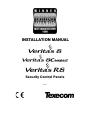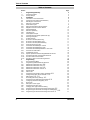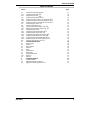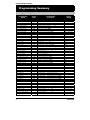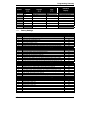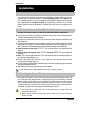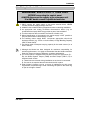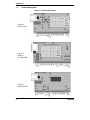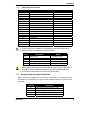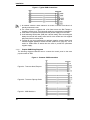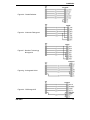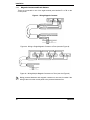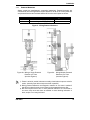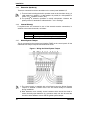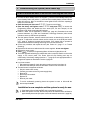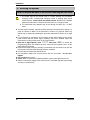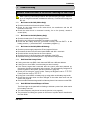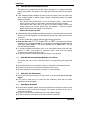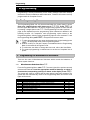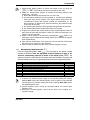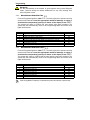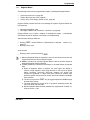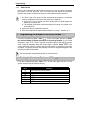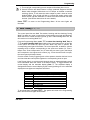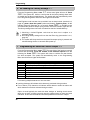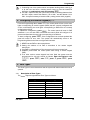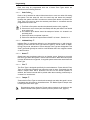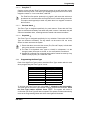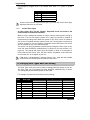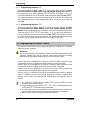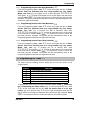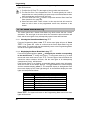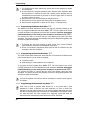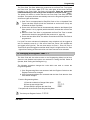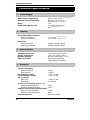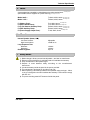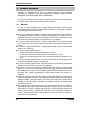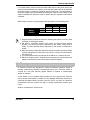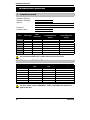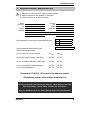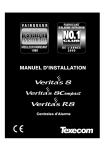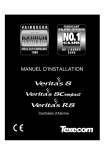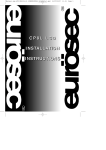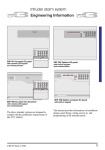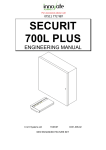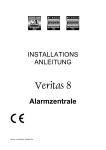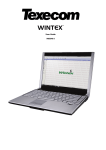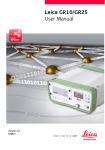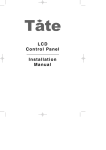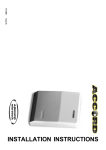Download uk
Transcript
INSTALLATION MANUAL Security Control Panels INS034-9 Table of Contents Table of Contents Section 1 1.1 1.1.1 2 2.1 2.2 2.3 2.4 2.4.1 2.4.2 2.4.3 2.4.4 2.4.5 2.4.6 2.4.7 2.5 2.6 2.7 2.7.1 2.7.2 2.7.3 2.7.4 2.7.5 2.7.6 2.7.7 2.7.8 2.7.9 2.7.10 2.7.11 2.7.12 2.7.13 3 3.1 3.2 3.2.1 3.2.2 3.2.3 3.2.4 3.2.5 3.2.6 3.3 3.4 3.5 3.6 3.7 3.8 3.9 3.9.1 3.9.2 3.10 3.10.1 3.10.2 3.10.3 2 Page Programming Summary Programming Menu Factory Settings Installation Introduction to the Control Panel Testing the Control Panel (Pre-Installation) Mounting the Control Panel Wiring the Control Panel Veritas PCB Layouts Wiring the External Sounder and Strobe Magnetic Contacts and Panic Buttons Powered Detectors Extension Speaker(s) Internal Siren(s) Global System Tamper Commissioning the System (Initial Power Up) Servicing the System Trouble Shooting No Power to the Unit (Mains Only) No Power to the Unit (Battery Only) No Power to the Unit (Mains & Battery) Unit Does Not Accept Code Unit Will Not Set and Bleeps 10 Times Unit Will Not Set and Bleeps 9 Times Unit Will Not Set and Bleeps Between 1 & 8 Times Unit Goes Into False Alarm Unit Makes No Sound System Operates but Remote Keypad Makes No Sound The External Sounder or Strobe Does Not Work The Panic Button Does Not Work The Service Timers Cannot Be Programmed Programming The Programming Menu Programming the Miscellaneous Selections Miscellaneous Selections Zero !! Miscellaneous Selections One !" Miscellaneous Selections Two !# Miscellaneous Selections Three !$ Engineer Reset Push To Set Programming the Number of Alarm Activations !% Testing the Sounders, Strobe and SW+ !& Walk Testing !', "( Re-Loading the Factory Settings !) Programming the Switched Positive Output !* Configuring the Remote Keypad(s) !( Zone Types Description of Zone Types Programming the Zone Type Changing Zone Types when Part Setting Programming the Zones that will Change to Entry/Exit #" Programming the Zones that will Change to Inhibited Entry ## Programming the Zones that will Change to Guard #$ 4 4 5 6 6 6 6 7 8 9 12 13 14 14 14 15 16 17 17 17 17 17 17 18 18 18 18 19 19 19 19 20 20 20 20 21 22 22 23 24 24 24 25 26 26 27 27 27 29 30 31 31 31 INS 034-9 Table of Contents Table of Contents Section 3.11 3.11.1 3.11.2 3.12 3.12.1 3.12.2 3.12.3 3.13 3.14 3.14.1 3.14.2 3.15 3.15.1 3.15.2 3.15.3 3.15.4 3.15.5 3.15.6 3.16 4 4.1 4.2 4.3 4.4 4.5 4.6 4.7 4.8 4.8.1 4.9 5 5.1 5.2 5.3 INS 034-9 Page Programming the Date and Time Programming the Date #& Programming the Time #' Programming the Service Timers Programming Service Timer One (Reminder) #) Programming Service Timer Two (Nuisance) #* Programming Service Timer Three (Lockout) #( Programming the Times $+ The Seven Event Basic Log Clearing the Seven Event Basic Log %! Displaying the Seven Event Basic Log %+ Programming the Suites Programming the Part Set Suites &+ Programming the Chime Suite && Programming the Double Knock Suite &) Programming the Manual Omit Suite &* Programming the Zone Disable Suite %* Programming the Zone Soak Test Suite %( Changing the Engineer Code '! Technical Specification Power Supply Physical Environmental Electrical Fuses Miscellaneous Safety Notes European Standards EN 50131 Warranty Installation Records Installation Details Maintenance & Call-Out Record Registered Installer Application Form 31 32 32 32 33 33 33 33 34 34 34 35 35 35 35 36 36 36 37 38 38 38 38 38 39 39 39 40 40 41 42 42 42 43 3 Programming Summary 1 Programming Summary 1.1 Programming Menu Programming Option Miscellaneous Selections Zero Miscellaneous Selections One Miscellaneous Selections Two Miscellaneous Selections Three Number of Alarm Activations Test Sounders, Strobe, SW+ Walk Test (Non-Latching) Re-Load Factory Settings Switched Positive Output Configure Remote Keypads Zone 1 Zone Type Zone 2 Zone Type Zone 3 Zone Type Zone 4 Zone Type Zone 5 Zone Type Zone 6 Zone Type Zone 7 Zone Type Zone 8 Zone Type Walk Test (Latching) Change into Entry/Exit Suite Change into Inhibited Entry Suite Change into Guard Suite Program Current Date Program Current Time Program Service Timer 1 Date Program Service Timer 2 Date Program Service Timer 3 Date Full Set Exit Time (sec) Part Set Exit Time (sec) Full Set Entry Time (sec) Part Set Entry Time (sec) Bell Cut-Off Time (min) Error Tone Suspension Time (sec) Zone Soak Test time (days) Clear Seven Event Basic Log Basic Log Event 1 (most recent) Basic Log Event 2 Basic Log Event 3 Basic Log Event 4 Basic Log Event 5 Basic Log Event 6 Basic Log Event 7 (least recent) Zone Disable Suite Zone Soak Test Suite Part Set Suite 1 Part Set Suite 2 Chime Suite Double Knock Suite Manual Omit Suite Program Your Own Code PIN Display Panel Type 4 Option Code !! !" !# !$ !% !& !' !) !* !( "" "# "$ "% "& "' ") "* "( #" ## #$ #& #' #) #* #( $" $# $$ $% $& $' $( %! %" %# %$ %% %& %' %) %* %( &" &# && &) &* '! )! Programming Procedure " to * Press , " to * Press , Select/De-select Option Number(s) " to * Press , Select/De-select Option Number " Press , Enter Number of Alarm Activations ++ Press , Press &%$#" in turn Press Conduct Walk Test Press Press , Select Function " to * Press , View Display Press , Select Zone Type " to * Press , Select Zone Type " to * Press , Select Zone Type " to * Press , Select Zone Type " to * Press , Select Zone Type " to * Press , Select Zone Type " to * Press , Select Zone Type " to * Press , Select Zone Type " to * Press , Conduct Walk Test Press Select Zone Number(s) " to * Press , Select Zone Number(s) " to * Press , Select Zone Number(s) " to * Press , Enter Date DD/MM/YY Press , Enter Time HH:MM:SS Press , Enter Date DD/MM/YY Press , Enter Date DD/MM/YY Press , Enter Date DD/MM/YY Press , Enter Exit Time ++ Press , Enter Exit Time ++ Press , Enter Entry Time ++ Press , Enter Entry Time ++ Press , Enter Cut-Off Time ++ Press , Enter Suspension Time ++ Press , Enter Soak Test Time ++ Press , Press , View Display (Press . for Extended Display) Press View Display (Press . for Extended Display) Press View Display (Press . for Extended Display) Press View Display (Press . for Extended Display) Press View Display (Press . for Extended Display) Press View Display (Press . for Extended Display) Press View Display (Press . for Extended Display) Press Select Zone Number(s) " to * Press , Select Zone Number(s) " to * Press , Select Zone Number(s) " to * Press , Select Zone Number(s) " to * Press , Select Zone Number(s) " to * Press , Select Zone Number(s) " to * Press , Select Zone Number(s) " to * Press , Enter New Code PIN ++++ Press , View Display Press - Factory Setting Select/De-select Option Number(s) Select/De-select Option Number(s) 03 Set +Ve with Reset (6) Entry/Exit (6) Inhibited Entry (2) Guard (3) Guard (3) Guard (3) Guard (3) Guard (3) Guard (3) Zone 2 Included No Zones Included Zone 1 Included 30 sec 30 sec 30 sec 30 sec 15 min 10 sec 14 days No Zones Included No Zones Included Zones 5, 6, 7 Omitted Zones 5, 6, 7 Omitted No Zones Included No Zones Included Zone 1 Omitted Z1, Z4 On INS 034-9 Programming Summary Number 0 1 2 3 4 5 6 7 8 1.1.1 Test Outputs SW+ Function Zone Type !& !* "+ All Off Bell Strobe Sounder Lo Sounder Hi SW+ Hold-Off Set +Ve Alarm +Ve & Reset Reset Tamper Mains Fail Set +Ve & Reset Walk Test Entry/Exit PTS Inhibited Entry Guard Fire Tamper Entry/Exit PA Keyswitch Extended Display Bell & Global Tamper Power Lid Tamper (inc. RKP) RKP Off-line Code PIN Tamper Keypad PA Factory Settings Option 1 2 3 4 5 6 7 8 Miscellaneous Selections Zero !! Cancel Strobe with Bell Keypad PA (pressing and together causes PA alarm) Single Button Setting Silent Part Set Confirmation Tone EN50131-1 Requirements Time Limit Engineer Access Reset Button Cancels Setting Old Style Veritas Sounds (must be selected for older version remote keypads) Factory Setting Off On On Off Off Off On Off Option 1 2 3 4 5 6 7 8 Miscellaneous Selections One !" Internal Sounders Only on Unset Tamper Alarm Internal Sounders Only on Part Set Zone Alarm Internal Sounders Only on Part Set Tamper Alarm Silent Part Set (no exit tone on part set) High Level Chime (chime at full volume) Invert Bell Output (negative removed instead of negative applied, useful for SCBs) Final Door Set (system sets 3 seconds after final door closure) Unlock Engineer Code (re-loading factory settings restores default Engineer code) Factory Setting On On On Off Off Off Off On Option 1 2 3 4 5 6 7 8 Miscellaneous Selections Two !# Engineer Reset on Any Alarm (see section 3.2.5, page 23) Engineer Reset on Tamper Alarm (see section 3.2.5, page 23) Disable User Ability to Omit Tamper Code PIN Tamper (tamper alarm after 16 invalid key presses when unset) Random Number Remote Reset (RNRR, see section 3.2.5, page 23) Push To Set (see section 3.2.6, page 24) Strobe Flash on Full Set (see section 3.2.3, page 22) Invert Switched Positive Output (off = negative removed, on = negative applied) Factory Setting Off Off Off Off Off Off On Off Option 1 2 3 4 5 6 7 8 Miscellaneous Selections Three !$ Mains Frequency (off = 50Hz, on = 60Hz) Reserved for Future Use Reserved for Future Use Reserved for Future Use Reserved for Future Use Reserved for Future Use Reserved for Future Use Reserved for Future Use Factory Setting Off Off Off Off Off Off Off Off INS 034-9 $ ( 5 Installation 2 Installation 2.1 Introduction to the Control Panel The control panel is designed to maximise user friendliness for both the installer and the user. Programming is usually unnecessary as the factory settings (section 1.1.1, page 5) have been carefully selected to suit most installations without alteration. However all functions are fully programmable for Complete Control. All programming is stored in a Non Volatile Memory (NVM) and thus all information is retained even in the event of a complete loss of power. 2.2 Testing the Control Panel (Pre-Installation) Use the following procedure to test the control panel before installation: ! Remove the screw covers by inserting a screwdriver into the screw cover slot and turning anticlockwise whilst applying pressure outwards. ! Unscrew the lid screws and remove the lid. Connect the remote keypad as described in the RKP instructions. ! Connect the black battery-lead to the negative (-) terminal of the standby battery and the red battery-lead to the positive (+) terminal of the standby battery. All the zone lights will come on. After 10 seconds the zone lights will turn off and a repeating 9 bleep error tone will start. ! Enter the factory-set User code %$#". The error tone will stop. The Power light will be flashing. ! Enter the factory-set Engineer code "#$% and press ,. All the zone lights will illuminate. ! Enter !'. The zone lights will turn off. The control panel will sound a repeating 9 bleep error tone and the Tamper light will be on. ! Remove and replace each zone link in turn. When the link is removed check that the corresponding zone light comes on. ! Finally press the panel (and RKP) lid tamper springs. Check the Tamper light goes out and the panel sounds the quiet exit tone. ! After testing all the zones and tamper disconnect the battery. If the battery is flat or faulty the RKP may not accept key presses. 2.3 Mounting the Control Panel Mount the control panel on a flat, plumb wall using at least three appropriate screws. The rear casing has been designed with a central key-hole slot so that mounting is possible without removing the Printed Circuit Board (PCB). The angled slot in the lower corner has been provided to allow the panel to be levelled easily. If the PCB has to be removed, carefully pull back the two front PCB securing clips, lift the front of the PCB and slide it downward. To replace the PCB simply reverse the above procedure. 1) It is essential to ensure that none of the fixing slots or cable entries are accessible after fixing. 2) Mains cabling must be secured (e.g. with a cable tie) to one of the anchor points provided. 6 INS 034-9 Installation 2.4 Wiring the Control Panel WARNING: ELECTRICITY CAN KILL BEFORE connecting the control panel ALWAYS disconnect the supply at the consumer unit. If in ANY doubt consult a qualified electrician. 1) ONLY connect the mains supply to the mains terminal block, NEVER connect the mains supply directly to the PCB. 2) ALWAYS refer to National Wiring Regulations when conducting installation. 3) An appropriate and readily accessible disconnection device (e.g. an unswitched fused spur) MUST be provided as part of the installation. 4) The disconnection device must NOT be fitted in a flexible cord. 5) Where identification of the neutral in the mains supply is NOT possible a two-pole disconnection device MUST be used. 6) The building mains supply MUST incorporate appropriate short-circuit backup protection (e.g. a fuse or circuit breaker) of High Breaking Capacity (HBC, at least 1500A). 7) Use mains cable of adequate carrying capacity for the rated current (i.e. at least 0.75mm2). 1) Although the Veritas has been designed for maximum compatibility, for optimum performance, it is highly recommended that the Veritas should be used with Texecom's range of detectors, sounders and batteries. 2) The control panel is supplied with links fitted across the eight zones (Z1 Z8), the Global System Tamper (TAMP) and Bell Tamper (SAB C, D) to simulate closed circuits: a) These links are removed during installation as each zone is connected. b) If a zone is not required then the link should be left in place. 3) Older fridges & freezers can be a source of interference as their motor suppression components age. Avoid connecting the panel to the same ring or spur as a fridge or freezer. INS 034-9 7 Installation 2.4.1 Veritas PCB Layouts Figure 1 - Veritas PCB Layouts Figure 1a Veritas 8 PCB Figure 1b Veritas 8 Compact PCB Figure 1c Veritas R8 PCB 8 INS 034-9 Installation 2.4.1.1 PCB Terminals and Fuses Terminal AC (2) BATTBATT+ S D C B A L/S (2) AUXAUX+ SW+ TAMP Z1 - Z8 T R AUXAUX+ Description Transformer AC in Standby Battery negative Standby Battery positive SAB Strobe switched negative SAB negative Supply SAB negative Tamper return SAB Bell switched negative SAB positive Supply Loudspeaker Auxiliary Supply negative Auxiliary Supply positive Switched Positive output Global Tamper loop Zone loops Keypad data Keypad data Auxiliary Supply negative Auxiliary Supply positive Note NOT for mains supply use for detectors use for detectors use for RKP(s) use for RKP(s) 1) A spare mains fuse is supplied in a clip adjacent to the mains terminal block. 2) Spare PCB fuses are supplied in a press-seal bag. Fuse F1 F2 F3 F4 F5 Description Battery fuse Bell & Strobe fuse L/S & Detector Auxiliary fuse RKP Auxiliary fuse Power Supply Output fuse Rating F1A, 250V, 20mm F1A, 250V, 20mm F500mA, 250V, 20mm F500mA, 250V, 20mm F1.6A, 250V, 20mm 1) When replacing a fuse always observe the specified rating and type - failure to do so is dangerous and will invalidate the warranty. Fuses should comply with IEC 127. 2) The press-seal bag must NOT be stored inside the panel. 2.4.2 Wiring the External Sounder and Strobe Always consult the manufacturer's connection instructions. The external sounder and strobe are connected to the five terminals labelled SAB on the control panel as follows: Terminal A B C D S INS 034-9 Description Permanent Positive Supply (+12V) Switched Negative to Activate Sounder Negative Tamper Return Permanent Negative Supply (0V) Switched Negative to Activate Strobe 9 Installation Figure 2 - Typical SAB Connections 1) An external sounder is often referred to as a 'bell' or 'bell-box' even when it is actually an electronic siren. 2) The control panel is supplied with a link fitted across the Bell Tamper to simulate a closed circuit. This link would usually be removed during installation. 3) If the strobe is a separate unit take the strobe positive supply from 'A' as well. 4) A self-activating bell/sounder (SAB) has a built-in battery. After connecting this battery the sounder will usually sound until its cover is fitted and it is supplied with power from the control panel. 5) Terminal B may be programmed as switched negative removed rather than switched negative applied to activate sounder (section 3.2.2, page 21). This is useful for SCBs where B would then be used to provide the permanent negative supply. 2.4.2.1 Popular SAB Wiring Diagrams The following diagrams illustrate how to connect the control panel to the most popular makes of SAB: Figure 3 - Common SAB Connections Figure 3a - Texecom Azura/Tempest Figure 3b - Texecom Odyssey Series Figure 3c - MAS Modular 3 10 INS 034-9 Installation Figure 3d - Citadel Defender Figure 3e - Volumatic Flashguard Figure 3f – Gardiner Technology Novagard 2 Figure 3g - Activeguard AU101 Figure 3h - CQR Integra HS INS 034-9 11 Installation 2.4.3 Magnetic Contacts and Panic Buttons These are connected to one of the eight terminal pairs labelled Z1 to Z8 on the control panel. Figure 4 - Wiring Magnetic Contacts Figure 4a - Wiring a Single Magnetic Contact to a Zone (see also Figure 6) Figure 4b - Wiring Multiple Magnetic Contacts to a Zone (see also Figure 6) Mixing powered detectors and magnetic contacts on one zone is easiest if the wiring is taken from the control panel to the powered detectors first. 12 INS 034-9 Installation 2.4.4 Powered Detectors Always consult the manufacturer's connection instructions. Powered detectors are connected to one of the eight terminal pairs labelled Z1 to Z8 on the control panel and are powered from the two terminals labelled AUX on the control panel as follows: Terminal AUX+ AUX- Connect To Detector Positive Supply (+12V) Detector Negative Supply (0V) Suggested Colour White Green Figure 5 - Wiring Powered Detectors Figure 5a - Wiring a Single Powered Detector to a Zone (see also Figure 6) Figure 5b - Wiring Multiple Powered Detectors to a Zone (see also Figure 6) 1) Power is wired in parallel, whereas normally closed alarm loops are wired in series, (normally open alarm loops are wired in parallel). 2) Mixing powered detectors and magnetic contacts on one zone is easiest if the wiring is taken from the control panel to the powered detectors first. 3) BS 4737 requires that if two or more powered detectors are connected to one zone, they must each have an audible or visual latching indication or both, except on an entry/exit route. INS 034-9 13 Installation 2.4.5 Extension Speaker(s) These are connected to the two terminals on the control panel labelled L/S. 1) The total load including the built-in speaker must not be less than 4Ω (e.g. 2 x 8Ω speakers in parallel, 4 x 16Ω speakers in parallel, 2 x 2Ω speakers in series, 4 x 1Ω speakers in series, etc.) 2) The polarity of extension speakers is usually unimportant. However the polarity of the L/S terminals is indicated with + and - markings. 2.4.6 Internal Siren(s) If required these are connected to two of the external sounder connections, in addition to the external sounder, as follows: Terminal A B 2.4.7 Connect To Siren Positive Supply (+12V) Siren Negative Activate/Negative Supply (0V) Global System Tamper This is connected to the terminal pair labelled TAMP on the control panel. All the individual zone tamper loops should be wired in series. Figure 6 - Wiring the Global System Tamper 1) The control panel is supplied with a link fitted across the Global System Tamper to simulate a closed circuit. This link would usually be removed during installation. 2) Most detectors have normally closed contacts which should be wired in series. Normally open detectors (e.g. pressure mats) can also be used but should be wired between a zone and the global system tamper. 14 INS 034-9 Installation 2.5 Commissioning the System (Initial Power Up) ALWAYS Ensure the mains is off BEFORE removing the front cover ! Connect the black battery lead to the negative (-) terminal of the standby battery and the red battery lead to the positive (+) terminal of the standby battery. All the indicator lights will come on. After 10 seconds the zone lights will turn off and a repeating 9 bleep error tone will start. ! Enter the factory set User code %$#". The error tone will stop. ! Enter the factory set Engineer code "#$% and press , to access the Programming Menu and disable 24 Hour zones (Fire, PA and Tamper) via the Engineer code. All the zone lights will illuminate. ! Perform a Walk Test as described in section 3.5, page 25. Remember that some powered detectors (e.g. PIRs and Combined Technology Detectors) take several minutes to warm up and become operational. ! Test the internal sounder, external sounder and strobe as described in section 3.4, page 24. To adjust the low-level volume use the control 'pot' on the PCB (see section 2.4.1, page 8), loudness increases anti-clockwise. If the system fails to operate as expected check that the mounting and wiring are as per the instructions. ! Correct any mistakes and repeat the test (see section 2.7, page 17 on Trouble Shooting). ! Replace the lid and secure with the two lid screws supplied - do not over-tighten. ! Replace the screw covers. ! Press - to leave the Programming Menu. All the zone lights will turn off. ! The Power light will be flashing to indicate that action is required. Switch on the mains supply to the control panel. The Power light will stop flashing and stay on continuously. If the factory settings (section 1.1.1, page 5) are not appropriate then reprogram the system as described in section 3, page 20. ! If you have a meter: • Disconnect the battery & check the total non-alarm current is less than 1A. • Reconnect the battery & check the total alarm current is not more than 1A. ! The total current is measured as follows: • Set your meter to DC current. • Connect your meter across F5 (power supply fuse). • Remove F5. • Record the current drain. • Replace F5. • Remove your meter. To avoid accidentally powering down the system be sure to follow all the above steps in order. Installation is now complete and the system is ready for use. 1) If the battery is flat or faulty the RKP may not accept key presses. 2) When the system is full set, after the exit period, the external strobe will flash for approximately 6 seconds (this option can be de-selected, section 3.2.3, page 22). INS 034-9 15 Installation 2.6 Servicing the System ALWAYS Ensure the mains is off BEFORE removing the front cover 1) The Power light on the control panel is a status indicator for the battery charging circuit, a steady light meaning normal. A flashing light means action required - mains power can still be present. ALWAYS use a suitable mains test instrument to confirm that mains power is no longer present. 2) The transformer and heatsink may be hot during and after use - do NOT touch. ! Test the internal sounder, external sounder and strobe as described in section 3.4, page 24. Perform a Walk Test as described in section 3.5, page 25. Basic Log events may be viewed by following the procedure described in section 3.14, page 34. ! If it is necessary to remove the lid, first switch off the mains supply to the control panel. Ensure that the Power light is flashing, then use a suitable mains test instrument to confirm mains power is no longer present. ! Enter the 4 digit Engineer code ++++ and press , to access the Programming Menu and disable 24 Hour zones via the Engineer code. All the zone lights will illuminate. ! Remove the screw covers by inserting a screwdriver into the screw cover slot and turning anti-clockwise whilst applying pressure outwards. ! Unscrew the lid screws and remove the lid. ! On completion replace the lid and secure with the lid screws - do not overtighten. ! Replace the screw covers. ! Press - to leave the Programming Menu. All the zone lights will turn off. ! Switch on the mains supply to the control panel. The Power light will stop flashing and stay on continuously. 16 INS 034-9 Installation 2.7 Trouble Shooting ALWAYS Ensure the mains is off BEFORE removing the front cover When replacing a fuse always observe the specified rating and type - failure to do so is dangerous and will invalidate the warranty. Fuses should comply with IEC 127. 2.7.1 No Power to the Unit (Mains Only) ! Check the mains block fuse and replace if blown. ! Check for any loose wires at the mains block, the transformer and the AC terminals on the PCB. ! Check the mains block is connected correctly; live to live (brown), neutral to neutral (blue). 2.7.2 No Power to the Unit (Battery Only) ! Check the battery fuse F1 and replace if blown. ! Check for any loose wires at the BATT terminals on the PCB. ! Check that the battery wires are connected correctly; red from BATT+ to the battery positive (+), black from BATT- to the battery negative (-). 2.7.3 ! ! ! ! ! No Power to the Unit (Mains & Battery) Check the power supply output fuse F5 and replace if blown. Disconnect all wires from the control panel SAB A and AUX+ terminals. Check that links are only fitted in the correct places. Check there are no wires shorting to the underside of the PCB. Repeated blowing of the battery fuse F1 may indicate a faulty battery. 2.7.4 Unit Does Not Accept Code ! If using more than one RKP, check that each RKP has a different address. ! If using one or more RKPs, check that they are wired correctly. ! If the remote keypad was connected after the control panel was powered up, disconnect all power momentarily and reconnect. This automatically configures all remote keypads on the system, (see also section 3.8, page 27). ! Check you are using the correct codes. Factory-set Engineer code is "#$%. Factory-set User code is %$#". ! If using one or more RKPs on battery only, try using mains as the battery may be flat. ! Check that the codes have not been changed. If the codes have been lost see section 3.6, page 26. ! Check that the membrane keypad tail is all the way home in its connector on the PCB. 2.7.5 Unit Will Not Set and Bleeps 10 Times The Power light on the panel will be flashing to indicate a power fault, either mains fail or battery low volts. ! The mains frequency may be set incorrectly (section 3.2.4, page 22). ! The procedure for setting the system in the event of a power fault is described in the User Guide. INS 034-9 17 Installation 2.7.6 Unit Will Not Set and Bleeps 9 Times The system has a tamper fault and the Tamper light will be on. Using the extended display during Walk Test (section 3.5, page 25) identify the cause of the tamper fault: ! If the extended display identifies the fault as bell box tamper, then the cause may either be Bell Tamper or Global System Tamper. Temporarily replace the system tamper link (TAMP): • If the tamper fault persists then it is due to the Bell Tamper - check the bell wiring, the bell lid and/or screw tamper, and the bell wall tamper (if fitted). • If the tamper fault clears then it is due to the system tamper. Remove the system tamper link and the tamper fault will reappear - check the system tamper wiring and the lid tamper on all detectors. • Remove ALL temporary links. ! If the extended display identifies the fault as lid tamper, it may refer either to the control panel or the remote keypad(s). Try stretching the springs and ensure all connections are secure. ! To set the system with a tamper fault use the following procedure: ! Enter the User code ++++. Press / or 0. The system will sound a repeating series of 9 bleeps. Press .. The display will illuminate the zones that are about to be armed. Press (. The Tamper light will turn off. Press ,. The exit tone and exit timer will start. ! To prevent repeated false alarms due to an intermittent tamper fault when the system is unset, omit Tamper as described above, then abort the setting procedure by re-entering the User code. ! To prevent Tamper from being omitted see section 3.2.3, page 22. 2.7.7 Unit Will Not Set and Bleeps Between 1 & 8 Times The system has one or more zone faults and the corresponding zone light(s) will be on. ! Ensure that the zone is closed (doors shut, no movement in PIR detection area). ! Check the zone wiring and ensure all connections are secure. ! Check that detectors are powered correctly (i.e. correct polarity). 2.7.8 Unit Goes Into False Alarm ! Check that the terminal screws are fully down on all terminals but do not over tighten. ! If you have a meter use it to check the loop resistance (wires that run under carpets are easily damaged). 2.7.9 Unit Makes No Sound ! Check that the variable resistor (pot) on the PCB which controls the volume of low level tones is NOT turned fully clockwise. The volume increases as the pot is turned anti-clockwise. ! Check the L/S (& detector auxiliary) fuse F3 and replace if blown. ! Check the speaker connections to the L/S terminals on the PCB. 18 INS 034-9 Installation 2.7.10 System Operates but Remote Keypad Makes No Sound ! If an older version remote keypad has been fitted the system must be programmed for old style sounds as follows: Enter the Engineer code ++++, press ,, enter !!, press *, press ,, press -. 2.7.11 The External Sounder or Strobe Does Not Work ! ! ! ! Check wiring connections by referring to the diagrams in section 2.4.2.1, page 10. Check the bell & strobe fuse F2 and replace if blown. To check the external sounder make a temporary connection between SAB B and D. To check the strobe make a temporary connection between SAB S and D. 2.7.12 The Panic Button Does Not Work ! Check that the Zone Type of the zone to which the panic button is connected is programmed as PA (section 3.9, page 27). ! Check that the zone to which the panic button is connected is not omitted in part set (section 3.15.1, page 35). ! Check that the Zone Type of the zone to which the panic button is connected is not changed in part set (section 3.10, page 30). ! Older version remote keypads do NOT support Keypad PA (pressing $ and ( together), see section 2.7.10, page 19. 2.7.13 The Service Timers Cannot Be Programmed Programming the service timers (#), #*, #() is prevented unless the current date (#&) has been programmed since the last power-up (section 3.11.1, page 32). INS 034-9 19 Programming 3 Programming Programming is usually unnecessary as the factory settings have been carefully selected to suit most installations without alteration. However all functions are fully programmable for Complete Control. 3.1 The Programming Menu The Programming Menu can only be accessed when the control panel is unset. Enter your 4 digit Engineer code (factory set to "#$%). Press ,. All the zone lights will illuminate. The various programming options are then selected by entering a 2 digit Option code ++. The Programming Procedure (section 1.1, page 4) then depends upon the programming option selected as detailed in the following sections. On completion, each programming option reverts to the Programming Menu, allowing other programming options to be accessed. To exit the Programming Menu press -, the system will revert to unset. 1) To abort programming at any stage (and preserve the original setting) press -, the system will revert to the Programming Menu. 2) 24 Hour zones (Fire, PA and Tamper) are disabled when the Programming Menu is accessed via an Engineer code. 3) To omit zones, set chime or change the User code, refer to the User Guide. 4) The system programming is retained even in the event of complete loss of power. 3.2 Programming the Miscellaneous Selections There are four sets of Miscellaneous Selections which control the behaviour of various system functions. 3.2.1 Miscellaneous Selections Zero !! From the Programming Menu, enter !!. The zone lights of the options currently selected will illuminate. Press the appropriate numbered button(s) to select or de-select the corresponding option(s) as shown on the display. Press ,. The system will chime to confirm that the new options have been accepted. The system will then automatically revert to the Programming Menu and all the zone lights will illuminate. Option 1 2 3 4 5 6 7 8 20 Miscellaneous Selections Zero Cancel Strobe with Bell Keypad PA (pressing and together causes PA alarm) Single Button Setting Silent Part Set Confirmation Tone EN50131-1 Requirements Time Limit Engineer Access Reset Button Cancels Setting Old Style Veritas Sounds (must be selected for older version remote keypads) $ ( Factory Setting Off On On Off Off Off On Off INS 034-9 Programming 1) Single Button Setting (Option 3) allows the system to be set using the / or 0 keys without the need to first enter a User code. 2) EN50131-1 Requirements (Option 5) invokes the following features (see section 4.8.1, page 40): a) Reset (after an alarm) requires the use of a User code. b) An entry alarm (defined as an entry timeout or, a Guard zone activation during the entry period) invokes a 30 second delay during which the communicator output and external sounder are suppressed (i.e. the alarm response is limited to the internal sounder(s) and external strobe for the first 30 seconds). c) On unsetting the system the unset light will extinguish after 30 seconds. d) On unsetting the system omitted zones will be re-included. 3) If Option 6 is selected the control panel will only accept Engineer codes for the first 30 seconds after the system is unset (i.e. while the Unset light is on if Option 5 is also selected). 4) Option 7 allows setting to be aborted by pressing the - button. It is particularly useful if Single Button Setting (Option 3) is selected but may be used independently. 5) Silent Part Set Confirmation Tone (Option 4) will only function if Silent Part Set (section 3.2.2, page 21) is also selected. 6) Option 8 must be selected if older version remote keypads are used. 3.2.2 Miscellaneous Selections One !" From the Programming Menu, enter !". The zone lights of the options currently selected will illuminate. Press the appropriate numbered button(s) to select or deselect the corresponding option(s) as shown on the display. Press ,. The system will chime to confirm that the new options have been accepted. The system will then automatically revert to the Programming Menu and all the zone lights will illuminate. Option 1 2 3 4 5 6 7 8 Miscellaneous Selections One Internal Sounders Only on Unset Tamper Alarm Internal Sounders Only on Part Set Zone Alarm Internal Sounders Only on Part Set Tamper Alarm Silent Part Set (no exit tone on part set) High Level Chime (chime at full volume) Invert Bell Output (negative removed instead of negative applied, useful for SCBs) Final Door Set (system sets 3 seconds after final door closure) Unlock Engineer Code (re-loading factory settings restores default Engineer code) Factory Setting On On On Off Off Off Off On 1) If Option 8 is selected (Zone 8 light is on) then Re-loading the Factory Settings WILL restore the default Engineer code. If Option 8 is de-selected (Zone 8 light is off) then Re-loading the Factory Settings WILL NOT restore the default Engineer code. 2) Locked Engineer codes cannot be unlocked without the correct Boss Engineer code. 3) Unlocking a locked Engineer code that has been lost is subject to a minimum charge. INS 034-9 21 Programming Disclaimer: It is the responsibility of the Installer to guard against losing locked Engineer codes. Texecom accept no liability whatsoever for any loss resulting from locked Engineer codes. 3.2.3 Miscellaneous Selections Two !# From the Programming Menu, enter !#. The zone lights of the options currently selected will illuminate. Press the appropriate numbered button(s) to select or de-select the corresponding option(s) as shown on the display. Press ,. The system will chime to confirm the new options have been accepted. The system will then automatically revert to the Programming Menu and all the zone lights will illuminate. Option 1 2 3 4 5 6 7 8 3.2.4 Miscellaneous Selections Two Engineer Reset on Any Alarm (see section 3.2.5, page 23) Engineer Reset on Tamper Alarm (see section 3.2.5, page 23) Disable User Ability to Omit Tamper Code PIN Tamper (tamper alarm after 16 invalid key presses when unset) Random Number Remote Reset (RNRR, see section 3.2.5, page 23) Push To Set (see section 3.2.6, page 24) Strobe Flash on Full Set Invert Switched Positive Output (off = negative removed, on = negative applied) Factory Setting Off Off Off Off Off Off On Off Miscellaneous Selections Three !$ From the Programming Menu, enter !$. The zone lights of the options currently selected will illuminate. Press the appropriate numbered button(s) to select or de-select the corresponding option(s) as shown on the display. Press ,. The system will chime to confirm that the new options have been accepted. The system will then automatically revert to the Programming Menu and all the zone lights will illuminate. Option 1 2 3 4 5 6 7 8 Miscellaneous Selections Three Mains Frequency (off = 50Hz, on = 60Hz) Reserved for Future Use Reserved for Future Use Reserved for Future Use Reserved for Future Use Reserved for Future Use Reserved for Future Use Reserved for Future Use Factory Setting Off Off Off Off Off Off Off Off If the wrong Mains Frequency is selected the panel will indicate a power fault. 22 INS 034-9 Programming 3.2.5 Engineer Reset The following events can be programmed to require a subsequent Engineer Reset: • • • Any Alarm (section 3.2.3, page 22) Tamper Alarm (section 3.2.3, page 22) Service Timer Three Expiry (section 3.12.3, page 33) Engineer Reset prevents the user from resetting the system. Engineer Reset can be cleared by: • • Entering an Engineer code Entering an RNRR code (if selected – section 3.2.3, page 22) Engineer Reset is not in itself a method of resetting the system - a subsequent User Reset will still be required. User Reset is accomplished by: After an Alarm has been Silenced: • Pressing - (unless EN50131-1 Requirements is selected – section 3.2.1, page 20) • Entering a User code At other times: • Entering a User code and pressing 1) When an Engineer Reset is required the user can still silence the alarm and cancel the strobe but cannot reset the system. 2) RNRR is a method of clearing Engineer Reset. It will not function unless at least one Engineer Reset is selected. 3) If RNRR (sometimes called Anti-Code Reset or Scramble Reset) is selected then: a) When an Engineer Reset is required, the zone lights will display a random 4 digit sequence. Each digit will flash in turn and then pause before repeating. Texecom's Anti-Code software will accept this sequence to generate a 4 digit code which should be entered, after which the system can be reset as normal. Anti-Code software is available from Texecom. b) The user can press the - key to toggle between the RNRR display and the alarm display. c) The User Guide has a section to fill in the phone number(s) where the user may obtain the Anti-Code. d) Random Number Remote Reset satisfies the requirements of NACP 10, Issue 2, Section 11.2b. INS 034-9 23 Programming 3.2.6 Push To Set Push to Set is intended to reduce false alarms due to user error when full setting the system. The user starts full set in the usual way and leaves the premises. However the system will ONLY set when an external push button is pressed. 1) The Zone Type of the zone to which the external push button is connected must be programmed as Push to Set (section 3.9, page 27): a) If this zone is set to chime (see User Guide) then the push button can double up as a door bell. b) The external push button should be waterproof unless it is located in an enclosed porch. 2) Push to Set does not operate in part set. 3) Push to Set satisfies the requirements of NACP 14, Issue 1, Section 2.1.2. 3.3 Programming the Number of Alarm Activations !% From the Programming Menu, enter !%. All the zone lights will turn off. Enter the desired number of Alarm Activations as a two digit number (e.g. for three Activations, enter !$). Zone 1 light will illuminate when the first digit is entered. Zone 2 light will illuminate when the second digit is entered. Press ,. The control panel will chime to confirm that the new number of Activations has been accepted. The system will then automatically revert to the Programming Menu and all the zone lights will illuminate. The total number of Activations should not be less than 01. 3.4 Testing the Sounders, Strobe and SW+ !& From the Programming Menu, enter !&. All the zone lights will turn off. The system outputs may be tested as follows: Key ' & % $ # " ! 24 Function Invoke bell box hold-off mode Toggle the SW+ output Toggle the internal sounder at high level (alarm level) Toggle the internal sounder at low level (entry/exit level) Toggle the strobe output Toggle the external sounder (bell) output Turn off all of the above INS 034-9 Programming 1) The zone light corresponding to each output will illuminate when it is on. 2) Several Texecom bell boxes feature a unique, patented "Engineer Hold-Off Mode" which disables Self-Activate on Lid Tamper to facilitate convenient servicing. Option ' will cause the strobe output to pulse 3 times to invoke Hold-Off Mode. Zone 2 light will flash to indicate the strobe pulsing after which Zone 6 light will illuminate to indicate that Hold-Off Mode has been invoked. (See bell box instructions for more details). Press - to return to the Programming Menu. All the zone lights will illuminate. 3.5 Walk Testing !', "( The control panel has two Walk Test modes, Latching and Non-Latching. During Walk Test when any zone is opened the corresponding zone light will illuminate. When the zone is closed the zone light will go out in Non-Latching Walk Test, but will remain on in Latching Walk Test. From the Programming Menu, enter !' to select Non-Latching Walk Test, or "( to select Latching Walk Test. Initially all the zone lights will turn off and the control panel will sound the quiet exit tone. When any zone is opened, the corresponding zone light will illuminate. The control panel will, in addition, sound a repeating series of bleeps corresponding to the open zone number (i.e. Zone 1 bleeps once, Zone 2 bleeps twice, etc.). If more than one zone is open, the bleeps will correspond to the highest zone number (e.g. if Zone 2 and Zone 6 are open, the control panel will bleep 6 times). Conduct a Walk Test by triggering each of the system's detection devices in turn and check that the control panel registers the corresponding zone as open. If the Tamper light is on and the panel bleeps 9 times an extended display reveals more information about the source of the tamper fault(s). To toggle between the normal display and the extended display press .. The extended display is distinguished from the normal display by the Unset light being off. In the extended display the zone lights are interpreted as follows: Zone Light 1 2 3 4 5 6 7 8 Description Bell Tamper (including Global System Tamper) Not Applicable Lid Tamper (including RKP Lid Tamper) Not Applicable RKP Off-Line Not Applicable Not Applicable Not Applicable To terminate Walk Test press -. The system will return to the Programming Menu and all the zone lights will illuminate. INS 034-9 25 Programming 3.6 Re-Loading the Factory Settings !) From the Programming Menu, enter !). All the zone lights will turn off. Press ,. The system will chime to confirm that all the factory settings have been re-loaded into the Non Volatile Memory. The system will then automatically revert to the Programming Menu and all the zone lights will illuminate. If the Engineer code has been lost, provided it has not been locked (section 3.2.2, page 21) power down the system (mains and battery). Restore power. All the indicator lights will illuminate for 10 seconds. Press -, or SLOWLY press and release the panel lid tamper spring 3 times, before the indicator lights turn off. The factory settings have now been re-loaded into the Non Volatile Memory. 1) Unlocking a locked Engineer code that has been lost is subject to a minimum charge. 2) Re-loading factory settings will not clear the Event Log (see section 3.14.1, page 34). 3) The system will bleep each time the panel lid tamper spring is pressed and released during the first 10 seconds after power up. 3.7 Programming the Switched Positive Output !* From the Programming Menu, enter !*. The zone light of the function currently selected will illuminate. Press the number of the function required from the following list. Press ,. The system will chime to confirm the new function has been accepted. The system will automatically revert to the Programming Menu and all the zone lights will illuminate. Number 1 2 3 4 5 6 7 8 SW+ Function Set Positive (latching detectors) Alarm Positive with Latching Sensor Reset (FTA detectors) Latching Shock Sensor Auto-Reset (old style latching shock sensors) Tamper Mains Fail Set Positive with Latching Sensor Reset (latching detectors) Walk Test Entry/Exit If connecting multiple detectors to one zone then: ! Latching detectors will indicate which detector(s) activated during an alarm. ! First to Alarm (FTA) detectors will indicate which detector caused an alarm and which detectors were then activated during the alarm. Option 3 would typically be used with older designs of latching shock sensor which do not have a Latch input and must be powered down to clear the Latch indication. In this case the detectors would be powered from the SW+ output. 26 INS 034-9 Programming 1) If selecting one of the options which incorporate latching sensor reset (2, 3 or 6) the user can force a latching sensor reset, to clear the Latch/FTA indication, by entering their code and pressing -. 2) The SW+ output can only sink (not source) current. If powering detectors from the SW+ output, connect the detector +Ve to AUX+ and the detector -Ve to SW+. It may be necessary to invert the SW+ polarity (section 3.2.3, page 22). 3.8 Configuring the Remote Keypad(s) !( From the Programming Menu, enter !(. The control panel will turn on the zone lights corresponding to remote keypads (RKPs) that are currently configured and on-line, while flashing the zone lights corresponding to RKPs that are currently configured but off-line. To update the configuration, press ,. The control panel will scan for RKP addresses 1 to 6. As each RKP is detected the control panel will configure it as present and illuminate the zone light corresponding to its address. To leave configuring, press -. If the configuration has not been updated the panel will sound an error tone. The system will automatically revert to the Programming Menu and all the zone lights will illuminate. 1) NEVER set two RKPs to the same address. 2) Setting the address of an RKP is described in the remote keypad instructions. 3) If an RKP is configured but off-line the system will have a tamper fault. 4) ALWAYS power down the control panel when wiring a remote keypad (RKP). 5) If an older version remote keypad has been fitted the system must be programmed for old style sounds as follows: Enter the Engineer code ++++, press ,, enter !!, press *, press ,, press -. 3.9 Zone Types The Zone Type of a zone determines how the system will behave when the zone is opened. 3.9.1 Description of Zone Types The Veritas supports eight different Zone Types as follows: Zone Type Number 1 2 3 4 5 6 7 8 INS 034-9 Zone Type Push to Set Inhibited Entry Guard Fire Tamper Entry/Exit Personal Attack (Panic) Keyswitch 27 Programming Each zone may be programmed with one of these Zone Types which are described in the following sections: 3.9.1.1 Push To Set " Push to Set is intended to reduce false alarms due to user error when full setting the system. The user starts full set in the usual way and leaves the premises. However the system will ONLY set when an external push button is pressed. The Zone Type of the zone to which the external push button is connected must be programmed as Push to Set. 1) The Push to Set option must also be selected (section 3.2.3, page 22). 2) If the zone is set to chime (see User Guide) then the push button can double up as a door bell: 3) The external push button should be waterproof unless it is located in an enclosed porch. 4) Push to Set does not operate in part set. 5) Push to Set satisfies the requirements of NACP 14, Issue 1, Section 2.1.2. 3.9.1.2 Inhibited Entry # Inhibited Entry is sometimes referred to as 'intermediate entry' or 'walk through'. Opening a zone with this Zone Type when the panel is set will cause an alarm. During entry mode, activations of a zone with this Zone Type are disregarded. This Zone Type would typically be used for a hall PIR when there is a magnetic contact on the front door. 3.9.1.3 Guard $ Guard zones are sometimes referred to as 'intruder' zones. Opening a zone with this Zone Type when the system is set will cause an alarm. When the control panel is unset, Guard zones are ignored. In a typical system most zones would have this Zone Type. 3.9.1.4 Fire % This Zone Type is designed specifically for smoke detectors. Zones with this Zone Type are monitored constantly even when the panel is unset. If activated they will cause a unique alarm with a distinctive 'fire' tone on the internal speaker. In addition, the external sounder will be pulsed rather than sounding continuously in contrast to a normal alarm. 3.9.1.5 Tamper & Zones with this Zone Type are monitored constantly even when the panel is unset. If activated they will cause an immediate alarm. The Global System Tamper zone is factory-set to this Zone Type. Programming options allow the Tamper alarm response to be limited to the internal sounder if the system is unset or part set (section 3.2.2, page 21). 28 INS 034-9 Programming 3.9.1.6 Entry/Exit ' Opening a zone with this Zone Type when the system is set will cause the control panel to start entry mode. This Zone Type would typically be used for a front door magnetic contact or, if one is not fitted, a hall PIR. The Final Door Set option (section 3.2.2, page 21) will cause the exit time to be reduced to 3 seconds when an Entry/Exit zone is closed during exit mode. This option would typically be used only when there is a magnetic contact on the front door. 3.9.1.7 Personal Attack ) This Zone Type is designed specifically for panic buttons. Zones with this Zone Type are monitored constantly even when the panel is unset. If activated, they will cause an immediate alarm, sounding both the internal and external sounders. 3.9.1.8 Keyswitch * This Zone Type is designed specifically for key switches. Zones with this Zone Type are monitored constantly. The key switch can be used to full set, unset, silence an alarm and reset the system. 1) Ensure that there are no 24 Hour zones (Fire, PA and Tamper) in fault when using a key switch to reset the system. 2) The state of a Keyswitch zone (open or closed) is unimportant, it is the change in state (from open to closed, or vice versa) which is monitored. 3) Keypad PA is entered from a keypad and therefore cannot be reset by a key switch but only by entry of a valid User code. 3.9.2 Programming the Zone Type Each of the eight Zone Types has an associated Zone Type number which is used when programming the Zone Type of a zone: Zone Type Number 1 2 3 4 5 6 7 8 Zone Type Push to Set Inhibited Entry Guard Fire Tamper Entry/Exit Personal Attack (Panic) Keyswitch To program the Zone Type of any zone press " followed by the zone number. The zone light of the Zone Type number currently selected will illuminate. Press the Zone Type number required. Press ,. The system will chime to confirm the new Zone Type has been accepted. The system will then automatically revert to the Programming Menu and all the zone lights will illuminate. INS 034-9 29 Programming For example to program Zone 7 as a Guard zone, enter ,. Key " ) $ , "), press $, press Description Program Zone Type Zone = 7 Zone Type = Guard Program A zone is often referred to by its Zone Type, e.g. a zone with the PA Zone Type would be referred to as a PA zone. 3.9.2.1 24 Hour Zone Types 24 Hour zones (Fire, PA and Tamper), Keyswitch zones and Push to Set zones should be monitored constantly. When a zone is omitted the system no longer monitors opening and closing of that zone. The Part Set Suites (section 3.15, page 35) provide a method of automatically omitting zones when the system is set. Once a zone is omitted it will not be re-included until the system is next set. It is important to ensure that 24 Hour zones (Fire, PA and Tamper), Keyswitch zones and Push to Set zones are not omitted by any of the Part Set Suites. The system can be programmed to automatically change the Zone Type of any zone into either Exit/Entry, Inhibited Entry or Guard on part set (section 3.10, page 30). The change will persist until the system is unset. It is important to ensure that 24 Hour zones (Fire, PA and Tamper), Keyswitch zones and Push to Set zones are not changed on part set. If EN 50131-1 Requirements is selected (section 3.2.1, page 20) then omitted zones will be re-included when the system is next unset. 3.10 Changing Zone Types when Part Setting The Zone Type of any zone can be made to change when the system is part set. The Zone Type can be changed into either Entry/Exit, Inhibited Entry or Guard. The change will persist until the system is next unset. For example, the table below shows the factory settings: Zone Zone Type 1 2 3 4 5 6 7 8 Entry/Exit Inhibited Entry Guard Guard Guard Guard Guard Guard 30 Part Setting Changes Zone Type Into: Entry/Exit Inhibited Entry Guard ✓ ✓ INS 034-9 Programming Zone 1 will change (from Entry/Exit) into Guard and Zone 2 will change (from Inhibited Entry) into Entry/Exit. 24 Hour zones (Fire, PA and Tamper), Keyswitch zones and Push to Set zones should be monitored constantly and should NOT be programmed to change when the system is part set. 3.10.1 Programming the Zones that will Change to Entry/Exit #" This suite defines the zones which will be changed into Entry/Exit zones on part set. For example the Veritas is factory set with Zone 2 included. Thus the Zone Type of Zone 2 will be changed (from Inhibited Entry) into Entry/Exit on part set. Enter #". The zone lights of the zones which are currently included illuminate. Press the appropriate numbered button(s) of the zone(s) to included or excluded. Press ,. The system will chime to confirm that new suite has been accepted. The system will then automatically revert to Programming Menu and all the zone lights will illuminate. 3.10.2 Programming the Zones that will Change to Inhibited Entry will be the the ## This suite defines the zones which will be changed into Inhibited Entry zones on part set. For example the Veritas is factory set with no zones included. Thus no zones will be changed into Inhibited Entry. Enter ##. The zone lights of the zones which are currently included illuminate. Press the appropriate numbered button(s) of the zone(s) to included or excluded. Press ,. The system will chime to confirm that new suite has been accepted. The system will then automatically revert to Programming Menu and all the zone lights will illuminate. will be the the 3.10.3 Programming the Zones that will Change to Guard #$ This suite defines the zones which will be changed into Guard zones on part set. For example the Veritas is factory set with Zone 1 included. Thus the Zone Type of Zone 1 will be changed (from Entry/Exit) into Guard on part set. Enter #$. The zone lights of the zones which are currently included illuminate. Press the appropriate numbered button(s) of the zone(s) to included or excluded. Press ,. The system will chime to confirm that new suite has been accepted. The system will then automatically revert to Programming Menu and all the zone lights will illuminate. will be the the 3.11 Programming the Date and Time 1) It is ESSENTIAL to program the current date (#&) and time (#') for correct operation of the service timer(s). 2) Programming the service timers (#), #*, #() is prevented unless the current date (#&) has first been programmed. 3) If the panel is completely powered down it will attempt to store the current time and date in NVM and continue from this point when it is powered up. INS 034-9 31 Programming 3.11.1 Programming the Date #& From the Programming Menu, enter #&. All the zone lights will turn off. Enter the current date as a 6 digit number; Day, Day, Month, Month, Year, Year (e.g. to program the 1st of June 1998 enter !"!'(*). Zone lights 1, 2, 3, 4, 5 and 6 will illuminate in turn as each digit of the new date is entered. Press ,. The system will chime to confirm the new date has been accepted. The system will then automatically revert to the Programming Menu and all the zone lights will illuminate. 3.11.2 Programming the Time #' From the Programming Menu, enter #'. All the zone lights will turn off. Enter the current time as a 6 digit number; Hour, Hour, Minute, Minute, Second, Second using 24 hour format (e.g. to program 7 minutes and 3 seconds past 2pm (14:07:03) enter "%!)!$). Zone lights 1, 2, 3, 4, 5 and 6 will illuminate in turn as each digit of the new time is entered. Press ,. The system will chime to confirm the new time has been accepted. The system will then automatically revert to the Programming Menu and all the zone lights will illuminate. 3.12 Programming the Service Timers The Veritas features three service timers designed to facilitate the convenient support of service contracts. Disclaimer: It is the responsibility of the Installer to obtain prior written agreement from the Customer regarding any use of a Service Timer. Texecom accept no liability whatsoever for any dispute resulting from the use of Service Timers. Service Timer One is designed to be used as a reminder. When it expires it turns on high level chime on all eight zones the first time the panel is set/unset. Service Timer Two is designed to be used as a nuisance. When it expires it turns on high level chime on all eight zones every time the panel is set/unset. Service Timer Three is designed to be used as a lockout. When it expires the panel will require an Engineer Reset (section 3.2.5, page 23). Any one, any two, or all three timers can be programmed for the same or different dates. To disable a service timer simply program an invalid or expired date. Expired service timers are automatically cleared when an Engineer code is entered. 1) It is essential to program the current date (#&) and time (#') for correct operation of the service timer(s). 2) Programming the service timers (#), #*, #() is prevented unless the current date (#&) has first been programmed. 3) The user can turn off chime globally or on individual zones but where still selected it will remain at high level until reprogrammed by an Engineer. 4) When Service Timer Three expires it will turn chime off. 32 INS 034-9 Programming 3.12.1 Programming Service Timer One (Reminder) #) From the Programming Menu, enter #). All the zone lights will turn off. Enter Service Timer One (Reminder) date as a 6 digit number; Day, Day, Month, Month, Year, Year (e.g. to program the 1st of April 1999 enter !"!%((). Zone lights 1, 2, 3, 4, 5 and 6 will illuminate in turn as each digit of the new date is entered. Press ,. The system will chime to confirm the new date has been accepted. The system will then automatically revert to the Programming Menu and all the zone lights will illuminate. 3.12.2 Programming Service Timer Two (Nuisance) #* From the Programming Menu, enter #*. All the zone lights will turn off. Enter Service Timer Two (Nuisance) date as a 6 digit number; Day, Day, Month, Month, Year, Year (e.g. to program the 25th of December 2000 enter #&"#!!). Zone lights 1, 2, 3, 4, 5 and 6 will illuminate in turn as each digit of the new date is entered. Press ,. The system will chime to confirm the new date has been accepted. The system will then automatically revert to the Programming Menu and all the zone lights will illuminate. 3.12.3 Programming Service Timer Three (Lockout) #( From the Programming Menu, enter #(. All the zone lights will turn off. Enter Service Timer Three (Lockout) date as a 6 digit number; Day, Day, Month, Month, Year, Year (e.g. to program the 1st of January 2001 enter !"!"!"). Zone lights 1, 2, 3, 4, 5 and 6 will illuminate in turn as each digit of the new date is entered. Press ,. The system will chime to confirm the new date has been accepted. The system will then automatically revert to the Programming Menu and all the zone lights will illuminate. 3.13 Programming the Times $+ The system has the following six time delays and one test time which are all programmable: Number " # $ % & ' ( Time Delay Full Set Exit Time (seconds) Part Set Exit Time (seconds) Full Set Entry Time (seconds) Part Set Entry Time (seconds) Bell Cut Off Time (minutes) Part Set Error Tone Suspension Time (seconds) Zone Soak Test Time (days) To program any of the above, from the Programming Menu, press $ followed by the corresponding time delay number (e.g. for the Part Set Entry Time, enter $%). All the zone lights will turn off. Enter the desired time as a two digit number (e.g. for 5 seconds enter !&). Zone 1 light will illuminate when the first digit is entered. Zone 2 light will illuminate when the second digit is entered. Press ,. The system will chime to confirm the new time has been accepted. INS 034-9 33 Programming The system will automatically revert to the Programming Menu and all the zone lights will illuminate. 1) The Bell Cut Off Time & is the length of time for which the bell sounds. 2) The Part Set Error Tone Suspension Time ' would typically be used to suspend the error tone (indicating an open zone) to avoid disturbance when there are detectors on the part set exit route. 3) The Zone Soak Test Time ( is used in conjunction with the Zone Soak Test Suite (section 3.15.6, page 36). 4) Some bell boxes have a built in timer. In this case the bell will sound for either its built in time or the programmed cut-off time, whichever is the shorter. 3.14 The Seven Event Basic Log The control panel has a Seven Event Basic Log which stores the last 7 alarm activations. The zone light of the zone which first caused the alarm activation will flash, and the zone lights of any subsequently opened zones will illuminate. 3.14.1 Clearing the Seven Event Basic Log %! From the Programming Menu, enter %!. All the zone lights will turn off. Press ,. The system will chime to confirm that the Seven Event Basic Log has been erased. The system will then automatically revert to the Programming Menu and all the zone lights will illuminate. 3.14.2 Displaying the Seven Event Basic Log %+ From the Programming Menu, press % followed by the number corresponding to the desired event, " being most recent, ) being least recent (e.g. to recall the second most recent event, enter %#). The zone light of the zone which first caused the alarm activation will flash, and the zone lights of all subsequently opened zones (if any), will illuminate. If the Tamper light is on or flashing, an extended display reveals more information about the source of the tamper alarm(s). To toggle between the normal display and the extended display, press .. The extended display is distinguished from the normal display by the Unset light being off. In the extended display the zone lights are interpreted as follows: Zone Light 1 2 3 4 5 6 7 8 Description Bell Tamper (including Global System Tamper) Power Supply Fault Lid Tamper (including RKP Lid Tamper) Not Applicable RKP Off-Line Code PIN Tamper Keypad PA Not Applicable Press -. The system will return to the Programming Menu and all the zone lights will illuminate. 34 INS 034-9 Programming 3.15 Programming the Suites The system has two Part Set Suites, a Chime Suite, a Double Knock Suite, a Manual Omit Suite, a Zone Disable Suite and a Zone Soak Test Suite all of which are programmable. 24 Hour zones (Fire, PA and Tamper), Keyswitch zones and Push to Set zones should be monitored constantly and should NOT be omitted by the Part Set Suites. 3.15.1 Programming the Part Set Suites &+ A Part Set Suite defines the zones that will be automatically included and excluded (omitted) when the system is part set. To program a Part Set Suite, press & followed by the suite number " or # (e.g. to program Part Set Suite 2, enter &#). The zone lights of the zones currently active in part set will illuminate (the zone lights of the omitted zones will remain off). Press the appropriate numbered button(s) of the zone(s) to be included or excluded (omitted). Press ,. The system will chime to confirm that the new Part Set Suite has been accepted. The system will then automatically revert to the Programming Menu and all the zone lights will illuminate. 3.15.2 Programming the Chime Suite && The Chime Suite defines the zones that will be automatically included and excluded (omitted) when chime is turned on. To program the Chime Suite, enter &&). The zone lights of the zones that will chime when chime is turned on will illuminate (the zone lights of the omitted zones will remain off). Press the appropriate numbered button(s) of the zone(s) to be included or excluded. Press ,. The system will chime to confirm that the new Chime Suite has been accepted. The system will then automatically revert to the Programming Menu and all the zone lights will illuminate. For a description of how to turn Chime on and off see the User Guide. 3.15.3 Programming the Double Knock Suite &) From the Programming Menu, enter &). The zone lights of the zones currently included in the Double Knock Suite will illuminate. Press the appropriate numbered button(s) of the zone(s) to be included or excluded. Press ,. The system will chime to confirm the new Double Knock Suite has been accepted. The system will automatically revert to the Programming Menu and all the zone lights will illuminate. INS 034-9 35 Programming 1) The Double Knock Suite defines the zones that will be assigned a double knock attribute. 2) A zone should be assigned a double knock attribute when maximum false alarm protection is required. A zone with a double knock attribute must be activated either twice within 10 seconds or once for longer than 10 seconds in order to cause an alarm. 3) Double knock is not recommended for Entry/Exit zones. 4) Double knock will not operate with Push to Set or Keyswitch zones. 5) Double knock should NOT be used for Fire, Panic, or Tamper zones. 3.15.4 Programming the Manual Omit Suite &* The Manual Omit Suite defines the zones that may be manually omitted by the user. To program the Manual Omit Suite, enter &*. The zone lights of the zones currently included in the Manual Omit Suite will illuminate. Press the appropriate numbered button(s) of the zone(s) to be included or excluded. Press ,. The system will chime to confirm that the new Manual Omit Suite has been accepted. The system will then automatically revert to the Programming Menu and all the zone lights will illuminate. 1) To prevent the user from omitting 24 Hour zones (Fire, PA and Tamper) these would be excluded from the Manual Omit Suite. 2) Zones not included in the Manual Omit Suite will still be omitted if they are excluded in the Part Set Suites. 3.15.5 Programming the Zone Disable Suite %* The Zone Disable Suite defines the zones that are not monitored. Disabled zones cannot cause alarm. A zone could be disabled: ! if it was not used, ! while waiting for a faulty detector to be replaced. To program the Zone Disable Suite, enter %*. The zone lights of the zones currently included in the Zone Disable Suite will illuminate. Press the appropriate numbered button(s) of the zone(s) to be included or excluded. Press ,. The system will chime to confirm that the new Zone Disable Suite has been accepted. The system will then automatically revert to the Programming Menu and all the zone lights will illuminate. If a zone is disabled in this suite it will be necessary to enter the suite again to re-enable it. 3.15.6 Programming the Zone Soak Test Suite %( Soak Test is used to prevent false alarms for a set period after a new installation or when a detector has been replaced. If a zone on Soak Test activates it will not cause alarm but it will still be logged. Afterwards the zone will have a standing fault and will need to be omitted before the system can be set. After the Soak Test Time (section 3.13, page 33) zones that have not activated will be automatically removed from the Soak Test Suite. 36 INS 034-9 Programming The Zone Soak Test Suite defines the zones that are on Soak Test. To program the Zone Soak Test Suite, enter %(. The zone lights of the zones currently included in the Zone Soak Test Suite will illuminate. Press the appropriate numbered button(s) of the zone(s) to be included or excluded. Press ,. The system will chime to confirm that the new Zone Soak Test Suite has been accepted. The system will then automatically revert to the Programming Menu and all the zone lights will illuminate. 1) Soak Test is not appropriate for Entry/Exit, Push to Set, or Keyswitch Zone Types and these zones will still be monitored as normal even if they are included in the Soak Test Suite. 2) Zones which fail Soak Test will be automatically added to the Manual Omit Suite (section 3.15.4, page 36) which should be checked after a Soak Test failure. 3) When the Soak Test Suite is programmed the Soak Test Time is started therefore this should be programmed first (section 3.13, page 33). 4) Zones that have failed Soak Test will be cleared when the Soak Test Suite is programmed. If a Soak Test zone activates all subsequent zone activations will be logged as well. For example, zones 5, 6, 7 & 8 are on Soak Test. Zones 7 & 8 activate and are logged (zone light On). The user then returns via Zone 1, Zone 2 & Zone 3. These zones will all be logged as well but while Zone 2 & 3 lights will be On, Zone 1 light will be Flashing as this was the first non Soak Test zone to be activated. 3.16 Changing the Engineer Code '! The User Code will also allow access to the Programming Menu but 24 Hour zones are not disabled and options are restricted to Testing the Bell, Strobe & Speaker, Walk Testing and Viewing the Log. The following procedure changes the code which was used to access the Programming Menu: 1) If the Programming Menu was accessed with the Engineer Code then the Engineer Code will be changed. 2) If the Programming Menu was accessed with the User Code then the User Code will be changed. From the Programming Menu: 1) Enter 60 to select the Change Code option 2) Enter the new 4 digit Code 3) Press PROG to program the new Code The system will chime & revert to the Programming Menu '! ++++ , The factory set Engineer Code is "#$%. INS 034-9 37 Technical Specification 4 Technical Specification 4.1 Power Supply Mains Supply Voltage Rating: Maximum Total Current Rating: Ripple: Rechargeable Battery Type: 230VAC/115VAC (±10%) see safety notes 1 & 2 600mADC for operation down to 207VAC/104VAC see safety notes 1 & 2 <5% 12V Sealed lead acid gel type see safety notes 3, 4 & 5 4.2 Physical Rechargeable Battery Capacity Veritas 8 Compact: Veritas 8 & Veritas R8: 1.2 to 2.1Ah see safety notes 3, 4 & 5 1.2 to 7.0Ah see safety notes 3, 4 & 5 Dimensions Veritas 8 Compact: Veritas 8 & Veritas R8: 246mm x 185mm x 55mm 282mm x 225mm x 80mm 4.3 Environmental Operating Temperature: Storage Temperature: Maximum Humidity: EMC Environment: -10°C (14°F) to 50°C (122°F) -20°C (-4°F) to 60°C (140°F) 95% non-condensing see safety note 6 Residential/Commercial/ Light Industrial or Industrial 4.4 Electrical Current Consumption Quiescent Current: Alarm Current: Bell Saturation Voltage: Strobe Saturation Voltage: SW +Ve Output When Low: When High: Positive Loop Thresholds (Zones 1 - 8) Minimum Open Resistance: Maximum Closed Resistance: Negative Loop Threshold (Global Tamper) Minimum Open Resistance: Maximum Closed Resistance: Extension Speakers: 38 <50mA <150mA <1.0VDC at 1.6A <1.0VDC at 1.6A <1.0VDC at 1.6A 12V via 1kΩ 70kΩ 10kΩ 110kΩ 20kΩ Minimum load 4Ω INS 034-9 Technical Specification 4.5 Fuses A spare mains fuse is supplied in a clip adjacent to the mains terminal block. see safety note 7 Spare PCB fuses are supplied in a press-seal bag. see safety notes 7 & 8 Mains 230VAC: Mains 115VAC: T125mA, 250V, 20mm see safety note 7 T250mA, 250V, 20mm see safety note 7 F1 (Battery Fuse): F2 (Bell & Strobe Fuse): F3 (L/S & Detector Auxiliary Fuse): F4 (RKP Auxiliary Fuse): F5 (Power Supply Output Fuse): F1A, 250V, 20mm see safety note 7 F1A, 250V, 20mm see safety note 7 F500mA, 250V, 20mm see safety note 7 F500mA, 250V, 20mm see safety note 7 F1.6A, 250V, 20mm see safety note 7 4.6 Miscellaneous Internal Speaker (50mm, 16Ω Ω) Low Level Volume: High Level Volume: Loop Response Time Minimum: Maximum: Remote Keypads: Adjustable >90dB at 1m >200ms <800ms Up to 6 4.7 Safety Notes 1) 2) 3) 4) 5) 6) 7) 8) Mains voltage is factory set and not adjustable - see label on transformer. Removal of the transformer is prohibited and will invalidate the warranty. Only use batteries of the specified type. Dispose of used batteries safely according to the manufacturer's instructions. Locate the battery inside the panel in the space provided. This equipment is designed for dry indoor use only. When replacing a fuse always observe the specified rating and type - failure to do so is dangerous and will invalidate the warranty. Fuses should comply with IEC 127. The press-seal bag must NOT be stored inside the panel. INS 034-9 39 Technical Specification 4.8 European Standards Conforms to European Union (EU) Low Voltage Directive (LVD) 73/23/EEC (amended by 93/68/EEC) and Electro-Magnetic Compatibility (EMC) Directive 89/336/EEC (amended by 92/31/EEC and 93/68/EEC). The CE mark indicates that this product complies with the European requirements for safety, health, environmental and customer protection. 4.8.1 EN 50131 In order to comply with EN 50131-1 several functional changes may be invoked using Miscellaneous Selections Zero, Option 5 (section 3.2.1, page 20). In addition the following points should be noted: ! In order to comply with EN 50131-1 Engineer access must first be authorised by a user, therefore Installer codes will only be accepted when the system is unset. If additional restriction is required then Engineer access may be time limited to the first 30 seconds after the system is unset (section 3.2.1, page 20). ! In order to comply with EN 50131-1 neither Internals Only on Part Set Zone Alarm nor Internals Only on Part Set Tamper Alarm should be selected (section 3.2.2, page 21). ! In order to comply with EN 50131-1 Single Button Setting should not be selected (section 3.2.1, page 20). ! In order to comply with EN 50131-1: • do not fit more than 10 unpowered detectors per zone, • do not fit more than one non-latching powered detector per zone, • do not mix unpowered detectors and non-latching powered detectors on a zone. ! In order to comply with EN 50131-1 the Entry Time should not be programmed to more than 45 seconds (section 3.13, page 33). ! In order to comply with EN 50131-1 the Bell Cut-Off Time should be programmed between 02 and 15 minutes (section 3.13, page 33). ! EN 50131-1 requires that detector activation LEDs shall only be enabled during Walk Test. This is most conveniently achieved by using detectors with a Remote LED Disable input (e.g. the Texecom Rf360, Rf650 & RfExtreme PIRs) connected to the panel SW+ output, programmed to operate during Walk Test (section 3.7, page 26). ! EN 50131-6 requires that the power supply output ripple should not exceed 5% at mains voltages down to 207VAC. This limits the maximum rated output of the power supply to 600mA. The power supply can supply more than this at higher mains voltages or if greater ripple is accepted, for example at 230VAC the power supply can deliver up to 1A. ! The standby time is the time for which the system power supply is capable of supplying its rated output current when running on battery only (i.e. in the event of mains failure). In order to comply with EN 50131-1 the standby time should be at least 8 hours for Grade 1 Systems and at least 15 hours for Grade 2 Systems. In order to comply with EN 50131-6 the Standby Time should be at least 12 hours for both Grade 1 and 2 Systems. 40 INS 034-9 Technical Specification For smaller battery sizes this means that the rated output of the power supply will actually be determined by the capacity of the standby battery and will be less than the power supply is capable of supplying (with the mains on). The rated output of the power supply may be calculated by dividing the capacity of the battery by the required standby time where the result is smaller than the maximum rated output of 600mA. Rated output currents for typical battery sizes are shown in the following table: Battery Capacity 1.2Ah 2.1Ah 3.0Ah 7.0Ah Standby Time 8hrs 12hrs 15hrs 150mA 100mA 80mA 263mA 175mA 140mA 375mA 250mA 200mA 600mA 583mA 467mA 1) Engineer Reset prevents the user from resetting the system. It is not in itself a method of resetting the system. 2) EN 50131-1 separately defines Zone Inhibit and Zone Isolate optional facilities. The Zone Omit facility supported by the Veritas corresponds to Inhibit. The Zone Disable facility supported by the Veritas corresponds to Isolate. 3) When the battery voltage falls below the minimum system operating voltage it will be indicated as a power fault if the mains is on and will cause alarm if the mains is off. 4) The Veritas Reset facility corresponds to the EN 50131-1 Restore function. 5) EN 50131-6 states that for integrated power supplies the environmental and tamper considerations of the control panel should be applied. 4.9 Warranty All Texecom products are designed for reliable, trouble-free operation. Quality is carefully monitored by extensive computerised testing. As a result the Veritas is covered by a two year warranty against defects in material or workmanship (details on request). As the Veritas is not a complete alarm system but only a part thereof, Texecom cannot accept responsibility or liability for any damages whatsoever based on a claim that the Veritas failed to function correctly. Due to our policy of continuous improvement Texecom reserve the right to change specification without prior notice. Veritas is a trademark of Texecom Ltd. INS 034-9 41 Installation Records 5 Installation Records 5.1 Installation Details Installation Engineer: Installation Company: Address: Telephone: Installation Date: Zone Zone Type Area Protected Low Loop Resistance (Clear) High Loop Resistance (Fault) 1 2 3 4 5 6 7 8 The Instructions MUST NOT be Stored inside the Control Panel. 5.2 Maintenance & Call-Out Record Date/Time Reason for Site Visit Work Carried Out Name of Engineer The User Guide contains ESSENTIAL SAFETY INFORMATION & MUST be given to the user. 42 INS 034-9 Installation Records 5.3 Registered Installer Application Form 1) Registration is ONLY open to UK Professional Installers. 2) Partly Completed Forms CANNOT be accepted. 3) Please use Black Ink and Block Capitals. Name: Company: Tel: Mobile: Address: Position: Fax: E-Mail: Web Site: POSTCODE: Which Distributors do you buy from? (Indicate at least one). 1 2 3 How many Intruder Alarm Systems do you install on average each month? Do you have access to the Internet? Yes ❏ No ❏ Are you interested in Upload / Download ? Yes ❏ No ❏ Are you Accredited (NACOSS, SSAIB, AISC, Yes ❏ No ❏ Do you read Security Installer Magazine? Do you read PSI Magazine? Yes Yes ❏ ❏ No No ❏ ❏ Fax back to 01706-213-187 or post to the address overleaf. Alternatively register online at http://www.texe.com Texecom make PIRs, Dual Technology Detectors, Shock Sensors, Internal & External Sounders, Control Panels, Cameras and Accessories. Ask your Distributor about our Award Winning range of Security Products. INS 034-9 43 There’s only ONE way to get FREE TECHNICAL SUPPORT... REGISTER! And receive the following exclusive benefits: • Freephone Technical Helpline • Free Product Voucher • Free Product Training • Latest Product Information Simply complete the form on the reverse of this page, and either fax or send it to Texecom to become a Registered Texecom Installer. Registration available to UK Professional Installers only. Texecom Limited. Bradwood Court, St. Crispin Way, Haslingden, Lancashire BB4 4PW. Website http://www.texe.com Technical Support (non-registered installers): 0891 617117 Calls charged at 50p per minute