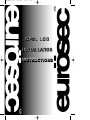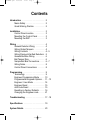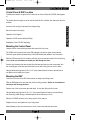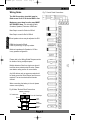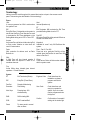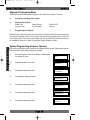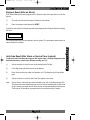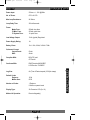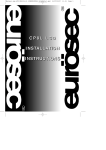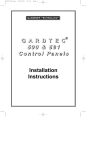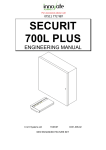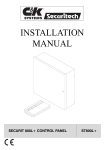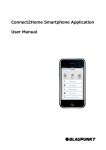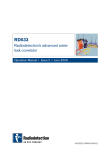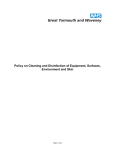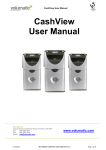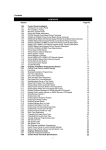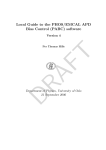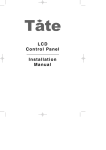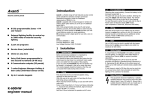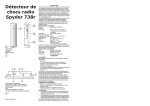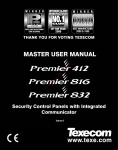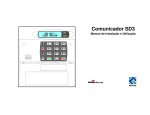Download the Gardtec Eurosec CP8L Guide PDF
Transcript
10/03/03 13:02 Page 1 TM ENGINEER.qxd CP8L LCD I N S TA L L AT I O N I N S T RU C T I O N S TM ENGINEER.qxd 10/03/03 13:02 Page 2 ENGINEER.qxd 10/03/03 13:02 Page 3 Contents Introduction . . . . . . . . . . . . . . . . . . . . . . 2 Mains Safety . . . . . . . . . . . . . . . . . . 2 Good Working Practice . . . . . . . . . . 2 Installation . . . . . . . . . . . . . . . . Control Panel Location . . . Mounting the Control Panel Mounting the RKP . . . . . . . . . . . . . . . . . . . . . . . . . . . . . . . . . . . 3 3 3 3 Wiring . . . . . . . . . . . . . . . . . . . . . . . . . General Detector Wiring . . . . . . . . Wiring Global Tampers . . . . . . . . . Wiring Contacts . . . . . . . . . . . . . . Wiring Passive Infra-Red Detectors General Bell Box Wiring . . . . . . . . Bell Tamper Ring . . . . . . . . . . . . . . Sample Bell Box Connections . . . . Wiring Notes . . . . . . . . . . . . . . . . . Control Panel Connections . . . . . . . . . . . . . . . . 4 4 4 4-5 5 6 6 6-7 8 8 Programming . . . . . . . . . . . . . . . . . . Terminology . . . . . . . . . . . . . . . Engineer Programming Mode . . Programmable Engineer Options Engineer / User Mode . . . . . . . . Engineer Reset . . . . . . . . . . . . . Anti-Code Reset . . . . . . . . . . . . Resetting to Factory Defaults . . . Changing the Engineer code . . . .9 .9 .10 .11 - 13 .14 .15 .15 .16 .21 . . . . . . . . . . . . . . . . . . Troubleshooting . . . . . . . . . . . . . . . . . .17 - 18 Specifications . . . . . . . . . . . . . . . . . . . .19 System Details . . . . . . . . . . . . . . . . . . .20 ENGINEER.qxd 10/03/03 13:02 Page 2 I n s t a l l a t i o n M a nu a l e u ro s e c I n t ro d u c t i o n Introduction The eurosec control panel is supplied as a blank fronted end station complete with LCD RKP. Up to 3 additional may be fitted if required. The unit is fully programmable by the installation and comes pre-programmed with a set of factory defaults that will suit most installations. Seven programmable zones are available on the CP7 and eight zones on the CP8 IMPORT IMPORTANT! Input: AC230V +/-10% ~50Hz 125mA Max. 35W Max For Indoor Use Only Nominal Temp Range: 0° - 50° Centigrade This equipment is intended only for use as a Security Alarm Control Panel. Adequate ventilation away from heat and humidity must be provided. The unit must be fixed securely to a nonflammable surface using suitable fixings. All mains wiring must be to BS7671 (1992) IEEE wiring regulations (or appropriate international regulatory standards). See relevant section within this manual for connection to mains supply. Provision is provided for an earth connection within the mains connection block, this is for the protection of the wiring and is not a functional part of the unit. All low voltage (alarm) wiring must be to the appropriate international regulatory standards and comply to good wiring practice. Replacement fuses should be of the same type and rating conforming to IEC127. The maximum current draw from the unit for all output combinations must not exceed 1Amp. The unit is intended for use with a suitable re-chargeable battery permanently connected to the appropriate terminals. Mains Safety The main unit must be connected to a mains supply via a 3Amp unswitched fused spur. This must be carried out by a suitably qualified electrician. If you are in any doubt please contact your local electricity company for advice. Good Working Practice The reliability of any security system may be greatly enhanced by following a few good working practices. Do not connect the mains supply to any rings that have fridges, freezers or fluorescent lights connected to them. When running low voltage alarm cables avoid running parallel to mains wiring, if you do so separate by a least nine inches. When crossing mains cables do so at 90° Pa g e 2 ENGINEER.qxd 10/03/03 13:02 Page 3 e u ro s e c I n s t a l l a t i o n M a nu a l Control Panel & RKP Location Consideration needs to be given to the location of the Control Panel & LCD RKP with regards toThe surface that the unit(s) are to be fixed to should be firm, vibration free, damp free and fire resistant. Service Access to the unit(s). Operation of the keypad. Operation of ACE remote keyfobs(if fitted). Readability of the LCD RKP display(s). Mounting the Control Panel Unscrew the two cover retaining screws and remove the front cover. The PCB is held in place by two lower PCB retaining lugs and two upper sprung latches. Push both upper latches upwards and pull the PCB forward and upward in one movement. With the PCB removed from its retainers offer the unit to the wall and mark for the three fixing points. Under no circumstances should you drill through the base. Remove any knockouts that are required from the base and also the cover screw caps from the moulding pips in the base and retain them for use after fixing the front cover in place. Using suitable rawl plugs and 3 No.8 x 1.5” (min) screws fasten the base to the wall but do not tighten until all cabling is in place. Mounting the RKP Lower the front cover of the RKP and unscrew the single cover fixing screw. Offer the RKP base to the wall and mark the three fixing positions. Under no circumstances should you drill through the base. Remove one of the cover screw caps and retain for use after fixing the front cover. Using suitable rawl plugs and 3 No.6 x 1” (min) screws fasten the base to the wall offering the connecting cable through a suitable aperture in the base as you do so. Wire the LCD RKP as shown in the wiring section of this manual. Replace the cover and tighten the cover fixing screw. When finished put the cover screw cap in on the cover screw and push into place. Pa g e 3 Installation Access for the routing of mains and low voltage wiring. ENGINEER.qxd 10/03/03 13:02 Page 4 I n s t a l l a t i o n M a nu a l e u ro s e c General Detector Wiring We would strongly suggest that you adopt a colour scheme for the detector wiring of your system. This will enable you to quickly determine the source of any problems that may occur. The security industry does not have recommended colour schemes because of the nature of the wiring, one suggested scheme is given below. Red/Black.................... Alarm Pair Green.......................... + Supply Wiring White........................... - Supply Yellow/Blue.................. Tamper Pair Wiring Global Tampers One pair of tamper terminals is provided on the control panel PCB for tamper protection of the zones. This is termed as a Global Tamper, one simple method of wiring Global Tampers is shown in Fig. 1 below. Fig. 1 Wiring Global Tampers Wiring Contacts Many types of contacts are available and fall in to two categories, surface or flush. The method of operation is the same for both. One half of the contact is fitted to the door or window frame, inside is a reed switch that is pulled together in the presence of a magnetic field. The other half that is fitted to the opening section of the door or window contains the magnet. These devices are referred to as normally closed (NC or N/C). The gap allowed for reliable operation will vary (usually between 5mm & 20mm) dependant on the model used, you should check this specification with your supplier before fitting. In Figs. 2 & 3 we have used 5 screw surface contacts for clarity of the illustration. Pa g e 4 ENGINEER.qxd 10/03/03 13:02 Page 5 e u ro s e c I n s t a l l a t i o n M a nu a l Fig. 2 Wiring Single Contact Fig. 3 Wiring Double Contact (on the same zone) It is essential when using Passive Infra-Red Detectors that you refer to the manufacturers instruction as to the positioning and settings of the detector. This section is intended as a guide to the wiring of the detectors. Fig. 4 Wiring Single PIR Notes Positions of terminals will vary according to make. All PIR wiring diagrams apply also to Dual Technology Detectors and Vibration sensors. Fig. 5 Wiring Double PIR (on same zone) Pa g e 5 Wiring Wiring Passive Infra-Red Detectors ENGINEER.qxd 10/03/03 13:02 Page 6 I n s t a l l a t i o n M a nu a l e u ro s e c General Bell Box Wiring As with the detector wiring we would suggest that you adopt a standard for your Bell Box wiring, the colour scheme below is provided as a suggestion only. Hold Off Supply +................. Red Hold Off Supply - .............. .. Black Trigger................................... Blue Wiring Tamper Return...................... Yellow Strobe +................................ Green Strobe -................................. White Bell Tamper Ring It should be noted that many bell boxes that are fitted with rechargable batteries will sound when the battery is connected. This connection may take the form of manually connecting the battery wires to terminals or placing a link into the On position. Dependant on the bell box being used the sounder may sound when the battery is connected unless power from the control panel is connected or the bell box tamper is closed or in some cases both. Most bell boxes produce high volume noise adequate ear protection MUST be used. Sample Bell Box Connections Below is shown general and sample bell box connections for some of the popular bell boxes that are available. General bellbox Fig.6A Fig.6B connections eurosec control panel terminals Tamper Feed SAB TMP Tamper Return Bell Hold - Supply - Bell - Bell Trigger Bell + Supply + Strobe Strobe + eurosec control panel terminals SAB TMP Bell Hold Bell Bell + Strobe - Strobe - Strobe + TMPR 0V Bell SW12v STR SWCheck bellbox terminal positions Check bellbox terminal positions Fig.6C eurosec control panel terminals Novagard Delta bellbox connections Fig.6D eurosec control panel terminals Delta E, Novagard 1E & 6 bellbox connections Novagard 2&4 bellbox connections F Tamper Feed TMP-F SAB TMP R Tamper Return SAB TMP R-TMP Bell Hold - -12v Supply Bell Hold - 0V Bell - Bell SW- Bell - S- Bell + +12v Supply Bell + 12V+ Strobe - ST- Strobe + Strobe - Strobe Strobe + Check bellbox terminal positions Check bellbox terminal positions Pa g e 6 ENGINEER.qxd 10/03/03 13:02 Page 7 e u ro s e c Fig.6E eurosec control panel terminals SAB TMP Bell Hold Bell Bell + I n s t a l l a t i o n M a nu a l Fig.6F eurosec control CQR Integra HS bellbox connections Common (Select AT Return) panel terminals SAB TMP C Bell Hold - D Bell - B Bell + A AT Return Supply -VE Siren Trigger -VE Supply +VE Strobe - Strobe - Check bellbox terminal positions -VE Fig.6H eurosec control panel terminals SAB TMP C&K Securiguard bellbox connections Tamper Tamper Bell Hold - Supply - Bell - Trigger - Bell + Supply + Strobe - Strobe - Strobe + Strobe + SAB TMP A/T Ret Sig Bell Hold - Hold Off -ve Bell - Siren Trig Bell + Hold Off +ve Strobe - panel terminals Fig.6J eurosec control panel terminals Elmdene Prima bellbox connections T A Bell - B D Bell + Bell Hold - H- Strobe - Bell - -R Strobe + Bell + H+ Fig.6L eurosec control panel terminals Volumatic Flashguard Extra bellbox connections SAB TMP Tamp Out Bell Hold - Supply - Bell + Strobe + Strobe + ST Fig.6K Strobe - Strobe - Check bellbox terminal positions Check bellbox terminal positions Bell - E Bell Hold - TR eurosec control panel terminals ADE Sonnade bellbox connections SAB TMP SAB TMP Strobe - Strobe Trig Check bellbox terminal positions Check bellbox terminal positions Fig.6Ieurosec control CQR Cequra bellbox connections TF SAB TMP BT Bell Hold - B- Bell - BA Bell + B+ Strobe - Trigger - Pyronix Decibell bellbox connections STB Check bellbox terminal positions Supply + Strobe - Fig.6Meurosec control Strobe + panel terminals Check bellbox terminal positions Eurosec EW1 bellbox connections SAB TMP RTN - Bell Hold - Hold Off - Bell - Trig - Bell + Hold Off + Strobe - STB Check bellbox terminal positions Pa g e 7 Wiring eurosec control panel terminals S STR -VE Check bellbox terminal positions Fig.6G Texecom Azura bellbox connections ENGINEER.qxd 10/03/03 13:02 Page 8 I n s t a l l a t i o n M a nu a l e u ro s e c Wiring Notes Fig. 7 Control Panel Connections The 680 Ohm resistor (provided) must be fitted across 12v & D1 at the last RKP in line. Maximum current draw from the panel MUST NOT EXCEED 1Amp. This includes all Bells, Sounders, Speakers, Detectors & RKPs etc. Max Output current for Strobe is 250mA Wiring Max Output current for Bell is 500mA Panel speaker volume may be adjusted via RV1 PGM1 sink current is 50mA PGM1 is pulled high 1K pull-up resistor Minimum impedance for Speaker is 16 Ohm in any speaker configuration. Please refer to the Wiring Global Tampers section for details of wiring multiple tampers. Multiple detectors fitted to a single zone should have the alarm contacts wired in series. Please see detector wiring section for more details. Any N/O devices such as pressure pads should be wired across the Global Tamper and the zone required. The zone terminals should remain shorted. When connecting the battery to the unit please ensure correct polarity. Fig. 8 Mains Terminal Block Connections 200mA Anti-Surge Fuse To Transformer Brown From 3A Fused Spur Live Brown Earth Green/Yellow Blue Neutral Blue Pa g e 8 ENGINEER.qxd 10/03/03 13:02 Page 9 e u ro s e c I n s t a l l a t i o n M a nu a l Terminology Various terms are used throughout this manual that may be unique to the eurosec control panel. This section gives brief details of this terminology. Zones 12Hr A zone programmed as 12Hr is active when the system is set. E/E Entry/Exit Zone. If violated when the system is set will start the Entry Time. May also be used to terminate the Exit Time dependant on the Setting Mode being set to E/E or Time+ E/E. Panic 24Hr protection for devices such as Panic Buttons etc. 24Hr A 24Hr Zone will give internal speaker if violated when the system is unset or full sounders when set. ET Exit Terminator. Will terminate the Exit Time provided Setting Mode is set to E/T. Part E/E Will act as Entry/Exit whilst part-set.Will act as Access at all other times. Keyswitch Available for zone 5 only. Will Set/Unset the system. Part 1, Part 2, Part 1&2 Zones set as a particular Part-Set will be omitted when that Part-Set is used. Part 1&2 refers to Part-Set 3 Chime Zones set as Chime will chime when violated with the system unset. Fire Active 24Hrs when violated gives internal speakers + Pulsed External. System ET Exit Terminator (Button). E/E Entry/Exit (Times/Zone). Part Set Sounders Sounder Mode during Part-Setting. Alert Keys Pressing keys 1&3 simultaneously. SAB Self Actuating Bell. SCB Self Contained Bell. Reset To return panel to normal after an alarm. Engineer Code Code that allows the installation engineer to program and use the system. User Code Code that allows end user(s) to operate the system. Up to nine users may be programmed onto the system. Confirm Confirmation of successful setting via the strobe light. Pa g e 9 P ro g r a m m i n g Access An Access Zone will allow violation during Exit or Entry mode. Violation at other times will result in instant alarm. Alert Internal Speaker only. ENGINEER.qxd 10/03/03 13:02 Page 10 I n s t a l l a t i o n M a nu a l e u ro s e c Engineer Programming Mode Several options are available via the Engineer code (1234 factory default). These are a) Setting and Unsetting of the system. b) Engineer/User Options System Test Program Code c) Delete Zone(s) Set Time/Date Chime On/Off View Log Program Engineer Options P ro g r a m m i n g Details of items a and b are given in the user manual. It should be noted that when programming the code from engineer code it is the engineer code that is being programmed, no option for user codes is given. If the engineer code begins with a 9 the code will be locked and may only be changed by re-use of the code. Re-setting the system will have no effect. System Programming (Engineer Options) This section gives step by step instructions on programming the system. Pleas ensure that you understand each option before making any changes. 1) Enter the Engineer Code (1234 default) followed by No the display will show:- 2) Press No the display will show:- Do You Want to. . Delete Zone ? 3) Press No the display will show:- Do You Want to. . Select Options ? 4) Press Yes the display will show:- 5) Press No the display will show:- Do You Want to. . Program Codes ? 6) Press No the display will show:- Do You Want to. . Set Date / Time ? 7) Press No the display will show:- Do You Want to. . View Log ? Pa g e 1 0 Do You Want to. . Test ? Do You Want to. . Program Chime ? ENGINEER.qxd 10/03/03 13:02 Page 11 e u ro s e c 8) I n s t a l l a t i o n M a nu a l Press No the display will show:Program . . . . . . . Zones ? 9) Press Yes the display will show:- 10) Select a number corresponding to the zone you wish to program. The display will show for example:- Select Press No until the required zone type is displayed. 12) Press Yes the display will show for example:- 13) Press No until the require zone mode (chime & part set attribute) is shown. 14) Press Yes the display will show for example:- 15) To accept the text shown press Yes or to change the text press No the display will show for example:- 16) Zone 1 Type E/E Zone 1 Mode Chime Zone 1 Text Zone 1 Zone 1 Text - Text may now be entered as you would on a mobile telephone. The key allocation is shown below. 1 3 5 7 9 = = = = = ABC GHI MNO STU YZ blank 2 4 6 8 0 = = = = = DEF JKL PQR VWX 1234567890 After a character is selected press Yes to move on to the next. Up to 16 characters may be entered as a zone descriptor. 17) As the last character is entered the programming will jump to the next zone. Repeat from step 10 until all zones have been programmed. To escape press 0. The display will show:Program . . . . . . . Zones ? Pa g e 1 1 P ro g r a m m i n g 11) 1..8 ENGINEER.qxd 10/03/03 13:02 Page 12 I n s t a l l a t i o n M a nu a l 18) e u ro s e c Press No the display will show:Program . . . . . . . Entry / Exit 19) Press Yes the display will show:- 20) Default Full Set Exit Time is 30 seconds to change press No followed by time required then Yes. The display will show:- 21) P ro g r a m m i n g 22) 23) Press No until the required Exit Mode is displayed followed by Yes the display will show:- Default Part Set Exit Time is 30 seconds to change press No followed by time required then Yes. The display will show:- F - Exit Time 30 F - Exit Mode Time P - Exit Time 30 P - Exit Mode Time Press No until the required Exit Mode is displayed followed by Yes the display will show:P - Exit Aud 24) 25) 26) 27) 28) Press No until the required Part Set Sounder Mode is displayed then press Yes. The display will show:- The Confirm Mode relates to strobe confirmation. Press No until the required mode is displayed then press Yes. The display will show:- Default Entry Time 1 is 30 seconds to change press No followed by the time required then Yes. The display will show:- Default Entry Time 2 is 10 seconds to change press No followed by the time required then Yes. The display will show:- Press 0 to escape back one level. The display will show:- Pa g e 1 2 Sounder Confirm Mode Off Entry 1 Time 30 Entry 2 Time 10 F - Exit Time 30 Program . . . . . . . Entry / Exit ENGINEER.qxd 10/03/03 13:02 Page 13 e u ro s e c 29) I n s t a l l a t i o n M a nu a l Press No the display will show:Program . . . . . . . Bell & Panic ? 30) Press Yes the display will show:- 31) Default Bell Time is 20 Minutes to change press No followed by the required time then Yes. The display will show:- 32) 33) 35) 35) Press No followed by the number of Bell Re-Arms required then Yes. The display will show:- Time Bell 00 Delay Bell 99 Re-Arms Bell SAB Mode Tamper Off Ring Panic Aud. Mode Ring 20 Time Press No until the required Bell Mode is displayed then Yes. The display will show:- Press No to set the Bell Tamper Ring Mode On or Off The display will show:- Press No until the required Bell Panic Mode is displayed then press Yes. The display will show:- 36) Press 0 to escape back one level. The display will show:- 37) Press No the display will show:- Program . . . . . . . Bell & Panic ? Program . . . . . . . Outputs & Digi? 38) Press Yes the display will show:PGM SW12V Pa g e 1 3 1 Mode P ro g r a m m i n g 34) Bell delay should only be programmed on systems that are fitted with communications devices. Press No followed by the delay required then Yes. The display will show:- Ring 20 ENGINEER.qxd 10/03/03 13:02 Page 14 I n s t a l l a t i o n M a nu a l 39) Press No until the required mode is displayed for PGM1 then press Yes. The display will show*:- 40) Press No until the required mode is displayed for PGM2* then press Yes. The display will show:- 41) 42) P ro g r a m m i n g e u ro s e c Press No until the required mode is displayed for Digi Chan1 then press Yes. The display will show:- PGM SW12V 2 Mode Chan. Fire 1 Mode Alarm. Off Restore PGM SW12V 1 Mode Press Yes the display will show:- 43) Press 0 to escape back one level. Display will Show:- 44) Press No the display will show:- Program . . . . . . . Outputs ? Program . . . . . . . Reset & Keypad ? 45) Press Yes the display will show:- 46) Press No until the required Tamper Reset Mode is displayed then Yes. The Display will show:- 47) 45) 46) Press No until the required Alarm Reset Mode is displayed then Yes. The display will show:Press No followed by the required number of weeks for the Service Timer then Yes. (Note 99 = Off) The display will show:- Tamper Any Reset Alarm Mast Reset Service 99 Time Alert Panic Mode Tamper Any Reset Press No until the required Alert Mode (Keys 1&3) is displayed then Yes. The display will show:- 47) Press 0 to escape back one level. The display will show:- 48) Press 0 three times the display will show:- *PGM2 is not available on all versions This concludes the system programming. Pa g e 1 4 Program . . . . . . . Reset & Keypad ? 01 Jan 16:49 < < < Unset > > > ENGINEER.qxd 10/03/03 13:02 Page 15 e u ro s e c I n s t a l l a t i o n M a nu a l Engineer Reset (After an Alarm) If the Reset Mode(s) has been programmed for Engineer follow the steps below to reset the system. 1) The user must first unset the system. Details in user manual. 2) Enter the engineer code followed by RESET. It should be noted that if the Tamper reset has been programmed for Engineer Reset the display will show ! ! Service Due ! for 3 seconds each time the user attemts to set the system. The proceedure ashown above is used to Reset this condition. To effect an Anti-Code Reset the engineer will require either a ProDigi Programmer with Anti-Code Generator or Anti-Code Software running on a P.C. 1) Ask the customer to enter the user code and then press Full-Set. 2) A four digit seed code will be shown by the display. 3) Enter this seed code into either the Generator or P.C. Software an Anti-Code will be given. 4) Ask the customer to enter this Anti-Code. The system is now reset. Note: Service Timer Lockout will have been indicated to the user via Flashing tamper LED. Two weeks notice would have been given prior to Lockout. Resetting this via Anti-Code will give another two weeks service. A service visit should be arranged and the Service Timer (option 30) should be re-programmed to the required number of weeks. Pa g e 1 5 P ro g r a m m i n g Anti-Code Reset (After Alarm or Service Timer Lockout) ENGINEER.qxd 10/03/03 13:02 Page 16 I n s t a l l a t i o n M a nu a l e u ro s e c Resetting to Factory Defaults If required the unit may be reset to factory defaults. It should be noted that if the engineer code begins with a 9 it will not be defaulted. 1) Remove all power from the system. 2) Wait 10 seconds. 3) Re-Apply power to the system. 4) As soon as the display becomes active enter 1 4 7 No. Changing Log Modes P ro g r a m m i n g The Eurosec CP8 LCD has two log modes. These are:a) 256 events without Time & Date stamps or b) 64 events with Time & Date stamps (Default setting) To change the Log Mode:1) Remove all power from the system. 2) Wait 10 seconds. 3) Re-Apply power to the system. 4) As soon as the display becomes active enter 0 0 7 No. For 256 events. or As soon as the display becomes active enter 9 1 7 No. For 64 events. Note: When the Log Mode is changed the message ‘ L/ Rst ‘ will be added to the Log. Pa g e 1 6 ENGINEER.qxd 10/03/03 13:02 Page 17 e u ro s e c I n s t a l l a t i o n M a nu a l Fault Action Check / Replace fuse in fused spur or mains connection block. Also check all connections for trapped insulation. Display shows zone fault and panel will not set after the exit time has expired. Remove zone wires from the problem zone at the control panel and replace with a link. Check if panel now sets. If all is O.K. the problem is external to the control panel. Check with a multimeter the continuity of the wires you removed from the zone. Also check that there is no short circuits between the zone wires and the tamper loop or the zone wires and 0v. Control Panel gives tamper fault. Check Lid tamper spring on control panel. Link out the tamper loops (bell & global) to determine what tamper loop the fault is on. If all is O.K with links in place the problem is external to the panel. Using a multimeter check for continuity and also short circuits to other cores in the same cable. Also check that the service timer has not expired. Tripping a detector does not cause an alarm and is not registered at the control panel. Check for short circuits on the zone wiring. If two detectors are fitted to the same zone try tripping both of them at the same time, if the zone activates when this is done the alarm contacts of the detectors have been wired in parallel when they should be wired in series. External Sounder does not sound. Use a multimeter or small buzzer across the Bell +&- terminals to determine if the control panel is triggering the bell. If all is O.K check the operation of the sounder by wiring it to the system battery. External Sounder rings without the control panel triggering it. Disconnect the Nicad battery from the SAB of the sounder. Check to see if the hold off voltage is present at the sounder, if not check/replace the control panel fuse. If fuse is O.K check hold off voltage at the control panel. If hold off voltage is O.K check/replace the wiring to the bell. Bell Box will not sound after first power up. Some Bell Boxes require all tampers to be closed before they will sound. Close all tampers and retry. Pa g e 1 7 Tr o u b l e S h o o t i n g Control Panel will not power up from the mains supply ENGINEER.qxd 10/03/03 13:02 Page 18 I n s t a l l a t i o n M a nu a l e u ro s e c Fault Action Tamper is not tripped when a detector cover is removed. Check to see if all tampers are wired in series. If detector tampers have been wired in parallel they will all have to be removed before the tamper would trigger. Check for short circuits that may occur through staples piercing cables. Detectors false alarm. Check that the position of the detectors is in accordance with the manufacturers recommendations. In the case of a PIR ensure that the unit is not facing a window or is situated in a draughty location. In the case of a contact check the gap between the two halves and that there is no excessive movement in the protected item. Tr o u b l e S h o o t i n g In the case of a shock sensor ensure it is not bridging any joints. Check cable runs to ensure that they are not running parallel to any mains wiring (see good wiring practice). Engineer and/or User codes have been forgotten. The panel may be reverted to factory defaults (see Resetting to Factory Defaults). If the engineer code has been programmed with 9 as the first digit it will not be defaulted. In this case the unit must be returned to the factory. I got confused whilst programming and don’t know what settings have been programmed. In this situation we would recommend that you revert to factory defaults. I have various problems and think the control panel is faulty. This is rare, the majority of faults are usually external to the control panel. If you think the panel is faulty please remove all the wiring from the panel and replace all the factory fitted links then check the panel again. Pa g e 1 8 ENGINEER.qxd 10/03/03 13:02 Page 19 e u ro s e c I n s t a l l a t i o n M a nu a l Power Input: 230v a.c +/- 10% @50Hz No. of Zones: CP8 = 8 LCD Max Loop Resistance: 2K Ohms Loop Delay Time: 300 milliseconds Fuses: Mains Fuse: F2 Misc Fuse: F1 System Fuse: 200mA slow blow 250mA quick blow 1A quick blow Low Voltage Output: 13.8v (typical) Regulated Power Supply Rating: 1A Battery Sizes: 12v 1.2Ah, 2.0Ah, 3.0Ah & 7.0Ah Quiescent Current: Control Panel: RKP: 50mA 40mA BS 4737 part1 CE Tested Conforms With: EMC Directive 89/336/EEC LVD Directive 73/23/EEC Log Size: 64 (Time & Date stamped) 256 (No stamp) Default Codes Engineer: Master User: 1234 5678 Number of Codes: 1 Engineer 9 Users on preset levels Display Type: 32 Character LCD (2 x 16) Method of Operation: Remote Keypad(s) Pa g e 1 9 Specifications Complies With: ENGINEER.qxd 10/03/03 13:02 Page 20 I n s t a l l a t i o n M a nu a l Customer Name e u ro s e c Customer Address Tel No: Fax No: Installation Date Installing Engineer(s) Control Panel Location RKP Location(s) Zone 1 Location Zone 5 Location Zone 2 Location Zone 6 Location Zone 3 Location Zone 7 Location Zone 4 Location Zone 8 Location System Details Notes Pa g e 2 0 ENGINEER.qxd 10/03/03 13:02 Page 21 Changing the Engineer code The engineer code may only be changed by use of the current engineer code. If the engineer code starts with a 9 the code will be ‘locked in’ defaulting the panel will have no effect on the engineer code. To program the engineer code proceed as follows:- 1) Enter the Engineer Code (1234 default) followed by No the display will show:- Do You Want to. . Test ? 2) Press No the display will show:- Do You Want to. . Delete Zone ? 3) Press No the display will show:- Do You Want to. . Select Options ? 4) Press Yes the display will show:- 5) Press No the display will show:- Do You Want to. . Program Codes ? 6) Press Yes the display will show:- Code #### 7) Press No the display will show:- Code 0000 8) Enter the four digit code you require followed by Yes the display will show:- 9) Press 0 three times to return to the Unset condition Pa g e 2 1 Do You Want to. . Program Chime ? Code #### ENGINEER.qxd 10/03/03 13:02 Page 22 Supplied By:- Technical Helpline 0161 655 5600 PR5203 Rev1.3