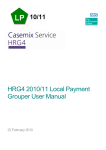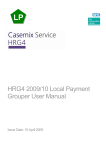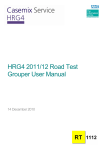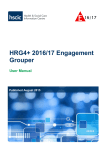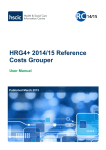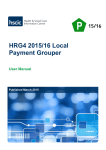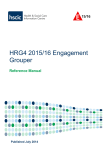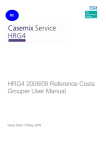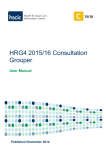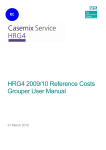Download HRG4 2010/11 Local Payment Grouper User Manual v2.0
Transcript
HRG4 2010/11 Local Payment Grouper User Manual 16 June 2010 The Casemix Service HRG4 2010/11 Local Payment Grouper User Manual Changes and corrections are made to this manual from time to time. Please check the Casemix website for the most up-to-date version at: http://www.ic.nhs.uk/hrg4groupermanual. This link is also available from the grouper ‘Help’ menu as ‘Latest User Manual’. Table of Contents In Adobe Reader, the ‘Bookmarks’ tab can be used to show the table of contents in a separate panel. Copyright Information Record Definition Files Grouping Modes Running the Grouper from the Command Line (non-interactive mode) Grouping in Interactive Mode The Grouper Main Screen Current Database Record Definition File Wizard Record Definition File Editor Process File Display File Single Spell Grouping Database Selection Screen Reports Subtraction of Days from Admitted Patient Care Duration Picture Extract Contact Information Appendix: Output Files HRG4 2010/11 Local Payment Grouper User Manual v2.0 Author: The Casemix Service 3 3 3 3 5 8 10 11 14 15 16 18 20 21 22 23 25 27 28 Page 2 of 42 Date: 16 Jun 2010 Copyright © 2010, The NHS Information Centre, The Casemix Service. All rights reserved. The Casemix Service Copyright Information The HRG4 grouper software and associated materials are the Copyright © of the NHS Information Centre. Record Definition Files The grouper relies on a text file called a Record Definition File (RDF) to indicate the field position (column number) of each of the mandatory fields in the input file. The entries in the RDF act as a pointers so that the grouper knows the location of each mandatory field in the input file. Each time the grouper is run, the user must ensure that an appropriate RDF is selected. For convenience, the grouper installation includes sample RDFs; one for each of the data types that the application can process. These files can be found in the grouper installation folder. The grouper provides methods for creating user-defined RDFs (see below) but users may find that the sample RDFs provided with the application are sufficient for their needs. It is not necessary for the RDF to specify the positions of all the fields in the input file; only the mandatory fields must be specified. For a list of mandatory fields for each data type see the Guide to File Preparation document. Where the input file contains fields that are not specified in the RDF, the grouper simply ignores these fields during processing and passes them to the output file. The only reason to specify non-mandatory input fields in the RDF is where the grouper’s internal file viewer is used to view output files. The internal file viewer displays only those fields that are specified in the RDF. Grouping Modes The grouper offers three modes of operation: • Non-interactive file grouping using the command line. • Interactive file grouping using the graphical user interface. • Interactive record grouping using the graphical user interface (single spell grouping) Running the Grouper from the Command Line (non-interactive mode) ‘Command line’ refers to the non-graphical command shell user interface of Microsoft Windows. The Grouper can process a file using the command line and parameters shown below. Mandatory parameters are enclosed within <angle brackets>; optional parameters are enclosed within [square brackets]. The command line takes the form: HRGGrouper -i<Input File> -o<Output File> -d<Record Definition File> -l<Grouping Logic> [-h] [-t] The command line parameters (all consist of a hyphen followed by a lower-case letter) are: -i The path and filename of the input file. HRG4 2010/11 Local Payment Grouper User Manual v2.0 Author: The Casemix Service Page 3 of 42 Date: 16 Jun 2010 Copyright © 2010, The NHS Information Centre, The Casemix Service. All rights reserved. The Casemix Service -o The path and filename of the output file. -d The path and filename of the record definition file. -l The grouping logic (see below for accepted values). -h Optional. Where present, indicates that the input file has a header row (field names). When absent, indicates that the first row in the file is a data row. -t Optional. Where present, turns off the generation of output file header rows (field names). If this parameter is omitted then each of the output files will contain a header row. Where there are spaces in paths or filenames for parameter values, the parameter value must be enclosed within double-quotes. The available Grouping Logic parameters are: apc_v43lp Admitted Patient Care nap_v43lp Non-Admitted Consultations em_v43lp Emergency Medicine (HRG4) ae_v43lp Accident and Emergency v3.2 (HRG v3.5) acc_v43lp Adult Critical Care ncc_v43lp Neonatal Critical Care pcc_v43lp Paediatric Critical Care Note: the grouping logic parameter names end in lp as an abbreviation for ‘Local Payment’; the penultimate character being the twelfth letter in the alphabet, not the numerical digit representing ‘one’. Although the Grouping Logic parameters listed above are the names of ‘.tre’ files in the grouper installation folder, the path to the file must not be included in the -l parameter; the grouper accepts the parameter only as listed above. Before running the grouper from the command line, the working directory should be set to the directory of the appropriate grouper executable (HRGGrouper.exe). Use full path names for the input file, the output file and the record definition file where they are located in other directories. Any messages generated by the application while running in command-line mode (e.g. validation issues, the number of records processed) are written to the HRG.LOG file in the grouper’s installation folder. Errors in the command line, such as specifying a non-existent input file, cause an entry to be created in the HRG.LOG file. In addition, a non-zero exit code is returned. This means that a batch file or command file can check whether a command has passed validation by checking the value of %errorlevel%. HRG4 2010/11 Local Payment Grouper User Manual v2.0 Author: The Casemix Service Page 4 of 42 Date: 16 Jun 2010 Copyright © 2010, The NHS Information Centre, The Casemix Service. All rights reserved. The Casemix Service A sample batch file, using the grouper’s command line interface, is shown below: @echo off C: cd "C:\Program Files\IC\HRG4 2010_11 LP Grouper" HRGGrouper -i "C:\Grouper Testing\HRG4\500 Episodes\500 episodes.csv" -o "C:\Grouper Testing\HRG4\500 Episodes\output.csv" -d "C:\Program Files\IC\HRG4 2010_11 LP Grouper\HRG4_sample_APC.rdf" -l apc_v43lp -h -t IF %ERRORLEVEL% NEQ 0 echo Error in command, please check hrg.log Pause Grouping in Interactive Mode Interactive mode uses the grouper’s graphical user interface. To use this mode, start the grouper using the shortcut on the Windows Start menu. Steps to group a file 1. Export data (e.g. from a Patient Administration System or other computer system) in comma-separated text format. It is strongly recommended that field names are included as the first row of the data extract; this makes it considerably easier to work with the file. The Guide to File Preparation document (available from the Casemix web site) specifies the input file mandatory fields and their formats. HRG4 2010/11 Local Payment Grouper User Manual v2.0 Author: The Casemix Service Page 5 of 42 Date: 16 Jun 2010 Copyright © 2010, The NHS Information Centre, The Casemix Service. All rights reserved. The Casemix Service 2. On the grouper main screen Current Database tab, select the Database that corresponds to the data type to be grouped. 3. Select an appropriate Record Definition File (RDF) for the database to be used for grouping. This is done by clicking the ‘Browse…’ button and navigating to the appropriate RDF. Ensure that the RDF is intended for use with the same data type as the selected database (e.g. if the selected database is Admitted Patient Care, ensure that the RDF was designed for Admitted Patient Care data). Failure to ensure that the data type of the RDF and the database match will lead to grouping errors. If a suitable RDF does not already exist for the file being processed then the grouper can be used to edit an existing RDF or to create a new one. See the section on the Record Definition File Wizard below. 4. From the ‘Tools’ menu select ‘Process File…’, this opens Process File dialog box. 5. Select the input file (the data to be grouped) using the browse button (folder icon) next to the input file field. Check the ‘Input data has headings’ check box if the input data includes field names in the first row. 6. Select the name and location for the creation of the output file using the browse button (folder icon) next to the output file field. The output file is the file that will contain the grouped data. Check the ‘Add headings to output data’ checkbox if there is a requirement for all output files to include field names. 7. When all selections have been made, click the ‘Process’ button to produce the grouped output file. A progress bar is displayed. For certain data types, grouping is preceded by a data sorting phase; a separate progress bar is shown for sorting. HRG4 2010/11 Local Payment Grouper User Manual v2.0 Author: The Casemix Service Page 6 of 42 Date: 16 Jun 2010 Copyright © 2010, The NHS Information Centre, The Casemix Service. All rights reserved. The Casemix Service When grouping is complete, the Process File dialog box will close and the application returns to the Main Screen. It is very important that the user examines the entries in the log area after grouping. If grouping fails, this will be reported in the log area. Note that the output file is a text file and may therefore be opened using a variety of applications. To open the output file from within the application, see the Display File section later in this document. HRG4 2010/11 Local Payment Grouper User Manual v2.0 Author: The Casemix Service Page 7 of 42 Date: 16 Jun 2010 Copyright © 2010, The NHS Information Centre, The Casemix Service. All rights reserved. The Casemix Service The Grouper Main Screen The Main Screen consists of a main menu, a toolbar, a tabbed display and a log area. •Main Menu File New RDF Open RDF Save Save As Exit Opens the RDF Wizard. Opens a selected RDF for editing or review within the tabbed display area. Saves a currently open RDF (only available when an RDF is being edited). Saves a currently open RDF with the option to rename or change location (only available when an RDF is being edited). Closes the application. Edit Insert Field Delete Field Inserts a new line in an RDF for user-defined fields (only available when an RDF is being edited). Deletes the currently selected user-defined field in an RDF (only available when an RDF is being edited). Tools Process File Display File Single Spell Run Reports Select Database Opens the Process File dialog box. Opens a selected file within the tabbed display area. Opens the Single Spell Grouping screen. Opens the Run Reports dialog box. Note that reports are available in the Reference Cost Grouper only. Opens the Database Selection dialog box. Help Latest User Manual About Opens a web page where the latest user manual can be opened or downloaded. Opens the About screen to display application version and contact information. HRG4 2010/11 Local Payment Grouper User Manual v2.0 Author: The Casemix Service Page 8 of 42 Date: 16 Jun 2010 Copyright © 2010, The NHS Information Centre, The Casemix Service. All rights reserved. The Casemix Service •Toolbar New RDF Opens the RDF Wizard. Open RDF Opens a selected RDF for editing or review within the tabbed display area. Saves a currently open RDF (only available when an RDF is being edited). Inserts a new line in an RDF for user-defined fields (only available when an RDF is being edited). Deletes the currently selected user-defined field in an RDF (only available when an RDF is being edited). Opens the Process File window. Save Insert Field Delete Field Process File Run Reports Display File Opens the Run Reports box. Note that reports are available in the Reference Cost Grouper only. Opens a selected file within the tabbed display area. Single Spell Grouping Opens the Single Spell Grouping screen. •Tabbed Display Area This area shows screens that can be viewed by selecting the tabs at the bottom of the window when more than one of the following is open: • • • Database Selection Record Definition File Editor File Display •Log Area This area displays progress and status messages during and after grouping. HRG4 2010/11 Local Payment Grouper User Manual v2.0 Author: The Casemix Service Page 9 of 42 Date: 16 Jun 2010 Copyright © 2010, The NHS Information Centre, The Casemix Service. All rights reserved. The Casemix Service Current Database The current database is shown on the main window of the application (see screenshot above). The user must ensure that the Database selected matches the data type of the Record Definition File and the type of data to be grouped. Failure to ensure that the data type of the RDF and the database match will lead to grouping errors. The Record Definition File drop-down box displays any Record Definition Files that have been used within the current session. The ‘Browse’ button allows the user to locate Record Definition Files. HRG4 2010/11 Local Payment Grouper User Manual v2.0 Author: The Casemix Service Page 10 of 42 Date: 16 Jun 2010 Copyright © 2010, The NHS Information Centre, The Casemix Service. All rights reserved. The Casemix Service Record Definition File Wizard A Record Definition File (RDF) is required by the Grouper to identify the locations of the fields in the source data. The Record Definition File Wizard allows the user to create a Record Definition File. The Record Definition File Wizard is accessed via the ‘New RDF’ item on the ‘File’ menu. Using the Record Definition File Wizard: Step One Note that sample Record Definition Files are provided as part of the grouper installation program; these can be found within the grouper program folder. User-defined RDFs allow users the flexibility of using the grouper with locally-defined input file layouts. The mandatory fields in the RDF are different for each database. The ‘Create fields manually’ option allows the user to use a grid to define field positions and attributes. To jump straight to the RDF editor, select this option and click the ‘Next’ button. The ‘Create from a sample file’ option allows the user to create an RDF interactively using a sample data file. Clicking ‘Next’ will prompt the user to select the file on which the RDF is to be based. HRG4 2010/11 Local Payment Grouper User Manual v2.0 Author: The Casemix Service Page 11 of 42 Date: 16 Jun 2010 Copyright © 2010, The NHS Information Centre, The Casemix Service. All rights reserved. The Casemix Service Using the Record Definition File Wizard: Step Two Where the user selects ‘Create from a sample file’ from the dialog box described in Step One, the user is prompted to browse for the file, after which the dialog box shown below is displayed: The first row of the data file is displayed in the lower part of the dialog box (the preview area), above it temporary field names (‘Field 1’ etc.) are shown. The preview area automatically assigns field positions based on the comma positions in the file. For Admitted Patient Care, the ‘Number of diagnosis codes’ and ‘Number of procedure codes’ values may be edited to allow the processing of files that contain a non-standard number of clinical codes. Other data types allow similar changes to the numbers of specific fields; see Guide to File Preparation for details. HRG4 2010/11 Local Payment Grouper User Manual v2.0 Author: The Casemix Service Page 12 of 42 Date: 16 Jun 2010 Copyright © 2010, The NHS Information Centre, The Casemix Service. All rights reserved. The Casemix Service All entries in the Mandatory Fields list must be assigned to fields in the sample file. Fields are assigned by dragging the name from the list to the appropriate field in the preview area. Fields appear in the Assigned Fields list as they are used. The screenshot below shows the process partially completed (some fields assigned): Multiple fields can be selected using the SHIFT and CTRL keys in combination with mouse clicks. The selected collection of fields can then be dragged to the preview area. To remove an assigned field, select it in the Assigned Fields list and press the Delete key. The field will be returned to the bottom of the Mandatory Fields list (not its original position). When all fields have been assigned, click ‘OK’ to proceed. The RDF will be opened in the RDF editor, allowing checking and any required amendments. HRG4 2010/11 Local Payment Grouper User Manual v2.0 Author: The Casemix Service Page 13 of 42 Date: 16 Jun 2010 Copyright © 2010, The NHS Information Centre, The Casemix Service. All rights reserved. The Casemix Service Record Definition File Editor Selecting ‘Open RDF’ from the ‘File’ menu prompts the user to select a record definition file and opens it for editing. The record definition file editor enables the modification of field positions and field attributes in a record definition file. Field Name Field Title Field No Picture Extract Field abbreviation. This is for internal use and cannot be modified. Field description - can be edited by the user to show a locally-defined name for the field. The field position in the input file. Specifies whether specific character positions in the field are used or ignored during processing. See the ‘Picture’ section later in this document. Allows the user to specify that specific characters (in any position) in the field are ignored during processing. See the ‘Extract’ section later in this document. The ‘Insert’ toolbar button inserts a new field in the RDF. This feature is provided so that non-mandatory fields in files can be shown using the grouper’s ‘Display File’ feature. It is not necessary for the RDF to specify the positions of all the fields in the input file; only the mandatory fields need to be specified. The ‘Delete’ toolbar button removes a field from the RDF. Mandatory fields cannot be deleted. When the RDF is saved the user will be informed if any validation checks (such as conflicting field positions) have been failed. These issues must be resolved before the file can be saved. HRG4 2010/11 Local Payment Grouper User Manual v2.0 Author: The Casemix Service Page 14 of 42 Date: 16 Jun 2010 Copyright © 2010, The NHS Information Centre, The Casemix Service. All rights reserved. The Casemix Service Process File From the ‘Tools’ menu select ‘Process File…’, this opens Process File dialog box. Select the input file (data file) using the browse button (folder icon) next to the input file field. Note that with the default setting of 'Input files' selected in the 'Files of type' list, the 'Open' dialog box accessed via the browse button will list files with '.csv' and '.txt' extensions only. Change this value to ‘All Files’ if the input file has a different extension. Check the ‘Input data has headings’ check box if the input data includes field names in the first row. Select the name and location for the output files using the browse button (folder icon) next to the output file field. The output files are the files that will contain the grouped data. The output file names will be based on the name that the user enters (it is used as a prefix); the grouper appends a special file name suffix to each output file. See the Appendix for further information. Check the ‘Add headings to output data’ check box if it is required that the output files will include field names as the first row. When all selections have been made, click the ‘Process’ button to group the file. A progress bar is displayed. When grouping is complete, the progress bar and the Process File dialog box will close; the application returns to the Main Screen. It is very important that the user examines the entries in the log area after grouping. If grouping fails, this will be reported in the log area. HRG4 2010/11 Local Payment Grouper User Manual v2.0 Author: The Casemix Service Page 15 of 42 Date: 16 Jun 2010 Copyright © 2010, The NHS Information Centre, The Casemix Service. All rights reserved. The Casemix Service Display File The application provides a ‘Display File’ facility, accessed from the ‘Tools’ menu, this file viewer can be used to examine grouper output files. The fields displayed using this facility are restricted to those defined in the Record Definition File. The field positions, picture and extract values from the RDF are applied. Note that the output files are comma-separated text files so can be opened using other applications (e.g. Microsoft Excel). Double-clicking on a record within the display opens it in the Single Spell Grouping screen. HRG4 2010/11 Local Payment Grouper User Manual v2.0 Author: The Casemix Service Page 16 of 42 Date: 16 Jun 2010 Copyright © 2010, The NHS Information Centre, The Casemix Service. All rights reserved. The Casemix Service The space beneath each field name allows the user to enter filter criteria to limit the records displayed, based on one or more starting characters. Pressing the Enter key activates the filter. The screenshot below shows the display file feature with an active filter: Multiple criteria can be added by entering values in more than one column. To remove a filter criterion, delete it and press the Enter key. HRG4 2010/11 Local Payment Grouper User Manual v2.0 Author: The Casemix Service Page 17 of 42 Date: 16 Jun 2010 Copyright © 2010, The NHS Information Centre, The Casemix Service. All rights reserved. The Casemix Service Single Spell Grouping Single spell grouping facilitates real-time grouping of individual records using data manually entered by the user. The mandatory fields for the currently selected database are displayed within the upper area. Default values are entered automatically when the single spell grouping window opens. The user can edit or insert data by typing into the Value column. Pressing the Enter key displays the code’s description where a valid code has been entered. A valid record definition file must be selected in order to use single spell grouping. The single spell grouping dialog box is shown below: Clicking the ‘Click To Add Episode’ header bar will open an adjacent set of columns allowing values for additional episodes to be entered and grouped as part of the same spell. HRG4 2010/11 Local Payment Grouper User Manual v2.0 Author: The Casemix Service Page 18 of 42 Date: 16 Jun 2010 Copyright © 2010, The NHS Information Centre, The Casemix Service. All rights reserved. The Casemix Service Clicking the ‘Group’ button will process the values entered and will display the HRG and other derived information in the output (lower) area. HRG4 2010/11 Local Payment Grouper User Manual v2.0 Author: The Casemix Service Page 19 of 42 Date: 16 Jun 2010 Copyright © 2010, The NHS Information Centre, The Casemix Service. All rights reserved. The Casemix Service Database Selection Screen From the ‘Tools’ menu, select ‘Select Database…’ to open the dialog box shown below: This dialog box provides both an alternative mechanism for selecting the current database and a way of exporting database tables. The Table drop-down box displays a list of data files that make up the currently chosen database. Selecting one will show a brief description of it in the accompanying area. Clicking ‘Select’ will set the Grouper to use the selected database. Clicking the ‘Export’ button will export the selected table, the user being prompted for a filename and location. HRG4 2010/11 Local Payment Grouper User Manual v2.0 Author: The Casemix Service Page 20 of 42 Date: 16 Jun 2010 Copyright © 2010, The NHS Information Centre, The Casemix Service. All rights reserved. The Casemix Service Reports Unlike the Reference Cost Grouper, the Local Payment Grouper does not produce any reports. Reporting buttons and screens are visible in the Local Payment Grouper application but are not functional. HRG4 2010/11 Local Payment Grouper User Manual v2.0 Author: The Casemix Service Page 21 of 42 Date: 16 Jun 2010 Copyright © 2010, The NHS Information Centre, The Casemix Service. All rights reserved. The Casemix Service Subtraction of Days from Admitted Patient Care Duration The Grouper facilitates the subtraction of days for Critical Care from finished Consultant Episode and Hospital Provider Spell durations. Where the user populates the appropriate input data field with numbers representing the appropriate days of activity, this will be used by the grouper to calculate modified output fields. Although the field is mandatory in the input data (i.e. the column must exist in the file) it may be left blank or populated with zeros where appropriate. For further guidance on using this facility, please see the document ‘Guide to File Preparation’ which is available from the Casemix website. HRG4 2010/11 Local Payment Grouper User Manual v2.0 Author: The Casemix Service Page 22 of 42 Date: 16 Jun 2010 Copyright © 2010, The NHS Information Centre, The Casemix Service. All rights reserved. The Casemix Service Picture Picture is a feature of the record definition file that can be used to specify the inclusion or exclusion of specific character positions from input fields. Picture allows the user to provide filtering instructions for each field by describing a character template. During file processing the application will apply this template to the field by selectively ignoring characters in specific positions within a data field. An “A” character indicates a character position to be included in grouping and a full-stop indicates a character position to be ignored in grouping. The picture will be imposed on the data field prior to grouping i.e. the grouping algorithm is provided with the modified version of the field contents. To use Picture, enter a character template in the ‘Picture’ column of the Record Definition File (RDF) using the grouper’s built-in RDF editor (accessed via the ‘File’, ‘Open RDF…’ menu item). Notes: • The characters in Picture should not be separated by spaces. • Quote-marks should not be included. • Picture can be used with alpha and numeric fields. • Where the number of characters in the field exceeds the number of characters specified in Picture, the application will implement the Picture on the left-most portion of the field. For this reason, care should be taken when using Picture with variable length fields as this may lead to unpredictable results. HRG4 2010/11 Local Payment Grouper User Manual v2.0 Author: The Casemix Service Page 23 of 42 Date: 16 Jun 2010 Copyright © 2010, The NHS Information Centre, The Casemix Service. All rights reserved. The Casemix Service Picture Field Examples In the examples below, the characters are shown surrounded by double-quotes for clarity. The data entered in the Picture column should not include double-quotes Example 1 Entering a Picture of “AAA.AA” instructs the Grouper that the first three and the fifth and sixth characters of the field should be used. The fourth character is ignored. Example 2 Entering a Picture of “.A.AAA” instructs the Grouper that the second character and characters four, five and six should be used; the first and third characters should be ignored. Example 3 Entering a Picture of “.A.” indicates that the Grouper should use the second character only and ignore the first and third characters. Example 4 Entering a Picture of “AA” indicates that the application should use only the first two characters in the field. Note that full stops are not required if consecutive characters from the beginning of the field are the only characters required. HRG4 2010/11 Local Payment Grouper User Manual v2.0 Author: The Casemix Service Page 24 of 42 Date: 16 Jun 2010 Copyright © 2010, The NHS Information Centre, The Casemix Service. All rights reserved. The Casemix Service Extract Extract is a feature of the record definition file that can be used to inform the grouper to ignore certain characters from input fields. To use Extract, enter the character string to be removed in the ‘Extract’ column of the Record Definition File (RDF) using the grouper’s built-in RDF editor (accessed via the ‘File’, ‘Open RDF…’ menu item). Because the grouper input files are comma-separated, it is not possible to extract the comma character using this facility. More than one character can be entered in the Extract column. This informs the application that any occurrence of any of these characters in that field should be ignored in grouping. The application does not consider a series of characters as a string of characters to be ignored as a unit; each character entered is ignored wherever it appears in the input field. Notes: • The characters specified will be ignored wherever they appear in the input data field. • There is no relationship between the position of the character in the extract field and the position of the characters in the input field. • All occurrences of the characters are affected. HRG4 2010/11 Local Payment Grouper User Manual v2.0 Author: The Casemix Service Page 25 of 42 Date: 16 Jun 2010 Copyright © 2010, The NHS Information Centre, The Casemix Service. All rights reserved. The Casemix Service Extract Field Examples In the examples below, the characters are shown surrounded by double-quotes for clarity. The data entered in the Extract column should not include double-quotes unless it is intended that double-quotes are ignored in grouping. Example 1 Entering an Extract character of “.” informs the application that all occurrences of the full-stop should be ignored when processing that field. This is a convenient way to remove decimal points from a field in the input file. An input field containing the character string “abc…d” will be interpreted by the application as “abcd”. Example 2 Entering the characters “+$” in this field informs the application that any occurrences of both the “+” character and the “$” character are to be ignored by the application when processing that field. An input field containing the character string “46+$$++” will be interpreted by the application as “46”. HRG4 2010/11 Local Payment Grouper User Manual v2.0 Author: The Casemix Service Page 26 of 42 Date: 16 Jun 2010 Copyright © 2010, The NHS Information Centre, The Casemix Service. All rights reserved. The Casemix Service Contact Information Help is available for both technical and general queries from the NHS Information Centre contact centre: Telephone: 0845 300 6016 (Monday - Friday, 9am - 5pm) Email: [email protected] www.ic.nhs.uk/casemix HRG4 2010/11 Local Payment Grouper User Manual v2.0 Author: The Casemix Service Page 27 of 42 Date: 16 Jun 2010 Copyright © 2010, The NHS Information Centre, The Casemix Service. All rights reserved. The Casemix Service Appendix: Output Files The output files aim to meet the needs of those familiar with relational data as well as those who require non-relational files. Relational outputs include “_rel” as a part of the output filename. A single input file produces a number of output files. User requirements determine which files are used; some users may not require certain output files. In most cases an output field appears in more than one file. In the text below, the file name supplied by the user during processing is referred to as [name]. Use of ‘RowNo’ and ‘Iteration’ Fields The ‘RowNo’ field provides a unique identifier for FCE records. This allows records in different output files to be linked. For example, for Admitted Patient Care, in the case of unbundled HRGs, the file [name]_ub_rel.csv shows the unbundled HRGs for each output row. The field ‘RowNo’ contains the ‘RowNo’ of the matching output record in the file [name]_FCE.csv. If these files are imported to a relational database, the ‘RowNo’ fields can be used as the basis from which to derive keys to allow the relationship between these records to be represented. Note that, depending on the files role in a relationship with other file ‘RowNo’ may not contain consecutive values i.e. there may be values missing; this is by design. Where there is more than one related record, for example where there are more than one unbundled HRGs for an FCE, the field ‘Iteration’ is used to differentiate between the multiple related records. Examples of where ‘Iteration’ is used are: • an input row may generate more than one unbundled HRG • an input row may result in more than one data quality message There is no significance to the numerical values of ‘Iteration’, the numbers are assigned in order according to the order of the input data (the sorted input data in the case of files that are sorted prior to grouping). Admitted Patient Care There are eleven output files. File Name/Field Name Comment [name].csv A list of other output files; this file is for validation only. [name]_sort.csv A copy of the input data after it has been sorted into Provider Code, Spell Number and Episode Number order prior to grouping. <input data> All of the input data, including any non-mandatory fields. RowNo See the section “Use of ‘RowNo’ and ‘Iteration’ Fields” above. HRG4 2010/11 Local Payment Grouper User Manual v2.0 Author: The Casemix Service Page 28 of 42 Date: 16 Jun 2010 Copyright © 2010, The NHS Information Centre, The Casemix Service. All rights reserved. The Casemix Service File Name/Field Name Comment [name]_FCE.csv Contains both FCE and spell output fields. The spell fields are repeated for each episode in the spell; Care must be taken to avoid double-counting when using spell fields. <input data> All of the input data, including any non-mandatory fields. RowNo See the section “Use of ‘RowNo’ and ‘Iteration’ Fields” above. FCE_HRG The episode HRG. GroupingMethodFlag The grouping method used for the episode. “P”=Procedure-driven, “D”=Diagnosis-driven, “M”=Multiple trauma. DominantProcedure The dominant procedure used for procedure-based grouping. FCE_PBC This field is populated by reference cost groupers only. CalcEpidur The calculated episode duration. This is the input Episode duration minus the number of days in the input field CRITICALCAREDAYS. ReportingEpidur This field is populated by reference cost groupers only. FCETrimpoint This field is populated by reference cost groupers only. FCEExcessBeddays This field is populated by reference cost groupers only. SpellReportFlag This field is populated by reference cost groupers only. SpellHRG The spell HRG. SpellGroupingMethodFlag The grouping method used for the spell. “P”=Procedure-driven, “D”=Diagnosis-driven, “M”=Multiple trauma. SpellDominantProcedure The dominant procedure for the spell. SpellPDiag The primary diagnosis used when spell grouping. SpellSDiag The first secondary diagnosis used when spell grouping. SpellEpisodeCount The number of episodes in the spell. SpellLoS The spell duration used for grouping. This is the total of the CalcEpidur fields for the episodes in the spell. ReportingSpellLoS This field is populated by reference cost groupers only. SpellTrimpoint This field is populated by reference cost groupers only. SpellExcessBeddays This field is populated by reference cost groupers only. SpellCCDays The number of critical care days in the spell. HRG4 2010/11 Local Payment Grouper User Manual v2.0 Author: The Casemix Service Page 29 of 42 Date: 16 Jun 2010 Copyright © 2010, The NHS Information Centre, The Casemix Service. All rights reserved. The Casemix Service File Name/Field Name UnbundledHRGs [name]_spell.csv Comment A variable number of fields containing unbundled HRGs (at episode level). Unbundled HRGs are appended to the end of each record; there may be zero, one or more unbundled HRGs per record. For Specialist Palliative Care and Rehabilitation unbundled HRGs, where there is more than one daily HRG, the field consists of an HRG, followed by an asterisk, followed by the number of days, rather than the HRG repeated for every day. E.g. VC18Z*20 indicates VC18Z for 20 days. Contains one row per spell. Includes all of the Specialised Service Codes (SSCs) generated for the spell. RowNo See the section “Use of ‘RowNo’ and ‘Iteration’ Fields” above. Procodet The organisation code from the input file. ProvSpNo The hospital provider spell number from the input file. SpellHRG The spell HRG. SpellGroupingMethodFlag The grouping method used for the spell. “P”=Procedure-driven, “D”=Diagnosis-driven, “M”=Multiple trauma. SpellDominantProcedure The dominant procedure for the spell. SpellPDiag The primary diagnosis used for spell grouping. SpellSDiag The first secondary diagnosis used for spell grouping. SpellEpisodeCount The number of episodes in the spell. SpellLoS The spell duration used for grouping. ReportingSpellLoS This field is populated by reference cost groupers only. SpellTrimpoint This field is populated by reference cost groupers only. SpellExcessBeddays This field is populated by reference cost groupers only. SpellCCDays The number of critical care days in the spell. SpellSSC1-SpellSSC10 Candidate SSCs for the spell. The grouper does not check eligibility; all possible SSCs are output. For organisational SSC eligibility, please refer to Department of Health guidance. UnbundledHRGs All unbundled HRGs produced for episodes in the spell. HRG4 2010/11 Local Payment Grouper User Manual v2.0 Author: The Casemix Service Page 30 of 42 Date: 16 Jun 2010 Copyright © 2010, The NHS Information Centre, The Casemix Service. All rights reserved. The Casemix Service File Name/Field Name Comment [name]_quality.csv Contains a row for each episode that contains an error. Where one or more episodes within a multi-episode spell contain errors, all the episodes from the spell, including those that do not contain errors, are included in the quality file. Thus there are records in the quality file that do not include error messages. <input data> All of the input data for the FCE, including any nonmandatory fields, are reproduced in the output. RowNo See the section “Use of ‘RowNo’ and ‘Iteration’ Fields” above. Error Message A variable number of fields, each consisting of Code Type, Code and Error Message, separated by pipe ( | ) symbols. [name]_FCE_rel.csv Contains the FCE-level output in relational form. RowNo See the section “Use of ‘RowNo’ and ‘Iteration’ Fields” above. FCE_HRG The episode HRG. GroupingMethodFlag The grouping method used for the episode. “P”=Procedure-driven, “D”=Diagnosis-driven, “M”=Multiple trauma. DominantProcedure The dominant procedure used for procedure-based grouping. FCE_PBC This field is populated by reference cost groupers only. CalcEpidur The calculated episode duration. This is the input Episode duration minus the number of days in the input field CRITICALCAREDAYS. ReportingEpidur This field is populated by reference cost groupers only. FCETrimpoint This field is populated by reference cost groupers only. FCEExcessBeddays This field is populated by reference cost groupers only. SpellReportFlag This field is populated by reference cost groupers only. [name]_spell_rel.csv Contains the Spell-level output in relational form. There is one row per spell. RowNo See the section “Use of ‘RowNo’ and ‘Iteration’ Fields” above. Procodet The organisation code from the input file. ProvSpNo The hospital provider spell number from the input file. SpellHRG The spell HRG. SpellGroupingMethodFlag The grouping method used for the spell. “P”=Procedure-driven, “D”=Diagnosis-driven, “M”=Multiple trauma. HRG4 2010/11 Local Payment Grouper User Manual v2.0 Author: The Casemix Service Page 31 of 42 Date: 16 Jun 2010 Copyright © 2010, The NHS Information Centre, The Casemix Service. All rights reserved. The Casemix Service File Name/Field Name Comment SpellDominantProcedure The Dominant procedure for the spell. SpellPDiag The primary diagnosis used when spell grouping. SpellSDiag The first secondary diagnosis used when spell grouping. SpellEpisodeCount The number of episodes in the spell. SpellLoS The spell duration used for grouping. ReportingSpellLoS This field is populated by reference cost groupers only. SpellTrimpoint This field is populated by reference cost groupers only. SpellExcessBeddays This field is populated by reference cost groupers only. The number of days by which the spell duration exceeds the trimpoint. SpellCCDays The number of critical care days in the spell. [name]_quality_rel.csv Includes a row for each episode that contains an error, in relational form. RowNo See the section “Use of ‘RowNo’ and ‘Iteration’ Fields” above. Iteration See the section “Use of ‘RowNo’ and ‘Iteration’ Fields” above. Code Type The type of code that has failed validation. Code The value of the code that has failed validation. Blank where the code is missing from the input data. Error Message Description of the error. [name]_ssc_rel.csv Contains the Specialised Service Codes (SSCs). There are no records for Spells that do not have SSCs. RowNo See the section “Use of ‘RowNo’ and ‘Iteration’ Fields” above. Procodet The organisation code from the input file. ProvSpNo The hospital provider spell number from the input file. Iteration See the section “Use of ‘RowNo’ and ‘Iteration’ Fields” above. SpellSSC The SSC derived for the spell. [name]_ub_rel.csv The unbundled HRGs. There are no entries for episodes that do not have any unbundled HRGs. RowNo See the section “Use of ‘RowNo’ and ‘Iteration’ Fields” above. Iteration See the section “Use of ‘RowNo’ and ‘Iteration’ Fields” above. UnbundledHRGs The unbundled HRGs HRG4 2010/11 Local Payment Grouper User Manual v2.0 Author: The Casemix Service Page 32 of 42 Date: 16 Jun 2010 Copyright © 2010, The NHS Information Centre, The Casemix Service. All rights reserved. The Casemix Service File Name/Field Name Comment [name]_summary.csv A single-row file containing details about the grouping session. Grouper Version The version of the grouper that produced the output files. Database Version The grouper’s internal HRG database version. FCE Count The number of episodes submitted. Spell Count The number of spells submitted. FCE Error Count The number of episodes having errors. Spell Error Count The number of spells having errors. Run Start Date/Time The date and time that the grouping session started. Run End Date/Time The date and time that the grouping session finished. Input Filename The path and filename of the input file. Output Filename The path and filename selected by the user. RDF path and name The path and filename of the Record Definition File used for grouping. HRG4 2010/11 Local Payment Grouper User Manual v2.0 Author: The Casemix Service Page 33 of 42 Date: 16 Jun 2010 Copyright © 2010, The NHS Information Centre, The Casemix Service. All rights reserved. The Casemix Service Non-Admitted Consultations There are seven output files. File Name/Field Name Comment [name].csv A list of other output files; this file is for validation only. [name]_attend.csv <input data> All of the input data, including any non-mandatory fields. RowNo. See the section “Use of ‘RowNo’ and ‘Iteration’ Fields” above. NAC_HRG The attendance HRG. GroupingMethodFlag The grouping method used for the attendance. DominantProcedure The dominant procedure used for procedure-based grouping. UnbundledHRGs A variable number of fields containing unbundled HRGs (at episode level). Unbundled HRGs are appended to the end of each record; there may be zero, one or more unbundled HRGs per record. [name]_quality.csv Contains one row for each attendance that contains errors. <input data> All of the input data, including any non-mandatory fields. RowNo See the section “Use of ‘RowNo’ and ‘Iteration’ Fields” above. Error Message A variable number of fields, each consisting of Code Type, Code and Error Message, separated by pipe ( | ) symbols. [name]_attend_rel.csv <input data> All of the input data, including any non-mandatory fields. RowNo See the section “Use of ‘RowNo’ and ‘Iteration’ Fields” above. NAC_HRG The attendance HRG. GroupingMethodFlag The grouping method used for the attendance. DominantProcedure The dominant procedure used for procedure-based grouping. [name]_quality_rel.csv All of the error messages in relational form. There are no entries for attendances that do not contain errors. RowNo See the section “Use of ‘RowNo’ and ‘Iteration’ Fields” above. Iteration See the section “Use of ‘RowNo’ and ‘Iteration’ Fields” above. HRG4 2010/11 Local Payment Grouper User Manual v2.0 Author: The Casemix Service Page 34 of 42 Date: 16 Jun 2010 Copyright © 2010, The NHS Information Centre, The Casemix Service. All rights reserved. The Casemix Service File Name/Field Name Comment Code Type The type of code that has failed validation. Code The value of the code that has failed validation. Blank where the code is missing from the input data. Error Message Description of the error. [name]_ub_rel.csv The unbundled HRGs. There are no entries for attendances that do not have unbundled HRGs. RowNo See the section “Use of ‘RowNo’ and ‘Iteration’ Fields” above. Iteration See the section “Use of ‘RowNo’ and ‘Iteration’ Fields” above. UnbundledHRG The unbundled HRG. [name]_summary.csv A single-row file containing details about the grouping session. Grouper Version The version of the grouper that produced the output files. Database Version The grouper’s internal HRG database version. Attendance Count The number of records submitted. Attendance Error Count The number of records having errors. Run Start Date/Time The date and time that the grouping session started. Run End Date/Time The date and time that the grouping session finished. Input Filename The path and filename of the input file. Output Filename The path and filename selected by the user. RDF path and name The path and filename of the Record Definition File used for grouping. HRG4 2010/11 Local Payment Grouper User Manual v2.0 Author: The Casemix Service Page 35 of 42 Date: 16 Jun 2010 Copyright © 2010, The NHS Information Centre, The Casemix Service. All rights reserved. The Casemix Service Emergency Medicine There are five output files. File Name/Field Name Comment [name].csv A list of other output files; this file is for validation only. [name]_attend.csv <input data> All of the input data, including any non-mandatory fields. RowNo See the section “Use of ‘RowNo’ and ‘Iteration’ Fields” above. EM_HRG The attendance HRG. [name]_quality.csv Contains a row for each input record that has errors. <input data> All of the input data, including any non-mandatory fields. RowNo See the section “Use of ‘RowNo’ and ‘Iteration’ Fields” above. Error Message A variable number of fields, each consisting of Code Type, Code and Error Message, separated by pipe ( | ) symbols. [name]_quality_rel.csv All of the error messages in relational form. There are no entries for records that do not contain errors. RowNo See the section “Use of ‘RowNo’ and ‘Iteration’ Fields” above. Iteration See the section “Use of ‘RowNo’ and ‘Iteration’ Fields” above. Code Type The type of code that has failed validation. Code The value of the code that has failed validation. Blank where the code is missing from the input data. Error Message Description of the error. [name]_summary.csv A single-row file containing details about the grouping session. Grouper Version The version of the grouper that produced the output files. Database Version The grouper’s internal HRG database version. Attendance Count The number of records submitted. Attendance Error Count The number of records having errors. Run Start Date/Time The date and time that the grouping session started. Run End Date/Time The date and time that the grouping session finished. Input Filename The path and filename of the input file. Output Filename The path and filename selected by the user. RDF path and name The path and filename of the Record Definition File used for grouping. HRG4 2010/11 Local Payment Grouper User Manual v2.0 Author: The Casemix Service Page 36 of 42 Date: 16 Jun 2010 Copyright © 2010, The NHS Information Centre, The Casemix Service. All rights reserved. The Casemix Service Adult Critical Care There are five output files. File Name/Field Name Comment [name].csv A list of other output files; this file is for validation only. [name]_acc.csv <input data> All of the input data, including any non-mandatory fields. RowNo See the section “Use of ‘RowNo’ and ‘Iteration’ Fields” above. ACC_HRG The unbundled HRG for the ACC period. All ACC HRGs are unbundled. Calc_CC_Days The number of CC days calculated as: CC Discharge Date - CC Start Date + 1. This will be set to -1 if there are problems with the dates. CC_Warning_Flag A flag to indicate the result of the validation of CC Start Date and CC Discharge Date. Possible values are F or Blank. A value of F indicates a failure of date validation. Where the field is blank this indicates that the date fields are considered valid. This field is for warning purposes only; failure of date validation does not prevent the derivation of an HRG. The flag is set to F if any of the following are true: • Calc_CC_Days = -1. This indicates that: » CC Discharge Date is Before CC Start Date » CC Start Date or CC Discharge Date: - Is blank - Is not a valid date - Doesn’t match the required format • CCL2 Days + CCL3 Days > Calc_CC_Days • ARSD + BRSD > Calc_CC_Days • ARSD + BRSD > CCL2 Days + CCL3 Days [name]_quality.csv Contains one row for each record that contains errors. <input data> All of the input data for the record, including any nonmandatory fields. RowNo See the section “Use of ‘RowNo’ and ‘Iteration’ Fields” above. Error Message A variable number of fields, each consisting of Code Type, Code and Error Message, separated by pipe ( | ) symbols. HRG4 2010/11 Local Payment Grouper User Manual v2.0 Author: The Casemix Service Page 37 of 42 Date: 16 Jun 2010 Copyright © 2010, The NHS Information Centre, The Casemix Service. All rights reserved. The Casemix Service File Name/Field Name Comment [name]_quality_rel.csv All of the error messages in relational form. There are no entries for records that do not contain errors. RowNo See the section “Use of ‘RowNo’ and ‘Iteration’ Fields” above. Iteration See the section “Use of ‘RowNo’ and ‘Iteration’ Fields” above. Code Type The type of code that has failed validation. Code The value of the code that has failed validation. Blank where the code is missing from the input data. Error Message Description of the error. [name]_summary.csv A single-row file containing details about the grouping session. Grouper Version The version of the grouper that produced the output files. Database Version The grouper’s internal HRG database version. ACC Period Count The number of records submitted. Periods Error Count The number of records having errors. Run Start Date/Time The date and time that the grouping session started. Run End Date/Time The date and time that the grouping session finished. Input Filename The path and filename of the input file. Output Filename The path and filename selected by the user. RDF path and name The path and filename of the Record Definition File used for grouping. HRG4 2010/11 Local Payment Grouper User Manual v2.0 Author: The Casemix Service Page 38 of 42 Date: 16 Jun 2010 Copyright © 2010, The NHS Information Centre, The Casemix Service. All rights reserved. The Casemix Service Neonatal Critical Care There are six output files. File Name/Field Name Comment [name].csv A list of other output files; this file is for validation only. [name]_sort.csv A copy of the input data after it has been sorted. <input data> All of the input data, including any non-mandatory fields. RowNo See the section “Use of ‘RowNo’ and ‘Iteration’ Fields” above. [name]_ncc.csv The main grouped output file. <input data> All of the input data, including any non-mandatory fields. RowNo See the section “Use of ‘RowNo’ and ‘Iteration’ Fields” above. NCC_HRG The unbundled HRG for the NCC day. All NCC HRGs are unbundled. [name]_quality.csv Contains one row for each record that has errors. <input data> All of the input data, including any non-mandatory fields. RowNo See the section “Use of ‘RowNo’ and ‘Iteration’ Fields” above. Error Message A variable number of fields, each consisting of Code Type, Code and Error Message, separated by pipe ( | ) symbols. [name]_quality_rel.csv All of the error messages in relational form. RowNo See the section “Use of ‘RowNo’ and ‘Iteration’ Fields” above. Iteration See the section “Use of ‘RowNo’ and ‘Iteration’ Fields” above. Code Type The type of code that has failed validation. Code The value of the code that has failed validation. Blank where the code is missing from the input data. Error Message Description of the error. [name]_summary.csv A single-row file containing details about the grouping session. Grouper Version The version of the grouper that produced the output files. Database Version The grouper’s internal HRG database version. NCC Record Count The number of records submitted. NCC Record Error Count The number of records having errors. Run Start Date/Time The date and time that the grouping session started. Run End Date/Time The date and time that the grouping session finished. HRG4 2010/11 Local Payment Grouper User Manual v2.0 Author: The Casemix Service Page 39 of 42 Date: 16 Jun 2010 Copyright © 2010, The NHS Information Centre, The Casemix Service. All rights reserved. The Casemix Service File Name/Field Name Comment Input Filename The path and filename of the input file. Output Filename The path and filename selected by the user. RDF path and name The path and filename of the Record Definition File used for grouping. HRG4 2010/11 Local Payment Grouper User Manual v2.0 Author: The Casemix Service Page 40 of 42 Date: 16 Jun 2010 Copyright © 2010, The NHS Information Centre, The Casemix Service. All rights reserved. The Casemix Service Paediatric Critical Care There are six output files. File Name/Field Name Comment [name].csv A list of other output files; this file is for validation only. [name]_sort.csv A copy of the input data after it has been sorted. <input data> All of the input data, including any non-mandatory fields. RowNo See the section “Use of ‘RowNo’ and ‘Iteration’ Fields” above. [name]_pcc.csv The main grouped output file. <input data> All of the input data, including any non-mandatory fields. RowNo See the section “Use of ‘RowNo’ and ‘Iteration’ Fields” above. PCC_HRG The unbundled HRG for the PCC day. All PCC HRGs are unbundled. [name]_quality.csv Contains one row for each record that has errors. <input data> All of the input data for the record, including any nonmandatory fields. RowNo See the section “Use of ‘RowNo’ and ‘Iteration’ Fields” above. Error Message A variable number of fields, each consisting of Code Type, Code and Error Message, separated by pipe ( | ) symbols. [name]_quality_rel.csv All of the error messages in relational form. RowNo See the section “Use of ‘RowNo’ and ‘Iteration’ Fields” above. Iteration See the section “Use of ‘RowNo’ and ‘Iteration’ Fields” above. Code Type The type of code that has failed validation. Code The value of the code that has failed validation. Blank where the code is missing from the input data. Error Message Description of the error. [name]_summary.csv A single-row file containing details about the grouping session. Grouper Version The version of the grouper that produced the output files. Database Version The grouper’s internal HRG database version. PCC Record Count The number of records submitted. PCC Record Error Count The number of records having errors. Run Start Date/Time The date and time that the grouping session started. HRG4 2010/11 Local Payment Grouper User Manual v2.0 Author: The Casemix Service Page 41 of 42 Date: 16 Jun 2010 Copyright © 2010, The NHS Information Centre, The Casemix Service. All rights reserved. The Casemix Service File Name/Field Name Comment Run End Date/Time The date and time that the grouping session finished. Input Filename The path and filename of the input file. Output Filename The path and filename selected by the user. RDF path and name The path and filename of the Record Definition File used for grouping. HRG4 2010/11 Local Payment Grouper User Manual v2.0 Author: The Casemix Service Page 42 of 42 Date: 16 Jun 2010 Copyright © 2010, The NHS Information Centre, The Casemix Service. All rights reserved.