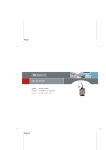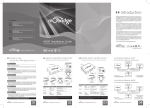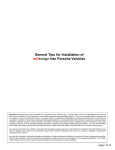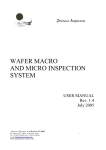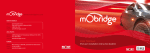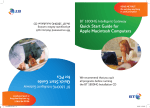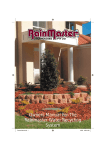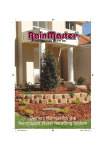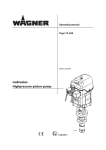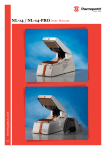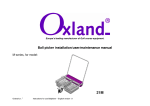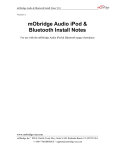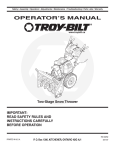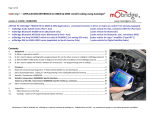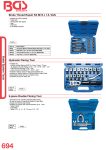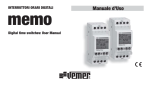Download M1000-C-BT-AUD1 User Manual
Transcript
Bluetooth Gateway for Audi User Manual Welcome Congratulations on purchasing a mObridge Bluetooth Gateway for your Audi. The mObridge Bluetooth Gateway allows for full hands-free phone control using the existing radio and steering wheel controls in your Audi vehicle. 2010 Fiberdyne Systems Pty Ltd About this Manual This booklet contains important information and warnings on using your mObridge Bluetooth kit in your Audi. The booklet is designed to fit into your Audi User Manual folder. We recommend adding this booklet to your Audi User Manual folder for further reference. Some illustrations may vary from your vehicle. You should therefore regard illustrations as a general guide. Refer to the separate mObridge Bluetooth for Audi: Installation document for the installation instructions. An alphabetical index can be found at the end of the guide. Contents Getting Started 04 Operation: Head Unit 12 12 Supported Equipment 04 Making a phone call from the phonebook Features 04 Dialing a telephone number 12 Steering wheel controls 05 Accepting an incoming call 13 Head-Unit Control 06 Ending a telephone call 13 Base Model Radios 06 Sending DTMF tones 13 Call Lists 14 Software Updates 15 Troubleshooting 15 Warranty 15 Index 16 Pairing your Bluetooth Phone 06 Connecting & Disconnecting the Phone 07 Operation: Combi-instrument Display 08 Menu Structure 08 Making a phone call from the phonebook 09 Dialing a telephone number 09 Accepting an incoming call 09 Ending a telephone call 09 Accessing Call Lists 10 Changing System Settings 11 Getting Started Supported Equipment The mObridge Bluetooth kit supports the following equipment: RNS-E Features Hands free functionality Dial Numbers Access your phone book BNS 5.0 Chorus II+, Chorus III Concert II+, Concert III Answer and Reject Incoming Calls On-board DSP (digital signal processor) for advanced noise-free audio. Symphony II+, Symphony III 04 GETTING $%42!43STARTED '.)44%' ",5%4//4(&/2!5$)-!.5!, Steering Wheel Controls Applies to vehicles: with steering wheel controls. The mObridge Bluetooth kit can be controlled via the steering wheel controls in your vehicle. An example of the steering wheel controls is found in the diagram below. Your controls may differ slightly from shown, but the basic operation will remain the same. -/$% 6/,5-% 3#2/,,7(%%, -/$%"544/. ,%&4(!.$3#2/,, 6/,5-% 0RESSINGTHE;-/$%= BUTTONWILLCYCLEBETWEEN THEAVAILABLEMENUSON THECLUSTERDISPLAYAND CANBEUSEDTOSELECTTHE 4ELEPHONE-ENU 5SING THE ,EFT ;3#2/,,= WHEELWILLSCROLLBETWEEN THEAVAILABLEMENUOPTIONS "Y USING THE VOLUME ;6/,5-%=SCROLLWHEEL ONTHERIGHTHANDSIDE ITISPOSSIBLETOCHANGE THEVOICEVOLUMEDURING ACALL !LONGPRESSON ;3#2/,,=DROPSBACK TOTHEPREVIOUSMENU 3TEERING7HEEL"UTTONS &)' NOTES Steering wheel controls and vehicle display may differ between Audi models. This may slightly change the operation of the mObridge Bluetooth kit between vehicles. ",5%4//4(&/2!5$)-!.5!, GETTING STARTED '%44).'34!24%$ 05 Head-Unit Control Base Model Radios Applies to vehicles: with RNS-E, BNS 5.0, Concert III, Symphony III Applies to vehicles: without telephone controls on the head-unit It is also possible to control the telephone operation using the head unit. Only head units featuring a telephone mode provide this functionality. Audi base-model radios (i.e. those without telephone controls) are not capable of controlling the telephone. In this case the telephone must be operated only using the steering wheel controls and cluster display. Pairing your Bluetooth Phone Applies to vehicles: All To pair your Bluetooth phone with the mObridge Bluetooth kit, you will need to do the following: 01 Turn ignition on. 02 Using the Bluetooth features of your phone, perform a search for new devices. 03 Your Bluetooth phone should find a device named “CAR BT”. Connect to this device. 04 When prompted for a passkey, enter 1234 which is the default passkey. 05 Your phone should now connect to the mObridge kit where it can then be accessed using the steering wheel or the radio controls. 06 PAIRING YOUR $%42!BLUETOOTH 43'.)44%' PHONE NOTES Please consult your phone’s user manual if you have trouble searching for the mObridge device from your phone. A maximum of 5 Bluetooth devices can be paired with the mObridge system at any time. To pair an additional device, one or more of the existing pairings will need to be deleted from the mObridge, or the factory settings of the mObridge need to be restored. For some phones, you must manually allow the phonebook synchronization to occur, by pressing “OK” on the phone. ",5%4//4(&/2!5$)-!.5!, Connecting a Phone When no phone is connected to the system, this will be indicated on both the MFD and also the head-unit (if head-unit features telephone controls). CD E=DC: IZaZe]dcZ CdiZ D Telephone not connected or attached. End When a phone is connected, the current phone name, signal strength, and network name will be sent to your vehicle, provided the phone supports this. `b ] 16 D E #LUSTER$ISPLAY 0HONENOT CONNECTED &)' km ,ATERMODE VEHICLE 16.1 +19.0°c &)' Automatic Connection & Disconnection Now that the phone has been paired to the system, it will connect and disconnect automatically when ignition is turned on/off. disconnect from any connected phone. If a call is ongoing at this time it will transfer to private mode on the handset. When the key is inserted and ignition is on, mObridge will begin searching for all paired devices, beginning with the most recent one connected. It will do this until a connection has been made. When ignition is switched off and the key is removed, mObridge will NOTES ",5%4//4(&/2!5$)-!.5!, Some phones do not support automatic connection – for these phones you will need to manually connect to mObridge using the controls on your phone. PAIRING '%44).'34!24%$ YOUR BLUETOOTH PHONE 07 O V peration: Combi-instrument Display Applies to vehicles: with DIS display Menu Structure Applies to vehicles: All – except A4(B8), A5, Q5 Main Menu The following menus are available in the Telephone menu on the combi-instrument. When a phone is connected the entire menu is available. Phonebook See page08 NOTE Dialed List See page 10 Received Calls See page 10 Missed Calls See page 10 Settings Menu See page 11 In A4(B8), A5, Q5 vehicles, the DIS telephone display is controlled by your radio. Please refer to your vehicle documentation for the menu structure in these vehicles. For instructions on changing telephone settings in these vehicles, please refer to the Installation guide. When no phone is connected, only the Settings Menu is available. E=DC: 7DD@ 9>6A:9 A>HI G:8:>K:9 86AAH B>HH:9 86AAH H:II>C<H B:CJ !(,$+9 !(,$+9 !(,$+9 !(,$+9 !(,$+9 &$& '&&ac B E &$& '&&ac B E &$& '&&ac B E &$& '&&ac &$& '&&ac B B E E 4ELEPHONE-ENUS 08 OPERATION:$COMBI-INSTRUMENT %42!43'.)44%' DISPLAY ",5%4//4(&/2!5$)-!.5!, &)' Making a Telephone Call From the Phonebook Applies to vehicles: All It is possible to dial a number from the phonebook of the connected phone using the steering wheel buttons. NOTES Your Bluetooth phone must support phonebook sync to use this feature. It may take a few minutes for your phonebook to be available after connecting your phone, depending on the size of your phonebook. 01 Enter Telephone Menu on the DIS using the [MODE] button on the steering wheel. 02 Using the scroll wheel, select Phone Book. The names from your phonebook menu will be displayed on the cluster. 04 If there are more than 1 phone numbers associated with this entry, select the number use wish to dial using the Scroll Wheel and buttons. 05 On selecting the number to dial, the your phone will begin dialling the number. TIPS If you have a large phonebook, you can scroll through it quickly by flicking the Scroll Wheel quickly This will skip through the phonebook by first letter. 03 Press the Scroll Wheel to select the phonebook entry you wish to dial. The system will synchronize up to 1000 entries from your phonebook. Each entry can have 4 phone numbers assigned to it. Accepting an incoming call using the steering wheel Ending a telephone call using the steering wheel Applies to vehicles: All Applies to vehicles: All An incoming call will cause the radio to mute and a ring tone to be audible. An incoming call display will be displayed. An active call can be ended using the scroll wheel on the steering wheel. An incoming call can be accepted by pressing the scroll wheel on the steering wheel. ",5%4//4(&/2!5$)-!.5!, OPERATION:'%44).'34!24%$ COMBI-INSTRUMENT DISPLAY 09 Accessing Call Lists Using the Steering Wheel Applies to vehicles: All mObridge will synchronize the Last Dialled, Missed, and Answered Call lists with your phone. If a number is known from your phonebook, then the caller name will be displayed in addition to the number. Dialing a number from a Call List using the steering wheel controls 03 Use the [SCROLL] button to select an number, and press it to dial. 01 Enter Telephone Menu on the DIS using the [MODE] button on the steering wheel. NOTES 02 Using the [SCROLL] button scroll down to Last Dialed, Missed Calls, or Answered Calls options, and press the [SCROLL] button to select. 10 OPERATION:$COMBI-INSTRUMENT %42!43'.)44%' DISPLAY Not all phones support the synchronization of call lists over Bluetooth. For phones that do not support this feature, only calls made while the phone is connected to the vehicle will be contained in the call lists. ",5%4//4(&/2!5$)-!.5!, Changing System Settings Using the Steering Wheel Applies to vehicles: All – except A4(B8), A5, Q5 It is possible to change some of the system settings of the mObridge system. Settings are available in the System->Settings menu on the MFD. The settings can be changed even when no phone is connected. It is also possible to use the “mObridge Wizard” to change the system settings over a USB or Bluetooth connection. Please consult the install manual for details. NOTE In A4(B8), A5, Q5 vehicles, the DIS telephone display is controlled by your radio, and the mObridgespecific settings menus are not available. Language Settings on these vehicles are determined from the vehicle. For instructions on changing telephone settings in these vehicles, please refer to the vehicle hand book. System Settings Options Telephone Volume 01 - 15 Ring Volume 01 - 15 Prompt Volume. 01 - 15 A2DP Streaming Volume 01 - 63 Microphone Gain 01 - 15 Volume level during a call. Volume level of ringing. Volume level of prompt beeps. Volume level of A2DP streaming for ring tones Controls the volume of the microphone audio from the mObridge. Language Sets the operating language. English German French Spanish Italian Dutch Factory Reset Resets settings back to system defaults, and deletes all Bluetooth pairings. ",5%4//4(&/2!5$)-!.5!, OPERATION:'%44).'34!24%$ COMBI-INSTRUMENT DISPLAY 11 O V peration: Head Unit Applies to vehicles: with RNS-E, BNS 5.0, Concert III, Symphony III Making a telephone call from the phonebook Applies to vehicles: with RNS-E, BNS 5.0, Concert III, Symphony III 01 Select the phonebook menu. 02 Select the phonebook entry and number you wish to dial Memory Telephone - Mobiles Telephone Phone Book NOTES John - 0419188647 Your Bluetooth phone must support phonebook sync to use this feature. It may take a few minutes for your phonebook to be available after connecting your phone, depending on the size of your phonebook. Kim - 0419188647 Melissa - 0419188647 Tony - 0419188647 End call Dial 11:33 0HONEBOOK-ENU &)' Dialing a telephone number Applies to vehicles: with RNS-E, BNS 5.0, Concert III, Symphony III 01 Using the control knob, enter the telephone number you wish to dial. 02 Use the dial button to dial it. Memory 3 2 1 0 End call Telephone - Mobiles 5 6 7 4 8 1 Number 9 0418977369 # • • Dial 11:33 $IAL.UMBER 12 OPERATION: HEAD $%42!43' .)44UNIT %' ",5%4//4(&/2!5$)-!.5!, &)' Accepting/Rejecting an Incoming Call Applies to vehicles: with RNS-E, BNS 5.0, Concert III, Symphony III Select Answer to answer the call. Memory Telephone - Mobiles Select Reject to reject the call to voice mail. Telephone 0419376599 Dialling Phone Book John End call 11:33 !NSWER2EJECT#ALL Dial &)' Ending a telephone call Applies to vehicles: with RNS-E, BNS 5.0, Concert III, Symphony III Press the End call button. Sending DTMF tones Applies to vehicles: with RNS-E, BNS 5.0, Concert III, Symphony III While in a phone call, DTMF tones can be sent using number select wheel. Memory 3 2 1 0 End call Telephone - Mobiles Number 5 6 7 4 8 0 9 # • • 11:33 3ENDING$4-&TONES ",5%4//4(&/2!5$)-!.5!, OPERATION: HEAD UNIT '%44).'34!24%$ Dial &)' 13 Call Lists Applies to vehicles: with RNS-E, BNS 5.0, Concert III, Symphony III 01 Enter the phonebook menu, and select the call list you wish to view. 02 In the call list, select the number to dial it. Memory NOTES Cameron - 0417128642 Not all phones support the synchronization of call lists over Bluetooth. For phones that do not support this feature, only calls made while the phone is connected to the vehicle will be contained in the call lists. Call Lists may take several minutes to synchronize with the phone. 14 Telephone - Mobiles Call List OPERATION: HEAD $%42!43' .)44UNIT %' John - 0413858637 Kim - 0417348940 Melissa - 0412964385 Tony - 0415366698 End call Dial 0417128642 #ALL,ISTS ",5%4//4(&/2!5$)-!.5!, &)' Software Update Troubleshooting Applies to vehicles: All Applies to vehicles: All From time to time mObridge will release software updates for mObridge Bluetooth for Volkswagen. These software updates will provide support for new Bluetooth phones as well as adding support for new vehicles. Unable to pair a device There is never any need to return the unit to mObridge to update it. This is important as it helps to future-proof your investment. Software updates can be performed in 2 ways: You already have five devices paired to mObridge. The system can only support five paired devices so you must delete an existing device. Phone book not appearing Your Bluetooth phone does not support phonebook sync. It may take several minutes for your phone book to sync, especially with very large phone books. 01 If your mObridge has an SD-card slot equipped, insert an SD-card with the new software into the SD-card slot to automatically update the device. Call lists not appearing or updating 02 If your mObridge has a micro-USB connector, connect the mObridge to a PC with the mObridge Update Wizard installed. SMS not appearing In either case, the latest software together with update instructions are available on our website. www.mobridgeinc.com Your phone does not support the synchronization of phone lists. Your Bluetooth phone does not support SMS. SMS may take a minute or two to synchronize with the phone. Warranty Your mObridge audio interface is warranted against any manufacturing defects for a period of 12 months from purchase. Any part of the mObridge audio interface may be replaced or repaired at the discretion of the manufacturer after such part is deemed to have a manufacturing fault. If you have any questions about your mObridge audio interface, please contact your local service agent, whose details are attached to the back page of this user instruction manual. ",5%4//4(&/2!5$)-!.5!, SOFTWARE UPDATE '%44).'34!24%$ 15 FCC information Applies to US customers only This equipment has been tested and found to comply with the limits for a Class B digital device, pursuant to Part 15 of the FCC Rules. These limits are designed to provide reasonable protection against harmful interference in a residential installation. This equipment generates, uses, and can radiate radio frequency energy and, if not installed and used in accordance with the instructions, may cause harmful interference to radio communications. However, there is no guarantee that interference will not occur in a particular installation. If this equipment does cause harmful interference to radio or television reception, which can be determined by turning the equipment off and on, the user is encouraged to try to correct the interface by one or more of the following measures: Reorient or relocate the receiving antenna Increase the separation between the equipment and receiver Connect the equipment into an outlet on a circuit different from that to which the receiver is connected Consult the dealer or an experienced radio/ TV technician for help WARNING: Any changes or modifications not expressly approved by mObridge, Inc. could void the user’s authority to operate this equipment. Index Answered Calls List 10, 14 Bluetooth Devices Connecting 11 Pairing 06 Unable to Pair 07 Missed Calls List 10 Received Calls List 10 Steering Wheel Controls 05 10, 14 Call Lists 16 via RNS-E, BNS 5.0, Concert III, Symphony III 12 07 Deleting Making a Telephone Call $%42!INDEX 43'.)44%' ",5%4//4(&/2!5$)-!.5!, www.mobridgeinc.com NORTH AMERICA Address 800 South Pacific Coast Highway Suite 8 - #348 Redondo Beach California 90277 Phone 1-888-766-2743 Inquiries [email protected] ASIA-PACIFIC Address 2/88 Northgate Drv Thomastown Melbourne VIC 3074 Phone +61 3 9013 9758 Inquiries [email protected] EUROPE Address Marconiweg 15 3899 BR, Zeewolde The Netherlands Phone +31 36 521 84 31 Inquiries [email protected]