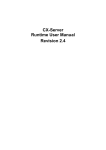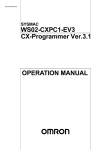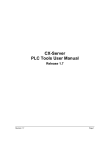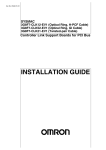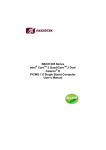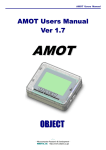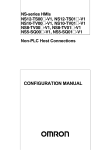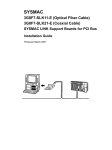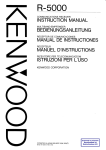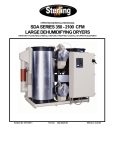Download OMRON User Manual Template
Transcript
OMRON CHAPTER 1 - Technical Specification CX-Server Runtime User Manual Version 1.7 Revision 1.7 Page 1 OMRON CX-Server Runtime User Manual Notice OMRON products are manufactured for use according to proper procedures by a qualified operator and only for the purposes described in this manual. The following conventions are used to indicate and classify precautions in this manual. Always heed the information provided in them. Failure to heed precautions can result in injury to people or damage to the product. DANGER! Indicates information that, if not heeded, is likely to result in loss of life or serious injury. WARNING Indicates information that, if not heeded, could possibly result in loss of life or serious injury. Caution Indicates information that, if not heeded, could result in relatively serious or minor injury, damage to the product, or faulty operation. OMRON Product References All OMRON products are capitalised in this manual. The word “Unit” is also capitalised when it refers to an OMRON product, regardless of whether or not it appears in the proper name of the product. The abbreviation “PLC” means Programmable Logic Controller and is not used as an abbreviation for anything else. Revision 1.7 Page 2 OMRON CX-Server Runtime User Manual Visual Aids The following headings appear in the left column of the manual to help you locate different types of information. Indicates information of particular interest for efficient and convenient operation of the product. 1, 2, 3… Indicates lists of one sort or another, such as procedures, checklists etc. Represents a shortcut on the Toolbar to one of the options available on the menu of the same window. Other manual conventions are as follows: • Windows-based applications provide users with a number of different ways to perform one operation. These are normally: from the application menu bar; using icons on a Toolbar; using keyboard shortcuts; using the right-mouse button to display a context-sensitive menu; dragging and dropping. Whilst recognising this, the manual provides user instructions employing the Toolbar and right-mouse button only. Use of the application menu bar or keyboard shortcuts are only included if no such alternatives exist. • Access to the CX-Server middleware is normally via other software applications, such as CXProgrammer or CX-Protocol. This is noted in the manual by the term “invoking application”. • This manual refers to two distinct types of project: CX-Server projects and application projects. A CX-Server project is defined in this manual. An application project is defined by the software application invoking CX-Server. OMRON, 2002 All rights reserved. No part of this publication may be reproduced, stored in a retrieval system, or transmitted, in any form, or by any means, mechanical, electronic, photocopying, recording, or otherwise, without the prior written permission of OMRON. All copyright and trademarks acknowledged. No patent liability is assumed with respect to the use of the information contained herein. Moreover, because OMRON is constantly striving to improve its high-quality products, the information contained in this manual is subject to change without notice. Every precaution has been taken in the preparation of this manual. Nevertheless, OMRON assumes no responsibility for errors or omissions. Neither is any liability assumed for damages resulting from the use of the information contained in this publication. Revision 1.7 Page 3 OMRON CX-Server Runtime User Manual About this Manual This manual describes the CX-Server application and its ability to control and monitor a range of OMRON PLCs. It does not provide detailed information concerning the PLCs themselves, for this information the commercial manual for the device must be consulted. This manual contains the following chapters: • Chapter 1 - Technical Specification. This chapter describes CX-Server in general terms and introduces the user to the relationship between CX-Server and associated products. It also provides details of the operating environment, minimum configuration and installation procedures necessary for the satisfactory operation of CX-Server. • Chapter 2 - Introduction to CX-Server. This chapter describes the concepts on which CXServer is based including the definition of PLCs, points and groups. • Chapter 3 - Communications. This chapter describes the communications supported by CXServer • Chapter 4 - Import/Export Tool. This chapter describes the Import/Export Tool and its ability to add data from CVSS and LSS files to a CX-Server project. • Chapter 5 - DDE Manager Tool. This chapter describes the DDE Manager and its ability to read and update point data via CX-Server. • Chapter 6 - Performance Monitor Tool. This chapter describes the Performance Monitor Tool and the procedures involved when monitoring communications. • Appendix - A Network Availability. The tables in this appendice indicate the network available to each PLC device group. FinsGateway has no network availability and is not described. • Appendix B - PLC Memory Area. The tables in this appendice provide memory area details for each device group. • Appendix C - Toolbars and Keyboard Shortcuts. The tables in this appendice summarise the toolbars and keyboard shortcuts available from each component tool. A Glossary of Terms and Index are also provided Warning: Revision 1.7 Failure to read and understand the information provided in this manual may result in personal injury or death, damage to the product, or product failure. Please read each chapter in its entirety and be sure you understand the information provided in the chapter and related chapters before attempting any of the procedures or operations given. Page 4 OMRON CX-Server Runtime User Manual TABLE OF CONTENTS CX-Server Runtime User Manual Page Chapter 1 - Technical Specification ................................................... 1 CX-Server Software ....................................................................................................................1 About this Manual .......................................................................................................................1 Features........................................................................................................................................2 System Requirements ..................................................................................................................3 Communications Requirements...................................................................................................4 Installation ...................................................................................................................................4 Starting CX-Server ......................................................................................................................5 Help and How to Access it ..........................................................................................................5 Technical Support........................................................................................................................7 Chapter 2 – Introduction to CX-Server Projects ............................. 9 CX-Server Projects ......................................................................................................................9 CX-Server Project Concepts........................................................................................................9 Editing a CX-Server Project PLC List.......................................................................................11 Editing CX-Server Project.........................................................................................................13 Chapter 3 - Communications............................................................ 21 Supported Communications.......................................................................................................21 Device Setup..............................................................................................................................21 Defining Connections and Gateway PLCs ................................................................................25 Serial Communications (Direct Connection).............................................................................26 Network Communications (End Connection)............................................................................28 DeviceNet ..................................................................................................................................29 Chapter 4 – Import/Export Tool...................................................... 37 Support Import/Export Data ......................................................................................................38 CX-Server Project Selection......................................................................................................38 Import ........................................................................................................................................39 Export ........................................................................................................................................41 Chapter 5 – DDE Manager Tool ...................................................... 45 Establishing DDE Links ............................................................................................................45 Defining Update Intervals..........................................................................................................49 Special Data Types ....................................................................................................................49 Revision 1.7 Page 5 OMRON CX-Server Runtime User Manual Table of Contents continued Page Chapter 6 – Performance Monitor Tool.......................................... 51 Appendix A – Network Availability................................................. 53 C**H Device Group ..................................................................................................................53 C**K Device Group ..................................................................................................................53 C**P Device Group...................................................................................................................53 C1000H Device Group ..............................................................................................................54 C20 Device Group .....................................................................................................................54 C2000H Device Group ..............................................................................................................54 C200H Device Group ................................................................................................................54 C200HE Device Group..............................................................................................................55 C200HE-Z Device Group ..........................................................................................................55 C200HG Device Group .............................................................................................................55 C200HG-Z Device Group..........................................................................................................55 C200HS Device Group ..............................................................................................................56 C200HX Device Group .............................................................................................................56 C200HX-Z Device Group..........................................................................................................56 C500 Device Group ...................................................................................................................56 CJ1G Device Group...................................................................................................................57 CJ1G-H Device Group ..............................................................................................................57 CJ1H–H Device Group..............................................................................................................57 CJ1M Device Group ..................................................................................................................57 CPM1 (CPM1A/CPM2*) Device Group ...................................................................................57 CPM2*-S* Device Group..........................................................................................................58 CQM1 Device Group.................................................................................................................58 CQM1H Device Group..............................................................................................................58 CS1G / CS1G-H Device Group .................................................................................................58 CS1H / CS1H-H Device Group .................................................................................................59 IDSC Device Group...................................................................................................................59 SRM1 – SRM1 V2 Device Group .............................................................................................59 CV1000 Device Group ..............................................................................................................59 CV2000 Device Group ..............................................................................................................59 CV500 Device Group ................................................................................................................60 CVM1 Device Group.................................................................................................................60 CVM1-V2 Device Group ..........................................................................................................60 Appendix B – PLC Memory Areas .................................................. 61 C**H Device Group ..................................................................................................................61 C**K Device Group ..................................................................................................................61 C**P Device Group...................................................................................................................62 Revision 1.7 Page 6 OMRON CHAPTER 1 - Technical Specification Table of Contents continued Page C1000H Device Group ..............................................................................................................62 C20 Device Group .....................................................................................................................62 C2000H Device Group ..............................................................................................................63 C200H Device Group ................................................................................................................63 C200HE Device Group..............................................................................................................64 C200HE-Z Device Group ..........................................................................................................65 C200HG Device Group .............................................................................................................66 C200HG-Z Device Group..........................................................................................................66 C200HS Device Group ..............................................................................................................67 C200HX Device Group .............................................................................................................67 C200HX-Z Device Group..........................................................................................................68 C500 Device Group ...................................................................................................................69 CJ1G Device Group...................................................................................................................69 CJ1G-H Device Group ..............................................................................................................70 CJ1H-H Device Group ..............................................................................................................72 CJ1M Device Group ..................................................................................................................73 CPM1 (CPM1A) Device Group ................................................................................................73 CPM2*/CPM2*-S* Device Group ............................................................................................74 CQM1 Device Group.................................................................................................................74 CQM1H Device Group..............................................................................................................75 CS1G Device Group ..................................................................................................................76 CS1G-H Device Group..............................................................................................................77 CS1H Device Group ..................................................................................................................78 CS1H-H Device Group..............................................................................................................80 IDSC Device Group...................................................................................................................81 SRM1 Device Group .................................................................................................................82 SRM1 V2 Devices Group..........................................................................................................82 CV1000 Device Group ..............................................................................................................83 CV2000 Device Group ..............................................................................................................83 CV500 Device Group ................................................................................................................84 CVM1 Device Group.................................................................................................................84 CVM1-V2 Device Group ..........................................................................................................85 FinsGateway CPU Unit .............................................................................................................86 Appendix C – Toolbars and Keyboard Shortcuts .......................... 87 Project Editor.............................................................................................................................87 Glossary of Terms.............................................................................. 89 Index.................................................................................................... 97 Revision 1.6 Page 7 OMRON Chapter 1 – Technical Specification CHAPTER 1 Technical Specification This chapter describes the CX-Server software in general terms and introduces the user to the relationship between CX-Server and associated products. It also provides details of the operating environment, minimum configuration and installation procedures necessary for the satisfactory operation of CX-Server. CX-Server Software CX-Server is a communications management system in Microsoft Windows for OMRON PLCs. It provides facilities to maintain PLC device and address information and to communicate with OMRON PLCs and their supported network types. CX-Server consists of the following components: As well as acting as a server for other OMRON software, CX-Server includes other customer tools: ♦ CX-Server DDE Manager tool. A tool for allowing transference of data between PLCs and a client using DDE, for example Microsoft Excel. ♦ CX-Server Import tool. This tool is used for addresses and PLCs defined using the CVSS and LSS products. It allows definitions of addresses and PLCs to be used by importing them into a CX-Server project file. ♦ CX-Server Performance Monitor tool. A tool for monitoring communications throughput and for displaying CX-Server’s current performance level (i.e. a check to see if CX-Server is becoming overloaded). CX-Server operates on IBM compatible personal computers with Pentium or better central processors, including Pentium II. It runs in a Microsoft Windows environment (Microsoft Windows 95, 98, Millennium, 2000 or XP and NT4.0 with Service Pack 5 or later). CX-Server comprises various executables, Dynamic Link Libraries (DLLs) and components. In order to use certain communication types (i.e. Ethernet, SYSMAC LINK, SYSMAC NET), some settings must be configured prior to use – separate to the software installation. Refer to Chapter 3Communications for further details. About this Manual This User Manual acts as a reference for CX-Server by describing its various concepts and abilities. It also provides the basics of using its dialogs and supplied utilities. Caution Revision 1.7 This manual is referred to from other software that utilises CX-Server, for instance, CX-Programmer, CX-Protocol, CX-Supervisor or CX-Server OPC and CX-Server Lite. Subsequently, some topics contained in this user manual may not be relevant. Page 1 OMRON CHAPTER 1 - Technical Specification CX-Server comes with a context-sensitive online help system which is designed to complement this manual and to provide a quick reference at any point while using CX-Server when the manual is not to hand. This general help system uses a fast hypertext system which allows progressively detailed information about any topic to be obtained by selecting keywords within the descriptive text. Throughout this manual it is assumed that the reader has a working knowledge of Microsoft Windows and know how to: ♦ use the keyboard and mouse; ♦ select options from Microsoft Windows menus; ♦ operate dialog boxes; ♦ locate, open and save data files; ♦ edit, cut and paste text; ♦ use the Microsoft Windows desktop environment. If the installed version of Microsoft Windows has not been used before, it is recommended that the reader spends some time working with it using the Microsoft documentation before using CX-Server. Features CX-Server is the corner stone of the suite of applications collectively known as the CX-Automation Suite. The CX-Automation Suite is not one system but software that has been designed to dynamically evolve with every direction a manufacturer would like to take and to accommodate any implementation, improvement, adaptation or extension of any form of control or data acquisition in a manufacturing industry. The software suite has been developed to serve you with powerful yet comprehensible software that builds and runs networks that simply control one machine or an entire manufacturing process. It comprises the following: ♦ CX-Programmer ♦ CX-Server Lite ♦ CX-Server OPC ♦ CX-Protocol ♦ CX-Motion ♦ CX-Supervisor The CX-Automation suite is in itself highly adaptive. It completes the integration of process control and business information systems, by applying one and the same basic network architecture. For the user it means that data from both sources of information can be jointly reported in familiar applications such as spreadsheets, in which they can be recalculated in existing layouts or processed along usual spreadsheet procedures. Revision 1.7 Page 2 OMRON CHAPTER 1 - Technical Specification The architecture is based on standards that are widely maintained such as ActiveX and OPC (OLE for Process Control) and standard interfaces such as COM, DCOM and ODBC/ADO This conformity also means that you can use standard interfaces and standard software. System Requirements CX-Server operates on IBM compatible personal computers with Pentium II or better central processor.. It runs in a Microsoft Windows environment (Microsoft Windows 95, 98, Millennium or 2000 and NT4.0 with Service Pack 5 or later). Note: CX-Server is not guaranteed to be compatible with computers running Windows emulation (for example, Apple Macintosh). The following configurations are the minimum system requirements for running CX-Server in Microsoft Windows 95, 98, Millennium, 2000 or XP and NT4.0 with Service Pack 5 or later). Minimum System Requirements Minimum Specification Recommended Minimum Specification Operating System CPU Type Memory (RAM) HDD Space Display CPU Type Memory (RAM) HDD Space Display Windows 95 Pentium Class 32Mb 100Mb 800x600 Pentium Class 64Mb 150Mb 1024x768 Windows 98 Windows NT (with SP 5) SVGA 133MHz Windows 2000 Pentium Class Windows ME 150MHz Windows XP Home Pentium Class Windows XP Professional 300MHz SVGA 200MHz 64Mb 100Mb 800x600 SVGA Pentium Class 64Mb 150Mb 1024x768 SVGA 200MHz 128Mb 100Mb 800x600 SVGA Pentium Class 256Mb 150Mb 1024x768 SVGA 600MHz Use of a mouse is highly recommended, although all operations can be performed using the keyboard. Refer to Appendix C for a list of keyboard shortcut commands. The amount of RAM and hard disk space used depends upon the size of the PLC programs written – approximately 1K per step. Revision 1.7 Page 3 OMRON CHAPTER 1 - Technical Specification Communications Requirements In order to use serial communication types SYSMAC WAY and Toolbus the following is required: ♦ ♦ ♦ ♦ ♦ ♦ ♦ ♦ RS232 connection via a standard serial port on the PC (COM1 etc.) or RS422 connection to a 422 serial board. In order to use SYSMAC LINK directly from the PC a SYSMAC LINK Network Service Board and FinsGateway Version 3 or higher is required. In order to use SYSMAC NET directly from the PC a SYSMAC NET Network Service Board and FinsGateway Version 3 are required. (Windows NT4 only) In order to use Controller Link directly from the PC a Controller Link Network Service Board (wired or optical) and FinsGateway Version 3 or higher are required. In order to use Ethernet an Ethernet card, Windows Sockets software and TCP/IP must be installed and correctly configured. In order to use an ISA board FinsGateway Version 3 or higher is required. Controller link PC NSB is supported using FinsGateway Version 3 or higher. SYSMAC LINK PC NSB is supported using FinsGateway Version 3 or higher. In order to use FINSGateway with the CLK/SLK PCI board in the Windows 98 or 2000 operating system the appropriate drivers must be installed. These drivers can be found on the CX-Server CD under: CX-Server\WDM\CLK (PCI)\ or CX-Server\WDM\SLK (PIC)\ Refer to Chapter 3- Communications for more information and the appropriate hardware system manuals for full information about connecting and configuring these devices for the environment. Installation This describes the procedures involved in the installation of CX-Server on a standard workstation running Microsoft Windows 95, 98, Millennium, 2000 or XP and NT4.0 with Service Pack 5 or later. The software is supplied on CD-ROM and is installed easily from within Microsoft Windows. The installation can be terminated at any point during the installation process. If CX-Server is being installed as part of the CX-Programmer installation then on completion of the CX-Programmer installation a number of dialogs will prompt for information concerning the installation of CX-Server and its components. Note: 1, 2, 3… Revision 1.7 If using CX-Server under Windows 95, DCOM95 is required for correct operation. This is installed as part on the install process. 1. Insert the CD-ROM in the appropriate drive and select the Run option from the Start pushbutton on the taskbar. 2. Click the Browse pushbutton and select the Setup.exe executable file in the CX-Server directory or from the CD-ROM drive. 3. Click the OK pushbutton to start the installation then follow the on-screen instructions. Page 4 OMRON CHAPTER 1 - Technical Specification Starting CX-Server CX-Server components are normally accessed from the invoking application. However, a number of tools can be accessed as stand-alone tools from the windows Start menu (on the Microsoft Windows taskbar). Performance Monitor tool. DDE Manager tool. CX-Server Import / Export tool. Help and How to Access it CX-Server comes with a detailed context-sensitive help system. At any time while using the software, it is possible to get help on the particular point that is currently being worked on, or on general aspects of CX-Server. This system is intended to complement the manual, by providing online reference to specific functions of the software and how to use them. The manual is designed to provide more tutorial information and discuss the various facilities offered by CX-Server. ♦ Context-sensitive help; ♦ Help Index (available on the Help menu); ♦ Help Contents (available on the Help menu); ♦ About (available on the Help menu); ♦ Status Bar tool button tips. Help Topics Select the Help Contents option on the Help menu. The Help system provides a standard look-up dialog under the Contents tab showing the contents of the CX-Server Help file. Click on an item to read the associated information. Index Use the following procedure to retrieve online help from the Index tab of the Help Topics dialog. 1, 2, 3… 1. 2. 3. 4. Revision 1.7 Select the Help Index option from the Help menu. Enter a text query into the first step field. The second step field is refreshed according to the query entered in the first step field. Select an entry in the second step field and select the Display pushbutton, or double-click on the index entry. If an entry is linked to two or more topics, the names of the topics are displayed in the Topics Found dialog. Select a topic and choose the Display pushbutton or double-click on the topic. Page 5 OMRON CHAPTER 1 - Technical Specification Find Use the following procedure to retrieve on-line help from the Find tab of the Help Topics dialog. Select the Help Index option from the Help menu. Select the Find tab. Enter a text query into the first step field. The second step field is refreshed according to the query entered in the first step field. Previous text queries can be retrieved by selecting from the drop-down list in the first step field. 4. Select a word that matches the query – some words may be automatically selected. More than one word can be selected by pressing Shift and selecting another word to extend the selection, or by pressing Ctrl and selecting another word to add to the selection. The third step field is refreshed according to the word or words selected. The number of topics found are shown at the bottom of the dialog. 5. Select a topic from the third step field and select the Display pushbutton, or double-click on the topic from the third step field. Select the Clear pushbutton to restart the find operation. The Find operation can be enhanced by the use of the Options pushbutton and Rebuild push-button. Refer to Microsoft Windows 95 documentation for further information. 1, 2, 3… 1. 2. 3. Context-sensitive Help CX-Server supports the use of context-sensitive help. The relevant online help topic is provided automatically by selecting the current area of the display responsible for carrying out those actions. Select the F1 function key to retrieve context-sensitive help. Some dialogs include a Help pushbutton when F1 cannot be accessed. About CX-Server Each CX-Server component contains an About option on the Help menu. The About CX-Server dialog supplies technical reference information about that component such as version and copyright information. It also contains the version number which is required for obtaining technical support. Use the following procedure to view the About CX-Server dialog. 1, 2, 3… 1. 2. Select About from the Help menu. The About box is displayed. It provides a copyright statement and version number of the component or tool within CX-Server. Status Bar The Status Bar is displayed at the bottom of many of the CX-Server component and tool windows. It provides several helpful pieces of information while programming: Revision 1.7 Page 6 OMRON CHAPTER 1 - Technical Specification ♦ Instant Help. A brief message appears in the Status Bar as menu commands and buttons are selected. ♦ Online Status. The online or offline status of the PLC. ♦ PLC Mode. When connected to a PLC, this shows the current PLC mode. Connection errors are also displayed here. ♦ Connected PLC and CPU Type. The currently connected PLC and associated CPU can always be referenced in the status bar. The CX-Server Status Bar can be enabled and disabled from many components and tools by selecting the Status Bar option from the View menu. Technical Support If the installation instructions for this have been followed (refer to ‘Installation’ above), no difficulties should be encountered. However, if there is a problem, contact Customer Services. If a problem occurs, check that it does not relate to a fault outside CX-Server. Check the following: ♦ The PC is working correctly. ♦ The PLC is working correctly. ♦ The communications system is set up correctly. ♦ The errors are cleared in the PLC. When Customer Services need to be contacted, keep the details shown in the following table to hand. A clear and concise description of the problem is required, together with the exact text of any error messages. Note: Revision 1.7 Use the About box to obtain the version number of the component. Page 7 OMRON CHAPTER 1 - Technical Specification Customer Services Required Information Table Version number of CX-Server component or tool: Serial number of the software: Operating system and version number: Language of operating system: PLC type, model and CPU details: Type of communications in use: Serial Toolbus SYSMAC LINK SYSMAC NET Device NET Controller Link Ethernet Nature of the problem: Steps taken to reproduce problem: Other comments: Revision 1.7 Page 8 OMRON CHAPTER 2 – Introduction to CX-Server Projects CHAPTER 2 Introduction to CX-Server Projects This chapter describes how data is identified within CX-Server projects (in terms of PLCs, points and groups). It also describes the CX-Server functions available for the purposes of configuring PLCs and points within a CX-Server project. CX-Server Projects CX-Server is a middleware package which allows other software to access OMRON automation devices (PLCs, temperature controllers, Memory Card Writer and PROM Writer) through various connection types. In order to co-ordinate these communications, it handles information detailing the PLC devices attached to the PC and the information being accessed on each device. Such information is held in a CX-Server project file with a .CDM extension. This file contains all of the information about the PLCs, which CX-Server can connect to and the addresses of interest in each PLC which may be accessed. Each CX-Server project file is separate and is similar in concept to a document. CX-Server can deal with many CX-Server project files at a time, although often only one CX-Server project is used by the client software at any time. A number of steps are involved in the setting up of a CX-Server project. At a high-level, these can be regarded as: ♦ Identifying the PLCs which the PC is to communicate with; ♦ Identifying the addresses (points) within the PLC which are to be accessed during communications; ♦ Establish the type of network to be used. CX-Server Project Concepts CX-Server projects consist of PLCs, Connected Devices, Networks and Points. The following paragraphs describe the of PLCs, Networks and Points into a CX-Server project and introduce the Project Editor. Specific setup of PLCs and Networks are described in Chapter 3 - Communications. PLCs A CX-Server project file contains a list of PLCs which are (potentially) connected to the PC. These PLCs do not really have to be connected unless communications with them are to occur. Each PLC has the following attributes: ♦ ♦ Revision 1.7 Device Name. A unique name with the CX-Server project file so that the PLC can be easily referenced (for example, ‘PumpRoom1’). Comment. A free-form long comment which is only used for information by the user that is attached to the unique device name. Page 9 OMRON CHAPTER 2 – Introduction to CX-Server Projects ♦ ♦ ♦ ♦ Device Type. The PLC device type (for example, CV500). Connection Type. How to connect to the PLC and the address of the PLC on the chosen network (for example, direct one-to-one connection or via a gateway PLC, one that is already defined in the CX-Server project). Type Options. A list of options which may be present on the PLC (for example, the amount of user-memory, clock, EM configuration and CPU type). Connection Options. A list of options which may be available on the chosen network (for example, the speed of communication on SYSMAC WAY, Toolbus, Modem configuration, or Network or Node configuration details). A full description of the communications possibilities for C-series PLCs, CV-series PLCs and CS1series PLCs is provided in Chapter 3 - Communications. Host Link Port and Peripheral Port settings are made via the PLC Setup Component, refer to PLC Tools User Manual Chapter 4 - PLC Setup Component. Once the network has been defined and configured, it can be tested to ensure that messages are being transmitted correctly. The PLCs selected also affect which other setup procedures need to be performed; for example, the CV-series and CS1-series requires setting up the IO Table and using the PLC Setup Component to establish specific PLC characteristics. In addition it is possible to set up to three levels of networks and to communicate with these networks, the initial, direct connection must be to a PLC acting as a gateway. To ensure that messages from the PC reach the end connection PLC, the gateway PLC must contain the routing information which identifies this PLC. Procedures for configuration of the network is provided in the PLC Tools User Manual Chapter 8 - CX-Net Network Configuration Tool, Chapter 10 – Datalink Editor, Chapter 11 – Routing Tables. Connection to the PLC requires the specification of the type of communications interface to be used to connect to the PLC. CX-Server supports two methods of communication: serial communications and network communications. Serial and network communications can be made using the Connection Type dialog although these are dependent upon the type of PLC being communicated with. Points The CX-Server project file also contains a list of addresses which may be accessed in the defined PLCs, each address being contained inside a point. Each point has the following attributes: ♦ ♦ ♦ Revision 1.7 Name. A unique label within its group so that the point can be easily referenced, similar to folders in Microsoft Windows Explorer (for example, ‘Conveyor Position’). Comment. A free-form long comment used only for reference by the user. Address. The location of the information inside the configured PLC: ♦ including the PLC (by name, matching the label of the defined PLC), ♦ address (for example, ‘D0’), ♦ the number of elements (for example, ten elements for ten channels) and type (for example, bit, channel, floating point). Page 10 OMRON CHAPTER 2 – Introduction to CX-Server Projects Points are stored within the CX-Server project file in a hierarchical group structure. New groups may be added to the CX-Server project at any level of the hierarchy tree. Groups act as container objects (as folders contain files) for relevant points within a CX-Server project. Similar points may be banded together and stored within these groups. Editing a CX-Server Project PLC List The Edit Project dialog allows the PLC or Points information in the currently opened CX-Server project to be modified, deleted or added. A CX-Server Project PLC list can be edited from either the Import/Export tool or the CX-Net tool by selecting the appropriate .cdm file and then selecting Edit from the Project menu. Alternatively from the Project Editor right click on Devices and select the Properties option or select Properties from the File menu. Alternatively from the Project Editor right click on Devices and select the Properties option or select Properties from the File menu. Click on the PLCs Setup pushbutton in the edit project dialog to edit the CX-Server project PLC list. The Device List dialog is subsequently displayed; this is the central point for adding and setting up PLCs and lists all currently defined PLCs in the open CX-Server project file, their type, network details and any comments associated with each device. Revision 1.7 Page 11 OMRON CHAPTER 2 – Introduction to CX-Server Projects This icon denotes a PLC. This icon denotes a PLC also used as a gateway PLC. This icon denotes that the device is open for communications. A device list cannot be opened whilst open for communications. A PLC device cannot be deleted or have its network or device settings altered if it is open for communication (i.e. active). It cannot be modified in any way if the CXServer project has been opened as read-only. It cannot be deleted or its device type changed if it is acting as a gateway. Adding a PLC The Device List dialog also permits addition of new PLCs to the open CX-Server project. Use the following procedure to add a PLC. 1, 2, 3… 1. 2. 3. 4. Note Click on the Add pushbutton in the Device List dialog. An entry is made in the list of Configured Devices. Enter a name in the PLC Name field. This has a maximum length of 32 characters and must be unique within the currently open CX-Server project file; it must not contain any of the following characters: : / \ : ; , ? * & ! “ but can contain spaces and international characters. The PLC Name field is case sensitive, i.e. if a name is entered in upper case which already exists in lower case (and vice versa), a new PLC is created. Select options for the Device field and Network field for the new PLC. The list of Configured Devices is updated. Clicking outside this new entry results in a confirmation dialog being displayed. If required select the associated Settings pushbutton to refine the Device Type Settings and Network Settings. Refer to Chapter 3 - Communications for further information. If the Close pushbutton or another PLC name is selected, a dialog appears asking for confirmation of the changes just performed; select the Yes pushbutton to remove the dialog and save the new PLC. Select the Cancel pushbutton to abort the operation. The default device name selected from the Add pushbutton in the Device List dialog is unique within the CX-Server project, for instance ‘NewPLC1’. Deleting a PLC The Device List dialog also permits deletion of a PLC from an open CX-Server project. Use the following procedure to remove a PLC. 1, 2, 3… Revision 1.7 1. Highlight the required PLC name in the Device List dialog and select the Delete button. A dialog is displayed asking for confirmation of the deletion. Page 12 OMRON CHAPTER 2 – Introduction to CX-Server Projects 2. Select the Yes pushbutton to confirm the deletion or the No pushbutton to cancel the operation. It is not possible to delete a device that is open for communications, indicated by the Device Open icon, as it cannot be opened. It is not possible to delete a device being used as a gateway device, indicated by the Gateway Device icon. Renaming a PLC The Device List dialog allows the name of a PLC to be altered. Use the following procedure to rename a PLC. Highlight the required PLC name in the Device List dialog and click on the Rename pushbutton. 2. Type in the new name, to a maximum length of 32 characters. If the Close pushbutton or another PLC name be selected, a dialog appears asking for confirmation of the changes just performed; select the Yes pushbutton to remove the dialog and save the new name. Select the Cancel pushbutton to abort the operation. 1, 2, 3… 1. Editing CX-Server Project Points and groups within a CX-Server project can be edited via the CX-Server Project Editor which is accessed from the Import/Export tool or the DDE Manager. The Project Editor allows new points, groups and devices to be added, modified to and/or deleted from the CX-Server project. A CX-Server Project can be edited by selecting Edit from the Project option on the menu bar of the Import / Export tool or by opening / editing a project in the DDE Manager. The option is not available to all tools and components and is further unavailable unless a CX-Server project has been opened or created. Click on the Points Setup pushbutton in the edit project dialog to edit the CX-Server project. The information displayed includes the following: A ‘devices’ view showing all devices configured in the CX-Server project and each device available memory areas. The complete group hierarchy of the CX-Server project, and details of the points (in their memory areas) within the CX-Server project. A ‘points’ view showing details of the points (within their groups). Comments (name and address comments) relating to a point are displayed when the appropriate element is highlighted. A point represents an input or output data area within a PLC; it can refer to a single bit of data (representing for example, “Hopper empty”, “Activate Reject Solenoid”), or to a multiple bit word (representing for example, “Process Temperature”). Revision 1.7 Page 13 OMRON CHAPTER 2 – Introduction to CX-Server Projects Associated with each point is a name and address indicating its position within a PLC and a PLCs memory; comments can also be entered against a point’s name and address. The information held at a point can be read or updated by CX-Server. A third party can also access this point data by establishing a link between that and the PLC. Note More than one point can have the same address, any comment entered against this address applies to all points at this location. Comments entered against the point name are unique to that point only. Points do not have to have a name, however, if a name is supplied it must be unique. To access the Project Editor, open the CX-Server Import/Export tool and open or create a project. Then from the Project menu select Edit, this opens the Edit Project dialog. In Edit Project click the Points: Setup button. The status bar provides instant help. The Project Editor can be manipulated in a similar manner to Microsoft Windows Explorer. The left pane displays the content of the project in terms of Devices Networks and Points. To expand the hierarchy in the left pane, select this icon. To collapse the hierarchy in the left pane, select this icon. To view the content of a particular branch in the hierarchy, double-click on the item in the left pane. Select the Up One Level button from the toolbar to traverse back through the hierarchy toward the root. Revision 1.7 Page 14 OMRON CHAPTER 2 – Introduction to CX-Server Projects Select the Large Icons button from the toolbar to display the content of the right pane as large icons. Select the Small Icons button from the toolbar to display the content of the right pane as small icons. Select the List button from the toolbar to display the content of the right pane as a list. Select the Details button from the toolbar to display the content of the right pane with associated details. The Toolbar and status bar can both be turned on or off. Select Status Bar from the View menu to control the display of the status bar. Select Toolbar from the View menu to control the display of the Project Editor toolbar. If points are displayed in the right pane, the view can further be modified by setting certain preferences. ♦ Showing invalid points; ♦ Showing open points / PLCs; ♦ Automatic resizing of list column. Use the following procedure to set point preferences. Click on the Points icon in the left pane to open the points view of the editor in the right pane. 2. Select Options from the View menu. The options dialog is displayed. 3. Amend point preferences from the General tab. Select the OK pushbutton to complete the operation. Select the Cancel pushbutton to abort the operation. For moving, resizing, maximising, minimising and closing windows, refer to Microsoft Windows online help. 1, 2, 3… 1. To save changes and close the Project Editor, select the Close button in the title bar. Adding a Group Points are saved within groups in a CX-Server project. When a CX-Server project is initially created it contains the root level group only. Groups can be created within a CX-Server project in hierarchical order from the root level. Points are saved within the root group or specified subsidiary groups within the hierarchy, similar to folders and files within the Microsoft Windows Explorer. The Add Group dialog adds a new group under the currently selected group. 1, 2, 3… 1. 2. Revision 1.7 Open the Project Editor, click on the branch of the CX-Server project hierarchy to which the group is to be added; for instance the Points root branch and add a group. Select the Add Group button from the toolbar. The New Group ‘n’ will be added to the tree structure in the appropriate position. Page 15 OMRON CHAPTER 2 – Introduction to CX-Server Projects Renaming a Group To rename a group, select the group followed by the Rename button in the toolbar. Alternatively select Rename from the File menu option. or right click on the group and select the Rename option. The new group name has a maximum length of 32 characters and must be unique within the group that it is being created. It must not contain any of the following characters: : / \ : ; , ? * & ! “. The group name field is case sensitive. For example, if a name is entered in upper case which already exists in lower case a new group name will be allowed. Adding a Point The Add Point dialog allows a new point within the currently open CX-Server project to be created and its name and address to be entered. Use the following procedure to add a point. 1, 2, 3… 1. 2. 3. 4. 5. 6. 7. Revision 1.7 Open the Project Editor, click on the Points branch in the tree. Select the Add Point button from the toolbar. The Add Point dialog is displayed. Select the Logical Tab and enter the new name in the Name field; this has a maximum length of 32 characters, it must be unique, and must not contain any of the following characters: / \ : ; , ? * & ! “ but can include an existing path to indicate the group to which it belongs (if it is to be added to a group other than that indicated above the name). A name is optional, but if supplied must be unique. A comment can only be added to a point if a point name has been supplied. Enter text in the Comment field to be associated with the point name. This field is optional and is used simply for reference purposes. Select the Physical Tab and select the PLC to be associated with the point in the PLC field. This field is mandatory but can be set to ‘None’ until a correctly configured PLC is added to the CX-Server project. Enter the data location in the Data Location field identifying the area of memory to which this address applies; this value is dependent upon the type and configuration of the PLC and is mandatory if a PLC has been selected. Memory Area and Start Address must be supplied, for instance, ‘D0’ for a CVseries and CS1-series PLC or ‘DM0’ for a C-series PLC. Refer to Appendix B PLC Memory Areas for a complete list of valid PLC memory areas and ranges. Enter the number of elements indicating the number of address units which start at the specified data location (i.e. the size of an array of addresses, for instance, ten for ten channels) in the Elements field. This field defaults to 1. Page 16 OMRON CHAPTER 2 – Introduction to CX-Server Projects 8. Select the Internal Data Type in the Internal Data Type field, identifying the format of the data held at the PLC address (e.g. BCD or binary, WORD or double WORD). This allows CX-Server to automatically convert the PLC specific format of the data to a common format which the PC can use. 9. Select the Command Modifier required to access this address in the Command Modifier field. The modifiers available depend upon the data location chosen. An example of a modifier is Forced Set which forces a data location to be held with given data, overriding the PLC program's usage. 10. Select the OK pushbutton to save the point details or the Cancel pushbutton to discard the new point. Note The fields in the Address chapter of the dialog are only enabled when a PLC has been selected and the values available in these fields (if any) also depend upon the PLC chosen. If several points are to be added at a time, the Leave Box setting should be checked, this allows the dialog to stay active after the Add pushbutton is pressed. The fields remain populated with the previous point’s settings allowing further modification. Select the Close pushbutton to remove the dialog. A point can have a name and/or an address. It does not need to have both. Points with valid addresses assigned are marked by an icon according to the Internal Data Type set as follows: Internal Data Type Icon Internal Data Type No type defined Single Word Unsigned BCD Bit Double Word Unsigned BCD Signed Character Binary Quad Word Unsigned BCD Unsigned Character Binary Single Word Signed BCD Raw Character Binary Double Word Signed BCD Single Word Unsigned Binary Quad Word Signed BCD Double Word Unsigned Binary Double Word Float Quad Word Unsigned Binary IEEE Float Single Word Signed Binary Complex Double Word Signed Binary LReal Icon Quad Word Signed Binary Points with an invalid PLC address assigned to them are indicated by the associated icon. Revision 1.7 Page 17 OMRON CHAPTER 2 – Introduction to CX-Server Projects Editing a Point The Edit Point dialog displays the current configuration for a selected point allowing these details (including the name) to be amended. The Edit Point dialog operates in the same manner as the Add Point dialog described above. 1, 2, 3… 1. 2. Select the point to be edited. Select the Properties button from the toolbar. The Edit Point dialog is displayed. This is identical to the Add Point dialog. A point's address or PLC cannot be modified if it is currently active, i.e. open for communications, indicated by the Device Open icon in the Project Editor. Deleting a Point or Group Use the following procedure to delete a point or a group. 1, 2, 3… 1. 2. Highlight the point or group to be deleted Select the Delete button from the toolbar to delete the point or group. A confirmation dialog is displayed provided this option has been set in the Options dialog. Any points or groups contained within a group being deleted are also removed, unless any points within the group or children of the group are open for communications, in which case the points and the groups they are contained within are not deleted. Points which are currently active cannot be deleted. Note The root group cannot be deleted. Moving and Copying Points and Groups The Project Editor allows standard Microsoft Windows drag and drop procedures permitting points and groups to be copied or moved within the Points group. Moving is achieved by clicking on an item and then dragging the mouse to the item’s new position. A confirmation dialog is displayed. Copying is similar except that the Ctrl key must be kept depressed. Use the following procedure to copy or move information from or in the Project Editor. 1, 2, 3… Revision 1.7 1. Select an item in the right pane of the Project Editor, for example a point. More than one item can be selected by pressing Shift and selecting another item to extend the selection, or by pressing Ctrl and selecting another item to add to the selection. 2. Select the Copy button from the toolbar to copy the item, or the Cut button from the toolbar to move the item. 3. Select an area in the Project Editor to copy or move the items to, for instance copying a point into a new group. Page 18 OMRON CHAPTER 2 – Introduction to CX-Server Projects 4. Select the Paste button from the toolbar to paste the item. A Paste operation can be performed several times without copying again. Adding a Device The Project Editor also permits devices to be added into the CX-Server project as an alternative to the Device List (refer to Chapter 2 - Adding a PLC for details). Use the following procedure to add a device. 1, 2, 3… Revision 1.7 1. 2. Open the Project Editor, click on the Devices branch in the tree. Select the Add PLC button from the toolbar. The Change PLC dialog is displayed. Refer to Chapter 3 - Communications for details regarding device setup. Page 19 OMRON Revision 1.7 CHAPTER 2 – Introduction to CX-Server Projects Page 20 OMRON CHAPTER 3 – Communications CHAPTER 3 Communications This chapter describes the communications options available to CX-Server and is confined to software aspects and the associated CX-Server interface; more detailed information relating to each hardware product is to be found in its associated OMRON commercial manual. Supported Communications Communications between CX-Server and target PLC’s are achieved by a combination of different network connection types. SYSMAC WAY, SYSMAC LINK, SYSMAC NET, Controller Link, Toolbus, Ethernet, Memory Card Writer, PROM Writer, and Modem. Each network connection has different capabilities. SYSMAC NET is specially suited for medium to large scale systems where connecting PLCs to computers is included. SYSMAC LINK provides the necessary capabilities of an industrial network: SYSMAC WAY operates at a much simpler level, its primary functions are for monitoring and diagnostics. SYSMAC WAY and Toolbus both provide Modem connection facilities. The combination employed depends upon the requirements of the system. The network connection types used will determine the maximum speed of data transfer rates and frame lengths that can be used. When the PLC network is first set, the default connection should be used to determine the maximum frame length and baud rates. CX-Server controls communications with target PLCs, formats messages into the correct protocol and then transmits them to the device (normally a PLC but it can be a memory card); messages are also received from the PLC containing data to be transmitted to applications, for example CXProgrammer, CX-Protocol and CX-Net Network Configuration tool. The type of messages transmitted include requests to update point data or to download programs. When a PLC is being configured, as discussed in Chapter 2 - Introduction to CX-Server Projects, CX-Server automatically provides a list of the possible network types associated with the selected device; PLC Tools User Manual Chapter 8 - CX-Net Network Configuration Tool describes how to create the actual PLC/network communications links (including the creation and modification of associated Routing and Data Link Tables). Device Setup PLC Settings Each CX-Server project can contain a list of devices. A device can be a PLC which can be configured to map on to a physical connection (either directly or via an existing gateway connection). A correctly configured connection allows connections to the PLC. Each device added to the CX-Server project must be given a unique name within the CX-Server project file; the device type and network connection should also be given, for example: ‘CV500’, ‘SYSMAC WAY’. Revision 1.7 Page 21 OMRON CHAPTER 3 – Communications The Change PLC dialog allows a new PLC to be added to the CX-Server project and its device type and network settings to be defined. It is also used to edit existing PLC details. It is accessed from the invoking application or from CX-Server CX-Net tool. It can also be accessed from the Project editor by expanding the device list, selecting the appropriate PLC and then clicking the properties button in the toolbar or selecting Properties from the File menu. Note A PLC cannot be created unless a CX-Server project has been opened. Whilst PLCs are added to the CX-Server project via this dialog, the CXNet Network Configuration Tool must be used to set up routing tables for those PLCs acting as a gateway. Refer to the PLC Tools User Manual Chapter 8 - CX-Net Network Configuration Tool for further information. Use the following procedure to change the PLC settings: 1, 2, 3… 1. 2. 3. 4. 5. Revision 1.7 Enter a name in the Device Name field. A device name must consist of no more than 32 characters and must be unique. Select the device type of the PLC in the Device Type field. If the device requirement does not appear in the list then CX-Server does not support it. Further configure the device type (e.g. CPU number) by selecting the Device Type Settings pushbutton. Refer to Chapter 3 - Device Type Settings for further details. Select the network type of the PLC in the Network Type field. This list may include other PLCs in the CX-Server project that can be used as gateway devices, depending upon the device type chosen. A full list of connection types are provided below. Further configure the network settings (e.g. node number) if applicable by selecting the Network Type Settings pushbutton. Refer to Chapter 3 - Network Communications (End Connection) for further details. Page 22 OMRON CHAPTER 3 – Communications 6. 7. Optionally, enter a comment relating to this unique PLC in the Comment field. Select the OK pushbutton to save the new PLC or the Cancel pushbutton to abort the operation. Note The Device Name must not contain any of the characters: : / \ : ; , ? * & ! “ but may include spaces and international characters. The Device Name is case sensitive, i.e. if a name is entered in upper case which already exists in lower case, a new PLC is created. The contents of the Network field depend upon the device type settings of the new PLC. The Device Type Settings pushbutton is disabled for the following devices: C20, FinsGateway, Memory Card Writer and Programmable Read Only Memory (PROM) Writer, since these devices do not have options. Any PLCs which have been set up and can act as a gateway device appear in the Device Type field. A full list of connection methods is as follows: ♦ SYSMAC WAY. ♦ Toolbus. Toolbus on the CS1-series PLCs allows CX-Server auto-baud rate detection up to 115,200 bps. Toolbus on the CS1-series PLCs supports full n clients and n destinations. ♦ Modem via SYSMAC WAY. Modem is supported through SYSMAC WAY communications via Windows TAPI configuration. ♦ Modem via Toolbus. Modem is supported through Toolbus communications via Windows TAPI configuration. ♦ Ethernet via TCP/IP. Ethernet is only supported for CS1-series PLCs, CV-series PLCs and C200HE/G/X/E-Z/G-Z/X-Z series PLCs. All Ethernet connections now also support full n clients and n destinations via CX-Server Ethernet driver. CX-Server also utilises FinsGateway Version 3 Ethernet driver if the required PLC connection UDP port is locked open by FinsGateway active running services. ♦ Controller Link for OMRON NSB. Controller Link is supported through FinsGateway Version 3 when installed via CX-Server installation and services are activated. CS1-series PLC Optical Controller Link is supported via FinsGateway Version 3 when Controller Link is installed. ♦ SYSMAC LINK for OMRON NSB. SYSMAC LINK is supported through FinsGateway Version 3 when installed via CX-Server installation and services are activated. ♦ SYSMAC NET for OMRON NSB. SYSMAC NET communications are supported on Windows NT only through FinsGateway Version 3 when installed via CX-Server installation and services are activated. ♦ FinsGateway CPU unit connection and Gateway connection combinations. ♦ CS1 Board for Omron CS1 PCI board. PCI Board is supported through FinsGateway version 3.12 when installed via CX-Server installation and services are activated. Revision 1.7 Page 23 OMRON CHAPTER 3 – Communications Device Type Settings The Device Type Settings dialog allows further configuration of the selected PLC. This is important since the behaviour of the PLC depends upon details such as CPU type (e.g. the network options available to a C200HS require CPU31 or CPU33 setting to be specified). Device type settings cannot be adjusted for an open PLC or a gateway PLC. The General tab of the Device Type Settings dialog allows: ♦ Selection of CPU Type; ♦ Allocation of Program Memory or protection from writing; ♦ Allocation of Expansion Memory or protection from writing; ♦ Allocation of File Memory or protection from writing; ♦ Installation of a Timer/Clock. When settings cannot be selected, the PLC is fitted with the standard settings as shown on the Device Type Settings dialog and cannot be reconfigured. Similarly, if Expansion Memory cannot be selected for CV-Series PLCs, EM memory cannot be configured. In each instance, availability of CPU Type and memory depends upon the device type selected (and also the amount of expansion memory purchased for the PLC). Changing CPU type automatically changes the amount of memory available on some devices. For SRM1 PLCs, only CPU Type can be selected. For CV-series PLCs, CS1-series PLCs and IDSC, File Memory allows selection of the amount of EPROM or EEPROM. A Timer/Clock can be installed. Revision 1.7 Page 24 OMRON CHAPTER 3 – Communications Defining Connections and Gateway PLCs It is possible to communicate with PLCs which are not directly connected to the computer via PLC network configuration and gateway abilities of PLCs. Generally, a directly connected PLC or the network NSB as a gateway is used to route to the required PLC by use of its routing table and networking capability. In order to specify the link information, a network type (e.g. SYSMAC LINK) and PLC addressing information is needed (i.e. target network, node and unit). Connection can be directly made to any PLC type. Direct connections are established with SYSMAC WAY, Toolbus, Modem, Ethernet through a network card or SYSMAC NET, Controller Link or SYSMAC LINK via an OMRON NSB. It is also possible to gateway from a direct connection on to another type of network that cannot be connected to directly. Use the following procedure to define a gateway connection. 1, 2, 3… 1. 2. Open the Change PLC dialog. Select the Gateway PLC (i.e. the direct connection). If necessary configure the CPU type by selecting the associated Settings pushbutton. 3. Select the Network type and click on the associated Settings pushbutton. The above example uses Ethernet as the network. 4. The Network Settings dialog is displayed. Set up the address and Node number. For Ethernet, also enter the IP address. 5. Select the OK pushbutton to proceed from the Network Settings dialog. 6. Select the OK pushbutton to proceed from the Change PLC dialog. Use the following procedure to define a target connection. 1, 2, 3… 1. 2. 3. 4. 5. Revision 1.7 Add a PLC Device to the CX-Server project. The Change PLC dialog is reopened. Select the PLC type for the target PLC. If necessary configure the CPU type by selecting the associated Settings pushbutton. Select the PLC to be used as the Gateway PLC from the list in the Network Type field and click on the Settings pushbutton. The Network Settings dialog is displayed. Set up the Source Network and Destination Network and Node number. Select the OK pushbutton to proceed from the Network Settings dialog. Select the OK pushbutton from the Change PLC dialog to complete the operation or the Cancel pushbutton to abort the operation. Page 25 OMRON CHAPTER 3 – Communications Serial Communications (Direct Connection) The computer involved in establishing communications has at least one serial (RS232) port; the first port is normally called COM1. If in doubt check the configuration of your PC. Only a single PLC can be connected to an RS232 port. For CS1-series PLCs, if Toolbus is being used as the direct connection, multiple destinations are permitted. To establish a serial connection to several PLCs, Link Adapters are required that convert from RS232 to RS422. Link Adapters would be connected in the serial line between the computer and the PLC or between the remote Modem and the PLC. Multiple connections are permitted from an RS422 port. If problems are experienced when making a serial connection, check the serial port on the computer is enabled and that a mouse driver is not loaded or connected to the same port. For PLCs with direct serial connections on the CPU, default communications settings can also be set by changing the DIP switches on the front of the CPU. The default protocol settings are 9,600 baud, 7 data bits, even parity and 2 stop bits. Older PLCs have a default baud rate of 2,400. For PLCs not supporting this feature, settings are configured via the PLC Setup component. Refer to the PLC Tools User Manaul Chapter 4 - PLC Setup Component for details of the PLC Setup component. SYSMAC WAY SYSMAC WAY provides a simple means of connecting a computer to a PLC for monitoring and diagnostic purposes. It has a slower transmission path than SYSMAC LINK, SYSMAC NET, Controller Link or Ethernet. Communications are achieved by either: ♦ Employing the RS232 serial communications interface for communicating with individual PLCs. ♦ Employing the RS422 interface for communicating with multiple PLCs. The following connections are required: ♦ RS232 connection via a standard serial port on the computer (COM1 etc.) ♦ or RS422 connection to a 422 serial board. These connections can also be made via a Modem. Refer to standard Microsoft Windows documentation for details on Modem configuration and setup. The Driver tab of the Network Settings dialog allows the configuration information to be entered; this information ensures that data is transmitted correctly over the network. Revision 1.7 Page 26 OMRON CHAPTER 3 – Communications Use the following procedure to apply Network Settings. 1, 2, 3… 1. 2. 3. 4. 5. 6. Note Click on the associated Settings pushbutton in the Change PLC dialog. In the Network tab, check the Unit No, usually 0 for connecting to a single PLC or the multi drop number for an RS422 connection. In the Driver tab, check the port on the computer for connection to the PLC and enter it in the Port Name field. Select the Baud Rate, Parity, Data Bits and Stop Bits from the drop-down lists available for the selected port. For the Modem tab, refer to Microsoft Windows documentation. Select the OK pushbutton to save these settings, or select the Cancel pushbutton to abort the operation. For CS1-series PLCs, SYSMAC WAY dip switch five on the front panel must be set to ‘OFF’. Toolbus Toolbus operates in a similar manner to SYSMAC WAY. The connection is made to a PLC using its peripheral port. The following connection is required: ♦ Revision 1.7 RS232 connection via a standard serial port on the computer (COM1 etc.) using either CIF01 or CIF02 cable. Page 27 OMRON CHAPTER 3 – Communications The Driver tab is similar to that belonging to SYSMAC WAY; however, for some PLCs fixed values are entered and these cannot be altered (see table below). The SC1-Series PLC Toolbus configuration ensures successful connection to the PLC every time, independently of the rate specified by the user provided the Auto Baud Rate Detection setting has been checked. PLC Fixed Data Bits Parity Stop Bits CS1/CJ1 Series Yes 8 None 1 CV/CVM Series Yes 8 Odd 1 --- C Series No --- --- CPM1/CPM1A --- --- --- --- SRM1/SRM1-V2 --- --- --- --- CPM”*/CPM2*-S* --- --- --- --- CQM1/CQM1H --- --- --- --- Serial Networks When connecting a computer to a serial network of PLCs, each PLC needs to be configured so that it has a different Unit number. The Unit number for C-series PLCs should be configured as follows: CPU-mounted Host Link unit: DIP switches on back of unit Rack-mounted Host Link unit: Rotary switches on front of unit Direct CPU RS232 port: Internal DM settings Direct CPU Peripheral port: Internal DM settings The Unit number for CV-series PLCs and CS1-series PLCs should be configured as follows: Rack-mounted Host Link unit: Unit Setup dialog Direct CPU RS232 port: Host Link settings dialog Direct CPU Peripheral port: Fixed as Unit 0 Remote SYSBUS/2 Peripheral port: Fixed as Unit 0 Note The unit number rotary switches on the top of CV-series SIO units are the unit number of that Special I/O Unit on that PLC rack and not the Unit number of the PLC on the serial network. Network Communications (End Connection) Each network supports a protocol (or set of rules) determining the manner in which a message is transmitted. Requests sent by an are formatted into the relevant protocol with each message being validated and prioritised according to the rules associated with that protocol. Revision 1.7 Page 28 OMRON CHAPTER 3 – Communications Once a connection has been established between a device and CX-Server, a set of routing rules and tables are defined which organise the connection between these two processes. The manner of routing depends upon the protocol (identified with each network type) involved in communicating with the PLC. The Routing Tables are created via offline table editors but they can also be manipulated online using the CX-Net Network Configuration tool. These tables, although they vary in format, contain the network, memory and node address information required to ensure that information is directed correctly across the relevant network. They also allow the connections to be defined for PLCs which are to act as gateways. Refer to the PLC Tools User Manual Chapter 8 - CX-Net Network Configuration Tool for further information. When employing SYSMAC LINK, Controller Link and SYSMAC NET networks, each PLC must be configured on each network to have different Node numbers. If two or more networks are joined together, Routing Tables must be created and each network given a unique Network number in order to establish communications between them. FinsGateway is also needed to establish Controller Link, SYSMAC LINK and SYSMAC Net on NT; refer to the FinsGateway Manual for further information. When the Routing Tables have been set up, communications are possible from all the computers to all PLCs. Although each network is given a specific number, the local network can always be addressed as network 0. If a serial connection has been made to a CV-series PLC, network 0 refers to the network that is connected to the lowest numbered Special I/O Unit and the local PLC can be addressed as Node 0. Note Remember that the Unit number that is specified in the communications dialog is not related to the Special I/O Unit number as set by the rotary switches on the top of CV-series SIO units. DeviceNet The DeviceNet conforms to the DeviceNet open field network specification, which means that devices (Master and Slave) produced by other manufacturers can be connected to the Network. A wide range of field-level applications can thus be supported by combining valve devices, sensors, and other devices. Two types of communications are supported: 1. – Remote I/O master communications that automatically transfer I/O between Slaves and the CPU Unit without any special programming in the CPU Unit and 2. – Message communications that read/write messages, control operations, or perform other functions for Master Units, CPU Units to which a Master Unit is mounted. Differences between DeviceNet Network as FINS Network and other PLC Networks are as follows: 1. Maximum Node number and Maximum number of Nodes are 63. 2. No Datalink functionality. Revision 1.7 Page 29 OMRON CHAPTER 3 – Communications 3. There are specific system setting areas and values for DeviceNet Network. Other application software (DeviceNet Configurator) will support these settings so CX-Net 1.7/CX-P 3.0 does not need to support the system setting. The following diagram illustrates the connection options available to the C-series PLC. Possible Network Combinations - C-series PLC Note Revision 1.7 Only the following C-series PLCs can be used as a gateway: C200H/HX/E/G/E-Z/G-Z/X-Z, C1000H/HX/E/G/E-Z/G-Z/X-Z, C2000H. The C200HS PLC cannot be used as a gateway connection. For Ethernet, multiple destination access is possible. Page 30 OMRON CHAPTER 3 – Communications The following diagram illustrates the connection options available to the CV-series PLC. Possible Network Combinations - CV-series PLC Note Revision 1.7 For Ethernet, multiple destination access is possible. Page 31 OMRON CHAPTER 3 – Communications The following diagram illustrates the connection options available to the CS1-series PLC. Possible Network Combinations – CS1-series PLC Note Revision 1.7 For Toolbus (Modem) and Ethernet, multiple destination access is possible. Page 32 OMRON CHAPTER 3 – Communications SYSMAC LINK SYSMAC LINK is a high speed (2Mbits/sec) industrial network supporting the connection of multiple C-series, CV-series, CS1 series and CJ1 series PLCs and one or more computers (so enabling the interchange of information between these devices). Communications are achieved by either Co-axial or Fibre Optic cabling and employing a SYSMAC LINK Network Service Board (NSB), and Microsoft Windows device drivers. Use the following procedure to configure SYSMAC LINK. 1, 2, 3… 1. 2. 3. 4. 5. 6. 7. Ensure the Network Type is SYSMAC LINK. Click on the associated Settings pushbutton in the Change PLC dialog. In the Network tab, define the FINS Destination Address by entering the Network and Node. Set the Response Timeout(s) to adjust for a slow network as necessary. Enter the Frame Length in the Frame Length field. Refer to SYSMAC LINK documentation for further information. In the Driver field, select the appropriate options from the Shared RAM address and Interrupt level fields. Refer to SYSMAC LINK documentation for further information. Select the OK pushbutton to save the settings or select the Cancel pushbutton to abort the operation. SYSMAC NET SYSMAC NET is a high speed (2Mbits/sec) LAN employed within medium/large scale systems (Cseries PLCs and CV-series PLCs only). Connections between the various PLCs and computers is achieved by fibre optics in a ring or loop configuration allowing the exchange of data between the attached devices. The link is achieved by an NSB and employment of Microsoft Windows device drivers. Refer to the SYSMAC NET Network Support Board manual for details on installation. Use the following procedure to configure SYSMAC NET. 1, 2, 3… 1. 2. 3. 4. 5. 6. Revision 1.7 Ensure the Network Type is SYSMAC NET. Click on the associated Settings pushbutton in the Change PLC dialog. In the Network tab, define the FINS Destination Address by entering the Network and Node. Set the Response Timeout(s) to adjust for a slow network as necessary. Enter the Frame Length in the Frame Length field. Refer to SYSMAC NET documentation for further information. Select the OK pushbutton to save the settings or select the Cancel pushbutton to abort the operation. Page 33 OMRON CHAPTER 3 – Communications Controller Link The Controller Link is an Factory Automation network that can send and receive large data packets flexibly and easily among the PLCs and IBM PC/AT or compatible computers. The Controller Link supports data links that enable data sharing and a message service that enables sending and receiving data when required. Data link areas can be freely set to create a flexible data link system and effectively use data areas using the CX-Net Network Configuration tool. Refer the to PLC Tools User Manual Chapter 8 - CX-Net Network Configuration Tool for further details. The network is connected using shielded twisted-pair cable and high-volume data transmissions at high speed enable construction of a wide range of networks, from low level systems to high. The link between attached devices and the network is achieved by an OMRON Controller Link NSB (PCI and ISA) and FinsGateway Version 3. Refer to the Controller Link operation manual for further details on installation. CS1-Series PLCs support the wired Controller Link and the new optical Controller Link network. Use the following procedure to configure Controller Link. 1, 2, 3… 1. 2. 3. 4. 5. 6. 7. 8. Ensure the Network Type is Controller Link. Click on the associated Settings pushbutton in the Change PLC dialog. In the Network tab, define the FINS Destination Address by entering the Network and Node. Set the Response Timeout(s) to adjust for a slow network as necessary. Enter the Frame Length in the Frame Length field. Refer to Controller Link documentation for further information. In the Driver tab, set the appropriate setting for the Shared RAM Address, Interrupt Level and Baud Rate fields. Refer to Controller Link documentation for further information. Select an appropriate Node and Unit for the Network address. Select the OK pushbutton to save the settings or select the Cancel pushbutton to abort the operation. Ethernet Ethernet is a commonly used network capable of achieving a high rate of data transmission. An NIC board must be installed inside the computer and TCP/IP protocols must be added and configured. Use the following procedure to configure Ethernet. 1, 2, 3… Revision 1.7 1. 2. 3. Ensure the Network Type is Ethernet. Click on the associated Settings pushbutton in the Change PLC dialog. In the Network tab define the FINS Source Address: Network field by entering the Network Address. Page 34 OMRON CHAPTER 3 – Communications 4. Check the Network and Node addresses for the PLC and enter them in the FINS Destination Address: Network field and Node field respectively. 5. Set the Response Timeout(s) to adjust for a slow network. 6. Enter the Frame Length in the Frame Length field. 7. In the Driver tab, check the Workstation Address and enter it in the Workstation: Node Number field. Alternatively, select the Auto Detect setting to automatically determine the workstation address. 8. Check the PLC IP address and enter it in the PLC: IP Address field. 9. Check the FINS UDP Port Number and enter it in the PLC: Port Number field. 10. Select the OK pushbutton to accept the settings. Select the Cancel pushbutton to abort the operation. Note: If using a subnet mask which is not 255.255.255.0 you will need to add the IP Address of the PC wishing to connect, into the Ethernet unit. Do this using the I/O table. PROM Writer PROM Writer is a device allowing Programmable Read Only Memory (PROM) to be written to. The following connection is required: ♦ RS232 connection via a standard serial port on the computer (COM1 etc.). The Driver tab of the Network Settings dialog is similar to that belonging to SYSMAC WAY, however, the transmission conditions should be set to: ♦ Baud Rate = 9600 ♦ Data Bits = 8 ♦ Parity = none ♦ Stop Bits = 1 ♦ or those of the particular PROM writer unit being used. Revision 1.7 Page 35 OMRON Revision 1.7 CHAPTER 3 – Communications Page 36 OMRON CHAPTER 4 – Import/Export Tool CHAPTER 4 Import/Export Tool This chapter describes the use of the CX-Server Import/Export tool, which allows FinsServer database files and CVSS and LSS definitions of addresses and PLCs to be imported into CX-Server project files. SYSWIN Text files can also be imported. A CX-Server project file contains definitions of addresses and PLCs which may be accessed. The concept of address and PLC definitions is not unique to CX-Server – the OMRON products CVSS and LSS have similar concepts. The Import/Export tool allows these definitions to be used by importing them into a CX-Server project file. Once these definitions of the PLCs and points (addresses) have been imported for use with CXServer, they may be used by a CX-Server client. For example, the addresses used in a CVSS program could be used by the supervisory program SYSMAC-SCS. The status bar provides instant help. The Import/Export tool main window provides all the menu options for importing CVSS, LSS, text and FinsServer files into a CX-Server project file. The main window shows the status of any import or export event which occurs. It shows any decision which the Import/Export tool makes about importing into a CX-Server project. The main window is continually updated with information as import and export procedures are performed. This information can be cleared by selecting the Clear Screen button from the toolbar. Revision 1.7 Page 37 OMRON CHAPTER 4 – CX- Import/Export Tool For moving, resizing, maximising, minimising and closing windows, refer to Microsoft Windows online help for further information. To access the Import/Export tool click the Start pushbutton on the Microsoft Windows taskbar and select Programs/Omron/CX-Server/Import/Export from the menu. To close the Import/Export tool, select the Close button in the title bar. Supported Import/Export Data Data which can be imported/exported varies according to the method used to create it. CVSS creates information about PLCs and addresses. There are many types of file generated by CVSS which have different filename suffixes and have different uses: ♦ PCN. This is a definition of a PLC, containing a name, network number and node number. ♦ SBL. This is a table of names with addresses, similar to a CX-Server point definition. ♦ CMT. This is a table of address comments. The addresses listed usually match those used in the SBL file. ♦ CUS. This contains the definitions of custom prefixes for data-areas and CIO groups which are defined for the program. LSS generates a single file (with the suffix .DAT) which contains details about many PLC programs. The file’s information is organised into records about a single program. The only information stored about the program which is useful in CX-Server is a table of address comments. Both LSS v3 and LSS v6 files can be imported. Text files are similar to Microsoft Windows ‘.INI’ files in structure. Headers within this file identify a chapter of addresses and a chapter of PLC information. Addresses can be imported from the text file for a CX-Server project PLC. Address definitions (points) inside a chosen CX-Server project PLC that are contained in a single CX-Server project point group can be exported. FinsServer files are tagged database files (with the suffix ‘.MDB’) containing node, PLC and network details. Note FinsServer tagged database utilities must be installed on the PC to import/export ‘.MDB’ files. CX-Server Project Selection In order to import information you must first open an existing CX-Server project file. The Project menu contains options for selection and editing of a CX-Server project. The importing operations then affect this CX-Server project. Only one CX-Server project is selected at any one time. Use the following procedure to create a new CX-Server project. Revision 1.7 Page 38 OMRON CHAPTER 4 – CX- Import/Export Tool Select the New button in the toolbar. The Create Project dialog is displayed. The CX-Server project must be saved before it can be edited. Enter a file name in the File name field. An existing CX-Server project can be overwritten by selecting a .CDM file displayed in the Create project dialog. 3. Select the Save pushbutton to save the new project or the Cancel pushbutton to abort the operation. CX-Server files have a .CDM extension. Use the following procedure to open an existing CX-Server project. 1, 2, 3… 1. 2. 1, 2, 3… 1. 2. Select the Open button from the toolbar to open a CX-Server project file. A standard File Open dialog is displayed. Select a file from the Open dialog, followed by the Open pushbutton. PLC Memory files have a .CDM extension. 3. Select the Edit option from the Project menu to edit a CX-Server project. Refer to Chapter 2 - Introduction to CX-Server Projects for further details. 4. Select Close from the Project menu to close the currently open CX-Server project. The content of the Import/Export tool can be printed. Use the following procedure to print details. 1, 2, 3… 1. 2. Select the Print button from the toolbar. A standard Print dialog is displayed. Set up the required printer settings. Select the OK pushbutton to print the PLC Memory details or the Cancel pushbutton to abort the operation. Import The following paragraphs describe the methods available for importing data into a CX-Server project. Importing from CVSS Use the following procedure to import from CVSS. 1, 2, 3… 1. 2. Note Revision 1.7 Select the Import CVSS button from the toolbar. A standard File Open dialog is shown; select a CVSS file to import and select the Open pushbutton or select the Cancel pushbutton to abort the operation. Specific CVSS file types can be selected from the Files of Type field: either CVSS PLCs, CVSS Memory, CVSS IO Names or CVSS IO Comments. Once the Open pushbutton has been selected,. The CVSS Import Options dialog is displayed. To import points, (i.e. any addresses and address comments contained in the selected files) select a destination PLC from the Destination PLC field for the new addresses to use. The device type and CPU of the currently selected PLC is shown below the Destination PLC field. Alternatively, select a PLC from the Default Type field. Once imported, a message is displayed indicating that conversion is complete. The Imported Points option or the Imported PLCs option is only available if the relevant type of object is found in the files chosen. Page 39 OMRON CHAPTER 4 – CX- Import/Export Tool PLC details can be edited via the Edit pushbutton. The procedure for doing this is described in Chapter 2 - Introduction to CX-Server Projects. Importing from LSS Use the following procedure to import from LSS. 1, 2, 3… 1. 2. 3. 4. Select the Import LSS button from the toolbar. A standard File Open dialog is shown: select a LSS file to import and select the Open pushbutton or select the Cancel pushbutton to abort the operation. The LSS Import Options dialog is displayed, listing the programs detailed in the file. Select a program from the Imported Program field. Select the destination PLC from the Destination PLC field to which any addresses and comments found in the chosen program are to be added. The type of PLC that has been selected (device and CPU number) is shown below the drop-down list box. Once imported, a message is displayed indicating that conversion is complete. PLC details can be edited via the Edit pushbutton. The procedure for doing this is described in Chapter 2 - Introduction to CX-Server Projects. Importing from Text Files Use the following procedure to import from Text. 1, 2, 3… 1. Select the Import LSS button from the toolbar. A standard File Open dialog is shown: select a text file to import and click on OK or select the Cancel pushbutton to abort the operation. The Import Text File dialog is displayed. 2. Select a PLC for which the address definitions in the file can be linked. The PLC type that is given in the file is shown. 3. Select a matching device type from the list of PLCs which are contained in the current CX-Server project. This ensures that any imported addresses are valid on the chosen PLC. Once a file has been selected, the Import Text File dialog is displayed. Once imported, a message is displayed indicating that conversion is complete. PLC details can be edited via the Edit pushbutton. A PLC can be added if none are suitable for the import operation. Refer to Chapter 2 - Introduction to CX-Server Projects for further information. Importing from FinsServer Use the following procedure to import from FinsServer. 1, 2, 3… Revision 1.7 1. Select the Import from TagDB button from the toolbar. Provided FinsServer tagged database utilities has been correctly installed, the FinsServer Import Option dialog is displayed. Page 40 OMRON CHAPTER 4 – CX- Import/Export Tool 2. Select the TagDB PLC name in the Node in TagDB field. Details of tags, device type and network nodes are displayed below the list box. • + The plus icon indicates that tagged data is assigned to the PLC listed in the Node in TagDB field. 1. 2. 3. 4. 5. • – The minus icon indicates that there is no tagged data assigned to the PLC listed in the Node in TagDB field. It is not possible to import a node which has no tag data. If required, enter a CX-Server project group name in the Group Name field ensuring that the name does not exceed 64 characters. By default, the field is set to ‘FinsServer’. Enter a PLC comment to be written to each imported tag data in the Comment field. By default, the field is set to ‘Imported by FinsServer’. Set the Import to same name PLC field to ON to use the PLC in the current CXServer project. Deselect the Import to same name PLC field to select a specific PLC from the PLC in Project field. If necessary, PLC details can be edited via the Edit Project pushbutton. Refer to Chapter 2 - Introduction to CX-Server Projects for further information. Select the Import Tag pushbutton, an ‘Imported’ message is displayed once the operation has concluded. Select the Close pushbutton. The success or failure of the import operation is displayed in the Import/Export tool status dialog. Select the OK pushbutton to proceed. Note The Import Tag pushbutton is disabled if the destination and source PLC types are different. If there are other differences (apart from PLC type), the import can proceed but no Export Log is generated. The maximum size of a TagDB is as follows: ♦ Network: 20; ♦ Node: 100; ♦ Tag: 200 per Node. The maximum size of a CX-Server project is as follows: ♦ PLC: 100; ♦ Points: 200 per PLC. Export PLC data can be exported to either text or FinsServer files, for example symbol definitions can be exported as a FinsServer (‘.MDB’) file which can be read by Microsoft Excel (text files can also be imported into Microsoft Excel). Revision 1.7 Page 41 OMRON CHAPTER 4 – CX- Import/Export Tool Exporting Data to Text Files Use the following procedure to export all of the points from a particular point group, which are linked to a particular PLC (i.e. the point addresses refer to the PLC) to text file. 1, 2, 3… 1. Select the Export Text button from the toolbar. The Export Text File dialog is displayed. 2. Select a PLC from the Source PLC field. 3. It is possible to extract only partial data by inserting a path for a particular point by entering a pathname in Source Point Group field. 4. Select the OK pushbutton to accept the settings. Select the Cancel pushbutton to abort the operation. Select the Edit Project button to edit the CX-Server project's PLC. Point definitions can also be added to the CX-Server project if desired, before export from this function. Refer to Chapter 2 - Introduction to CX-Server Projects for further information. Once the OK pushbutton has been selected, the Export Data File dialog is displayed. This is a standard Microsoft Windows File Open dialog. 5. Insert a filename to export in the File name field and click on OK or select the Cancel pushbutton to abort the operation. 6. A message is displayed in the Import/Export tool that the export is beginning. Another message is shown indicating the success of the export. The device details of the chosen PLC are copied to the selected file if the export is successful. Exporting Data to FinsServer Files Use the following procedure to export data to FinsServer files. 1, 2, 3… 1. Select the Export to TagDB button from the toolbar. The FinsServer Export Option dialog is displayed. 2. Select the PLC from the PLC in Project field. Details of tags, device type and network nodes are displayed below the list box. • + The plus icon indicates that tagged data is assigned to the PLC listed in the Node in TagDB field. • 3. Revision 1.7 - The minus icon indicates that there is no tagged data assigned to the PLC listed in the Node in TagDB field. Set the Export to same name PLC field to use the PLC in the current CXServer project. Deselect the Export to same name PLC field to select a specific PLC from the PLC in Project field. If necessary, tag details can be edited via the Edit TagDB pushbutton. Details of device type and network nodes are displayed below the drop-down list. Page 42 OMRON CHAPTER 4 – CX- Import/Export Tool 4. 5. Revision 1.7 Select the Export Point pushbutton. The Export Point pushbutton is disabled if the destination and source PLC types are different. If there are other differences (apart from PLC type) the export can proceed but no Export Log is generated. Select the Close pushbutton. The success or failure of the import operation is displayed in the Import/Export tool status dialog. Select the OK pushbutton to proceed. Page 43 OMRON Revision 1.7 CHAPTER 4 – CX- Import/Export Tool Page 44 OMRON CHAPTER 5 – DDE Manager Tool CHAPTER 5 DDE Manager Tool This chapter introduces the CX-Server DDE Manager tool and describes its use in providing the interface to other Microsoft Windows-based applications. The DDE Manager tool permits CX-Server to communicate with other Microsoft Windows programs via the Microsoft Windows Dynamic Data Exchange Management Library (DDEML) facility. The links established by the DDE Manager tool allows a Microsoft Windows application, such as Microsoft Excel or Lotus 123, to transmit instructions to CX-Server in order to update points or to obtain information about a PLC address. This functionality is achieved without the necessity of additional programming (although macro programming may be required in order to update information in a PLC address, depending on the used). The creation of such a link establishes a client/server relationship between the application and the CX-Server project, where the application is (usually) the client and CX-Server is the server. The dialogs available via the DDE Manager tool are the same as those illustrated in Chapter 2 Introduction to CX-Server Projects; this chapter should be referred to for further information. The Restore option and Maximise option from the DDE Manager menu are not used. The DDE Manager tool is accessed from the Start pushbutton on the Microsoft Windows taskbar and appears as only a pushbutton in the taskbar. To close the DDE Manager tool, select the DDE Manager tool in the taskbar with the right-mouse button and click on Close. Establishing DDE Links For an application to obtain information from a PLC, a CX-Server project must first be set up via the DDE Manager tool. The project file should contain details of the PLC and the points which are to be referenced (an existing CX-Server project can also be used); the application references the CX-Server project via the point names within the project. Revision 1.7 Page 45 OMRON CHAPTER 5 – DDE Manager Tool When this information has been configured, the application which is requesting the point data must be opened in order to link it with CX-Server. The link can either be manually entered in the application or the reference can be copied from the CX-Server project. The manner in which such links are established within a Microsoft Windows application (supported by the DDE facility) varies according to the application used and so the appropriate reference manual must be consulted. Defining a Link The information contained within the link reference required by the DDE Manager tool must include service, topic and item identifiers. Service The service name indicating where the data is held is identified by the application specifier. Within CX-Server this is always ‘CDMDDE’. Topic The CX-Server project name and the path by which it is accessed in CX-Server is identified by the topic specifier. The CX-Server project name is identified by the ‘.cdm’ extension; for example, “C:\CX-Server\factory.cdm” identifies the CX-Server project ‘factory’ in the “C:\CX-Server” directory. Item The point to be referenced by the CX-Server project is identified by the item specifier, (this must also include the group path); for example “\pump1”. The complete reference for this point (defined by ‘factory.cdm’) would include the following information: ♦ Service = “CDMDDE” ♦ Topic = “C:\CX-Server\factory.cdm” ♦ Item = “\pump1” Its interpretation into a link reference and the format this takes depends upon the application requesting the information (in which case it is necessary to refer to the appropriate application user manual); for example in Microsoft Excel the link would be entered in a cell as: “=CDMDDE!’C:\CX-Server\factory.cdm’!’\pump1’”. Revision 1.7 Page 46 OMRON CHAPTER 5 – DDE Manager Tool Note The address information for a point is held in the CX-Server project file indicated by the topic identifier. Copying a Point Although it is possible to enter details of a link in a client manually, it may be quicker to use the DDE Manager tool facility to format the link details automatically. The Project Editor (DDE Manager) allows a point to be linked to an application so that the contents of the point can be displayed within that application; it is obtained via the Copy Selection option on the DDE Manager menu. Revision 1.7 Page 47 OMRON CHAPTER 5 – DDE Manager Tool Use the following procedure to copy a point: Into another application, i.e. Microsoft Excel. (a) Open the DDE Manager and navigate to the appropriate location. (b) Select the point from the list displayed. If necessary select the required group from the Group hierarchy. (c) Select the Edit/Copy option or click the copy button to copy the selected point to the Microsoft Windows Clipboard. (d) Open the required application and position the cursor at the point in the application where this information is to be pasted; for example a Microsoft Excel cell. (e) Select the Paste option in the application to insert the copy. The exact nature of the Paste option varies according to the application and may takes the form of a Paste Special option. 2. Into another Device or Group: (a) Open the DDE Manager and navigate to the appropriate location. (b) Select the point from the Tree view. If necessary select the required group from the Group hierarchy. (c) Select the Edit/Copy option or click the Copy Selection button in the toolbar. (d) Navigate to the point where the information is to be pasted and select Edit/Paste or click the Paste Selection button. Note that attempting to paste a copied point into the same location will warn you that a point of the same description already exists. Details about a point can be displayed by right clicking on the point and selecting the Properties option from the menu. 1, 2, 3… 1. Automatic versus Manual Updates The links created between an application and the CX-Server project can be defined as ‘active’, in which case the entry in the application file referencing that point is updated automatically with point data, or the link can be ‘manual’, i.e. the user controls when and if point data in an application is updated. Automatic Updates The application requesting data relating to a specific point is updated by the DDE Manager tool whenever the point data changes; this occurs at defined time intervals when the DDE Manager tool examines the PLC address associated with the point to see whether the information it contains has changed or not. The update rate can be specified when the CX-Server project is created, alternatively the DDE Manager tool uses a default update rate if one has not been set. Revision 1.7 Page 48 OMRON CHAPTER 5 – DDE Manager Tool Update rates can be included when defining the item specifier chapter of the DDE link; for example, a time interval of 5 seconds for the item specified by “\pump1” is expressed as “\pump1,5”. The full DDE link becomes: “=CDMDDE1‘C:\CX-Server\factory.cdm’!’\pump1,5’” An update rate indicated in this manner overrides the default rate. Manual Updates If a manual link has been specified between an application and the CX-Server project, the information contained within the application is not updated until the appropriate action is taken by the user. Within Microsoft Excel, this would be achieved by highlighting the cell containing the link and selecting Calculate Now from the Options menu to update the displayed contents of the cell. Defining Update Intervals The Update Interval dialog allows a default update rate (in seconds) to be assigned to new data requests. Use the following procedure to define an update interval: Select the Update Interval option from the DDE Manager menu. Enter the required update rate (in seconds) in the Interval field; this has a maximum value of 65535. 3. Select the OK pushbutton to save the setting and close the dialog. The new rate applies to those points which are activated after this rate has been set. Currently active points are not affected. 1, 2, 3… 1. 2. Note The default time interval for the DDE Manager tool (when it is initially installed) is set to 15 seconds. Special Data Types The LREAL data type is now supported by the Points Editor for the CS1H-H and CJ1H-H PLCs. Support for the LREAL type is as the IEEE754 Double precision (1.7E +308/-307) as defined by Microsoft®. Revision 1.7 Page 49 OMRON Revision 1.7 CHAPTER 5 – DDE Manager Tool Page 50 OMRON CHAPTER 6 – Routing Tables CHAPTER 6 Performance Monitor Tool The Performance Monitor tool provides a facility to monitor system performance of active connections and can also display the limits of performance against user instructions. Particularly, it allows monitoring of communications. For example, a SYSMAC WAY connection configured at 9,600 baud, 7 data bits, even parity and 2 stop bits, transmits 10 bits per byte at 9,600 bits per second; this means that the absolute maximum throughput of the cable is 960 bytes per second. Requesting or transmitting data at this rate results in slow response times. The Performance Monitor tool has been engineered to show this throughput figure for PLC connections. The Performance Monitor tool can be set so that it is not obscured by other windows by selecting Always on top from the Options menu. To access the Performance Monitor tool select the CX-Server Performance Monitor tool from the Start pushbutton on the Microsoft Windows taskbar. To close the Performance Monitor tool, select the Close button in the title bar. Revision 1.7 Page 51 OMRON CHAPTER 6 – Routing Tables The Performance tab displays an automated performance history and performance load for the selected active connection in the Component option or for the overall performance. Details of activity are described in terms of the number of open PLCs, active messages and open points in the Totals field. The Statistics tab displays the number of bytes being transmitted and received by the selected active connection. The limit to the number of characters that can be processed per second is described by the Theoretical CPS field. The number of characters currently active is described by the Active CPS field. The PLC Average Latency (ms) option shows how long it is taking the PLC to process the information in milliseconds. Watching the Performance Monitor tool fluctuate between for example, 0% and 135%, indicates that it is actually not possible to retrieve all the data requested in the time required according to the connected baud rate. If the actual characters per second is greater than the theoretical maximum characters per second then performance decreases. The performance load will fluctuate and the PLC average latency will increase. At this point attention is required to the user instructions that are responsible for slowing performance. The taskbar setting provides an at-a-glance indication of performance. The more the icon is filled green, the greater the performance load. If the icon begins to fill red, then the actual characters per second is greater than the theoretical maximum characters per second load. To refresh the Performance Monitor tool details, select the Refresh Now option from the View menu. The performance Monitor tool can be hidden from the desktop by minimising the window, and can be hidden from the taskbar in its minimised state by selecting Hide on Minimise option from the Options menu. Once hidden, the Performance Monitor tool can be restored by clicking the taskbar pushbutton or click the right-mouse button and from the menu select restore. Revision 1.7 Page 52 OMRON APPENDIX A – Network Availability APPENDIX A Network Availability The following tables indicate the network available to each PLC device group. FinsGateway has no network availability and is not described Note Modem connection is also available by Toolbus or SYSMAC WAY if a Modem device has been configured in Microsoft Windows. Any device supporting Toolbus or SYSMAC WAY also supports Modem connections. Refer to standard Microsoft Windows documentation for details on configuring a Modem device. Note Where DeviceNet is indicated as an available network type for a given PLC, direct connection from a PC is not possible (No NSB support). Instead, connect via a Serial Port (COM1 etc.), or an another network type. C**H Device Group Device Type SYSMAC WAY Toolbus SYSMAC NET SYSMAC LINK Controller Link Ethernet Device Net C20H Yes - - - - - - C28H Yes - - - - - - C40H Yes - - - - - - C60H Yes - - - - - - C**K Device Group Device Type SYSMAC WAY Toolbus SYSMAC NET SYSMAC LINK Controller Link Ethernet Device Net C20K Yes - - - - - - C28K Yes - - - - - - C40K Yes - - - - - - C60K Yes - - - - - - C**P Device Group Revision 1.7 Device Type SYSMAC WAY Toolbus SYSMAC NET SYSMAC LINK Controller Link Ethernet Device Net C20P Yes - - - - - - C28P Yes - - - - - - Page 53 OMRON APPENDIX A – Network Availability Device Type SYSMAC WAY Toolbus SYSMAC NET SYSMAC LINK Controller Link Ethernet Device Net C40P Yes - - - - - - C60P Yes - - - - - - C1000H Device Group Device Type SYSMAC WAY Toolbus SYSMAC NET SYSMAC LINK Controller Link Ethernet Device Net CPU01 Yes - Yes Yes - - - Toolbus SYSMAC NET SYSMAC LINK Controller Link Ethernet Device Net C20 Device Group Device Type C20 C20 SYSMAC WAY Yes Yes - - - - - - - - - - - C2000H Device Group Device Type SYSMAC WAY Toolbus SYSMAC NET SYSMAC LINK Controller Link Ethernet Device Net CPU01 Yes - Yes Yes - - - C2000 Yes - Yes - - - - C200H Device Group Revision 1.7 Device Type SYSMAC WAY Toolbus SYSMAC NET SYSMAC LINK Controller Link Ethernet Device Net CPU01 Yes - - - - - - CPU02 Yes - - - - - - CPU03 Yes - - - - - - CPU21 Yes - - - - - - CPU21 Yes - - - - - - CPU22 Yes - - - - - - CPU23 Yes - - - - - - CPU11 Yes - Yes Yes - - - CPU31 Yes - Yes Yes - - - Page 54 OMRON APPENDIX A – Network Availability C200HE Device Group Device Type SYSMAC WAY Toolbus SYSMAC NET SYSMAC LINK CPU11 - Yes - - CPU32 - Yes Yes Yes CPU42 Yes Yes Yes Yes SYSMAC NET SYSMAC LINK Controller Link Ethernet Device Net - - - Yes Yes - Yes Yes - Controller Link Ethernet Device Net C200HE-Z Device Group Device Type SYSMAC WAY Toolbus CPU11 Yes Yes - - - - - CPU32 Yes Yes Yes Yes Yes Yes - CPU42 Yes Yes Yes Yes Yes Yes - C200HG Device Group Device Type SYSMAC WAY Toolbus SYSMAC NET SYSMAC LINK Controller Link Ethernet Device Net CPU33 Yes Yes Yes Yes Yes Yes - CPU43 Yes Yes Yes Yes Yes Yes - CPU53 Yes Yes Yes Yes Yes Yes - CPU63 Yes Yes Yes Yes Yes Yes - C200HG-Z Device Group Device Type SYSMAC WAY Toolbus SYSMAC NET SYSMAC LINK Controller Link Ethernet Device Net CPU33 Yes Yes Yes Yes Yes Yes - CPU43 Yes Yes Yes Yes Yes Yes - CPU53 Yes Yes Yes Yes Yes Yes - CPU63 Yes Yes Yes Yes Yes Yes - Revision 1.7 Page 55 OMRON APPENDIX A – Network Availability C200HS Device Group Device Type SYSMAC WAY Toolbus SYSMAC NET SYSMAC LINK Controller Link Ethernet Device Net CPU01 Yes Yes - - - - - CPU03 Yes Yes - - - - - CPU11 Yes Yes Yes Yes - - - CPU13 Yes Yes Yes Yes - - - SYSMAC WAY Toolbus SYSMAC NET SYSMAC LINK Controller Link Ethernet Device Net CPU34 - Yes Yes Yes Yes Yes - CPU44 Yes Yes Yes Yes Yes Yes - CPU54 - Yes Yes Yes Yes Yes - CPU64 Yes Yes Yes Yes Yes Yes - C200HX Device Group Device Type C200HX-Z Device Group Device Type SYSMAC WAY Toolbus SYSMAC NET SYSMAC LINK Controller Link Ethernet Device Net CPU34 Yes Yes Yes Yes Yes Yes - CPU44 Yes Yes Yes Yes Yes Yes - CPU54 Yes Yes Yes Yes Yes Yes - CPU64 Yes Yes Yes Yes Yes Yes - Toolbus SYSMAC NET SYSMAC LINK Controller Link Ethernet Device Net C500 Device Group Device Type Revision 1.7 SYSMAC WAY C500 Yes - Yes - - - - C250 Yes - - - - - - C120 Yes - - - - - - C50 Yes - - - - - - Page 56 OMRON APPENDIX A – Network Availability CJ1G Device Group Device Type SYSMAC WAY Toolbus SYSMAC NET SYSMAC LINK Controller Link Ethernet Device Net CPU45 Yes Yes - - Yes Yes Yes CPU44 Yes Yes - - Yes Yes Yes CJ1G-H Device Group Device Type SYSMAC WAY Toolbus SYSMAC NET SYSMAC LINK Controller Link Ethernet Device Net CPU45 Yes Yes - - Yes Yes Yes CPU44 Yes Yes - - Yes Yes Yes CPU43 Yes Yes - - Yes Yes Yes CPU42 Yes Yes - - Yes Yes Yes CJ1H-H Device Group Device Type SYSMAC WAY Toolbus SYSMAC NET SYSMAC LINK Controller Link Ethernet Device Net CPU66 Yes Yes - Yes Yes Yes Yes CPU65 Yes Yes - Yes Yes Yes Yes CJ1M Device Group Device Type SYSMAC WAY Toolbus SYSMAC NET SYSMAC LINK Controller Link Ethernet Device Net CPU12 Yes Yes - - Yes Yes Yes CPU13 Yes Yes - - Yes Yes Yes CPU22 Yes Yes - - Yes Yes Yes CPU23 Yes Yes - - Yes Yes Yes CPM1 (CPM1A/CPM2*) Device Group Device Type SYSMAC WAY Toolbus SYSMAC NET SYSMAC LINK Controller Link Ethernet Device Net CPU10 Yes Yes - - - - - CPU20 Yes Yes - - - - - CPU30 Yes Yes - - - - - Revision 1.7 Page 57 OMRON APPENDIX A – Network Availability CPM2*-S* Device Group Device Type SYSMAC WAY Toolbus SYSMAC NET SYSMAC LINK Controller Link Ethernet Device Net N/A Yes Yes - - - - Yes CQM1 Device Group Device Type SYSMAC WAY Toolbus SYSMAC NET SYSMAC LINK Controller Link Ethernet Device Net CPU11 Yes Yes - - - - - CPU21 Yes Yes - - - - - CPU41 Yes Yes - - - - - CPU42 Yes Yes - - - - - CPU43 Yes Yes - - - - CPU44 Yes Yes - - - - CQM1H Device Group Device Type SYSMAC WAY Toolbus SYSMAC NET SYSMAC LINK Controller Link Ethernet Device Net CPU11 Yes Yes - - - - - CPU21 Yes Yes - - - - - CPU51 Yes Yes - - Yes - - CPU61 Yes Yes - - Yes - - CS1G/CS1G-H Device Group Device Type SYSMAC WAY Toolbus SYSMAC NET SYSMAC LINK Controller Link Ethernet Device Net CPU45 Yes Yes - Yes Yes Yes Yes CPU44 Yes Yes - Yes Yes Yes Yes CPU43 Yes Yes - Yes Yes Yes Yes CPU42 Yes Yes - Yes Yes Yes Yes Revision 1.7 Page 58 OMRON APPENDIX A – Network Availability CS1H/CS1H-H Device Group Device Type SYSMAC WAY Toolbus SYSMAC NET SYSMAC LINK Controller Link Ethernet Device Net CPU67 Yes Yes - Yes Yes Yes Yes CPU66 Yes Yes - Yes Yes Yes Yes CPU65 Yes Yes - Yes Yes Yes Yes CPU64 Yes Yes - Yes Yes Yes Yes CPU63 Yes Yes - Yes Yes Yes Yes IDSC Device Group Device Type SYSMAC WAY Toolbus SYSMAC NET SYSMAC LINK Controller Link Ethernet Device Net C01 Yes Yes - - - - - C02 Yes Yes - - - - - SRM1 – SRM1 V2 Device Group Device Type SYSMAC WAY Toolbus SYSMAC NET SYSMAC LINK Controller Link Ethernet Device Net C01 Yes Yes - - - - - C02 Yes Yes - - - - - CV1000 Device Group Device Type SYSMAC WAY Toolbus SYSMAC NET SYSMAC LINK Controller Link Ethernet Device Net CPU01 Yes Yes Yes Yes Yes Yes - CV2000 Device Group Device Type SYSMAC WAY Toolbus SYSMAC NET SYSMAC LINK Controller Link Ethernet Device Net CPU01 Yes Yes Yes Yes Yes Yes - Revision 1.7 Page 59 OMRON APPENDIX A – Network Availability CV500 Device Group Device Type SYSMAC WAY Toolbus SYSMAC NET SYSMAC LINK Controller Link Ethernet Device Net CPU01 Yes Yes Yes Yes Yes Yes - CVM1 Device Group Device Type SYSMAC WAY Toolbus SYSMAC NET SYSMAC LINK Controller Link Ethernet Device Net CPU01 Yes Yes Yes Yes Yes Yes - CPU11 Yes Yes Yes Yes Yes Yes - CVM1-V2 Device Group Device Type SYSMAC WAY Toolbus SYSMAC NET SYSMAC LINK Controller Link Ethernet Device Net CPU01 Yes Yes Yes Yes Yes Yes - CPU11 Yes Yes Yes Yes Yes Yes - CPU21 Yes Yes Yes Yes Yes Yes - Revision 1.7 Page 60 OMRON APPENDIX B – PLC Memory Areas APPENDIX B PLC Memory Areas The following tables provide memory area details for each device group. Some tables indicate special addresses. These can be as follows: ♦ CLOCK. This allows reading/writing of a PLC's real-time clock. ♦ BANKNO. This allows reading/writing of a PLC's extended memory bank number. ♦ MODE. This allows reading/writing of a PLC's run-mode. C**H Device Group Prefix Start Channel End Channel Word Addressing Bit Addressing Read Write Modifiers AR 0 27 Yes Yes Yes FC TC 0 511 Present Value Status Yes FC DM 0 1999 Yes No Yes HR 0 99 Yes Yes Yes FC FC IR (opt) 0 252 Yes Yes Yes IR (opt) 253 255 (bit 7) Yes Yes No LR 0 63 Yes Yes Yes FC SR (opt) 247 252 Yes Yes Yes FC SR (opt) 253 255 (bit 7) Yes Yes No TR 0 0 (bit 7) No Yes No End Channel Word Addressing Bit Addressing Read Write Modifiers FC Special addresses CLOCK, MODE. C**K Device Group Prefix Start Channel TC 0 47 Present Value Status Yes DM 0 63 Yes No Yes HR 0 9 Yes Yes Yes FC IR (opt) 0 18 (bit 7) Yes Yes Yes FC SR (opt) 18 (bit 8) 19 (bit 7) No Yes No TR 0 0 (bit 7) No Yes No Revision 1.7 Page 61 OMRON APPENDIX B – PLC Memory Areas C**P Device Group Prefix Start Channel End Channel Word Addressing Bit Addressing Read Write Modifiers FC TC 0 47 Present Value Status Yes DM 0 63 Yes No Yes HR 0 9 Yes Yes Yes FC IR (opt) 0 18 (bit 7) Yes Yes Yes FC SR (opt) 18 (bit 8) 19 (bit 7) No Yes No TR 0 0 (bit 7) No Yes No C1000H Device Group Prefix Start Channel End Channel Word Addressing Bit Addressing Read Write Modifiers AR 0 27 Yes Yes Yes FC FC TC 0 511 Present Value Status Yes DM 0 4095 Yes No Yes HR 0 99 Yes Yes Yes FC IR (opt) 0 236 Yes Yes Yes FC LR 0 63 Yes Yes Yes FC FC SR (opt) 237 252 Yes Yes Yes SR (opt) 253 255 (bit 7) Yes Yes No TR 0 0 (bit 7) No Yes No Start Channel End Channel Word Addressing Bit Addressing Read Write Modifiers TC 0 47 Present Value Status Yes FC HR 0 9 Yes Yes Yes FC FC Special addresses: MODE. C20 Device Group Prefix IR (opt) 0 18 (bit 7) Yes Yes Yes SR (opt) 18 (bit 8) 19 (bit 7) No Yes No TR 0 0 (bit 7) No Yes No Revision 1.7 Page 62 OMRON APPENDIX B – PLC Memory Areas C2000H Device Group Prefix Start Channel End Channel Word Addressing Bit Addressing Read Write Modifiers AR 0 27 Yes Yes Yes FC TC 0 511 Present Value Status Yes FC DM 0 6655 Yes No Yes HR 0 99 Yes Yes Yes FC IR (opt) 0 236 Yes Yes Yes FC LR 0 63 Yes Yes Yes FC SR (opt) 237 252 Yes Yes Yes FC SR (opt) 253 255 (bit 7) Yes Yes No TR 0 0 (bit 7) No Yes No Special addresses: MODE. C200H Device Group Prefix Start Channel End Channel Word Addressing Bit Addressing Read Write Modifiers AR 0 27 Yes Yes Yes FC DM 0 1999 Yes No Yes HR 0 99 Yes Yes Yes FC IR (opt) 0 235 Yes Yes Yes FC LR 0 63 Yes Yes Yes FC FC SR (opt) 236 252 Yes Yes Yes SR (opt) 253 255 (bit 7) Yes Yes No TR 0 0 (bit 7) No Yes No TC 0 511 Present Value Status Yes FC Special addresses: CLOCK, MODE. Revision 1.7 Page 63 OMRON APPENDIX B – PLC Memory Areas C200HE Device Group General Memory Areas Memory Areas for any CPU. Prefix Start Channel End Channel Word Addressing Bit Addressing Read Write Modifiers FC AR 0 27 Yes Yes Yes DM 0 4095 Yes No Yes DM 6000 6655 Yes No Yes HR 0 99 Yes Yes Yes FC IR (opt) 0 235 Yes Yes Yes FC IR (opt) 300 511 Yes Yes Yes FC LR 0 63 Yes Yes Yes FC SR (opt) 236 252 Yes Yes Yes FC SR (opt) 253 255 (bit 7) Yes Yes No SR (opt) 256 299 Yes Yes Yes TR 0 0 (bit 7) No Yes No SR (opt) 256 299 Yes Yes Yes FC TC 0 511 Present Value Status Yes FC Modifiers FC CPU 32/42 Memory Areas Memory Areas in addition to general memory areas. Prefix Start Channel End Channel Word Addressing Bit Addressing Read Write DM 4096 5999 Yes No Yes Special addresses: CLOCK, MODE. Revision 1.7 Page 64 OMRON APPENDIX B – PLC Memory Areas C200HE-Z Device Group General Memory Areas Memory Areas for any CPU. Prefix Start Channel End Channel Word Addressing Bit Addressing Read Write Modifiers FC AR 0 27 Yes Yes Yes DM 0 4095 Yes No Yes DM 6000 6655 Yes No Yes HR 0 99 Yes Yes Yes FC IR (opt) 0 235 Yes Yes Yes FC IR (opt) 300 511 Yes Yes Yes FC LR 0 63 Yes Yes Yes FC SR (opt) 236 252 Yes Yes Yes FC SR (opt) 253 255 (bit 7) Yes Yes No SR (opt) 256 299 Yes Yes Yes TR 0 0 (bit 7) No Yes No SR (opt) 256 299 Yes Yes Yes FC TC 0 511 Present Value Status Yes FC Modifiers FC CPU 32/42 Device Group Memory Areas in addition to general memory areas. Prefix Start Channel End Channel Word Addressing Bit Addressing Read Write DM 4096 5999 Yes No Yes Special addresses: CLOCK, MODE. Revision 1.7 Page 65 OMRON APPENDIX B – PLC Memory Areas C200HG Device Group Prefix Start Channel End Channel Word Addressing Bit Addressing Read Write Modifiers AR DM 0 27 Yes Yes Yes FC 0 6655 Yes No Yes HR 0 99 Yes Yes Yes FC IR (opt) 0 235 Yes Yes Yes FC IR (opt) 300 511 Yes Yes Yes FC LR 0 63 Yes Yes Yes FC SR (opt) 236 252 Yes Yes Yes FC SR (opt) 253 255 (bit 7) Yes Yes No SR (opt) 256 299 Yes Yes Yes TR 0 0 (bit 7) No Yes No TC 0 511 Present Value Status Yes FC EM 0 6143 * 1 Yes No Yes -n End Channel Word Addressing Bit Addressing Read Write Modifiers FC FC Special addresses: CLOCK, MODE, BANKNO. C200HG-Z Device Group Prefix Start Channel AR 0 27 Yes Yes Yes DM 0 6655 Yes No Yes HR 0 99 Yes Yes Yes FC IR (opt) 0 235 Yes Yes Yes FC IR (opt) 300 511 Yes Yes Yes FC LR 0 63 Yes Yes Yes FC FC SR (opt) 236 252 Yes Yes Yes SR (opt) 253 255 (bit 7) Yes Yes No SR (opt) 256 299 Yes Yes Yes TR 0 0 (bit 7) No Yes No TC 0 511 Present Value Status Yes FC EM 0 6143 * 1 Yes No Yes -n FC Special addresses: CLOCK, MODE, BANKNO. Revision 1.7 Page 66 OMRON APPENDIX B – PLC Memory Areas C200HS Device Group Prefix Start Channel End Channel Word Addressing Bit Addressing Read Write Modifiers AR DM 0 27 Yes Yes Yes FC 0 6655 Yes No Yes HR 0 99 Yes Yes Yes FC IR (opt) 0 235 Yes Yes Yes FC IR (opt) 300 511 Yes Yes Yes FC LR 0 63 Yes Yes Yes FC SR (opt) 236 252 Yes Yes Yes FC SR (opt) 253 255 (bit 7) Yes Yes No SR (opt) 256 299 Yes Yes Yes FC TC 0 511 Present Value Status Yes FC TR 0 0 (bit 7) No Yes No Special addresses: CLOCK, MODE. C200HX Device Group Prefix Start Channel End Channel Word Addressing Bit Addressing Read Write Modifiers AR 0 27 Yes Yes Yes FC DM 0 6655 Yes No Yes HR 0 99 Yes Yes Yes FC IR (opt) 0 235 Yes Yes Yes FC IR (opt) 300 511 Yes Yes Yes FC LR 0 63 Yes Yes Yes FC SR (opt) 236 252 Yes Yes Yes FC SR (opt) 253 255 (bit 7) Yes Yes No SR (opt) 256 299 Yes Yes Yes TR 0 0 (bit 7) No Yes No TC 0 511 Present Value Status Yes FC EM 0 6143 * 3 Yes No Yes -n FC Special addresses: CLOCK, MODE, BANKNO. Revision 1.7 Page 67 OMRON APPENDIX B – PLC Memory Areas C200HX-Z Device Group Prefix Start Channel End Channel Word Addressing Bit Addressing Read Write Modifiers AR DM 0 27 Yes Yes Yes FC 0 6655 Yes No Yes HR 0 99 Yes Yes Yes FC IR (opt) 0 235 Yes Yes Yes FC IR (opt) 300 511 Yes Yes Yes FC LR 0 63 Yes Yes Yes FC SR (opt) 236 252 Yes Yes Yes FC SR (opt) 253 255 (bit 7) Yes Yes No SR (opt) 256 299 Yes Yes Yes TR 0 0 (bit 7) No Yes No TC 0 511 Present Value Status Yes FC EM 0 6143 * 3 Yes No Yes -n FC CPU 65 Memory Areas Memory Areas in addition to general memory areas. Prefix Start Channel End Channel Word Addressing Bit Addressing Read Write Modifiers EM 0 6143 * 8 Yes No Yes -n CPU 85 Memory Areas Memory Areas in addition to general memory areas. Prefix Start Channel End Channel Word Addressing Bit Addressing Read Write Modifiers EM 0 6143 * 16 Yes No Yes -n Special addresses: CLOCK, MODE, BANKNO. Revision 1.7 Page 68 OMRON APPENDIX B – PLC Memory Areas C500 Device Group Prefix Start Channel End Channel Word Addressing Bit Addressing Read Write Modifiers TC 0 127 Present Value DM 0 511 Yes Status Yes FC No Yes HR 0 31 Yes Yes Yes FC IR (opt) 0 57 Yes Yes Yes FC LR 0 31 Yes Yes Yes FC FC SR (opt) 58 60 Yes Yes Yes SR (opt) 61 63 (bit 7) Yes Yes No TR 0 0 (bit 7) No Yes No CJ1G Device Group General Memory Areas General Memory Areas for all CPUs 44 and 45. Prefix Start Channel End Channel Word Addressing Bit Addressing Read Write IR 0 15 Yes (double) No Yes DR 0 15 Yes No Yes TK 0 31 Status Yes No A 0 447 Yes Yes No A 448 959 Yes Yes Yes Yes H 0 511 Yes Yes W 0 511 Yes Yes Yes CIO(opt) 0 6143 Yes Yes Yes Revision 1.7 Modifiers fc fc fc T 0 4095 Present Value Status Yes FC C 0 4095 Present Value Status Yes FC D 0 32767 Yes No Yes CF 0 11 No Yes No CF 100 104 No Yes No CF 113 114 No Yes No Page 69 OMRON APPENDIX B – PLC Memory Areas CPU 44 Memory Areas Memory Areas in addition to General Memory Areas. Prefix Start Channel End Channel Word Addressing Bit Addressing Read Write Modifiers E 0 32767 * 1 Yes No Yes -n CPU 45 Memory Areas Memory Areas in addition to General Memory Areas. Prefix Start Channel End Channel Word Addressing Bit Addressing Read Write Modifiers E 0 32767 * 3 Yes No Yes -n Modifiers Special addresses: (all CPUs): (CPU 44/45): CLOCK, MODE. BANKNO. CJ1G-H Device Group General Memory Areas General Memory Areas for all CPUs 42, 43, 44 and 45. Prefix Start Channel End Channel Word Addressing Bit Addressing Read Write IR 0 15 Yes (double) No Yes DR 0 15 Yes No Yes TK 0 31 Status Yes No A 0 447 Yes Yes No A 448 959 Yes Yes Yes fc fc H 0 511 Yes Yes Yes W 0 511 Yes Yes Yes CIO(opt) 0 6143 Yes Yes Yes fc T 0 4095 Present Value Status Yes FC C 0 4095 Present Value Status Yes FC D 0 32767 Yes No Yes Revision 1.7 CF 0 11 No Yes No CF 100 104 No Yes No CF 113 114 No Yes No Page 70 OMRON APPENDIX B – PLC Memory Areas CPU 42 Memory Areas Memory Areas in addition to General Memory Areas. Prefix Start Channel End Channel Word Addressing Bit Addressing Read Write Modifiers E 0 32767 * 1 Yes No Yes -n CPU 43 Memory Areas Memory Areas in addition to General Memory Areas. Prefix Start Channel End Channel Word Addressing Bit Addressing Read Write Modifiers E 0 32767 * 1 Yes No Yes -n CPU 44 Memory Areas Memory Areas in addition to General Memory Areas. Prefix Start Channel End Channel Word Addressing Bit Addressing Read Write Modifiers E 0 32767 * 1 Yes No Yes -n CPU 45 Memory Areas Memory Areas in addition to General Memory Areas. Prefix Start Channel End Channel Word Addressing Bit Addressing Read Write Modifiers E 0 32767 * 3 Yes No Yes -n Special addresses: Revision 1.7 (all CPUs): (CPU 44/45): CLOCK, MODE. BANKNO. Page 71 OMRON APPENDIX B – PLC Memory Areas CJ1H-H Device Group General Memory Areas General Memory Areas for all CPUs 65 and 66 Prefix Start Channel End Channel Word Addressing Bit Addressing Read Write Modifiers CIO(opt) 0 6143 Yes Yes Yes fc fc DR 0 15 Yes No Yes TK 0 31 Status Yes No A 0 447 Yes Yes No A 448 959 Yes Yes Yes fc H 0 511 Yes Yes Yes fc W 0 511 Yes Yes Yes T 0 4095 Present Value Status Yes FC C 0 4095 Present Value Status Yes FC D 0 32767 Yes No Yes IR 0 15 Yes (double) No Yes CF 0 11 No Yes No CF 100 104 No Yes No CF 113 114 No Yes No CPU 65 Memory Areas Memory Areas in addition to General Memory Areas Prefix Start Channel End Channel Word Addressing Bit Addressing Read Write Modifiers E 0 32767*3 Yes No Yes -n CPU 66 Memory Areas Memory Areas in addition to General Memory Areas Revision 1.7 Prefix Start Channel End Channel Word Addressing Bit Addressing Read Write Modifiers E 0 32767*7 Yes No Yes -n Page 72 OMRON APPENDIX B – PLC Memory Areas CJ1M Device Group General Memory Areas General Memory Areas for all CPUs 12, 13, 22 and 23. Prefix Start Channel End Channel Word Addressing Bit Addressing Read Write IR 0 15 Yes (double) No Yes DR 0 15 Yes No Yes TK 0 31 Status Yes No A 0 447 Yes Yes No A 448 959 Yes Yes Yes H 0 511 Yes Yes Yes W 0 511 Yes Yes Yes CIO(opt) 0 6143 Yes Yes Yes Modifiers fc fc fc T 0 4095 Present Value Status Yes FC C 0 4095 Present Value Status Yes FC D 0 32767 Yes No Yes CF 0 11 No Yes No CF 100 104 No Yes No CF 113 114 No Yes No End Channel Word Addressing Bit Addressing Read Write Modifiers FC CPM1 (CPM1A) Device Group Prefix Start Channel AR 0 15 Yes Yes Yes DM 0 1023 Yes No Yes DM 6144 6655 Yes No Yes HR 0 19 Yes Yes Yes FC IR (opt) 0 19 Yes Yes Yes FC IR (opt) 200 231 Yes Yes Yes FC LR 0 15 Yes Yes Yes FC SR (opt) 232 252 Yes Yes Yes FC TR 0 0 (bit 7) No Yes No TC 0 127 Present Value Status Yes FC Special addresses: MODE. Revision 1.7 Page 73 OMRON APPENDIX B – PLC Memory Areas CPM2*/CPM2*-S* Device Group Prefix Start Channel End Channel Word Addressing Bit Addressing Read Write Modifiers AR DM 0 23 Yes Yes Yes FC 0 2047 Yes No Yes Yes DM 6144 6599 Yes No DM 6600 6655 Yes No No HR 0 19 Yes Yes Yes FC IR (opt) 0 49 Yes Yes Yes FC IR (opt) 200 227 Yes Yes Yes FC LR 0 15 Yes Yes Yes FC SR (opt) 228 252 Yes Yes Yes FC SR(opt) 253 255 Yes Yes No TR 0 0 (bit 7) No Yes No TC 0 127 Present Value Status Yes FC End Channel Word Addressing Bit Addressing Read Write Modifiers FC Special addresses: MODE. CQM1 Device Group Memory Areas Memory Areas for all CPUs. Prefix Start Channel AR 0 27 Yes Yes Yes DM 0 1023 Yes No Yes DM 6144 6655 Yes No Yes HR 0 99 Yes Yes Yes FC IR (opt) 0 243 Yes Yes Yes FC LR 0 63 Yes Yes Yes FC FC SR (opt) 244 252 Yes Yes Yes SR (opt) 253 255 (bit 7) Yes Yes No TR 0 0 (bit 7) No Yes No TC 0 511 Present Value Status Yes Revision 1.7 FC Page 74 OMRON APPENDIX B – PLC Memory Areas CPU 41/42/43/44/45 Memory Areas Memory Areas in addition to general memory areas. Prefix Start Channel End Channel Word Addressing Bit Addressing Read Write DM 1024 6143 Yes No Yes Modifiers Special addresses: CLOCK, MODE. CQM1H Device Group Memory Areas Memory Areas for all CPUs. Prefix Start Channel End Channel Word Addressing Bit Addressing Read Write Modifiers AR 0 27 Yes Yes Yes FC HR 0 99 Yes Yes Yes FC IR (opt) 0 243 Yes Yes Yes FC LR 0 63 Yes Yes Yes FC SR (opt) 244 252 Yes Yes Yes FC SR (opt) 253 255 (bit 7) Yes Yes No TR 0 0 (bit 7) No Yes No TC 0 511 Present Value Status Yes FC Modifiers CPU 11/21 Memory Areas Memory Areas in addition to general memory areas. Prefix Start Channel End Channel Word Addressing Bit Addressing Read Write DM 0 3071 Yes No Yes DM 6144 6655 Yes No Yes Special addresses: CLOCK, MODE. Revision 1.7 Page 75 OMRON APPENDIX B – PLC Memory Areas CPU 51 Memory Areas Memory Areas in addition to general memory areas. Prefix Start Channel End Channel Word Addressing Bit Addressing Read Write DM 0 6655 Yes No Yes Modifiers Special addresses: CLOCK, MODE. CPU 61 Memory Areas Memory Areas in addition to general memory areas. Prefix Start Channel End Channel Word Addressing Bit Addressing Read Write DM 0 6655 Yes No Yes EM 0 6143 * 1 Yes No Yes Modifiers Special addresses: CLOCK, MODE. CS1G Device Group General Memory Areas General Memory Areas for all CPUs 42, 43, 44 and 45. Prefix Start Channel End Channel Word Addressing Bit Addressing Read Write IR 0 15 Yes (double) No Yes DR 0 15 Yes No Yes TK 0 31 Status Yes No A 0 447 Yes Yes No A 448 959 Yes Yes Yes Modifiers fc fc H 0 511 Yes Yes Yes W 0 511 Yes Yes Yes CIO(opt) 0 6143 Yes Yes Yes fc T 0 4095 Present Value Status Yes FC C 0 4095 Present Value Status Yes FC D 0 32767 Yes No Yes Revision 1.7 CF 0 11 No Yes No CF 100 104 No Yes No CF 113 114 No Yes No Page 76 OMRON APPENDIX B – PLC Memory Areas CPU 44 Memory Areas Memory Areas in addition to General Memory Areas. Prefix Start Channel End Channel Word Addressing Bit Addressing Read Write Modifiers E 0 32767 * 1 Yes No Yes -n CPU 45 Memory Areas Memory Areas in addition to General Memory Areas. Prefix Start Channel End Channel Word Addressing Bit Addressing Read Write Modifiers E 0 32767 * 3 Yes No Yes -n Special addresses: (all CPUs): (CPU 44/45): CLOCK, MODE. BANKNO. CS1G-H Device Group General Memory Areas General Memory Areas for all CPU 42, 42, 44 and 45 Prefix Start Channel End Channel Word Addressing Bit Addressing Read Write Modifiers CIO(opt) 0 6143 Yes Yes Yes fc fc Revision 1.7 DR 0 15 Yes No Yes TK 0 31 Status Yes No A 0 447 Yes Yes No A 448 959 Yes Yes Yes f H 0 511 Yes Yes Yes FC W 0 511 Yes Yes Yes T 0 4095 Present Value Status Yes FC C 0 4095 Present Value Status Yes FC D 0 32767 Yes No Yes IR 0 15 Yes (double) No Yes CF 0 11 No Yes No CF 100 104 No Yes No CF 113 114 No Yes No Page 77 OMRON APPENDIX B – PLC Memory Areas CPU 42 Memory Areas Memory Areas in addition to General Memory Areas Prefix Start Channel End Channel Word Addressing Bit Addressing Read Write Modifiers E 0 32767*1 Yes No Yes -n CPU 43 Memory Areas Memory Areas in addition to General Memory Areas Prefix Start Channel End Channel Word Addressing Bit Addressing Read Write Modifiers E 0 32767*1 Yes No Yes -n CPU 44 Memory Areas Memory Areas in addition to General Memory Areas Prefix Start Channel End Channel Word Addressing Bit Addressing Read Write Modifiers E 0 32767*1 Yes No Yes -n CPU 45 Memory Areas Memory Areas in addition to General Memory Areas Prefix Start Channel End Channel Word Addressing Bit Addressing Read Write Modifiers E 0 32767*3 Yes No Yes -n Modifiers CS1H Device Group General Memory Areas General Memory Areas for all CPUs 63, 64, 65, 66 and 67. Revision 1.7 Prefix Start Channel End Channel Word Addressing Bit Addressing Read Write IR 0 15 Yes (double) No Yes DR 0 15 Yes No Yes TK 0 31 Status Yes No A 0 447 Yes Yes No fc Page 78 OMRON APPENDIX B – PLC Memory Areas Prefix Start Channel End Channel Word Addressing Bit Addressing Read Write Modifiers A 448 959 Yes Yes Yes fc Yes H 0 511 Yes Yes W 0 511 Yes Yes Yes CIO(opt) 0 6143 Yes Yes Yes fc T 0 4095 Present Value Status Yes FC C 0 4095 Present Value Status Yes FC D 0 32767 Yes No Yes CF 0 11 No Yes No CF 100 104 No Yes No CF 113 114 No Yes No CPU 64 Memory Areas Memory Areas in addition to General Memory Areas. Prefix Start Channel End Channel Word Addressing Bit Addressing Read Write Modifiers E 0 32767 * 1 Yes No Yes -n CPU 65 Memory Areas Memory Areas in addition to General Memory Areas. Prefix Start Channel End Channel Word Addressing Bit Addressing Read Write Modifiers E 0 32767 * 3 Yes No Yes -n CPU 66 Memory Areas Memory Areas in addition to General Memory Areas. Revision 1.7 Prefix Start Channel End Channel Word Addressing Bit Addressing Read Write Modifiers E 0 32767 * 7 Yes No Yes -n Page 79 OMRON APPENDIX B – PLC Memory Areas CPU 67 Memory Areas Memory Areas in addition to General Memory Areas. Prefix Start Channel End Channel Word Addressing Bit Addressing Read Write Modifiers E 0 32765 * 13 Yes No Yes -n Special addresses: (all CPUs): (CPU 64/65/66/67): CLOCK, MODE. BANKNO. CS1H-H Device Group General Memory Areas General Memory Areas for all CPU 63, 64, 65, 66 and 67 Prefix Start Channel End Channel Word Addressing Bit Addressing Read Write Modifiers CIO(opt) 0 6143 Yes Yes Yes fc DR 0 15 Yes No Yes fc TK 0 31 Status Yes No A 0 447 Yes Yes No A 448 959 Yes Yes Yes fc H 0 511 Yes Yes Yes fc W 0 511 Yes Yes Yes T 0 4095 Present Value Status Yes FC C 0 4095 Present Value Status Yes FC D 0 32767 Yes No Yes IR 0 15 Yes (double) No Yes CF 0 11 No Yes No CF 100 104 No Yes No CF 113 114 No Yes No CPU 63 Memory Areas Memory Areas in addition to General Memory Areas Revision 1.7 Prefix Start Channel End Channel Word Addressing Bit Addressing Read Write Modifiers E 0 32767*1 Yes No Yes -n Page 80 OMRON APPENDIX B – PLC Memory Areas CPU 64 Memory Areas Memory Areas in addition to General Memory Areas Prefix Start Channel End Channel Word Addressing Bit Addressing Read Write Modifiers E 0 32767*1 Yes No Yes -n CPU 65 Memory Areas Memory Areas in addition to General Memory Areas Prefix Start Channel End Channel Word Addressing Bit Addressing Read Write Modifiers E 0 32767*3 Yes No Yes -n CPU 66 Memory Areas Memory Areas in addition to General Memory Areas Prefix Start Channel End Channel Word Addressing Bit Addressing Read Write Modifiers E 0 32767*7 Yes No Yes -n CPU 67 Memory Areas Memory Areas in addition to General Memory Areas Revision 1.7 Prefix Start Channel End Channel Word Addressing Bit Addressing Read Write Modifiers E 0 32767*13 Yes No Yes -n Page 81 OMRON APPENDIX B – PLC Memory Areas IDSC Device Group Prefix Start Channel End Channel Word Addressing Bit Addressing Read Write Modifiers FC AR 0 27 Yes Yes Yes DM 0 1023 Yes No Yes DM 6144 6655 Yes No Yes HR 0 99 Yes Yes Yes FC IR (opt) 0 243 Yes Yes Yes FC LR 0 63 Yes Yes Yes FC SR (opt) 244 252 Yes Yes Yes FC SR (opt) 253 255 (bit 7) Yes Yes No TR 0 0 (bit 7) No Yes No TC 0 511 Present Value Status Yes FC End Channel Word Addressing Bit Addressing Read Write Modifiers FC Special addresses: CLOCK, MODE. SRM1 Device Group Prefix Start Channel AR 0 15 Yes Yes Yes DM 0 2047 Yes No Yes DM 6144 6655 Yes No Yes HR 0 19 Yes Yes Yes FC IR (opt) 0 23 Yes Yes Yes FC IR (opt) 200 252 Yes Yes Yes FC LR 0 15 Yes Yes Yes FC SR (opt) 232 252 Yes Yes Yes FC SR (opt) 253 255 (bit 7) Yes Yes No TR 0 0 (bit 7) No Yes No TC 0 127 Present Value Status Yes FC Special addresses: MODE. Revision 1.7 Page 82 OMRON APPENDIX B – PLC Memory Areas SRM1 V2 Device Group Prefix Start Channel End Channel Word Addressing Bit Addressing Read Write Modifiers AR C 0 15 Yes Yes Yes FC 0 127 Yes Yes Yes FC DM 0 2047 Yes No Yes DM 6144 6655 Yes No Yes HR 0 19 Yes Yes Yes FC IR 0 23 Yes Yes Yes FC IR 200 239 Yes Yes Yes FC LR 0 15 Yes Yes Yes FC SR 240 253 Yes Yes Yes FC SR 253 254 Yes Yes No SR 254 255 Yes Yes No TR 0 0 (bit 7) No Yes No TC 0 127 Present Value Status Yes FC End Channel Word Addressing Bit Addressing Read Write Modifiers FC Special addresses: MODE. CV1000 Device Group Prefix Start Channel A 0 255 Yes Yes Yes A 256 511 Yes Yes No AC 0 2047 No Yes No C 0 1023 Present Value Status Yes FC CIO (opt) 0 2555 Yes Yes Yes FC Yes D 0 24575 Yes No DR 0 2 Yes No Yes G 0 255 Yes Yes Yes IR 0 2 Yes No Yes Yes FC ST 0 1023 Yes Yes T 0 1023 Present Value Status Yes FC TN 0 1023 No Yes Yes FC TR 0 0 (bit 7) No Yes Yes FC E 0 32765 * 2/4/8 Yes No Yes -n Special addresses: BANKNO, CLOCK, MODE. Revision 1.7 Page 83 OMRON APPENDIX B – PLC Memory Areas CV2000 Device Group Prefix Start Channel End Channel Word Addressing Bit Addressing Read Write Modifiers A 0 255 Yes Yes Yes FC No A 256 511 Yes Yes AC 0 2047 No Yes No C 0 1023 Present Value Status Yes FC CIO (opt) 0 2555 Yes Yes Yes FC Yes D 0 24575 Yes No DR 0 2 Yes No Yes G 0 255 Yes Yes Yes IR 0 2 Yes No Yes ST 0 1023 Yes Yes Yes FC T 0 1023 Present Value Status Yes FC TN 0 1023 No Yes Yes FC TR 0 0 (bit 7) No Yes Yes FC E 0 32765 * 2/4/8 Yes No Yes -n Word Addressing Bit Addressing Read Write Modifiers FC Special addresses: BANKNO, CLOCK, MODE. CV500 Device Group Prefix Start Channel End Channel A 0 255 Yes Yes Yes A 256 511 Yes Yes No AC 0 1023 No Yes No C 0 511 Present Value Status Yes FC FC CIO (opt) 0 2555 Yes Yes Yes D 0 8191 Yes No Yes DR 0 2 Yes No Yes G 0 255 Yes Yes Yes IR 0 2 Yes No Yes FC ST 0 511 Yes Yes Yes FC T 0 511 Present Value Status Yes FC TN 0 511 No Yes Yes FC TR 0 0 (bit 7) No Yes Yes FC Special addresses: MODE, CLOCK Revision 1.7 Page 84 OMRON APPENDIX B – PLC Memory Areas CVM1 Device Group General Memory Areas Memory Areas for any CPU. Prefix Start Channel End Channel Word Addressing Bit Addressing Read Write Modifiers FC A 0 255 Yes Yes Yes A 256 511 Yes Yes No DR 0 2 Yes No Yes CIO (opt) 0 2555 Yes Yes Yes FC FC G 0 255 Yes Yes Yes IR 0 2 Yes No Yes TR 0 0 (bit 7) No Yes Yes FC CPU 01 Memory Areas Memory Areas in addition to General Memory Areas. Prefix Start Channel End Channel Word Addressing Bit Addressing Read Write Modifiers C 0 511 Present Value Status Yes FC D 0 8191 Yes No Yes T 0 511 Present Value Status Yes FC Read Write Modifiers FC CPU 11 Memory Areas Memory Areas in addition to General Memory Areas. Prefix Start Channel End Channel Word Addressing Bit Addressing C D 0 1023 Present Value Status Yes 0 24575 Yes No Yes T 0 1023 Present Value Status Yes FC Special addresses: (all CPUs): CLOCK, MODE. Revision 1.7 Page 85 OMRON APPENDIX B – PLC Memory Areas CVM1-V2 Device Group General Memory Areas Memory Areas for any CPU. Prefix Start Channel End Channel Word Addressing Bit Addressing Read Write Modifiers FC A 0 255 Yes Yes Yes A 256 511 Yes Yes No DR 0 2 Yes No Yes CIO (opt) 0 2555 Yes Yes Yes FC FC G 0 255 Yes Yes Yes IR 0 2 Yes No Yes TR 0 0 (bit 7) No Yes Yes FC CPU 01 Memory Areas Memory Areas in addition to General Memory Areas. Prefix Start Channel End Channel Word Addressing Bit Addressing Read Write Modifiers C 0 511 Present Value Status Yes FC D 0 8191 Yes No Yes T 0 511 Present Value Status Yes FC Read Write Modifiers FC CPU 11 Memory Areas Memory Areas in addition to General Memory Areas. Revision 1.7 Prefix Start Channel End Channel Word Addressing Bit Addressing C D 0 1023 Present Value Status Yes 0 24575 Yes No Yes T 0 1023 Present Value Status Yes FC Page 86 OMRON APPENDIX B – PLC Memory Areas CPU 21 Memory Areas Memory Areas in addition to General Memory Areas. Prefix Start Channel End Channel Word Addressing Bit Addressing Read Write Modifiers C 0 1023 Present Value Status Yes FC D 0 24575 Yes No Yes T 0 1023 Present Value Status Yes FC E 0 32765 * 2/4/8 Yes No Yes -n Special addresses: (all CPUs): (CPU 21): CLOCK, MODE. BANKNO. Modifiers FinsGateway CPU Unit Prefix Start Channel End Channel Word Addressing Bit Addressing Read Write CIO(opt) 0 32767 Yes Yes Yes D 0 32767 Yes No Yes Revision 1.7 Page 87 OMRON APPENDIX C- Toolbars and Keyboard Shortcuts APPENDIX C Toolbars and Keyboard Shortcuts The following tables summarise the toolbars and keyboard shortcuts available from each component and tool. The F1 function key is common across all components and tools and provides context help. Project Editor Toolbar Keyboard Shortcuts Delete Up One Level Delete Alt+F4 Close Add PLC Ctrl+X Cut Add Group Ctrl+C Copy Ctrl+V Paste Ctrl+A Select All Cut F5 Refresh Copy Ctrl+F Find Add Point Paste Delete Rename Properties Large Icons Small Icons List Details Revision 1.7 Page 88 APPENDIX C – Toolbars and Keyboard Shortcuts OMRON Revision 1.7 Page 89 OMRON GLOSSARY OF TERMS – CX-Server – Runtime User Manual GLOSSARY OF TERMS Actual IO Table Address The real hardware configuration of the PLC units and slots on power-up. A location in memory where data or programs are stored. It can also identify a location of a node on a network. Application A software program that accomplishes a specific task. Examples of applications are CX-Server, CX-Programmer, CX-Protocol and Microsoft Excel. Baud rate The speed of data transmission in terms of the number of bits per second that are being sent. BCD Binary Coded Decimal. Binary A data format supported by CX-Server. A number system format to the base 2, i.e. employing the digits 0 and 1. Bit A digit used in binary notation which can take the value 0 or 1. The value of a bit, or combination of bits, can represent the status of a device or can be used in programming. Bus A communications path along which data can be transmitted or received between the units connected to it. Command modifier An optional part of an address string indicating the modification to be performed on the data at that address (within PLC memory) when it is accessed. Components CX-Server is made up of six components accessible from an invoking application. Controller Link A network that can send and receive large data packets flexibly and easily among the OMRON PLCs. CPU type The type of CPU available to a specific device, the amount of memory available to a PLC varies according to the CPU involved. CPU Central Processing Unit. CVSS A file format supported by the CX-Server Import tool. CVSS has several file types which have different information contained in them. CX-Net Network Configuration tool This CX-Server tool consists of a suite of programs allowing the management of Routing Tables and Data Link Tables in OMRON PLCs. CX-Server An advanced communications management system for OMRON PLCs providing facilities for software to maintain PLC device and address information and to communicate with OMRON PLCs and their supported network types. CX-Server supports CS1-series PLCs. CX-Server Project A definition of an OMRON PLC network configuration. It identifies all devices and networks within a particular configuration including the areas of PLC memory (points) that can be read from or written to. Revision 1.7 Page 90 OMRON Data area Data bits Data link Data link table Data location DDE DDE management library DDE Manager tool DDEML Default Device group Device type Device Dialog DLL Double Floating Point Download Drag Revision 1.7 GLOSSARY OF TERMS – CX-Server – Runtime User Manual An area of PLC memory allocated to the storage of data (not programs). Bits representing each character to be transmitted. A software connection establishing common data areas between PLCs on a network allowing data to be between these devices. A table of the common data memory areas used by the PLCs in a Data Link. An area of memory identified by an address. Dynamic Data Exchange. A channel through which correctly prepared programs can actively exchange data and control other applications within Microsoft Windows. CX-Server, through the use of the DDE Manager tool, allows extensive use of DDE functionality. See also Item, Server, server application and Topic. A dynamic link library within Windows which allows dynamic data exchange to be employed. A CX-Server tool for allowing transferral of data between PLCs and a client application using DDE, for example Microsoft Excel. Dynamic Data Exchange Management Library. A value automatically set by a program in the absence of user input or on initial entry to an application; such values can be overwritten. A class of devices which share similar properties, each group can be subdivided into device types. A type of OMRON PLC. A type of OMRON automation device, either a PLC, Temperature Controller, Memory Card Writer or PROM Writer. A window asking for some form of response from the user, usually in the form of either entering requested information, selecting displayed data, or confirming an operation. Dynamic Link Library. A program file that although cannot be run standalone as an executable, can be utilised by one or more applications or programs as a common service. DLL files have a *.DLL extension. DLL’s comprise a number of stand-alone functions. Double Floating Point (LREAL) type is as the IEEE754 Double precision (1.7E +308/-307) as defined by Microsoft®. Refer to Transfer to PLC. The act of moving an item on the screen by selecting it with the mouse, and keeping the mouse button depressed, moving the mouse until the item has reached the required location. The mouse button is then released. Page 91 OMRON Driver Dynamic Data Exchange EEPROM Elements End Connection Ethernet Even parity Expansion memory File memory FINS FinsGateway Floating Point Folder Frame length Gateway device Gateway PLC Group Hard disk Hierarchy Host link unit Icon IDSC device type Import tool Input Instruction Revision 1.7 GLOSSARY OF TERMS – CX-Server – Runtime User Manual The software which controls the communications between a computer and PLC, translating any information passed between them into a format that the receiving Device can understand. The method of transferral of data (and possibly instructions) between applications via the establishment of reference links between them. Electrically Erasable Programmable Read Only Memory. The number of address units which start at a specified data location. The final communication link between computer and PLC, or in the case of a Network configuration, gateway PLC to PLC. A 10 MB baseband local area network with each Device attached to the network having equal status and therefore the ability to transmit as, and when, required (provided the line isn’t busy). The number of 1s in a data transmission is even. The memory available to a CPU in addition to conventional memory. An area of CPU memory allocated to the storage of data. Factory Intelligent Network Service. An OMRON communication type supported by CX-Server. A data format supported by CX-Server. A structure which organises the files in computer memory or on disk. Also known as a ‘directory’. The waiting time before data is transmitted across the network A Device connecting two networks of different architectures together. A PLC which acts as a link to another network. A sub-directory within a CX-Server project hierarchy which contains points and/or further (subsidiary) groups. A disk permanently mounted on its drive. The structure of a CX-Server project from the root directory down through any sub-directories (groups) to individual points contained within those groups. The interface between a PLC and a host computer. Pictorial representations of computer resources and functions. Many icons are used by CX-Server components and tools as part of the GUI. An OMRON PLC device supported by CX-Server. This CX-Server tool is used for addresses and PLCs defined using the CVSS and LSS products. The signal sent to a PLC from an external device. A statement indicating an operation to be performed and identifies any data involved in this operation. Page 92 OMRON Intel Hex Interface Internal data type Invoking application IO Table component IO IP address table IP address IP Item LAN Link system Link unit Link Load LREAL LSS Mb Memory area Memory Card Writer Memory card MHz Microsoft Excel Microsoft Windows Explorer Microsoft Windows Revision 1.7 GLOSSARY OF TERMS – CX-Server – Runtime User Manual A PLC device also known as a PROM Writer. Hardware or software employed to link the elements within a system, including networks, programs and computers. The format of the data held at an address in PLC memory; for example, bit or signed character binary. An application such as CX-Programmer and CX-Protocol that utilises components and tools belonging to CX-Server. This CX-Server component retrieves configured PLCs rack and address data. Input /Output. A table containing the IP addresses for all the devices on the Ethernet. An address for a device on the Ethernet. Internet Protocol. A unique name for a data item within a topic. Local Area Network. A system that links PLCs together. A unit which connects a device to the network. A connection between two units established either by software or a hardware device. Placing a program or data into an area of computer or PLC memory. LREAL (Double Floating Point) type is as the IEEE754 Double precision (1.7E +308/-307) as defined by Microsoft®. A file format supported by the CX-Server Import tool. Megabites – A means of defining computer memory size. Addressable area of storage space in a device. A device which writes data to a memory card. A data storage medium which can hold both programs and data. Megaherts. A spreadsheet application. A file handling application part of the Microsoft Windows suite. A windowing environment that is noted for its GUI, and for features such as multiple typefaces, desk accessories (such as a clock, calculator, calendar and notepad), and the capability of moving text and graphics from one application to another via a clipboard. CX-Server runs only under Microsoft Windows. DDE functions communicating with other applications supported by CX-Server use Microsoft Windows as a basis. Page 93 OMRON GLOSSARY OF TERMS – CX-Server – Runtime User Manual Modem A device with the ability to convert digital data from a computer into analogue form and transmit it over a telecommunications line and also to convert received analogue signals into digital form. A variable number. An interface which connects devices (not PLCs) to the network. 1. Part of the PLC configuration, based on the device type. The number of Networks available is dependant on the device type. 2. A number of computers linked together with a central processing point known as a Server which is accessible to all computers. Networks affect CX-Server in that further Network associated options are available if the computer is Network connected. Number identifying the device located at a particular node on the network. The number can be between 1 and 126, the maximum number of nodes available on an OMRON network. A position at which a device can be located on the network, consisting of a link unit mounted to a device or PLC which in turn interfaces with a peripheral device or a computer. Network Service Board. The status of a device when it is not being controlled by a computer (although it may be physically connected to it). Object Linking and Embedding. Used to transfer and share information between Microsoft Windows based applications and accessories. The status of a device when it is under the direct control of a computer. The signal sent from a PLC to an external device. A unit of information transmitted across the network containing source and destination address information together with the actual data. A type of validation check performed on transmitted information; data can be tested for either even, odd, none, mark or space parity. The type of parity check involved is indicated by the status of the parity bit. The location of a file including the drive, directory name plus any subdirectories and the file name together with its associated extension. A device which aids system operation rather than being central to its functioning. A CX-Server tool for monitoring communications throughput and for displaying CX-Server’s current performance level (i.e. a check to see if CX-Server is becoming overloaded). A standard Ethenet communications test. This CX-Server component displays and manages PLC errors. n Network Service Board Network Node number Node NSB Offline OLE Online Output Packet Parity Path Peripheral Performance Monitor tool Ping test PLC Error component Revision 1.7 Page 94 OMRON GLOSSARY OF TERMS – CX-Server – Runtime User Manual PLC Memory component This CX-Server component allows the user to view, edit and monitor either channels (words) or individual bits in areas of the PLC. PLC Setup component This CX-Server component permits the configuration of PLC settings. PLC Programmable Logic Controller. Point A point is used to hold a value of a predefined type - Boolean, Integer, Text, etc. The contents of a point may be controlled by an object or I/O mechanism such as DDE. The contents of a point may control the action or appearance of an object, or be used for output via an I/O mechanism. Port A device connection point allowing data entry and exit. Program A set of instructions which are performed by a computer or PLC. Program memory An area of PLC memory reserved for the storage of programs. Program mode PLC mode of operation during which the device can be programmed. Programmable Read Only Memory An area of memory which can be updated with programs and data only once after manufacture; once this area has been written to, it can only be read, not modified. Project OMRON configuration file inherited from the invoking application. Refer also to CX-Server Project. PROM writer A device which writes the programs and data into PROM. PROM Programmable Read Only Memory. Protocol A set of rules governing the transmission of data. Rack The apparatus to which a unit is fixed. RAM Random Access Memory. Registered IO Table The internal PLC table: this is the one used by the PLC when running, regardless of the state of the actual hardware. It can be read and, for CVseries PLCs, written to by the CX-Server software. Root The highest level of a directory. Root group The highest level group in a CX-Server project. Rotary switch Indicates the method of calling a device by generating a series of pulses. Routing table A table containing the information necessary to allow communications between different networks including local and gateway network address details. Routing The direction of data across a network from its source to its destination. RS232 Industrial interface standard for serial communications. RS422 Industrial interface standard for serial communications employing balanced line circuits. Serial Connection A direct connection between computer and PLC. Revision 1.7 Page 95 OMRON Server Slots Stop bits Symbol SYSMAC LINK SYSMAC NET SYSMAC WAY System area System configuration Tagged database Target PLC Taskbar TCP/IP Temperature Controller Temporary Relay Area Text Timer area Toolbus Tools Revision 1.7 GLOSSARY OF TERMS – CX-Server – Runtime User Manual 1. Server is used in DDE functions to contain a link to an outside application. Using DDE functions, CX-Server allows the manipulation of an outside application as specified as the Server. Refer also to Server application. 2. A Server is the central processing point of a Network which is accessible to all computers. Networks affect CX-Server in that further associated options are available if the computer Network is connected. Free areas within a rack to which units can be fixed. Bits indicating the end of transmission of each set of data bits; normally one or two bits, they indicate the delay time between sending successive characters down the line. An address that has been given a name to make the address information more flexible. Symbols are inherited by CX-Server by the invoking application. OMRON high speed industrial network (either co-axial or fibre optic). OMRON high speed optical LAN which can be of type C SYSMAC NET or CV SYSMAC NET. OMRON network. An area of memory used for controlling and managing a unit. An arrangement of units, for example network, computers and PLCs. A file format supported by the CX-Server Import tool. The Tagged database is also an export format of the CX-Server Import tool. The PLC to which information or instructions are directed. An integral part of Microsoft Windows which allows Microsoft Windows based applications to be started. CX-Server tools are run from the Taskbar. Transmission Control Protocol/Internet Protocol. An OMRON device. An area of PLC memory containing instructions which can be loaded at a later point for use with other instructions. 1. A file format supported by the CX-Server Import tool. The Text is also an export format of the CX-Server Import tool. 2. A data format supported by CX-Server. An area of PLC memory containing program timers and their related completion flags. A network, either C-Toolbus or CV-Toolbus, allowing communications with a device via the serial COM port of a personal computer (in a similar manner to SYSMAC WAY). Data is transmitted along the network in binary format. CX-Server is made up of four tools. Page 96 OMRON Transfer from PLC Transfer to PLC UDP Unit number Units User Datagram Protocol Word Revision 1.7 GLOSSARY OF TERMS – CX-Server – Runtime User Manual The transfer of a program or data to a host (either a computer or a programming device) from a lower-level (or slave) device. The transfer of a program or data from a host (either a computer or a programming device) to a lower-level (or slave) device. User Datagram Protocol. A number identifying an individual component of an OMRON PLC system configuration. A component of an OMRON PLC system configuration. Protocol which directs information across a network to port numbers rather than to IP addresses. A 16 bit unit of data memory. Page 97 OMRON GLOSSARY OF TERMS – CX-Server – Runtime User Manual INDEX A About CX-Server · 1, 6, 89 About this Manual · 4 Access Change PLC dialog · 22 DDE Manager tool · 5, 45 Edit Project dialog · 39 Import/Export tool · 5, 38 Performance Monitor tool · 5, 51 Project editor · 14 Adding a Device · 19 Appendix A Network Availability · 53 Appendix B PLC Memory Areas · 61 Appendix C Toolbars and Keyboard Shortcuts · 87 Application · 89 Automatic versus Manual Updates · 48 B Baud rate · 89 Bit · 89 C Communications · 21 Connection possibilities · 25 Controller Link · 23, 34 CS1-Series connection options · 32 C-Series connection options · 30 CV-series connection options · 31 Data link tables · See Data Link tables DIP switches · 26 Direct connection · 26 End connections · 28, 91 Ethernet · 23, 34 FinsGateway · 29 FinsGateway CPU · 23 Gateway connections · 23, 25 Link adapters · 26 Modem · 23, 92 Revision 1.7 Network connections · 28 Network settings · 26 Nodes · 29 PLC · See PLC PLC serial network configuration · 28 PROM Writer · 35 Requirements · 4 Routing tables · See Routing tables Serial connection · 26 Supported communications · 21 SYSMAC LINK · 23, 33 SYSMAC NET · 23, 33 SYSMAC WAY · 23 SYSMAC WAY with Modem · 23 Toolbus · 23 Toolbus with Modem · 23 Controller Link Communications · 23, 34 Network settings · 34 Copying a Point Link · 47 Customer support for CX-Server · 7 CX-Net Network Configuration tool Ping test · 93 CX-Server About · 1, 6, 89 Customer support · 7 Installation · 4 Projects · See CX-Server project Starting · See Access System requirements · 3 CX-Server 1.5 Fearures · 2 CX-Server project · 9 Access Project editor · 14 Closing Project editor · 15 Concepts · 9 Creating a new CX-Server project · 38 Device List dialog · 11 Edit project dialog · 13, 14 Editing a CX-Server project · 13, 39 Editing PLC list · 11 Groups · 13 Import files · 37 Introduction · 9 Opening an existing CX-Server project · 39 PLC · See PLC Points · See points Project editor · 13 Page 98 OMRON Project editor, Access · 14 Project editor, Close · 15 Saving a CX-Server project · 39 CX-Server Project Selection · 38 CX-Server Software · 1 GLOSSARY OF TERMS – CX-Server – Runtime User Manual Tagged database files · 42 Text files · 42 G Glossary of Terms · 89 D DDE · 45, 90, 91 Automatic updates · 48 Copying a point link · 47 Defining a link · 46 Defining update intervals · 49 Establishing connection · 45 Item · 46, 92 Manual updates · 49 Server · 46, 94 Topic · 46 DDE Manager tool Access · 5, 45 Automatic updates · 48 Close · 45 Copying a point link · 47 Defining a link · 46 Defining update intervals · 49 Establishing connection · 45 Introduction · 45 Item · 46 Manual updates · 49 Server · 46 Topic · 46 DDE Manager Tool · 45 Defining a Link · 46 DeviceNet · 29 Devices · See PLC Differences between DeviceNet Network as FINS Network and other PLC Networks · 29 DIP switches · 26 DLL · 90 E Establishing DDE Links · 45 Ethernet Communications · 23, 34 Network settings · 34 Export · 41 FinsServer files · 42 Revision 1.7 H Help · See Online help Help and how to access it · 5 Help topics · 5 Help topics Find · 6 Index · 5 Help Topics Context sensitive help · 6 I Import · 39 CVSS files · 38, 39 CX-Server projects · 37 FinsServer files · 38, 40 LSS files · 38, 40 Projects · 37 Tagged database files · 38, 40 Text files · 38, 40 Import/Export tool Access · 5, 38 Access theEdit Project dialog · 39 Clearing the display · 37 Close · 38 Creating a new CX-Server project · 38 CVSS import · 38, 39 Editing a CX-Server project · 39 FinsServer export · 42 FinsServer import · 38, 40 Introduction · 37 LSS import · 38, 40 Opening an existing CX-Server project · 39 Printing the display · 39 Saving a CX-Server project · 39 Status bar · 37 Tagged database file export · 42 Tagged database file import · 38, 40 Text export · 42 Page 99 OMRON Text import · 38, 40 User interface · 37 Import/Export Tool · 37 Index · 97 Installing CX-Server · 4 Intriduction to CX-Server Projects · 9 IO Table component Actual IO Table · 89 Registered IO Table · 94 L Link adapters · 26 N Network Availability · 53 Notice · 2 O Online help · 2, 5 P Performance Monitor tool Access · 5, 51 Close · 51 Introduction · 51 Taskbar setting · 52 User interface · 52 Performance Monitor Tool · 51 PLC · 9 Access Change PLC dialog · 22 Adding a PLC · 12, 19 Change PLC dialog · 22 Changing PLC settings · 22 Comment · 9 Connection options · 10 Connection type · 10 Connection type options · 10 CS1-Series connection options · 32 C-Series connection options · 30 CV-Series connection options · 31 Deleting a PLC · 12 Device List dialog · 11 Revision 1.7 GLOSSARY OF TERMS – CX-Server – Runtime User Manual Device name · 9 Device setup · 21 Device type · 10, 22 Device type settings · 24 Editing CX-Server Project PLC list · 11 Network type · 22 Renaming a PLC · 13 Serial network configuration · 28 Settings · 21 PLC Memory Arears · 61 Points · 10 Adding a group · 15 Adding a point · 16 Adding multiple points · 17 Address · 10, 89 Command modifier · 17, 89 Comment · 10 Copy · 18 Cut · 18 Data location · 16, 90 Deleting a group · 18 Deleting a point · 18 Editing a point · 18 Elements · 16 Groups · 13, 91 Internal data types · 17 Moving a group · 18 Moving a point · 18 Name · 10 Paste · 18 PLC · 16 Preferences · 15 Properties · 18 Renaming a group · 16 Print Import/Export tool · 39 Product References · 2 Projects · See CX-Server project. For non-CX-Server projects, refer to the user manual for the invoking application. PROM Writer Communications · 35 R Racks · 94 Page 100 OMRON GLOSSARY OF TERMS – CX-Server – Runtime User Manual S Slots · 95 Special Data Types · 49 Starting CX-Server · See access Status bar · 6 Import/Export tool · 37 Project editor · 14 Supported Import/Export Data · 38 Symbols · 95 SYSMAC LINK Communications · 23, 33 Network settings · 33 SYSMAC NET Communications · 23, 33 Network settings · 33 SYSMAC WAY Communications · 23, 26 Modem communications · 23, 26 Network settings · 27 System requirements · 3 T Table of Contents · 5 Technical Specification · 1 Toolbars and Keyboard Shortcuts · 87 Toolbus Communications · 23, 27 Modem communications · 23 Network settings · 27 U Units · 96 V Visual Aids · 3 W Words · 96 Revision 1.7 Page 101 OMRON Revision 1.7 GLOSSARY OF TERMS – CX-Server – Runtime User Manual Page 102