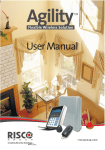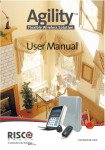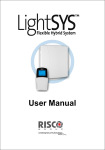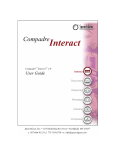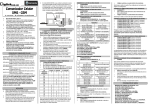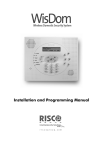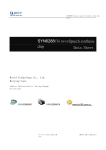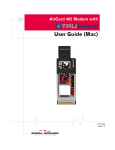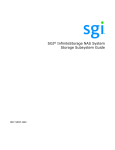Download User Manual
Transcript
Agility TM Flexible Wireless Solution User Manual User Manual Agility User Manual Important Notice This guide is delivered subject to the following conditions and restrictions: This guide contains proprietary information belonging to RISCO Group. Such information is supplied solely for the purpose of assisting explicitly and properly authorized users of the system. No part of its contents may be used for any other purpose, disclosed to any person or firm, or reproduced by any means, electronic or mechanical, without the express prior written permission of RISCO Group. The information contained herein is for the purpose of illustration and reference only. Information in this document is subject to change without notice. Corporate and individual names and data used in examples herein belong to their respective owners. All rights reserved. © 2010 RISCO Group March 2010 Page 2 Agility User Manual Table of Contents Chapter 1 ‐ Introduction....................................................................................................... 5 1.1 Main Features .....................................................................................................................................5 1.2 Agility Architecture...........................................................................................................................6 1.3 User Operating Tools ........................................................................................................................7 1.4 Status Indications...............................................................................................................................8 LED Indicators................................................................................................................................8 Status Button / Service Call (Listen & Talk)...............................................................................9 Voice Messaging.............................................................................................................................9 SMS Messaging...............................................................................................................................9 Email Messaging ............................................................................................................................9 Sound Indications ........................................................................................................................10 Chapter 2 ‐ Local System Operation ................................................................................ 11 2.1 Setting your system .........................................................................................................................11 Full setting.....................................................................................................................................11 Part setting ....................................................................................................................................12 Partition setting ............................................................................................................................12 Force setting ..................................................................................................................................13 Setting with faults in the system ...............................................................................................13 2.2 Unsetting your system ....................................................................................................................14 System unsetting ..........................................................................................................................14 Partition unsetting .......................................................................................................................15 Duress unsetting ..........................................................................................................................15 Unsetting after an alarm .............................................................................................................15 Resetting after an alarm ..............................................................................................................16 Anti Code Reset ........................................................................................................................16 Engineer Reset ..........................................................................................................................16 2.3 Sending a Panic Alarm....................................................................................................................17 Chapter 3 ‐ Remote System Operation ............................................................................ 18 3.1 Remote Phone Operation ...............................................................................................................18 Remotely Accessing the System ................................................................................................18 Voice Operations Menu ..............................................................................................................19 Receiving Calls from the System ...............................................................................................20 Acknowledge Menu ....................................................................................................................20 Bi‐directional Communication...................................................................................................21 3.2 SMS Operation .................................................................................................................................22 SMS Remote Control ...................................................................................................................22 SMS Confirmation Message .......................................................................................................22 Chapter 4 ‐ User Functions and Settings......................................................................... 23 4.1 User Codes ........................................................................................................................................23 4.2 Proximity Tags .................................................................................................................................25 4.3 Defining Follow Me Destinations .................................................................................................26 4.4 Scheduler...........................................................................................................................................27 Page 3 Agility User Manual 4.5 Macro keys ........................................................................................................................................28 4.6 Complete Menu of User Functions ...............................................................................................29 Chapter 5 ‐ System Specifications.................................................................................... 32 Chapter 6 ‐ EN 50131 Compliance .................................................................................... 33 Appendix A ‐ Keypad User Operations .......................................................................... 34 Common Operations .............................................................................................................................34 Advanced Operations ...........................................................................................................................34 LEDs Indication......................................................................................................................................36 Appendix B ‐ Remote Control User Operations ............................................................ 37 Common Operations .............................................................................................................................37 Advanced Operations ...........................................................................................................................37 Status LED/Buzzer Indications............................................................................................................38 Changing Remote Control PIN Code .................................................................................................38 Appendix C ‐ Event Log Messages................................................................................... 39 Page 4 Agility User Manual Chapter 1 - Introduction Congratulations on your purchase of Agility ‐ RISCO Groupʹs Flexible Wireless Security System. The Agility has been specifically designed to meet a wide range of security, safety and home automation needs for many residential and commercial applications. Agility is designed to recognize abnormal conditions and inform the system of the status of any protected door, window, hallway, room, or area. Status information is presented visually or verbally. It supports the capabilities of communicating with an Alarm Receiving Center (ARC) or to your mobile phone using friendly and easy to understand verbal messages as well as SMS or E‐mail messages. This manual describes how to operate your system. It will guide you through programming instructions for main system features as well as basic setting and unsetting commands for the system. 1.1 Main Features Up to 32 wireless zones (1 way or 2 way wireless detectors) + 4 optional wired zones (only with I/O expander) 32 User codes + Grand Master code 4 fixed authority levels for user Proximity tag for each user 3 partitions 3 wireless keypads (1 way or 2 way) 3 wireless sounders (internal or external) 8 Remote controls (1 way or 2 way) 250 Events Log 16 Follow Me destinations 4 outputs (I/O expander) X‐10 support (I/O expander) 4 wired zones (I/O expander) Page 5 Agility User Manual 1.2 Agility Architecture Your Agility controls and monitors a variety of sensors, detectors, and contacts placed throughout the premises, which provide external, perimeter and internal burglary protection. The system is supervised, meaning that the panel checks the status of each sensor to detect problems. If the panel detects a fault it will notify you with beeps and indicator lights on the panel itself. The following diagram shows the components that make up the system: Note: The web browser feature will be available for user monitoring in future versions of Agility. Page 6 Agility User Manual 1.3 User Operating Tools The Agility system can be operated using several devices, some of which have been designed as bi‐directional. If you have purchased a bi‐directional device your system is capable of sending a return reply status indication from the panel to the device for each command that is sent to it. Depending on your purchase you can operate your system via the following: 2‐Way 8 Button Remote Control: Using the bi‐directional 8 button remote control you can set, unset, send a panic alarm, activate outputs and more. Being bi‐directional the remote control receives a reply status indication, via its 3 colored LEDs and internal buzzer sounder, from the panel for each command that it has sent to the panel. For higher security, commands can be defined to be activated with a 4 digit PIN code. Agility 2‐Way Wireless Keypad: Using the bi‐directional wireless keypad you can program and operate your system according to your needs. Being bi‐directional the keypad receives a reply status indication from the panel for each command that it has sent to the panel. To use functions of the keypad you can use a code or a proximity tag. 4 Button Key fob: Using the 4 button key fob you can set, unset, send a panic alarm and activate outputs. Remote Phone Operation: Using any remote, touch‐tone phone you can perform remote operations such as setting, unsetting, listening in and talking to the premises and more. The system can also provide audible information such as event occurrences and the status of your system. SMS: If your system is equipped with a GSM/GPRS module it can provide information about the system such as event occurrences by SMS. You can also operate the system using SMS commands for setting and unsetting the system and more. Configuration Software: RISCO Groupʹs Configuration Software enables the engineer to program the system and operate the system locally or remotely. Web Browser: Using the web you can perform a variety of operations on your system such as setting, unsetting, output activation, receive status information and viewing event logs. This feature will be available in future versions of Agility. Page 7 Agility User Manual 1.4 Status Indications LED Indicators The LED indicators provide typical system indications, as discussed below. Some indicators have additional functions, which are explained later on. Power LED (Green) The Power LED indicates system operation. Condition Description On Rapid flash Slow flash Power OK Indicates AC fault Indicates low battery fault Set/Alarm LED (Red) Condition Description On Rapid flash Slow flash System set Alarm System in Exit delay Part Set LED (Red) Condition Description On Off System set at PART SET System unset Ready LED (Green) Condition Description On Off Slow Flash System ready Open zones System is ready to be set while a specially designated entry/exit door remains open Fault LED (Orange) Condition Description Rapid Flash Off Fault No fault Note: When all LEDs flash one after another in sequence the system is in Installation mode. Page 8 Agility User Manual Status Button / Service Call (Listen & Talk) The button on the main unit can be defined as a system status indicator or as a S.O.S button. Once pressed, a service call will be established to the ARC, which then enables 2‐way communication with the premises. Voice Messaging Three types of spoken messages are heard when using the Agility, locally in the premises or remotely to your mobile: Event messages: Upon selected event occurrence, the Agility initiates a call to a remote Follow Me (FM) telephone number, informing you of a security situation by playing a pre‐recorded Event announcement message. Status messages: Upon remote access of the system by initiating a call from a remote telephone or receiving a call from the system, the Agility announces the current system status by playing a pre‐recorded Status message. Local Announcement messages: Upon event occurrence or user’s keypad operations, the Agility can announce various local messages to residents. SMS Messaging Using the GSM/GPRS Module the system can send predefined SMS event messages to a remote Follow Me (FM) telephone number, informing you of the status of the security system and certain events that occurred in the system. For example: Email Messaging Using the Agility IP Module the system can send event messages by Email to predefined e‐ mail addresses informing you of the status of the security system and certain events that occurred in the system. For example: Subject: Alarm Security Message: Intruder Alarm System Name: Johnʹs Residence Event: Fire Alarm, Zone 5, Entrance door Time: 01 April 2008; 16:12 Partition: Partition 1, First floor Service Contact: ARC 01, 03‐5676778 Page 9 Agility User Manual Sound Indications In addition to the visual indications provided by the Agility’s LEDs, your system produces audible notification after certain events. Condition Description Intrusion alarm Fire alarm Exit delay Entry delay Confirm operation Reject operation Set/Unset squawk Continues rapid beeping Staggered rapid beeping Slow buzzer beeps until the Exit Delay time period expires Slow buzzer beeps until the Entry Delay time period expires. A one‐second tone Three rapid error beeps 1 sounder chirp: System set 2 sounder chirps: System is unset 4 sounder chirps: System unset after an alarm Page 10 Agility User Manual Chapter 2 - Local System Operation 2.1 Setting your system Setting your system causes the intrusion detectors to trigger an alarm when violated. The setting operation will be followed by a local message announcement (if defined). Before setting the system check the Ready LED and make sure that the system is ready to be set. If the system is NOT ready to be set secure or omit the violated zone(s), and then proceed. Failing to set the system will be indicated by the system Your Agility offers the following kinds of setting: Note: If you are unable to set the system, press the status key to view system messages. Full setting: Full setting prepares all of the systemʹs intrusion detectors to activate an alarm if violated, and is used when leaving the premises. The system will set after the designated countdown time (Exit delay) and a local message will sound. Once you have set the system, exit via the designated final exit door. To set using Full setting procedure Quick mode: High security mode: Press Quick mode: + code High security mode: + code or proximity tag Press± Send SMS : [Code][S], example, 1234S Page 11 Agility User Manual Part setting: Part setting activates only perimeter detectors (as defined by your engineer), enabling individuals to remain inside and move about the premises while the system is partially set. To set using Part setting procedure Quick mode: + code High security mode: Quick mode: + code or proximity tag High security mode: Press ± button or button 4 (if defined. Advise with your engineer) Send SMS : [Code][P], example, 1234P Partition setting: One of the Agilityʹs advantages is its ability to divide the system in up to 3 partitions. Each partition may be managed as a separate security system, each of which can be set and unset individually regardless of the condition of the other. Partitions can be set or unset one at a time, or all at once, and each partition can be set at Part Set or Full Set. Only users that have been defined to operate multiple partitions can operate more than one partition and set/unset all partitions at once. To set using Partition setting (Full Set or Part Set) procedure / Quick mode: / / High security mode: Quick mode: / High security mode: / > / / > > / / / / > / + code + code or proximity tag Press ± button or button 4 (if defined. Advise with your engineer) Send SMS: [Code][S or P] [Partition 1,2 or 3]. Example 1234S1. Fore more information refer to page 22. Page 12 Agility User Manual Force setting: Force setting sets the system regardless of open zones. Your engineer must enable this option. Note: Force setting the system results in leaving part of the system unsecured. Setting with faults in the system If required, and defined by your engineer, all faults in the system should be confirmed to enable the setting operation while performing setting from the wireless keypad. When trying to set the system with faults, the display will show a ʺSystem Faultsʺ key to view the faults in the system. Scroll down the faults list message. Press the to view all faults in the system. To enable one time setting from the keypad: and enter your user code to access the user menu. 1. Press 2. Go to Activities > Omit Fault 3. The following question will appear: ʺOmit Faults. Are you sure? N?ʺ. Using the 4. key change to Y and press to confirm. to return to main display and perform the setting Press operation again. Page 13 Agility User Manual 2.2 Unsetting your system Unsetting your system causes the detectors not to trigger an alarm when violated. When you enter the premises, the Entry Delay begins to count down. You must unset the system within the Entry Delay time to prevent the system from triggering an alarm. The unsetting operation will be followed by a local message announcement (if defined). Note: If an alarm occurred in the system, it is recommended to leave the premises. Only after police investigation should you consider that the burglar is no longer on your premises and you can re‐enter. In special cases (if programmed by your engineer) setting the system after an alarm might require an engineer code. For more information refer to your engineer Your Agility offers the following kinds of unsetting: System unsetting: Unsetting deactivates the partitions assigned to the specified user code To unset using Procedure for Unsetting Quick mode: . All partitions assigned to the button will be unset High security mode: Press > Code followed by code or proximity tag. Press the ² button. All partitions assigned to the button will be unset. Send SMS: [Code][U], example 1234U Page 14 Agility User Manual Partition unsetting: Partition unsetting enables you to unset individual partitions within an set system To unset using Procedure for Partition Unsetting / Quick mode: / High security mode: / / > > / / > > Code > code or proximity tag. Press the ² button. All partitions assigned to the button will be unset. Send SMS: [Code][U] [Partition 1,2 or 3]. Example 1234U1. Fore more information refer to page 22. Duress unsetting: If you are ever coerced into unsetting your system, you can comply with the intruderʹs wishes while sending a silent duress alarm to the Central Station. To do so, you must use a special duress code, which when used, will unset the system in the regular manner, while simultaneously transmitting the duress alarm. Confer with your engineer which of the userʹs codes is defined as a duress code. Note: Under no circumstances must the duress code be used haphazardly or without reason. Central Stations, along with Police Departments, treat duress codes very seriously and take immediate action. Unsetting after an alarm: When silencing an alarm the system goes into an unset state. After the system is unset the sounders will sound 4 sounder chirps indicated that an alarm occurred in the system. On the keypad, press alarm for 2 seconds in order to view information about the last If an ʺEntry doorʺ is opened prior to unsetting the system, the following voice announcement message will be heard: Alarm occurred in the systemʺ. Press the key will indicate the cause of the alarm. Page 15 Agility User Manual Note: If an alarm occurred in the system, it is recommended to leave the premises. Only after police investigation should you consider that the burglar is no longer on your premises and you can re‐enter. In special cases (if programmed by your engineer) setting the system after an alarm might require an engineer code. For more information refer to your engineer. Your engineer can define the number of times (0‐15) that an alarm will be sent from the same detector during one setting period. This is usually used to prevent an alarm from a malfunction detector, an environmental problem or incorrect installation Resetting after an alarm: Your installation company can define that the reset of the system to a Normal Operation mode will require the intervention of your ARC or engineer. In this case, after an alarm condition the system will be regarded as Not Ready and while requesting for system status ( Reset. )indication you will get a fault message: Engineer Anti Code Reset 1. Press . Enter user code Go to Activities > Anti Code option. 2. Call your ARC or engineer and quote the “RANDOM CODE” displayed on your keypad. The ARC or engineer will give you a return Anti‐Code. 3. Enter this Anti code followed by and the system will reset. Engineer Reset Your ARC or engineer can reset your system remotely or locally from the keypad. To enable local reset by your engineer you may need to authorize him using the master code after the engineer enters his code. A one hour time window is opened for the engineer to program user functions and be able to reset your system locally Page 16 Agility User Manual 2.3 Sending a Panic Alarm Panic alarms enable you to send a message to the ARC in the event of an emergency, send a message to a follow me number, announce a local message or activate a local alarm. Panic alarms can be set to be silent (Refer to your engineer for more information). To send a Panic Alarm using Procedure Press both and Press both and keys simultaneously keys simultaneously Note: Your engineer should define these keys to be set as panic keys. These keys can be either disabled or used to establish a service call to your ARC. If defined by your engineer pressing simultaneously for 2 seconds will send a fire alarm and pressing simultaneously for 2 seconds will send a special emergency or medical alarm. Press the small blank button (if defined) Note: Your engineer can define the small blank button to be used for sending a panic alarm. Note: For full capabilities of the 2‐way remote control, the bi‐directional keypad and 4 button key fob, refer to the instructions supplied with each product. Press both keys simultaneously Press the panic button Page 17 Agility User Manual Chapter 3 - Remote System Operation 3.1 Remote Phone Operation The Agility enables you to operate the system from a remote touch‐tone phone by initiating a telephone call to or from the system and interacting with voice menus that guide you through your required remote operation. Remotely Accessing the System Remotely accessing the system involves initiating a call to the system, and entering your remote access code and the user code you usually enter in the system keypad. To remotely access the system: 1. From a remote touch‐tone telephone, dial the number of the premises where Agility is installed. 2. If your system is connected to a land telephone line and an answering machine is in use at the premises let the line ring once, then hang up and call again. If an answering machine is not in use at the premises wait until the system picks up. After the system picks up a short tone is heard. Note: When the system picks up, all phones on the same line are effectively disconnected and cannot be used. 3. Enter your 2 digit remote access code within 10 seconds (Default code = 00). The following message is announced: ʺHello, Please Enter Your User Code, Followed By [#]ʺ. Enter your user code followed by [#]. (Default code=1234) 4. After your code is accepted a system status message is announced, followed by the Operations menu. You can now perform the required remote operations. Page 18 Agility User Manual Voice Operations Menu The Voice Operations menu announces options and instructions on how to use the system functions. The options in the Operations menu vary according to system status and your access rights. Following is a list of the remote operations options: Operation Quick Key Combination Setting all partitions Setting a selected partition Unsetting all partitions Unsetting a selected partition Changing Zone Omit status Operating Programming Outputs Changing Follow Me(FM) numbers Listen in to the premises Talking to the premises Listen and Talk to the premises Recording messages that are not included in the message bank (5 messages) Recording an opening message Exiting the System To return to the previous menu To repeat the menu options Press [1][1] Press [1][9] followed by the partition number Press [2][2] Press [2][9] followed by the partition number Press [3] followed by the zone number and then [#][9] Press [4] followed by the output number Press [5] followed by the FM number and [#][2]. Enter the new phone number and press [#][1]. Press [6][1] Press [6][2] Press [6][3] Press [7][1]…[5] Press [7][6] Press [0] Press [*] Press [#] Page 19 Agility User Manual Receiving Calls from the System Upon event occurrence, such as alarm activation, the system informs you of security situations, for example, intrusion or fire, by calling you and announcing a pre‐recorded event announcement message, followed by the Acknowledge menu. The system can call up to 16 Follow Me numbers, enabling you, a relative or neighbor to be informed of the security situation. You can then take the appropriate action, whether this is to inform the authorities or acknowledge the event and remotely operate the system. Notes: Follow Me messages are performed only after reporting to the ARC. Follow Me numbers are assigned certain events for which they receive calls. The system must be programmed to call a FM number after a specific event occurs in order for that event to trigger the call. To receive an event call: 1. Pick up the phone. 2. Say ʺHelloʺ or press [#]. The Event Announcement message is made, informing you of a security situation in your system, for example: “24 Oaklands Street, Intruder alarm, Ground Floor, kitchen” Notes: If no voice is detected, the event message will start playing 5 seconds after phone pick up. Press [#] to begin playback of the event message from the beginning. To repeat the Event Announcement message press [#]. To omit the Event Announcement message and go directly to the Acknowledge menu, press [*]. 3. Acknowledge the event. (See Acknowledge Menu) Acknowledge Menu After the Event Announcement message is made, the following list of options is announced: Operation Digit Acknowledge Message Acknowledging an event means that you have received a message from the security alarm system about a relevant event in the system and want to confirm this. After you acknowledge an event, the system calls the next FM number. Press [1] Acknowledge and stop all dialing This option acknowledges the event and stops the system from calling the next FM numbers to report the event. Press [2] followed by the code Acknowledge and access the Operations menu The Operations menu lists the available options for remotely operating your system. Press [3] followed by the code Page 20 Agility User Manual Operation Digit Listen In and Talk This option enables you to perform bi‐directional communication. Press [6] followed by the code Repeat the event message Press [#] Repeat the Acknowledge menu Press [*] Note: If an invalid code is entered 3 consecutive times, the system hangs up and this FM number is locked for 15 minutes and no calls are initiated to the FM number. If a valid user code is not entered within 10 seconds, the system hangs up. Bi-directional Communication The Listen In and Talk options enable you to remotely and silently listen in to your premises in order to verify the cause of an event occurrence, through the microphone or remotely talk to your premises via the Agility loudspeaker, for example, to guide someone in distress. To listen in or talk: 1. From the Operations/Acknowledge menu, press [6]. The following messages are announced: “To Listen In press 1, To Talk press [2], To Listen and Talk (Open channel) press [3], To return to the previous menu, Press [¾].” 2. Select the desired option. 3. Press [¾] to end listening in and talking communication and return to the Operations menu. Bi-directional Audio Options after an Alarm In the event of Burglary, Fire and Medical alarms, the Agility is able to report these events and then stay on the line. This allows the monitoring service to perform Voice Alarm verification, verify the alarm or Verification in order to verify a cause of event or guide someone in distress. Service call The Service Call feature enables you to call the ARC by pressing a key. To establish the service call, press the button on the main unit or press simultaneously the buttons the bi‐directional keypad. Note: The Service call should be defined by your engineer. Page 21 on Agility User Manual 3.2 SMS Operation SMS Remote Control The Agility enables you to perform remote control operations using simple SMS commands. The following section describes the SMS commands and the response of the system to these commands. Note: This application is available only if a GSM/GPRS module is installed in your system. Operation Set all partitions of a user code SMS Message Structure [Code] S Example 1234S Set all partitions to Part Setting [Code] P 1234P Unset all partitions of a user code [Code] US 1234US Set by partition [Code] S [Partition No.] 1234S1 Part set by partition [Code] P [Partition No.] 1234P1 Unset by Partition [Code] US [Partition No.] 1234US1 Omit a zone [Code] OM [zone number] 1234OM05 Un‐omit a zone [Code] UNOM [zone No.] 1234UNOM05 Activate Output [Code] POON [PO No.] 1234POON1 Deactivate Output [Code] POOFF [PO No.] 1234POOFF1 Change FM number [Code] FMPHONE [FM serial number] NEW [New Phone No] 1234FMPHONE 3 NEW0529692345 Get system status [Code] ST 1234ST Get last alarm memory [Code] AL 1234AL Get SIM credit level (for prepaid cards) [Code] CR 1234CR Notes: SMS commands can be sent from any mobile phone or from an SMS website. Command words are not case sensitive. A separator between command words is not required although it is accepted. SMS Confirmation Message A confirmation message following a SMS operation is sent to the user, upon request, by adding the letters “RP” at the end of the SMS messages listed below. Example: 1234 S RP ‐ A confirmation message following a setting operation will be sent to the user. Confirmation or Fail operation messages can be assigned to the actions of setting, unsetting, omitting, activating outputs or changing follow me definitions. Page 22 Agility User Manual Chapter 4 - User Functions and Settings The functions and settings explained in this chapter can only be performed via your keypad and the Configuration Software. This chapter refers to these functions and settings as performed via the keypad. Refer to the Configuration Software manual for more information regarding how these functions and settings are performed via the Configuration Software. When using the keypad during the programming mode use the following table to be familiar with the functionality of the keys: Function Sequence Exits from the current menu Terminates commands and confirms data to be stored Used to browse through the menu: Scrolls up a list or moves the cursor Changes data Numerical keys are used to input the numeric codes that may be required for setting, unsetting, or used to activate specific functions 4.1 User Codes To perform many of the Agility functions, a security code (often called a user code) must be used. Each individual using the system is assigned a user code, which, in turn, is linked to an Authority Level. Those with a ʺhigher authorityʺ have access to a greater number of system functions, while those with a ʺlower authorityʺ are more restricted in what they may do. There are four different authority levels available for users of the Agility. Notes: To define the authority levels refer to your engineer. Agility can support up to 32 different user codes. User codes may have variable lengths up to 6 digits. Your Agility was given a Grand Master Code of 1‐2‐3‐4 during manufacturing. Unless your alarm company has already changed it to suit your preference, itʹs best to modify this code to one that is unique and personalized as herein described. Page 23 Agility User Manual Setting / Changing User Codes The user assigned the Grand Master authority level can change all user codes but cannot view the digits in the user code fields. Users with other authority levels can only change their own codes. The system must be unset in order to set or change user codes. To set/change a user code: 1. Press 2. Enter your code 3. Using the arrow keys, scroll to the option Codes/Tags from the User Functions menu and press Note: If you enter a wrong user code, the keypad produces 3 short beeps and the ʺWrong Code. Please Try Againʺ message will be heard. Press quickly and re‐enter the above sequence correctly. 4. You will see the option New/Change. Press 5. Using the arrows scroll to select the User Index number to which you want to assign a user code and press . Note: In the Agility system, the User Index number is from 00 to 32, where 00 belongs to the Grand Master. 6. Enter the new code and then re‐enter the code. If successful, a single confirmation beep is sounded, if not, 3 quick error beeps are sounded 7. Repeat the above steps for additional codes until you have completed your list Deleting User Codes At times, you may want to completely delete a user code. Note that it is impossible to delete the Master Code (although it can be changed). The system must be unset in order to delete user codes. To set/change a user code: 1. Follow steps 1‐3 of the previous procedure (See Setting/Changing User Codes) 2. 3. Scroll the menu to the option ʺDelete By Userʺ. Press Using the arrows scroll to select the User Index number which you want to delete and press . 4. The display will show: ʺDelete User. Are you sure?ʺ. Use the 5. . If successful, a single confirmation beep is sounded, if not, 3 [Y] and press quick error beeps are sounded Repeat the above steps for deleting additional codes Page 24 key to select Agility User Manual 4.2 Proximity Tags The bi‐directional keypad enables you to replace the use of a code with a proximity tag to set and unset the security system or to activate and deactivate home appliances and utilities, such as heating and lights. Proximity tag programming is performed from the User Functions menu. When programming a proximity tag, the following three options are available: Adding a new tag Deleting a tag by the user serial number Deleting a tag by the user tag Adding a Proximity Tag The Grand Master can assign a tag to any user in the system. Each proximity tag can be assigned to only one user. To add a proximity tag: 1. Press 2. Enter your user code 3. Using the arrow keys scroll to the option Codes/Tags from the User Functions menu and press . 4. Scroll to Proximity Tags and press 5. Select the option New/Change. Press 6. Using the arrows scroll to select the User Index number to which you want to assign a tag. 7. Within 10 seconds, hold the proximity tag at a distance of 1 to 2 cm. from the keypad’s keys. The keypad automatically reads the proximity tag and saves it into the system’s memory. Once the proximity tag has been successfully recorded, a long confirmation beep sounds, and a confirmation message is displayed. If the proximity tag is already stored in the system’s memory, 3 error beeps will sound and a reject message will appear. Page 25 . Agility User Manual Deleting a proximity tag Deleting proximity tags can be done by in two options: By user number: Use this option to delete a tag for which the user is known By tag: Use this option to delete a tag for which the user is not known To delete by user: 1. Follow steps 1‐4 of the previous procedure (See Setting/Changing User Codes) 2. 3. Scroll the menu to the option Delete by user. Press Using the arrows scroll to select the user for which you want to delete the proximity tag and press 4. . The display will show: ʺDelete User. Are you sure?ʺ. Use the key to select . If successful, a single confirmation beep is sounded, if not, 3 [Y] and press quick error beeps are sounded. To delete by tag: 1. Follow steps 1‐4 of the previous procedure (See Setting/Changing User Codes). 2. 3. Scroll the menu to the option Delete by tag. Press Within 10 seconds, approach the proximity tag at a distance of 1 to 2 cm. from the keypad’s keys. A confirmation message will be displayed. 4.3 Defining Follow Me Destinations In the case of an alarm or event, the system can initiate a phone call to a designated telephone, send a SMS or send an E‐mail and employ unique tones or messages to express the active event. To enter/edit a Follow Me number: 1. 2. Press Enter your user code 3. Scroll the menu using the arrow keys to the option Follow Me and press 4. Select the Follow Me index number you want to edit and press 5. 6. Press to enter the Define menu. Enter the phone number, including the area code (if required) or an e‐mail address, as requested on the screen and press Up to 32 digits can be included in the phone number. Page 26 . Agility User Manual 7. If required, include the special functions described below to achieve the related effect. You can press the or keys to toggle to the required character. Function Results Stop dialing and wait for a new dial tone W Wait a fixed period before continuing , Send the DTMF ¾ character ¾ Send the DTMF # character # Delete numbers from the cursor position 8. When done with your complete entry, press simultaneously to store it. 4.4 Scheduler The Agility enables you to automate some system operations. This is performed by defining weekly programs by your engineer. Each program can be defined with up to two time intervals per day, during which the system automatically performs one of the following functions: Automatic Setting/Unsetting: An setting program automatically sets and unsets the system during your required time intervals. Automatic PO Activation: A PO (home appliance) activation program automatically activates and deactivates POs during your required intervals. In addition, each program can be defined to be activated in a different manner during vacation. Once your engineer defines a schedule program it will be activated. You have the option to deactivate a program according to your needs. To disable a weekly program: 1. Press 2. Enter your user code 3. Scroll the menu using the arrow keys to the option Clock and press 4. Press 5. Select the Scheduling program index number. Use the to enter the Scheduler menu. deactivate and press . Page 27 key to activate / Agility User Manual 4.5 Macro keys Programming Macro Keys Agility enables the installer or Grand Master to record a series of commands and assign them to a macro. When the macro is pressed, the recorded commands are executed from beginning to end. Up to 3 macros can be programmed to a system using the Agility keypad or the Agility Configuration Software. Before programming a macro, it is recommended to perform your required series of commands, making a note of every key you press while doing so. Note: Macros cannot be programmed to perform disarming commands. To program a macro: . 1. In the Macro menu select a macro (A, B or C) and press 2. Enter the sequence of characters according to the following table: Key Represents Used to enter numerical characters Press 1 twice Used to move the curser to the left Used to move the curser to the right Represents the Ç character Press 3 twice Represents the È character Press 4 twice Represents the key Press 6 twice Represents the key Press 7 twice Represents the ¾ character Press 9 twice Represents the # character and 0 simultaneously / Deletes your entry from the cursor position forward Use to toggle between numeric characters / /Ç/È/#/¾ and all of the Used to end the sequence and save it to memory Page 28 Agility User Manual 3. Press to save your entry. The series of characters is saved and assigned to the selected macro. For example: To arm partition 1 with the code 1234, enter the following sequence: 1 1 2 3 4 Activating a Macro Press 7/8/9 on the keypad for 2 seconds to activate the macro A/B/C respectively. A confirmation message will be heard: ʺ[Macro X] activatedʺ. 4.6 Complete Menu of User Functions The Agility comes with a variety of selectable user functions that become available when you enter the User Functions mode. The following section lists these functions. Note: Although these functions are in the User Functions menu, you can ask you engineer to program some of them for you. To enter the User Functions mode press followed by your user code. The following table shows full Keypad Operations according to users. √ ‐ User is able to perform this function ‐ ‐ User is unable to perform or see this function Operation Grand Master User Engineer √ √ ‐ Main Buzzer ON/OFF: Used to control the main unit buzzer. √ √ √ Walk Test: Used to easily test and evaluate the operation of selected zones in your system √ ‐ √ Activities Omit Zone: Provides the ability to omit any of the systemʹs intrusion zones. Omit zone Æ Select zone Æ Define [Y] using the key and press Page 29 Agility User Manual Operation Grand Master User Engineer √ √ ‐ Omit Faults: Used to confirm all faults in the system in order to enable setting operation. √ √ ‐ Anti Code: If defined by your engineer the Agility can be defined to be not ready to Set after an alarm or tamper condition. To restore the system to Normal Operation mode, engineer code or an Anti‐ code must be entered. Entering the code supplied by the engineer at this location will restore the system to the Normal Operation mode √ √ ‐ Advanced Æ Prepaid SIM Æ Check Credit Use this function to receive information by SMS or Voice of the credit level in your prepaid SIM card. For more information refer to your engineer. √ ‐ ‐ Advanced Æ Prepaid SIM Æ Reset SIM After charging a prepaid SIM card, the user has to reset the SIM Expire Time manually. The time duration for expiration is defined by your engineer. √ ‐ ‐ Advanced Æ Restore Alarm: The user must approve an alarm that occurred in the system. After unsetting an alarm, an Alarm Memory Display will appear on the screen. √ √ ‐ Advanced Æ Restore Fault: If defined by your engineer, use this option to reset a fault condition after it has been corrected. √ √ ‐ Advanced Æ Sounder TMP Mute: Used to silence an alarm initiated by a tamper from a sounder for 20 minutes. Use this option when replacing the sounder battery. √ ‐ √ Advanced Æ View IP Address: Use this option to view the IP address of the Agility. √ ‐ ‐ Output Control: Allows user control of previously designated external devices (e.g. an appliance, a motor‐driven garage door, etc.) Output Control Æ Select OutputÆDefine [Y] using the key and press Page 30 Agility User Manual Operation Grand Master User Engineer Advanced Æ CS Connect: Enables to establish communication with the configuration software at a predefined location through IP or GPRS. √ ‐ √ Advanced Æ Exit/Entry Beeps: Enables to control the exit/entry beeps of the current keypad. √ ‐ √ Define: Used to define Follow Me destinations phone number or Email address according to its type: Voice message, SMS or E‐mail √ ‐ √ Test FM: Used to test Follow Me reporting. √ ‐ √ √ √ ‐ Time & Date: Allows the setting of the system time and date. This definition is required for setting the scheduler programming in the system. √ ‐ √ Scheduler: Enables you to activate or deactivate preprogrammed schedules that were defined by your engineer. Up to 8 weekly programs can be defined in the system during which the system automatically sets / unsets or activates programming outputs. √ ‐ √ Follow Me Codes/Tags Use this menu to set tags and user codes in the system. For detailed information refer to Chapter 4, page 23. Clock Event Log To view a list of system events that have occurred √ ‐ √ Service Information Allows the display of any previously entered service information. (Name and phone) √ √ ‐ Macro Agility enables the installer or GM to record a series of commands and assign them to a macro. For more information refer to section 4.5 Macro keys page 28. √ ‐ √ Page 31 Agility User Manual Chapter 5 - System Specifications The following technical specifications are applicable for the Agility: Electrical Characteristics System Power 230VAC (‐15%+10%), 50Hz, 50mA Optional: 9VAC, 9VA, 50‐60Hz Units Consumptions Main board: Typical 130mA GSM: Stand by 35mA, Communication 300mA Modem: Stand by 20mA, Communication 60mA IP Card: 90mA (Max) Backup Battery Sealed Lead Acid Battery 6V 3.2 Ah Battery Dimensions (HxWxD) 67mm x 134mm x 34mm Internal Sounder intensity 90 dBA @ 1m Operating Temperature ‐10°C to 40°C (14°F to 104°F) Storage temperature ‐20°C to 60°C (‐4°F to 140°F) Physical Characteristics Dimension (HxWxD) 268.5 mm x 219.5 mm x 64 mm (10.57 x 8.64 x 2.52 inch) Weight (Without battery) 1.31Kg (Full configuration) Wireless Characteristics RF immunity According to EN 50130‐4 Frequency 868.65 MHz or 433.92 MHz Page 32 Agility User Manual Chapter 6 - EN 50131 Compliance Compliance Statement Hereby, RISCO Group declares that the Agility series of central units and accessories are designed to comply with: EN50131‐1, EN50131‐3 Grade 2 EN50130‐5 Environmental class II EN50131‐6 Type A UK: PD 6662:2004, ACPO DD243:2004 (Police) Possible logical keys calculations: Logical codes are codes typed in the wireless keypad to allow level 2 (users) and level 3 (engineer) access All code lengths are 4 digits long 0‐9 can be used for each digit There are no disallowed codes, all codes from 0001 to 9999 are acceptable Invalid codes cannot be created since after 4 digits have been typed ʺEnterʺ is automatic. Codes rejection occurs only when trying to create a code that does not exist. Possible physical keys calculations: Physical keys are implemented in the Wireless Remote Controls. It is assumed only a user can have remote controls, so having a physical key is considered as access level 2 Each remote control has an identification code of 24 bit, so the number of options is 2^24 For a remote control to operate with the Agility, a ʺwriteʺ process must be made after which the keypad is registered with the panel. A valid remote control is one ʺLearnedʺ by the panel and allows Set/Unset A non valid remote control is one not ʺLearnedʺ by the panel and does not allow Set/Unset Page 33 Agility User Manual Appendix A - Keypad User Operations The following section details the user operations from the 2‐way wireless keypad. User operation can be defined to be activated by a quick mode or high security mode that requires the use of a code or proximity tag. In the high security mode the proximity tag can be used as a substitute for inserting a user code when the display prompts to ʺInsert a codeʺ. Common Operations Operation Quick Operation Full Set Press Part Set 3 Press High Security Mode 1 Press followed by code or proximity tag 2 Press followed by code or proximity tag Full Unset followed by code or proximity tag Press 1. Consult your engineer for the operations defined with a code 2. For optimal use of the proximity tag, use it from a distance of 1‐2 cm from the center of the keypadʹs door 3. For Part Setting with no entry delay press the key for two seconds Advanced Operations 1 Operation Quick Operation Full setting partition 1/2/3 Select partition / / High Security Mode Select partition and press Part Setting partition 1/2/3 Select partition / / Panic alarm / Service call / and press followed by code or proximity tag Select partition / / and and press followed by code or press proximity tag Unsetting partition 1/2/3/ / Select partition / / and press the code or the proximity tag Press both keys simultaneously. 4 Page 34 followed by Agility User Manual 1 Operation Fire Alarm Quick Operation High Security Mode Press simultaneously for 2 seconds Emergency/Medical Alarm Press simultaneously for 2 seconds System Chime On/Off Press the button Main unit Speaker Volume Set keypad LCD contrast Press the button for 2 seconds Select the volume level (0=No sound, 4=Full volume) Press to save your selection Press for 2 seconds Use the A/B/C 2 View Last Alarm View system Status Press button / keys to adjust the keypadʹs display contrast and press Output control for 2 seconds / Press button / / for 2 for 2 seconds seconds followed by code or proximity tag Hold button for two seconds : LCD Short press on display : LCD Long press on display + voice Only LCD display : Short press on followed by code or proximity tag LCD display + voice: Long press on followed by code or proximity tag Macro Activation 3 Wake up keypad / Press / for 2 seconds Press Update Keypad Parameters Press for 2 seconds after changing parameters in the system Enter programming mode Press and enter the code Page 35 Agility User Manual 1 Operation Quick Operation High Security Mode Changing Keypad Language Press simultaneously for 2 seconds. Select the language and press to confirm. 1. All operations are available while keypad is turned on (Not in Sleep Mode) 2. Ask your engineer whether outputs control is applicable or not and which output is assigned to which key 3. Ask your engineer for the macro defined for each key 4. Ask your engineer for the keys definition LEDs Indication Key Function Communication with the panel (Blue) On: Fully or partially set (Red) Slow flash: Exit delay Rapid flash: Alarm Fault in the system while the system is unset. (Yellow) Page 36 Agility User Manual Appendix B - Remote Control User Operations The following section details the user operations from the Agility 2‐Way Remote Control. User operation can be defined to be activated by a quick mode or high security mode that requires the use of a code. Common Operations Operation Quick Set (Full) Set (Partial) 2 Unset High Security Mode > Code > Code > Code System Status 3 Long Output control 4 A/B/C Long 4\? Long / / 4\? Long 1 > Code / Panic Alarm + simultaneously for 2 seconds Clear Operation 5 > / > Code 1 Consult your engineer which commands are defined with a code. 2 Pressing 3 Pressing > will give status indication only by the LED of the remote control and not by local voice message. Ask your engineer which device is assigned to which key. Use this command to clear the remote control operation. 4 5 > will cancel the Entry Delay time. 4\? Advanced Operations Operation Quick Code Sequence Full Set Partition 1/2/3 / / > / / > > Code Partial Set Partition 1/2/3 / / > / / > Code Partion 1/2/3 Unset / / > / / > > Code Page 37 Agility User Manual Status LED/Buzzer Indications After each transmission (indicated by a flashing Green LED) from the remote control, the Agility sends a status response indicated by the remote controlʹs LEDs and Buzzer: LED Indications Operation 1st LED * (Send command) 2nd LED (Receive Status) Full Setting Part Set Unset Alarm Green Green Green Green Red Orange Green Flash Red LED *If the 1st LED changes to orange it indicates a low battery condition Buzzer Indications Sound Status 1 beep Confirmation 3 beeps Error 5 beeps Alarm Changing Remote Control PIN Code Each remote control can be defined by your installer to be activated with a unique PIN code. To change the remote control PIN code (from the remote control itself): Note: To change the PIN code it is mandatory to perform the following procedure in close proximity to the control panel. 4\? 1. 2. Press the + simultaneously for 2 seconds. Enter the remote control current 4 digit PIN code. 3. Press followed by a new 4 digit code. 4. Press . The panel will send a confirmation message. The remote control will sound a long beep and the Green LED will turn on. If no confirmation sound is heard the old PIN code will remain. Repeat the procedure again to replace to a new code. Page 38 Agility User Manual Appendix C - Event Log Messages Event Message Activate PO=xx Actv PO=xx KF=zz Alarm abort P=y Description PO XX activation PO XX is activated from remote control ZZ Alarm aborted on partition Y Alarm Zone=xx Anti‐code reset ARC=y call error ARC=y restore Auto Add GSM Auto Add IP card Auto Add MODEM Auto Del GSM Auto Del IP card Auto Del MODEM Auto test fail Auto test OK Bell tamper Bell tamper rst Box tamper Box tamper rst Alarm in zone no. XX Remote reset Communication fail fault to ARC phone no. Y Communication fail fault restore to ARC phone no. Y GSM Module added to the main unit IP Module added to the main unit Modem added to the main unit GSM Module was removed from the main unit IP Module removed from the main unit Modem removed from the main unit Failure of zone self‐test Automatic zone self‐test OK Bell tamper alarm Bell tamper alarm restore Box tamper alarm from main unit Box tamper alarm restore Cancel Alarm P=x Cancel alarm event has occurred from partition X. A valid user function is entered to reset the alarm after the defined Abort alarm time Changing user code XX Changing Follow‐Me number YY by user no. XX Changing keypad tag for user XX Time is not set Time defined by user no. XX CO alert from zone XX defined as a CO detector CO alert restored from zone XX defined as a CO detector Communication OK between the Agility and IP card Communication OK between the Agility and Sounder Y Communication OK between the Agility and GSM Communication OK between the Agility and I/O module Confirmed alarm occurred in partition Y Restore zone confirmed alarm Confirmed alarm occurred from zone XX The control panel has reset Date defined by user no. XX Daily set on partition Y Change code=xx Change FM=yy C=xx Change tag=xx Clock not set Clock set C=xx CO Alarm Zn=xx CO Rst. Zn=xx Com ok IP card Comm OK Soundr=y Comm. OK GSM Comm.OK I/O Mdl. Conf. alarm P=y Confirm rs Z=xx Confirm Zone=xx CP reset Date set C=xx Day F.Set:P=y Page 39 Agility User Manual Event Message Day P.Set:P=y Day Unset: P=y Duress C=xx Enter program F.Fault OK Z=xx Description Daily Part Setting in partition Y Daily unset on partition Y Duress alarm from user no. XX Entering engineer programming from keypad or configuration software Exit error event from zone XX The zone was left open at the end of the exit time Exiting engineer programming from keypad or configuration software Restore fire alarm in zone no. XX F.Set fail P=y Partition Y failed to set F.Set:P=y C=xx Partition Y set by user no. XX F.Set:P=y KF=zz Partition Y set by remote control ZZ Exit Error Zn=xx Exit program False code False code alarm False code rest. Fire fault Zn=xx Fire Keypad=y Fire Zone=xx Foil ok Z=xx False code alarm restore Fault in fire zone no. XX Fire alarm from wireless keypad Y Fire alarm in zone no. XX Restore in foil (Day) zone no. XX Foil Zone=xx Forced set P=y Found Zone=xx Gas Alarm Zn=xx GSM: Module comm. GSM:NET avail. GSM:NET avail.OK GSM:NET qual.OK GSM:NET quality Fault in foil (Day) zone no. XX Partition Y is force set Wireless zone found, zone no. XX Gas (natural gas) alert from zone XX defined as a gas detector Gas (natural gas) alert restored from zone XX defined as a gas detector IP address is incorrect IP connection OK Communication between the GSM/GPRS Module and the Agility is OK Internal GSM/GPRS BUS module fault GSM network is not available GSM Network is available GSM Network quality is acceptable The GSM RSSI level is low GSM:PIN code err GSM:PIN code OK GSM:PUK Code err GSM:PUK Code OK GSM:SIM fault GSM:SIM OK PIN code entered is incorrect PIN code is correct PUK code required PUK Code entered is correct SIM card missing or not properly sited SIM Card in place Gas Rst. Zn=xx GSM:IP Fault GSM:IP OK GSM:Mdl comm.OK Page 40 Agility User Manual Event Message H.Temp rst Zn=xx IPC:ARC=x Error IPC:ARC=x OK IPC:DHCP error IPC:DHCP ok Description High temperature alert restored from zone XX defined as a temperature detector High temperature alert from zone XX defined as a temperature detector AC power fault on I/O module AC power restore on I/O module I/O module battery fault alert I/O module battery fault restored I/O module communication fault restored I/O module communication fault I/O module jamming alert I/O module jamming alert restored I/O module is regarded as lost following supervision test I/O module tamper alert I/O module tamper alert restored The Agility received a signal from I/O module after it has been regarded as lost Communication failure to ARC X over IP network Communication to ARC X over IP network is OK Failed to acquire an IP address from the DHCP server Succeeeded to acquire an IP address from the DHCP server IPC: Download err IPC: Download ok IPC: Hardware err IPC: Hardware ok IPC: Mail error IPC: Mail ok Failed to download from upgrade server Successful download from upgrade server Internal hardware error in the IP card No hardware error in the IP card IP card failed to send an Email IP card successfully sent an Email IPC: Network err IPC: Network ok IPC: NTP error IPC: NTP ok IPC: Upgrade err Failed to connect to IP network Successful connection to IP network Failed to acquire time data from the time server Succeeded to acquire time data from the time server Remote software upgrade of the IP card failed IPC: Upgrade ok Jamming OK Zn=xx Jamming restore Remote software upgrade of the IP card succeeded Zone XX jamming OK Wireless receiver jamming restore Jamming Zone=xx KP=y Low Bat.Rst KP=y Low Battery Ksw F.Set:P=y Ksw Unset:P=y L.bat rstr KF=yy Zone XX jamming fault Low battery fault restored from keypad Y Low battery fault from keypad Y Partition Y is set by key switch Partition Y is unset by key switch Low battery fault restore from wireless remote control YY High Temp. Zn=xx I/O:AC Fault I/O:AC Restore I/O: Battery Flt I/O: Battery Rstr I/O: Comm Restore I/O: Comm. Fault I/O: Jamming I/O: Jamming Rstr I/O: Lost I/O: Tamper I/O: Tamper Rstr I/O: Lost Restore Page 41 Agility User Manual Event Message L.Temp rst Zn=xx Line fault Line restore Lost Zone=xx Low Bat rs Z=xx Low bat. Zn=xx Low bat.KF=yy Low Temp. Zn=xx Main:AC lost Main:AC restore Main: battery rst Main: low battery Msg Box Tamper Msg Box Tmp Rst. No Com IP card No comm I/O Mdl. No comm Soundr=y No comm. GSM Omit Box+Bell Omit Fault C=xx Omit Zone=xx P.Set:P=y C=zz P.Set: P=y KF=zz Panic Keypad=y Panic KF=yy PTM: Send Data Radio l.bat S=y Radio l.bat rS=y Remote F.Set:P=y Remote P.Set:P=y Remote program Remote Unset:P=x Restore Zone=xx RF Jamming Sndr=y Lost Rst Description Low temperature alert restored from zone XX defined as a temperature detector If the phone line is cut or the DC level is under 1V Phone line fault restore Wireless zone lost, zone no. XX Low battery fault restored from wireless zone no. XX Low battery fault from wireless zone no. XX Low battery fault from wireless remote control XX Low temperature alert from zone XX defined as a temperature detector Loss of AC power from the main panel AC power restore on main panel Low battery fault restore from the main panel Low battery fault from the main panel Tamper alarm from the Listen In message box unit Tamper alarm restore from the Listen In message box unit Communication failure between the Agility and IP card Communication failure between the Agility and I/O module Communication failure between the Agility and sounder Y No communication between the GSM/GPRS Module and the Agility Box + Bell tamper is omitted System faults were omitted by user XX Zone no. XX is omitted Partition Y part set by user ZZ Partition Y part set by remote control ZZ Panic alarm from wireless keypad Y Panic alarm from remote control YY Load new parameters into the Agility from PTM accessory Radio low battery fault from sounder Y Radio low battery restore from sounder Y The system has been set from the configuration software The system has been set in Part Set mode from the configuration software The system has been programmed from the configuration software Partition Y unset from the configuration software Alarm restore in zone no. XX Wireless receiver jamming The Agility received a signal from sounder Y after it has been regarded as lost Page 42 Agility User Manual Event Message Soak fail Z=xx Sounder=y Lost Special KP=y Spkr l.bat rsS=y Spkr low bat S=y Start exit P=y Tamper I/O Mdl. Tamper I/O Mdl. Description Zone XX has failed in the soak test Sounder Y is regarded as lost following supervision test Special alarm from the from wireless keypad Y Speaker low battery restore from sounder Y Speaker low battery fault from sounder Y Exit time started in partition Y Tamper alarm from I/O module Tamper alarm restored from I/O module Tamper Keypad=y Tamper rs Zn=xx Tamper rst KP=y Tamper Sounder=y Tamper Zone=xx Tech alarm Zn=xx Tech rstr Zn=xx Tmp rstr Sndr=y Un‐Omit Zone=xx UnOmt Box+Bell Unknown event Unset:P=y C=zz Unset: P=y KF=zz User login C=xx Tamper alarm from keypad ID=Y Tamper alarm restore on zone no. XX Keypad Y tamper restore Tamper alarm from wireless sounder Y Tamper alarm from zone no. XX Alarm from zone XX defined as Technical Alarm restored from zone XX defined as Technical Tamper alarm restore from wireless sounder Y Zone no. XX is reinstated from omit Box + Bell reinstated from omit Unknown event alert Partition Y unset by user ZZ Partition Y unset by remote control ZZ User XX has entered into programming mode. User 99 represents remote programming from the configuration software Flood alarm from zone no. XX Flood alarm restore on zone no. XX Zone self‐test failed, zone no. XX Zone self‐test OK, zone no. XX Zone trouble event from zone XX Zone trouble event restore from zone XX Water Alrm Zn=xx Water rstr Zn=xx Z=xx auto bad Z=xx auto ok Zn=xx Trouble Zn=xx Trouble OK Page 43 RISCO Group Limited Warranty RISCO Group and its subsidiaries and affiliates (ʺSellerʺ) warrants its products to be free from defects in materials and workmanship under normal use for 24 months from the date of production. Because Seller does not install or connect the product and because the product may be used in conjunction with products not manufactured by the Seller, Seller cannot guarantee the performance of the security system which uses this product. Sellerʹs obligation and liability under this warranty is expressly limited to repairing and replacing, at Sellerʹs option, within a reasonable time after the date of delivery, any product not meeting the specifications. Seller makes no other warranty, expressed or implied, and makes no warranty of merchantability or of fitness for any particular purpose. In no case shall seller be liable for any consequential or incidental damages for breach of this or any other warranty, expressed or implied, or upon any other basis of liability whatsoever. Sellerʹs obligation under this warranty shall not include any transportation charges or costs of installation or any liability for direct, indirect, or consequential damages or delay. Seller does not represent that its product may not be compromised or circumvented; that the product will prevent any personal injury or property loss by burglary, robbery, fire or otherwise; or that the product will in all cases provide adequate warning or protection. Buyer understands that a properly installed and maintained alarm may only reduce the risk of burglary, robbery or fire without warning, but is not insurance or a guaranty that such event will not occur or that there will be no personal injury or property loss as a result thereof. Consequently seller shall have no liability for any personal injury, property damage or loss based on a claim that the product fails to give warning. However, if seller is held liable, whether directly or indirectly, for any loss or damage arising under this limited warranty or otherwise, regardless of cause or origin, sellerʹs maximum liability shall not exceed the purchase price of the product, which shall be complete and exclusive remedy against seller. No employee or representative of Seller is authorized to change this warranty in any way or grant any other warranty. WARNING: This product should be tested at least once a week. © RISCO Group 03/10 5IN1087 C Sounders Security Devices Wireless WatchOUT IP Cameras iWAVE PIR/PET Detectors Monitoring Station Glassbreak Detectors Fully Wireless Internal & External Sounders Universal Shock Transmitters/ Detectors Magnetic Contacts GSM/GPRS Main Panel Remote Configuration Software Safety Devices Video Verification IP/GSM Receiver Software User Monitoring Smoke Detectors Flood Detectors Gas Detectors CO Detectors IP/Internet Keypads, Keyfobs, Panic 2-Way Remote Control Button Keyfobs Wristband Panic Transmitter Web Browser Management Home Automation Voice Messages Email Notification PSTN/Dial-Up Input/Output & X10 Expander module 5IN1087 C 2-Way Wireless Keypads with proximity tags Video SMS VerificationMessaging © 03/2010 RISCO Group All rights reserved. No part of this document may be reproduced in any form without prior written permission from RISCO Group.