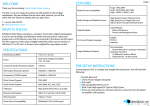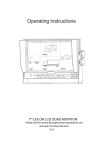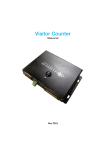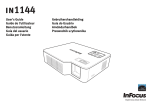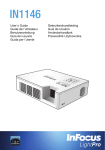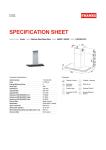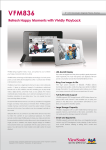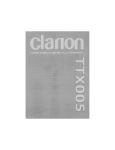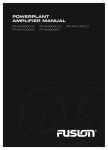Download EVB User Manual.ai - Blackbox-av
Transcript
Page 1 FEATURES WELCOME Media Format Compatibility Image: JPEG, BMP Audio: MP3, WMA, AAC, OGG Video: MPEG-1, MPEG-2, AVI Media Storage and Playback Source High Speed Compact Flash (CF) Card High Speed Secure Digital (SD) Card USB 2.0 Drive (Thumb Drive/Flash Drive) Playback Modes Audio Playback Video with Music or Picture with Background Music On-Screen Display Languages English Chinese Japanese Image Slideshow Playback Picture Rotation Portrait-Vertical or Landscape-Horizontal Slideshow Transitions 14 Different Transition Effects Slide Intervals: 1 to 60 seconds Thank you for purchasing Exhibit Video Player Button. The EVB is one of a range of products we offer specific to the heritage marketplace. We are confident that we have other products you will find useful and look forward to dealing with you again soon. T: +44 (0) 1639 767007 W: www.blackboxav.co.uk WHAT IS THE EVB Exhibition Video Player Button is a compact, stand-alone, digital media player. It can be used to display and distribute media communication, videos and images over a LCD/ plasma screen that is connected to the device via VGA input. The EVB supports a wide range of digital media files which can be stored on a USB drive, CF or SD card. A remote is also supplied for easy player control. SPECIFICATIONS Dimensions (LxWxH) 130 x 117 x 25 mm Power External AC Adapter (included) (12v, 1.0 amp) Composite Output Resolution (pixels) 720x576 VGA Output Resolution (pixels) 640x480 or 1280x720 Component (Y.PB.PR) (pixels) 640x480 or 1280x720 Photo Format Support JPEG, BMP Audio Format Support MP3, WMA, AC3, AAC, OGG Audio Amplifier Specification Stereo 2x4W USB Specs High Speed USB 2.0 Host .up to 4gb Memory Card Support SDHC /CF Card, Size: 1GB to 32GB VESA Standard 100mm x 75mm Power Source Compatibility Worldwide(110v to 240v input) VESA Standard 100mm x 75mm PRE-SETUP INSTRUCTIONS Connecting your EVB is a simple and straight forward process. You will need the following: 1. The EVB Base Unit 2. 12V AC Power Adapter (included) 3. VGA Cable 4. VGA Compatible Monitor or TV 3 5. SDHC Card, High-speed CF Card or USB2.0 Drive 6. Activation buttons 7. If you are using audio you will need speakers and audio cable Manual V1 10/12 SETUP INSTRUCTIONS Powering Your EVB Connect the supplied 12V AC Adapter to the highlighted area to give power to the device. Page 2 Adding media selection buttons to the EVB Next using the terminal connections screw in the buttons that you would like to use with the player. Connecting Your EVB to a TV or Monitor Connect one end of the VGA cable to the VGA input on the back of your EVB. Adding volume control buttons to the EVB If you would like the user to be able to control the volume level connect the buttons to the volume level. Connect the other end of the VGA cable to the VGA input on your TV or monitor. Connecting The button board to the EVB Ensure that the button board is connected to the Out 12v, Prog and left and right audio outputs. Adding speakers to the EVB Finally connect the speakers to the speaker output on the button board. Setting the volume level of the EVB To set the master volume level use a terminal screwdriver turn the volume control. Clockwise to increase volume. VIDEO CONTENT We recommend using an SDHC card as the storage medium for the EVB content. The card must be formatted to FAT 32. Page 3 MEDIA REQUIREMENTS Category Video MPEG1 MPEG2 Codec/FourCC Maximum Resolution Maximum Video Bitrate MPEG1 MPEG2 720x480 30fps 10M Converting your video Content Before putting the content onto the SD card it needs to be in the right format to play. Find the video encoding guide here: AVI www.blackboxav.co.uk/support Sub Type Photo Audio JPG Baseline Codec YUV400 YUV420 YUV422 YUV440 YUV444 Category Codec MP2 MP3 PCM (wav) AC3 WMA MP2 MP3 PCM (wav) AC3 WMA Maximum Resolution Size 8000x8000 No Limit Sample Rate 8-320KHz Bitrate 32Kbps - 448Kbps REMOTE CONTROL The remote control which is supplied with the media player enables you to set a range of functions which are explained over the next few pages. To access the menu use the setup button on the remote. You can also use the setup button to exit the menu. If some of the options are greyed out you will need to press the stop button before entering the setup mode. REMOTE CONTROL BUTTONS MUTE VGA VIDEO DISP BGM MODE PROG BCC RETURN COPY DEL VOL+ VOLSETUP ZOOM FILE POWER ON/OFF MUTE Volume ON/OFF VGA:1280X720 output(Factory settings:VGA:640X480) Video output: For YPbPr and CVBS selection Displays the current time in the top right corner of screen. BGM Back ground music ON/OFF MODE All play, Folder play, Single play (Default: All play) At stop status, press this key to set “PROGRAM PLAY “. Maximum 20 files can be selected. SET A TO B Player At stop status, press this key to go to “PLAY LIST “screen. One key copy. From USB/SD card copy to CF card or built-in flash memory (USB/SD and CF/ flash Memory should be selected one) “DELETE “: At stop status, move arrow key to select file want to be deleted, and then press this key. The screen will prompt [ ARE YOU SURE YOU WANT TO DELETE THE FILE? ], move arrow key to select ” YES” to delete file. Increase Volume Decrease Volume Enter SETUP menu When ZOOM on: Picture/Photo zoom in or zoom out, using and key to select times Cursor UP , or let picture have Horizontal mirror image Cursor LEFT, or let picture have 90 degree counter clockwise rotation ENTER ENTER, play start Cursor RIGHT, or let picture have Vertical mirror image Cursor DOWN, or let picture have 90 degree clockwise rotation LEFT 2×,4×,6×,8× RIGHT 2×,4×,6×,8× List all files in card or NAND Go to PREVIOUS file Go to NEXT file PLAY/PAUSE (Temporary STOP) STOP,return to file list OPTIMAL PLAYBACK Page 4 Image Playback For optimal image playback we recommend images to be 1080 x 608 pixels at 300 DPI and saved as a jpeg. Video Playback For optimal video playback it is recommended that your video is 720 x 480 pixels and runs at a frame rate of 30 frames per second in AVI format. Video Encoder - There is a converter availible and a PDF manual located on the support page of our webite. www.blackboxav.co.uk/support Audio Playback For optimal audio playback it is recommended that your audio file is of MP3 format and has a bit rate of 44.1Khz FACTORY RESET Preferences > Defaults > Reset Page 5 PUTTING CONTENT ONTO THE PLAYER TIMER POWER SETUP Once you have edited and converted your video or images into the correct format you will need to put them onto a SDHC card. A useful feature of the EVB player is that you can programme it to power up and turn off at a set time each day. 1. Use included SDHC card as a template (it comes with each folder already set up) If you are not using a button you must delete the folder. To use other SDHC cards/storage devices make sure they are formated to FAT32 first, then create the appropriate folders. Setup > Clock setup > enter in the details using arrow buttons </> to change digits then v/^ to change detail. Confirm the details are correct. Setup > Timer power setup, enter your power off and on times </> to change digits then v/^ to change detail. Confirm the details are correct. 2. Each folder represents a button, except ‘00’. 00 - Looping folder (plays automatically on startup) 01 - Button 1 02 - Button 2 etc. Finally go to to Preferences > Timer Power > On (to access the preferences menu you cannot be playing any content) To exit the setup press setup on remote. Your EVB player will now turn on and off each day at the times set. 3. Put your converted video or images within each folder, name them 00, 01, 02 etc. for the order you want them to play when the button is pressed. (for single files in each folder they can be named anything) Example looping folder (button folders are the same) Folder Files in Folder SLIDE SHOW IMAGES The player will play a slide show of images. The order will be in name order. Setup > Picture Setup > Slide Show > On Eg: Within the root of folder 00 put the files: 01.jpg, 02.jpg, 03.jpg, 04.jpg, 05.jpg The player will scroll trough these images and then loop back to the start. Within the above configuration the player will play: video 00.mpg, image 001, image 002 and then loop back video 00 until somebody presses a button. Note: The looping folder is designed to be used for creating an attractor screen (image/video). When a button is pressed, every file in that folder will be played, then the EVB will return to the looping folder. Image Transitions/ Timings Setup > Picture Setup > Transition > Select Your Transition Preference Setup > Picture Setup > Interval > Select Your Time Preference 1-60 seconds If you are using your screen in portrait you can rotate the images to view in this orientation. Setup > Picture Setup > Rotate Picture > Rotate