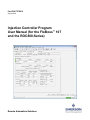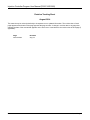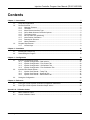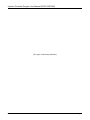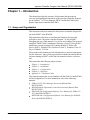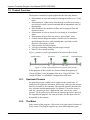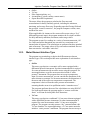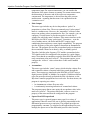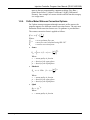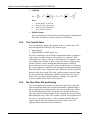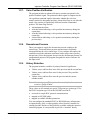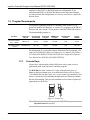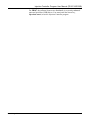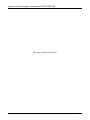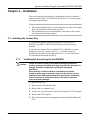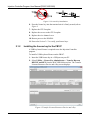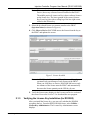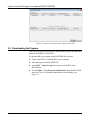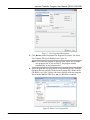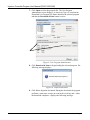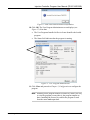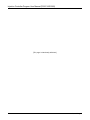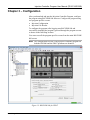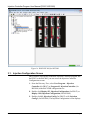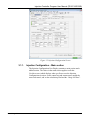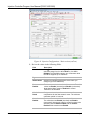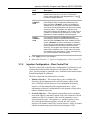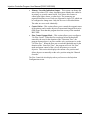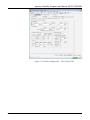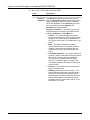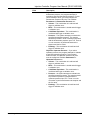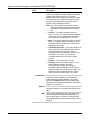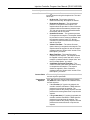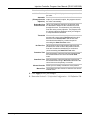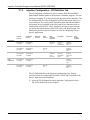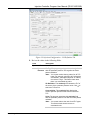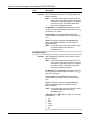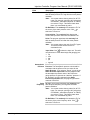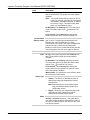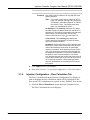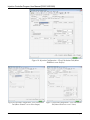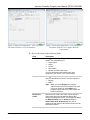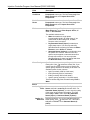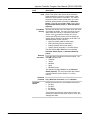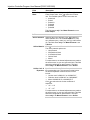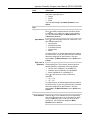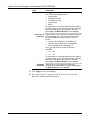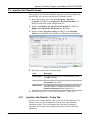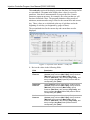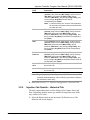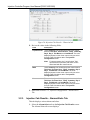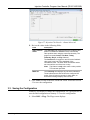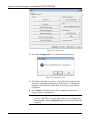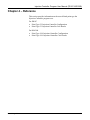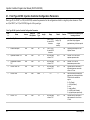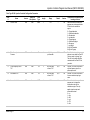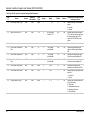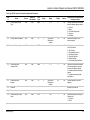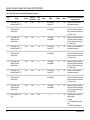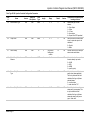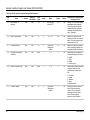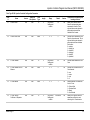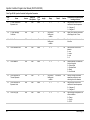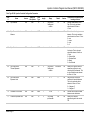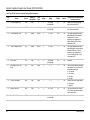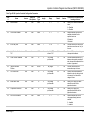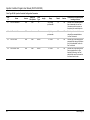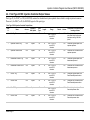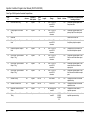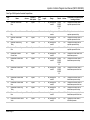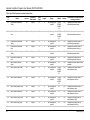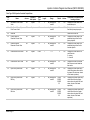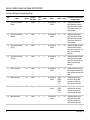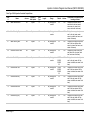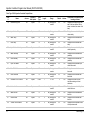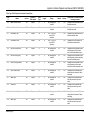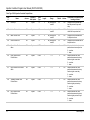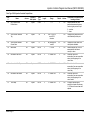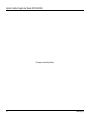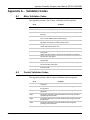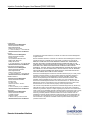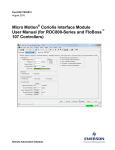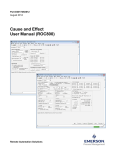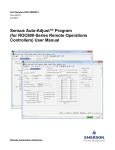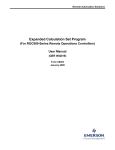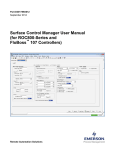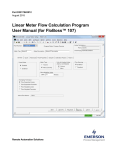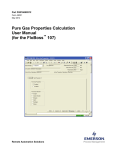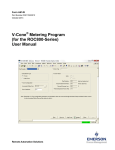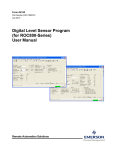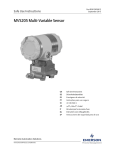Download Injection Controller Program User Manual (for the FloBoss 107 and
Transcript
Part D301757X012 August 2014 Injection Controller Program User Manual (for the FloBoss™ 107 and the ROC800-Series) Remote Automation Solutions Injection Controller Program User Manual (FB107+ROC800) Revision Tracking Sheet August 2014 This manual may be revised periodically to incorporate new or updated information. The revision date of each page appears at the bottom of the page opposite the page number. A change in revision date to any page also changes the date of the manual that appears on the front cover. Listed below is the revision date of each page (if applicable): Page Initial release ii Revision Aug-14 Issued Aug-14 Injection Controller Program User Manual (FB107+ROC800) Contents Chapter 1 – Introduction 1 1.1. Scope and Organization ................................................................................................................. 1 1.2. Product Overview ........................................................................................................................... 2 1.2.1. Upstream Pressure .......................................................................................................... 2 1.2.2. The Meter ......................................................................................................................... 2 1.2.3. Meter Element Interface Type .......................................................................................... 3 1.2.4. Orifice Meter Wetness Correction Options ...................................................................... 5 1.2.5. The Control Valve............................................................................................................. 6 1.2.6. No Flow Valve Pre-positioning ......................................................................................... 6 1.2.7. Valve Position Verification ................................................................................................ 7 1.2.8. Downstream Pressure ...................................................................................................... 7 1.2.9. History Retention .............................................................................................................. 7 1.3. Program Requirements .................................................................................................................. 8 1.3.1. License Keys .................................................................................................................... 8 Chapter 2 – Installation 11 2.1. Installing the License Key ............................................................................................................. 11 2.2. Downloading the Program ............................................................................................................ 14 Chapter 3 – Configuration 19 3.1. Injection Configuration Screen ..................................................................................................... 20 3.1.1. Injection Configuration – Main section ........................................................................... 21 3.1.2. Injection Configuration – Flow Control Tab .................................................................... 23 3.1.3. Injection Configuration – I/O Definition Tab ................................................................... 32 3.1.4. Injection Configuration – Flow Calculation Tab .............................................................. 37 3.2. Injection Calc Results Screen....................................................................................................... 45 3.2.1. Injection Calc Results – Today Tab ............................................................................... 45 3.2.2. Injection Calc Results – Historical Tab........................................................................... 47 3.2.3. Injection Calc Results – Alarms/Alerts Tab .................................................................... 48 3.3. Saving the Configuration .............................................................................................................. 49 Chapter 4 – Reference 51 4.1. Point Type 22/198: Injection Controller Configuration Parameters .............................................. 52 4.2. Point Type 23/199: Injection Controller Output Values ................................................................ 65 Appendix A – Validation Codes 77 A.1 Meter Validation Codes ................................................................................................................ 77 A.2 Control Validation Codes .............................................................................................................. 77 Issued Aug-14 iii Injection Controller Program User Manual (FB107+ROC800) [This page is intentionally left blank.] iv Issued Aug-14 Injection Controller Program User Manual (FB107+ROC800) Chapter 1 – Introduction This chapter describes the structure of this manual and presents an overview and installation instructions of the Injection Controller Program for the FloBoss™ 107 Flow Manager (FB107) and the ROC800-Series Remote Operations Controller (ROC800). 1.1. Scope and Organization This document is the user manual for the Injection Controller Program for use in the FB107 or the ROC800. This manual describes how to download and configure this program (referred to as the “Injection Controller Program” or “the program” throughout the rest of this manual). You access and configure this program using ROCLINK™ 800 Configuration Software (version 2.30 or greater) loaded on a personal computer (PC) running Windows® 2000 (with Service Pack 2), Windows XP (with Service Pack 3), Windows Vista (32bit), or Windows 7 (32-bit). The sections in this manual provide information in a sequence appropriate for first-time users. Once you become familiar with the procedures and the software running in FB107 or ROC800, the manual becomes a reference tool. This manual has the following major sections: Chapter 1 – Introduction Chapter 2 – Installation Chapter 3 – Configuration Chapter 4 – Reference Appendix A – Validation Codes This manual assumes that you are familiar with the FB107 or the ROC800 and its configuration. For more information, refer to the following manuals: Issued Aug-14 FloBoss™ 107 Flow Manager Instruction Manual (Part D301232X012) ROC800 Remote Operations Controller Instruction Manual (Part D301217X012) ROCLINK 800 Configuration Software User Manual (for FloBoss™ 107) (Part D301249X012) ROCLINK 800™ Configuration Software User Manual (for ROC800Series) (Part D301250X012) 1 Injection Controller Program User Manual (FB107+ROC800) 1.2. Product Overview The Injection Controller Program implements the following features: Measurement of water and steam flow through an orifice or a V-Cone meter Measurement of 2-phase steam flow through an orifice meter using a user selected wetness correction method and an independent value of steam quality Daily and hourly accumulation of flow and averaging of flow and measured values Measurement of water or steam flow rate using an “accumulator” meter Measurement of water flow rate using a “pulse output” meter Control features designed to adjust a control valve to maintain a specified target objective while insuring that a specified override objective is not grossly violated Valve position verification alarms Valve pre-positioning during injection supply outages Meter I/O error status reporting Figure 1 provides a crude representation of an injection flow stream: Figure 1. Crude representation of an injection flow stream In this program, all daily results are measured from the beginning of “Gauge Off Hour” to the beginning of the next “Gauge Off Hour”. The “Gauge Off Hour” is individually configured for each meter. 1.2.1. Upstream Pressure An upstream pressure reading can be supplied to the control logic. If configured, the minimum, maximum, and average values (per day and per hour) are recorded by the controller. The upstream pressure does not have to be a distinct instrumentation point. For instance, if an orifice meter is used, the “upstream pressure” might be the same value as the “static pressure” for the orifice meter. Because the upstream pressure is not used for computational purposes, the units of measure for this input value are disregarded by the program. 1.2.2. The Meter In the context of the program, a flow meter is the only required element of a flow stream. The program supports any of the following meter types: 2 Issued Aug-14 Injection Controller Program User Manual (FB107+ROC800) Orifice V-Cone Pulse Output (turbine, etc.) Accumulator (Coriolis, turbine, remote meter) Square Root DP Proportional The meter allows the program to calculate the flow rates and accumulations for hourly and daily periods, including the minimum, maximum, and average flow rates. Depending upon the flowing fluid and the specified “wetness correction”, the program computes volume, mass, and heat flow rates. Where applicable (for instance with a water orifice meter using a “live” differential pressure input), the program monitors the live input variables for daily and hourly minimum, maximum, and average values. The program accepts live readings in a variety of measurement units. All live values and meter dimensions are converted to a consistent set of internal units of measure. The calculations are performed in these standard units of measure. The output values of flow rate and accumulated flow are then converted to a selectable “unit class”. 1.2.3. Meter Element Interface Type The program uses terminology to depict the different meter element interface types. This section provides more explanation of each interface type: Orifice This meter type depicts a concentric orifice meter equipped with a differential pressure instrument. No other instrumentation is required for water measurement with an orifice meter using this program. For steam applications, an orifice meter must also include a “static pressure” instrument. The program does not accept a temperature input. For water measurement, you can consider the dimension of the meter element as constant. For steam measurement, the dimensions of the meter and of the orifice are temperature-compensated. The temperature is derived from the static pressure measurement – assuming that the steam is in equilibrium on the “saturation curve”. The programs performs the mass flow calculations are using ISO5167. For steam applications, the program applies a “wetness correction factor” to account for multi-phase flow distortions. V-Cone This meter type depicts a traditional V-Cone meter element equipped with a differential pressure instrument. No other instrumentation is required for water measurement with a V-Cone meter using this program. The program can only measure “dry” saturated steam with V-Cone elements. For steam applications, a V-Cone meter must also include a “static pressure” instrument. The program does not accept a Issued Aug-14 3 Injection Controller Program User Manual (FB107+ROC800) temperature input. For water measurement, you can consider the dimension of the meter element as constant. For steam measurement, the dimensions of the meter and of the orifice are temperaturecompensated. The temperature is derived from the static pressure measurement – assuming that the steam is in equilibrium on the “saturation curve”. Pulse Output This meter type includes any device that produces “pulses” in proportion to volume flow. The most commonly used “pulse output” meter is a turbine meter. However, the “transmitter” section of some meters can produce pulses proportional to flow. For example, you can configure a Coriolis meter to provide one pulse for each unit of volume flow which the meter calculates. Pulse meters interface to the ROC800 or the FB107 using “pulse inputs”. Sometimes – as in the case of turbine meters –the meter and the RTU require signal conditioning between them to create signal compatibility. The program uses the frequency of the pulse signals to determine an instantaneous flow rate. The program also uses the accumulated pulses to determine the accumulated volume for an hourly, daily, or monthly period. Therefore, both the pulse frequency TLP and the accumulated pulse TLP signals need to be configured in the program for a pulse output meter. Note that the accumulation registers in the ROC800 and FB107 reach a maximum value and “rollover”. The program requires you to configure the “rollover” value so that these events can be handled properly. Accumulator This meter type includes “smart” meters which calculate volume flow and accumulate volume of material which has passed through the meter. These meters are interfaced to the ROC800 or FB107 using a digital protocol (HART or Modbus, for example). With these element types, the meter has already performed the flow calculations, so the Injection Controller program has less work to do. For these meters, the program is expecting two values: o An instantaneous volume flow rate value o A continuously increasing indication of accumulated volume The program expects that at some point, the accumulator value in the meter can “rollover”. The point at which this “rollover occurs is a property of the meter and must be configured in the program. Square Root DP Proportional This meter type is a general purpose meter type for a variety of applications where the water flow rate is directly proportional to the differential pressure across a restriction. The program provides two proportionality constants. To calculate for the approximate flow rate, multiply the square root of the differential pressure value from the 4 Issued Aug-14 Injection Controller Program User Manual (FB107+ROC800) meter to the two proportionality constants such that, Flow Rate = (Basic Meter Factor) * (Meter Coefficient) * SQRT (Differential Pressure). One example of a meter which would fall into this category is a wedge meter. 1.2.4. Orifice Meter Wetness Correction Options For 2-phase steam measurement through concentric orifice meters, the program supports five different wetness correction factors. The user must determine which correction factor to use. No guidance is provided here. The wetness correction factor is applied as follows: 𝑄′𝑐𝑜𝑟𝑟 = 𝑄 ′ ∗ � 1 � 𝐾𝑤 Where: Q’corr = corrected mass flow rate Q’ = mass flow rate calculated using ISO 5167 = wetness correction factor Kw James 𝐾𝑤 = �𝑥 1.5 1.5 + (1 − 𝑥) 𝜌𝑣 ∗ � �� 𝜌𝐿 Where: x = steam quality in fraction 𝜌v = density of the vapor phase 𝜌L = density of the liquid phase 1� 2 Murdock 1� 2 𝜌𝑣 𝐾𝑤 = 𝑥 + 1.26 ∗ (1 − 𝑥) ∗ � � 𝜌𝐿 Where: x = steam quality in fraction 𝜌v = density of the vapor phase 𝜌L = density of the liquid phase Spink 𝐾𝑤 = (𝑥) 1� 2 Where: x = steam quality in fraction Issued Aug-14 5 Injection Controller Program User Manual (FB107+ROC800) Chisholm 1� 2 𝜌𝑣 𝜌𝑣 𝐾𝑤 = ��(1 − 𝑥)2 ∗ � �� + �𝑐 ∗ (𝑥 − 𝑥 2 ) ∗ � � 𝜌𝐿 𝜌𝐿 Where: x 𝜌v 𝜌L c + 𝑥 2 �� 1� 2 = steam quality in fraction = density of the vapor phase = density of the liquid phase = user entered constant Modified James This is a proprietary correction factor requiring specific configuration. If possible, avoid the use of this wetness correction factor. 1.2.5. The Control Valve You can optionally configure the program to drive a control valve. The program supports the following valve actuator types: Analog Signal Digital (Modbus, HART output, etc.) The valve control logic uses a flexible configuration scheme to support a wide variety of control strategies. The control uses a “primary” flow control objective with an “override” control objective. For instance, you can configure the controller to deliver a specific volume of fluid per day (primary objective) while insuring that the downstream (wellhead) pressure does not exceed a specific value (override objective). As long as the override objective condition is met, the primary Proportional-IntegralDerivative (PID) “loop” controls the valve. When the override expression becomes false, the override PID “loop” quickly assumes control to bring the process back into conformance with the override objective. Special features (like clearing of integral influence at change-over) allow the system to rapidly enforce the override objective. 1.2.6. No Flow Valve Pre-positioning You can configure the program to pre-position control valves when the water or steam injection source becomes unavailable. Optional features allow specification of a minimum flow rate and a detection time. When the specified threshold has been violated for the configured amount of time, the controller assumes that no fluid is available for injection. Rather than holding the valve in the “fully opened” position. The program moves the valve to a specified position – where it remains until the injection supply resumes. Once the controller detects the return of flow, the program enables the normal control functions. 6 Issued Aug-14 Injection Controller Program User Manual (FB107+ROC800) 1.2.7. Valve Position Verification The program includes an enhanced feature to monitor an optional valve position feedback signal. The position feedback signal is compared to the valve position command signal to determine whether the valve has actually reached its designated position. Alarm/Alert flags are set when the actual valve position is significantly different from the commanded position. The alarm flags include: 1.2.8. An instantaneous alarm A latched alarm indicating a valve position inconsistency during the current hour A latched alarm indicating a valve position inconsistency during the current day Latched alarms indicating a valve position inconsistency during the previous days Downstream Pressure There is an option to supply the downstream pressure reading to the control logic. This downstream pressure measurement is frequently incorporated into the valve control logic. If you configure this option, the controller records the minimum, maximum, and average values (per day and per hour). Since the program does not use the downstream pressure for computational purposes, the program disregards the units of measure for this input value. 1.2.9. History Retention The program maintains variables of primary historical significance: Volume, mass, and heat flow rates of the previous and the current hour Volume, mass, and heat flow rates for the previous 3 days and the current day Volume, mass, and heat flow rates the previous and the current calendar month Note: Note that “gauge off” (transition from one “day” to the next) occurs at “gauge off hour”. These values are all retained in a special TLP point type (point type 23 for the FB107 and point type 199 for the ROC800) and can be: accessed via simple ROC protocol communications mapped to OPCODE tables mapped as readable Modbus parameters You can configure the standard FB107 or ROC800 history infrastructure to capture hourly, daily, or other periodic values from the controller for extended periods. Because of the flexibility available within the injection controller program, it is not possible to provide a “standard” history Issued Aug-14 7 Injection Controller Program User Manual (FB107+ROC800) template for the FB107 or ROC800 historical configuration. If you implement the FB107 or the ROC800 history in the injection controller, you must perform the configuration on a case-by-case basis to capture the desired values. 1.3. Program Requirements The Injection Controller program is compatible with version 3.52 (or greater) of the ROC800 firmware, or version 1.61 (or greater) of the FB107 firmware and with version 2.30 (or greater) of the ROCLINK 800 software. The downloadable program is: File Name Target Unit/ Version User Defined Points (UDP) Flash Used (in bytes) DRAM Used (in bytes) ROCLINK 800 Version Display Number InjectionController 107_1-1-00.bin FB107 1.61 22, 23 115,081 32,768 2.30 22, 23 InjectionController -1-00.tar ROC800 3.52 198, 199 82,922 184,320 2.30 198, 199 For information on viewing the memory allocation of user programs, refer to the ROCLINK 800 Configuration Software User Manual (for FloBoss™ 107) (Part D301249X012) or the ROCLINK 800 Configuration Software User Manual (for ROC800) (Part D301250X012). 1.3.1. License Keys License keys, when matched with valid license codes, grant access to applications such as the Injection Controller program. For ROC800, the term “license key” refers to the physical piece of hardware that can contain up to seven different licenses (refer to Figure 2). Each ROC800 can have none, one, or two license keys installed. If you remove a license key after enabling an application, the firmware disables the task from running. This prevents unauthorized execution of protected applications in a ROC800. J1 U1 DOC0422A Figure 2. License Key Note: The Injection Controller program for ROC800 requires 1 InjectionControl license key. 8 Issued Aug-14 Injection Controller Program User Manual (FB107+ROC800) For FB107, the software licenses are distributed via a security-enhanced universal serial bus (USB) drives. You must install the license key, InjectionControl, to use the Injection Controller program. Issued Aug-14 9 Injection Controller Program User Manual (FB107+ROC800) [This page is intentionally left blank.] 10 Issued Aug-14 Injection Controller Program User Manual (FB107+ROC800) Chapter 2 – Installation This section provides instructions for installing the Injection Controller program into the FB107 or the ROC800. Read Section 1.3 of this manual for program requirements. Notes: The program and license key can be installed in any order. The manual shows the installation of the license key first. The installation process and functionality is the same for all versions of the Injection Controller program. 2.1. Installing the License Key If you order the Injection Controller program for a new FB107 or ROC800, your FB107 or ROC800 is delivered with the license key installed. If you order the program for an existing FB107 or ROC800, you must install the license key yourself. Section 2.1.1 provides license key installation instructions for ROC800 and Section 2.1.2 provides license key installation instructions for FB107. 2.1.1 Installing the license key for the ROC800 Caution Failure to exercise proper electrostatic discharge precautions, such as wearing a grounded wrist strap may reset the processor or damage electronic components, resulting in interrupted operations. When working on units located in a hazardous area (where explosive gases may be present), make sure the area is in a nonhazardous state before performing these procedures. Performing these procedures in a hazardous area could result in personal injury or property damage. To install a license key: 1. Remove power from the ROC800. 2. Remove the wire channel cover. 3. Unscrew the screws from the Central Processing Unit (CPU) faceplate. 4. Remove the CPU faceplate. 5. Place the license key in the appropriate terminal slot (P4 or P6) in the CPU. Issued Aug-14 11 Injection Controller Program User Manual (FB107+ROC800) DOC0423A Figure 3. License Key Installation 6. Press the license key into the terminal unit it is firmly seated (refer to Figure 3. 7. Replace the CPU faceplate. 8. Replace the screws on the CPU faceplate. 9. Replace the wire channel cover. 10. Restore power to the ROC800. 11. Proceed to Section 2.1.3 to verify your license keys. 2.1.2 Installing the license key for the FB107 A USB key-based license is required to use the Injection Controller program. To install a USB key-based license on the FB107: 1. Insert the USB license key in a USB port on your PC. 2. Select Utilities > License Key Administrator > Transfer Between DEVICE and KEY from the ROCLINK 800 menu bar. The Transfer Licenses Between a Device and a Key screen displays: Figure 4. Transfer Licenses Between a Device and a Key 12 Issued Aug-14 Injection Controller Program User Manual (FB107+ROC800) Note: This screen has three sections. The upper portion (Licenses on Device) shows any software licenses installed on the FB107. The middle portion (Licenses on Key) shows software licenses on the license key. The lower portion of the screen (License Key Event Log) provides a rolling log of the last eight events related to this license key. 3. Select the key-based license you want to transfer to the FB107 (InjectionControl, as shown in Figure 4). 4. Click Move to Device. ROCLINK moves the license from the key to the FB107 and updates the screen. Figure 5. License Installed Note: An FB107 can hold up to six different licenses, although you can install only one instance of each license on the FB107. When you click Move to Device, ROCLINK 800 moves only one instance of the license onto the FB107 and automatically decreases the license quantity on the USB key by one. 5. Verify the license name displays in the Licenses on Device section of the screen. Proceed to Section 2.2 to download the user program. 2.1.3 Verifying the License Key Installation (for ROC800) After you install the license key, you can verify whether the ROC800 recognizes the key. From the ROCLINK 800 screen, select Utilities > License Key Administrator. The License Key Administrator screen displays: Issued Aug-14 13 Injection Controller Program User Manual (FB107+ROC800) Figure 6. Transfer Licenses Between a Device and a Key 2.2. Downloading the Program This section provides instructions for installing the program into the Flash memory on the FB107 or ROC800. To download the user program using ROCLINK 800 software: 1. Connect the FB107 or the ROC800 to your computer. 2. Start and logon to the ROCLINK 800. 3. Select ROC > Direct Connect to connect to the FB107 or the ROC800 unit. 4. Select Utilities > User Program Administrator from the ROCLINK menu bar. The User Program Administrator screen displays (see Figure 7): 14 Issued Aug-14 Injection Controller Program User Manual (FB107+ROC800) Figure 7. User Program Administrator 5. Click Browse in the Download User Program File frame. The Select User Program File screen displays (see Figure 8). Note: If you install the program in the ROC800, choose any available user program slot. If you use FB107, the program installs automatically in user program slot 1. 6. Select the path and user program file to download from the CD-ROM. (Program files are typically located in the Program Files folder on the CD-ROM). As Figure 8 shows, the screen lists all valid user program files with the .bin (for FB107) or .tar (for ROC800) extension: Figure 8. Select User Program File Issued Aug-14 15 Injection Controller Program User Manual (FB107+ROC800) 7. Click Open to select the program file. The User Program Administrator screen displays. As shown in Figure 9, note that the Download User Program File frame identifies the selected program and that the Download & Start button is active: Figure 9. User Program Administrator 8. Click Download & Start to begin loading the selected program. The following message displays: Figure 10. Confirm Download 9. Click Yes to begin the download. During the download, the program performs a warm start, creates an event in the event log, and—when the download completes—displays the following message: 16 Issued Aug-14 Injection Controller Program User Manual (FB107+ROC800) Figure 11. ROCLINK 800 Download Confirmation 10. Click OK. The User Program Administrator screen displays (see Figure 12). Note that: The User Programs Installed in Device frame identifies the loaded program. The Status field indicates that the program is running. Figure 12. User Program Administrator 11. Click Close and proceed to Chapter 3, Configuration to configure the program Note: Installing a user program without a license key allows you only to view the program screens (that is, the program outputs no data). Installing the license key enables the program to read from the meter and output data. Issued Aug-14 17 Injection Controller Program User Manual (FB107+ROC800) [This page is intentionally left blank.] 18 Issued Aug-14 Injection Controller Program User Manual (FB107+ROC800) Chapter 3 – Configuration After you download and start the Injection Controller Program, configure the program using ROCLINK 800 software. Configure the program using two program-specific screens: Injection Configuration Injection Calc Results To configure the program (after logging onto ROCLINK 800 and successfully installing the program), proceed through the program screens as shown in the following sections. You can access all the program-specific screens from the main ROCLINK 800 screen: Note: The configurations screens of the Injection Controller program for both the ROC800 and the FB107 platforms are identical. Figure 13. ROCLINK 800 for FB107 Issued Aug-14 19 Injection Controller Program User Manual (FB107+ROC800) Figure 14. ROCLINK 800 for ROC800 3.1. Injection Configuration Screen Once you have successfully loaded the Injection Controller program into the FB107 or the ROC800, you can access the Injection Controller Configuration screens: 1. From the Directory Tree, select User Program > Injection Controller (for FB107) or Program #1, InjectionController (for ROC800) in the ROCLINK configuration tree. 2. Double-click Display #23, Injection Configuration (for FB107) or Display #198, Injection Configuration (for ROC800). 3. Double-click #1, Injection Config (for FB107) or #1, Injection Config 1 (for ROC800). The Injection Configuration screen displays: 20 Issued Aug-14 Injection Controller Program User Manual (FB107+ROC800) Figure 15. Injection Configuration Screen 3.1.1. Injection Configuration – Main section The Injection Configuration User Display contains a main section and a tabbed section. The values in the main section applies to all tabs. Use this screen (which displays when you first access the Injection Configuration screen) to set the control tag and stream name, enable the meter and control, and set the calculation period and the “Gauge Off Hour”. Issued Aug-14 21 Injection Controller Program User Manual (FB107+ROC800) Figure 16. Injection Configuration – Main section (red box) 1. Review the values in the following fields: 22 Field Description Point Number Click the flow stream to configure. The available selections range from 1 to 4 for FB107 or 1 to 25 for ROC800. The ROC800 supports up to 25 streams while the FB107 supports up to 4 streams. Tag Sets the stream tag. Stream Name Specifies an identifying description of the meter you configure (up to 20 characters). Meter Enabled Enables meter calculations for the flow stream. The valid values are Enable (checked) and Disable (unchecked). Note that the Meter must be Enabled for control functions to be activated. Calculation Period Designates the number of seconds between flow computations for the flow stream’s meter. The minimum calculation period is 1 second. Control Enabled Enables the valve control functions for the flow stream. The valid values are Enable (checked) and Disable (unchecked). Note that in order for control functions to be activated, both the Meter Enabled and the Control Enabled fields must be set to Enable. Issued Aug-14 Injection Controller Program User Manual (FB107+ROC800) Field Description Gauge Off Hour Establishes the hour at which the meter performs transitions from day one to the next. The transition occurs at the beginning of the designated hour. Click to select the Gauge Off Hour. Meter Validation Code The program populates this read-only field after processing the meter configuration parameters (only when the meter is Enabled). A value of 0 indicates no validation errors. Any other value indicates a validation error which must be addressed before the meter will start computing values. The program also displays a text description related to the validation code. A code value of 0 results in a validation code description of “Good”. See Appendix A for meter validation code descriptions. Control Validation Code The program populates this read-only field after processing the control configuration parameters (only while the meter is Enabled, the meter validates, and the control is Enabled). A value of 0 indicates no validation errors. Any other value indicates a validation error which must be addressed before control functions will start executing. The program also displays a text description related to the validation code. A code value of 0 results in a validation code description of “Good”. See Appendix A for control validation code descriptions. 2. Click Apply to save your changes. 3. Proceed to Section 3.1.2., Injection Configuration – Flow Control Tab. 3.1.2. Injection Configuration – Flow Control Tab The Flow Control tab on the Injection Configuration User Display is used to define the method and the setpoints used to adjust the flow control valve. For the program to control the valve, both meter and control need to be enabled and pass all validation. The Flow Control tab is divided into five sections: Issued Aug-14 Primary Objective – This section allows you to configure the objective type and parameter to be used for primary control of the valve. When the override objective is not configured, the primary objective will run unimpeded. The program must have a valid combination of objective and parameter or the program will provide a control validation code error. Override Objective – This optional section allows you to configure an override objective that takes control of the valve when the override condition is false. For example, if the override parameter is set to “Downstream Pressure”, the operator is <, and the setpoint is set to 500, when the downstream pressure exceeds 500, the override objective will assume control. The override objective will be in control until the downstream pressure falls below the setpoint of 500. 23 Injection Controller Program User Manual (FB107+ROC800) Primary/ Override Indication Output – This system can change the state of up to three TLP values, depending upon whether the control is in primary or override control mode. You can use this feature to control pilot lights, alarms, or other logic. The parameters are organized into three rows. Each row represents a single TLP which can be configured to change state. Only the first row is described below. The other two rows work identically. Control Gains – This section allows you to control the responsiveness of the primary and override objective Proportional-Integral-Derivative (PID) loops. Note that this program does not use any of the standard ROC PIDs. Flow Control Output Mode – This section allows you to configure a “No Flow Cutoff”. When the flow rate drops below the threshold entered by the user for the duration of the “Detection Time”, the program assumes there is no flow and the valve position moves to the “No Flow Pos.”. When the flow rate exceeds the threshold rate for the duration of the “State Exit Time”, the program will exit “No Flow” mode and return control of the valve to the primary or override objective. This section also displays the current valve position and allows the user to manually set the valve position using the “Manual Override”. The Flow Control tab also displays when you first access the Injection Configuration screen: 24 Issued Aug-14 Injection Controller Program User Manual (FB107+ROC800) Figure 17. Injection Configuration – Flow Control Tab Issued Aug-14 25 Injection Controller Program User Manual (FB107+ROC800) 1. Review the values in the following fields: Field Description Primary Objective Objective / The Objective dropdown list selects the objective Parameter type. The Parameter dropdown list provides specific details regarding the objective. Not all “Parameter” values are applicable to each Objective type. Valid values and combinations of Objective and Parameter are described below: Objective: Flow Rate – If you select flow rate, the program attempts to maintain a specified flow rate. Available Parameters for Flow Rate are: Volume – The system attempts to maintain a specific Volume flow rate. The setpoint should be supplied in the volume flow rate consistent with the “Output Units” and the “Flow Rate Option” you select. Mass – The system attempts to maintain a specific Mass flow rate. The setpoint should be supplied in mass flow rate consistent with the “Output Units” and the “Flow Rate Option” you select. Cold Water Equivalent – The system attempts to maintain a specific Cold Water Equivalent Volume flow rate. The setpoint should be supplied in volume flow rate consistent with the “Output Units” and “Flow Rate Option” you select. The Cold Water equivalent parameter is valid only for steam injection. Pressure – This combination is invalid and will trigger a validation error. Enthalpy (valid only for steam injection) – The system attempts to maintain a specific enthalpy flow rate. The enthalpy is calculated based on static pressure and steam quality and mass flow rate and steam tables. The setpoint should be consistent with the “Output Units” and the “Flow Rate Option” you select. 26 Issued Aug-14 Injection Controller Program User Manual (FB107+ROC800) Field Description Objective: Downstream Pressure – If you select downstream pressure, the program attempts to maintain a specified downstream pressure. For this control method to work, you must configure the Downstream Pressure I/O point. The available Parameters for Downstream Pressure are: Volume – This combination is invalid and will trigger a validation error. Mass – This combination is invalid and will trigger a validation error. Cold Water Equivalent – This combination is invalid and will trigger a validation error. Pressure – The system attempts to maintain the specified downstream pressure. The setpoint should be provided in units of measure consistent with the downstream pressure input TLP. There is no unit conversion is performed between the setpoint and the live value. Enthalpy – This combination is invalid and will trigger a validation error. Objective: Upstream Pressure – If you select upstream pressure, the program attempts to maintain a specified upstream pressure. For this control method to work, an Upstream Pressure I/O point must be configured. Available Parameters for Upstream Pressure are: Volume – This combination is invalid and will trigger a validation error. Mass – This combination is invalid and will trigger a validation error. Cold Water Equivalent – This combination is invalid and will trigger a validation error. Pressure – the system attempts to maintain the specified upstream pressure. The setpoint should be provided in pressure consistent with the upstream pressure input TLP. There is no unit conversion is performed between the setpoint and the live value. Enthalpy – This combination is invalid and will trigger a validation error. Issued Aug-14 27 Injection Controller Program User Manual (FB107+ROC800) Field Description Objective: Daily Delivery – If you select daily delivery, the program attempts to deliver a specified quantity within a 24 hour period. The control algorithm attempts to reach the target delivery value. The target flow rate is adjusted throughout the day using the accumulated delivery amount, and the amount of time remaining in the day. Note: Use of this objective could lead to the flow valve being totally closed during the later part of the day if the target delivery can easily be met. Volume – The system attempts to deliver a specific Volume. The setpoint should be supplied in total daily volume consistent with the “Output Units” and the “Flow Rate Option” you select. Mass – The system attempts to deliver a specific Mass. The setpoint should be supplied in mass consistent with the “Output Units” and the “Flow Rate Option” you select. Cold Water Equivalent – The system attempts to deliver a specific Cold Water Equivalent Volume. The setpoint should be supplied in volume consistent with the “Output Units” and the “Flow Rate Option” you select. The Cold Water equivalent parameter is valid only for steam injection. Pressure – This combination is invalid Enthalpy (valid only for steam injection) – The system attempts to deliver a specific accumulation of enthalpy. The enthalpy is calculated based on static pressure and steam quality and mass flow rate and steam tables. The setpoint should be consistent with the “Output Units” and the “Flow Rate Option” you select. Current Value The program populates this read-only field while the meter and control configuration have both been enabled and both passed validation. The current value of the Objective quantity (the quantity being compared to the setpoint) is displayed in this field for diagnostic convenience. Setpoint Sets the setpoint value which the primary objective attempts to maintain by controlling the position of the valve. Units This read-only field displays the units based on the current configuration of objective, parameter, and flow rate time option. If a pressure is selected, this field populates with the units that the pressure TLP is assigned. 28 Issued Aug-14 Injection Controller Program User Manual (FB107+ROC800) Override Objective Issued Aug-14 Parameter Click to select the Parameter to maintain for the override objective using this dropdown list. The valid values are: No Override –The primary objective is observed exclusively. No setpoint is needed. Downstream Pressure – The downstream pressure is compared to the setpoint. The setpoint should be provided in units of measure consistent with the downstream pressure input TLP. No unit conversion is performed between the setpoint and the live value. Upstream Pressure – The upstream pressure is compared to the setpoint. The setpoint should be provided in units of measure consistent with the upstream pressure input TLP. No unit conversion is performed between the setpoint and the live value. Volume Flow Rate – The volume flow rate (water volume) is compared to the setpoint. The setpoint should be supplied in units of measure consistent with the “Output Units” and the “Flow Rate Option” you select. Mass Flow Rate – The mass flow rate is compared to the setpoint. The setpoint should be supplied in hourly mass flow rate in units of measure consistent with the “Output Units” and the “Flow Rate Option” you select. Cold Water Equivalent Flow Rate – The volume flow rate (cold water equivalent volume) is compared to the setpoint. The setpoint should be supplied in units of measure consistent with the “Output Units” and the “Flow Rate Option” you select. Current Value This read-only field displays the current value of the override objective parameter. “Comparison Operator” Click to select the desired relationship between the parameter and the setpoint for evaluation of the override objective. If the less than (“<”) symbol is selected, the override condition evaluates to TRUE when the parameter is less than the setpoint. The program observes the primary objective until the parameter becomes greater than or equal to the setpoint. If the greater than (“>”) symbol is selected, the override condition evaluates to TRUE when the parameter is greater than the setpoint. The program observes the primary objective until the parameter becomes less than or equal to the setpoint. 29 Injection Controller Program User Manual (FB107+ROC800) Setpoint Sets the setpoint value which attempts to keep the override condition true. While true, the override is inactive and primary is in control; while false, the override assumes control of the valve. Units This read-only field displays the units based on the current configuration of the parameter and flow rate time option. If a pressure is selected, this field populates with the units that the pressure TLP is assigned. Primary/Override Indication Output I/O Tag This read-only field is populated by the program while the meter and control configuration have both been enabled and both passed validation. The program retrieves and displays the tag description of the specified TLP in the I/O Tag field for convenience. I/O Definition This read-only field shows the TLP value. Click select the desired TLP source for the I/O tag. to Value During Sets the value for the selected TLP while the control Primary algorithm is enforcing the primary objective. Value During Sets the value for the selected TLP while the control Override algorithm is enforcing the override objective. Note: This value can also be used when the valve is in “manual” or “no flow pre-positioning” mode. Control Gains Primary Proportional: Specifies the proportional gain for the control while the primary objective is in force. Integral: Specifies the integral gain for the control while the primary objective is in force. Derivative: Specifies the derivative gain for the control while the primary objective is in force. Direction: This field can be used to reverse the control valve operation if necessary. Override Loop Period 30 Proportional: Specifies the proportional gain for the control while the override objective is in force. Integral: Specifies the integral gain for the control while the override objective is in force. Derivative: Specifies the derivative gain for the control while the override objective is in force. Direction: Click to select the control valve direction. You can use this field to reverse the control valve operation if necessary. Specifies the frequency at which the control PID calculation is performed. This value should be greater than or equal to the “Calculation Period” specified for the meter in the “main” configuration section. Issued Aug-14 Injection Controller Program User Manual (FB107+ROC800) Flow Control Output Mode Valve Position This read-only field displays the current position of the valve. Automatic Enables the automatic override for the flow control (Primary/Override output. If you select this option, the program controls Objective) the valve automatically. Enable No Flow Cutoff Override When you enable this selection, the program uses the threshold to determine the condition of no flow through the meter. This selection is only valid using flow rate as the primary objective. The program uses the primary objective parameter value you configure to compare with the threshold. Threshold When the flow rate falls below this value, the program will enter a state of No Flow and the valve will move to the No Flow Pos. until the flow rate exceeds this threshold for a continuous period exceeding the State Exit Time value. No Flow Pos. When the flow rate or daily delivery falls below the threshold, the valve moves to this position until the flow rate exceeds the threshold for a continuous period exceeding the State Exit Time value. Detection Time Sets the amount of time the flow rate must be below the threshold before the control enters No Flow mode. State Exit Time Sets the amount of time the flow rate must exceed the threshold after being in No Flow mode before the control returns to the primary or override. Manual Override Allows you to manually override the valve position. Manual Pos The position the valve moves to when the user enters manual mode. 2. Click Apply to save your changes. 3. Proceed to Section 3.1.3, Injection Configuration – I/O Definition Tab. Issued Aug-14 31 Injection Controller Program User Manual (FB107+ROC800) 3.1.3. Injection Configuration – I/O Definition Tab The I/O Definition tab allows the user to connect ROC800 and FB107 Input/Output database points to the Injection Controller program. You can do this by assigning TLP values to specific functions in the controller. The I/O definition tab provides configuration of all the data points which you can possibly use for a well stream. Depending upon the instrumentation and control devices installed on the skid, some of the functions need no configuration with the TLP values. Similarly, the type of meter element you use in the stream dictates which TLP values you should assign. The table below provides a quick reference to assist in configuring I/O for a specific application. Upstream Downstream Pressure Differential Pressure Static Pressure Pulse Frequency/ Flow Rate Accumulator Flow Control Pressure Valve Position Feedback Accumulator If an instrumentation is available If an instrumentation is available NA NA Meterdetermined flow rate Meter’s continuous volume accumulation If the program is controlling a valve If available Orifice If an instrumentation is available If an instrumentation is available Required Required for steam only NA NA If the program is controlling a valve If available Pulse Output If an instrumentation is available If an instrumentation is available NA NA ROC/FloBoss Pulse Input Pulse Frequency ROC/FloBoss Pulse Input accumulated pulses If the program is controlling a valve If available Square Root of DP Proportional If an instrumentation is available If an instrumentation is available Required NA NA NA If the program is controlling a valve If available V-Cone If an instrumentation is available If an instrumentation is available Required Required for steam only NA NA If the program is controlling a valve If available The I/O Definition tab on the Injection Configuration User Display provides features to connect specific FB107 or ROC800 I/O points to the meter’s input and control functions. 1. Select the I/O Definition tab on the Injection Configuration screen. The I/O Definition tab screen displays: 32 Issued Aug-14 Injection Controller Program User Manual (FB107+ROC800) Figure 18. Injection Configuration – I/O Definition Tab 2. Review the values in the following fields: Field Description Upstream / Downstream Pressure Upstream I/O Tag: The program populates this read-only field Pressure with the upstream pressure TLP tag after the meter passes validation. Note: You cannot retrieve the tag values for all TLP types. For example, point type 98 (“soft points on ROC800, “extended soft points” on FB107) do not have “Tags”. This field is blank when there is no associated tag value. I/O Definition: This read-only field shows the TLP of the source of the upstream pressure value. Click to select the TLP source. Current Value: This read-only field displays the current upstream pressure value from the selected TLP. Units: The program populates this read-only field with the upstream pressure unit after the meter passes validation. Note: You cannot retrieve the units for all TLP types. This field is blank when there are no associated units. Issued Aug-14 33 Injection Controller Program User Manual (FB107+ROC800) Field Description Downstream I/O Tag: The program populates this read-only field Pressure with the downstream pressure TLP tag after the meter passes validation. Note: You cannot retrieve the tag values for all TLP types. For example, point type 98 (“soft points on ROC800, “extended soft points” on FB107) do not have “Tags”. This field is blank when there is no associated tag value. I/O Definition: This read-only field shows the TLP of the source of the downstream pressure value. Click to select the TLP source. Current Value: This read-only field displays the current downstream pressure value from the selected TLP. Units: The program populates this read-only field with the downstream pressure unit after the meter passes validation. Note: You cannot retrieve the units for all TLP types. This field is blank when there are no associated units. Flow Measurement Differential I/O Tag: The program populates this read-only field Pressure with the differential pressure TLP tag after the meter passes validation. Note: You cannot retrieve the tag values for all TLP types. For example, point type 98 (“soft points on ROC800, “extended soft points” on FB107) do not have “Tags”. This field is blank when there is no associated tag value. I/O Definition: This read-only field shows the TLP of the source of the differential pressure value. Click to select the TLP source. Current Value: This read-only field displays the current differential pressure value from the selected TLP. Units: The program populates this read-only field with the differential pressure unit after the meter passes validation. Note: You cannot retrieve the units for all TLP types. This field is blank when there are no associated units. Input Units: Click selections are: Pa kPa bar mbar inH2O psi 34 to select the input unit. The valid Issued Aug-14 Injection Controller Program User Manual (FB107+ROC800) Field Description Static Pressure I/O Tag: The program populates this read-only field with the static pressure TLP tag after the meter passes validation. Note: You cannot retrieve the tag values for all TLP types. For example, point type 98 (“soft points on ROC800, “extended soft points” on FB107) do not have “Tags”. This field is blank when there is no associated tag value. I/O Definition: This read-only field shows the TLP of the source of the static pressure value. Click to select the TLP source. Current Value: This read-only field displays the current static pressure value from the selected TLP. Units: The program populates this read-only field with the static pressure unit after the meter passes validation. Note: You cannot retrieve the units for all TLP types. This field is blank when there are no associated units. Input Units: Click to select the input unit. The valid unit selections in either absolute(a) and gauge(g) are: Pa kPa bar psi kg/cm2 Atmospheric Sets the atmospheric pressure corrector for the Static Pressure Pressure. The atmospheric pressure unit should be consistent with the pressure unit you select for the Static Pressure. If you select a “gauge” (g) unit in the Static Pressure Input Units field, the program adds the atmospheric pressure value in this field to the gauge pressure to generate an “absolute” pressure. If an “absolute” (a) unit is selected in the Static Pressure Input Units field, the program ignores the contents of this field. Pulse I/O Tag: The program populates this read-only field Frequency with the pulse frequency TLP tag after the meter passes validation. Note: You cannot retrieve the tag values for all TLP types. For example, point type 98 (“soft points on ROC800, “extended soft points” on FB107) do not have “Tags”. This field is blank when there is no associated tag value. I/O Definition: This read-only field shows the TLP of the source of the pulse frequency value. Click to select the TLP source. Issued Aug-14 35 Injection Controller Program User Manual (FB107+ROC800) Field Description Accumulator I/O Tag: The program populates this read-only field with the accumulator TLP tag after the meter passes validation. Note: You cannot retrieve the tag values for all TLP types. For example, point type 98 (“soft points on ROC800, “extended soft points” on FB107) do not have “Tags”. This field is blank when there is no associated tag value. I/O Definition: This read-only the TLP of the source of the accumulator value. Click to select the TLP source. Current Value: This read-only field displays the current accumulator value from the selected TLP. Accumulators Sets the maximum value before the accumulator “rolls Rollover Value over” to zero. For pulse input accumulators in the ROC800, this value is 16,000,000. For pulse accumulators in the FB107, this value is 4294967295. If the accumulator is being serially read (HART, Modbus, FIELDBUS) from a meter transmitter (Coriolis, Vortex, Magnetic), then the value might be different. Flow Control Output Open I/O Tag: The program populates this read-only field with TLP tag after the meter and control passes validation. I/O Definition: This read-only shows the selected TLP where the control logic writes the desired valve position. Click to select the TLP source. Current Value: This read-only field displays the current value from the selected TLP after the meter and control passes validation. Manual Value: The position the valve moves to when the user enters manual mode. Output Type Mode 36 Selects the type of valve actuator to use. Analog – The FB107 or ROC800 provides an analog output signal to designate the desired valve position. Note: Scale and tune the valve position signal using the ROC800 Analog Output point configuration screen. Digital – Allows the use of digital interface such as Modbus or HART output to provide the actuator with a desired position signal. Sets the flow control mode to “Auto” where the Primary or Override objectives – along with the no flow valve positioning feature will direct the motion of the valve, or “Manual” where you can force the valve to a specific position. Issued Aug-14 Injection Controller Program User Manual (FB107+ROC800) Valve Position Confirmation Valve Pos. I/O Tag: The program populates this read-only field Feedback with Valve Position Feedback TLP tag after the meter passes validation. Note: You cannot retrieve the tag values for all TLP types. For example, point type 98 (“soft points on ROC800, “extended soft points” on FB107) do not have “Tags”. This field is blank when there is no associated tag value. I/O Definition: This read-only shows the TLP where the Valve Position Feedback reads from the FB107 or ROC800 I/O. The Position confirmation logic assumes that this input is scaled identically with the Flow Control output I/O point. Click to select the TLP. Current Value: This read-only field displays the current value from the selected TLP after the meter and control passes validation. Deadband: Sets the allowable error (in absolute units) between the control valve commanded value and the control valve feedback value before an alarm/alert condition is declared. At the beginning of each control scan cycle (governed by the flow control loop period), the programs compares the current valve feedback to the previous valve command setpoint. The control logic assumes that the flow control loop period is set to a value which allows time for the valve to move before the control loop executes. If the program generates spurious alarms/alerts, try increasing the flow control loop period. 3. Click Apply to save your changes. 4. Proceed to Section 3.1.4, Injection Configuration – Flow Calculation. 3.1.4. Injection Configuration – Flow Calculation Tab The Flow Calculation tab on the Injection Configuration User Display is used to designate the flow calculations which will be performed for the flow stream. This configuration is required for any “Enabled” flow stream. 1. Select the Flow Calculation tab on the Injection Controller screen. The Flow Calculation tab screen displays: Issued Aug-14 37 Injection Controller Program User Manual (FB107+ROC800) Figure 19. Injection Configuration – Flow Calculation Tab (Meter Element is set to Orifice) Figure 20. Injection Configuration – Flow Calculation Tab (Meter Element is set to Pulse Output) 38 Figure 21. Injection Configuration – Flow Calculation Tab (Meter Element is set to V-Cone) Issued Aug-14 Injection Controller Program User Manual (FB107+ROC800) Figure 22. Injection Configuration – Flow Calculation Tab (Meter Element is set to Accumulator) Figure 23. Injection Configuration – Flow Calculation Tab (Meter Element is set to Square Root DP Proportional) 2. Review the values in the following fields: Issued Aug-14 Field Description Meter Element Click to select the primary element used on the flow stream. The valid options are: Pulse Output Orifice V-Cone Accumulator Square Root DP Proportional For more information about these meter type distinctions, see Section 1.2.3 of this manual. Output Units Click to designate the units of measure that are used for calculated flow values. The valid values are: English Metric Note: When you select English, the program outputs volume flow rate in barrels and mass in pounds. When you select Metric, the program outputs volume in cubic meters and mass in kilograms. DP No Flow Cutoff Sets the DP No Flow Cutoff value. DP No flow is a value below which the calculations assume that nothing is flowing at the meter. This field shows only if the Meter Element is set to Orifice, V-Cone, or Square Root of DP Proportional. The units of measure for this value are the same as those used for differential pressure. 39 Injection Controller Program User Manual (FB107+ROC800) Field Description Meter Coefficient Sets the meter coefficient for the Square Root DP Proportional meter type. This field shows only if the Meter Element is set to Square Root of DP Proportional. Basic Meter Factor Sets the basic meter factor for the Square Root DP Proportional meter type. This field shows only if the Meter Element is set to Square Root of DP Proportional. Fluid Selects the fluid type. This field shows only when the Meter Element is set to Pulse Output, Orifice, VCone, or Accumulator. The available selections are: Water is treated as a single-phase, incompressible liquid in all meter types. If you select Water as the flowing fluid, no Static Pressure value is required. Dry Saturated Steam (Vapor) is treated as a single phase vapor. You can only select Dry Saturated Steam as flowing fluid when the Meter Element is set to Orifice or V-Cone. Saturated Steam (2-phase) is considered to be a two-phase fluid. Various “wetness correction” options can be applied to saturated steam flow through orifice meters. You can only select Saturated Steam (2-phase) as flowing fluid when the Meter Element is set to Orifice. Water Density Specifies the density or the specific gravity of the flowing fluid. Click to select the density unit. If you choose specific gravity as the unit, then specify the specific gravity instead of the density in the field. The available options for the units are: kg/m3 (nominally 1000 for fresh water) lb/ft3 (nominally 62.4 for fresh water) lb/bbl (nominally 350 for fresh water) specific gravity (nominally 1.0 for fresh water) This field shows only if the selected flowing Fluid is Water. Steam Quality (%) – Shows or sets the steam quality. For Dry Saturated Fixed Steam, this field is read-only and shows 100%. For Saturated Steam (2-phase), you can enter the quality of the steam in percentage composition. This field shows only if Fluid is set to either Dry Saturated Steam (Vapor) or Saturated Steam (2-phase). Quality (%) – Shows and sets the TLP source that determines the Reference steam quality. Click to select the TLP. This field is only active if Fluid is set to Saturated Steam (2phase). 40 Issued Aug-14 Injection Controller Program User Manual (FB107+ROC800) Field Description Ratio of Specific Specifies the specific heat ratio of the saturated Heat steam. This value is also known as the Isentropic Exponent which is commonly 1.13 for steam vapor and 1.0 for liquid steam or “hot water”. This value is required for steam meters (except when you select Modified James wetness correction for Saturated Steam). This field shows only if Fluid is set to either Dry Saturated Steam (Vapor) or Saturated Steam (2-phase). Cold Water Density Specifies the density of the cold water which was used to generate the steam. This value is used to convert steam mass flow rate to an “equivalent cold water” volume. Click to select the density unit. If you choose specific gravity as the unit, then specify the specific gravity instead of the density in the field. The available options for the units are: kg/m3 (nominally 1000 for fresh water) lb/ft3 (nominally 62.4 for fresh water) lb/bbl (nominally 350 for fresh water) specific gravity (nominally 1.0 for fresh water) This field shows only if Fluid is set to either Dry Saturated Steam (Vapor) or Saturated Steam (2phase). Wetness Click to select a Wetness Correction method. The Correction available selections are: Chisholm James Murdock Spink Modified James This field shows only if Fluid is set to Saturated Steam (2-phase). For more information about these correction factors see the Section 1.2.4 of this manual. Chisholm Specifies the Chisholm constant. This field shows Constant only if Wetness Correction is set to Chisholm. Flow Rate Option Issued Aug-14 Selects the flow rate unit. The available sections are: Per Day Per Hour Per Minute Per Second This selection specifies the output units of time to be used by the program to derive the volume, mass, and enthalpy flow rates. 41 Injection Controller Program User Manual (FB107+ROC800) Field Description Pulse Output Meter Specifies the pulse scaling value (K-Factor) for the Pulse Output meter. Click to select the K-Factor unit. The available options for K-Factor units are: pulse/cm3 pulse/L pulse/m3 pulse/gal pulse/ft3 pulse/bbl This field shows only if the Meter Element is set to Pulse Output. Orifice Orifice Diameter Specifies the orifice diameter. Click to select the orifice diameter unit. The available options for units are: millimeter (mm), meter (m), inch (in), and foot/feet (ft). This field shows only if the Meter Element is set to Orifice. Orifice Material Click to select the orifice material of construction. The orifice material options are: User Entered 304 Stainless Steel 316 Stainless Steel Carbon Steel Monel For water meters, no thermal adjustments are made to the orifice meter, so you can ignore this field. This field should be configured for steam meters. This field shows only if the Meter Element is set to Orifice. Orifice Coef. of Specifies the orifice coefficient of expansion and sets Expansion its corresponding unit. The common nominal values for thermal expansion coefficients of the orifice include: Carbon steel: 0.000013/°C or 0.0000073/°F Stainless steel: 0.000016/°C or 0.0000089/°F Monel: 0.0000235/°C or 0.0000075/°F Click to select the unit for the coefficient of expansion: 1/C – 1/°C 1/F – 1/°F For water meters, no thermal adjustments are made to the orifice meter, so you can ignore this field. This field should be configured for steam meters. This field shows only if the Meter Element is set to Orifice. 42 Issued Aug-14 Injection Controller Program User Manual (FB107+ROC800) Field Description Taps Selects the orifice connection type. The available connection type options are: Flange Corner D-D/2 This field shows only if the Meter Element is set to Orifice. Pipe Pipe Diameter Specifies the pipe diameter and its corresponding unit. Click to select the pipe diameter unit which can be in millimeter (mm), meter (m), inch (in), and foot/feet (ft). This field shows only if the Meter Element is set to Orifice and V-Cone. Pipe Material Click to select the pipe material of construction. The pipe material options are: User Entered 304 Stainless Steel 316 Stainless Steel Carbon Steel Monel For water meters, no thermal adjustments are made to the orifice meter, so you can ignore this field. This field should be configured for steam meters. This field shows only if the Meter Element is set to Orifice and V-Cone. Pipe Coef. of Specifies the pipe coefficient of expansion and sets its Expansion corresponding unit. The common nominal values for thermal expansion coefficients of the pipe include: Carbon steel: 0.000013/°C or 0.0000073/°F Stainless steel: 0.000016/°C or 0.0000089/°F Monel: 0.0000235/°C or 0.0000075/°F Click to select the unit for the coefficient of expansion: 1/C – 1/°C 1/F – 1/°F For water meters, no thermal adjustments are made to the orifice meter, so you can ignore this field. This field should be configured for steam meters. This field shows only if the Meter Element is set to Orifice and V-Cone. V-Cone Cone Diameter Issued Aug-14 Specifies the V-Cone diameter and its corresponding unit. Click to select the V-Cone diameter unit which can be in millimeter (mm), meter (m), inch (in), and foot/feet (ft). This field shows only if the Meter Element is set to V-Cone. 43 Injection Controller Program User Manual (FB107+ROC800) Field Description V-Cone Material Click to select the V-Cone material of construction. The V-Cone material options are: User Entered 304 Stainless Steel 316 Stainless Steel Carbon Steel Monel For water meters, no thermal adjustments are made to the orifice meter, so you can ignore this field. This field should be configured for steam meters. This field shows only if the Meter Element is set to V-Cone. Cone Coef. of Specifies the V-Cone coefficient of expansion and sets Expansion its corresponding unit. The common nominal values for thermal expansion coefficients of the V-Cone include: Carbon steel: 0.000013/°C or 0.0000073/°F Stainless steel: 0.000016/°C or 0.0000089/°F Monel: 0.0000235/°C or 0.0000075/°F Click to select the unit for the coefficient of expansion: 1/C – 1/°C 1/F – 1/°F For water meters, no thermal adjustments are made to the orifice meter, so you can ignore this field. This field should be configured for steam meters. This field shows only if the Meter Element is set to V-Cone. Discharge Specifies the V-Cone discharge coefficient as Coefficient provided by the manufacturer. This field shows only if the Meter Element is set to V-Cone. 3. Click Apply to save your changes. 4. Proceed to Section 3.2, Injection Calc Results Screen to view the Injection Controller calculation results. 44 Issued Aug-14 Injection Controller Program User Manual (FB107+ROC800) 3.2. Injection Calc Results Screen Once you have successfully loaded the Injection Controller program into the ROC800, you can access the Injection Controller screens: 1. From the Directory Tree, select User Program > Injection Controller (for FB107) or Program #1, InjectionController (for ROC800) in the ROCLINK configuration tree. 2. Double-click Display #24, Injection Calcs Results (for FB107) or Display #199, Injection Calcs Results (for ROC800). 3. Double-click #1, Injection Config (for FB107) or #1, Injection Values 1 (for ROC800). The Injection Calc Results screen displays: Figure 24. Injection Calc Results 4. Review the values in the following fields: Field Description Point Number Click to select the meter or which calculation results you ought to display. Tag This read-only field displays the corresponding tag of the Point Number you choose. Stream Name This read-only field displays the descriptive name of the meter you choose. To change the stream name, use the Injection Configuration screen (Section 3.1.1). 5. Proceed to Section 3.2.1, Injection Calc Results – Today Tab. 3.2.1. Injection Calc Results – Today Tab Use this screen (which displays when you first access the Injection Calc Results screen) to view instantaneous, current hour, and current day calculation results. The screen displays daily and hourly minimum, maximum, and average values along with current values for the major parameters. Issued Aug-14 45 Injection Controller Program User Manual (FB107+ROC800) This read-only section of the display presents that data in a format similar to a spreadsheet. The rows in the display show values for a specific parameter. Note that if instrumentation is not provided for a certain parameter (upstream pressure, for example), the values on that row will remain at initialized values. The program maintains rolling results of minimum, maximum and average values for the current hour and current day. These values are re-initialized at the top of each hour and at the beginning of each day (as designated by gauge-off hour). The accumulated time for the current day and current hour are also displayed. Figure 25. Injection Calc Results – Today tab 1. Review the values in the following fields: 46 Field Description Upstream Pressure These read-only column fields display Today’s current (Current), daily minimum (Min Today), hourly minimum (Min Hour), daily maximum (Max Today), hourly maximum (Max Hour), daily average (Avg Today), and hourly average (Avg Hour) upstream pressure with its corresponding unit (Units). Differential Pressure These read-only column fields display Today’s current (Current), daily minimum (Min Today), hourly minimum (Min Hour), daily maximum (Max Today), hourly maximum (Max Hour), daily average (Avg Today), and hourly average (Avg Hour) differential pressure with its corresponding unit (Units). Static Pressure These read-only column fields display Today’s current (Current), daily minimum (Min Today), hourly minimum (Min Hour), daily maximum (Max Today), hourly maximum (Max Hour), daily average (Avg Today), and hourly average (Avg Hour) static pressure with its corresponding unit (Units). Issued Aug-14 Injection Controller Program User Manual (FB107+ROC800) Field Description Volume These read-only column fields display Today’s current (Current), daily minimum (Min Today), hourly minimum (Min Hour), daily maximum (Max Today), hourly maximum (Max Hour), daily average (Avg Today), and hourly average (Avg Hour) volume with its corresponding unit (Units). Note: For steam meters, the “Volume” field represents the equivalent cold water volume associated with the mass flow rate. Mass These read-only column fields display Today’s current (Current), daily minimum (Min Today), hourly minimum (Min Hour), daily maximum (Max Today), hourly maximum (Max Hour), daily average (Avg Today), and hourly average (Avg Hour) mass with its corresponding unit (Units). Heat These read-only column fields display Today’s current (Current), daily minimum (Min Today), hourly minimum (Min Hour), daily maximum (Max Today), hourly maximum (Max Hour), daily average (Avg Today), and hourly average (Avg Hour) heat with its corresponding unit (Units). Downstream Pressure These read-only column fields display Today’s current (Current), daily minimum (Min Today), hourly minimum (Min Hour), daily maximum (Max Today), hourly maximum (Max Hour), daily average (Avg Today), and hourly average (Avg Hour) downstream pressure with its corresponding unit (Units). Seconds This Hour This read-only field displays the accumulated time for the current hour. Second Today This read-only field displays the accumulated time for the current day. Note: Depending upon your configuration of the flow stream and the available instrumentation, some of the key parameters displays the initialized values only. 2. Proceed to Section 3.2.2., Injection Configuration – Historical Tab. 3.2.2. Injection Calc Results – Historical Tab The daily and monthly totals are also displayed for Volume, Mass, and Heat. Depending upon the meter type and the flowing fluid, some fields may contain a zero value. 1. Select the Historical tab on the Injection Calc Results screen. The Historical tab screen displays: Issued Aug-14 47 Injection Controller Program User Manual (FB107+ROC800) Figure 26. Injection Calc Results – Historical tab 2. Review the values in the following fields: Field Description Liquid Volume These read-only row fields displays the liquid volume totals for This Hour, Previous Hour, Today, Yesterday, Day 2, Day 3, This Month, and Last Month. The units displayed depend on the meter output units you select from the Flow Calculations tab of the Injection Configuration screen. Note: For steam meters, the “Liquid Volume” field represents the equivalent cold water volume associated with the mass flow rate. Mass These read-only row fields displays the mass totals for This Hour, Previous Hour, Today, Yesterday, Day 2, Day 3, This Month, and Last Month. The units displayed depend on the meter output units you select from the Flow Calculations tab of the Injection Configuration screen. Heat These read-only row fields displays the heat totals for This Hour, Previous Hour, Today, Yesterday, Day 2, Day 3, This Month, and Last Month. The units displayed depend on the meter output units you select from the Flow Calculations tab of the Injection Configuration screen. 3. Proceed to Section 3.2.3., Injection Configuration – Alarms/Alerts Tab. 3.2.3. Injection Calc Results – Alarms/Alerts Tab This tab displays various alarms and alerts. 1. Select the Alarms/Alerts tab on the Injection Calc Results screen. The Alarms/Alerts tab screen displays: 48 Issued Aug-14 Injection Controller Program User Manual (FB107+ROC800) Figure 27. Injection Calc Results – Alarms/Alerts tab 2. Review the values in the following fields: Field Description Valve Position Alerts This read-only field displays alerts if the feedback valve position is outside the deadband of the commanded valve position when using the control functionality. The program records Current, This Hour, Today, Yesterday, Day 2, and Day 3 alarms. The Current alert is toggled on and off as the feedback value goes in and out of the deadband of the commanded value. The other alerts are latched and do not clear until the end of the hour or day. Note: This feature is only active when a valve position TLP has been specified. Meter I/O This read-only field displays any I/O Alarm indications. These indications are derived from the configured I/O points. If the I/O point is currently in alarm state, an associated message displays in this section. 3. Click Close to return to the ROCLINK 800 screen. Proceed to Section 3.3 to save the configuration. 3.3. Saving the Configuration Whenever you modify or change the configuration, it is a good practice to save the final configuration to memory. To save the configuration: 1. Select ROC > Flags. The Flags screen displays: Issued Aug-14 49 Injection Controller Program User Manual (FB107+ROC800) Figure 28. Flags screen 2. Click Save Configuration. A verification message displays: Figure 29. Perform screen 3. Click Yes to begin the save process. The Flash Write Status field on the Flags screen displays In Progress. When the Save Configuration completes, the Flash Write Status field on the Flags screen displays Completed. 4. Click Update on the Flags screen. This completes the process of saving your new configuration. Note: For archive purposes, you should also save this configuration to your PC’s hard drive or a removable media (such as a flash drive) using the File > Save Configuration option on the ROCLINK 800 menu bar. 50 Issued Aug-14 Injection Controller Program User Manual (FB107+ROC800) Chapter 4 – Reference This section provides information on the user-defined point type the Injection Controller program uses: For FB107 Point Type 22: Injection Controller Configuration Point Type 23: Injection Controller Calc Results For ROC800 Issued Aug-14 Point Type 198: Injection Controller Configuration Point Type 199: Injection Controller Calc Results 51 Injection Controller Program User Manual (FB107+ROC800) 4.1. Point Type 22/198: Injection Controller Configuration Parameters Point type 22 (for FB107) or 198 (for ROC800) contains the parameters for the configuration related to a single injection stream run. There are 4 (for FB107) or 25 (for ROC800) logicals of this point type. Point Type 22/198: Injection Controller Configuration Parameters Parm # 52 Name Access System or User Update Data Type Length Range Default Version Description of functionality and meaning of values 0 Point Tag ID R/W User AC 20 0x20 → 0x7E for each ASCII character “Injection Config #” (# = logical number) 1.00 Indicates the description of the point. Most likely a program populated string of the time period. 1 Stream Description R/W User AC 20 0x20 → 0x7E for each ASCII character “” 1.00 Specifies the description of the Injection Stream. 2 Upstream Pressure TLP R/W User TLP 3 Any Valid IEEE numeric TLP 0,0,0 1.00 Sets the TLP to use for the upstream pressure value. 3 Downstream Pressure TLP R/W User TLP 3 Any Valid IEEE numeric TLP 0,0,0 1.00 Sets the TLP to use for downstream pressure value. 4 Flow DP Value TLP R/W User TLP 3 Any Valid IEEE numeric TLP 0,0,0 1.00 Sets the source of the value of differential pressure across the orifice or V-Cone. 5 Flow DP Units R/W User UINT8 1 0-5 0 1.00 Selects the units of measure the program uses to interpret the flow DP value for the calculation engine: 0 = Pa (Pascal) 1 = kPa (kiloPascal) 2 = bar 3 = mbar (millibar) 4 = inH2O (inches of water) 5 = psi (pounds per square inch) 6 Flow SP TLP R/W User TLP 3 Any Valid IEEE numeric TLP 0,0,0 1.00 Sets the source of the value of static pressure for the orifice or V-Cone. Issued Aug-14 Injection Controller Program User Manual (FB107+ROC800) Point Type 22/198: Injection Controller Configuration Parameters Parm # Name Access System or User Update Data Type Length Range Default Version Description of functionality and meaning of values 7 Flow SP Units R/W User UINT8 1 0-9 7 1.00 Selects the units of measure the program uses to interpret the flow SP value for the calculation engine: 0 = Pascals absolute 1 = KiloPascals absolute 2 = Bar absolute 3 = psi absolute 4 = Pascals gauge 5 = KiloPascals gauge 6 = Bar gauge 7 = psi gauge 8= Kg/cm^2 absolute 9= Kg/cm^2 gauge 8 Flow Atmospheric Pressure R/W User FL 4 Any floating point number 14.45 1.00 Specifies the atmospheric pressure to use when the Flow SP Units you select is “gauge” type. The unit for this value should be consistent with the Flow SP Unit you select. 9 Pulse Frequency Value TLP R/W User TLP 3 Any Valid IEEE numeric TLP 0,0,0 1.00 Sets the TLP source of the value of pulse frequency input for a pulse-output meter. 10 Accumulator TLP R/W User TLP 3 Any Valid IEEE numeric TLP 0,0,0 1.00 Sets the TLP source of the value for an accumulator input type meter. 11 Accumulator Units R/W User UINT8 1 0-5 5 1.00 Selects the units of measure the program use to interpret the accumulator value for the calculation engine. This only applies to pulse output and accumulator meters: 0 = cc 1 = liter 2 = M3 3 = gal 4 = Ft3 5 = bbl Issued Aug-14 53 Injection Controller Program User Manual (FB107+ROC800) Point Type 22/198: Injection Controller Configuration Parameters Parm # Name Access System or User Update Data Type Length 12 Flow Control Output Type R/W User UINT8 1 13 Open Flow Control TLP R/W User TLP 3 14 Reserved 15 Flow Control Proportional Gain R/W User FL 4 Any floating point number 0.05 1.00 Specifies the proportional gain value for the flow control primary PID. 16 Flow Control Integral Gain R/W User FL 4 Any floating point number 0.0 1.00 Specifies the integral gain value for the flow control primary PID. 17 Flow Control Derivative Gain R/W User FL 4 Any floating point number 0.0 1.00 Specifies the derivative gain value for the flow control primary PID. 18 Flow Control Loop Period R/W User UINT8 4 0-255 1.0 1.00 Specifies the loop period (in seconds) for the flow control PID. 19 Flow Control Scale Factor R/W User INT8 1 -1 or 1 1 1.00 Sets the primary control gains flow direction. -1 = Reverse 1 = Direct 20 Primary Objective Type R/W User UINT8 1 0-3 0 1.00 Sets the type of primary objective for the flow control. 0 = Flow Rate 1 = Downstream Pressure 2 = Upstream Pressure 3 = Daily Delivery 54 Range 0-1 Any Valid IEEE numeric TLP Description of functionality and meaning of values Default Version 0 1.00 Indicates the type of flow control output. 0 = Analog 1 = Digital 0,0,0 1.00 Sets the open flow control output TLP. If the flow control output type is either analog or digital, this value is the TLP for flow control output. Reserved for future use. Issued Aug-14 Injection Controller Program User Manual (FB107+ROC800) Point Type 22/198: Injection Controller Configuration Parameters Parm # Name Access System or User Update Data Type Length Range Default Version Description of functionality and meaning of values 21 Primary Objective SubType R/W User UINT8 1 0-4 0 1.00 Provides more specific information about the primary objective target: 0 = Volume 1 = Mass 2 = Cold Water Equivalent 3 = Pressure 4 = Enthalpy 22 Primary Objective Setpoint R/W User FL 4 Any positive floating point number -1.0 1.00 Specifies the setpoint for the primary objective. 23 Override Objective Type R/W User UINT8 1 0-5 0 1.00 Sets the type of override objective for the flow control: 0 = No Override 1 = Downstream Pressure 2 = Upstream Pressure 3 = Volume Flow Rate 4 = Mass Flow Rate 5 = Cold Water Equivalent Rate 24 Override Objective Compare Code R/W User UINT8 1 0-1 0 1.00 Specifies the comparison between the override objective value and the override objective setpoint: 0 = maintain parameter less than setpoint 1 = maintain parameter greater than setpoint 25 Override Objective Setpoint R/W User FL 4 Any positive floating point number 0.0 1.00 Sets the setpoint for override objective. 26 Reserved Reserved for future use 27 Reserved Reserved for future use 28 Override Objective Scale Factor Issued Aug-14 R/W User INT8 1 -1 or 1 1 1.00 Specifies the primary control gain flow direction. -1 = Reverse 1 = Direct 55 Injection Controller Program User Manual (FB107+ROC800) Point Type 22/198: Injection Controller Configuration Parameters Parm # 56 Name Access System or User Update Data Type Length Range Default Version Description of functionality and meaning of values 29 Flow Control Type Indication Output 1 TLP R/W User TLP 3 Any Valid IEEE numeric TLP 0,0,0 1.00 Sets the TLP for the first flow control indication output. 30 Flow Control Type Indication Output 1 Primary Value R/W User FL 4 Any floating point number 0.0 1.00 Allows you to specify the value to write to the flow control indication output 1 point when flow control is in “primary” mode. 31 Flow Control Type Indication Output 1 Override Value R/W User FL 4 Any floating point number 0.0 1.00 Allows you to specify the value to write to the flow control indication output 1 point when flow control is in “override” mode. 32 Flow Control Type Indication Output 2 TLP R/W User TLP 3 Any Valid IEEE numeric TLP 0,0,0 1.00 Sets the TLP for the second flow control indication output. 33 Flow Control Type Indication Output 2 Primary Value R/W User FL 4 Any floating point number 0.0 1.00 Allows you to specify the value to write to the Flow Control indication output 2 point when flow control is in “primary” mode. 34 Flow Control Type Indication Output 2 Override Value R/W User FL 4 Any floating point number 0.0 1.00 Allows you to specify the value to write to the Flow Control indication output 2 point when flow control is in “override” mode. 35 Flow Control Type Indication Output 3 TLP R/W User TLP 3 Any Valid IEEE numeric TLP 0,0,0 1.00 Sets the TLP for the third flow control indication output. 36 Flow Control Type Indication Output 3 Primary Value R/W User FL 4 Any floating point number 0.0 1.00 Allows you to specify the value to write to the Flow Control indication output 3 point when flow control is in “primary” mode. 37 Flow Control Type Indication Output 3 Override Value R/W User FL 4 Any floating point number 0.0 1.00 Allows you to specify the value to write to the Flow Control indication output 3 point when flow control is in “override” mode. 38 Flow Calculation Fluid Type R/W User UINT8 1 0-2 0 1.00 Indicates the type of fluid for the flow calculation: 0 = Water 1 = Dry Saturated Steam (vapor only) 2 = Saturated steam (2-phase) Issued Aug-14 Injection Controller Program User Manual (FB107+ROC800) Point Type 22/198: Injection Controller Configuration Parameters Parm # Name Access System or User Update Data Type Length Range Default Version Description of functionality and meaning of values 39 Meter Element Type R/W User UINT8 1 0-4 0 1.06 Indicates the type of meter element: 0 = Pulse Output 1 = Orifice 2 = V-Cone 3 = Accumulator 4 = Square Root DP Proportional 40 Output Units R/W User UINT8 1 0-1 0 1.00 Selects the units of measure class to use for input and output to the calculation: 0 = English 1 = Metric 41 Water Density R/W User FL 4 Any positive floating point number 1.0 1.00 Sets the value to use for density of water in water calculations. 42 Water Density Units of Measure R/W User UINT8 1 0-3 3 1.00 Indicates the units of measure for the water density input value: 0 = Kg/M3 1 = lb/ft3 2 = lb/BBL 3 = specific gravity 43 Steam Quality Source Type R/W User UINT8 1 0-1 0 1.00 Indicates the source of the steam quality value (when applicable). This is only used when the flow calculation fluid type is 2-phase saturated steam: 0 = use fixed value 1 = read value from TLP 44 Steam Quality Fixed Value R/W User FL 4 0 - 100 100.0 1.00 Sets the fixed value to use for steam quality in percentage. This is only used when the flow calculation fluid type is 2-phase steam and steam quality source type is “fixed value”. Issued Aug-14 57 Injection Controller Program User Manual (FB107+ROC800) Point Type 22/198: Injection Controller Configuration Parameters Parm # 58 Name Access System or User Update Data Type Length Range Default Version Description of functionality and meaning of values 45 Steam Quality TLP reference R/W User TLP 3 Any Valid IEEE numeric TLP 0,0,0 1.00 Sets the TLP for live steam quality measurement value in percent. This is only used when the flow calculation fluid type is 2-phase steam and steam quality source type is “Reference”. 46 Ratio of Specific Heats R/W User FL 4 0.2 - 1.9 1.13 1.00 Allows you to specify the fixed value to use for the ratio of specific heats. This is only used when the meter element is orifice. 47 Cold Water Density R/W User FL 4 Any positive floating point number 1.0 1.00 Allows you to specify the value to use for converting mass flow rate to equivalent barrels of cold water. 48 Cold Water Density Units of Measure R/W User UINT8 1 0-3 3 1.00 Indicates the units of measure for the cold water density input value: 0 = Kg/M3 1 = lb/ft3 2 = lb/BBL 3 = specific gravity 49 Wetness Correction Type R/W User UINT8 1 0-4 1 1.00 Indicates which wetness correction to apply to orifice mass flow calculations for 2-phase steam flow. 0 = Chisholm 1 = James 2 = Murdock 3 = Spink 4 = Modified James 50 Chisholm Constant R/W User FL 4 Any positive floating point number 1 1.00 Allows you to enter the value to use for Chisholm correction constant. This is only used if measuring wet steam with an orifice meter and wetness correction is set to Chisholm. Issued Aug-14 Injection Controller Program User Manual (FB107+ROC800) Point Type 22/198: Injection Controller Configuration Parameters Parm # Name Access System or User Update Data Type Length Range Default Version Description of functionality and meaning of values 51 Pulse K-Factor R/W User FL 4 Any positive floating point number 1.0 1.00 Allows you to enter the meter factor for a pulse output meter measurement of water. This is only used when meter element is pulse output meter and flow calculation fluid is water. 52 Pulse K-Factor Units R/W User UINT8 1 0-5 5 1.00 Sets the units of measure of the KFactor for the pulse meter. This is only used when meter element is pulse output and flow calculation fluid is water: 0 = pulse/cc 1 = pulse/Liter 2 = pulse/M3 3 = pulse/gal 4 = pulse/ft3 5 = pulse/bbl 53 V-Cone Diameter R/W User FL 4 Any positive floating point number 2.0 1.00 Sets the outside diameter of the VCone. 54 V-Cone Diameter Units of Measure R/W User UINT8 1 0-3 2 1.00 Sets the unit of measure for the VCone diameter. 0 = mm 1 = meter 2 = inch 3 = ft 55 V-Cone Material R/W User UINT8 1 0-3 1 1.00 Indicates material of construction for the V-Cone. 0 = Carbon Steel 1 = Stainless Steel 2 = Monel 3 = User Entered 56 V-Cone Thermal Coefficient of Expansion R/W User FL 4 Any positive floating point number 0.00000925 1.00 Allows you to enter the thermal expansion coefficient to use in correcting the V-Cone diameter. Issued Aug-14 59 Injection Controller Program User Manual (FB107+ROC800) Point Type 22/198: Injection Controller Configuration Parameters Parm # 60 Name Access System or User Update Data Type Length Range Default Version Description of functionality and meaning of values 57 V-Cone Coefficient of Expansion Unit R/W User UINT8 1 0-1 1 1.00 Selects the unit for the V-Cone coefficient of thermal expansion. 0 = 1/degrees C 1 = 1/degrees F 58 V-Cone Discharge Coefficient R/W User FL 4 Any positive floating point number 1.0 1.00 Allows you to enter the coefficient of discharge for the V-Cone. 59 Orifice Diameter R/W User FL 4 Any positive floating point number 2.0 1.00 Specifies the inside diameter of the orifice. 60 Orifice Diameter Units R/W User UINT8 1 0-3 2 1.00 Selects the unit for the orifice diameter. 0 = mm 1 = meter 2 = inch 3 = ft 61 Orifice Material R/W User UINT8 1 0-3 1 1.00 Indicates material of construction for the orifice plate. 0 = Carbon Steel 1 = Stainless Steel 2 = Monel 3 = User Entered 62 Orifice Coefficient of Thermal Expansion R/W User FL 4 Any positive floating point number 0.00000925 1.00 Allow you to enter the thermal expansion coefficient to use in correcting the orifice diameter. 63 Orifice Coefficient of Expansion Units R/W User UINT8 1 0-1 0 1.00 Selects the unit for the orifice coefficient of thermal expansion. 0 = 1/degrees C 1 = 1/degrees F 64 Orifice Tap Type R/W User UINT8 1 0-2 0 1.00 Selects the type of tap used in the orifice installation. 0 = Flange 1 = Corner 2 = D-D/2 Issued Aug-14 Injection Controller Program User Manual (FB107+ROC800) Point Type 22/198: Injection Controller Configuration Parameters Parm # Name Access System or User Update Data Type Length Range Default Version Description of functionality and meaning of values 65 Pipe Diameter R/W User FL 4 Any positive floating point number 1.0 1.00 Sets the inside diameter of the Pipe. This is only used when meter element is Orifice or V-Cone. 66 Pipe Diameter Units of Measure R/W User UINT8 1 0-3 2 1.00 Selects the unit for the pipe diameter. This is only used when meter element is orifice or V-Cone: 0 = mm 1 = meter 2 = inch 3 = ft 67 Pipe Material R/W User UINT8 1 0-3 0 1.00 Indicates material of construction for the pipe. This is only used when meter element is orifice or V-Cone: 0 = Carbon Steel 1 = Stainless Steel 2 = Monel 3 = User Entered 68 Pipe Coefficient of Thermal Expansion R/W User FL 4 Any positive floating point number 0.00000925 1.00 Allows you to enter the thermal expansion coefficient to use in correcting the Pipe diameter. This is only used when meter element is orifice or V-Cone. 69 Pipe Coefficient of Expansion Units R/W User UINT8 1 0-1 0 1.00 Selects the unit for the pipe coefficient of thermal expansion. This is only used when meter element is orifice or V-Cone: 0 = 1/degrees C 1 = 1/degrees F 70 Calculation Time Interval R/W User UINT8 1 0 - 255 1 1.00 Sets the time interval in seconds between meter calculations. 71 Override Proportional Gain R/W User FL 4 Any floating point number 0.05 1.00 Allows you to enter the proportional gain for the override PID. Issued Aug-14 61 Injection Controller Program User Manual (FB107+ROC800) Point Type 22/198: Injection Controller Configuration Parameters Parm # 62 Name Access System or User Update Data Type Length Range Default Version Description of functionality and meaning of values 72 Override Integral Gain R/W User FL 4 Any floating point number 0.0 1.00 Allows you to enter the integral gain for the override PID. 73 Override Derivative Gain R/W User FL 4 Any floating point number 0.0 1.00 Allows you to enter the derivative gain for the override PID. 74 Config Validation Code RO System UINT16 4 0 - 16000 1000 1.00 The system populates this value after validation of the calculation configuration. For more information, see Appendix A.1 – Meter Validation Code. A zero value means “OK”. 75 Control Validation Code RO System UINT16 4 0 - 16000 0 1.00 The system populates this value after validating the configuration of the control features. For more information, see Appendix A.2 – Control Validation Code. A zero value means “OK”. 76 Extra Float 6 RO User FL 4 Any floating point number 0.0 1.00 Reserved. 77 Accumulator Rate Time Basis R/W User UINT8 4 0-3 3 1.00 Selects the time basis accumulator rate variable. This is only used for accumulator meter type. 0 = per second 1 = per minute 2 = per hour 3 = per day 78 Control Valve Mode R/W User UINT8 1 0-1 0 1.00 Sets the flow control output mode. 0 = Automatic 1 = Manual 79 Manual Valve Pos R/W User FL 4 0.0 – 100.0 0.0 1.00 The manual position for the valve to be in when user enters manual control valve mode. 80 Extra Float 10 RO User FL 4 Any floating point number 0.0 1.00 Reserve for future use. Issued Aug-14 Injection Controller Program User Manual (FB107+ROC800) Point Type 22/198: Injection Controller Configuration Parameters Parm # Name Access System or User Update Data Type Length Range Default Version Description of functionality and meaning of values 81 Meter Enabled R/W User UINT8 1 0-1 0 1.00 Allows you to enable or disable the meter. 0 = Disabled 1 = Enabled 82 Flow Control Enabled R/W User UINT8 1 0-1 0 1.02 Indicates whether flow control is enabled or disabled for the specified meter run 0=Disabled 1=Enabled 83 End of Day Hour R/W User UINT8 1 0 - 23 0 1.00 Sets the number of the hour when transition occurs from one “day” to the next. 84 Valve Position Feedback TLP R/W User TLP 3 Any Valid IEEE numeric TLP 0,0,0 1.00 Sets the TLP to use for reading valve position feedback. 85 Valve Position Deadband R/W User FL 4 Any floating point number 1.0 1.00 Sets the allowable difference (+/-) between valve position command and valve position feedback before an alarm is generated. 86 Input Accumulator Rollover R/W User UNIT32 4 Any integer 0 1.00 Sets the value at which the accumulator input rolls over. 87 DP no flow cutoff R/W User FL 4 Any floating point number 0.0 1.00 When the differential pressure is below this value (in raw input units of measure), the value will be changed to zero. 88 Basic Meter Factor R/W User FL 4 Any floating point number 1.0 1.00 Allows you to specify the basic meter factor used for the proportional meters. 89 Proportional Coefficient R/W User FL 4 Any floating point number 10. 1.00 Allows you to specify the proportional coefficient for the proportional meters. 90 No Flow Pos Enabled R/W User UINT8 1 0-1 0 1.00 Indicates whether the no-flow valve prepositioning feature is enabled. 0 – disabled 1 - enabled Issued Aug-14 63 Injection Controller Program User Manual (FB107+ROC800) Point Type 22/198: Injection Controller Configuration Parameters Parm # 64 Name Access System or User Update Data Type Length Range Default Version Description of functionality and meaning of values 91 No Flow Threshold R/W User FL Any floating point number 1.0 1.00 Sets the level of flow below which there is assumed to be no flow. Uses same units of measure as the primary flow control objective. 92 No Flow Valve Pos R/W User FL Any floating point number 50.0 1.00 Sets the position to which the valve will be commanded when “no flow” is detected. 93 No Flow Time R/W User UINT16 0 - 65535 30 1.00 Sets the time (in seconds) that the measured flow rate must fall below the “no flow threshold” before “no flow” is declared. 94 No Flow Exit Time R/W User UINT16 0 - 65535 60 1.00 Sets the time (in seconds) that the flow must exceed the “no flow threshold” (following a “no flow” state) before control is returned to the normal control mode. Issued Aug-14 Injection Controller Program User Manual (FB107+ROC800) 4.2. Point Type 23/199: Injection Controller Output Values Point type 23 (for FB107) or 199 (for ROC800) contains the calculated and system-updated values related to a single injection stream run. There are 4 (for FB107) or 25 (for ROC800) logicals of this point type. Point Type 23/199: Injection Controller Output Values Parm # Name Access System or User Update Data Type Length Range Default Version Description of functionality and meaning of values 0 Point Tag ID R/W User AC 20 0x20 → 0x7E for each ASCII character “” 1.00 Shows the brief description of the point. Most likely, the program populates a string of the time period. 1 Upstream Pressure Tag R/W System AC 10 0x20 → 0x7E for each ASCII character “” 1.00 Shows the tag description of the upstream pressure. 2 Upstream Pressure Units R/W System AC 10 0x20 → 0x7E for each ASCII character “” 1.00 Shows the unit of measure for the upstream pressure. 3 Downstream Pressure Tag R/W System AC 10 0x20 → 0x7E for each ASCII character “” 1.00 Shows the tag description of the downstream pressure. 4 Downstream Pressure Units R/W System AC 10 0x20 → 0x7E for each ASCII character “” 1.00 Shows the unit of measure for the downstream pressure. 5 Flow DP Tag R/W System AC 10 0x20 → 0x7E for each ASCII character “” 1.00 Shows the tag description of the flow differential pressure value. 6 Flow DP Units R/W System AC 10 0x20 → 0x7E for each ASCII character “” 1.00 Shows the unit of measure for the flow differential pressure value. 7 Flow SP Tag R/W System AC 10 0x20 → 0x7E for each ASCII character “” 1.00 Shows the tag description of the flow static pressure value. 8 Flow SP Units R/W System AC 10 0x20 → 0x7E for each ASCII character “” 1.00 Shows the unit of measure for the flow static pressure value. Issued Aug-14 65 Injection Controller Program User Manual (FB107+ROC800) Point Type 23/199: Injection Controller Output Values Parm # 66 Name Access System or User Update Data Type Length Range Default Version Description of functionality and meaning of values 9 Flow Pulse Value Tag RO System AC 10 0x20 → 0x7E for each ASCII character “” 1.00 Shows the tag description of the flow pulse value. 10 Primary/Open Flow Control Tag RO System AC 10 0x20 → 0x7E for each ASCII character “” 1.00 Shows the tag description of the primary/”open” flow control point. 11 Reserved 12 Primary Objective Setpoint Units RO System AC 10 0x20 → 0x7E for each ASCII character “” 1.00 Displays the unit of measure for the primary objective setpoint. 13 Override Objective Setpoint Units RO System AC 10 0x20 → 0x7E for each ASCII character “” 1.00 Displays the unit of measure for the override objective setpoint. 14 Flow Control Type Indication Output 1 Tag RO System AC 10 0x20 → 0x7E for each ASCII character “” 1.00 Shows the tag description for the first flow control indication output point 15 Flow Control Type Indication Output 2 Tag RO System AC 10 0x20 → 0x7E for each ASCII character “” 1.00 Shows the tag description for the second flow control indication output point 16 Flow Control Type Indication Output 3 Tag RO System AC 10 0x20 → 0x7E for each ASCII character “” 1.00 Shows the tag description for the third flow control indication output point 17 Seconds Today RO System UINT32 4 0 thru 86400 0.0 1.00 Displays the number of seconds elapsed today 18 Seconds Current Hour RO System UINT32 4 0 thru 3600 0.0 1.00 Displays the number of seconds elapsed this hour 19 Upstream Pressure Current Value RO System FL 4 Any floating point number 0.0 1.00 Displays the current value of upstream pressure. 20 Upstream Pressure Min Today RO System FL 4 Any floating point number 100000 000000 000000 0.0 1.00 Displays the minimum value of upstream pressure today. Reserved for future use. Issued Aug-14 Injection Controller Program User Manual (FB107+ROC800) Point Type 23/199: Injection Controller Output Values Parm # Name Access System or User Update Data Type Length Range Default Version Description of functionality and meaning of values 21 Upstream Pressure Min Hour RO System FL 4 Any floating point number 100000 000000 000000 0.0 1.00 Displays the minimum value of upstream pressure this hour. 22 Upstream Pressure Max Day RO System FL 4 Any floating point number 0.0 1.00 Display the maximum value of upstream pressure today. 23 Upstream Pressure Max Hour RO System FL 4 Any floating point number 0.0 1.00 Displays the maximum value of upstream pressure this hour. 24 Upstream Pressure Avg Today RO System FL 4 Any floating point number 0.0 1.00 Displays the average value of upstream pressure today. 25 Upstream Pressure Avg Hour RO System FL 4 Any floating point number 0.0 1.00 Displays the average value of upstream pressure this hour. 26 Downstream Pressure Current Value RO System FL 4 Any floating point number 0.0 1.00 Displays the current value of the downstream pressure. 27 Downstream Pressure Min Today RO System FL 4 Any floating point number 100000 000000 000000 0.0 1.00 Displays the minimum value of downstream pressure today. 28 Downstream Pressure Min Hour RO System FL 4 Any floating point number 100000 000000 000000 0.0 1.00 Displays the minimum value of downstream pressure this hour. 29 Downstream Pressure Max Today RO System FL 4 Any floating point number 0.0 1.00 Displays the maximum value of downstream pressure today. 30 Downstream Pressure Max Hour RO System FL 4 Any floating point number 0.0 1.00 Displays the maximum value of downstream pressure this hour. 31 Downstream Pressure Avg Today RO System FL 4 Any floating point number 0.0 1.00 Displays the average value of downstream pressure today. 32 Downstream Pressure Avg Hour RO System FL 4 Any floating point number 0.0 1.00 Displays the average value of downstream pressure this hour. 33 Differential Pressure Current Value RO System FL 4 Any floating point number 0.0 1.00 Displays the current value of differential pressure. Issued Aug-14 67 Injection Controller Program User Manual (FB107+ROC800) Point Type 23/199: Injection Controller Output Values Parm # 68 Name Access System or User Update Data Type Length Range Default Version Description of functionality and meaning of values 34 Differential Pressure Min Today RO System FL 4 Any floating point number 100000 000000 000000 0.0 1.00 Displays the minimum value of differential pressure today. 35 Differential Pressure Min Hour RO System FL 4 Any floating point number 100000 000000 000000 0.0 1.00 Displays the minimum value of differential pressure this hour. 36 Differential Pressure Max Today RO System FL 4 Any floating point number 0.0 1.00 Displays the maximum value of differential pressure today. 37 Differential Pressure Max Hour RO System FL 4 Any floating point number 0.0 1.00 Displays the maximum value of differential pressure this hour. 38 Differential Pressure Avg Today RO System FL 4 Any floating point number 0.0 1.00 Displays the average value of differential pressure today. 39 Differential Pressure Avg Hour RO System FL 4 Any floating point number 0.0 1.00 Displays the average value of differential pressure this hour. 40 Static Pressure Current Value RO System FL 4 Any floating point number 0.0 1.00 Displays the current value of static pressure. 41 Static Pressure Min Today RO System FL 4 Any floating point number 100000 000000 000000 0.0 1.00 Displays the minimum value of static pressure today. 42 Static Pressure Min Hour RO System FL 4 Any floating point number 100000 000000 000000 0.0 1.00 Displays the minimum value of static pressure this hour. 43 Static Pressure Max Today RO System FL 4 Any floating point number 0.0 1.00 Displays the maximum value of static pressure today. 44 Static Pressure Max Hour RO System FL 4 Any floating point number 0.0 1.00 Displays the maximum value of static pressure this hour. 45 Static Pressure Avg Today RO System FL 4 Any floating point number 0.0 1.00 Displays the average value of static pressure today. 46 Static Pressure Avg Hour RO System FL 4 Any floating point number 0.0 1.00 Displays the average value of static pressure this hour. Issued Aug-14 Injection Controller Program User Manual (FB107+ROC800) Point Type 23/199: Injection Controller Output Values Parm # Name Access System or User Update Data Type Length Range Default Version Description of functionality and meaning of values 47 Accumulator Point Current Value RO System FL 4 Any floating point number 0.0 1.00 Displays the current value of the accumulator point. 48 Flow Control Primary/Open Point Current Value RO System FL 4 Any floating point number 0.0 1.00 Displays the current value of the flow control primary/open point. 49 Reserved 50 Primary Objective Parameter Current Value RO System FL 4 Any floating point number 0.0 1.00 Displays the current value of the parameter being utilized for the primary objective. 51 Override Objective Parameter Current Value RO System FL 4 Any floating point number 0.0 1.00 Displays the current value of the parameter being utilized for the override objective. 52 Control Mode Current Value RO System UINT8 1 0-1 0 1.00 Displays the current state of the control function: 0 = primary 1 = override 53 Control Mode Time in State RO System FL 4 Any floating point number 0.0 1.00 Displays the number of seconds that the current control state has been active. 54 Liquid Hourly volume flow RO System FL 4 Any floating point number 0.0 1.00 Displays the current liquid hourly volume flow (water: water volume; dry steam: NA; wet steam: volume of cold water equivalent). 55 Liquid Hourly volume flow Min Day RO System FL 4 Any floating point number 100000 000000 000000 0.0 1.00 Displays the minimum liquid hourly volume flow for the day (water: water volume; dry steam: NA; wet steam: volume of cold water equivalent). 56 Liquid Hourly volume flow Min Hour RO System FL 4 Any floating point number 100000 000000 000000 0.0 1.00 Displays the minimum liquid hourly volume flow for the hour (water: water volume; dry steam: NA; wet steam: volume of cold water equivalent). Issued Aug-14 Reserved for future use. 69 Injection Controller Program User Manual (FB107+ROC800) Point Type 23/199: Injection Controller Output Values Parm # 70 Name Access System or User Update Data Type Length Range Default Version Description of functionality and meaning of values 57 Liquid Hourly volume flow Max Day RO System FL 4 Any floating point number 0.0 1.00 Displays the maximum liquid hourly volume flow for the day (water: water volume; dry steam: NA; wet steam: volume of cold water equivalent). 58 Liquid Hourly volume flow Max Hour RO System FL 4 Any floating point number 0.0 1.00 Displays the maximum liquid hourly volume flow for the hour (water: water volume; dry steam: NA; wet steam: volume of cold water equivalent). 59 Liquid Hourly volume flow Avg Day RO System FL 4 Any floating point number 0.0 1.00 Displays the average liquid hourly volume flow for the day (water: water volume; dry steam: NA; wet steam: volume of cold water equivalent). 60 Liquid Hourly volume flow Avg Hourr RO System FL 4 Any floating point number 0.0 1.00 Displays the average liquid hourly volume flow for the hour (water: water volume; dry steam: NA; wet steam: volume of cold water equivalent). 61 Mass Current Value RO System FL 4 Any floating point number 0.0 1.00 Displays the current hourly mass rate value (water: water mass; dry steam: total mass; wet steam: total mass). 62 Mass Rate Min Day RO System FL 4 Any floating point number 100000 000000 000000 0.0 1.00 Displays the minimum hourly mass rate for the day (water: water mass; dry steam: total mass; wet steam: total mass). 63 Mass Rate Min Hour RO System FL 4 Any floating point number 100000 000000 000000 0.0 1.00 Displays the minimum hourly mass rate for the hour (water: water mass; dry steam: total mass; wet steam: total mass). 64 Mass Rate Max Day RO System FL 4 Any floating point number 0.0 1.00 Displays the maximum hourly mass rate for the day (water: water mass; dry steam: total mass; wet steam: total mass). Issued Aug-14 Injection Controller Program User Manual (FB107+ROC800) Point Type 23/199: Injection Controller Output Values Parm # Name Access System or User Update Data Type Length Range Default Version Description of functionality and meaning of values 65 Mass Rate Max Hour RO System FL 4 Any floating point number 0.0 1.00 Displays the maximum hourly mass rate for the hour (water: water mass; dry steam: total mass; wet steam: total mass). 66 Mass Rate Avg Day RO System FL 4 Any floating point number 0.0 1.00 Displays the average hourly mass rate for the day (water: water mass; dry steam: total mass; wet steam: total mass). 67 Mass Rate Avg Hour RO System FL 4 Any floating point number 0.0 1.00 Displays the average hourly mass rate for the hour (water: water mass; dry steam: total mass; wet steam: total mass). 68 Heat Rate Current Value RO System FL 4 Any floating point number 0.0 1.00 Displays the current hourly heat rate (water: NA; dry steam: total heat; wet steam: total heat). 69 Heat Rate Min Day RO System FL 4 Any floating point number 100000 000000 000000 0.0 1.00 Displays the minimum hourly heat rate for the day (water: NA; dry steam: total heat; wet steam: total heat). 70 Heat Rate Min Hour RO System FL 4 Any floating point number 100000 000000 000000 0.0 1.00 Displays the minimum hourly heat rate for the hour (water: NA; dry steam: total heat; wet steam: total heat). 71 Heat Rate Max Day RO System FL 4 Any floating point number 0.0 1.00 Displays the maximum hourly heat rate for the day (water: NA; dry steam: total heat; wet steam: total heat). 72 Heat Rate Max Hour RO System FL 4 Any floating point number 0.0 1.00 Displays the maximum hourly heat rate for the hour (water: NA; dry steam: total heat; wet steam: total heat). 73 Heat Rate Avg Day RO System FL 4 Any floating point number 0.0 1.00 Displays the average hourly heat rate for the day (water: NA; dry steam: total heat; wet steam: total heat). Issued Aug-14 71 Injection Controller Program User Manual (FB107+ROC800) Point Type 23/199: Injection Controller Output Values Parm # 72 Name Access System or User Update Data Type Length Range Default Version Description of functionality and meaning of values 74 Heat Rate Avg Hour RO System FL 4 Any floating point number 0.0 1.00 Displays the average hourly heat rate for the hour (water: NA; dry steam: total heat; wet steam: total heat). 75 Liquid Volume Today RO System FL 4 Any floating point number 0.0 1.00 Displays the accumulated liquid volume today. 76 Mass Today RO System FL 4 Any floating point number 0.0 1.00 Displays the accumulated mass today. 77 Heat Today RO System FL 4 Any floating point number 0.0 1.00 Displays the accumulated heat today. 78 Liquid Volume Yesterday RO System FL 4 Any floating point number 0.0 1.00 Displays the accumulated liquid volume yesterday. 79 Mass Yesterday RO System FL 4 Any floating point number 0.0 1.00 Displays the accumulated mass yesterday. 80 Heat Yesterday RO System FL 4 Any floating point number 0.0 1.00 Displays the accumulated heat yesterday. 81 Liquid This Month RO System FL 4 Any floating point number 0.0 1.00 Displays the accumulated liquid volume this month. 82 Mass This Month RO System FL 4 Any floating point number 0.0 1.00 Displays the accumulated mass this month. 83 Heat This Month RO System FL 4 Any floating point number 0.0 1.00 Displays the accumulated heat this month. 84 Calculation Timer Counter RO System UINT8 1 0 - 255 0 1.00 Displays the number of scan intervals remaining until next calculation. 85 Volume this Hour RO System FL 4 Any floating point number 0.0 1.00 Displays the accumulated liquid volume this hour. 86 Mass this Hour RO System FL 4 Any floating point number 0.0 1.00 Displays the accumulated Mass this hour. 87 Heat this Hour RO System FL 4 Any floating point number 0.0 1.00 Displays the accumulated heat this hour. 88 Volume Previous Month RO System FL 4 Any floating point number 0.0 1.00 Displays the accumulated volume in the previous month. Issued Aug-14 Injection Controller Program User Manual (FB107+ROC800) Point Type 23/199: Injection Controller Output Values Parm # Name Access System or User Update Data Type Length Range Default Version Description of functionality and meaning of values 89 Mass Previous Month RO System FL 4 Any floating point number 0.0 1.00 Displays the accumulated mass in the previous month. 90 Heat Previous Month RO System FL 4 Any floating point number 0.0 1.00 Displays the accumulated heat in the previous month. 91 Accumulator Tag RO System AC 10 0x20 → 0x7E for each ASCII character “” 1.00 Displays the tag description of the flow accumulator value. 92 Accumulator Units RO System AC 10 0x20 → 0x7E for each ASCII character “” 1.00 Displays the unit of measure for the flow accumulator value. 93 Accum Vol Begin Hour RO System FL 4 Any floating point number 0.0 1.00 Displays the accumulated volume at the beginning of the current hour from the accumulator input. 94 Accum Vol Begin Day RO System FL 4 Any floating point number 0.0 1.00 Displays the accumulated volume at the beginning of the current day from the accumulator input. 95 Accum Vol Begin Month RO System FL 4 Any floating point number 0 1.00 Displays the accumulated volume at the beginning of the current month from the accumulator input 96 Liquid volume Day-2 RO System FL 4 Any floating point number 0.0 1.00 Displays the accumulated liquid volume from the previous 2 days until today. 97 Mass Day-2 RO System FL 4 Any floating point number 0.0 1.00 Displays the accumulated mass from the previous 2 days until today. 98 Heat Day-2 RO System FL 4 Any floating point number 0.0 1.00 Displays the accumulated heat from the previous 2 days until today. 99 Liquid volume Day-3 RO System FL 4 Any floating point number 0.0 1.00 Displays the accumulated liquid volume from the previous 3 days until today. 100 Mass Day-3 RO System FL 4 Any floating point number 0.0 1.00 Displays the accumulated mass from the previous 3 days until today. Issued Aug-14 73 Injection Controller Program User Manual (FB107+ROC800) Point Type 23/199: Injection Controller Output Values Parm # Name Access System or User Update Data Type Length Range Default Version Description of functionality and meaning of values 101 Heat Day-3 RO System FL 4 Any floating point number 0.0 1.00 Displays the accumulated heat from the previous 3 days until today. 102 Volume Previous Hour RO System FL 4 Any floating point number 0.0 1.00 Displays the accumulated liquid volume for the previous hour. 103 Mass Previous Hour RO System FL 4 Any floating point number 0.0 1.00 Displays the accumulated mass for the previous hour. 104 Heat Previous Hour RO System FL 4 Any floating point number 0.0 1.00 Displays the accumulated heat for the previous hour. 105 Current Valve Position Alarm RO System UINT8 1 0-1 0 1.00 Indicates whether the value position alarm is currently active 0 – no alarm 1 - alarm 106 Hourly Latched Valve Position Alarm RO System UINT8 1 0-1 0 1.00 Indicates whether the value position alarm was active at any time during the current hour 0 – no alarm 1 - alarm 107 Daily Latched Valve Position Alarm RO System UINT8 1 0-1 0 1.00 Indicates whether the value position alarm was active at any time during the current day 0 – no alarm 1 – alarm 108 Yesterday Latched Valve Position Alarm RO System UINT8 1 0-1 0 1.00 Indicates whether the value position alarm was active at any time during the previous day 0 – no alarm 1 – alarm 109 Day-2 Latched Valve Position Alarm RO System UINT8 1 0-1 0 1.00 Indicates whether the value position alarm was active at any time during the previous 2 days 0 – no alarm 1 – alarm 74 Issued Aug-14 Injection Controller Program User Manual (FB107+ROC800) Point Type 23/199: Injection Controller Output Values Parm # Name Access System or User Update Data Type Length Range Default Version Description of functionality and meaning of values 110 Day-3 Latched Valve Position Alarm RO System UINT8 1 0-1 0 1.00 Indicates whether the value position alarm was active at any time during the previous 3 days 0 – no alarm 1 – alarm 111 Valve Position Feedback Tag RO System AC 10 0x20 → 0x7E for each ASCII character “” 1.00 Displays the tag description of the valve feedback position point. 112 Valve Position feedback Current Value RO System FL 4 Any floating point number 0.0 1.00 Displays the current value of the valve position feedback. 113 Meter Alarm RO System UINT16 2 0 - 65535 0 1.00 Indicates whether any of the I/O associated with the alarm is currently in alarm. 114 Accumulator Start Hour RO System UINT32 4 0 - 4294967296 0 1.00 Shows the value of the accumulator (from an accumulator meter) at the beginning of the current hour. 115 Accumulator Start Day RO System UINT32 4 0 - 4294967296 0 1.00 Shows the value of the accumulator (from an accumulator meter) at the beginning of the current day. 116 Accumulator Start Month RO System UINT32 4 0 - 4294967296 0 1.00 Shows the value of the accumulator (from an accumulator meter) at the beginning of the current month. 117 Time Stamp RO System UINT32 4 0 - 4294967296 0 1.00 An integer representing the number of seconds since January 1, 1970 when this record was last updated. Issued Aug-14 75 Injection Controller Program User Manual (FB107+ROC800) [This page is intentionally left blank.] 76 Issued Aug-14 Injection Controller Program User Manual (FB107+ROC800) Appendix A – Validation Codes A.1 Meter Validation Codes This appendix presents a list of meter validation code descriptions. Code A.2 Condition 1000 No license for the program 1001 DP mass is not supported by the DP SQRT proportional meter 1002 Invalid flow calculation type or invalid combination of meter type and fluid type 1003 No differential pressure TLP configured, DP is required for Orifice, VCone, and DP SQRT meters of all fluid types 1004 No static pressure TLP configured, SP is required for both V-Cone dry steam and Orifice wet and dry steam meters 1005 Gauge with no atmospheric, atmospheric pressure is invalid based on the units selected by the user 1006 Beta ratio is expected to be greater than 0.2 and less than 0.9 1007 Water density is expected to be greater than 850 kg/m3 and less than 1150 kg/m3 1008 Steam cold water density is expected to be greater than 850 kg/m3 and less than 1150 kg/m3 1009 Live steam quality is selected but no TLP is defined for reference steam quality 1010 No accumulator TLP configured, an accumulator is required for pulse and accumulator meter types 1011 No pulse frequency TLP configured, a pulse frequency is required for the pulse meter Control Validation Codes This appendix presents a list of control validation code descriptions. Code Issued Aug-14 Condition 2001 Control is enabled but no flow control output point has been configured 2002 The primary objective is an invalid selection when using volume as the parameter 2003 The primary objective is an invalid selection when using mass as the parameter 2004 The primary objective is an invalid selection when using cold water equivalent as the parameter 2005 The primary objective is an invalid selection when using pressure as the parameter 2006 The primary objective is an invalid selection when using heat (enthalpy) as the parameter 77 Injection Controller Program User Manual (FB107+ROC800) Headquarters: Emerson Process Management Remote Automation Solutions 6005 Rogerdale Road Houston, TX 77072 U.S.A. T +1 281 879 2699 | F +1 281 988 4445 www.EmersonProcess.com/Remote Europe: Emerson Process Management Remote Automation Solutions Emerson House Unit 8, Waterfront Business Park Dudley Road, Brierly Hill Dudley UK DY5 1LX T +44 1384 487200 | F +44 1384 487258 www.EmersonProcess.com/Remote North American/Latin America: Emerson Process Management Remote Automation Solutions 6005 Rogerdale Road Houston TX USA 77072 T +1 281 879 2699 | F +1 281 988 4445 www.EmersonProcess.com/Remote Middle East/Africa: Emerson Process Management Remote Automation Solutions Emerson FZE P.O. Box 17033 Jebel Ali Free Zone – South 2 Dubai U.A.E. T +971 4 8118100 | F +971 4 8865465 www.EmersonProcess.com/Remote Asia-Pacific: Emerson Process Management Remote Automation Solutions 1 Pandan Crescent Singapore 128461 T +65 6777 8211| F +65 6777 0947 www.EmersonProcess.com/Remote Remote Automation Solutions © 2014 Remote Automation Solutions, a business unit of Emerson Process Management. All rights reserved. Remote Automation Solutions, a business unit of Emerson Process Management, shall not be liable for technical or editorial errors in this manual or omissions from this manual. REMOTE AUTOMATION SOLUTIONS MAKES NO WARRANTIES, EXPRESSED OR IMPLIED, INCLUDING THE IMPLIED WARRANTIES OF MERCHANTABILITY AND FITNESS FOR A PARTICULAR PURPOSE WITH RESPECT TO THIS MANUAL AND, IN NO EVENT SHALL REMOTE AUTOMATION SOLUTIONS BE LIABLE FOR ANY INCIDENTAL, PUNITIVE, SPECIAL OR CONSEQUENTIAL DAMAGES INCLUDING, BUT NOT LIMITED TO, LOSS OF PRODUCTION, LOSS OF PROFITS, LOSS OF REVENUE OR USE AND COSTS INCURRED INCLUDING WITHOUT LIMITATION FOR CAPITAL, FUEL AND POWER, AND CLAIMS OF THIRD PARTIES. Emerson Process Management Ltd, Remote Automation Solutions (UK), is a wholly owned subsidiary of Emerson Electric Co. doing business as Remote Automation Solutions, a business unit of Emerson Process Management. FloBoss, ROCLINK, ControlWave, Helicoid, and OpenEnterprise are trademarks of Remote Automation Solutions. AMS, PlantWeb, and the PlantWeb logo are marks owned by one of the companies in the Emerson Process Management business unit of Emerson Electric Co. Emerson Process Management, Emerson and the Emerson logo are trademarks and service marks of the Emerson Electric Co. All other marks are property of their respective owners. The contents of this publication are presented for informational purposes only. While every effort has been made to ensure informational accuracy, they are not to be construed as warranties or guarantees, express or implied, regarding the products or services described herein or their use or applicability. Remote Automation Solutions reserves the right to modify or improve the designs or specifications of such products at any time without notice. All sales are governed by Remote Automation Solutions’ terms and conditions which are available upon request. Remote Automation Solutions does not assume responsibility for the selection, use or maintenance of any product. Responsibility for proper selection, use and maintenance of any Remote Automation Solutions product remains solely with the purchaser and end-user.