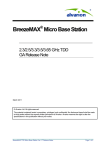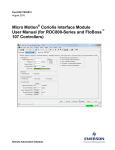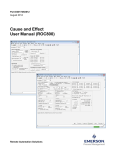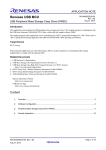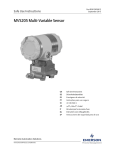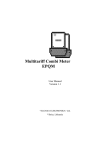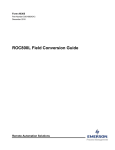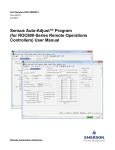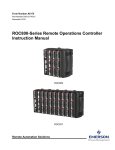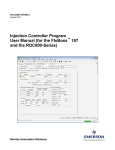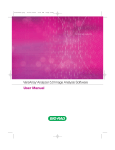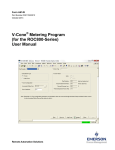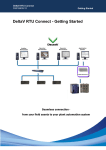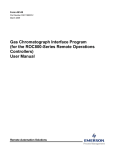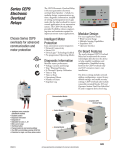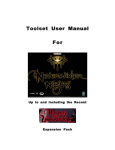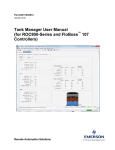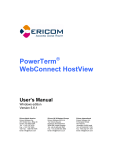Download Surface Control Manager User Manual
Transcript
Part D301759X012 September 2014 Surface Control Manager User Manual (for ROC800-Series and FloBoss™ 107 Controllers) Remote Automation Solutions Surface Control Manager Program User Manual (ROC800 and FB107) Revision Tracking Sheet September 2014 This manual may be revised periodically to incorporate new or updated information. The revision date of each page appears at the bottom of the page opposite the page number. A change in revision date to any page also changes the date of the manual that appears on the front cover. Listed below is the revision date of each page (if applicable): Page Initial release ii Revision Sep-14 Issued Sep-14 Surface Control Manager Program User Manual (ROC800 and FB107) Contents Chapter 1 – Introduction 1 1.1 Scope and Organization.......................................................................................................................... 1 1.2 Product Overview .................................................................................................................................... 2 1.3 Program Requirements ........................................................................................................................... 2 1.3.1 License Key................................................................................................................................ 3 Chapter 2 – Installation 5 2.1 Installing the License Key ....................................................................................................................... 5 2.1.1 Installing the License Key for the ROC800 ................................................................................ 5 2.1.2 Installing the License Key for the FB107 ................................................................................... 6 2.1.3 Verifying the License Key Installation (for ROC800) ................................................................. 7 2.2 Downloading the Program ...................................................................................................................... 9 Chapter 3 – Configuration 13 3.1 PMSC Action Blocks Screen ................................................................................................................. 14 3.2 PMSC Utilities Screen ........................................................................................................................... 21 3.2.1 PMSC Utilities Screen – PMSC Effects tab ............................................................................. 22 3.2.2 PMSC Utilities Screen – Time Count tab ................................................................................. 24 3.2.3 PMSC Utilities Screen – Accumulators/Outputs tab ................................................................ 26 3.2.4 PMSC Utilities Screen – Action Block Domain Statuses tab ................................................... 29 3.3 Saving the Configuration ....................................................................................................................... 33 3.4 Sample Configurations .......................................................................................................................... 34 3.4.1 Controlling a Pump based on Tank Level ................................................................................ 34 3.4.2 Connecting Two Blocks with an AND Statement ..................................................................... 35 3.4.3 Connecting Two Blocks with an OR Statement ....................................................................... 37 3.4.4 Setting Up a Class B Bypass ................................................................................................... 40 3.4.5 Creating a Timed Maintenance Bypass ................................................................................... 42 Chapter 4 – Reference Material 45 4.1 Point Type 68/28: Action Blocks ........................................................................................................... 46 4.2 Point Type 71/31: Utilities ..................................................................................................................... 55 Issued Sep-14 iii Surface Control Manager Program User Manual (ROC800 and FB107) [This page is intentionally left blank.] iv Issued Sep-14 Surface Control Manager Program User Manual (ROC800 and FB107) Chapter 1 – Introduction Caution When implementing control using this product, observe best industry practices as suggested by applicable and appropriate environmental, health, and safety organizations. While this product can be used as A safety component in a system, it is NOT intended or designed to be the ONLY safety mechanism in that system. This chapter describes the structure of this manual and presents an overview and installation instructions of the Surface Control Manager program for the ROC800-Series Remote Operations Controller and the FloBoss™ 107 Flow Computer. 1.1 Scope and Organization This document serves as the user manual for the Surface Control Manager program, which is intended for use in a ROC800-Series (ROC800) and FloBoss 107 (FB107). This manual describes how to download, install, and configure the Surface Control Manager program (referred to as the “Surface Control program” or “the program” throughout the rest of this manual). You access and configure this program using ROCLINK™ 800 Configuration Software (version 2.30 or greater) loaded on a personal computer (PC) running Microsoft® Windows® 2000 (with Service Pack 2), Windows XP (with Service Pack 3), Windows Vista™ (32-bit), or Windows 7 (32-bit and 64-bit). The sections in this manual provide information in a sequence appropriate for first-time users. Once you become familiar with the procedures and the software, the manual becomes a reference tool. This manual has the following major sections: Chapter 1 – Introduction Chapter 2 – Installation Chapter 3 – Configuration Chapter 4 – Reference This manual assumes that you are familiar with the ROC800 or FB107 and its configuration. For more information, refer to the following manuals: Issued Sep-14 FloBoss™ 107 Flow Manager Instruction Manual (Part D301232X012) ROC800-Series Remote Operations Controller Instruction Manual (Part D301217X012) ROCLINK™ 800 Configuration Software User Manual (for FloBoss™ 107) (Part D301249X012) ROCLINK™ 800 Configuration Software User Manual (for ROC800Series) (Part D301250X012) ROCLINK™ 800 Configuration Software User Manual (for ROC800L) (Part D301246X012) 1 Surface Control Manager Program User Manual (ROC800 and FB107) 1.2 Product Overview The two main functional areas on a well pad are the well itself (“downhole”) and the equipment on the surrounding ground (“surface management”). “Surface control” refers to the ability to manage both the control logic of that equipment as well as any maintenance bypass requirements for that equipment and surface shut-in of wells. The Surface Control Management application enables you to configure the ROC800 or the FB107 to perform logical control and maintenance bypass using “action blocks.” Action blocks are configurable program components that drive effects (such as valves opening or closing). The FB107 program supports 48 action blocks; the ROC800 programs support 48, 96, or 144 action blocks. Additionally, a quartet of utilities accompanies each action block. These utilities provide the sequential effects for an action block, monitor run times (to calculate run and down times for air compressors, engines, and other equipment), accumulate values (for today, yesterday, this month, previous month, and for a running period), and provide configurable outputs (analog outputs, pulse outputs, etc.). 1.3 Program Requirements The Surface Control Manager program is compatible with version 3.52 (or greater) of the ROC800 firmware, version 1.31 (or greater) of the ROC800L firmware, version 1.61 (or greater) of the FB107 firmware, and with version 2.30 (or greater) of the ROCLINK 800 software. Program specifics include: Note: Load only one version of the program, depending on your action blocks and utilities requirements: 2 The PMSC_v403_05_48blk.tar program file supports 48 action blocks and 12 utilities and installs in a ROC800 which requires only 1 license. The PMSC_v403_05_96blk.tar program file support s 96 action blocks and 24 utilities and installs in a ROC800 which requires 2 licenses. The PMSC_v403_05_144blk.tar programs file support s 144 action blocks and 36 utilities and installs in a ROC800 which requires 3 licenses. The PMSC_v403_06_5.bin supports 48 action blocks and 12 utilities and installs in an FB107 which requires only 1 license. Issued Sep-14 Surface Control Manager Program User Manual (ROC800 and FB107) File Name Target Unit/ Version User Defined Point (UDP) Flash Used (in bytes) DRAM Used (in bytes) ROCKLINK 800 Version Display Number PMSC_v403_05_48blk.tar ROC800 3.52 ROC800L 1.31 68, 71 66,181 114,688 2.30 68, 71 PMSC_v403_05_96blk.tar ROC800 3.52 ROC800L 1.31 68, 71 66,173 122,880 2.30 68, 71 PMSC_v403_05_144blk.tar ROC800 3.52 ROC800L 1.31 68, 71 66,146 131,072 2.30 68, 71 PMSC_v403_06_5.bin FB107 1.61 28, 31 30,533 16,384 2.30 28, 31 For information on viewing the memory allocation of user programs, refer to the ROCLINK™ 800 Configuration Software User Manual (for ROC800-Series) (Part D301250X012), ROCLINK™ 800 Configuration Software User Manual (for ROC800L) (Part D301246X012), or the ROCLINK™ 800 Configuration Software User Manual (for FloBoss™ 107) (Part D301249X012). 1.3.1 License Key License keys, when matched with valid license codes, grant access to applications such as the Surface Control Manager program. For ROC800, the term “license key” refers to the physical piece of hardware that can contain up to seven different licenses (refer to Figure 1). Each ROC800 can have none, one, or two license keys installed. If you remove a license key after enabling an application, the firmware disables the task from running. This prevents unauthorized execution of protected applications in a ROC800. J1 U1 DOC0422A Figure 1. License Key Note: The Surface Control Manager program for ROC800 requires up to 3 PMSC license keys depending on your program requirement. Refer to the Note on Section 1.3 for more information regarding the program and its corresponding license key requirements. For FB107, Remote Automation Solutions delivers software licenses on secure USB drives. You must install the PMSC license key to use the Surface Control Manager program. Issued Sep-14 3 Surface Control Manager Program User Manual (ROC800 and FB107) [This page is intentionally left blank.] 4 Issued Sep-14 Surface Control Manager Program User Manual (ROC800 and FB107) Chapter 2 – Installation This section provides instructions for installing the Surface Control Manager program into the ROC800 or FB107. Read Section 1.3 of this manual for program requirements. 2.1 Installing the License Key Section 2.1.1 provides license key installation instructions for ROC800 and Section 2.1.2 provides license key installation instructions for FB107. 2.1.1 Installing the License Key for the ROC800 If you order the Surface Control Manager program for a new FB107 or ROC800, your FB107 or ROC800 is delivered with the license key installed. Go to Section 2.2. If you order the program for an existing ROC800, you must install the license key yourself. Caution Failure to exercise proper electrostatic discharge precautions, such as wearing a grounded wrist strap may reset the processor or damage electronic components, resulting in interrupted operations. When working on units located in a hazardous area (where explosive gases may be present), make sure the area is in a non-hazardous state before performing these procedures. Performing these procedures in a hazardous area could result in personal injury or property damage. To install a license key: 1. Remove power from the ROC800. 2. Remove the wire channel cover. 3. Unscrew the screws from the Central Processing Unit (CPU) faceplate. 4. Remove the CPU faceplate. 5. Place the license key in the appropriate terminal slot (P4 or P6) in the CPU. DOC0423A Figure 2. License Key Installation 6. Press the license key into the terminal unit until it is firmly seated (refer to Figure 2). 7. Replace the CPU faceplate. Issued Sep-14 5 Surface Control Manager Program User Manual (ROC800 and FB107) 8. Replace the screws on the CPU faceplate. 9. Replace the wire channel cover. 10. Restore power to the ROC800. 11. Proceed to Section 2.1.3 to verify your license keys. 2.1.2 Installing the License Key for the FB107 A license is required to use the Surface Control Manager program. To install a license on the FB107: 1. Insert the USB license key in a USB port on your PC. 2. Select Utilities > License Key Administrator > Transfer Between DEVICE and KEY from the ROCLINK 800 menu bar. The Transfer Licenses Between a Device and a Key screen displays: Figure 3. Transfer Licenses Between a Device and a Key Note: This screen has three sections. The upper portion (Licenses on Device) shows any software licenses installed on the FB107. The middle portion (Licenses on Key) shows software licenses on the license key. The lower portion of the screen (License Key Event Log) provides a rolling log of the last eight events related to this license key. 3. Select the key-based license you want to transfer to the FB107 (PMSC, as shown in Figure 3). 4. Click Move to Device. ROCLINK moves the license from the key to the FB107 and updates the screen. 6 Issued Sep-14 Surface Control Manager Program User Manual (ROC800 and FB107) Figure 4. License Installed Note: An FB107 can hold up to six different licenses, although you can install only one instance of each license on the FB107. When you click Move to Device, ROCLINK 800 moves only one instance of the license onto the FB107 and automatically decreases the license quantity on the USB key by one. 5. Verify the license name displays in the Licenses on Device section of the screen. Proceed to Section 2.2 to download the user program. 2.1.3 Verifying the License Key Installation (for ROC800) After you install the license key, you can verify whether the ROC800 recognizes the key. From the ROCLINK 800 screen, From the ROCLINK 800 screen, select Utilities > License Key Administrator. The License Key Administrator screen displays: Issued Sep-14 7 Surface Control Manager Program User Manual (ROC800 and FB107) Figure 5. Transfer Licenses Between a Device and a Key 8 Issued Sep-14 Surface Control Manager Program User Manual (ROC800 and FB107) 2.2 Downloading the Program This section provides instructions for installing the program into the Flash memory on the ROC800 or FB107. To download the program using ROCLINK 800 software: 1. Connect the ROC800 or the FB107 to your computer using the LOI port. 2. Start and logon to ROCLINK 800. 3. Select Utilities > User Program Administrator from the ROCLINK menu bar. The User Program Administrator screen displays (see Figure 3): Figure 6. User Program Administrator 4. Click Browse in the Download User Program File frame. The Select User Program File screen displays (see Figure 7). Note: If you install the program in the ROC800, choose any available user program slot. If you use FB107, the program installs automatically in user program slot 5. 5. Select the path and user program file to download from the CD-ROM. (Program files are typically located in the Program Files folder on the CD-ROM). As Figure 7 shows, the screen lists all valid user program files with the .tar (for ROC800) or .bin (for FB107) extension: Issued Sep-14 9 Surface Control Manager Program User Manual (ROC800 and FB107) Figure 7. Select User Program File 6. Click Open to select the program file. The User Program Administrator screen displays: Figure 8. User Program Administrator 10 Issued Sep-14 Surface Control Manager Program User Manual (ROC800 and FB107) 7. Click Download & Start to begin loading the selected programs. The following message displays: Figure 9. Confirm Download 8. Click Yes to begin the download. When the download completes the following message displays: Figure 10. ROCLINK 800 Download Confirmation 9. Click OK. The User Program Administrator screen displays (see Figure 11). Note that: Issued Sep-14 The User Programs Installed in Device frame identifies the installed program(s). The Status field indicates that the program is running. 11 Surface Control Manager Program User Manual (ROC800 and FB107) Figure 11. User Program Administrator 10. Click Close. The ROCLINK 800 screen displays and the download is complete. Proceed to Chapter 3, Configuration. 12 Issued Sep-14 Surface Control Manager Program User Manual (ROC800 and FB107) Chapter 3 – Configuration After you have loaded the Surface Control Manager program on the FB107 or the ROC800, you configure the program using two programspecific screens: PMSC Action Blocks PMSC Utilities To configure the program (after logging onto ROCLINK 800 and successfully installing the program), proceed through the program screens as shown in the following sections. You can access all the program-specific screens from the main ROCLINK 800 screen: Note: The configuration screens of the Surface Control Manager user program for both the ROC800 and the FB107 platforms are identical. Figure 12. ROCLINK 800 Issued Sep-14 13 Surface Control Manager Program User Manual (ROC800 and FB107) 3.1 PMSC Action Blocks Screen The screen has five main sections: Block Logic Operation– Use this section to define the logic for each action block. Bypasses– Use this section to configure temporary overrides for the result of the raw action block logic. Chain– Use this section to logically link one action block to another. Action Output– Use this section to define any actions to be performed when the action block is “true”. These actions can include writing to a defined parameter, moving a value, or shutting down another aspect of an associated user program, such as Tank Manager or Well Optimization. Alarm Logging– Use this section to generate alarms in the device alarm log, based on the status changes of the action block. To access this screen: 1. From the Directory Tree, select User Program > Program #1, PMSC_v403_03_48blk. 2. Double-click Display #68, PMSC Action Blocks. Note: This section shows how to access the access the Action Blocks screen for the ROC800. To access the Action Blocks for FB107, double-click Display #28, PMSC Action Blocks. 3. Double-click #1, Block 1. The PMSC Action Blocks screen displays: Note: Depending on the device (ROC800 or FB107) and the version of the program installed, you may have up to 144 of these screens, one for each action block. 14 Issued Sep-14 Surface Control Manager Program User Manual (ROC800 and FB107) Figure 13. PMSC Action Blocks Screen 4. Review the values in the following fields: Field Description Block Logic Operation Block Tag Enable Enables the action block when checked. Input Pt Def Sets the TLP source of the input value. Input Value Displays the input’s live value. Operator Issued Sep-14 Sets the action block tag name. Selects a mathematical or logical operator from the dropdown list. Click to select a valid operator: GT (>) – If the Input Value is greater than the Set Pt Value for the Delay Preset time, the block is set true. GE (>=) – If the Input Value is greater than or equal to the Set Pt Value for the Delay Preset time, the Block is set true. LT (<) – If the Input Value is less than the Set Pt Value for the Delay Preset time, the block is set true. LE (<=) – If the Input Value is less than or equal to the Set Pt Value for the Delay Preset time, the block is set true. EQ (==) – If the Input Value is equal to the Set Pt Value for the Delay Preset time, the block is set true. NE (!=) – If the Input Value is not equal to the Set Pt Value for the Delay Preset time, the block is set true. 15 Surface Control Manager Program User Manual (ROC800 and FB107) Field Description Watchdog – Monitors the Input Value, if it does not change for the Delay Preset time, the block is set true. Trip on Change – If the Input Value is different than the Set Pt Value, the block is set true. pEdge – Monitors the Input Value for a transition from 0 to 1, block is set true for one scan. nEdge - Monitors the Input value for a transition from 1 to 0, block is set true for one scan. Bitwise AND (&) – Compares each bit in the Input Value to the Set Pt Value. If either bit matches, the block is set true. Bitwise OR – Compares each bit in the Input Value to the Set Pt Value. If either bit matches, the block is set true. Add (+) – Adds Input Value to Set Pt Value and displays the results in the Math Result field. Subtract (-) – Subtracts the Set Pt Value from the Input Value and displays the results in the Math Result field. Multiply (*) – Multiplies the Input Value by Set Pt Value and displays the results in the Math Result field. Divide (/) – Divides the Input Value by the Set Pt Value and displays the results in the Math Result field. Modulus (%) – Or remainder of the Input Value divided by the Set Pt Value. Example: 17 modulus 3 = 2, or 17/3 = 5 with a remainder of 2 displayed in the Math Result field. Soft Input Reset Timer – Monitors the Input Value for a transition from 0 to 1. Once this transition occurs the block is set true and a time delay starts for the amount of seconds specified in the Delay Preset field. When the timer expires the block is set to false and the Input Value is forced back to a zero. Set Pt Def Set Pt Value Shows the value of the point defined in the Set Pt Def field. If you leave this field undefined, you can manually enter this value. Preset Sets the delay in seconds. This delay is either for an on delay for logic functions or for soft input rest timer. (See function description above.) Elapsed Deadband / Math Result 16 Selects the TLP source of the Set Pt Value. Shows the time delay that has elapsed, starts counting up from zero to the Preset time and status changes when the Preset time is reached. Sets the deadband for clearing the comparator logic or displays the Math Result for math functions. Issued Sep-14 Surface Control Manager Program User Manual (ROC800 and FB107) Field Description Block Trip Status (Before Bypass) Displays the logic block trip indicator based only on the block logic operation, before any bypasses are applied. Bypasses Types Currently Active Shows the bypasses that are currently active. Demand Bypass (Latched) Activates the manual latched bypass when selected. This value could be set or removed from an FST or from an action block. Remote Bypasses Allows you to browse other action blocks to be used to define bypass functionality. When the remote action block is true, the bypass for this block is true. Valid bypass types are: Latched – Bypassed while the Remote Bypass block is true. Class B – Bypassed for the amount of time in the Class B Timer field once the Remote Bypass block is true. Class C - Bypassed until the block clears once the Remote Bypass block is true. Class B w/C override - Bypassed for the amount of time in the Class B Timer field or unless the Block clears before the timer expires once the Remote Bypass block is true. Class B Timer Seconds – Preset Class B Timer Seconds – Elapsed Sets the timer for Class B bypass. Shows the elapsed time for Class B bypass. Class C Deadband / Arm Delay – Deadband EU Sets the deadband for Class C bypass. Class C Deadband / Arm Delay – Preset Sets the timer for Class C bypass. Class C Deadband / Arm Delay – Elapsed Shows the elapsed time for Class C bypass. Block Trip Status (After Bypass) Shows the combined status of the logic block and the bypass block. For example, if the logic block is true and the bypass is not in effect, then the status is true. If the logic block is true and the bypass is in effect, then the status is false. Chain To Issued Sep-14 Allows you to browse a previous action block to compare results with based on the chain type. 17 Surface Control Manager Program User Manual (ROC800 and FB107) Field Description Type Is End of Chain Delay to select an Sets the logic of chain. Click available logic type: AND – If the chained block and current block are true, the Chain Trip Status is true. OR – If the chained block or current blocks are true, the Chain Trip Status is true. NAND – If the chained block and current block are false, the Chain Trip Status is true. XOR Either – If one of the chained block and current block is true and the other false, the Chain Trip Status is true. XOR Local – If the chained block is set to false and current block is set to true, the Chain Trip Status is true. XOR Remote – If current block is set to false and chained block is set to true, the Chain Trip Status is true. Seal-In – If the current block is set to true and the previous block or the current chain status are set to true, the Chain Status is true until the current block status after bypass is false PWM Lo-Duty – If the current block is set to true and the previous block is false, the Chain Status is true for one second then toggles false for the remaining seconds in the Chain Delay Preset time. The cycle repeats while the condition remains the same, the Preset time must be more than two seconds PWM-Hi-Duty – If the current block is set to true and the previous block is false, the Chain Status is false for one second then toggles true for the remaining seconds in the Chain Delay Preset time. The cycle repeats while the condition remains the same, the Preset time must be more than two seconds Indicates when this block is the end of a chain of previous blocks. Sets the delay Preset timer and shows the Elapsed time. OR Chain First Out Shows the number of the action block that is tripped in a chain of or blocks. Chain Trip Status Shows the number of the action block that is tripped in a chain of OR blocks. Note: This field displays only when the Chain Type is OR. Action Output Block/Chain Trip 18 Selects the status that trips the output. Valid values are: Issued Sep-14 Surface Control Manager Program User Manual (ROC800 and FB107) Field Description True if Block True – Output is driven true if the Block Trip Status (After Bypass) is true on this action block. True if Chain True – Output is driven true if the Chain Status is true on this action block. True if Either True – Output is driven true if the Block Trip Status (After Bypass) or the Chain Status is true on this action block. True if Both True – Output is driven true if the Block Trip Status (After Bypass) and the Chain Status is true on this action block. Instance Trip Status Type Shows the status of the Output Action. Selects the type of Output desired from this action block. Valid values are: PSD (Permanent Shutdown) – When selected a submenu of available Applications (Domains) displays allowing you to select the instance from the other applications you wish to permanently shutdown. A manual reset is required after the shutdown occurs. TSD (Temporary Shutdown) – When selected a submenu of available Applications (Domains) displays allowing you to select the instance from the other applications you wish to temporarily shutdown. An automatic reset occurs after the shutdown clears. DO (Binary Action) – Allows you to select a Binary Field to which the signal is sent. Discrete signals can be sent in the following format: Force 1True & 0False Force 0True & 1False Poke 1True Poke 0True Poke 1True & 0False Poke 0True & 1False Force 1True & Poke 0False Force 0True & Poke 1False Force 1True Force 0True Move Value – Two Functions: 1. When using Math Operators, the Result is moved to the defined Output TLP. 2. When using Comparator Operators, the Input Value is moved to the Output TLP when the block is true. VAL (to Result Reg) – Pushes the value in the Output TLP into the internal Result Register of PMSC. Issued Sep-14 19 Surface Control Manager Program User Manual (ROC800 and FB107) Field Description SAV (from Result Reg) – Pulls the internal Result Register value from PMSC and pushes it into the Output TLP. No Action – No output action will take place when the block is set true. SSD Domains Provides the ability to shutdown aspects of other associated programs (such as Tank Manager or Well Optimization), based on the result of the action block. Once a domain has been selected, the instances of that domain for which the block action should apply must also be selected. PMTM Wells – Sets either a (Permanent Shutdown) PSD or a (Temporary Shutdown) TSD to the associated Well defined in PM Tank Manager, Allocated Well Values/Trip Point. PMTM Loadouts – Sets either a PSD or TSD to the associated Haul HMI/Station Permissive. A PSD stops a haul in progress and a TSD pauses a haul in progress. PMv 3.3x Wells – Sets either a PSD or TSD to the associated Production Manager version 3 wells. PMWO Wells – Sets either a PSD or TSD to the associated well in PMWO 4.x. PMSC Effects – Sets a PSD or TSD to the associated effect in PMSC Utilities. Note: The SSD Domains are only visible when the Action Output Type has been set to PSD or TSD. Alarm Logging Alarm Logging Misc Activates logging in the ROC Alarm Log if the action block sets (if the Log Inst Trips option is selected) or clears (if the Log Inst Clears option is selected). Shows the First Out tag of the action block that was first tripped in a chain for which the current block is a part. 5. Click Apply to save your changes. 6. Click Close to return to the ROCLINK 800 screen. Proceed to Section 3.2 to configure the PMSC Utilities Screen. 20 Issued Sep-14 Surface Control Manager Program User Manual (ROC800 and FB107) 3.2 PMSC Utilities Screen The PMSC Utilities screen allows you to configure the following tabs: PMSC Effects Time Count Accumulators/Outputs Action Block Domain Statuses To access this screen: 1. From the Directory Tree, select User Program > Program #1, PMSC_v403_03_48blk. 2. Double-click Display #71, PMSC Utilities. Note: This section shows how to access the access the Utilities screen for the ROC800. To access the Action Blocks for FB107, double-click Display #31, PMSC Utilities. 3. Double-click #1, Inst 1. The PMSC Utilities screen displays: Figure 14. PMSC Utilities Screen 4. Follow Sections 3.2.1 through Section 3.2.4 to configure the PMSC Effects, Time Count, Accumulations/Outputs, and the Action Block Domain Statuses tabs. Issued Sep-14 21 Surface Control Manager Program User Manual (ROC800 and FB107) 3.2.1 PMSC Utilities Screen – PMSC Effects tab Use this screen (which displays when you first access the PMSC Utilities screen) to configure various aspects of an effect triggered by an action block. You can enable the effect, set the effect ID, configure the Effect Output Configuration, reset the effect, and display the Effect Status. In addition to configuring effects, this tab allows you to configure outputs separately. You can: Control the output by multiple action blocks. Write values to analog type controls (analog outputs, PID setpoints, and so on.). Figure 15. PMSC Utilities Screen – PMSC Effects tab 1. Review and complete the values in the following fields: 22 Field Description Instance Tag Sets the instance tag (shared with the Effect, Time Counter and Accumulator/Output Instance). Enable Enables the effect. PtDef Sets the output to be driven. Value When Tripped Sets the value to be driven to the PtDef when the effect is Tripped (true). Value When Not Tripped Sets the value to be driven to the PtDef when the effect is Not Tripped (false). Issued Sep-14 Surface Control Manager Program User Manual (ROC800 and FB107) Field Description Output the Value When Not Tripped Allows the output to be either driven or not driven when the effect is false. You typically use this option when the effect needs to be manually reset. Select this option to enable the effect to drive the signal each way. If you do not select this option, the signal is driven only when the effect is true. Assert Output Continuously During Selects how to assert effect output to the parameter defined by the PtDef field. When the “Neither State” option is selected, then the output parameter is written to one time on state change, and not written to again (until the next state change). When the other options are selected (“Tripped State Only”, “UnTripped State Only”, and “Both States”), the configured value is written to the output parameter continuously. Click to select valid options. Neither State Tripped State Only UnTripped State Only Both States Cur Outp Value Shows the current output value. Effect Trip Status Indicates the status of the effect trip. Valid values are 1 (tripped, red box with yellow letters; active) and 0 (not tripped, blue box with white letters; inactive). First-Out Int# Shows the numerical values of the action block that first tripped this effect. First-Out Tag Shows the tag of the action block that tripped this effect. Trips Require Reset Select this option if the effect requires manual reset (PSD). If this option is not selected, the effect moves to the UnTripped State when the action block(s) that tripped it become false. Remote Reset Command TLP Allows you to browse for a point in the ROC800 or FB107 that will be used to reset this effect. Note: This field shows only if you check or select the Trips Require Reset option. Reset Command Select to reset the effect to a non-tripped (false) state if the value defined in the Remote Reset Command TLP equals the value in this Reset Command and the Action Block that tripped this Effect is false. Note: This field shows only if you check or select the Trips Require Reset option. 2. Click Apply to save any changes you have made to this screen. 3. Proceed to Section 3.2.2 to configure the Utilities Screen – Time Count tab. Issued Sep-14 23 Surface Control Manager Program User Manual (ROC800 and FB107) 3.2.2 PMSC Utilities Screen – Time Count tab Use this screen to configure the time counter of the Surface Control manager program. Use this utility to set “timers” for equipment on a well site to remind you to perform preventive maintenance (such as for a compressor after a certain number of hours). To access this screen: 1. Select the Time Count tab on the PMSC Utilities screen. The Time Count screen displays: Figure 16. PMSC Utilities Screen – Time Count tab 2. Review the values in the following fields: Field Description Instance Tag Sets the Instance tag (shared with the Effect, Time Counter and Accumulator/Output Instance). Enable Select to enable the time counter. Run-Time Pt Def Sets the point to be monitored to define if the On Counter or the Off Counter Advances. This value is compared using the following logical functions: GT (>) GE (>=) LT (<) LE (<=) EQ (==) NE (!=). 24 Issued Sep-14 Surface Control Manager Program User Manual (ROC800 and FB107) Field Description Value Defines the value to be compared to the Run-Time Pt Def. Cur Status Indicates if comparison statement written above is True (ON) or False (OFF). Update Interval Defines how often the accumulating counters update their associated values in the ROC. The calculation always runs every second, but to save MPU load the updating accumulators are only written out to the ROC points based on this parameter. Mins Tdy This display-only field shows Accumulated On minutes and Off minutes Today. Mins Ydy This display-only field shows Accumulated On minutes and Off minutes Yesterday. Hours Tdy This display-only field shows Accumulated On hours and Off hours Today. Hours Ydy This display-only field shows Accumulated On hours and Off hours Yesterday. Pct Tdy This display-only field shows Percent of time On and Off Today. Pct Ydy This display-only field shows Percent of time On and Off Yesterday. Mins TMon This display-only field shows Accumulated On minutes and Off minutes This Month. Mins PMon This display-only field shows Accumulated On minutes and Off minutes Previous Month. Hours TMon This display-only field shows Accumulated On hours and Off hours This Month. Hours PMon This display-only field shows Accumulated On hours and Off hours Previous Month. Pct TMon This display-only field shows Percent of time On and Off This Month. Pct PMon This display-only field shows Percent of time On and Off Previous Month. Contact Hr Sets the hour, in military hour format, at which the accumulators roll up the Days On and Off Times. Clear Now! Select this option to clear all accumulators and reset them to zero. The system automatically clears this field checkbox is auto cleared and the accumulation for On and Off time begin anew. 3. Click Apply to save any changes you have made to this screen. 4. Proceed to Section 3.2.3 to configure the PMSC Utilities Screen – Accumulators/Outputs tab. Issued Sep-14 25 Surface Control Manager Program User Manual (ROC800 and FB107) 3.2.3 PMSC Utilities Screen – Accumulators/Outputs tab The functionality on this screen changes, depending on the mode you select. There are 4 possible modes: Accumulate a Rate – This function provides daily, monthly, and running total accumulation for a flowrate you specify. The flowrate comes from a metering device providing a rate in the form of an analog or HART input, a pulse input EU value rate, or a flow calculation you implement. The flowrate integrates once per second, and that incremental amount of accumulation adds to the daily, monthly, and running totals. Accumulate a Running Total – This functionally also provides daily, monthly, and running totals. The totals, however comes from a smart meter or other device that provides an incremental accumulator value (commonly provided to the ROC800 or FB107 from a Modbus connection). The program determines the increment per second based on this accumulator input. The incremental values are added to the daily, month, and running totals. If applicable, the rollover of this incremental accumulator input value is automatically determined. Output a 4-20mA Signal – This option provide a method to link a process variable from the internal database of the device to an Analog Output (AO) point, therefore providing a 4-20 mA signal. The signal can be of any form, but is commonly used for flowrate values, valve positions, or other process variables you send to another device or system. Output a Pulse at an Interval – Allows you to generate a reoccurring pulse signal to another devices or system. Typically, this is used to send a pulse (via a ROC800 or FB107 discrete output) that represents an accumulated amount of flow. For example, If you have a daily flowrate in MCF, you can generate a pulse for every unit of MCF that is measured by the ROC800 or FB107. To access this screen: 1. Select the Accumulators/Outputs tab on the PMSC Utilities screen. The Accumulation/Outputs screen displays: 26 Issued Sep-14 Surface Control Manager Program User Manual (ROC800 and FB107) Figure 17. PMSC Utilities Screen – Accumulators/Outputs tab 2. Review the values in the following fields: Field Description Instance Tag Sets the Instance tag (shared with the Effect, Time Counter and Accumulator/Output Instance). Enable Enables this instance of the Accumulator/Output. Mode Selects the type of accumulator or output for this instance. Click to select a valid option: Accumulate a Rate – Accumulates the flow rate defined in the Input Def field. Accumulate a Running Total – Accumulates the accumulated value defined in the Input Def field. This should be an accumulator that does not reset each day at contract hour. Roll-over is handled internally every scan period. Output a 4-20ma Signal – Sends the value specified in the Input Def field to the AO defined in the Output Def and forces the 4-20 mA signal to update. Generate a Pulse at an Interval – Sends a Pulse Command to the DO defined in the Output Def parameter when the flow rate defined in the Input Def parameter accumulates a value greater than the value specified in the DO Out Pulse Interval. Input Def Issued Sep-14 Defines the input used in the mode selected. 27 Surface Control Manager Program User Manual (ROC800 and FB107) Field Description Time Basis Defines the frequency of the flow rate in the Input Definition. Available time periods are Second, Minute, Hour and Day. For all modes besides the 4-20 mA output mode. Output Def Sets the output to be used. In the 4-20 mA Output and Pulse Output mode this should point to an AO or a DO. In the Flow Accumulation mode it should point to a softpoint value. The selected softpoint value defines the first of five consecutive values to store the following accumulators: 1 Today 2 Yesterday 3 This Month 4 Previous Month 5 Running Accum Update Interval Defines how often the accumulators update their associated values in the ROC. The calculation always runs every second, but to save MPU load the program only writes updated accumulator values to the ROC points based on this parameter Contact Hour Sets the hour, in military times, at which the accumulators roll up the Days Accumulated Flows. Cur Month Shows the chronological number of the current month. Valid values are 1-12. Cur Day Shows the chronological number of the current day. Valid values are 1-31. Flags Provides functions for managing and clearing the accumulator values being stored in an associated SoftPoint. Click to select the option: Normal Operations – Operates as configured Force End Of Day – Forces all Accumulators to roll up at that instant and restart their daily at zero Force end of Month – Forces all Accumulators to roll up at that instance, including Monthly Flush Running Accum – Clears the daily Accumulator but does not roll up Cold Start Accumulator Set – Clears all Accumulators 3. Click Apply to save any changes you have made to this screen. 4. Proceed to Section 3.2.4 to configure the PMSC Utilities Screen – Action Block Domain Statuses tab. 28 Issued Sep-14 Surface Control Manager Program User Manual (ROC800 and FB107) 3.2.4 PMSC Utilities Screen – Action Block Domain Statuses tab The Action Block Domain Statuses reports the health of other associated user programs (if installed), such as Tank Manager or Well Optimization. To access this screen: 1. Select the Action Block Domain Statuses tab on the PMSC Utilities screen. The Action Block Domain Statuses screen displays: Figure 18. PMSC Utilities Screen – Action Block Domain Statuses tab 2. Review the values in the following fields: Field Description Point Number Selects the logical instance you want to configure. Tank Mgr Well # 1 Shows the status of any Tank Manager Allocation Wells. The number beside the field name refers to the point number of the Tank Manager allocation well instance you are viewing. This is not necessarily related to the PMSC Effect or utilities on this display (of the same logical instance). If you change the Point Number, this field can provide the status of up to 4, 8, or 12 wells, depending on the version of the Tank Manager program you install. Note: Issued Sep-14 The Tank Manager program supports up to 12 allocation wells, thus the numbers greater than 12 have no configuration effect. 29 Surface Control Manager Program User Manual (ROC800 and FB107) Field Description SSD Set This section is checked if the System Shut Down (SSD) is set for this well. PSD Set This section is checked if the Permanent Shutdown (PSD) is set to this well. TSD Set This section is checked if the Temporary Shutdown (TSD) is set to this well. Trip Code Tank Mgr Load Out #1 Sets the numerical code of First Out action block that tripped this instance. Shows the status of any Tank Manager Truck Load Out Terminals. The number beside the field name refers to the point number of the Tank Manager Load Out Terminal instance you are viewing. This is not necessarily related to the PMSC Effect or utilities on this display (of the same logical instance). If you change the Point Number, this field can provide the status of up to 6 loading terminals in the ROC800 and 2 loading terminals in the FB107. Note: SSD Set This section is checked if the System Shut Down (SSD) is set to this Load Terminal. PSD Set This section is checked if the Permanent Shutdown (PSD) is set to this Load Terminal. TSD Set This section is checked if the Temporary Shutdown (TSD) is set to this Load Terminal. Trip Code Well Opt Mgr Well #1 Sets the numerical code of First Out Action Block that tripped this instance. Shows the status of any Well Optimization Manager Wells. The number beside the field name refers to the point number of the well instance you are viewing. This is not necessarily related to the PMSC Effect or utilities on this display (of the same logical instance). As you change the Point Number, this field can provide the status of up to 4, 8, or 12 wells, depending on the version of the Well Optimization Manager program you install. Note: 30 The Tank Manager program supports up to 2 (for FB107) or 6 (for ROC800) loading terminals, thus the numbers greater than 2 (for FB107) or 6 (for ROC800) have no configuration effect. The Well Optimization Manager program supports up to 12 optimization wells, thus the numbers greater than 12 have no configuration effect. SSD Set This section is checked if the System Shut Down (SSD) is set to this well. PSD Set This section is checked if the Permanent Shutdown (PSD) is set to this well. Issued Sep-14 Surface Control Manager Program User Manual (ROC800 and FB107) Field Description TSD Set Trip Code PM v3.3x Well # 1 This section is checked if and (Temporary Shutdown) TSD is set to this well. Sets the numerical code of First Out Action Block that tripped this instance. Shows the status of any Production Manager version 3 Wells. The number beside the field name refers to the point number of the well instance you are viewing. This is not necessarily related to the PMSC Effect or utilities on this display (of the same logical instance). If you change the Point Number at the top of this display, this field can provide the status of up to 4 wells provided by Production Manager version 3. Notes: The Well Optimization Manager program supports up to 4 optimization wells, thus the numbers greater than 4 have no configuration effect. These domain statuses are provided for backwards compatibility with previous versions of Production Manager. If Production Manager version 3.3x is in use, then these domain statuses are applicable. If Well Optimization Manager is in use (or no Well Optimization program), then these domain statuses are NOT applicable. This is not valid if you install both the PM v3.3x and the Well Optimization Manager programs in the same unit. SSD Set This section is checked if the System Shut Down (SSD) is set to this well. PSD Set This section is checked if the Permanent Shutdown (PSD) is set to this well. TSD Set This section is checked if and Temporary Shutdown (TSD) is set to this well. Trip Code PMSC Effect # 1 Issued Sep-14 Sets the numerical code of First Out Action Block that tripped this instance. Shows the domain status of PMSC Effects. The number beside the field name refers to the point number of the instance or utilities you view. This can be up 12, 24, or 36 depending on your user program version. See program specifics note in Section 1.3. SSD Set This section is checked if the System Shut Down (SSD) is set to this Effect. PSD Set This section is checked if the Permanent Shutdown (PSD) is set to this Effect. TSD Set This section is checked if the Temporary Shutdown (TSD) is set to this Effect. 31 Surface Control Manager Program User Manual (ROC800 and FB107) Field Description Trip Code Sets the numerical code of First Out action block that tripped this instance. 3. Click Apply to save any changes you have made to this screen. 4. Click Close to return to the ROCLINK 800 screen. Proceed to Section 3.3 to save the configuration. 32 Issued Sep-14 Surface Control Manager Program User Manual (ROC800 and FB107) 3.3 Saving the Configuration Whenever you modify or change the configuration, it is a good practice to save the final configuration to memory. To save the configuration: 1. Select ROC > Flags. The Flags screen displays: Figure 19. Flags screen 2. Click Save Configuration. A verification message displays: Figure 20. Perform screen 3. Click Yes to begin the save process. The Flash Write Status field on the Flags screen displays In Progress. When the Save Configuration completes, the Flash Write Status field on the Flags screen displays Completed. 4. Click Update on the Flags screen. This completes the process of saving your new configuration. Issued Sep-14 33 Surface Control Manager Program User Manual (ROC800 and FB107) Note: For archive purposes, you should also save this configuration to your PC’s hard drive or a removable media (such as a flash drive) using the File > Save Configuration option on the ROCLINK 800 menu bar. 3.4 Sample Configurations This section presents several sample configurations. While these examples may not precisely conform to your site, they may provide useful guidelines on how to implement similar controls at your site. 3.4.1 Controlling a Pump based on Tank Level 7 1 2 3 5 6 4 Figure 21. PMSC Action Blocks - Controlling a Pump based on Tank Level 1. Browse for the Tank Level Input using the Input Pt Def TLP selection. 2. Select the operator. In this case, the pump needs to start when the level is greater than [GT (>)] the Set Pt Value. 3. Specify the Set Pt Value at which the pump is to start. 34 Issued Sep-14 Surface Control Manager Program User Manual (ROC800 and FB107) 4. Specify the Deadband. The difference between the Set Pt Value and the deadband is the level at which the pump stops. In this case, the pump starts at 12 feet rising and stops at 4 feel falling (12 -8 = 4). 5. Define the Action Output Type. In this case, the program writes to a DO directly. 6. Browse for the DO to be driven using the Action Item Pt Def. 7. Enable the action block and Apply. Optional considerations: A delay time could be added to eliminate spikes on the trip point. An effect could be driven rather than writing directly to an output. 3.4.2 Connecting Two Blocks with an AND Statement Figure 22. PMSC Action Blocks – Connecting two Blocks with an AND statement In this case, two Hi Levels on separate tanks must both trip in order to shut down a well. Hi Level 1 is configured as show in Figure 22. Figure 23 shows the configuration of Hi Level 2. Issued Sep-14 35 Surface Control Manager Program User Manual (ROC800 and FB107) 1 2 3 4 5 6 Figure 23. PMSC Action Blocks – Configuring High Level 2 1. Connect Hi Level 2 to Hi Level 1 by browsing for the previous block. Note: Chained blocks always reference a previous block and never the following block. 2. Select AND as the Chain Type. 3. Since this block controls the output, set the Block/Chain Trip to True if Chain True. 4. Select PSD as Action Output Type (since, in this case, the action is to permanently shut down a well) 5. Select the version of the Surface Control Manager program you pre- install. 6. Select the Well instance. 7. Click Apply to save your changes. 36 Issued Sep-14 Surface Control Manager Program User Manual (ROC800 and FB107) 3.4.3 Connecting Two Blocks with an OR Statement 1 2 Figure 24. PMSC Action Blocks – Connecting two Blocks with an OR statement In this case, either of two Lo Levels on separate tanks can shut down a Loadout Terminal and trip an ESD. Configure Lo Level 1 as shown in Figure 24. 1. Configure an action block to monitor a level transmitter and trip when the level reaches less than 4 units, after an elapsed time of 5 seconds. 2. Configure the Action Output Type to PSD – to permanently shut down the LoadOut Terminal #1 and trip Effect #1. 3. Configure Lo Level 2 as shown in Figure 25. Issued Sep-14 37 Surface Control Manager Program User Manual (ROC800 and FB107) 1 2 Figure 25. PMSC Action Blocks – Configuring Lo Level 2 1. Configure an action block to monitor a level transmitter and trip when the level reaches less than 4 units, after an elapsed time of 5 seconds. 2. Configure the Action Output Type to PSD – to permanently shut down the LoadOut Terminal #1 and trip Effect #1. 3. Consequently, either an action block, Lo Level 1, or Lo Level 2 trips the Loadout Terminal and the ESD effect. 38 Issued Sep-14 Surface Control Manager Program User Manual (ROC800 and FB107) Figure 26. PMSC Utilities – Configuring ESD See Section 3.2.1 in this manual for further information on configuring an effect. Issued Sep-14 39 Surface Control Manager Program User Manual (ROC800 and FB107) 3.4.4 Setting Up a Class B Bypass 1 Figure 27. PMSC Action Blocks – Setting up a Class B Bypass 1. Configure an action block to monitor a start signal a. In this case monitor a DI for a Positive Edge Transition (pEdge) b. This block goes true for one scan 40 Issued Sep-14 Surface Control Manager Program User Manual (ROC800 and FB107) 1 2 3 Figure 28. PMSC Action Blocks – Configuring Lo Line To configure an Action Block that needs to be bypassed for a period of time: 1. Browse for the action block that monitors the Start Action. 2. Select Class B as the Remote Bypass type. 3. Enter the amount of time to bypass this block in the Class B Timer Seconds Preset once the Start Action is true. Issued Sep-14 41 Surface Control Manager Program User Manual (ROC800 and FB107) 3.4.5 Creating a Timed Maintenance Bypass 1 Figure 29. PMSC Action Blocks – Creating a Timed Maintenance Bypass Configure an action block to monitor a softpoint value that is not connected to real IO (such as softpoint byte field). 1. Use the Operator Soft Input Reset Timer. 2. Set the amount of time this block is true in the Delay Preset field once the Input Value is true. 3. When the Delay Preset time expires, the block goes false. 42 Issued Sep-14 Surface Control Manager Program User Manual (ROC800 and FB107) 1 2 Figure 30. PMSC Action Blocks – Configuring Hi Line To configure an action block needing a timed maintenance bypass: 1. Select the action block that monitors the Maintenance Bypass function. 2. Select Latched for the Remote Bypass. 3. The block is bypassed as long as the MaintBypass action block remains true. Issued Sep-14 43 Surface Control Manager Program User Manual (ROC800 and FB107) [This page is intentionally left blank.] 44 Issued Sep-14 Surface Control Manager Program User Manual (ROC800 and FB107) Chapter 4 – Reference Material This section provides tables of information on the operation of the program and the user-defined point types used by the Surface Control Manager program. For Action Blocks Point Type 68 (ROC800) Point Type 28 (FB107) For Utilities Issued Sep-14 Point Type 71 (ROC800) Point Type 31 (FB107) 45 Surface Control Manager Program User Manual (ROC800 and FB107) 4.1 Point Type 68/28: Action Blocks Point type 68 (for the ROC800) or point type 28 (for the FB107) contains the parameters for configuring the action blocks. For the ROC800, the program maintains 48, 96, or 144 instances of this point type (based on the size of the installed program); for the FB107, the program maintains 48 instances of the point type. Point Type 68/28: Action Blocks Parm # Name Access System or User Update Data Type Length Range Default Version Description of functionality and meaning of values 0 Block Tag R/W User AC10 10 0x20 → 0x7E for each ASCII character Block #” (# = logical number) 4.03.05 Sets the tag name for action block. 1 Enable R/W User UINT8 1 0-1 0 4.03.05 Enables action block. 0 = Disabled 1 = Enabled 46 2 Input Pt Def R/W User TLP 3 Any Valid IEEE numeric TLP 0,0,0 4.03.05 3 Input Value R/O System FLOAT 4 Any floating point number 0.0 4.03.05 Sets the TLP source of the input value. Displays the input value from the TLP. Issued Sep-14 Surface Control Manager Program User Manual (ROC800 and FB107) Point Type 68/28: Action Blocks Parm # Name Access System or User Update Data Type Length Range Default Version Description of functionality and meaning of values 4 Statement Operator R/W User UINT8 1 0 - 17 0 4.03.05 Selects a logical or mathematical operator. 0 = GT (>) 1 = GE (>=) 2 = LT (<) 3 = LE (<=) 4 = EQ (==) 5 = NE (!=) 6 = Watchdog 7 = Trip On Change 8 = pEdge 9 = nEdge 10 = Bitwise AND (&) 11 = Bitwise OR 12 = Add (+) 13 = Subtract (-) 14 = Multiply (*) 15 = Divide (/) 16 = Modulus (%) 17 = Soft Input Reset Timer 5 Setpoint Def R/W User TLP 3 Any Valid IEEE numeric TLP 0,0,0 4.03.05 Selects the TLP source of the Setpoint value. 6 Setpoint Value R/W User FLOAT 4 Any floating number 0.0 4.03.05 Displays live Set Pt Value from TLP or user entered manual value. 7 Delay Sec Preset R/W User UINT16 2 0 - 65535 0 4.03.05 Sets the delay in seconds that is either for an on delay for logic functions or for soft input rest timer. 8 Delay Sec Elapsed R/O System UINT16 2 0 - 65535 0 4.03.05 Shows the delay elapse time. 9 Action Db Result R/W User FLOAT 4 Any floating number 0.0 4.03.05 Sets the Deadband for logic operators or math result for mathematical operators. 10 Refined Block Status R/O System UINT8 1 0-1 0 4.03.05 Shows the block trip status after bypass. Issued Sep-14 0 = False 1 = True 47 Surface Control Manager Program User Manual (ROC800 and FB107) Point Type 68/28: Action Blocks Parm # 11 Name Block Action Type Access System or User Update Data Type Length Range Default Version Description of functionality and meaning of values R/W User UINT8 1 0-6 0 4.03.05 Sets the Action Output type. 0 = PSD (Permanent Shutdown) 1 = TSD (Temporary Shutdown) 2 = DO (Binary Action) 3 = Move Value 4 = VAL (to Result Register) 5 = SAV (from Result Register) 6 = No Action 12 Block Action Item Pt Def R/W User TLP 3 Any Valid IEEE numeric TLP 0,0,0 4.03.05 Sets the action Item Pt Def TLP selection, only visible with DO, Move Value, VAL, and SAV. 13 Block DO Behavior R/W User UINT8 1 0-9 0 4.03.05 Selects the Action Output DO (Binary Action) behavior. 0 = Force 1True & 0False 1 = Force 0True & 1False 2 = Poke 1True 3 = Poke 0True 4 = Poke 1True & 0False 5 = Poke 0True & 1False 6 = Force 1True & Poke 0F 7 = Force 0True & Poke 1F 8 = Force 1True 9 = Force 0True 14 Raw Block Status R/O System UINT8 1 0-1 0 4.03.05 Blocks trip status before bypass. 0 = False 1 = True 15 Bypasses Active R/O System UINT8 1 0 - 31 0 4.03.05 Shows the bypasses that are currently active. 0 = None Bit 0 = Local Latched Bit 1 = Remote Latched Bit 2 = Class B Bit 3 = Class C Bit 4 = Class B/C 48 Issued Sep-14 Surface Control Manager Program User Manual (ROC800 and FB107) Point Type 68/28: Action Blocks Parm # 16 Name Chain Status Access System or User Update Data Type Length Range Default Version Description of functionality and meaning of values R/O System UINT8 1 0-1 0 4.03.05 Chain trip status. 0 = False 1 = True 17 Trip Status R/O System UINT8 1 0-1 0 4.03.05 Shows the instance trip status. 0 = False 1 = True 18 Chain With Inst R/W User UINT8 1 0-# Logicals (48, 96, 144) 0 4.03.05 Sets a chain to a block instance. 19 Chain With What Aspect R/W User UINT8 1 0-2 2 4.03.05 Sets a status to chain to from block instance. 0 = Block Status 1 = Chain Status (After Bypass) 2 = Inst Status 20 Chain Type R/W User UINT8 1 0-8 1 4.03.05 Selects the Chain Type to compare with chained block instance and associated status. 0 = AND 1 = OR 2 = NAND 3 = XOR_EITHER 4 = XOR_LOCAL 5 = XOR_REMOTE 6 = SEAL-IN 7 = PWM LO-DUTY 8 = PWM HI-DUTY 21 Chain First Out R/O System UINT8 1 0-# Logicals (48, 96, 144) 0 4.03.05 Shows OR chain first out number, only visible with Chain Type OR. 22 SSD Destination Domains R/W User UINT8 1 0-31 0 4.03.05 Sets the SSD domains for Action Output Type PSD or TSD. Bit 0 = PMTM Wells Bit 1 = PMTM Loadouts Bit 2 = PMWO Wells Bit 3 = PMv3.3x Wells Bit 4 = PMSC Effects Issued Sep-14 49 Surface Control Manager Program User Manual (ROC800 and FB107) Point Type 68/28: Action Blocks Parm # 23 Name Is End of Chain Access System or User Update Data Type Length Range Default Version Description of functionality and meaning of values R/W User UINT8 1 0-1 0 4.03.05 Indicates the last block in a chain. 0 = False 1 = True 24 Chain Delay Sec Preset R/W User UINT16 2 0 - 65535 0 4.03.05 Sets the delay in seconds as an on delay for the chain trip status. 25 Chain Delay Sec Elapsed R/O System UINT16 2 0 - 65535 0 4.03.05 Shows the chain delay elapsed time in seconds. 26 Apply Action Upon R/W User UINT8 1 0-3 0 4.03.05 Sets the Action Output Block/Chain Trip logic. 0 = True if Block True 1 = True if Chain True 2 = True if Either True 3 = True if Both True R/W User UINT8 1 0-# Logicals (48, 96, 144) 0 4.03.05 Remote Bypass 1 block instance selection. nd R/W User UINT8 1 0-# Logicals (48, 96, 144) 0 4.03.05 Remote Bypass 2 block instance selection. rd R/W User UINT8 1 0-# Logicals (48, 96, 144) 0 4.03.05 Remote Bypass 3 block instance selection. st R/W User UINT8 1 0-3 0 4.03.05 Remote Bypass 1 bypass type. 1 Remote Bypass Inst 28 2 Remote Bypass Inst 29 3 Remote Bypass Inst 30 1 Remote Bypass Type 31 32 50 st 27 nd 2 Remote Bypass Type rd 3 Remote Bypass Type 0 = Latched 1 = Class B 2 = Class C 3 = Class B/C R/W User UINT8 1 0-3 0 4.03.05 Remote Bypass 2 bypass type. 0 = Latched 1 = Class B 2 = Class C 3 = Class B/C R/W User UINT8 1 0-3 0 4.03.05 Remote Bypass 3 bypass type. 0 = Latched 1 = Class B 2 = Class C 3 = Class B/C Issued Sep-14 Surface Control Manager Program User Manual (ROC800 and FB107) Point Type 68/28: Action Blocks Parm # 33 Name Local Latched Bypass Access System or User Update Data Type Length Range Default Version R/W User UINT8 1 0-1 0 4.03.05 Description of functionality and meaning of values Enables or disables the Local Bypass – Demand Bypass (Latched), manual bypass. 0 = Disabled 1 = Enabled 34 Class C Byp Deadband EU R/W User FL 1 Any floating point number 0.0 4.03.05 Sets the Deadband value for Class C bypass. 35 Class B Timer Preset Sec R/W User UINT16 2 0 - 65535 300 4.03.05 Sets the Class B Preset timer in seconds. 36 Class C Arm Delay Sec R/W User UINT16 2 0 - 65535 5 4.03.05 Sets the Class C Arm Delay Preset timer in seconds. 37 Class B Elap Sec R/O System UINT16 2 0 - 65535 0 4.03.05 Shows the Class B timer elapsed time in seconds. 38 Class C DB Arm Delay Elap R/O System UINT16 2 0 - 65535 0 4.03.05 Shows the Class C timer elapsed time in seconds. 39 Is a Browseable Bypass R/W User UINT8 1 0-1 0 4.03.05 Determines if block selected as a bypass is a valid selection, this parameter is not visible. 40 Log Instance Trips R/W User UINT8 1 0-1 0 4.03.05 Enables or disables Alarm Logging, log instance trips. 0 = No log 1 = Log Trips 41 Log Instance Clears R/W User UINT8 1 0-1 0 4.03.05 Enables or disables Alarm Logging, log instance clears. 0 = No log 1 = Log Clears 42 Inst FO Tag Ref Issued Sep-14 R/O System UINT8 1 0-# Logicals (48, 96, 144) 0 4.03.05 Sets the tag number of FO tripped instance. 51 Surface Control Manager Program User Manual (ROC800 and FB107) Point Type 68/28: Action Blocks Parm # 43 Name Access System or User Update Data Type Length Range Default Version SSD TM Well List 18 R/W User UINT8 1 0 - 255 0 4.03.05 Description of functionality and meaning of values Sets the SSD Domains link to PMTM Wells 1-8. Bit 0 = Well 1 Bit 1 = Well 2 Bit 2 = Well 3 Bit 3 = Well 4 Bit 4 = Well 5 Bit 5 = Well 6 Bit 6 = Well 7 Bit 7 = Well 8 44 SSD TM Well List 912 R/W User UINT8 1 0 - 15 0 4.03.05 Sets the SSD Domains link to PMTM Wells 9-12. Bit 0 = Well 9 Bit 1 = Well 10 Bit 2 = Well 11 Bit 3 = Well 12 45 SSD LoadOut List R/W User UINT8 1 0 - 63 0 4.03.05 Sets the SSD Domains link to PMTM LoadOuts 1-6. Bit 0 = LoadOut 1 Bit 1 = LoadOut 2 Bit 2 = LoadOut 3 Bit 3 = LoadOut 4 Bit 4 = LoadOut 5 Bit 5 = LoadOut 6 46 SSD WO Well List 1-8 R/W User UINT8 1 0 - 255 0 4.03.05 Sets the SSD Domains link to PMWO Wells 1-8. Bit 0 = Well 1 Bit 1 = Well 2 Bit 2 = Well 3 Bit 3 = Well 4 Bit 4 = Well 5 Bit 5 = Well 6 Bit 6 = Well 7 Bit 7 = Well 8 52 Issued Sep-14 Surface Control Manager Program User Manual (ROC800 and FB107) Point Type 68/28: Action Blocks Parm # 47 Name SSD WO Well List 9-12 Access System or User Update Data Type Length Range Default Version R/W User UINT8 1 0 - 15 0 4.03.05 Description of functionality and meaning of values Sets the SSD Domains link to PMWO Wells 9-12. Bit 0 = Well 9 Bit 1 = Well 10 Bit 2 = Well 11 Bit 3 = Well 12 48 SSD PM v3.30 Well List 1-6 R/W User UINT8 1 0 - 63 0 4.03.05 Sets the SSD Domains link to PMv3.3x Wells 1-8. Bit 0 = Well 1 Bit 1 = Well 2 Bit 2 = Well 3 Bit 3 = Well 4 Bit 4 = Well 5 Bit 5 = Well 6 49 50 SSD PMSC Effects 1-8 R/W SSD PMSC Effects 9-16 R/W User UINT8 1 0 - 255 0 4.03.05 SSD Domains link to PMSC Effects 1-8. Bit 0 = Effect 1 Bit 1 = Effect 2 Bit 2 = Effect 3 Bit 3 = Effect 4 Bit 4 = Effect 5 Bit 5 = Effect 6 Bit 6 = Effect 7 Bit 7 = Effect 8 User UINT8 1 0 - 255 0 4.03.05 Sets the SSD Domains link to PMSC Effects 9-16. Bit 0 = Effect 9 Bit 1 = Effect 10 Bit 2 = Effect 11 Bit 3 = Effect 12 Bit 4 = Effect 13 Bit 5 = Effect 14 Bit 6 = Effect 15 Bit 7 = Effect 16 Issued Sep-14 53 Surface Control Manager Program User Manual (ROC800 and FB107) Point Type 68/28: Action Blocks Parm # 51 Name Access System or User Update Data Type Length Range Default Version SSD PMSC Effects 17-24 R/W User UINT8 1 0 - 255 0 4.03.05 Description of functionality and meaning of values Sets the SSD Domains link to PMSC Effects 17-24. Bit 0 = Effect 17 Bit 1 = Effect 18 Bit 2 = Effect 19 Bit 3 = Effect 20 Bit 4 = Effect 21 Bit 5 = Effect 22 Bit 6 = Effect 23 Bit 7 = Effect 24 52 SSD PMSC Effects 25-32 R/W User UINT8 1 0 - 255 0 4.03.05 Sets the SSD Domains link to PMSC Effects 25-32. Bit 0 = Effect 25 Bit 1 = Effect 26 Bit 2 = Effect 27 Bit 3 = Effect 28 Bit 4 = Effect 29 Bit 5 = Effect 30 Bit 6 = Effect 31 Bit 7 = Effect 32 53 SSD PMSC Effects 33-36 R/W User UINT8 1 0 - 15 0 4.03.05 Sets the SSD Domains link to PMSC Effects 33-36. Bit 0 = Effect 33 Bit 1 = Effect 34 Bit 2 = Effect 35 Bit 3 = Effect 36 54 55 54 Remote Bypass Status R/O Prev Scan Trip Status R/W System UINT8 1 0 0 4.03.05 Shows the Trip status of remote bypasses. Bit 0 = Remote Bypass 1 Status Bit 1 = Remote Bypass 2 Status Bit 2 = Remote Bypass 3 Status User UINT8 1 0-1 0 4.03.05 The block status after bypass of the previous, this parameter is not displayed. Issued Sep-14 Surface Control Manager Program User Manual (ROC800 and FB107) 4.2 Point Type 71/31: Utilities Point type 71 (for the ROC800) or point type 31 (for the FB107) contains the parameters for configuring the utilities. For the ROC800, the program maintains 12, 24, or 36 instances of this point type (depending on the size of the installed program); for the FB107, the program maintains 12 instances of this point type. Point Type 71/31: Utilities Parm # Name Access System or User Update Data Type Length Range Default Version Description of functionality and meaning of values 0 Instance Tag R/W User AC10 10 0x20 → 0x7E for each ASCII character Inst # 4.03.05 Sets the tag name for utilities. 1 Run Time Enable R/W User UINT8 1 0-1 0 4.03.05 Enables time count. 0 = Disabled 1 = Enabled 2 Run Time Pt Def R/W User TLP 3 Any Valid IEEE numeric TLP 0,0,0 4.03.05 Sets the Run-Time Pt Def TLP selection. 3 RT Operator R/W User UINT8 1 0-5 0 4.03.05 Sets the logical operator for run-time comparison. 0 = GT (>) 1 = GE (>=) 2 = LT (<) 3 = LE (<=) 4 = EQ (==) 5 = NE (!=) 4 RT Setpoint R/W User FL 4 Any floating point number 0.0 4.03.05 Sets the setpoint value. 5 RT Clear Now R/W User UINT8 1 0-1 0 4.03.05 Clears all run-time accumulators. 0 = Normal 1 = Clear Accums 6 RT Status R/O System UINT8 1 0-1 0 4.03.05 Shows the status of live run-time. 0 = False 1 = True Issued Sep-14 55 Surface Control Manager Program User Manual (ROC800 and FB107) Point Type 71/31: Utilities Parm # 56 Name Access System or User Update Data Type Length Range Default Version Description of functionality and meaning of values 7 RT ON Mins Tdy R/O System FL 4 Any positive floating point number 0.0 4.03.05 Shows the Run-time ON minutes today. 8 RT ON Mins Ydy R/O System FL 4 Any positive floating point number 0.0 4.03.05 Shows the Run-time ON minutes yesterday. 9 RT ON Mins TMonth R/O System FL 4 Any positive floating point number 0.0 4.03.05 Shows the Run-time ON minutes this month. 10 RT ON Mins PMonth R/O System FL 4 Any positive floating point number 0.0 4.03.05 Shows the Run-time ON minutes previous month. 11 RT ON Hours Tdy R/O System FL 4 Any positive floating point number 0.0 4.03.05 Shows the Run-time ON hours today. 12 RT ON Hours Ydy R/O System FL 4 Any positive floating point number 0.0 4.03.05 Shows the Run-time ON hours yesterday. 13 RT ON Hours TMonth R/O System FL 4 Any positive floating point number 0.0 4.03.05 Shows the Run-time ON hours this month. 14 RT ON Hours PMonth R/O System FL 4 Any positive floating point number 0.0 4.03.05 Shows the Run-time ON hours previous month. 15 RT ON Pct Tdy R/O System FL 4 Any positive floating point number 0.0 4.03.05 Shows the Run-time ON percent today. 16 RT ON Pct Ydy R/O System FL 4 Any positive floating point number 0.0 4.03.05 Shows the Run-time ON percent yesterday. 17 RT ON Pct TMonth R/O System FL 4 Any positive floating point number 0.0 4.03.05 Shows the Run-time ON percent month. Issued Sep-14 Surface Control Manager Program User Manual (ROC800 and FB107) Point Type 71/31: Utilities Parm # Name Access System or User Update Data Type Length Range Default Version Description of functionality and meaning of values 18 RT ON Pct PMonth R/O System FL 4 Any positive floating point number 0.0 4.03.05 Shows the Run-time ON percent previous month. 19 RT OFF Mins Tdy R/O System FL 4 Any positive floating point number 0.0 4.03.05 Shows the Run-time OFF minutes today. 20 RT OFF Mins Ydy R/O System FL 4 Any positive floating point number 0.0 4.03.05 Shows the Run-time OFF minutes yesterday. 21 RT OFF Mins TMonth R/O System FL 4 Any positive floating point number 0.0 4.03.05 Shows the Run-time OFF minutes this month. 22 RT OFF Mins PMonth R/O System FL 4 Any positive floating point number 0.0 4.03.05 Shows the Run-time OFF minutes previous month. 23 RT OFF Hours Tdy R/O System FL 4 Any positive floating point number 0.0 4.03.05 Shows the Run-time OFF hours today. 24 RT OFF Hours Ydy R/O System FL 4 Any positive floating point number 0.0 4.03.05 Shows the Run-time OFF hours yesterday. 25 RT OFF Hours TMonth R/O System FL 4 Any positive floating point number 0.0 4.03.05 Shows the Run-time OFF hours this month. 26 RT OFF Hours PMonth R/O System FL 4 Any positive floating point number 0.0 4.03.05 Run-time OFF hours previous month. 27 RT OFF Pct Tdy R/O System FL 4 Any positive floating point number 0.0 4.03.05 Shows the Run-time OFF percent today. 28 RT OFF Pct Ydy R/O System FL 4 Any positive floating point number 0.0 4.03.05 Shows the Run-time OFF percent yesterday. Issued Sep-14 57 Surface Control Manager Program User Manual (ROC800 and FB107) Point Type 71/31: Utilities Parm # Name Access System or User Update Data Type Length Range Default Version Description of functionality and meaning of values 29 RT OFF Pct TMonth R/O System FL 4 Any positive floating point number 0.0 4.03.05 Shows the Run-time OFF percent month. 30 RT OFF Pct PMonth R/O System FL 4 Any positive floating point number 0.0 4.03.05 Shows the Run-time OFF percent previous month. 31 Contract Hour R/W User UINT8 1 0 - 23 0 4.03.05 Sets the number of hours when transition occurs between days. 32 Cur Day in Use R/O System UINT8 1 1 - 31 Day 4.03.05 Shows the Current day of the month. 33 Cur Month in Use R/O System UINT8 1 1 - 12 Month 4.03.05 Shows the Current month. 34 Accum / Prop Out Mode R/W User UINT8 1 0-3 0 4.03.05 Selects the Accum/Prop Output Mode. 0 = Accumulate a Rate 1 = Accumulate a Running Total 2 = Output a 4-20ma Signal 3 = Generate a Pulse at an Interval 35 AC/PO Enable R/W User UINT8 1 0-1 0 4.03.05 Enables accumulator/ proportional output. 0 = Disabled 1 = Enabled 36 AC/PO Input Def R/W User TLP 3 Any Valid IEEE numeric TLP 0,0,0 4.03.05 Sets the TLP source for Input Value. 37 AC/PO Output Def R/W User TLP 3 Any Valid IEEE numeric TLP 0,0,0 4.03.05 Sets the TLP source for Output Value. 38 AC/PO Time Basis R/W User UINT8 1 0-3 3 4.03.05 Sets the Time basis for Accum/Prop Output. 0 = Per Day 1 = Per Hour 2 = Per Minute 3 = Per Second 58 Issued Sep-14 Surface Control Manager Program User Manual (ROC800 and FB107) Point Type 71/31: Utilities Parm # Name Access System or User Update Data Type Length Range Default Version Description of functionality and meaning of values 39 Prop Out Pulse Interval R/W User FL 4 Any floating point number 1000.0 4.03.05 Sets the DO Output Pulse Interval to send out a pulse, only visible when Mode is set to Generate a Pulse at an Interval. 40 Prop Out Interval Accum R/W User FL 4 Any positive floating point number 0.0 4.03.05 Sets the Current Interval Accumulation. This is only visible when Mode is set to Generate a Pulse at an Interval. 41 PMSC Effect Enable R/W User UINT8 1 0-1 0 4.03.05 Enables Effect. 0 = Disabled 1 = Enabled 42 PMSC Effect Def R/W User TLP 3 Any Valid IEEE numeric TLP 0,0,0 4.03.05 Selects the Effect Output Pt Def TLP selection. 43 Effect Trip Status R/W User UINT8 1 0-1 0 4.03.05 Enables the Effect Trip Status. 0 = Inactive 1 = Active 44 Effect Cur Output Value R/W User FL 4 Any floating point number 1.0 4.03.05 Effect Output Current Value. 45 Value When Tripped R/W User FL 4 Any floating point number 0.0 4.03.05 Value when Effect is active. 46 Value When Not Tripped R/W User FL 4 Any floating point number 1.0 4.03.05 Value when Effect is inactive. 47 Apply When Not Tripped R/W User UINT8 1 0-1 1 4.03.05 Output the Value When Not Tripped. 0 = Disabled 1 = Enabled 48 Assert Output Continuously R/W User UINT8 1 0-3 1 4.03.05 Asserts Output Continuously During selected state. 0 = Neither State 1 = Tripped State Only 2 = UnTripped State Only 3 = Both States Issued Sep-14 59 Surface Control Manager Program User Manual (ROC800 and FB107) Point Type 71/31: Utilities Parm # 49 Name Effect Requires Preset Access System or User Update Data Type Length Range Default Version R/W User UINT8 1 0-1 0 4.03.05 Description of functionality and meaning of values Enables Reset for tripped Effect. 0 = Disabled 1 = Enabled st 50 1 Out PMSC Block R/W User UINT8 1 0-# Logicals (48, 96, 144) 0 4.03.05 Sets the Instance number of first tripped action block. 51 Ready For Reset R/W User UINT8 1 0-1 0 4.03.05 Shows the status that effect is ready to be reset for a PSD action block trip that has cleared, only visible when Trips Require Reset is checked and eEffect is ready to be reset. 52 Remote Reset TLP R/W User TLP 3 Any Valid IEEE numeric TLP 0,0,0 4.03.05 Activates the Remote Reset Command TLP selection. 53 Reset Status R/W User UINT8 1 0-255 0 4.03.05 The reset command that holds the value that must be entered to reset a trip in a PSD condition. 54 Prev Effect State R/W User UINT8 1 0-2 0 4.03.05 Shows the previous state of the effect. 0 = Inactive 1 = Active, not ready for reset 2 = Active, ready for reset 55 Write Update Period R/W User UINT8 1 0 - 60 5 4.03.05 Sets the Update Interval for Time Count. 1 = 1 Second 2 = 2 Seconds 3 = 3 Seconds 4 = 4 Seconds 5 = 5 Seconds 6 = 6 Seconds 10 = 10 Seconds 12 = 12 Seconds 15 = 15 Seconds 20 = 20 Seconds 30 = 30 Seconds 60 = 60 Seconds 60 Issued Sep-14 Surface Control Manager Program User Manual (ROC800 and FB107) Point Type 71/31: Utilities Parm # 56 Name AC/PO Flags Access System or User Update Data Type Length Range Default Version R/W User UINT8 1 0-4 0 4.03.05 Description of functionality and meaning of values Selects the flag for Accum/Prop Outputs. This is only visible when mode is set to Accumulate a Rate or Accumulate a Running Total. 0 = Normal Operation. 1 = Force End of Day 2 = Force End of Month 3 = Flush Running Accum 4 = Cold Start Accumulator Set 57 Effect First Out Tag R/O System AC10 10 0x20 → 0x7E for each ASCII character <clear> 4.03.05 Shows the tag of first tripped action block. 58 Perm Shutdown Set R/W User UINT8 1 0 - 31 0 4.03.05 Sets the status of PSD trips. Bit 0 = Tank Mgr Well #1 Bit 1 = Tank Mgr LoadOut #1 Bit 2 = Well Opt Mgr Well #1 Bit 3 = PMv3.3 Well #1 Bit 4 = PMSC Effect #1 59 Temp Shutdown Set R/W User UINT8 1 0 - 31 0 4.03.05 Sets the status of TSD trips. Bit 0 = Tank Mgr Well #1 Bit 1 = Tank Mgr LoadOut #1 Bit 2 = Well Opt Mgr Well #1 Bit 3 = PMv3.3 Well #1 Bit 4 = PMSC Effect #1 60 Any SSD Set R/W User UINT8 1 0 - 31 0 4.03.05 Sets the status of any SSD tripped. Bit 0 = Tank Mgr Well #1 Bit 1 = Tank Mgr LoadOut #1 Bit 2 = Well Opt Mgr Well #1 Bit 3 = PMv3.3 Well #1 Bit 4 = PMSC Effect #1 61 Trip Code TM Well R/W User UINT8 1 0 - 254 0 4.03.05 Sets the Trip Code for PMTM Well reset. 62 Trip Code TM LoadOut R/W User UINT8 1 0 - 254 0 4.03.05 Sets the Trip Code for PMTM LoadOut reset. Issued Sep-14 61 Surface Control Manager Program User Manual (ROC800 and FB107) Point Type 71/31: Utilities Parm # 62 Name Access System or User Update Data Type Length Range Default Version Description of functionality and meaning of values 63 Trip Code WO Well R/W User UINT8 1 0 - 254 0 4.03.05 Sets the Trip Code for PMWO Well reset. 64 Trip Code PMv3 Well R/W User UINT8 1 0 - 254 0 4.03.05 Sets the Trip Code for PMv3.3 Well reset. 65 Trip Code PMSC Effects R/W User UINT8 1 0 - 254 0 4.03.05 Sets the Trip Code for PMSC Effect reset. 66 Max Logicals R/W User UINT8 1 48,96,144 48 4.03.05 Sets the maximum number of logical, depending on PMSC version. 67 User Prog Watchdog Timer R/W User UINT16 2 0-65535 0 4.03.05 Used to verify that program is still running, time counter that increments once per second. Issued Sep-14 Surface Control Manager Program User Manual (ROC800 and FB107) [This page is intentionally left blank.] Issued Sep-14 63 Surface Control Manager Program User Manual (ROC800 and FB107) Headquarters: Emerson Process Management Remote Automation Solutions 6005 Rogerdale Road Houston, TX 77072 U.S.A. T +1 281 879 2699 | F +1 281 988 4445 www.EmersonProcess.com/Remote Europe: Emerson Process Management Remote Automation Solutions Emerson House Unit 8, Waterfront Business Park Dudley Road, Brierly Hill Dudley UK DY5 1LX T +44 1384 487200 | F +44 1384 487258 www.EmersonProcess.com/Remote North American/Latin America: Emerson Process Management Remote Automation Solutions 6005 Rogerdale Road Houston TX USA 77072 T +1 281 879 2699 | F +1 281 988 4445 www.EmersonProcess.com/Remote Middle East/Africa: Emerson Process Management Remote Automation Solutions Emerson FZE P.O. Box 17033 Jebel Ali Free Zone – South 2 Dubai U.A.E. T +971 4 8118100 | F +971 4 8865465 www.EmersonProcess.com/Remote Asia-Pacific: Emerson Process Management Remote Automation Solutions 1 Pandan Crescent Singapore 128461 T +65 6777 8211| F +65 6777 0947 www.EmersonProcess.com/Remote Remote Automation Solutions © 2014 Remote Automation Solutions, a business unit of Emerson Process Management. All rights reserved. Remote Automation Solutions, a business unit of Emerson Process Management, shall not be liable for technical or editorial errors in this manual or omissions from this manual. REMOTE AUTOMATION SOLUTIONS MAKES NO WARRANTIES, EXPRESSED OR IMPLIED, INCLUDING THE IMPLIED WARRANTIES OF MERCHANTABILITY AND FITNESS FOR A PARTICULAR PURPOSE WITH RESPECT TO THIS MANUAL AND, IN NO EVENT SHALL REMOTE AUTOMATION SOLUTIONS BE LIABLE FOR ANY INCIDENTAL, PUNITIVE, SPECIAL OR CONSEQUENTIAL DAMAGES INCLUDING, BUT NOT LIMITED TO, LOSS OF PRODUCTION, LOSS OF PROFITS, LOSS OF REVENUE OR USE AND COSTS INCURRED INCLUDING WITHOUT LIMITATION FOR CAPITAL, FUEL AND POWER, AND CLAIMS OF THIRD PARTIES. Emerson Process Management Ltd, Remote Automation Solutions (UK), is a wholly owned subsidiary of Emerson Electric Co. doing business as Remote Automation Solutions, a business unit of Emerson Process Management. FloBoss, ROCLINK, ControlWave, Helicoid, and OpenEnterprise are trademarks of Remote Automation Solutions. AMS, PlantWeb, and the PlantWeb logo are marks owned by one of the companies in the Emerson Process Management business unit of Emerson Electric Co. Emerson Process Management, Emerson and the Emerson logo are trademarks and service marks of the Emerson Electric Co. All other marks are property of their respective owners. The contents of this publication are presented for informational purposes only. While every effort has been made to ensure informational accuracy, they are not to be construed as warranties or guarantees, express or implied, regarding the products or services described herein or their use or applicability. Remote Automation Solutions reserves the right to modify or improve the designs or specifications of such products at any time without notice. All sales are governed by Remote Automation Solutions’ terms and conditions which are available upon request. Remote Automation Solutions does not assume responsibility for the selection, use or maintenance of any product. Responsibility for proper selection, use and maintenance of any Remote Automation Solutions product remains solely with the purchaser and end-user.