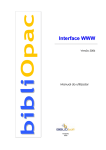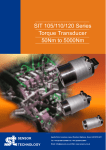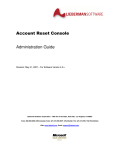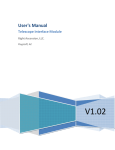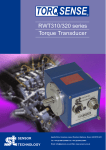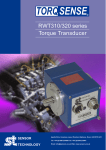Download RWT310/320 SERIES TRANSDUCER USER MANUAL
Transcript
RWT310/320 SERIES TRANSDUCER USER MANUAL CAUTION This instruction manual should be read carefully and the safety instructions observed before installing or operating the equipment related to this manual. Apollo Park, Ironstone Lane, Wroxton, Banbury, OX15 6AY Tel: +44 (0)1869 238400 Fax: +44 (0)1869 238401 Email: [email protected] Web: www.sensors.co.uk While every precaution has been exercised in the compilation of this document to ensure the accuracy of its contents, Sensor Technology Ltd, assumes no responsibility for any errors or omissions. Additionally, no liability is assumed for any damages that may result from the use of the information contained in this document. Copyright Copyright 2006 Sensor Technology Ltd. All rights Reserved. Copying or reproducing of all or any part of the contents of this manual is strictly prohibited without the express permission of Sensor Technology. Trademarks TorqSense is a registered trademark of Sensor Technology Ltd. TorqView is a trademark of Sensor Technology Ltd. LabVIEW is a trademark of National Instruments Corporation. National Instruments is a trademark of National Instruments Corporation. Windows is a registered trademark of Microsoft Corporation. Lifetime Warranty Sensor Technology Ltd’s standard range of torque measuring products are warranted against manufacturing defects and component failure for two years from date of purchase, subject to fair wear and tear and return for the first year's free of charge annual re-calibration. This warranty is extended indefinitely if the equipment is returned to Sensor Technology, or its distributor, for annual re-calibration, when software and hardware updates, if required, will be carried out free of charge. Standard range means those products as described in the company's product data sheets. WEEE This product may contain substances that can be hazardous to the environment if not disposed of properly. Electrical and electronic equipment should never be disposed of with general household waste but must be separately collected for their proper treatment and recovery. The crossed out bin symbol, placed on this product, is a reminder of the need to dispose of the product correctly at the end of its life and prevent the release of potential hazardous substances into the environment. In this way materials used in the product can be recovered, recycled or reused. Please contact Sensor Technology Ltd or your Distributor for information on collection arrangements for this product. Please recycle packaging where possible Preliminary January Sensor Technology 2006 Page 1 RWT3131V Table Of Contents Getting Started Introduction . . Unpacking the transducer Mechanical Installation . Operating Principles . . . . . . . . . . . . . . . . . . . . . . . . . 3 3 4 5 Operation Powering the transducer Using the transducer . . . . . . . . . . . . . 6 6 Optional Accessories Analog Lead . . . Transducer Signal Breakout Unit AC Mains Adapter Power Supply TorqView2 . . . . . . . . . . . . . . . . . . . . . . . 7 7 7 7 . . . . . . . . . . 7 7 7 7 7 Optional Accessories for RWT320 Series ONLY Digital Lead (RWT320 series ONLY) . . . Digital Adaptor Lead (RWT320 series ONLY) . . Transducer Control Utility (RWT320 series ONLY) . Transducer Communication Protocol (RWT320 series ONLY) Transducer DLL Programmers Guide (RWT320 series ONLY) Leads Analog Lead Pin Out . . . Digital Lead Pin Out (RWT320 series ONLY) . . . . . . . . 8 9 Transducer Connections . . . . . . . 10 Declaration of Conformity . . . . . . . 11 Data Specification . . . . . . . Attached Appendices (RWT320 series ONLY) 1. RWT320 Series Transducer Control Utility 2. RWT320 Series Transducer Communication Protocol 3. RWT320 Transducer DLL Programmers Guide Attachments (the following documents may also be attached) 1. TorqView2 Preliminary January Sensor Technology 2006 Page 2 RWT3131V Getting Started Introduction The Rayleigh Wave Rotary Torque Transducer provides a method of precisely measuring bi-directional rotary or static torque. It can also be fitted with a speed sensor for monitoring in dynamic applications, enabling direct measurements of transmitted power. The RWT310/320 series requires no external instrumentation. Its compact size is ideal for use in applications where there is little space for any extra equipment. The RWT320 series can also be connected to a PC via USB or RS232 so that its configuration can be changed, or by using TorqView2 torque, speed and power can be displayed. Analog voltage outputs are standard with current outputs as an option. Unpacking the transducer The following standard components are included: 1 x RWT310/320 Series Transducer. 1 x User Manual. 1 x Calibration Certificate. and for RWT320 series ONLY: 1 x CD containing TorqView2 Demo, RWT320 Configuration Software, Manuals & Appendices in PDF format, USB driver. The following optional accessories may be included: 12pin Lumberg (female) and/or 12pin Lumberg (male). 1 x 2.5m Analog Lead - 15 way ‘D’ type connector (female) to 12pin Lumberg (female). 1 x 2.5m Digital Lead - 15 way ‘D’ type connector (male) to 12pin Lumberg (male). (RWT320 Series Transducer ONLY). 1 x Digital Adaptor Lead (dc Jack with USB and/or RS232 connections, depending on options requested) (RWT320 Series Transducer ONLY). 1 x AC Mains Adaptor Power Supply. 1 x Transducer Signal Breakout Unit. 1 x TorqView2 Activation disc. CAUTION The RWT310/320 series should be installed using correct couplings rated for the maximum torque and speed for the operation. CAUTION The RWT310/320 series should not be operated at any torque load greater or speed faster than that specified in the Product data sheet and on the Transducer. CAUTION The RWT310/320 series should not be operated in an environment where that operation could be life threatening or a danger to personnel. CAUTION In electrically noisy environments, the RWT310/320 should be earthed using the earthing post located on the bottom of the transducer. Preliminary January Sensor Technology 2006 Page 3 RWT3131V Mechanical Installation To get the best from your Torque Transducer it is essential that it is correctly installed. For Transducers above 1Nm or 10lbf.in. it is recommended that the body of the transducer is restrained from rotation using a strap or straps connected to the tapped holes in the end plates and that it is not rigidly mounted. Couplings should be used to allow for angular misalignment while the transducer shaft takes up any parallel misalignment. Care should be taken not to induce any end loads or bending moments to the shaft, see below, as these may induce inaccuracies to the torque measurement and in extreme cases damage the transducer. Should rapid variations in torque need to be measured in detail e.g. torque fluctuations in gearboxes or multi vane pumps then it is recommended using torsionally rigid couplings fitted at both ends of the transducer shaft such as single membrane couplings and that these are correctly selected for the transducer rating and speed. An undersized coupling will not transmit the torque while the high inertia of an oversized coupling can result in instantaneous peak torques far in excess of the measured torque. Alternatively, for lower bandwidth applications where it is more important to measure the ‘average’ torque rather than fast torque fluctuations then couplings with a degree of compliance would be more appropriate. Membrane coupling Single Never use a solid coupling to connect a ST Torque Transducer For Transducers below 1Nm or 10lbf.in or if the application requires the body to be rigidly mounted then it is recommended that double couplings should be used at each end to compensate for any misalignment of the input/output shafts and the system designed to eliminate any end loads on the transducer shaft. For applications where end loads cannot be avoided please consult the ST sales department for advice prior to ordering. When using a pulley or pulleys it is recommended a bearing block or blocks should be used to ensure bending loads are not transmitted to the transducer. Membrane coupling Double Preliminary January Sensor Technology 2006 Page 4 RWT3131V Whilst the transducer is resistant to EMC interference to BS EN 55011, the sensible routing of cables is important to avoid possible EMC interference. Avoid running the transducer cables close, and/or parallel, to high voltage cables, solenoid valves, generators or inverters etc. If the cables must follow the same route as interfering cables then additional screening such as metal conduit should be used to provide isolation. To avoid damaging the transducer during installation it is highly recommended that it is electrically connected and working during this process so that any torque overloads due to handling can be monitored. Operating Principles The shaft of the RWT310/320 should be connected to the mechanical system on which the measurements are to be made using appropriate couplings so it can rotate freely up to its maximum recommended speed, with relation to the RWT310/320 body and bearings fitted. Torque applied to the shaft causes an angular deflection in the shaft (approximately 0.5 degree at maximum rated torque). This deflection is sensed by two Surface Acoustic Wave devices, resulting in a change to their resonating frequency. It is this change, which is processed to provide a torque reading. The RWT310/320 can sense both polarity output signals. Torque applied in the clockwise sense along the transducer shaft axis produces a positive polarity output signal while torque applied in the anticlockwise sense produces a negative polarity output signal. If an optical rotary speed sensor is fitted, a light beam is interrupted by the rotation of a disc consisting of alternate opaque and translucent segments attached to the shaft. Both 60 line and 360 line encoders are available. The thermal characteristics of the steel shaft are compensated by having an infrared temperature sensor monitoring the shaft temperature at all times. This information is then used to correct the modulus of the steel. Please note:- All transducers have a bearing pre-load spring internally fitted at the right hand end when viewing the front label (connector side) of the transducer. If there is a possibility of an end load being applied to the transducer, the transducer should be orientated such that the load is applied at this pre-load end. Excessive end loads must be avoided and it is recommended that appropriate couplings to compensate for axial and radial misalignment are used. Preliminary January Sensor Technology 2006 Page 5 RWT3131V Operation Powering the transducer To power the transducer a supply voltage of 12-32Vdc is needed with a minimum current of 1 amp (to supply peak start-up current). It is imperative that the voltage does not drop lower than 12v at any stage. If a Transducer Signal Breakout Unit is being used the power supply should be plugged in to the dc jack on the box. If a Digital Adaptor Lead is being used, the power supply should be plugged in to the dc jack on the lead. If neither a Transducer Signal Breakout Unit nor Digital Adaptor Lead is being used, the power supply can be provided by using either the 2.5m Analog or Digital Lead’s 15 way ‘D’ type connector with a supply voltage of 12-32Vdc on Pin 1 and Ground on Pin 2. Using the transducer Step 1: Switch on the RWT310/320 transducer by ensuring power is supplied. Step 2: Allow five minutes for the equipment to reach thermal equilibrium before making any measurements. Step 3: Zero the transducer, ideally by using TorqView2 or via the Transducer Signal Breakout Unit. Step 4: See diagram below for examples of reading/collecting data. Preliminary January Sensor Technology 2006 Page 6 RWT3131V Optional Accessories Analog Lead The Analog Lead is a 2.5m length - 15 way ‘D’ type connector (female) to 12 pin Lumberg (female). It can be used for either RWT310/320 series transducers. Transducer Signal Breakout Unit The Transducer Signal Breakout Unit is an optional accessory which when plugged in, powers the transducer and keeps all of the inputs and outputs in one place. The Transducer Signal Breakout Unit provides 4mm sockets to output an analog torque and speed signal. It enables switching between dc volts, 0-20mA, 4-20mA, zero torque, angle and enable peak hold. The Transducer Signal Breakout Unit also allows communication with a PC via the builtin USB and RS232 ports. The Transducer Signal Breakout Unit is powered by a supply voltage of 12-32Vdc with a minimum current of 1 amp (to supply peak start-up current). AC Mains Adaptor Power Supply The AC mains adaptor power supply is an optional accessory that powers the RWT310/320 series Transducer. TorqView2 TorqView2 is an easy to use graphical front end Virtual Instrumentation Display PC Interface Software for use with the RWT310/320 series. It allows the Torque, Speed, Power and Temperature values to be displayed in charts, dials and digital bars and can be used to assist data recording. For further information on TorqView2 please refer to the TorqView User Guide. Optional Accessories for RWT320 series ONLY Digital Lead The Digital Lead is a 2.5m length - 15 way ‘D’ type connector (male) to 12 pin Lumberg (male). It is used to configure the RWT320 series. See description on page Digital Adaptor Lead (RWT320 series ONLY) The Digital Adaptor Lead is an optional accessory and plugs into the 15 way ‘D’ type connector on the 2.5m Digital Lead to provide a dc jack for power and RS232 and/or a USB connection, depending upon the options requested. Note USB specification limits the length of a cable between full speed devices to 5 meters. A USB Extender is required for distances greater than 5m, please consult factory for USB Extenders. Transducer Control Utility (RWT320 series ONLY) The Transducer Control Utility is only applicable for Users with an RWT320/321/322 Series Transducer. The Transducer Control Utility allows users to better configure the Transducer to suit their application. For further information on the Transducer Control Utility please refer to Appendix 1. Transducer Communication Protocol (RWT320 series ONLY) The Transducer Communication Protocol is only applicable for Users with an RWT320/321/322 Series Transducer. The Transducer Communication Protocol informs users of the protocols for communicating to the Transducer. For further information on the Transducer Communication Protocol please refer to Appendix 2. Transducer DLL Programmers Guide (RWT320 series ONLY) The Transducer DLL Programmers Guide is only applicable for Users with an RWT320/321/322 Series Transducer. For further information on the Transducer DLL Programmers Guide please refer to Appendix 3. Preliminary January Sensor Technology 2006 Page 7 RWT3131V Leads Analog Lead - Pin Out 2.5m length - 15 way ‘D’ type connector (female) to 12 pin Lumberg (female) 15way ‘D’ type connector (Pwr&Out) Pin Description 12 Pin male on transducer* Pin 1 12-32Vdc input 2 GND 3 Analog Gnd 4 Analog speed 5 Analog torque 6 Analog WB Out (ORT) 7 Zero Input (low = zero) 8 Peak Input (low=peak) 9 4-20mA Speed 10 4-20mA Torque 11 Fail Output 12 GND *Mating connector is Lumberg DIN45321 0322 12 BRAID CONNECTED TO GND G M J E C K A B F D L H Preliminary January Sensor Technology 2006 Page 8 RWT3131V Digital Lead - Pin Out (RWT320 Series ONLY) 2.5m length - 15 way ‘D’ type connector (male) to 12 pin Lumberg (male) 15 way ‘D’ type connector (Pwr&Out) Pin Description 12 Pin female on transducer* Pin 1 12-32Vdc input 2 GND 3 RS232 RXD 4 GND 5 RS232 TXD 6 GND 7 USB + 8 USB 9 USB 0V 10 USB POWER 11 Fail Output 12 +5V OUT 13 Zero Angle 14 RPM *Mating connector is Lumberg DIN45321 0332 12 BRAID CONNECTED TO GND G E A K C L D B H F J M RWT320 Series ONLY Preliminary January Sensor Technology 2006 Page 9 RWT3131V Transducer Connections Analog Digital Preliminary January Sensor Technology 2006 Page 10 RWT3131V Declaration of Conformity EC Directives We, Sensor Technology Ltd, hereby declare that the products named below, to which this Declaration of Conformity relates, is in conformity to the requirements of EC Council Directives and Standards as listed: 2004/108/EC (Electromagnetic compatibility). BS EN 55011:2007 (Limits and methods of measurement of electromagnetic disturbance characteristics of industrial, scientific and medical (ISM) radio-frequency equipment). BS EN 61326-1:2006, (Electrical equipment for measurement, control and laboratory use). Type of Product Rotary Torque Transducer Product Name(s) RWT310, RWT311, RWT312, RWT313, RWT314, RWT320, RWT321, RWT322 Intended use: Measurement of rotary torque within the rated torque and speed limits as described on the transducer. ………………………....................................... Managing Director Sensor Technology Ltd 22 February 2006 Apollo Park, Ironstone LAne, Wroxton, Banbury, OX15 6AY Tel: +44 (0)1869 238400 Preliminary January Sensor Technology 2006 Page 11 Fax: +44 (0)1869 238401 Email: [email protected] Web: www.sensors.co.uk RWT3131V RWT310/320 Series Torque Transducers - Data Specification Parameter Condition Data Units RWT310/320 Torque measurement system Measurement method Strain Dependent Surface Acoustic Wave Resonators (interrogated by an incremental electronic scanning method) (See Notes 1 Torque range 0 – 0.5 0 – 1.1 0 – 21 0 – 101 0 - 501 0 – 2001 Nm & 2 below) to 0 – 1 to 0 - 20 to 0 - 100 to 0 - 500 to 0 - 2000 to 0 - 10000 [0 – 5 to 0 - 10] [0 – 11 to 0 - 200] [0 – 201 to 0 - 1000] [0 – 1001 to 0 - 5000] [0 – 5001 to 0 - 20000] [0 – 2001 to 0 - 100000] [lbf.in] 75 mm Shaft size (diameter) 6 12 20 30 50 Rotation speed/angle of rotation measurement system Measurement method IR optical transceiver through slotted disc Output signal Digital, TTL level (5V, square wave signal) Update rate (frequency Fixed 1 mode above 80 rpm) output Update time (period Variable 1000/(RPM x 60) mode below 80 rpm) output (See Note 3) 30,000 20,000 15,000 12,000 9,000 Rotational speed (max) Temperature Measurement method IR temperature sensor monitoring actual shaft temperature Temperature accuracy ±1 Reference 20 temperature, TRT Operating range, ∆TO -10 to +50 Storage range, ∆TS -20 to +70 Temperature drift (FS) Max 0.05 RWT310 Series Transducers ONLY Linearity ±0.2 Hysteresis <0.1 Resolution 0.1 Frequency response 101 Accuracy 200C, SM ±0.25 sec ms 6,000 0 C C 0 0 C C %FS/0C 0 %FS %FS %FS Hz %FS (See Note 4) RWT320 Series Transducers ONLY Linearity Hysteresis Resolution Frequency response Accuracy 200C, SM Digital averaging Analogue output Output voltage (See Note 4) (See Note 5) 1620 ±1 810 ±0.7 405 ±0.5 202 ±0.4 101 ±0.25 50 ±0.25 25 ±0.25 12 ±0.25 %FS %FS %FS Hz %FS 1 2 4 8 16 32 64 128 N ±0.2 <0.1 0.1 ±1 / ±5 / ±10 (Default is ±5Vdc on RWT310 Series) (Output voltage is user selectable from ±1 to ±10 on RWT320 Series) Output current 4-20 optional (0-20 not yet available) (user selectable on RWT320 Series when 0-20 available) Load impedance 25 Digital output (RWT320 Series Transducers ONLY) Output type RS-232 (Standard), USB (optional) Sampling rate 1.62 Power supply Nominal voltage, VS 12 to 32 (max) Current consumption, IS 290 (max) Power consumption, WS 3.5 500 Allowed residual ripple (above nominal supply voltage) of excitation voltage, Vripple Electromagnetic compatibility EMC compatibility EN 55011 & EN 61326-1 Note 1. Note 2. Note 3. Note 4. Note 5. RPM Any torque/FSD is possible between ranges – please specify max rated torque. Max rated torque should not be exceeded. Please consult factory for applications requiring rotational speeds that exceed maximum figures given. SM – Static Mode. Dynamic values will depend upon user application and has to be adjusted accordingly. Digital averaging can be configured by user to optimise accuracy/frequency response for specific user applications. Digital averaging default setting is N=16. For details see User Manual. Sensor Technology Ltd reserves the right to change specification and dimensions without notice. © Sensor Technology Ltd 2006,2007 RWT3177R (Rev1) Vdc mA KΩ ksps V mA W mVp-p RWT310/320 Series Torque Transducers Dimensions (0.5Nm to 100Nm) Parameter Data Mechanical Properties Torque (Max) 0.6 1 Shaft Code CE CF Shaft Size 6 (Diameter) Torsional 0.22 0.23 Stiffness 2.5 DA 3.9 DF 6 DB 8.5 DC 12 13 DG Units 17.5 DD 20 DE 30 EB 55 EC 85 ED 100 EE Nm 20 mm 1.28 1.3 1.32 1.6 1.7 1.8 1.9 4.1 6.4 8.1 9.2 KNm/rad 5.96 6.00 6.04 6.13 6.18 6.24 6.42 22.9 23.9 25.4 27.2 120 (of rated torque) x 10-6 kg.m2 % 200 (of rated torque) % (Note 5) Mass moment of inertia, LV Max measurable load limit Static safe load breaking Shaft weight, approx Transducer with shaft weight, approx 0.42 0.45 0.03 0.03 0.14 0.14 0.14 0.14 0.15 0.15 0.15 0.36 0.37 0.40 0.41 kg 0.7 0.7 0.8 0.8 0.8 0.8 0.8 0.8 0.8 1.0 1.0 1.1 1.1 kg Data parameters measured at +20°C Sensor Technology Ltd reserves the right to change specification and dimensions without notice. . © Sensor Technology Ltd 2006,2007 RWT3177R (Rev1) RWT310/320 Series Torque Transducers Dimensions (101Nm to 500Nm) Parameter Data Mechanical Properties Torque (Max) Shaft Code Shaft Size (Diameter) Torsional stiffness (Note 5) Mass moment of inertia Max measurable load limit Static safe load breaking Shaft weight, approx Transducer with shaft weight, approx 175 FA 225 FB Units 265 FC 30 350 FD 500 FE Nm mm 32.9 35.6 37.2 37.9 39.8 138.9 143.1 147.7 151.9 174.2 kNm/rad x 10-6 kg.m2 120 (of rated torque) % 200 (of rated torque) % 1.1 1.1 1.1 1.2 1.2 kg 2.4 2.4 2.4 2.5 2.5 kg Data parameters measured at +20°C Sensor Technology Ltd reserves the right to change specification and dimensions without notice. © Sensor Technology Ltd 2006,2007 RWT3177R (Rev1) RWT310/320 Series Torque Transducers Dimensions (501Nm to 10000Nm) Parameter Data Mechanical Properties Torque (Max) Shaft Code Shaft Size (Diameter) Torsional Stiffness (Note 5) Mass moment of inertia Max measurable load limit Static safe load breaking Shaft weight, approx Transducer with shaft weight, approx 1100 GB 2000 GD Units 6000 HC 50 10000 HF 75 Nm mm 199.2 214.1 914.4 945.5 kNm/rad 1330 1497 7932.7 9407.1 120 (of rated torque) x 10-6 kg.m2 % 200 (of rated torque) % 3.9 4.1 10.2 10.6 kg 7.1 7.3 13.4 13.8 kg Data parameters measured at +20°C Sensor Technology Ltd reserves the right to change specification and dimensions without notice. © Sensor Technology Ltd 2006,2007 RWT3177R (Rev1) Appendix 1 RWT320 Transducer Control Utility Introduction The Transducer Control Utility is an all round application to unlock the advanced functionality of the RWT320 Series Transducer. The Transducer Control Program enables the user to exploit the flexibility of the RWT320 Series and to configure the Transducer to better suit their application. The user has access to many parameters that effect the way in which the Transducer functions, among these are the ability to configure the Analog scaling, Analog channel data assignment, RS232 baud rate and internal data filtering. As well as the ability to configure the Transducer, the program can also be used as a Transducer readout, where almost all of the user available data is displayed. A diagnostic mode has also been included to test the system to uncover faults and detect situations where accuracy may be compromised because of external conditions. Features • Advanced Transducer Control • Configure Internal Transducer Functionality o Analogs o Digital Communication Speeds o Data Filtering • Load/Save Different Settings From File • Transducer Readout Display • System Diagnostics • Transducer Information Display • Compatible with RS232 and USB. Requirements The following information details the requirements of the Transducer Control Program. Transducer Requirements • RWT320/321/322 Torque Transducer. Any other model will not be recognised. • RS232 or USB connection to a PC PC Requirements Minimum Specification Recommended Specification Microsoft Windows 98/ME/2000/XP 500Mhz CPU 64MB of RAM 10MB of Hard Drive space A spare RS232 or USB port Microsoft Windows 98/ME/2000/XP 1Ghz or faster CPU 128MB of RAM or higher 10MB of Hard Drive space A spare RS232 or USB port Installation To install the Transducer Control Program: 1. Insert the Sensor Technology Transducer Support CD into your CD-ROM drive. If the CD-ROM does not Autorun, or Autorun is disabled, go to “My Computer” on your desktop and double click on your CD drive. When the CD window opens, double click on the autorun.exe program. 2. From the Autorun menu, select “Transducer Control Utility”. 3. Follow the onscreen installer instructions. 4. The Transducer Control Program has been installed and is now ready for use. Appendix 1 - Page 1 Appendix 1 Running The Transducer Control Program & Connecting To Transducers To run the Transducer Control Program and connect to a Transducer: 1. Ensure power is supplied to the Transducer(s). 2. Connect the Transducer(s) to your PC, either via RS232 or USB. 3. Run the Transducer Control Program by clicking on your “Start” button, then go to “Programs”, then “Sensor Technology”, then click on “Transducer Control”. 4. The Transducer Control Program will launch and display a “Locate Transducers” window. The Transducer Control Program will then search for Transducers that are connected to your PC; the search results will be shown in the “Locate Transducers” window. The image below shows the results of a Transducer scan and shows a Transducer with information about the connection method, model, firmware revision and serial number. Depending upon what the Program finds, the user will be faced with one of three scenarios: a. No Transducers Found A “No Transducers Found” dialog box will be shown if the program is unable to obtain a response from any Transducers. Please check that the Transducer is powered and all cables securely connected. Click “Yes” to rescan or “No” to exit the program. The program will not continue if it has been unable to find a Transducer. b. 1 Transducer Found If the program finds a single Transducer, it will automatically select that Transducer and load its internal data parameters. c. Multiple Transducers Found If the program finds multiple Transducers, then each Transducer will be listed in the “Locate Transducers” window. When the Transducer scan has completed, the user should select a Transducer from the list, by clicking on it, and then clicking on the “Select Transducer” button. Once a Transducer has been selected, the program will load the Transducers internal data parameters. Appendix 1 - Page 2 Appendix 1 5. The program will show a “Synchronising with Transducer” Progress Bar while the data transfer of the Transducers internal parameters is in progress. The internal data parameters can be seen in the “Transducer Information” and the “Transducer Options” menu options. 6. The Program and Transducer are now ready for use. Transducer Disconnected If the Transducer is disconnected or loses power while the program is running, the User will receive a “Transducer Disconnected” status message. The program will attempt to reconnect to the disconnected transducer. If it finds a transducer and the serial number matches, then the program will reconnect and continue as normal. If another transducer is found (i.e. a different serial number) then the “Locate Transducers” window will open and search for transducers. The “Transducer Disconnected” status window will be shown and will report its status while it is searching. It will continually search until a transducer is found or the “Cancel” button is pressed. If the “Cancel” button is pressed the program will exit. Appendix 1 - Page 3 Appendix 1 User Interface The Transducer Control Program is based upon a standard windows style application. The diagram and descriptions below point out some of the application specific features. Menus / Toolbars Active Transducer Transducer Select File Menu • Open Transducer Configuration – This option allows the user to open and load a previously saved configuration file. To use this option, select the “Open Transducer Configuration” item from the “File” menu. When the “Open” dialog box is displayed, navigate to the file location, click on the file, and then click “Open”. This loads the configuration into the program, but not the Transducer. After the “Open” button has been clicked, a message will be displayed on the screen asking you if you want to load the settings directly into the Transducer, if you do click “Yes”, otherwise click “No”. • Save Transducer Configuration – This option saves the current Transducer configuration parameters. This can be extremely useful if you want to share the same settings among multiple Transducers, or one Transducer is required for a number of different applications that require different settings. To use this option, select “Save Transducer Configuration” from the “File” Menu, when the “Save As” dialog box appears navigate to where the settings file is to be saved, enter a file name, then click on the “Save” button. The file will be saved with a “.STC” extension. Appendix 1 - Page 4 Appendix 1 • Reset To Factory Settings – This option will reset the Transducer configuration to the Factory settings. To use this option, select “Reset To Factory Settings” from the “File” Menu. A message will be displayed requesting confirmation, click “Yes” to restore the Factory settings, otherwise click “No”. • Locate Transducer – This option will close all open Transducers and start a rescan. The “Locate Transducers” window will be shown and will display any Transducers found. • Exit – This option disconnects all connected Transducers and exits the application. Transducer Options Menu • Transducer Information – This option displays information about the connected Transducer. • Quick Diagnostics – This option runs tests on the Transducer to check that it is operating correctly or to identify system problems. • Transducer Parameter Configuration – This option allows the user to see and configure the Transducers operational parameters. • Output Monitor – This option provides a simple Readout, which displays almost all of the internal data variables available to the User. Transducer Select (Combo Box) The “Transducer Select” combo box displays all of the currently connected Transducers as of the last scan. The selected item is the current active transducer. The “Transducer Select” combo box allows the user to switch between transducers without having to do a complete rescan. To change to another Transducer, click on the combo box, then click on the Transducer you wish to switch to. Once a new Transducer has been selected, the program will load in its internal data parameters. The program will show a “Synchronising with Transducer” Progress Bar while the transfer is in progress. Appendix 1 - Page 5 Appendix 1 Transducer Information The “Transducer Information” page details the configuration of the Transducer as well as information about its manufacture and calibration. Quick Diagnostics The “Quick Diagnostics” page allows the user to test and check that the Transducer is working correctly. It also helps to diagnose any problems that may develop. Test Results System Tests Diagnostic Status Messages Test Progress Bar Diagnostic Start Button Appendix 1 - Page 6 Appendix 1 To initiate a diagnostic check, click on the “Run Diagnostic Check” button, the program will then run through a series of different tests sequentially. On completion of each test, the test will be given a PASS or FAIL . If a test fails, an error message will be shown in the “Diagnostic Status Messages” listbox. Please take note of this error and any error code that may appear. The error may be the result of a system glitch. If so, it is recommended that the program be closed, the transducer power cycled and the Diagnostic Check re-run before contacting the Factory. Please provide information on any errors or error codes that appear in the “Diagnostic Status Messages” listbox. System Tests Below is a brief summary of the system tests: • Digital I/O – This test checks that the data coming from the Transducer is correct. If this test fails, then all other tests will fail. • Data Structure – This test verifies the integrity of the internal data structures that store information regarding the Transducers configuration and calibration data. The Transducer will not operate correctly if there is any corruption. • DSP – This test ensures that the DSP that captures all the torque data is connected and communicating correctly with the other system components. The DSP is a critical component; the Transducer will not function without it. • SAW Device – The Surface Acoustic Wave (SAW) devices are the principle sensors. This test confirms that they are working correctly and are within the correct parameters. If the DSP test above fails, then this test will also fail. • System Health – This test checks to confirm whether the Transducer has been subjected to any extreme conditions. A condition is deemed extreme when either the temperature exceeds its operating range or when the torque exceeds 105% of FSD. If a Transducer exceeds one of these conditions, then problems may occur with its calibration and accuracy due to shaft weaknesses induced by excessive heat or over strain. Transducer Parameter Configuration The Transducer Parameter Configuration page allows the user to configure a number of parameters to customize the Transducer. These parameters allow the user to control the Transducer beyond that of a standard model and to allow the user to change the Transducer to better suit their application. The following list details what parameters the user can modify or adjust: • Analog Output Parameters o Analog Channel 1&2 Output Data. o Analog Channel 1&2 Output Type. o Voltage Swing. o Voltage Zero Offset. • Digital Output Parameters o RS232 Baud Rate. • Internal Functionality Parameters o Peak Torque Auto Reset Percentage. o Torque/Speed Averaging. The Configuration page is split into two sections, one page for the Analog parameters and the other page for the Digital and Internal functionality parameters. To navigate between the two sections, click on the desired sections tab at the bottom of the page. Appendix 1 - Page 7 Appendix 1 Analog Output Parameters The Analog output segment of the Configuration page allows the user to configure how data is presented on the Analog channels. There are two Analog channels available and both are individually configurable. Channel 1 is the primary channel and can be scaled from ±1 to ±10 volts. The primary channel is for torque data only. Channel 2 is the auxiliary channel and can used to output Torque, Speed*, Power* or Angle* (*321/322 Models only). This channel operates in a unipolar configuration and can be scaled from +1 to +10 volts. If the Current Output option (F) has been installed, then it is possible to switch between a voltage output and a current output. When configured as a current output there would still be a voltage output available, but it will be fixed at ±10 volts. This is because the current output is converted from a voltage signal. Please refer to the Transducer User Manual for the wiring of the Analog Outputs. Channel 1 – Torque / Channel 2 – Auxiliary To change between Channel 1 and Channel 2, click the tab of the channel to be configured. Navigation Tabs • Analog Out Modes The Analog Out Modes change the Analog output between voltage and current modes. Select the desired Analog output mode from the list by clicking on the appropriate radio button. o o o • Voltage Output – Sets the output to voltage mode and enables the voltage output selection. 0-20mA – Sets the output to current and selects 0-20mA mode. 4-20mA – Sets the output to current and selects 4-20mA mode. Channel Data Assignment The Channel Data Assignment options allow the user to assign different Transducer data variables to the Analog outputs. Select the desired option from the combo box. Appendix 1 - Page 8 Appendix 1 Channel 1 Torque Options Channel 1 operates in bipolar mode; negative voltages are Counter Clockwise Torque and positive voltages are Clockwise Torque. Full scale of the Analog output equals the Torque FSD. o o o o o None – Disables the Analog output. Auto – Switches between Torque and Peak Torque. The Transducer switches to Peak Torque when the Peak Hold signal is received or when the “Peak Hold” button on the breakout box is switched on. Normal – Current Torque value. Peak – Peak Torque value, reset by digital command or by switching the “Peak Hold” button on the breakout box off and on. Peak Auto Reset – Peak Torque value, the Peak is automatically reset when the current Torque falls below a percentage of the Peak value. The Auto Reset percentage is configurable using this utility. Ignore Torque Direction – When checked this option effectively turns Channel 1 into a unipolar output. All Torque values are shown as positive voltages, the direction is ignored. Channel 2 Auxiliary Options Channel 2 operates in unipolar mode; for Torque data full scale of the Analog output equals the Torque FSD, for Speed, Power and Angle see the descriptions below. Speed Scale – This value is used to scale the Speed, Power and Angle on the Analog output. To scale Speed and Power enter the maximum Speed. To scale Angle enter the number of degrees from 1 to 3600 (10 Turns) that is to be measured. o o o o o o None* Torque - Peak* Torque - Peak Auto Reset * Speed** – Current Speed value; Analog output full scale equals the maximum Speed specified in the “Speed Scale” text box Power** – Current Power value calculated from Torque & Speed. The Analog output full scale equals the maximum power possible, this value is generated from the Torque FSD value and the maximum Speed specified in the “Speed Scale” text box. Angle*** - Number of degrees from the zero point. * See previous Channel 1 descriptions. ** 321/322 Models only *** 322 Models only • Voltage Output Settings This section allows the User to configure the actual voltage output scale and Zero Offset. Full Scale Voltage Move the Slider left and right to adjust the Full Scale/Zero Offset Voltage. Voltage can be stepped in 0.1v increments. Zero Offset Voltage Appendix 1 - Page 9 Appendix 1 Voltage Swing The Voltage Swing Slider and Text box set the Full Scale voltage of the Analog output. Moving the Slider left and right will either increase or decrease the Full Scale voltage shown in the Text box. Alternatively, type directly into the Text box. The Voltage can be stepped in 0.1v increments and can be scaled between ±1 and ±10 volts for channel 1, and +1 and +10 volts for channel 2. The maximum voltage will be restricted if the Zero Offset has been changed from 0 volts. Zero Offset The Zero Offset feature allows the user to change the zero point voltage between 0 and ±8 for Channel 1 and 0 and +8 for Channel 2. As the Zero Offset is increased and decreased from zero, the Voltage Swing will be adjusted. It is not possible to exceed the 10 volt output. The Zero Offset is configured in the same way as the Voltage Swing; the value can be changed by adjusting the slider or by typing directly into the Text box. This feature is useful if the user has an Analog capture device that does not support negative voltages (unipolar only), but requires the Torque direction. The user can configure the Zero Offset to 5 volts and the Voltage Swing to 5 volts, thus giving a ±5 volt output with a 5volt offset, i.e. CCW FSD would equal 0 volts, Zero load would be 5 volts and CW FSD would be 10 volts. Digital Output and Internal Functionality Parameters The second segment of the Configuration page allows the user to configure the digital data rates used to communicate with the Transducer, data filtering capabilities and the Torque Auto Reset parameters. Appendix 1 - Page 10 Appendix 1 RS232 Settings The RS232 settings effect how the Transducer communicates with this program (if connected via RS232) as well as other devices that utilise the Transducer protocol to extract data. • RS232 Baud Rate There are three different speed settings that the Transducers RS232 link can be configured to run at. It is suggested that the fastest setting is used, as lowering the speed may affect the number of samples per second that can be captured. However, some systems, especially embedded devices, may not be able to generate high baud rates. Long cable lengths may also cause problems with high baud rates. For these reasons three speed grades have been created; low, middle and high, which should cater for all requirements. The following Baud Rates are available. To change the speed, click on the combo box and select the desired setting. o o o 9600bps 38400bps 115200bps The table below lists the samples per second that should be expected from each of the speed grades. Tests are carried out using the High Speed mode requesting Torque only. Baud Rate / Speed Grade Samples Per Second 9600bps 38400bps 115200bps TBC TBC TBC / Slow / Middle / Fast Peak Torque Settings The Peak Torque feature records the maximum Torque that has been applied to the Transducer since startup, activation or reset. This value can be applied to an Analog channel or requested via RS232 or USB. Activation and reset can be achieved via a physical switch or digital command. An extension to this feature is Peak Torque Auto Reset, which is generated separately from the Peak Torque. The difference between this and Peak Torque is that it automatically resets when the current Torque value drops below a percentage of the Peak Torque Auto Reset value. There is a different set of commands for each, so they can be controlled independently. The Auto Reset feature is especially useful when calibrating Torque wrenches, or for using the Transducer as a Torque wrench in applications such as bottle top tightening, i.e. Transducer tightens bottle top until it reaches the desired torque, bottle top is released, torque resets and the process starts again. Auto Reset Point The Auto Reset Point configures the percentage at which the Peak Torque resets when using Peak Torque Auto Reset mode. The percentage value can be set between 5 and 95%. To change the value type directly into the Text box or move the slider until the value in the text box equals the desired percentage. Torque/Speed Filters The Torque and Speed filters provide data smoothing, for conditions where there may be erratic Torque and Speed readings. The filters affect all internal data, so Analog and Digital data will be smoothed. The filtering algorithms can be enabled, disabled and adjusted via digital commands sent in by RS232 and USB. This enables the user to change the filtering characteristics of the Transducer as required. Appendix 1 - Page 11 Appendix 1 • Run On Power On The Run On Power On option tells the Transducer to enable data filtering from Transducer power on. • Sample’s The Sample’s parameter sets the default number of sample’s to be used in the filtering algorithms. The higher the sample amount the smoother the data will be, please note, a higher sample amount will cause a reduction in bandwidth and frequency response. This sample amount will be used on power on, if the option is enabled, and when filtering is enabled through a digital interface. Adjust the filter slider until the value in the text box equals the desired filter amount. Saving User Settings Once the Transducer settings have been configured, they need to saved and loaded into the Transducer. Do this by clicking on the “Update Transducer” button. A “Synchronising with Transducer” Progress Bar will then be displayed while the transfer is in progress. Once the settings have been synchronised and saved, the Transducer will start using the settings. The Baud Rate will not change until the Transducer has power cycled. Output Monitor The “Output Monitor” window gives the user a basic readout. Most, if not all, of the internal data variables available to the user have been extracted and presented in this window. All the data, functions and conversions are processed and output from the Transducer and not the PC. As well as providing a readout, it also allows the user to confirm correct operation of the Transducer. Appendix 1 - Page 12 Appendix 1 The following list details each of the data variables on this page: Torque All the Torque values are in the Transducers native units. • • • • Actual – The current actual Torque value. If the Torque filter has been enabled then this value has been filtered. o Zero – Pressing this button will Zero the Torque. Peak – The Peak amount of Torque that has been applied to the Transducer since startup, activation or reset. This feature is automatically enabled and reset on Output Monitor load. o Reset – Pressing this button will reset the Peak value to zero. Auto Reset – The Peak Torque value, when the current Torque value drops below a percentage (default 80%, or figure configured on the options page) of the Peak value, this value is reset to zero. On Output Monitor load this feature is automatically enabled and reset. o Reset – Pressing this button will reset the Peak Auto Reset value to zero. Conversions – The values shown in this section are the current Torque value converted from its native units to seven other units. All calculations are computed in the Transducer. Speed (321/322 Models Only) The current Speed the Transducer is running at is displayed. The Speed update rate may change as the Speed changes to improve the resolution at lower speeds (i.e. below 100 RPM). If the Speed filter has been enabled then this value has been filtered. Angle Encoder (322 Model Only) The Angle Encoder provides the user with the number of revolutions, rotation direction and shaft movement in degrees steps. • Revolutions – The number of revolutions from the zero point. A negative number indicates that the shaft is rotating in an anti-clockwise direction. • Angle – The number of degrees the shaft has rotated from the zero point. When the angle gets to 360, 1 revolution is added and the Angle set to zero. If the shaft is reversed while the revolutions are greater than zero, then the angle will reverse (e.g. 1, 0, 360, 359), when the angle hits zero, 1 revolution will be deducted and the angle set to 360. If the shaft is rotating in an anti-clockwise direction then the revolutions be deducted by 1 and increased when it goes clockwise. The angle will be shown as a negative if the shaft rotates in an anti-clockwise direction from zero. Power The Power value is calculated by the Transducer from the current Torque and Speed values. Filtered values are used if the filters have been enabled. Power is shown in Horse Power. Temperature • Body – The body temperature shown in degrees C. • Shaft – The shaft temperature shown in degrees C. Appendix 1 - Page 13 Appendix 1 Troubleshooting • No Transducer Found One of the most common faults detected is “No Transducer Found”. This problem is usually related to the connection between the Transducer and PC. Please ensure that the Transducer has power supplied and the USB or RS232 lead is correctly and securely connected. o USB Check that the Transducer and USB driver have been correctly detected and installed. Follow the steps below to check: Windows 98/ME 1. 2. 3. 4. 5. 6. Click on the “Start” button. Click “Settings”. Click “Control Panel”. Double-Click on the “System” icon. On the window that opens, Click on the “Device Manager” Tab. Scroll down the list until you find “Universal Serial Bus Controllers”, Click on the “+” to expand. 7. Check that there is an item named “RWT3xx-xx Series Transducer”, if there isn’t then the Transducer has failed to be detected by the PC. 8. Double-Click on the “RWT3xx-xx Series Transducer” item and check that the “Device Status” shows “This device is working properly”, if it does not then you have a device or driver problem. Windows 2000/XP 1. 2. 3. 4. 5. 6. 7. Click on the “Start” button. Click “Settings” Click “Control Panel” Double-Click on the “System” icon On the window that opens, Click on the “Hardware” Tab. Click on the “Device Manager” button Scroll down the list until you find “Universal Serial Bus Controllers”, Click on the “+” to expand. 8. Check that there is an item named “RWT3xx-xx Series Transducer”, if there isn’t then the Transducer has failed to be detected by the PC. 9. Double-Click on the “RWT3xx-xx Series Transducer” item and check that the “Device Status” shows “This device is working properly” If it does not then you have a device or driver problem. o RS232 Check that there are no other applications that could be using or have opened the COM port that the Transducer is connected to. Once the Transducer and connection have been checked, run the Program again. If the problem still exists, click “No” on the “No Transducers Found” dialog box and power cycle the Transducer, then run the program again. If the error still occurs, restart the PC. Appendix 1 - Page 14 Appendix 1 • Transfer Failed During Synchronisation With Transducer The error may occur when the Transducer loses power during synchronisation or a glitch is detected while transmitting and receiving data. Some of the scenario’s where the error may occur have been outlined below, follow the steps under the appropriate heading to correct the problem. o Transducer Parameter Configuration – “Update Transducer” If the error occurs while attempting to update the Transducer, then the User should reattempt to save and transmit the settings. If the problem still exists follow the steps below: 1. Close the Transducer Parameter Configuration window. 2. Save the configuration by selecting “Save Transducer Configuration” from the File menu. 3. Close the program. 4. Power cycle the Transducer. 5. Load the Transducer Control program. 6. Load the configuration by selecting “Load Transducer Configuration” from the File menu; select the file saved in Step 2 and click open. Click “No” on the subsequent dialog box. 7. Open the “Transducer Parameter Configuration” window by selecting from the “Transducer Options” menu. 8. All the settings that were previously saved on setup should be present, check the settings then click on the “Update Transducer” button to configure the Transducer. If the error still occurs, restart the PC, then follow from Step 5. • o Restoring A Transducer Configuration If the error occurs while attempting to restore a configuration using the “Open Transducer Configuration” option, close the program, power cycle the Transducer and reattempt to restore the configuration. If the error still occurs, restart the PC. o Loading Data Situations If the error occurs while loading the program or when re-synching it is suggested that the program is closed and reloaded. The program may function, but problems may develop and ultimately cause corruption in the Transducer. If the problem still exists, close the program, power cycle the Transducer, then restart the program. If the error still occurs, restart your PC. “Invalid Configuration” Error When Attempting To Restore A Transducer Configuration This error is displayed when a user attempts to open and restore a corrupt configuration file. The program will be unable to repair the file, it will be necessary to reconfigure and save the settings again. Appendix 1 - Page 15 Appendix 2 RWT320 Transducer Communication Protocol Introduction The RS232 and USB interfaces on the RWT320 series Transducer provide a method of extracting digital operational data from the Transducer. Functions for controlling aspects of the Transducers operation are also present. The protocol used is the same for both RS232 and USB, but due to USB’s more complex nature, it is recommended that the STDLL be used to interface your own application to the Transducer. If you wish to interface your application directly, then we can provide assistance. RS232 Settings The RS232 interface provides a full-duplex communication channel; each byte of data is transmitted in a packet of 10bits. The data packet consists of one start bit, 8 data bits, no parity and one stop bit. Data Packet Format (D0 – Least Significant Bit) Start Bit D0 D1 D2 D3 D4 D5 D6 D7 Stop Bit The RS232 interface can operate at 3 different baud rates, 9600, 38400 and 115200bps (default). The baud rate can be changed by using the “Transducer Control Utility” on RWT320 series Transducers. Protocol Description The Transducer uses a simple request and send protocol, commands are one byte in length and either request data or switch on/off Transducer functions. To request data transmit a byte equal to the command of the data you want, the Transducer will then reply with the relevant data, some commands may require some extra parameters, please refer to the descriptions on the following pages for more information. The data returned from request commands will be output in various formats, the format used depends upon the type of data requested. Multi-byte number types are output with the least significant byte (LSB) output first, as with Little-Endian systems. The data types used are C type variables, the Transducer uses an 8 Bit Architecture, so word type variables are 2 bytes in size. Appendix 2 - Page 1 Appendix 2 The following outlines the variable types used. Float Data Type (4 bytes): IEEE-754 standard floating point number format. Floating-point format: SEEE EEEE EMMM MMMM MMMM MMMM MMMM MMMM S – Sign Bit, E – Exponent, M – Mantissa. LSB Byte 0 Byte 1 MSB Byte 3 Byte 2 Unsigned Long Data Type (4 bytes): Long type unsigned integer. LSB Byte 0 Byte 1 MSB Byte 3 Byte 2 Unsigned Int Data Type (2 bytes): Unsigned integer variable. LSB Byte 0 MSB Byte 1 Unsigned Char (1 byte): Single byte unsigned integer variable. Strings: C has no string variable as such; strings output from the Transducer are in the format of an array of Char type (1 byte) integer values terminated with a NULL character. Unit Key Some of the commands use a number to represent the Transducer units or to indicate which units to convert to. The table below shows which number represents each unit, e.g. 7 = N.m. 0 1 2 3 4 5 6 7 ozf.in Ibf.in Ibf.ft gf.cm Kgf.cm Kgf.m mN.m N.m Appendix 2 - Page 2 Appendix 2 Command Set Command Function Parameters Return Value Transducer Identification 0 Get Transducer ID None 1 Get Transducer Information None Transducer ID String (Char [59]) Transducer Setup Information Transducer Data 50 51 Get Torque Get Peak Torque None None 52 Get Peak Torque Auto Reset None 100 101 Get Torque Convert Unit To Get Peak Torque Convert Units To Get Peak Torque Auto Reset Convert Units To Get Speed Get Power Units (Unsigned Char) Units (Unsigned Char) Units (Unsigned Char) None None 102 Get Temperature Ambient None 103 Get Temperature Shaft None 60 61 62 Torque (Float) Peak Torque (Float) Peak Torque Auto Reset (Float) Torque (Float) Peak Torque (Float) Peak Torque Auto Reset (Float) Speed (Float) Power (Float) Temperature Ambient (Float) Temperature Shaft (Float) Transducer Control 150 151 None None None None None None None None 156 Peak Torque ON / Reset Peak Torque OFF Peak Torque Auto Reset ON / Reset Peak Torque Auto Reset OFF Zero Transducer None 253 Get Status Code None None Status Code (Unsigned Char) 152 153 Transducer Identification Get Transducer ID Command: 0 Description: Requests an ID string from the Transducer. The ID string contains the Transducer Model Name, Firmware Revision and Serial Number. The ID string has the following format: RWT321-DA - Firmware Revision: 2.1 Serial Number: 12345678 Parameters: None. Return Value: Char [59] – Transducer ID String. Appendix 2 - Page 3 Appendix 2 Get Transducer Information Command: 1 Description: Requests information on the Transducers configuration. The information details the Transducers internal setup; this includes Model Name, Transducer Type, FSD, Units, Serial Number, Manufacture Date, last Calibration Date and Options enabled (USB, RS232 etc.) Parameters: None. Return Value: The following C structure defines in what order and format the data is transmitted in. The data is transmitted in one block of 49 bytes. Struct { char Model_Name[9]; unsigned char Type; unsigned int FSD; unsigned char Units; // Transducer Model Name // For future use (SAW/Optical) // Transducer FSD rating // Transducer Torque Units, Refer to //Units Key. unsigned long Max_Speed; // Transducer maximum rated Speed char Serial_Number[9]; // Transducer Serial Number char Manufacture_Date[11]; // Manufacture Date (DD/MM/YYYY) char Calibration_Date[11]; // Calibration Date (DD/MM/YYYY) unsigned char Options; // Options Enabled/Present } This table shows the structure of the Options byte, Bit=1 Enabled, Bit=0 Disabled Bit1 Bit2 Bit3 Bit4 Bit5 Bit6 Bit7 (M) Advanced User Current Speed Angle USB RS232 None IP65 Control Output Encoder Encoder Bit0 (L) Transducer Data Get Torque Command: 50 Description: Requests the current Torque value, if averaging has been enabled then this value is averaged. Parameters: None. Return Value: Float – Torque in Transducer native units. Get Peak Torque Command: 51 Description: Requests the current Peak Torque value. The Peak Torque feature records the maximum Torque that has been applied to the Transducer since startup, activation or reset. Refer to Transducer Control section for On/Reset/Off commands. The Peak Torque function must be on for the Transducer to track the Peak Torque value. Parameters: None. Return Value: Float – Peak Torque in Transducer native units. Appendix 2 - Page 4 Appendix 2 Get Peak Torque Auto Reset Command: 52 Description: Requests the current Peak Torque Auto Reset value. The Auto Reset value is an extension of the Peak Torque feature. The difference between this and Peak Torque is that it automatically resets when the current Torque value drops below a percentage of the Peak Torque Auto Reset value. The Auto Reset feature is especially useful when calibrating Torque wrenches, or for using the Transducer as a Torque wrench in applications such as bottle top tightening. The Auto Reset percentage is 80%, unless the User has configured a different value using the “Transducer Control Utility”. Refer to Transducer Control section for On/Reset/Off commands. The Auto Reset function must be on for the Transducer to track the Peak Torque Auto Reset value. Parameters: None. Return Value: Float - Peak Torque Auto Reset in Transducer native units. Get Torque - Convert Units To Command: 60 Description: Requests the current Torque value and converts the native units to the selected units. Parameters: Unsigned Char – Convert To Unit, send in a byte after the command, equal to the Units that you want the Torque value converted to. (For Unit values refer to the Units key). Return Value: Float – Torque in converted to units. Get Peak Torque - Convert Units To Command: 61 Description: Requests the current Peak Torque value and converts the native units to the selected units. Parameters: Unsigned Char – Convert To Unit, send in a byte after the command, equal to the Units that you want the Torque value converted to. (For Unit values refer to the Units key). Return Value: Float – Peak Torque in converted to units. Get Peak Torque Auto Reset - Convert Units To Command: 62 Description: Requests the current Peak Torque Auto Reset value and converts the native units to the selected units. Parameters: Unsigned Char – Convert To Unit, send in a byte after the command, equal to the Units that you want the Torque value converted to. (For Unit values refer to the Units key). Return Value: Float - Peak Torque Auto Reset in converted to units. Appendix 2 - Page 5 Appendix 2 Get Speed Command: 100 Description: Requests the current Speed value. Parameters: None. Return Value: Float – Speed in RPM. Get Power Command: 101 Description: Requests the current Power value. Parameters: None. Return Value: Float – Power in Watts. Get Temperature Ambient Command: 102 Description: Requests the Transducers ambient temperature. Parameters: None. Return Value: Float – Temperature in degrees C (°C). Get Temperature Shaft Command: 103 Description: Requests the Transducers shaft temperature. Parameters: None. Return Value: Float – Temperature in degrees C (°C). Transducer Control Peak Torque ON / Reset Command: 150 Description: Switches ON the Peak Torque functionality of the Transducer, if the Peak Torque function is already active the current Peak value will be reset to Zero. Parameters: None. Return Value: None. Peak Torque OFF Command: 151 Description: Switches OFF the Peak Torque function. Parameters: None. Return Value: None. Appendix 2 - Page 6 Appendix 2 Peak Torque Auto Reset ON / Reset Command: 152 Description: Switches ON the Peak Torque Auto Reset functionality of the Transducer, if the Peak Torque Auto Reset function is already active the current Auto Reset value will be reset to Zero. Parameters: None. Return Value: None. Peak Torque Auto Reset OFF Command: 153 Description: Switches OFF the Peak Torque Auto Reset function. Parameters: None. Return Value: None. Zero Transducer Command: 156 Description: Zero’s the Transducer Torque value, all subsequent Torque reading’s will be referenced to that zero. Parameters: None. Return Value: None. Get Status Code Command: 253 Description: Requests the Transducer Status Code, this value reflects current Transducer modes and Transducer system errors. Values greater than or equal to 8 indicate system errors. If an error occurs during logging, you should stop immediately as Torque results may be incorrect. Parameters: None. Return Value: Unsigned Char – Status Code. Appendix 2 - Page 7 Appendix 3 RWT320 Transducer DLL Programmers Guide Introduction The DLL (dynamic link library) provides the programmer with a method of interfacing a program with a RWT320 Transducer, without having to talk directly using the communication protocol. The DLL simplifies the use of the USB and RS232 interfaces; it takes care of the low-level driver access, protocol negotiation and data manipulation. The DLL is capable of interfacing with RWT320 series Transducers; it is also backwards compatible with the older style E302, E202 and E102 (Ex02 series) Transducer readouts, although some features may not be available. Overview The DLL was written to simplify and speed up the process of developing a custom built application to interact with the Transducer. The DLL is written in C and can be used with a number of other programming languages. The function descriptions refer to C type variables, but equivalents can be used in other languages. The functions available give access to most of the available data and control functions, the commands for both RS232 and USB are the same, in fact the application needn’t know which interface it is connected to. The DLL can control up to 10 devices simultaneously, all the programmer need do is pass the correct device number with each function command. Connection And Operation Procedure The correct procedure for connecting and interacting with a Transducer is detailed below: 1. Run the “FindDevices” function, this will initialise the DLL and locate connected Transducers. 2. (Optional) Use the GET_INFO functions to identify the device(s) connected. 3. Run the “Open_Device” function to open an attached Transducer for use. 4. Use the GET and SET commands to get data and to control a Transducer. 5. Once you have finished using the attached Transducer, the DLL needs to close the device. Use the “Close_Device” to close a specific Transducer, or “Close_All_Open” to close all currently open Transducers. DLL Dependencies The DLL has the following file dependencies: RTL60.BPL BORLNDMM.DLL CC3260MT.DLL FTD2XX.DLL KERNEL32.DLL USER32.DLL These files in turn have there own dependencies, if you have problems running the DLL, use a dependency walker to see what’s missing. DLL Type Definitions A number of custom defined variable types have been used in the DLL functions, the non standard types have been defined in the table below: Type Definitions ST_Status uchar UINT16 ulong Data Types unsigned char (1 byte) unsigned char (1 byte) unsigned short / int (2 bytes) unsigned long (4 bytes) Appendix 3 - Page 1 Appendix 3 ST_Status – Status Codes Every function defined in the DLL returns a ST_Status message; this message acknowledges either a successful execution or a failure of some kind. If an error is indicated then the ST_Status message will indicate whether it was a communication error or user parameter error. The list below documents the status codes and associated messages: Status Codes 0 1 2 3 4 5 6 Status Messages Successful Execution Invalid Device Device not open Communication Error Transducer not responding Function not available Interface Error DLL Functions The DLL provides access to most of the available data and control features of the attached Transducers. The following table summarises each of the DLL functions. Functions Find_Devices Open_Device Close_Device 2 Close_All_Open GET_INFO_Identify_Device GET_INFO_Connection_Method GET_INFO_Device_class GET_INFO_Protocol GET_INFO_Model GET_INFO_Serial_Number GET_INFO_Calibration_Date GET_INFO_Manufacturer_Date GET_INFO_Firmware GET_INFO_Customer GET_INFO_FSD GET_INFO_Units GET_INFO_Speed_Max GET_INFO_Speed_Gratings GET_INFO_Transducer_Options GET_Torque 2 GET_Speed 2 GET_Power 2 GET_Temperature_Shaft 1,2 GET_Temperature_Ambient 2 GET_Peak_Torque 1,2 GET_AutoReset_Torque 1,2 GET_Converted_Torque 1,2 SET_Zero 2 SET_Peak_Torque_Control 1,2 SET_AutoReset_Torque_Control 1,2 1 2 Function Description Initialise DLL and detect connected Transducers Opens and initialises a Transducer for use Closes an Open Transducer Close all Open Transducers Get Transducer identification string Get Transducer connection method Get Transducer technology classification. Get Transducer Protocol type (Ex02/RWT320) Get Transducer Model name. Get Transducer Serial Number Get Transducer last calibrated date Get Transducer manufactured date Get Transducer firmware revision Get Transducer owner name Get Transducer FSD Get Transducer native unit identifier Get Transducer maximum rated speed Get Transducer speed grating resolution Get Transducer options information Get current Torque reading Get current Speed reading Get current power reading Get current shaft temperature Get current ambient temperature Get the latest Peak Torque measurement. Get the latest Auto Reset Torque reading. Get the current Torque reading and convert it to the specified unit Zero Transducer Enable/Reset/Disable Peak Torque functionality Enable/Reset/Disable Auto Reset Torque functionality RWT320 Series only. Transducer must be opened for this command to work. Appendix 3 - Page 2 Appendix 3 Find_Devices The Find_Devices function searches the PC for connected Transducers and reports back the number found. ST_Status Find_Devices( uchar seachfilter, uchar *nodevices ); Parameters seachfilter Nodevices A filter value to define which interfaces should be searched. Pointer to variable of type uchar that receives the number of devices found. Return Value Function returns status, a value of zero indicates successful execution; any other value indicates an error. Remarks It is essential that this function be run whenever a new Transducer is attached or on initialisation, this is because it catalogues all Transducers and retains information on each that is used by subsequent functions. This function may cause your application to hang temporarily while it is searching; the time that it takes to execute depends upon the filter used. The function will attempt to communicate with RS232 connected devices by sending out a byte equalling zero and then waiting for a reply. This is done on each Comm Port in the system and at each of the possible baud rates. If you are connecting to a USB device only, it is suggested that you use a filter value of 1 (USB only); this will make the function just look for USB devices and should be almost instant. The filter byte structure is defined in the table below, Bit=1 Search, Bit=0 Don’t Search. Bit0 USB Bit1 RS232 Bit2 N/A Bit3 N/A Bit4 N/A Bit5 N/A Bit6 N/A Bit7 N/A If an invalid value is used, the DLL will automatically search both interfaces. Open_Device The Open_Device function opens and initialises a Transducer for use. ST_Status Open_Device( uchar deviceno ); Parameters deviceno Reference number of the Transducer to open. Return Value Function returns status, a value of zero indicates successful execution; any other value indicates an error. Remarks Transducers are numbered from zero, and are numbered in order of discovery. Use the GET_INFO functions to identify each Transducer discovered before opening a device. The DLL keeps track of device handles so that the programmer need only know or store the device reference. The Open_Device function can handle up to 10 open Transducers simultaneously. Appendix 3 - Page 3 Appendix 3 Close_Device The Close_Device function closes an open device ST_Status Close_Device( uchar deviceno ); Parameters deviceno Reference number of the Transducer to close. Return Value Function returns status, a value of zero indicates successful execution; any other value indicates an error. Remarks Once a device is closed, it will need to be opened again in order for it to be used. Close_All_Open The Close_All_Open function will instruct the DLL to close each Transducer that has been opened. ST_Status Close_All_Open (void); Parameters None Return Value Function returns status, a value of zero indicates successful execution; any other value indicates an error. Remarks The Close_All_Open function is executed automatically when the DLL is terminated. GET_INFO_Identify_Device The GET_INFO_Identify_Device function returns the identification string of the requested Transducer. ST_Status GET_INFO_Identify_Device( uchar deviceno, char *devicestr ); Parameters deviceno Devicestr Reference number of the Transducer to identify. Pointer of the buffer to receive null terminated identification string. Return Value Function returns status, a value of zero indicates successful execution; any other value indicates an error. Remarks The identification string will detail the Connection method, Model name, Firmware revision and Serial number, an example identification string can be seen below: "USB0 ~ Model: RWT321-DA Firmware Revision: 1.1 Serial Number: 12345678” The buffer to which the pointer is referenced must be 70 characters in size. Appendix 3 - Page 4 Appendix 3 GET_INFO_Connection_Method The GET_INFO_Connection_Method function returns the Connection method of the requested Transducer. ST_Status GET_INFO_Connection_Method ( uchar deviceno, char *connectionstr ); Parameters deviceno connectionstr Reference number of the Transducer. Pointer of the buffer to receive null terminated connection method string. Return Value Function returns status, a value of zero indicates successful execution; any other value indicates an error. Remarks The connection method string details the interface and port or device reference of the selected Transducer, e.g. "USB0“or “COM2”. The buffer to which the pointer is referenced must be 8 characters in size. GET_INFO_Device_class The GET_INFO_Device_class function returns the classification of the requested Transducer. The classification refers to the Transducers primary method of Torque capture. ST_Status GET_INFO_Device_class( uchar deviceno, uchar *class ); Parameters deviceno class Reference number of the Transducer. Pointer of variable type uchar that receives the Transducer class identifier. Return Value Function returns status, a value of zero indicates successful execution; any other value indicates an error. Remarks There are three main types of Transducer; the key below will help identify the class of the attached device. class variable value 0 1 2 Transducer Class RWT Series Optical Series Strain Gauge Series Appendix 3 - Page 5 Appendix 3 GET_INFO_Protocol The GET_INFO_Protocol function returns which protocol the Transducer is using. ST_Status GET_INFO_Protocol( uchar deviceno, uchar *protocol ); Parameters deviceno protocol Reference number of the Transducer. Pointer of variable type uchar that receives the Protocol mode. Return Value Function returns status, a value of zero indicates successful execution; any other value indicates an error. Remarks The Protocol mode refers to whether the Transducer is using the old style readout protocol used in the Ex02 series readouts or the newer protocol used in the RWT320 series. If the protocol variable has a value of zero then the RWT320 series protocol is being used while a value of 1 indicates that the Ex02 series protocol is used. The Protocol mode being used will not affect the programmer in anyway as the DLL takes care of the protocol negotiations. GET_INFO_Model The GET_INFO_Model function returns the Model name of the requested Transducer. ST_Status GET_INFO_Model( uchar deviceno, char *modelstr ); Parameters deviceno modelstr Reference number of the Transducer. Pointer of the buffer to receive null terminated model name string. Return Value Function returns status, a value of zero indicates successful execution; any other value indicates an error. Remarks The buffer to which the pointer is referenced must be 10 characters in size. GET_INFO_Serial_Number The GET_INFO_Serial_Number function returns the Serial number of the requested Transducer. ST_Status GET_INFO_Serial_Number( uchar deviceno, char *serialstr ); Parameters deviceno serialstr Reference number of the Transducer. Pointer of the buffer to receive null terminated serial number string. Return Value Function returns status, a value of zero indicates successful execution; any other value indicates an error. Remarks The buffer to which the pointer is referenced must be 9 characters in size. Appendix 3 - Page 6 Appendix 3 GET_INFO_Calibration_Date The GET_INFO_Calibration_Date function returns the date that the Transducer was last calibrated. ST_Status GET_INFO_Calibration_Date( uchar deviceno, char *caldatestr ); Parameters deviceno caldatestr Reference number of the Transducer. Pointer of the buffer to receive null terminated Calibration date string. Return Value Function returns status, a value of zero indicates successful execution; any other value indicates an error. Remarks The Calibration date refers to the last time that the Transducer was calibrated; the date has the following date format DD/MM/YYYY. The buffer to which the pointer is referenced must be 11 characters in size. GET_INFO_Manufacturer_Date The GET_INFO_Manufacturer_Date function returns the date that the Transducer was manufactured. ST_Status GET_INFO_Manufacturer_Date( uchar deviceno, char *manudatestr ); Parameters deviceno manudatestr Reference number of the Transducer. Pointer of the buffer to receive null terminated manufactured date string. Return Value Function returns status, a value of zero indicates successful execution; any other value indicates an error. Remarks The Manufacture date has a DD/MM/YYYY format. The buffer to which the pointer is referenced must be 11 characters in size. Appendix 3 - Page 7 Appendix 3 GET_INFO_Firmware The GET_INFO_Firmware function returns the firmware revision that the Transducer is using. ST_Status GET_INFO_Firmware( uchar deviceno, char *firmrevstr ); Parameters deviceno firmrevstr Reference number of the Transducer. Pointer of the buffer to receive null terminated firmware revision string. Return Value Function returns status, a value of zero indicates successful execution; any other value indicates an error. Remarks The buffer to which the pointer is referenced must be 5 characters in size. GET_INFO_Customer The GET_INFO_Customer function returns the name of the Customer to whom the Transducer was sold. ST_Status GET_INFO_Customer( uchar deviceno, char *customerstr ); Parameters deviceno customerstr Reference number of the Transducer. Pointer of the buffer to receive null terminated Customer name string. Return Value Function returns status, a value of zero indicates successful execution; any other value indicates an error. Remarks The buffer to which the pointer is referenced must be 31 characters in size. GET_INFO_FSD The GET_INFO_FSD function returns the FSD of the Transducer in its native units. ST_Status GET_INFO_FSD( uchar deviceno, uint16 *tranfsd ); Parameters deviceno Reference number of the Transducer. tranfsd Pointer of variable type uint16 that receives the Transducer FSD. Return Value Function returns status, a value of zero indicates successful execution; any other value indicates an error. Appendix 3 - Page 8 Appendix 3 GET_INFO_Units The GET_INFO_Units function returns the Transducers native Torque units. ST_Status GET_INFO_Units( uchar deviceno, uchar *units ); Parameters deviceno Reference number of the Transducer. units Pointer of variable type uchar that receives the native unit identifier. Return Value Function returns status, a value of zero indicates successful execution; any other value indicates an error. Remarks To identify the Transducers native units, use the units variable with the key below to find the corresponding torque units. Units variable value Torque Units 0 1 2 3 4 5 6 7 ozf.in Ibf.in Ibf.ft gf.cm Kgf.cm Kgf.m mN.m N.m GET_INFO_Speed_Max The GET_INFO_Speed_Max function returns the Transducers maximum rated speed in RPM. ST_Status GET_INFO_Speed_Max( uchar deviceno, ulong *maxspeed ); Parameters deviceno maxspeed Reference number of the Transducer. Pointer of variable type ulong that receives the Transducers maximum rated speed. Return Value Function returns status, a value of zero indicates successful execution; any other value indicates an error. Appendix 3 - Page 9 Appendix 3 GET_INFO_Speed_Gratings The GET_INFO_Speed_Gratings function returns the number of gratings on the speed ring. ST_Status GET_INFO_Speed_Gratings( uchar deviceno, uint16 *speedgratings ); Parameters deviceno speedgratings Reference number of the Transducer. Pointer of variable type uint16 that receives the number of gratings on the speed ring. Return Value Function returns status, a value of zero indicates successful execution; any other value indicates an error. Remarks The number of gratings relates to the resolution of the speed decoder. GET_INFO_Transducer_Options The GET_INFO_Transducer_Options function returns a byte indicting which options are enabled on the Transducer. ST_Status GET_INFO_Transducer_Options( uchar deviceno, uchar *tranoptions ); Parameters deviceno tranoptions Reference number of the Transducer. Pointer of variable type uchar that receives the options enabled byte. Return Value Function returns status, a value of zero indicates successful execution; any other value indicates an error. Remarks The table below shows the structure of the tranoptions byte, Bit=1 Enabled, Bit=0 Disabled Bit0 Bit1 USB RS232 Bit2 Advanced User Control Bit3 Current Output Bit4 None Bit5 Speed Encoder Bit6 Angle Encoder Bit7 IP65 GET_Torque The GET_Torque function returns the current Torque reading in the Transducers native units. ST_Status GET_Torque( uchar deviceno, float *torque ); Parameters deviceno torque Reference number of the Transducer. Pointer of variable type float that receives the current Torque reading. Return Value Function returns status, a value of zero indicates successful execution; any other value indicates an error. Appendix 3 - Page 10 Appendix 3 GET_Speed The GET_Speed function returns the current Speed reading in RPM. ST_Status GET_Speed( uchar deviceno, float *speed ); Parameters deviceno speed Reference number of the Transducer. Pointer of variable type float that receives the current Speed reading. Return Value Function returns status, a value of zero indicates successful execution; any other value indicates an error. GET_Power The GET_Power function returns the current Power reading in watts. ST_Status GET_Power( uchar deviceno, float *power ); Parameters deviceno power Reference number of the Transducer. Pointer of variable type float that receives the current Power reading. Return Value Function returns status, a value of zero indicates successful execution; any other value indicates an error. GET_Temperature_Shaft The GET_Temperature_Shaft function returns the current shaft temperature in degrees c. ST_Status GET_Temperature_Shaft( uchar deviceno, float *tempshaft ); Parameters deviceno tempshaft Reference number of the Transducer. Pointer of variable type float that receives the current shaft temperature reading. Return Value Function returns status, a value of zero indicates successful execution; any other value indicates an error. Appendix 3 - Page 11 Appendix 3 GET_Temperature_Ambient The GET_Temperature_Ambient function returns the current Transducer ambient temperature in degrees C. ST_Status GET_Temperature_Ambient( uchar deviceno, float *tempambient ); Parameters deviceno tempambient Reference number of the Transducer. Pointer of variable type float that receives the current ambient temperature reading. Return Value Function returns status, a value of zero indicates successful execution; any other value indicates an error. GET_Peak_Torque The GET_Peak_Torque function returns the current Peak Torque reading in the Transducers native units. ST_Status GET_Peak_Torque( uchar deviceno, float *peaktorque ); Parameters deviceno peaktorque Reference number of the Transducer. Pointer of variable type float that receives the current Peak Torque reading. Return Value Function returns status, a value of zero indicates successful execution; any other value indicates an error. Remarks This function is only available on RWT320 series Transducers. GET_AutoReset_Torque The GET_AutoReset_Torque function returns the current Auto Reset Torque reading in the Transducers native units. ST_Status GET_AutoReset_Torque( uchar deviceno, float *artorque ); Parameters deviceno artorque Reference number of the Transducer. Pointer of variable type float that receives the current Auto Reset Torque reading. Return Value Function returns status, a value of zero indicates successful execution; any other value indicates an error. Remarks This function is only available on RWT320 series Transducers. Appendix 3 - Page 12 Appendix 3 GET_Converted_Torque The GET_Converted_Torque function gets the current Torque value and converts it from its native units to a unit specified by the user. ST_Status GET_Converted_Torque( uchar deviceno, uchar converto, float *torque ); Parameters deviceno converto torque Reference number of the Transducer. Identifier of unit to convert Torque value to. Pointer of variable type float that receives the converted Torque value. Return Value Function returns status, a value of zero indicates successful execution; any other value indicates an error. Remarks The converto variable uses an identifier to indicate to the DLL which unit the Torque value should converted to, the table below illustrates which identifier value should be used with each of the torque units. Torque Units converto identifier values ozf.in Ibf.in Ibf.ft gf.cm Kgf.cm Kgf.m mN.m N.m 0 1 2 3 4 5 6 7 This function is only available on RWT320 series Transducers. SET_Zero The SET_Zero function zero’s the Transducers Torque reading. ST_Status SET_Zero( uchar deviceno ); Parameters deviceno Reference number of the Transducer. Return Value Function returns status, a value of zero indicates successful execution; any other value indicates an error. Appendix 3 - Page 13 Appendix 3 SET_Peak_Torque_Control The SET_Peak_Torque_Control functionality. function controls the Transducers Peak Torque ST_Status SET_Peak_Torque_Control( uchar deviceno, uchar control ); Parameters deviceno control Reference number of the Transducer. Byte to enable/reset/disable Peak Torque functionality. Return Value Function returns status, a value of zero indicates successful execution; any other value indicates an error. Remarks This function enables control over the Peak Torque functionality of RWT320 series Transducers. Use it by referencing the Transducer in question and sending a control byte equal to the action you wish to be performed. The table below lists the commands available with the required values. Peak Torque Commands control identifier values Enable Reset Disable 0 1 2 This function is only available on RWT320 series Transducers. SET_AutoReset_Torque_Control The SET_AutoReset_Torque_Control function controls the Transducers Auto Reset Torque functionality. ST_Status SET_AutoReset_Torque_Control( uchar deviceno, uchar control ); Parameters deviceno control Reference number of the Transducer. Byte to enable/reset/disable Auto Reset Torque functionality. Return Value Function returns status, a value of zero indicates successful execution; any other value indicates an error. Remarks This function enables control over the Auto Reset Torque functionality of RWT32x series Transducers. Use it by referencing the Transducer in question and sending a control byte equal to the action you wish to be performed. The table below lists the commands available with the required values. Auto Reset Commands control identifier values Enable Reset Disable 0 1 2 This function is only available on RWT32x series Transducers. Appendix 3 - Page 14 TSE3168V Rev 3 USER GUIDE Version 2 Apollo Park, Ironstone Lane, Wroxton, Banbury, OX15 6AY Tel: +44 (0)1869 238400 Fax: +44 (0)1869 238401 Email: [email protected] Web: www.sensors.co.uk TorqView2 Software Installation CD The CD contains the full TorqView version with a limited demonstration period. If you have purchased TorqView at the same time as you purchased your Transducer an activation code will also be on the CD to enable full access to TorqView. For TorqView purchased later then activation codes will be sent via email, which will contain the two activation files required. Installing the CD Step 1: Insert the CD into any CD drive. The disc will auto start the installation wizard. Step 2: Follow guidance. Step 3: On completion TorqView2 is ready to run. The default install directory is C:\Program Files\Sensor Technology\TorqView2\Torqview2.exe Running TorqView2 To avoid any communication errors it is advised that all Torque Transducer cables and leads are plugged in correctly and the instrument is turned on before running TorqView2. TorqView2 can be run from:- Start - Programs - Sensor Technology - TorqView2. Upon running TorqView2 a splash screen will be displayed (Fig 1), while the program scans the COM ports and USB ports for any transducers that are plugged in. Fig 1 Revision 3 October Sensor Technology 2006 Page 1 TSE3168V TorqView Function Bar An LED on the TorqView Function Bar, located at the bottom of all the screens, will illuminate red (Not connected), illuminate green (Connected) or flash yellow which means there is a problem with the transducer. The status should be checked on the about page which will give a description of the problem (Fig 2). Fig 2 Click “EXIT TORQVIEW” to exit the program. Choose, “Shutdown” to close the program or “Standby” to disconnect the device but leave the screen on so the program can be run again. To run the program from “Standby“, click on the white arrow button towards the top left hand corner of the screen (Fig 3). Fig 3 Click “ZERO TORQUE” and “ZERO PEAK” to zero the torque value and peak torque value. Care should be taken when using the zero functions because an offset could be created if there is any torque applied. Click “POWER GAUGE” and “TEMP GAUGE” to select power and shaft temperature dials. Click “RECORD” to start recording data. (See Setup Screen to set parameters). Function buttons will change to a darker grey if switched on. Revision 3 October Sensor Technology 2006 Page 2 TSE3168V Dials Screen The Dials Screen is the main TorqView2 screen. It displays torque, speed, power and temperature. The torque dial is automatically scaled to the FSD of the transducer. The units displayed are read from the transducer on initialisation, but can be user configured via the Setup Screen. The torque dial can be set to display with a centre zero or normal (zero at bottom with torque increasing clockwise). Peak Torque is displayed by a green needle on the dial and as a value in the Peak Torque box on the dial. The Speed dial scale is automatically adjusted depending on the value, e.g. if the speed rises above 1000 rpm, the scale will auto adjust to 5000 rpm. Digital Screen The Digital Screen displays the same data as the Dials Screen in digital bars less temperature, which is not displayed. Revision 3 October Sensor Technology 2006 Page 3 TSE3168V Chart Screen The Chart Screen displays the data onto a chart. Scales are automatically set at initialisation or user set via the Setup Screen. Only the selected channel scales will be visible. Check the Torque, Speed, Power boxes to select which channels to display. Any combination is possible. The “Start Chart” button starts and stops the chart, green light on means started, no light on means stopped. When the chart is stopped, the horizontal slider can be used to look back at the data. The “Clear Chart” button deletes data from the chart. The “Centre Zero” button when used, will make the chart go through zero to show bi-polar Torque. Zoom tools are available at the bottom left of the chart. The “Export Chart” button allows you to export the charts current data as several picture formats or to the clipboard. These settings are adjustable on the Setup Screen. If you only want to export a specific section of the chart use the zoom tools that are available at the bottom left of the chart. Revision 3 October Sensor Technology 2006 Page 4 TSE3168V Setup Screen The Setup Screen is used to select the scales and units displayed on other screens. Scale: The Scale section overrides the default Torque and Speed scale from the transducer. To change the scale, toggle the Auto/User button to User and enter scale by typing or toggle the “Torque” and “Speed”. Units: The Units section selects the units to be displayed on other screens by clicking the drop downs. Save to file: The Save to file section is used to record the selected data into a text file. The channels to be recorded are selected by using the check boxes. File path must be in the format of drive:\folder\filename.txt Although the file will auto save as a txt file, txt must be added to ensure the computer will associate the file with a text package. Click “RECORD” to start recording data. To view saved files go to the destination where it was saved and double click. The file will open in ‘Notepad’ or a related text viewer. Data will be in columns in order of the boxes checked. E.g. if Torque and Power are checked then this is the order of the columns. Export Chart: The export chart section enables the user to setup which file type you want to export the picture as, whether to save as a file or copy to the clipboard and to also select if the user wants the grid lines on. File path must be in the format of drive:\folder\filename. The file extension is automatically added depending on the type. Filters: The filters are used to smooth any erratic data, the frequency response will reduce depending on the filter factor. Revision 3 October Sensor Technology 2006 Page 5 TSE3168V About Screen The About Screen can be seen in different versions depending on whether it is a full version or demo, both display the same info apart from when in demo version it tells you how long you have left before the program will no longer run and how to order the full version. The About Screen displays the TorqView version, the Serial number of the transducer, the date of the last calibration, the manufactured date, the firmware version and whether the Torqview software is a full version or a demo. If the LED in the TorqView function bar is flashing yellow, the status of the transducer can be checked on this page. Additional Information There is no requirement to install LabVIEW because TorqView2 has been compiled as a selfrunning executable file. However, if LabVIEW is installed and there is a requirement to make unique programs or allow TorqView2 to communicate with other LabVIEW programmes, VI’s are available from Sensor Technology. Revision 3 October Sensor Technology 2006 Page 6 TSE3168V