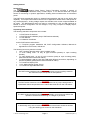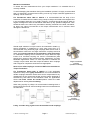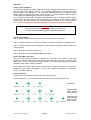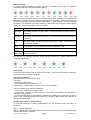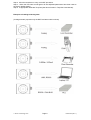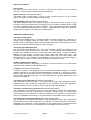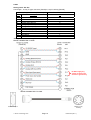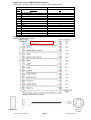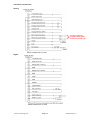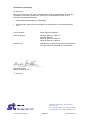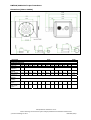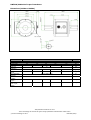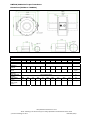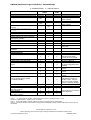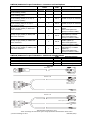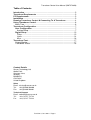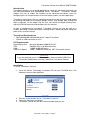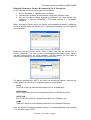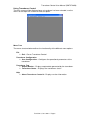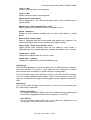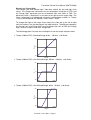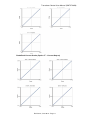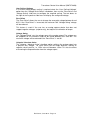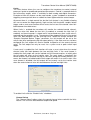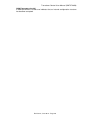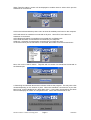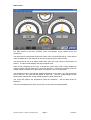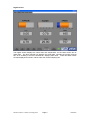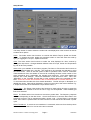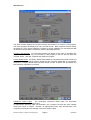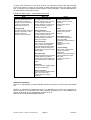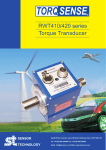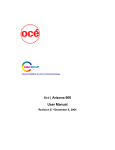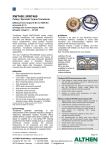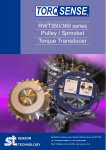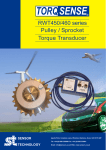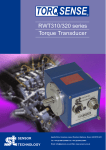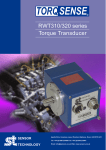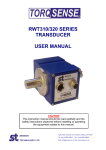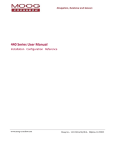Download RWT410/420 SERIES TRANSDUCER USER MANUAL
Transcript
RWT410/420 SERIES TRANSDUCER USER MANUAL CAUTION This instruction manual should be read carefully and the safety instructions observed before installing or operating the equipment related to this manual. Apollo Park, Ironstone Lane, Wroxton, Banbury, Oxon, UK OX15 6AY Tel: +44 (0)1869 238400 Fax: +44 (0)1869 238401 Email: [email protected] Web: www.sensors.co.uk While every precaution has been exercised in the compilation of this document to ensure the accuracy of its contents, Sensor Technology Ltd, assumes no responsibility for any errors or omissions. Additionally, no liability is assumed for any damages that may result from the use of the information contained in this document. Patents Sensor Technology Ltd’s RWT series products are manufactured under one of the following US patents: 5,585,571; 6,237,417; 6,467,351; 6,765,493; 6,838,958; 6,864,759. Copyright Copyright 2006 - 2012 Sensor Technology Ltd. All rights Reserved. Copying or reproducing of all or any part of the contents of this manual is strictly prohibited without the express permission of Sensor Technology. Trademarks TorqSense is a registered trademark of Sensor Technology Ltd. TorqView is a trademark of Sensor Technology Ltd. LabVIEW is a trademark of National Instruments Corporation. National Instruments is a trademark of National Instruments Corporation. Windows is a registered trademark of Microsoft Corporation. Lifetime Warranty Sensor Technology Ltd’s standard range of torque measuring products are warranted against manufacturing defects and component failure for two years from date of purchase, subject to fair wear and tear and return for the first year's free of charge annual re-calibration. This warranty is extended indefinitely if the equipment is returned to Sensor Technology, or its distributor, for annual re-calibration, when software and hardware updates, if required, will be carried out free of charge. Standard range means those products as described in the company's product data sheets. Sensor Technology 2012 Page 1 RWT3745V (Rev 1) Table Of Contents Getting Started Introduction . . Unpacking the transducer Mechanical Installation . Operating Principles . Pre-load . . . . . . . . . . . . . . . . . . . . . . . . . . . . . . . . 3 3 4 5 5 . . . . . . . . . . . . . . . . . . . . . . . . . . . . . . . . . . . . . . . . . . . . . 6 6 6 6 7 7 7 7 8 Optional Accessories Analog Lead . . . . . Digital Lead (RWT420/440 series ONLY) . Digital Adaptor Lead (RWT420/440 series ONLY) . .. . . . . . . . 9 9 9 . . . . . . 9 9 9 9 9 9 Operation Powering the transducer . Using the transducer . . Built in Test procedure . . Normal operation . . Warning signals . . Error signal . . . Zeroing the transducer . . Resetting transducer to factory default Examples of reading/collecting data Additional Related Products Transducer Signal Breakout Unit . . . . AC Mains Adapter Power Supply . . . . TorqView (RWT420/440 series ONLY). . . . . Transducer Control Utility (RWT420/440 series ONLY) . . Transducer Communication Protocol (RWT420/440 series ONLY) Transducer DLL Programmers Guide (RWT420/440 series ONLY). Leads Analog Lead Pin Out . . . . Digital Lead Pin Out (RWT420/440 series ONLY) . . . .. . . 10 11 Transducer Connections . . . . . . . 12 Declaration of Conformity . . . . . . . 13 Data Specification . . . . . . . Attached Appendices (RWT420/440 series ONLY) 1. RWT420/440 Series Transducer Control Utility Attachments (the following documents may also be attached) 1. TorqView User Guide Sensor Technology 2012 Page 2 RWT3745V (Rev 1) Getting Started Introduction Rayleigh Wave Rotary Torque Transducer provides a method of The precisely measuring bi-directional rotary or static torque. It can also be fitted with a speed sensor for monitoring in dynamic applications, enabling direct measurements of transmitted power. The RWT series transducers require no external instrumentation and has its own built in test capability. Its compact size makes it ideal for use in applications where there is little space for any extra equipment. Analog voltage outputs are standard, with current outputs available as an option. The RWT420/440 series can also be connected to a PC via USB (optional) or RS232 so that its configuration can be changed, or by using TorqView to display torque, speed and power. Unpacking the transducer The following standard components are included: 1 x RWT Series Transducer 1 x RWT Electronics Module (Only if RWT430/440 ordered). 1 x User Manual. 1 x Calibration Certificate. and for RWT420/440 series ONLY: 1 x TorqView program installation CD, RWT Configuration Software, Manuals & Appendices in PDF format, USB driver. The following items may also be included: 12pin Lumberg (female) and/or 12pin Lumberg (male). 1 x 2.5m Analog Lead - 15 way ‘D’ type connector (female) to 12pin Lumberg (female). 1 x 2.5m Digital Lead - 15 way ‘D’ type connector (male) to 12pin Lumberg (male). (RWT420/440 series transducer ONLY). 1 x Digital Adaptor Lead (dc Jack with USB and/or RS232 connections, depending on options requested) (RWT420/440 series transducer ONLY). 1 x Transducer Display ETD 1 x AC Mains Adaptor Power Supply. 1 x Transducer Signal Breakout Unit. CAUTION The RWT series transducers should be installed using correct couplings rated for the maximum torque and speed for the operation. CAUTION The RWT series transducers should not be operated at any torque load greater or speed faster than that specified in the Product data sheet and on the Transducer. CAUTION The RWT series transducers should not be operated in an environment where that operation could be life threatening or a danger to personnel. CAUTION In electrically noisy environments, the RWT series transducers should be earthed using the earthing post located on the transducer. Sensor Technology 2012 Page 3 RWT3745V (Rev 1) Mechanical Installation To obtain the best measurements from your torque transducer it is essential that it is correctly installed. To avoid damaging the transducer during the installation process it is highly recommended that it is electrically connected and working so that any torque overloads applied due to handling can be monitored. For Transducers above 1Nm or 10lbf.in. it is recommended that the body of the transducer is restrained from rotation using a strap or straps connected to the tapped holes in the end plates and that it is not rigidly mounted. Couplings should be used to allow for angular misalignment while the transducer shaft takes up any parallel misalignment. Care should be taken not to induce any end loads or bending moments to the shaft, see below, as these may induce inaccuracies to the torque measurement and in extreme cases damage the transducer. Should rapid variations in torque need to be measured in detail e.g. torque fluctuations in gearboxes or multi vane pumps then it is recommended using torsionally rigid couplings fitted at both ends of the transducer shaft such as single membrane couplings and that these are correctly selected for the transducer rating and speed. An undersized coupling will not transmit the torque while the high inertia of an oversized coupling can result in instantaneous peak torques far in excess of the measured torque. Alternatively, for lower bandwidth applications where it is more important to measure the ‘average’ torque rather than fast torque fluctuations then couplings with a degree of compliance would be more appropriate. Single membrane coupling (Flexible mounting) Never use a solid coupling to connect a RWT series transducers Torque Transducer For Transducers below 1Nm or 10lbf.in or if the application requires the body to be rigidly mounted then it is recommended that double couplings should be used at each end to compensate for any misalignment of the input/output shafts and the system designed to eliminate any end loads on the transducer shaft. For applications where end loads cannot be avoided please consult the sales department for advice prior to ordering. When using a pulley or pulleys it is recommended a bearing block or blocks should be used to ensure bending loads are not transmitted to the transducer. Double membrane coupling (Rigid mounting) Lastly, consider using a guard over the transducer and couplings Sensor Technology 2012 Page 4 RWT3745V (Rev 1) Whilst the transducer is resistant to EMC interference to BS EN 61326-1:2006, the sensible routing of cables is important to avoid possible EMC interference. Avoid running the transducer cables close, and/or parallel, to high voltage cables, solenoid valves, generators or inverters etc. If the cables must follow the same route as interfering cables then additional screening such as metal conduit should be used to provide isolation. To avoid damaging the transducer during installation it is highly recommended that it is electrically connected and working during this process so that any torque overloads due to handling can be monitored. Operating Principles The shaft of the transducer should be connected to the mechanical system on which the measurements are to be made using appropriate couplings so it can rotate freely up to its maximum recommended speed, with relation to the transducers body and bearings fitted. Torque applied to the shaft causes an angular deflection in the shaft (approximately 0.5 degree at maximum rated torque). This deflection is sensed by two Surface Acoustic Wave devices, resulting in a change to their resonating frequency. It is this change, which is processed to provide a torque reading. The RWT series transducers can sense both polarity output signals. Torque applied in the clockwise sense along the transducer shaft axis produces a positive polarity output signal while torque applied in the anticlockwise sense produces a negative polarity output signal. If an optical rotary speed sensor is fitted, a light beam is interrupted by the rotation of a disc consisting of alternate opaque and translucent segments attached to the shaft. Both 60 line and 360 line encoders are available. The thermal characteristics of the steel shaft are compensated by having an infrared temperature sensor monitoring the shaft temperature at all times. This information is then used to correct the modulus of the steel. Pre-load, note:All RWT410/420 transducers with a LED in the centre of the front label (connector side) have a bearing pre-load spring fitted internally at the left hand side (pre-load end) when viewing the front label of the transducer and with the earth stud bottom ride hand corner. All RWT430/440 transducers with a LED on the separate electronics module have a bearing pre-load spring fitted internally at the left hand side (pre-load end) of the transducer head when viewing the label of the transducer head and the connector and gland facing towards you. If there is a possibility of an end load being applied to the transducer, the transducer should be orientated during installation such that the load is applied at the pre-load end (side with the internally fitted spring). Excessive end loads must be avoided and it is recommended that appropriate couplings be used to compensate for axial and radial misalignment. Sensor Technology 2012 Page 5 RWT3745V (Rev 1) Operation Powering the transducer To power the transducer a supply voltage of 12-32Vdc is required with a minimum current of 1 amp (to supply peak start-up current). If a Transducer Display ETD is used the ETD will provide power for the transducer. If a Transducer Signal Breakout Unit is used the power supply should be plugged into the dc jack on the box. If a Digital Adaptor Lead is used the power supply should be plugged into the dc jack on the lead. If a Transducer Display ETD, Transducer Signal Breakout Unit or a Digital Adaptor Lead is not used, then the power supply can be provided by using either the 2.5m Analog or Digital Lead’s 15 way ‘D’ type connector with a supply voltage of 12-32Vdc on Pin 1 and Ground on Pin 2. Note: It is imperative that the voltage does not drop below 12v at any stage. CAUTION Only provide power through either the Analog or Digital lead. Do NOT provide power through both leads simultaneously. Using the transducer Step 1: Switch on the RWT series transducer by ensuring power is supplied. Step 2: Allow the transducer to carry out its Built In Test (BIT) procedure (see details below). Step 3: Allow five minutes for the equipment to reach thermal equilibrium before making any measurements. Step 4: Zero the transducer (see page 7). Step 5: Examples of reading/collecting data (see page 8). Built In Test (BIT) procedure When the RWT series transducer is switched on it will carry out its Built In Test (BIT) procedure. While the BIT procedure is taking place there will be a series of red and green flashes from the LED followed by a steady green or a flashing green depending upon the operation mode when the test is complete. If the transducer fails its BIT procedure there will be a quick succession of red flashes, followed by green and/or red flashes. If this occurs, restart the transducer. Contact the factory if problem continues. Normal operation A solid green LED indicates normal mode and working correctly. If the transducer is in a non standard mode, the following LED sequences will occur. Peak Mode Analog Scaling [RWT 420/440 Series ONLY] Peak Mode and Analog Scaling [RWT 420/440 Series ONLY] Sensor Technology 2012 Page 6 RWT3745V (Rev 1) Warning signals A warning signal will always interrupt the normal operation mode lights by indicating alternating red/green flashes followed by a pause. After the pause a sequence of green or red flashes will indicate which warning messages are applicable by flashing red at the appropriate place in the sequence. This will continue until the warning has been reset by using the peak switch. If after resetting, the error message continues to be displayed, the fault condition is still present and must be resolved before continuing. The warning signal order is as follows: Warning Analog Fault CH0 Analog Fault CH1 Zero Offset High Exceeded Temp Over torque Critical over torque Reason and Action required In voltage output mode the analog pin is short circuit, in current output mode the analog output pin is open circuit. Check the analog connector wiring in Channel 0. In voltage output mode the analog pin is short circuit, in current output mode the analog output pin is open circuit. Check the analog connector wiring in Channel 1. There may be an offset applied to the correct torque applied value because the ‘Zero Peaks’ has been pressed while torque, greater than 10% of the fsd, has been applied. Shaft temperature has exceeded normal operating conditions. Temperature compensation may no longer be effective or calibration valid. Torque has been applied greater than the FSD. Torque has been applied greater than 120% of the FSD. Contact factory if warning continues. For example, the following sequence would indicate warnings for ‘Analog Fault CH0’ and ‘SAW Zero Offset High‘: Error signal A solid red LED indicates that an error has occurred. If this occurs restart the transducer. Contact the factory if problem continues. Zeroing the transducer The transducer can be zeroed by using: - TorqView, - Transducer Display ETD, - The Transducer Signal Breakout Unit, or - Ground Pin 7 on the analog 15 way ‘D’ type connector (female). There are three ways to zero the transducer: - Normal zero: Press the zero button once. - Average zero: Pressing the zero button for 2 seconds. (Not possible with TorqView or Transducer Display ETD.) - Save the average zero to the transducer (enables the transducer to recall the zero after a power cycle): Press and hold the zero button for 6 seconds. (Not possible with TorqView or Transducer Display ETD.) Resetting transducer to factory default To reset the transducer to factory default settings (i.e. the functions set by the factory on purchase): Step 1: Turn off transducer. Step 2: While holding in the zero button, power the transducer. The LED will stay solid green until the reset button is released. Sensor Technology 2012 Page 7 RWT3745V (Rev 1) Step 3: Allow the transducer to carry out its BIT procedure. Step 4: When the LED sets at solid green all user-adjusted parameters have been reset to the factory default setting. Step 5: If appropriate reactivate TorqView (See About Screen in TorqView User Manual). Examples of reading/collecting data (for diagrammatic purposes only the RWT410/420 module is shown) Sensor Technology 2012 Page 8 RWT3745V (Rev 1) Optional Accessories Analog Lead The Analog Lead is a 2.5m length - 15 way ‘D’ type connector (female) to 12 pin Lumberg (female). It can be used for either RWT series transducers. Digital Lead (RWT420/440 series ONLY) The Digital Lead is a 2.5m length - 15 way ‘D’ type connector (male) to 12 pin Lumberg (male). It is used to configure the RWT420/440 series. Digital Adaptor Lead (RWT420/440 series ONLY) The Digital Adaptor Lead is an optional accessory and plugs into the 15 way ‘D’ type connector on the 2.5m Digital Lead to provide a dc jack for power and RS232 and/or a USB connection, depending upon the options requested. Note USB specification limits the length of a cable between full speed devices to 5 meters. A USB Extender is required for distances greater than 5m, please consult factory for USB Extenders. Additional Related Products Transducer Display ETD The Transducer Display ETD is a readout suitable for all RWT transducers. Although it is primarily used to display torque and peak torque, it can also display speed and power, provide access to the analog outputs from the transducer and connect the transducer to a PC for use with TorqView and the Transducer Control Program. Transducer Signal Breakout Unit The Transducer Signal Breakout Unit, which when plugged in powers the transducer and keeps all of the inputs and outputs in one place. The Transducer Signal Breakout Unit provides 4mm sockets to output an analog torque and speed signal. It enables switching between dc volts, 0-20mA, 4-20mA, zero torque, angle and enable peak hold. The Transducer Signal Breakout Unit also allows communication with a PC via the built-in USB and RS232 ports. The Transducer Signal Breakout Unit is powered by a supply voltage of 12-32Vdc with a minimum current of 1 amp (to supply peak start-up current). AC Mains Adaptor Power Supply The AC Mains Adaptor Power supply is required to provide 12-32Vdc to the RWT series Transducer and Transducer Signal Breakout Unit. TorqView (RWT420/440 series ONLY) TorqView is an easy to use graphical front end Virtual Instrumentation Display PC Interface Software program for use with the RWT420/440series transducers. It allows the Torque, Speed, Power and Temperature values to be displayed in charts, dials and digital bars and can be used to assist data recording. For further information on TorqView please refer to the TorqView User Manual. Transducer Control Program (RWT420/440 series ONLY) The Transducer Control Program is only applicable for Users with RWT420/440 series transducers who wish to alter the configuration of the Transducer to suit their application. Further information on the Transducer Control Program please see Appendix 1. Transducer Communication Protocol (RWT420/440 series ONLY) The Transducer Communication Protocol is only applicable for Users with RWT420/440 series transducers who wish to write their own software. It informs users of the protocols for communicating to the Transducer. Further information on the Transducer Communication Protocol is available from the factory or as a download from the website: www.sensors.co.uk Transducer DLL Programmers Guide (RWT420/440 series ONLY) The Transducer DLL Programmers Guide is only applicable for Users with RWT420/440 series transducers who wish to write their own software. It informs users how to use the DLL imbedded in the Transducer. Further information on the Transducer DLL Programmers Guide is available from the factory or as a download from the website: www.sensors.co.uk Sensor Technology 2012 Page 9 RWT3745V (Rev 1) Leads Analog Lead - Pin Out 2.5m length - 15 way ‘D’ type connector (female) to 12 pin Lumberg (female) 15way ‘D’ type connector (Pwr&Out) Pin Description 12 Pin male on transducer* Pin 1 12-32VDC input 2 GND 3 Analog Gnd 4 Analog speed DC/mA 5 Analog torque DC/mA 6 Analog WB Out (ORT) 7 Zero Input (low = zero) 8 Peak Input (low=peak) 9 TEDS I/O 10 AUX I/O 11 Fail Output 12 GND *Mating connector is Lumberg DIN45321 0322 12 BRAID CONNECTED TO GND G M J E C K A B F D L H Do NOT supply any voltage to these ports. Closure to ground only Female 15 way ‘D’ Sensor Technology 2012 Female 12 way Lumberg Page 10 RWT3745V (Rev 1) Digital Lead - Pin Out (RWT420/440 Series ONLY) 2.5m length - 15 way ‘D’ type connector (male) to 12 pin Lumberg (male) 15 way ‘D’ type connector (Pwr&Out) Pin Description 12 Pin female on transducer* Pin 1 12-32VDC input 2 GND 3 RS232 RXD / CAN LO 4 GND 5 RS232 TXD / CAN HI 6 GND 7 USB + 8 USB 9 USB 0V 10 USB POWER 11 Fail Output 12 +5V OUT 13 Zero Angle 14 RPM *Mating connector is Lumberg DIN45321 0332 12 BRAID CONNECTED TO GND G E A K C L D B H F J M RWT420/440 Series ONLY Male 15 way ‘D’ Sensor Technology 2012 Male 12 way Lumberg Page 11 RWT3745V (Rev 1) Transducer Connections Analog Do NOT supply any voltage to these ports. Closure to ground only Digital Sensor Technology 2012 Page 12 RWT3745V (Rev 1) Declaration of Conformity EC Directives We, Sensor Technology Ltd, hereby declare that the products named below, to which this Declaration of Conformity relates, is in conformity to the requirements of EC Council Directives and Standards as listed: 2004/108/EC (Electromagnetic compatibility). BS EN 61326-1:2006, (Electrical equipment for measurement, control and laboratory use). Type of Product Rotary Torque Transducer Product Name(s) RWT410, RWT411, RWT413. RWT420, RWT421. RWT430, RWT431, RWT433, RWT440, RWT441, RWT442. Intended use: Measurement of rotary torque within the rated torque and speed limits as described on the transducer. ………………………....................................... Managing Director Sensor Technology Ltd 1st June 2012 Apollo Park, Ironstone Lane, Wroxton, Banbury Oxon, OX15 6AY Tel: +44 (0)1869 238400 Fax: +44 (0)1869 238401 Email: [email protected] Web: www.sensors.co.uk Sensor Technology 2012 Page 13 RWT3745V (Rev 1) SENSOR TECHNOLOGY TORQ SENSE ® Digital RWT410/420 series Torque Transducer TorqSense Digital RWT410/420 series transducers with integral electronics now offer cost effective, noncontact digital rotary torque measurement, using Surface Acoustic Wave technology, suitable for torque monitoring, testing or controlling drive mechanisms. TorqSense RWT410/420 series transducers and their technology are particularly appropriate for OEM applications. The new TorqSense RWT410/420 torque sensors replace the RWT310/320 series and feature all new electronics that have produced significant performance gains in resolution, frequency response, reduced sensor current consumption and faster digital data throughput. Transducer overload has also been increased to 300%. Benefits Minimal shaft length - High shaft stiffness Low inertia – High Speed capability because electronics are not fixed onto shaft Non contact/brushless measurement High Bandwidth 300% safe mechanical overload High accuracy (0.25%) and resolution (0.02%) Excellent noise immunity Integral digital electronics Operates both statically and dynamically - clockwise/anti-clockwise Any full scale torque can be specified within standard range: 1Nm through to 13,000Nm Lifetime warranty Consult factory for ranges greater than 13KNm High speeds available on request TorqSense RWT410 series transducers offer: Fixed voltage or current analog outputs (one for torque and the other for speed or power) for interfacing with analog instrumentation BIT Self-diagnostics for letting the manufacturer know that the transducer’s torque, speed ratings and calibration due date have not been exceeded. Simple ‘Sensor status’ output pin Sensors to monitor shaft temperature for better compensation and accuracy Whereas, TorqSense RWT420 series transducers offer: Digital outputs, such as RS232, CANbus and USB, for interfacing with modern instrumentation and laptops Digital input for configuring transducer via PC 2 x user selectable voltage or current analog outputs (one for torque and the other for speed, power or peak torque) for interfacing with analog instrumentation Transducer configuration software to allow user to changes transducer variables BIT Self-diagnostics for letting users know data is trustworthy, that the transducer’s torque, speed ratings and calibration due date have not been exceeded Simple ‘Sensor status’ output pin Sensors to monitor shaft temperature for better compensation and accuracy Ability to connect up to 10 transducers using USB TORQ VIEW Software TorqView is an easy to use advanced torque monitoring software, available to assist data recording and instrumentation displays that interface with Windows based PCs. Features include: 3 types of display, text files compatible with Matlab and Excel and Real time chart plotting. See TorqView datasheet for more details. Ô Technology TorqSense patented technology is the measurement of the resonant frequency change in 'frequency dependent' Surface Acoustic Wave (SAW) devices, caused when strain is applied. The signal is coupled via a non-contact RF rotating couple from the shaft to a fixed pick-up. Integral electronics enables the resonant frequencies to be measured and offer user selectable features, digital outputs and diagnostics. SAW devices are not affected by magnetic fields. US Patents: US5585571, US6478584. LabView VIs are available for users to design their own process control applications. DLLs are also available for users to write their own custom software. RWT3243R RWT410/420 Series Torque Transducers - Data Specification Parameter Condition Data Units RWT410/420 Torque measurement system Measurement method Strain Dependent Surface Acoustic Wave Resonators (interrogated by an incremental electronic scanning method) (See Notes 1 & Torque range 0–1 0 – 1.1 0 – 21 0 – 101 0 - 501 0 – 2001 Nm 2 below) to 0 - 20 to 0 - 100 to 0 - 500 to 0 - 2000 to 0 - 13000 [0 - 10] [0 – 11 to 0 - 200] [0 – 201 to 0 - 1000] [0 – 1001 to 0 - 5000] [0 – 5001 to 0 - 20000] [0 – 20001 to 0 - 175000] [lbf.in] Shaft size (diameter) 6 12 20 30 50 75 mm Rotation speed/angle of rotation measurement system Measurement method Opto switch through slotted disc Direct output signal Pulse output direct from opto switch (TTL, 5V square wave), output is independent of any analog or digital processing. Digital Processing Processing Method Update rate for analog and digital outputs Techniques Mode 1 (Slow Method) 1 Hz Processing modes run Frequency Count simultaneously and can be 0 RPM 1 applied to either analog < 2000 RPM RPM Mode 2 (Fast Method) channel or accessed Hz Period Count individually via a digital > 2000 RPM RPM x ( 1 / ( (RPM - 1) / 2000 + 1 ) ) connection. (See Note 3) Rotational speed (max) 30,000 20,000 15,000 12,000 9,000 6,000 RPM Temperature Measurement method IR temperature sensor monitoring actual shaft temperature 0 Temperature accuracy C 1 0 Reference temperature, TRT 20 C 0 Operating range, ∆TO -10 to +50 C 0 Storage range, ∆TS -20 to +70 C Temperature drift (FS) Max 0.05 %FS/0C Specifications Combined non-linearity and 0.25 (0.5 for 2.5Nm and below) %FS hysteresis Resolution 0.02 %FS Repeatability 0.1 %FS RWT410 Series Transducers ONLY %FS Accuracy 200C, SM (See 0.25 (0.5 for 2.5Nm and below) Note 4) (See Notes 5&6) 3dB Bandwidth RWT420 Series Transducers ONLY (See Note 5) Digital averaging Accuracy 200C, SM (See Note 4) 312 (default ave. = 16) Hz 2 4 8 16 32 64 128 N 0.7 0.5 0.4 0.25 0.25 0.25 0.25 %FS (See Note 6) 3dB Bandwidth 2500 1250 625 312 156 78 39 Hz Analog output Output voltages Vdc Options available: 1 / 5 / 10 / Unipolar (RWT410 Series default setting is 5Vdc) (Torque/Speed/Power) (RWT420 Series output voltages are user selectable) Load impedance Maximum 1 KΩ Output currents mA Options available: 4-20 / 0-20 / 128 (Torque/Speed/Power) (RWT420 Series output currents are user selectable) 4-20mA Loop resistance Should not exceed 400 Ω Digital output (RWT420 Series Transducers ONLY) Connections CAN Bus RS232 USB Configuration CAN 2.0B, 11bit Message Identifiers Data Bits: 8, Parity: None, Stop Bits: 1 USB 2.0 Full-Speed Baud Rate(s) 1 Mbps, 500 Kbps, 250 Kbps, 100 Kbps 115200 bps, 38400 bps, 9600 bps 12 Mbps Single Transfer Up to 500 Hz Output Rate (Note 7) Up to 10 KHz Up to 1.1 KHz Bulk Transfer Up to 10 KHz Power supply Nominal voltage, VS 12 to 32 (max) V Current consumption, IS 230 (max) @ 12 VDC mA Power consumption, WS 3 W Allowed residual ripple of 500 mVp-p supply voltage, Vripple (above nominal supply voltage) Electromagnetic compatibility EMC compatibility EN 61326:2006 Note 1: Any torque/FSD is possible between ranges – please specify max rated torque. Note 2: Max rated torque should not be exceeded. Note 3: Please consult factory for applications requiring rotational speeds that exceed maximum figures given. Transducers fitted for IP65 will have running speeds considerably reduced, increased drag torque and accuracy can be affected. Note 4: SM – Static Mode. Dynamic values will depend upon user application and has to be adjusted accordingly. Note 5: Digital averaging can be configured by user to optimise accuracy/frequency response for specific user applications. Digital averaging default setting is N=16. For details see User Manual. Note 6: >5Khz Sample Rate. Up to 10Khz sample rate possible, please consult factory. Digital averaging also affects the analog output, max analog output 3dB Bandwidth = 5Khz when digital average is 1. Note 7: Output rate figures are calculated from the time taken to capture 10000 torque readings. Testing was conducted with each connection method configured at its maximum baud rate. The maximum output rate available for CAN and USB is dependant on the transducers setup. USB - USB is a host based bus architecture, because of this the output rate achievable will be affected by other bus traffic and host activity. USB has two transfer modes, Single Transfer which requests 1 reading at a time and Bulk Transfer which transfers readings in blocks of 50 Torque/Speed pairs. CAN Bus - to achieve a Torque reading output rate of 10KHz, the Speed reading output rate must be reduced to 100Hz. © Sensor Technology Ltd 2013 RWT3722R (Rev2) Data parameters measured at +20°C Sensor Technology Ltd reserves the right to change specification and dimensions without notice. RWT410/420 Series Torque Transducers Dimensions (1Nm to 100Nm) Parameter Data Mechanical Properties Torque (Max) 1 2.5 Shaft Code CF DA Shaft Size 6 (Diameter) Torsional 0.23 1.28 Stiffness Mass moment 0.45 5.96 of inertia, LV Max measurable load limit Static safe load breaking Shaft weight, 0.03 0.14 approx 0.7 0.8 Transducer with shaft weight, approx 3.9 DF 6 DB 8.5 DC 12 13 DG Units 17.5 DD 20 DE 30 EB 55 EC 85 ED 100 EE Nm 20 mm 1.3 1.32 1.6 1.7 1.8 1.9 4.1 6.4 8.1 9.2 6.00 6.04 6.13 6.18 6.24 6.42 22.9 23.9 25.4 27.2 KNm/rad x 120 (of rated torque) 10-6 kg.m2 % 300 (of rated torque) % 0.14 0.14 0.14 0.15 0.15 0.15 0.36 0.37 0.40 0.41 kg 0.8 0.8 0.8 0.8 0.8 0.8 1.0 1.0 1.1 1.1 kg Data parameters measured at +20°C Sensor Technology Ltd reserves the right to change specification and dimensions without notice. © Sensor Technology Ltd 2013 RWT3722R (Rev2) RWT410/420 Series Torque Transducers Dimensions (101Nm to 500Nm) Parameter Data Mechanical Properties Torque (Max) Shaft Code Shaft Size (Diameter) Torsional stiffness Mass moment of inertia Max measurable load limit Static safe load breaking Shaft weight, approx Transducer with shaft weight, approx 175 FA 32.9 138.9 225 FB 35.6 143.1 Units 265 FC 30 350 FD 37.2 147.7 37.9 151.9 500 FE Nm mm 39.8 174.2 kNm/rad 10-6 kg.m2 x 120 (of rated torque) % 300 (of rated torque) % 1.1 1.1 1.1 1.2 1.2 kg 2.4 2.4 2.4 2.5 2.5 kg Data parameters measured at +20°C Sensor Technology Ltd reserves the right to change specification and dimensions without notice. © Sensor Technology Ltd 2013 RWT3722R (Rev2) RWT410/420 Series Torque Transducers Dimensions (501Nm to 13000Nm) Parameter Data Mechanical Properties Torque (Max) 650 Shaft Code GE Shaft Size (Diameter) Torsional TBC Stiffness Mass moment of TBC inertia Max measurable load limit Static safe load breaking Shaft weight, TBC approx TBC Transducer with shaft weight, approx 850 GA 1100 GB 50 1350 GC 2000 GD 3000 HA TBC 199.2 TBC 214.1 TBC TBC 1330 TBC 1497 TBC Units 4000 HB 6000 HC 75 10000 HF 13000 HG Nm TBC 914.4 945.5 TBC kNm/rad TBC 7932.7 9407.1 TBC 120 (of rated torque) x 10-6 kg.m2 % 300 (of rated torque) % mm TBC 3.9 TBC 4.1 TBC TBC 10.2 10.6 11.2 kg TBC 7.1 TBC 7.3 TBC TBC 13.4 13.8 14.4 kg Data parameters measured at +20°C Sensor Technology Ltd reserves the right to change specification and dimensions without notice. © Sensor Technology Ltd 2013 RWT3722R (Rev2) RWT410/420 Series Torque Transducers - Standard Range ● – Standard feature ◊ – Optional feature Torque, Speed, Power Outputs Torque only Torque & Speed (60 pulses/rev) Torque & Speed (360 pulses/rev) Torque & Power (60 pulses/rev) Torque & Speed (60 pulses/rev) or Power Torque & Speed (360 pulses/rev) or Power Standard features Keyed Shaft Ends Voltage output ±5v FSD (Fixed) Voltage outputs from ±1v to ±10v FSD and unipolar (Variable) RS232 output Torque Averaging and Torque Peak Self Diagnostics Internal temperature measurement Deep grooved shielded bearings with oil lubrication Ingress Protection (IP) 54 Optional features Plain Shaft Ends Voltage output ±1v FSD (Fixed) Voltage output ±10v FSD (Fixed) Customer Specified Voltage Output (Fixed) Current output 0-20mA (Fixed) Current output 4-20mA (Fixed) Current output 12±8mA (Fixed) RWT410/420 Series RWT410 RWT420 410 420 412 413 421 (See Note 9 below) Sealed Bearings Ingress Protection (IP) 65 (See Note 10 below) Not yet available 422 ● ● ● K B ● ● ● ● ● ● ● ◊ ◊ 1Nm will have flats Output is user selectable ● ● ● ● Remarks User to specify RPM/FSD when ordering Not yet available User to specify Power/FSD when ordering Outputs are user selectable 411 Value available on RWT420 series only P ◊ ◊ A C ◊ U ◊ D ◊ E ◊ V Current output 0-20mA, 4-20mA & 12±8mA (Variable) USB 2.0 full speed 12 Mbps Digital output CANbus output High Speed Bearings Option Code ◊ F ◊ ◊ G H ◊ ◊ J ◊ ◊ S ◊ ◊ L Shaft length will be longer than keyed end shafts – consult factory for length In place of Option B In place of Option B In place of Option B. User to specify range/scale when ordering In place of Voltage output options In place of Voltage output options In place of Voltage output options Current output is user selectable and in place of Voltage output. However user can reselect a Voltage output, if required. (Note 8) In place of RS232 ouput Consult factory for maximum speed allowance. Note 8: 2 x analog channels available. Default settings are Channel 1 (voltage/current) – torque. Channel 2 (voltage/current) – speed or power, if ordered. Note 9: At very high speeds, for better balance the factory recommend plain or splined shafts. Note 10: Transducers fitted for IP65 will have running speeds considerably reduced, increased drag torque and accuracy can be affected. Data parameters measured at +20°C Sensor Technology Ltd reserves the right to change specification and dimensions without notice. © Sensor Technology Ltd 2013 RWT3722R (Rev2) RWT410/420 Series Torque Transducers – Connector and Lead Options Connectors & Leads Analog Connector 12 Pin Lumberg (female) RWT410/420 Series RWT410 RWT420 ◊ Digital Connector 12 Pin Lumberg (male) Option Code ◊ ACC 1 ◊ ACC 2 ◊ ACC 3 For connecting RWT to user’s system via 15 pin ‘D’ connector ◊ ACC 4 For connecting RWT to user’s system via 15 pin ‘D’ connector Digital Lead (Length 2.5m) 12 Pin Lumberg (male) to 15 way ‘D’ type connector (male) Digital Lead Adapter (Length 1m) 15 Way ‘D’ type (female) to RS232 and Power Connectors ◊ ACC 5 ◊ ACC 6 ◊ ACC 8 ◊ ACC 9 Digital Lead Adapter (Length 1m) 15 Way ‘D’ type (female) to RS232, USB and Power Connectors Digital Lead Adapter (Length 1m) 15 Way ‘D’ type (female) to CANbus and Power Connectors Digital Lead Adapter (Length 1m) 15 Way ‘D’ type (female) to CANbus, USB and Power Connectors For user to self wire ◊ Analog Lead (Length 2.5m) 12 Pin Lumberg (female) to 15 way ‘D’ type connector (female) Remarks/Purpose For user to self wire For connecting RWT to PC via RS232 [Also needs Digital Lead (ACC4) to connect to RWT] For connecting RWT to PC via USB (Option G) or RS232 [Also needs Digital Lead (ACC4) to connect to RWT] For connecting RWT to PC via CANbus (Option H) [Also needs Digital Lead (ACC4) to connect to RWT] For connecting RWT to PC via USB (Option G) or CANbus (Option H) [Also needs Digital Lead (ACC4) to connect to RWT] RWT410/420 Series Torque Transducers – Additional related products Code ETD PSU 1 SBU 1 TV Transducer Display ETD AC Mains Adapter Power Supply Transducer Signal Breakout Unit TorqView Remarks/Purpose Display readout For providing 12-32Vdc Torque Monitoring Software ACC 3&4 12 Pin Lumberg 15 W ay D Type ACC 5 or 8 RS232 (ACC 5) / CANbus (ACC 8) 15 W ay D Type (connects to ACC4) Power ACC 6 or 9 RS232 (ACC 5) / CANbus (ACC 9) USB 15 W ay D Type (connects to ACC4) Power Data parameters measured at +20°C Sensor Technology Ltd reserves the right to change specification and dimensions without notice. © Sensor Technology Ltd 2013 RWT3722R (Rev2) When ordering a Torque Transducer please note that any torque/FSD is possible between ranges – please specify rated torque and options using the following format: For example: RWT 411 - 15Nm - K-CL Your transducer requirement: RWT Max speed (if applicable) A ‘basic’ transducer with torque and speed outputs, rated and calibrated to 15Nm FSD with keyed ends, ±10v and IP65 protection. RPM Connector & Lead options (if applicable) See over Additional related products (if applicable) See over Glossary of terms and definitions used in this datasheet Surface Acoustic Wave (SAW) - An acoustic wave travelling along the surface of a material having some Strain dependent SAW resonators – A type of elastic SAW device, which changes its resonant properties elasticity, with amplitude that typically decays exponentially with the depth of the substrate. when it is subjected to axial strain/compression. TorqSense uses this principle, which is protected by a number of patents. Incremental Electronic Scan (IES) – The most successful and precise method for interrogating strain dependent SAW resonators. The IES interrogation method uses a processor controlled frequency synthesiser to excite the SAW resonators over a defined range of frequencies and measure the reflected signal. TorqSense uses this patented method. Resolution of the IES method - The minimum measurable number corresponding to the stress/strain sensitive resonance point of the SAW resonator. The value is limited by following the factors: frequency resolution of the synthesiser, which is 1000 times greater then overall resolution of the system. relationship between frequency response and resolution. Increments of the resolution will proportionally decrease the system’s frequency response. TorqSense systems are optimised for the best performance that suits most applications. However, on the RWT420 series models customers do have the capability to adjust the system performance. Frequency response of the IES method – The measure of the TorqSense system's response at the output to a signal of varying frequency at its input. The frequency response is typically characterised by the magnitude of the system's response, measured in dB. There are two ways of characterising the system’s frequency response: 0.1dB frequency range, where the output magnitude of the signal is different to the input magnitude of the signal by not more then 0.1dB (practically absolutely identical). 3dB frequency range, where the output magnitude of the signal is 0.707 of the input signal. This is a common standard for most applications, unless it specifically says otherwise. This standard is also used to characterise the TorqSense system’s frequency response. Accuracy - The degree of conformity of a measured or calculated quantity, which will show the same or similar results. Accuracy of the overall TorqSense system is limited by the combined error of several factors such as linearity, hysteresis, temperature drifts and other parameters affecting measurements. If errors in the system are known or can be estimated, an overall error or uncertainty of measurement can be calculated. Digital averaging – The application of algorithms to reduce white noise. In any electronic system, electronic white noise is mixed with the signal and this noise usually limits the accuracy. To reduce the influence of white noise and increase the accuracy of the system different averaging algorithms can be applied. In the TorqSense system a flying digital averaging technique is applied to reduce the white noise commensurate with the level of accuracy required. However, as any averaging algorithm works as a low pass filter, the more averaging that is applied the lower the frequency response. Therefore, each Torqsense system should be optimised to the customer’s requirements by choosing the right combination of accuracy/frequency response. Please see relevant part of the Datasheet and User Manual. Data parameters measured at +20°C Sensor Technology Ltd reserves the right to change specification and dimensions without notice. © Sensor Technology Ltd 2013 RWT3722R (Rev2) Transducer Control 4 User Manual Revision 4 - June 2012 Transducer Control User Manual (RWT3746IM) Table of Contents Introduction ....................................................................................................3 Transducer Requirements ............................................................................3 PC Requirements ...........................................................................................3 Installation ......................................................................................................3 Running Transducer Control & Connecting To A Transducer...................4 Using Transducer Control.............................................................................6 Menu Tree ....................................................................................................6 Transducer Configuration .............................................................................7 User Configuration.....................................................................................7 Analog Setup ............................................................................................7 Digital Setup .............................................................................................13 Filters ......................................................................................................13 Limits ......................................................................................................14 Misc ........................................................................................................16 Transducer Test ...........................................................................................17 Output Monitor............................................................................................17 Transducer Status ......................................................................................18 Contact Details Sensor Technology Ltd, Apollo Park, Ironstone Lane, Wroxton, BANBURY, OX15 6AY, United Kingdom. Sales Email: [email protected] Tel: +44 (0)1869 238400 Fax: +44 (0)1869 238401 Technical Support Email: [email protected] Tel: Fax: +44 (0)1295 730746 +44 (0)1295 738966 Revision 4, June 2012 - Page 2 Transducer Control User Manual (RWT3746IM) Introduction Transducer Control is an all-round application to unlock the advanced functionality of the RWT320/340/360 and 420/440/460 Series Transducer. Transducer Control enables the user to exploit the flexibility of the advanced transducer series by configuring the run time parameters of the transducer to best suit their application. Transducer Control gives the user complete control of the dual channel analog output by allowing adjustment of the output voltage scaling, zero voltage, data scaling and data assignment. On the digital side the user can control the digital filtering level, adjust the RS232 baud rate and configure the limit controls. As well as configuring the transducer, Transducer Control can also be used as a readout, providing a simple text display showing torque, speed and power along with peak values and zero control. Transducer Requirements • • RWT320/340/360/420/440/460 Series Torque Transducer. RS232 or USB connection to a PC PC Requirements Operating System: CPU: RAM: Hard Drive Space: Microsoft Windows 2000/XP/Vista/7 500 MHz CPU (133 MHz Minimum). 128MB (64MB Minimum). 10MB + 280MB for Microsoft .NET Framework runtime. CAUTION If you are planning to use a USB connection, please read the USB Driver Instruction Guide before installing TorqView or Transducer Control. Installation To install Transducer Control 4: 1. Insert the Sensor Technology Installation CD into your CD-ROM drive. The following screen will be displayed. 2. Click the ‘Install’ button next to “Transducer Control 4”. 3. Follow the onscreen instructions. 4. Transducer Control will now be installed and be ready for use. Revision 4, June 2012 - Page 3 Transducer Control User Manual (RWT3746IM) Running Transducer Control & Connecting To A Transducer To run Transducer Control and connect to a transducer: 1. Ensure that power is supplied to the transducer. 2. Connect the transducer to the computer using either RS232 or USB. 3. Run the Transducer Control program by clicking on the “Start” button, then “Programs” > “Sensor Technology” > “Transducer Control 4” > “Transducer Control 4”. When Transducer Control starts, the “Search for connected transducers” dialog box will be displayed, which will aid the user in identifying transducers that are attached to the computer. Before pressing the ‘Search’ button, select a search filter from the ‘Select Port To Search’ combo box. The items in the list correspond to the default search options and ports discovered on the users computer. The filter reduces the time taken to search for transducers by only looking in the selected area. The options prefixed with “AUTO” will search for multiple transducers, whereas the COMx options will search for a single transducer on a specific port. AUTO AUTO will search for connected transducers on all available ports. AUTO RS232 AUTO RS232 will search for connected transducers on RS232 ports only. AUTO USB AUTO USB will search for connected transducers on USB ports only. COMx COMx will search for a connected transducer on the selected COMx port. If the transducers connection method is known, it is recommended that it be selected, if it is unknown select “AUTO”. Revision 4, June 2012 - Page 4 Transducer Control User Manual (RWT3746IM) Once an option has been selected, click on the “Search” button. Transducer Control will then search for compatible transducers using the filter supplied. During this process the window will update to indicate the progress of the search, transducers will be added to the listbox as they are found. If a single transducer is detected the program will automatically initialise the transducer and load the main window. If multiple transducers are detected, the dialog box will require the user to make a transducer selection. To select a transducer, click on the transducer from the list. The transducer will then be initialised and used by the program. Revision 4, June 2012 - Page 5 Transducer Control User Manual (RWT3746IM) Using Transducer Control The main screen will be displayed once a transducer has been selected, use the menus at the top of the screen to select an option. Menu Tree The menu structure below outlines the functionality of the different menu options. File Exit – Closes Transducer Control. Transducer Configuration User Configuration – Configures the operational parameters of the transducer. Transducer Test Output Monitor – Displays capture data generated by the transducer. Transducer Status – Displays the transducers status. Help About Transducer Control 4 – Displays version information. Revision 4, June 2012 - Page 6 Transducer Control User Manual (RWT3746IM) Transducer Configuration User Configuration Analog Setup The “Analog Setup” tab of the user configuration allows the user to configure the transducers analog outputs. All transducers have dual analog outputs with equal capability on both. Analog Data Select The Analog Data Select section allows the user to assign an internal data variable to the output, and select a data range to be applied to the Analog Voltage Scaling. Data Select The following list details the available internal data variables that can be assigned to the output. Speed and Power items are dependant on the relevant options being fitted: Torque – Auto Assign The “Torque – Auto Assign” data option will switch between Torque – Actual and Torque – Peak based on the state of the external peak switch input (see Transducer Manual for pin out and control information). If the Peak input is switched ON, Torque – Peak is selected, otherwise Torque – Actual is selected. Torque – Actual Current torque value. Torque – Peak Peak torque value captured since the last reboot or reset. Torque – Auto Reset Peak torque value captured since the last reboot or reset. Auto Reset mode automatically resets the peak torque when the current torque drops below a percentage of the peak value. Torque – Peak CW Peak torque value captured in the CW direction. Torque – Peak CCW Peak torque value captured in the CCW direction. Revision 4, June 2012 - Page 7 Transducer Control User Manual (RWT3746IM) Torque – Min Lowest numerical torque value captured. Torque – Max Highest numerical torque value captured. Speed (Fast) / Speed (Slow) Current speed value. The slow/fast descriptor refers to the method used to capture speed. Speed (Fast) – Peak / Speed (Slow) – Peak Highest speed value captured since the last reboot or reset. Speed – Rotations Number of shaft rotations recorded from the fitted angle device or speed pickoff. Power (Fast) / Power (Slow) Power is computed from the current torque and speed values captured. The slow/fast descriptor refers to the method used to capture speed. Power (Fast) – Peak / Power (Slow) – Peak Highest power value captured since the last reboot or reset. Power is calculated from every torque/speed pair captured, the highest value is stored. Temperature – Shaft Temperature captured from the shaft IR sensor. Temperature – Internal Temperature captured from the internal body sensor. Data Ranges The data range parameters control how data from the selected internal variable is taken and rescaled. This feature is useful when the user is working in a specific measurement area and requires a greater change in analog output. The low and high range values effectively rescale to the Zero and FSD voltages set in the Analog Voltage Scaling section. Values that fall below or above the range are masked off; the range selection applies to both negative and positive sides. Data Range The user can select a default scale or opt for a custom scale, by selecting from the “Data Range” combo box. Default FSD Range The “Default FSD Range” option scales the selected internal variable based on the FSD rating programmed into the transducer, i.e. 0 to FSD. User Defined The “User Defined” option allows the user to adjust the “Range Low” and “Range High” sliders to select a custom scale. Revision 4, June 2012 - Page 8 Transducer Control User Manual (RWT3746IM) Range Low / Range High The “Range Low” and “Range High” slider bars control the low and high scale values. The “Range Low” parameter can be set between 0 and 80% of FSD, and the “Range High” parameter can be set between 20% and 100% of FSD. The parameter value is displayed in a text box to the right of each range slider. The value is displayed in an appropriate unit for the selected data variable, i.e. Torque = Nm or the configured unit, Speed = RPM, Power = Watts. To change the high or low range values adjust the slider bar to the left or right until the number in the text box equals the required value. The difference between the “Range Low” and “Range High” must be greater than 10% of FSD and “Range High” must be a higher value than “Range Low”. The following graphs illustrate some examples of how the range selection works. Torque (100Nm FSD), Standard Range (0 Nm - 100 Nm), ±10v Scale. Voltage +10V 0V -10V -100Nm Zero +100Nm Torque Torque (100Nm FSD), User Defined Range (50 Nm - 100 Nm), ±10v Scale. Voltage +10V 0V -10V -100Nm Zero +100Nm Torque Torque (100Nm FSD), User Defined Range (0 Nm - 50 Nm), ±10v Scale. Voltage +10V 0V -10V -100Nm Zero +100Nm Torque Revision 4, June 2012 - Page 9 Transducer Control User Manual (RWT3746IM) Range effects on resolution The range selection will in no way effect or increase the resolution of the transducer. The value expansion is artificial and aids only to give the user a greater change in analog output value. Analog Voltage Scaling The Analog Voltage Scaling section configures the zero and output range of the analog output channels. The data and range values selected in the Analog Data Select section are scaled to values configured here. users can either select from a list of common predefined scales or select a custom scale using the slider bar adjustments. Voltage Scale Select The “Voltage Scale Select” combo box lists the available predefined scales and user select modes. When a selection is made the slider bars will adjust to reflect the selection and illustrate the scaling. The following graphs illustrate the predefined scales that are available. The graphs are scaled against Torque with a standard 0 – FSD Range. Predefined Voltage Scales Revision 4, June 2012 - Page 10 Transducer Control User Manual (RWT3746IM) Predefined Current Scales (Option ‘F’ - Current Output) Revision 4, June 2012 - Page 11 Transducer Control User Manual (RWT3746IM) User Defined Voltage If a custom analog output scaling is required select the “User Defined Voltage” option from the “Voltage Scale Select” combo box, then use the “Zero Offset” and “Voltage Swing” slider bars to configure the required scaling. The text boxes to the right of the respective slider bars will display the configured voltage. Zero Offset The “Zero Offset” allows the user to change the zero point voltage between 0 and 9.5V. If the “Zero Offset” is increased, the maximum 10V “Voltage Swing” voltage will be reduced. This feature is useful if the user has an analog capture device that does not support negative voltages (unipolar only), but requires the direction of torque. Voltage Swing The “Voltage Swing” sets the voltage span of the analog output. The voltage can be stepped in 0.1V increments and can be scaled between 0.5V and 10V. The maximum voltage will be reduced if the “Zero Offset” is not 0V. Unipolar / Absolute Value The “Unipolar / Absolute Value” checkbox option switches the analog output into a positive only voltage. All input values will be made absolute, making all negative values positive, i.e. -5Nm value will become +5Nm. This has the effect of removing the torque direction from the voltage output. Revision 4, June 2012 - Page 12 Transducer Control User Manual (RWT3746IM) Digital Setup The “Digital Setup” tab of the User Configuration allows the user to control some of the operational parameters that effect the processing and output of data. Filters The torque and speed filters provide data smoothing for conditions where there may be erratic torque and speed readings. The filters apply to the base data captured and will affect both the digital and analog outputs. Enable or disable the filter for torque or speed by clicking on the appropriate “Filter Enabled” checkbox. If enabled, use the appropriate slider bar to select a filter value. Valid values are 2, 4, 8, 16, 32, 64, 128 and 256. The filtering algorithms can also be enabled, disabled and adjusted on the fly by sending digital commands via the RS232 and USB interfaces. Revision 4, June 2012 - Page 13 Transducer Control User Manual (RWT3746IM) Limits The limits feature allows the user to configure the transducer to control external processes based on predefined operational parameters. Control is accomplished via the fail/auxiliary output, which is available on both analog and digital connectors. Examples of how this feature can be used include, system shutdown on overload or triggering a conveyor belt when a nut/bolt has been tightened to the correct torque. At present there is a single control line, but the limits feature is very flexible, allowing the user to control the output polarity, high and low limit threshold, samples before trigger, and an auto reset function which resets the limit out if the control value falls back between threshold values. When Limits is enabled the transducer will monitor the selected control channel, when the value falls below the low limit (if enabled) or exceeds the high limit (if enabled), an internal counter is started and is incremented every time a new value is captured and the condition is met. The counter will be stopped and reset if the control value falls back between the low and high limits. When the counter exceeds the “Samples Required Before Trigger” parameter, the limit output will be set to the active state (level configured using the output polarity). If the auto reset has not been configured the limit output will remain latched irrespective of the control channel value. The limit output can only be reset via a system reset or peak switch input toggle. If auto reset is enabled the limit function will enter a reset state when the control channel value falls back between the low and high limits. If the reset timeout is enabled the limit output will remain latched until the timeout expires, at which point the fail output will return to the inactive state. The reset stage is cancelled if the control channel value exceeds the high or low limits during the timeout period, if this occurs the timeout is disabled and the limit output will remain in an active state. If the reset timeout is disabled, the limit output will be instantly set to the inactive state when the control channel value falls back between the low and high limits. To enable Limits click the “Enable Limits” checkbox. Channel Select The “Channel Select” option selects the control channel to be used with the limits feature. The user can select between torque and speed. Revision 4, June 2012 - Page 14 Transducer Control User Manual (RWT3746IM) Output Mode The “Output Mode” option selects the polarity of the active / triggered state. Active High Active / triggered state is high, inactive is low. Active Low Active / triggered state is low, inactive is high. Samples Required Before Trigger The “Samples Required Before Trigger” parameter sets the number of continuous samples that must exceed the high/low limits, before the limit output is set to the active / triggered state. Use the “Samples Required Before Trigger” slider bar to select a value, the slider is scaled from 0 to 1000 in increments of 10. Low / High Limits The “Low” and “High” limits set the trigger thresholds that control the limit output. Low, High or both limits must be selected to use the Limits feature. The High value must not be lower than the Low value and vice versa. Enable the High/Low limit by clicking the High/Low checkbox, then use the High/Low slider bar to select the trigger level. If torque is selected as a control channel then the slider will be scaled from –FSD (counter clockwise full-scale) to +FSD (clockwise full-scale) in increments of 1% of FSD. If speed is selected as a control channel then the slider bar will be scaled from 0 to FSD in increments of 1% of FSD. Auto-Reset Limit The “Auto-Reset Limit” option when enabled will automatically reset a triggered limit output to an inactive state when the control channel value no longer exceeds the low or high limit threshold. Timeout The “Timeout” option is an extension of the “Auto-Reset Limit” option and can only be enabled when “Auto-Reset Limit” is enabled. When Timeout is enabled a reset limit event is delayed by the time specified by the Timeout parameter. During the timeout period the limit output will remain latched. The reset limit event is cancelled if the control channel value drops between the low or high limit thresholds during the timeout. To enable the Timeout option, click on the “Timeout” checkbox (Auto-Reset Limit must be enabled), then use the slider bar to select a timeout duration. The slider bar is scaled from 100ms to 1000ms in 100ms increments. Revision 4, June 2012 - Page 15 Transducer Control User Manual (RWT3746IM) Misc RS232 The RS232 settings control the RS232 functionality of the connected transducer. Baud Rate The baud rate option selects the RS232 transmit and receive rate for the connected transducer. It is recommended that the user select the fastest mode possible (115200bps), as lowering the speed will reduce the throughput and add latency to programs interrogating the transducer. In some circumstances it may not be possible to run at very high baud rates as some systems, especially embedded devices, may not be able to generate such high baud rates. Long cable lengths may also hinder the use if higher baud rates. To accommodate all users we have provided a selection of three baud rates: • • • 9600bps 38400bps 115200bps To change the baud rate, select the desired option from the “Baud Rate” combo box. Please note that a baud rate change will only take effect after a transducer reset. Auto Reset The “Reset Percentage” controls the reset point of the Peak Torque Auto Reset feature. The Peak Torque Auto Reset feature monitors the captured torque readings and stores the peak torque value. The peak torque value is automatically zeroed when the current torque value drops below the “Reset Percentage” of the stored peak value. To configure the percentage, use the slider bar to select a value between 5% and 95%. Update Transducer The “Update Transducer” button will upload the settings to the Transducer. Transducer Control will validate the settings before transmission to ensure that there are no errors. If an error is detected an onscreen prompt will notify the user and direct them to a resolution. If all tests pass the validation check, a progress bar will be displayed to indicate the progress of the settings upload, a message will be shown to indicate success or failure. Revision 4, June 2012 - Page 16 Transducer Control User Manual (RWT3746IM) Transducer Test Output Monitor The Output Monitor displays the capture data generated by the transducer. The peak, min and max values are generated by the transducer based on the torque, speed and power readings captured. Zero The zero button instructs the transducer to zero the torque readings. The transducer zeros the torque readings by recording the current torque as an offset, the offset is then subtracted from all future torque readings. AV Zero The AV Zero button works in the same way as the “Zero” button, but will base the offset value on an average of eight torque readings rather than one. Reset Peaks (Torque) The “Reset Peaks” button instructs the transducer to reset all peak torque values. Reset Peaks (Power) The “Reset Peaks” button instructs the transducer to reset all peak power values. R The “R” buttons instruct the transducer to reset the appropriate peak values. Revision 4, June 2012 - Page 17 Transducer Control User Manual (RWT3746IM) Transducer Status The Transducer Status segment displays the current transducer status. The status code is extracted from the transducer and displayed on screen. The transducer LED status sequence is derived from this status code. System Status The System Status represents the overall status of the transducer. There are three possible system states: System OK Transducer is operating normally. System Warning Transducer has detected an error which requires user intervention. System Error Transducer has detected a system fault. Status Code The Status Code is the value that has been extracted from the Transducer and represents the current status. The Status Code is a collection of binary flags that are combined together and shown in numeric form. The status code is split into 3 categories, Information, Warning and Error. Each category is composed of a number of flags which identify the status of each test item. When the status code is retrieved from the transducer it is decoded and the status of each item is displayed onscreen. The meaning of each category and flag is described in the following sections. Information Information flags inform the user of operational conditions. Peak ON Peak switch is ON. Custom Analog Scaling A non-standard analog output setup is being used. Limits Triggered The limits feature is in an active/triggered state. Revision 4, June 2012 - Page 18 Transducer Control User Manual (RWT3746IM) Warning Warning flags inform the user of detected conditions that need user intervention. Analog Channel 0 / Analog Channel 1 An issue has been detected on the analog output channel, this maybe either a short or a loading problem. The user should review all cabling arrangements. High Zero Offset A torque zero offset greater than 10% of FSD is in use. Any offset value is allowed, but the warning is asserted because it is potentially a very dangerous circumstance, a user may not realise that an offset is present, then overscale the transducer and damage connected equipment. Exceeded Temperature The transducer is operating outside of the -10°c to +50°c temperature range. The transducer may not operate correctly. Overscale A torque of over 101% of FSD has been applied to the transducer, measurement accuracy cannot be trusted. Critical Overscale A torque of over 120% of FSD has been applied the transducer, at this level measurements will have a low accuracy and there is a danger of permanent damage to the transducer. Reduce the torque level. Error Error flags indicate that a system fault has been detected. System faults cannot be corrected by the use. If a fault condition does occur, try power cycling the transducer. If the fault does not clear the transducer will have to be returned for service. Capture Board Failure A capture board failure indicates that the DSP used to control the SAW data capture is not responding. SAW Error A SAW error indicates that the shaft attached SAW devices are not operating within normal parameters. Failed Temperature Sensor A failed temperature sensor error indicates that the transducers internal shaft temperature sensor has malfunctioned. When the temperature sensor fails the transducer will no longer compensate the torque readings for changes in temperature, which will cause a loss in accuracy. Irregular Internal Voltage An irregular internal voltage error indicates that main processor has detected that one of the internal voltage rails is operating outside of normal parameters. Data Configuration Invalid A data configuration invalid error indicates that main build configuration has been corrupted. Calibration Invalid A calibration invalid error indicates that the calibration data has become corrupted. Revision 4, June 2012 - Page 19 Transducer Control User Manual (RWT3746IM) SAW Parameters Invalid A SAW parameters invalid error indicates that an internal configuration structure has become corrupted. Revision 4, June 2012 - Page 20 TSE3168V Rev 6 USER MANUAL Apollo Park, Ironstone Lane, Wroxton, Oxon, UK OX15 6AY Tel: +44 (0)1869 238400 Fax: +44 (0)1869 238401 Email: [email protected] Web: www.sensors.co.uk TorqView4 Software TorqView, version 4, can be installed as a Demo (if a full program has not yet been purchased) and as a Full purchased program. The demo program allows for 10 hours use and all functions are available except the save to file function. If TorqView was purchased with the transducer, the transducer will be enabled to run TorqView. If TorqView was purchased at a later date then an activation key is required to convert the program from Demo to Full. The factory will send the activation key and details of how to convert are on the About Screen towards the end of this manual. Recommended minimum system requirements Sensor Technology recommends a PC running Windows XP, Vista or 7 with a minimum of 512 MB of RAM; a minimum screen resolution of 1024 x 768 pixels; a Pentium IIII or equivalent processor; and a minimum of 600 MB free disk space. CAUTION If planning to use a USB connection please read the USB Driver Instruction Guide before installing TorqView or Transducer Control Program. Installing TorqView Step 1: Insert the TorqView installation CD into any CD drive. The program will auto run and display the following screen: Step 2: Click on the ‘Install’ button opposite TorqView. Step 3: Follow the guidance. Step 4: On completion TorqView is ready to run. The default install directory is C:\Program Files\Sensor Technology\Torqview 4\Torqview400 Running TorqView To avoid any communication errors it is advised that all torque transducer cables and leads are correctly plugged in and the instrument is turned on before running TorqView. TorqView can be run from:- Start - Programs - Sensor Technology – TorqView4. A shortcut can also be found in the Start Bar menu. Revision 5 March Sensor Technology 2012 Page 1 TSE3168V When TorqView starts a screen will be displayed to enable users to select which port the transducer is connected to. Click on the left hand side drop down menu to show all available ports found on the computer. AUTO will search for transducers connected on all ports. Use AUTO if more than one transducer is connected. AUTO RS232 will search for transducers connected only on RS232 ports. AUTO USB will search for transducers connected only on USB ports. COM1 etc.. will search for transducers connected only on COM1 etc ports. If it is known which port the transducer is connected, then select it from the list and click it. Next, click on the ‘Search’ button. TorqView will now search for transducers connected on the selected port. A ‘Searching’ text will flash blue and an indicator will show the progress. This may take a few minutes depending on the number of ports. When the transducer connected to its port has been found, it will be displayed in a drop down menu. If more than one transducer has been found it will display all of them in a drop down menu. Select which transducer to use. Revision 5 March Sensor Technology 2012 Page 2 TSE3168V The selected transducer will now be connected and the ‘Search For Transducers’ screen will disappear and be replaced by the Dials Screen. See the Setup Screen for more information on how to change between transducers when using TorqView. For ease of use, the next time TorqView is run it will default to the previously selected port a transducer was connected. TorqView Function Bar The TorqView Function Bar, located at the bottom of all the screens, shows all the relevant TorqView buttons. The LED, illuminates green when connected to show that the transducer is working correctly. If any warnings or errors occur with the transducer while running TorqView, the LED will change its colour from Green to Yellow (Warning) or to Red (Error). To diagnose the warning or error see the About Screen to diagnose. The Function Bar also shows the serial number of the currently active transducer. If two transducers are connected they can be changed using the Setup Screen. Click “EXIT TORQVIEW” to exit the program. Choose, “Shutdown” to close the program or “Standby” to disconnect the transducer and leave the screen showing so the program can be run again. To run the program from “Standby“, click on the white arrow button at the top left hand corner of the screen. Click “ZERO TORQUE” to zero the torque value. Care should be taken when using the “ZERO TORQUE” function because an offset could be created if there is any torque already applied. Click “ZERO PEAKS” to zero the peaks of the Torque, Speed and Power values. Click “POWER GAUGE” and “TEMP GAUGE” to select power and shaft temperature dials. Click “RECORD” to start recording data. (See Setup Screen for details on how to set parameters and record/save a file). Function buttons will change to a darker grey when switched on. Revision 5 March Sensor Technology 2012 Page 3 TSE3168V Dials Screen The Dials Screen is the main TorqView screen and displays torque, speed, power and temperature. The torque dial is automatically scaled to the FSD of the connected transducer. Units and full scale are displayed on the dial and can be user configured via the Setup Screen. The torque dial can be set to display Center Zero (zero at the top centre) or Normal (zero at bottom). The blue needle displays the torque applied value. Peak Torque is displayed in two ways. If the dial is in Center Zero mode, orange needles will display the peak value for both the CC and CCW directions. If the dial is in Normal mode one orange needle will display the highest peak from either the CC or CCW direction. The Speed dial scale is automatically adjusted depending on the value, e.g. if the speed rises above 1000 rpm, the scale will auto adjust to 5000 rpm. The blue needle displays actual speed values whereas the orange needle displays the peak speed value. The Temp dial displays the temperature inside the transducer. limitations. See the Data sheet for The Power dial displays the power as a function of the torque and speed applied. Revision 5 March Sensor Technology 2012 Page 4 TSE3168V Digital Screen The Digital Screen displays the same data, less temperature, as the Dials Screen but as digital bars. The blue coloured bar displays the actual data, whereas the orange coloured bar, as an underlay of the blue coloured bar, displays peak value. Actual and Peak values are also displayed as numeric values under the coloured display bars. Revision 5 March Sensor Technology 2012 Page 5 TSE3168V Chart Screen The Chart Screen displays the data onto a chart. Scales are automatically set at initialisation or user set via the Setup Screen. Check the Torque, Speed, Power boxes to select which channels to display. combination is possible. Only the selected channel scales will be visible. Any The “Start Chart” button starts and stops the chart with the green light illuminated to indicate that the chart has started and no light illuminated to indicate that the chart has stopped. With the chart is stopped, the horizontal slider can be used to analyse the data. The “Clear Chart” button deletes data from the chart. The “Center Zero” button allows the torque chart go through zero to show bi-polar torque. Zoom tools are available at the bottom left of the chart. The “Export Chart” button allows the chart’s current data to be exported as several picture formats or to the clipboard. These settings are adjustable on the Setup Screen. Use the Zoom tools to export a specific section of the chart. Revision 5 March Sensor Technology 2012 Page 6 TSE3168V Setup Screen The Setup Screen is used to select the scales and units displayed on other screens as well as to select other options. Scale: The Scale section has functions to override the default Torque, Speed and Power scales. To change the scale, toggle the Auto/User button to User and enter the scale by typing or toggling the “Torque”, “Speed” and Power. Units: The Units section has functions to select the units displayed on other screens by clicking the drop downs. Changes between different units of Torque, Power and Temperature Eg: Nm to lbf.in are possible. Save to file: (not available on the Demo program) The Save to File section has functions to record the selected data into a text file. The channels to be recorded are selected by using the check boxes. There is also the option to add an operators name, notes or comments. These details will form the header of the text file containing the date, serial number of the active transducer and, if applicable, the operator and comments. Once these details are entered, click ’Save Settings’. Chose the destination of the file and its name. Next, click “RECORD” on the TorqView Function Bar to start recording data to the specified text file. Note: ‘SAVE SETTINGS’ BUTTON MUST BE CLICKED BEFORE CLICKING ‘RECORD’. To view saved files, double click file at saved destination. The file will open in ‘Notepad’ or a related text viewer. Data will be displayed in columns in the order of the boxes checked. E.g. if Torque and Power are checked then Torque will be column 1. Export Chart: The Export Chart section has functions to setup which file type to export the picture of the chart, whether to save it as a file or copy it to the clipboard. It also enables grid lines to be selected. Filters: The Filters section has functions to smooth any erratic data. The frequency response will reduce depending on the filter factor. Check ‘Save Filters’ to store the filter value in the transducer so that it can be remembered after a power cycle. If ‘Save Filters’ is unchecked when ‘SET’ button is pressed then the value will return to the last saved value after a power cycle. Select Transducer: If more than one transducer is connected, select one from the drop down menu and click on ‘Select’ for it to be active and connected. Revision 5 March Sensor Technology 2012 Page 7 TSE3168V About Screen The About Screen displays the TorqView version and whether it is a Demo or Full program. The Demo program will display how many minutes remain. Both programs will also display the Serial No. of the active transducer, the date of its last calibration, its manufactured date the firmware version and the Transducer Status Lights diagnostic box. Convert to Full program: To convert the program from Demo to Full, enter an Activation key (supplied at a later date only on purchase of a full program) in the box and the press the ‘Activate’ button. Next exit TorqView and restart the program. Factory default reset: If a factory default reset (details in User Manual) has been carried out and TorqView was purchased with the transducer then TorqView reactivation is not required. However, if a factory default reset has been carried out and TorqView was purchased at a later date then reactivation is required. The rectangular transducer status lights box illuminates Transducer Status Lights: appropriate lights to enable diagnostics. An appropriate ’Warnings’ light will illuminate if the TorqView Function Bar LED changes colour from Green to Yellow. Likewise, an appropriate ’Errors’ light will illuminate if the TorqView Function Bar LED changes colour from Green to Red. Revision 5 March Sensor Technology 2012 Page 8 TSE3168V If, while using TorqView on the other screens, the TorqView Function Bar LED changes colour from Green to Yellow or from Green to Red, then always refer to the About Screen and, in particular, the Transducer Status Lights for more information. See the table below for an interpretation and possible actions. Transducer Status Lights - Interpretation and actions: Mode Peak mode One of the peak options has been selected in either the transducer control software or by using the analog lead contact closure on pin 8. Analog Scaling The full scale of the analog out has been changed to a userselected scale in the transducer control program. Warnings Analog Fault CH0 In voltage output mode the analog output pin is short circuit, in current output mode the analog output pin is open circuit. Check the analog connector wiring on Channel 0. Analog Fault CH1 In voltage output mode the analog output pin is short circuit, in current output mode the analog output pin is open circuit. Check the analog connector wiring on Channel 1. Zero Offset High There may be an offset applied to the current torque applied value because the ‘Zero Peaks’ has been pressed while torque, greater than 10% of the fsd, has been applied. Exceeded temp Shaft temperature has exceeded normal operating conditions. Temperature compensation may no longer effective or calibration valid. Errors Capture Board The DSP has failed to initialise. Power cycle the transducer. Contact factory if error continues. SAWS A SAW device has failed. Contact factory if error continues. Failed Temp sensor The infrared temperature sensor has failed. Temperature compensation is ineffective. Contact factory if error continues. Irregular Voltage One or more of the internal voltages is not within specification. Check the input power supply is within specification of the data sheet. Contact factory if error continues. Overscale Torque has been applied greater than the specified FSD. Critical overscale Torque has been applied greater than 120% of the FSD. Contact factory if warning continues. Additional Information There is no requirement to install LabVIEW because TorqView is a self-running executable file. However, if LabVIEW is installed and there is a requirement to make unique programs or allow TorqView to communicate with other LabVIEW programmes, VI’s are available from Sensor Technology on the website www.sensors.co.uk at: http://sensors.co.uk/products/pages/labvi.html Revision 5 March Sensor Technology 2012 Page 9 TSE3168V