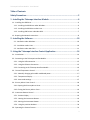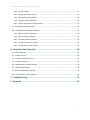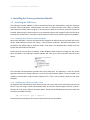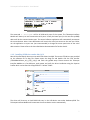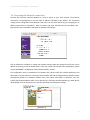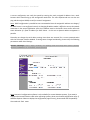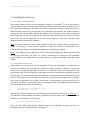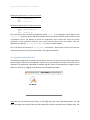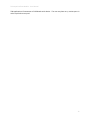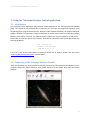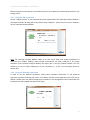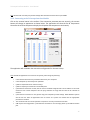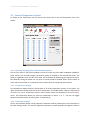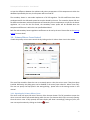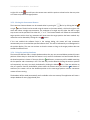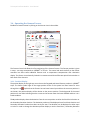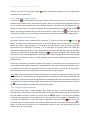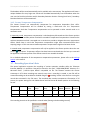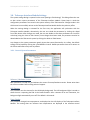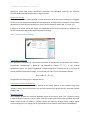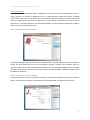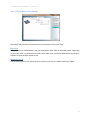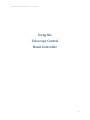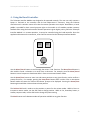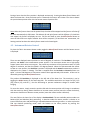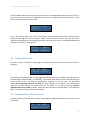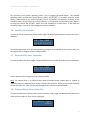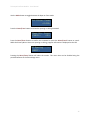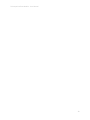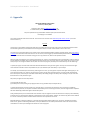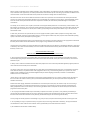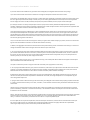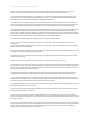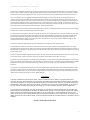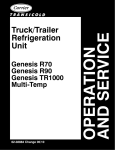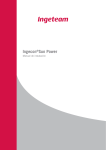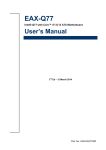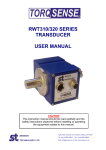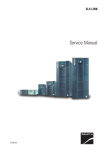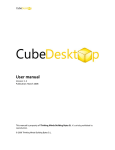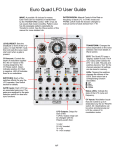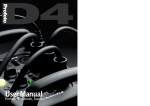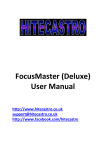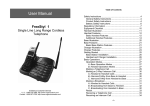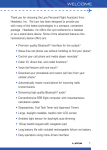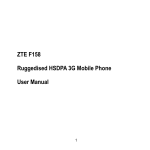Download User`s Manual - Right Ascension LLC
Transcript
User's Manual Telescope Interface Module Right Ascension, LLC. Flagstaff, AZ V1.02 Telescope Interface Module - User Manual Safety Precautions The new Telescope Interface Module TIM has been designed with great care and should perform safely and reliably. Still, please keep the following safety precautions in mind to ensure safe and reliable performance. • • • • • • • • Please connect or disconnect the main connector, cover-flap connector (if installed), the camera rotator, RCA connector and hand-paddle while the system power is off. Failing to do so might damage the Telescope Interface Module. USB and/or Ethernet connection might be connected if the system is powered up Only use the provided power supply to run the Telescope Interface Module. Other power supplies can damage the Telescope Interface Module. The RCA connector is designed to operate another Fan or Heater and provides a 12V/1A pulse width modulated power output. Other devices not intended for pulse width modulated power might be damaged when connected to the RCA output. Loads higher than the specified maximum output current might damage the Telescope Interface Module. Do not connect electronic sensitive equipment to this power output (e.g. a camera) The Telescope Interface Module can withstand temperatures between -40˚C to +85˚C. The Telescope Interface Module is not designed to run outside of this temperature range. The Telescope Interface Module is not designed to be weather resistant - please ensure a proper operating environment. Please do not operate the Telescope Interface Module in a high electromagnetic radiation environment (EMR). The T.I.M. contains sensitive low voltage CMOS devices that might not operate correctly in a high EMR environment. The Telescope Interface Module can be cleaned with a damp cloth when the power is turned off. Water or other fluids must not enter the Telescope Interface Module since it can cause permanent damage. Do not use other cleaning solutions such as alcohol based cleaners. In case of any hardware problems please contact our technical service department - before you call make sure you the software and hardware version number (see section settings). 2 Telescope Interface Module - User Manual Table of Contents Safety Precautions ..............................................................................................2 1 - Installing the Telescope Interface Module......................................................6 1.1 - Installing the USB Driver ................................................................................................................... 6 1.1.1 - Installing the USB Driver under Windows.................................................................................. 6 1.1.2 - Installing the USB driver under Linux......................................................................................... 6 1.1.3 - Installing USB Drivers under Mac OS-X...................................................................................... 7 1.2 -Preparing the Network connection ................................................................................................... 8 2 - Installing the Software .................................................................................10 2.1 - Installation under Windows........................................................................................................10 2.2 - Installation under Linux .............................................................................................................10 2.3 - Installation under Mac OS-X .......................................................................................................11 3 - Using the Telescope Interface Control Application .......................................14 3.1 - Introduction ....................................................................................................................................14 3.2 - Connecting to the Telescope Interface Module .............................................................................14 3.2.1 - Using the USB connection........................................................................................................15 3.2.2 - Using the Ethernet Connection................................................................................................15 3.2.3 -Connecting to the Telescope Interface Module .......................................................................16 3.3 - Fan and Temperature Control ........................................................................................................17 3.3.1 - Manually changing pulse width modulated power .................................................................17 3.3.2 - Temperature Display................................................................................................................17 3.3.3 - Auto mode settings..................................................................................................................17 3.4 - Primary Mirror Cover Control.........................................................................................................18 3.4.1- Opening the Primary Mirror Cover...........................................................................................18 3.4.2 -Closing the Primary Mirror Cover .............................................................................................19 3.5 - Instrument Rotator Control ............................................................................................................19 3.5.1 - Position Display........................................................................................................................19 3.5.2 - Homing the Instrument Rotator ..............................................................................................19 3.5.3 - Moving the Instrument Rotator...............................................................................................20 3.5.4 - Using the position database ....................................................................................................20 3.6 - Operating the Camera Focuser.......................................................................................................21 3 Telescope Interface Module - User Manual 3.6.1 - Position Display........................................................................................................................21 3.6.2 - Homing the Camera Focuser ...................................................................................................22 3.6.3 - Moving the Camera Focuser....................................................................................................22 3.6.4 - Using the position database ....................................................................................................22 3.6.5 - Focuser Temperature Compensation ......................................................................................23 3.7 - Recording Operation's Data............................................................................................................23 3.8 - Telescope Interface Module Settings .............................................................................................24 3.8.1 - General System Parameters ....................................................................................................24 3.8.2 - Camera Focuser Settings..........................................................................................................25 3.8.3 - Instrument Rotator Settings ....................................................................................................26 3.8.4 - Temperature and Fan Settings.................................................................................................26 3.8.5 - Primary Mirror Cover Settings .................................................................................................28 4 - Using the Hand-Controller............................................................................30 4.1 - Menu sequence ..............................................................................................................................31 4.2 - Focuser Control...............................................................................................................................32 4.3 - Instrument Rotator Control ............................................................................................................33 4.4 - Cooling Fan Control.........................................................................................................................34 4.5 - Secondary Mirror Heater Control ...................................................................................................34 4.6 - Auxiliary Dew Heaters.....................................................................................................................35 4.7 - External RCA Power Controller .......................................................................................................35 4.8 - Primary Mirror Cover Controller.....................................................................................................35 5 - Troubleshooting...........................................................................................37 6 - Appendix .....................................................................................................39 4 Telescope Interface Module - User Manual Software Installation 5 Telescope Interface Module - User Manual 1 - Installing the Telescope Interface Module 1.1 - Installing the USB Driver The Telescope Interface Module (T.I.M) can be operated using the hand-paddle or using the Telescope Interface Control Application. Communication can occur via USB connection (max. 30m) or Ethernet (max. 100m) connection. When using the T.I.M solely via the Ethernet connection, no drivers need to be installed. When using the USB connection, most operating systems will recognize and install the driver automatically. Please keep in mind that a USB connection is necessary for performing firmware updates. 1.1.1 - Installing the USB Driver under Windows Most recent Windows™ versions will automatically recognize the USB connection and install the correct drivers. Older Windows systems will require a manual driver installation. Windows based drivers are provided on the software disk in the driver folder. If the driver is not automatically installed, insert the system disk and install the FTDI driver. Please verify the correct driver installation. Under Windows check the device manager for the correct driver installation. The Telescope Interface Module will show up as two consecutive USB serial port drivers. The Telescope Interface Module provides two virtual COM ports; one COM Port is used for remote operation whereas the second COM port is used for fail-safe firmware update. The user should try to establish communication using the lower COM port first; if this is not successful, please use the other COM port. 1.1.2 - Installing the USB driver under Linux All supported Linux distributions (Linux Kernel version 2.6.x) have the correct FTDI driver built into the kernel. If you are using a custom kernel please make sure that the kernel supports the ftdi_sio driver. Connect the T.I.M to the USB port and apply power. Please use the following command to ensure that the driver was loaded correctly: sudo /sbin/lsmod | grep -n usbserial Please verify that according to the console output that the driver was loaded. 6 Telescope Interface Module - User Manual The command ls /dev/ttyUSB* will list all USB serial ports of the system. The Telescope Interface Module will show up as two consecutive serial ports. Usually the lower port (in this case the ttyUSB0) device will be the communications port. The control software application will automatically enumerate the correct devices. Most Linux distributions will restrict the serial port access to the root user. Either run the application as super user (not recommended) or change the access permission of the serial device entries. Please refer to the Linux distribution documentation for further details. 1.1.3 - Installing USB Drivers under Mac OS-X Mac OS-X unfortunately does not come with FTDI drivers installed. The correct FTDI drivers are provided on the software CD as dmg file. Please mount the dmg file and double click the FTDI installer (FTDIUSBSerialDriver_10_4_10_5_10_6) and finish the guided setup. Please connect the Telescope Interface Module to a free USB port, apply power and verify the driver installation using the Systems Profiler which can be found in the application's "utilities" folder. The driver will show up as Dual RS232-HS entry in the USB device tree under Hardware/USB. The Telescope Interface Module will enumerate the correct device entries automatically. 7 Telescope Interface Module - User Manual 1.2 -Preparing the Network connection Connect the Telescope Interface Module to a hub or switch on your local network. The Ethernet connection is preconfigured to use the static IP address 192.168.1.10 per default. The connection settings can be configured via web-browser if the client is on the same sub-net (e.g. by changing your IP address temporarily to 192.168.1.1). Open a browser and enter 192.168.1.10 into the address bar login with the user name admin and leave the password field empty. Click on Network to configure or change the network settings. Apply the settings and verify the new IP address by entering it into the web-browser. If the user cannot use the web client configuration, please use the LANTRONIX™ configuration utility (DeviceInstaller) instead. The configuration utility is provided on the software disk; please install the provided application and follow the on-screen directions. Lantronix's Device Installer will find the Ethernet device (listed as XPort) automatically based on its hardware address even if the subnet mask differs. If asked the user may provide the hardware address which can be found on the Telescope Interface Module (e.g. MAC: 00-204A-8A-DF-80). Click on [Assign IP] in the tool-bar and follow the configuration dialog. 8 Telescope Interface Module - User Manual A correct configuration can easily be tested by entering the newly assigned IP address into a webbrowser which should bring up the configuration web-client. The more experienced user can also use ping and telnet (port 10001) to verify a correct IP assignment. Note: DHCP configuration is possible but not recommended since the assigned IP address can change if the DHCP server is not configured correctly. A changing IP address makes it difficult to set up the network connection in the control application since the IP address needs to be known. Some routers allow the static allocation of a fixed IP address for DHCP clients - in this case a dynamic address assignment is possible. Please do not change the serial device settings since these are essential for a correct communication with the Telescope Interface Module. If settings were changed accidentally, please verify the following parameters under Serial Settings: Serial settings: 57600 bps, 8 bits, no parity and one stop bit (57600,8,N,1) without hardware or software flow-control Note: Lantronix's configuration software is only available for current Windows systems. If you need to configure the Lantronix device under other operating systems, please use the web configuration utility. If Windows Explorer 8 does not display the configuration page correctly, please enable the Compatibility View under the Tools menu. 9 Telescope Interface Module - User Manual 2 - Installing the Software 2.1 - Installation under Windows The windows installer supports all recent Windows™ versions (7, Vista and XP*2). The installer comes as 32bit application which is also fully supported under a 64bit environment. Insert the installer CD and launch the setup application. The installer will place an application shortcut into the start-menu; a desktop launcher as well as a quick-launcher can be installed during the setup. The installer will create program directory and the folder RCOS will be installed in the user's directory for various settings and data recording files. No special permissions are needed and the application can run under a multi-user environment. Should the installation not succeed, please install the latest .Net framework using Windows Update or via Microsoft's website. Note: It is possible that certain virus scanners and/or firewall issue a warning after the application is started. The warning is issued since the application is using the network to communicate to the Telescope Interface Module. Please issue an exception for this application if needed! Note*2: If the application fails to start due to incorrect side-by-side configuration, please install the Visual C++ run-time components. The visual C++ runtime components are provided via the executable vcredist_x86.exe in the utilities directory on the install CD or might be downloaded from Microsoft's website. 2.2 - Installation under Linux Unfortunately, due to the variety and non-conformity of many Linux distributions, a universal binary cannot be provided for the Linux platform. Instead, RC Optical systems has decided to provide the source-code to compile the application so that it can run an almost every Linux based platform. The source-code is open source and will be provided under the LGPL2 license which is attached at the end of this document. The communication library is provided as pre-compiled static link library. Please refer to the Linux specific documentation provided with the latest tar.gz installation package. In order to compile and install the application the Qt4 SDK (qt.nokia.com) and development environment has to be installed. The installation is dependent on the Linux distribution used. The following example installs the correct packages for the Fedora 12 distribution: yum groupinstall "Development Tools" yum install qt4 qt4-devel Alternatively, the Qt4 development can be installed using the Qt4 binary installer from qt.nokia.com. The Telescope Interface Module application is provided as tar.gz file. Please copy the file into the user home directory and unpack the tar file using: tar xzvf TimCtrlApp-x.xx.tar.gz The tar file will create a new directly - please change into the application directory and issue the following commands to build and install the application: 10 Telescope Interface Module - User Manual Building the application for 32-bit Linux Kernel qmake TIMCtrlApp32.pro make sudo ./install.sh Building the application for 64-bit Linux Kernel qmake TIMCtrlApp64.pro make sudo ./install.sh The install shell script will install the application under /opt/rcos; the application can be found in the /opt/rcos/bin directory. Please add the executable path to the system's $PATH variable and/or create a application link on the desktop or within the application menu. Please also verify the correct permissions of the application directory since these have not been set by the installer. Start the application by entering /opt/rcos/bin/TIMCtrlApp into the console window The T.I.M. device will show up as /dev/ttyUSB[#] serial device - please make sure that you have the necessary permissions to open the device before running the installation. 2.3 - Installation under Mac OS-X The TIMControl Application is provided as Intel binary and runs on recent Leopard / Snow Leopard (10.5 and 10.6) MAC OS versions. The application should run on Intel based 10.4 versions but this will not be supported. The application is delivered as standard dmg file. Either run the application straight from the dmg file or install it by dragging the application into the applications folder. Note: Mac OS-X enumerates serial devices a little differently than other operating systems. The TIM device will require that a special driver will be installed first (which is provided on the software disk). The 11 Telescope Interface Module - User Manual TIM application will enumerate all USB based serial devices. The user may have to try various ports in order to pick the correct port! 12 Telescope Interface Module - User Manual Using the Telescope Control Application 13 Telescope Interface Module - User Manual 3 - Using the Telescope Interface Control Application 3.1 - Introduction The Telescope Control Application fully supports remote operation of the Telescope Interface Module (TIM). This should be the preferred way of operating the TIM since this application supports more functionality than using the hand-controller. While the TIM is operated remotely, the usage of the handpaddle is disabled. The application supports two forms of communication with the Telescope Interface Module: either USB or Ethernet. The USB connection requires the correct installation of the drivers please refer to the driver section of this manual. The Ethernet connection comes preconfigured with the following IP address: IP: 192.168.1.10 Subnet: 255.255.255.0 TIM TCP Port 10001 If the user is not on the same subnet or wishes to change the IP address, please refer the section "Preparing the Network Connection" in this manual. 3.2 - Connecting to the Telescope Interface Module After the application has been installed successfully, connect the Telescope Interface Module to your computer using either USB or Ethernet, apply power and turn on the system. Next, start the control software. 14 Telescope Interface Module - User Manual Before hitting the connect button in the toolbar, the user must specify the connection parameters in the settings menu: 3.2.1 - Using the USB connection Choose "USB Connection" as the preferred connection method when the Telescope Interface Module is connected via USB. The dialog will list all possible serial COM ports - please select the correct COM port for the Telescope Interface Module. Note: The Telescope Interface Module shows up as two virtual COM ports usually enumerated in succession (e.g. COM11, COM12). Under normal circumstances, the lower COM port is for remote operation of the Telescope Interface Module; the higher port is used for firmware updates. The user should try to user the lower COM port for a first connection try - if this is not successful, please try another port. 3.2.2 - Using the Ethernet Connection In order to use the Ethernet connection, please select "Network Connection" as the preferred connection method. The dialog will ask for an IP address and the correct application port. The port by default is 10001 if the user did not change the port address in the configuration utility. Please enter the IP address that was assigned during the initial setup. 15 Telescope Interface Module - User Manual Note: Please make sure that your firewall settings allow the Ethernet connection to port 10001. 3.2.3 -Connecting to the Telescope Interface Module Click on the connect button in the toolbar. If the connection parameter was set correctly, the connect button will change its appearance as shown below. The application will show the Fan & Temperature Controller tab and the temperature display should update the temperature continuously. The application will remember the connection configuration for the next startup. Note: Should the application not connect to the system, please verify the following: • • • • • • • • Is the TIM connected correctly via USB or Ethernet to your computer? Is the TIM power up and ready to be operated? If USB is used, did the driver install correctly? If USB is used, did you choose the correct COM port? If the Ethernet connection is used, was the correct IP address assigned and is the IP address on the same network as the control computer? Use the ping command to verify that the TIM can be reached via network. If the Ethernet connection is used, please verify the computers firewall settings. Most Windows Systems will ask the user when an application tries to connect to a system via network and an appropriate permission is needed! The connection will not succeed if another computer is currently connected to the TIM! USB requires less configuration - if the Ethernet connection is not successful, please try the USB connection first. 16 Telescope Interface Module - User Manual 3.3 - Fan and Temperature Control To change to the Temperature and Fan Control tab, please click on the Fan/Temperature icon in the toolbar. 3.3.1 - Manually changing pulse width modulated power The left four sliders in the control window are used to control the pulse width modulation (PWM) for either the fans, the secondary heater, the auxiliary power (if installed) or the external RCA power. The power is regulated from 0 to 100%; each slider can be disabled by deselecting the appropriate checkbox. Manually setting the power can only occur if the auto-mode is disabled. Either use the mouse to select and move the slider or conveniently use the mouse wheel to change the slider position. 3.3.2 - Temperature Display The temperature display shows the temperature of all three temperature sensors of the system. The upper temperature display shows the Ambient temperature. The middle display shows the temperature of the Primary mirror temperature and the lower display shows the temperature of the Secondary mirror. The temperature display can show the temperature in either ˚C or ˚F - the user can toggle between both views under the menu [View ->Temperatures]. 3.3.3 - Auto mode settings The fan and secondary heater can be operated in automatic mode by selecting the correct check-box in the auto-settings section. The auto-fan algorithm implements a simple proportional regulator and uses 17 Telescope Interface Module - User Manual as input the difference between the ambient and primary temperature. If this temperature is within the dead-band specified by the user, the fan power will be turned off. The secondary heater in auto-mode implements a full PID regulator. The PID coefficients have been predetermined for the delivered system but may be altered by the user. The secondary heater PID uses the difference between ambient temperature and secondary mirror temperature as input for the heater regulation. As is true for the fan control, the secondary heater power will be disabled when the temperature difference is within the user specified dead-band. Both fan and secondary heater regulation coefficients can be set by the user. Please refer to the settings section for more detail. 3.4 - Primary Mirror Cover Control Enable the primary mirror cover control tab by clicking on the Pri. Mirror Cover icon in the toolbar. The cover-flap controller allows the user to remotely open or close the mirror cover if they have been installed. Otherwise, this dialog pane can be disabled in the menu [view->show Pri. Mirror Cover Tab]. The user can specify the flap speed in the settings dialog - please refer to the settings section in this manual. 3.4.1- Opening the Primary Mirror Cover The mirror cover will open pair-wise if the user clicks the open button. The full procedure to open the mirror cover will take a few seconds during which the user can observe which flap is currently opening. Once the mirror cover is fully opened, the status display will show it accordingly. During any time, the user can stop the motion by clicking on the abort button. 18 Telescope Interface Module - User Manual 3.4.2 -Closing the Primary Mirror Cover Closing the mirror cover functions accordingly. Click on the close button and observe which flap is currently moving. Once all flaps are closed, the status will be updated accordingly. Any mirror cover motion can be aborted immediately if the user clicks the abort button. 3.5 - Instrument Rotator Control Activate the Instrument Camera Rotator by clicking on the Rotator icon in the toolbar. The Instrument Rotator allows the fine positioning of the camera with up to 0.1˚ resolution. Physically, the Instrument rotator can be operated without running into a physical limit, but the user has to pay attention not to wrap up the camera cabling around the rotation axis too much. It is recommended to only operate the rotator within plus or minus 3 full rotations (3x360.0˚=1080.0˚). The user can specify a software limit in the settings dialog; please refer to the settings section in this manual. 3.5.1 - Position Display The position display at the right top corner shows the Target and Actual Rotator position with a resolution of 0.1˚. The home symbol right of the target position shows if the system has been homed. A cross through the icon implies that the rotator has not been homed and that the true zero position is unknown; the position display will be relative to the current position. 3.5.2 - Homing the Instrument Rotator Click on the icon to home to rotator. This will initiate the homing procedure and the rotator will slew to one of its home positions. Since a full rotation needs up to 120s, the rotator has two known home positions at the 0.0˚ and 180.0˚ position; the homing procedure will finish at either position and the position display will be updated accordingly. A homing can be aborted by clicking on the stop button. If the homing was aborted, all position information will be relative to the last know position. 19 Telescope Interface Module - User Manual A right click on the icon will open the context menu with the options to slew back to the zero point or to slew to a predefined target position. 3.5.3 - Moving the Instrument Rotator The Instrument Camera Rotator can be rotated either by moving the dial or by clicking the left or right arrow. The dial can be turned using the mouse or the mouse wheel; a click on the right or left arrow will initiate a single step movement. The resolution of a single step for either the dial or single step arrows can be specified to be either 0.1˚, 1˚ or 5˚. The Camera Rotator will follow the commanded target position with a short lag; movement will cease once the target position has been reached. Any movement can be aborted by clicking the stop button. If the user enabled the software limits in the settings dialog, the rotator will stop movement autonomously once it reached the specified software limit. This will be indicated by a red background in the position display. The user can continue to slew the rotator as long as the target position does not exceed the software limit! 3.5.4 - Using the position database The Instrument Rotator offers a simple database where the user can store and delete previously known positions. Please keep in mind that this feature is only useful if the Rotator has been homed and thus add button, a new entry will be added containing the absolute position is known. If the user clicks the the last position and a timestamp in UTC. The new entry can be edited by clicking the name or position cell respectively. An entry can simply be deleted by clicking the delete icon. If the user whishes to slew to a position listed in the database, please select the relevant entry and click the ok button. If confirmed, the rotator will set the database position as the new target position and the instrument rotator will start moving. The database will be saved automatically and is available at the next startup. The application will store a unique database for every (login based) user. 20 Telescope Interface Module - User Manual 3.6 - Operating the Camera Focuser Enable the Camera Focuser by clicking on the Focuser icon in the toolbar. The Focuser Control tab allows the fine-positioning of the Camera Focuser. The Focuser position is given in steps - one step corresponds to 1/40000th of an inch. The control tab works similarly to the rotator controller but offers some additional features such as temperature compensation and a deviation display. The focuser is mechanically limited in its movement and thus offers two optical limit switches on both ends of the slew axis. 3.6.1 - Position Display The position display at the right top corner shows the Targeted and Actual Focuser position in 1/40000th steps. The home symbol right of the target position shows if the system has been homed. A cross through the icon implies that the focuser has not been homed yet and that the true zero position is not known; the position display will be relative to the current position. The background of the actual position can turn blue indicating that the current to the focuser motor has been disabled and thus is in a break condition. The Δ position display shows the deviation from the current position to either the Focal Point Position or the Secondary Deviation Position. The deviation position will be displayed once Focal Point Position and Secondary Deviation Position have been set by the user. The deviation can be displayed in either steps or inches. In order to change the deviation position display or set the Focal Point / Secondary Deviation 21 Telescope Interface Module - User Manual Position, right click on the settings symbol command in the context menu. besides the deviation display and click the appropriate 3.6.2 - Homing the Camera Focuser A click on the icon will initiate the homing procedure of the Camera Focuser. The Focuser will slew towards its zero position until it hits the homing sensor. After a fine slew the focuser position will be set to zero and the position display will show absolute positions. The home icon will indicate that the focuser has been homed. The homing procedure can be interrupted at any time by clicking the stop icon will open the button. The homing procedure will only take a few seconds. A right click on the context menu with the options to slew back to the zero point or to slew to a predefined target position. 3.6.3 - Moving the Camera Focuser The Camera Focuser can be moved either by moving the dial or by clicking the plus or minus button. The dial can be turned using the mouse or the mouse wheel; a click on the positive or negative button will initiate a single movement. The resolution of a single step for either the dial or the single step buttons can be specified to be either 1, 10 or 100 steps. The camera focuser will follow the commanded target position with a short lag; movement will cease once the target position has been stop button. If enabled in the settings menu, reached. Any movement can be aborted by clicking the the focuser current will be disabled after a specified timeout after the target position has been reached. If this is case, the focuser will be in a break condition and no heat will be generated by disabling the holding current. The focuser movement is protected by optical limit switches. If the focuser runs into either limit and motion will be automatically stopped and a red background at the position display indicates that a limithit condition has occurred. The position count has not been lost and a new slew can be commanded. Once another slew has been commanded, the limit switch warning will disappear. Note: Older style focusers without optical limit switches will recognize the physical hard-limit and stop further motion; if a hard-limit was hit, the absolute position count has been lost and the rotator must be homed again. A hard-limit will also be indicated with a red background at the actual position display and no further slew commands will be accepted. The user has to acknowledge the hard-limit error by clicking the stop button before a new slew command will be accepted. 3.6.4 - Using the position database The Camera Focuser offers a simple database which allows the user to store and delete previously known positions. Please keep in mind that this feature is only useful if the Rotator has been homed and thus the absolute position is known. If the user clicks the add button, a new entry will be added containing the last position and a timestamp in UTC. The new entry can be edited by clicking the name or position cell respectively. An entry can simply be deleted by clicking the delete icon. If the user whishes to slew to a position listed in the database, please select the relevant entry and click the ok button. If confirmed, the focuser will set the database position as the new target position and the camera focuser will start moving. 22 Telescope Interface Module - User Manual The database will be stored automatically and is available at the next startup. The application will store a unique database for every login-user. Entries will be added automatically into the database when the user sets the Focal Point Position and/or Secondary Deviation Position. Existing Focal Point / Secondary Deviation Positions will be overwritten. 3.6.5 - Focuser Temperature Compensation The Camera Focuser can automatically compensate for temperature dependent focus shifts. Temperature Compensation will be enabled by setting a check-mark into the Temperature Compensation check-box. Temperature compensation can be operated in either manual mode or in automatic mode. In automatic mode, temperature compensation is calculated every 60 seconds and the focuser position is adjusted if a user settable position threshold is exceeded. Temperature Compensation is based on the ambient temperature which is averaged over a certain time period to mitigate short-term temperature effects. Please keep in mind that temperature compensation might have unwanted effects when exposing images. In this case manual mode temperature compensation might be the better choice In manual mode, temperature compensation will only be applied to the focuser position when the user hits the sync button. Temperature effects that have been accumulated since the last sync event will be applied to the focuser position if the effects exceed a user settable threshold. For a detailed explanation of the temperature compensation parameters, please refer to the settings section in this manual. 3.7 - Recording Operation's Data The control application supports the recording of various operation variables while the Telescope Interface Module is in operation. Data will be stored in the user's "USER-HOME/RCOS" directory as a Microsoft Excel™ / Oracle's Open Office™ compatible csv file. The filename contains the current timestamp in UTC when recording was started; every time a recording is started, a new file will be created. Recording can be enabled or disabled using the recording button in the tool-bar or using the record data command in the file menu. The recorded data contains temperature information of all sensors, the power settings for each PWM channel and the Focuser & Rotator position in the following format: Date Time Ambient Primary Temp. Temp. Secondary Temp. Fan PWM Sec PWM Rotator Position Focuser Position 4/14/2010 21:03:37 31.06 25.21 0 0 76.3 14380 31.81 The recording interval can be specified in seconds under [Settings->Set Recording Interval]. 23 Telescope Interface Module - User Manual 3.8 - Telescope Interface Module Settings The system settings dialog is exposed via the menu [Settings->TIM Settings]. This dialog allows the user to alter various system parameters of the Telescope Interface Module. Please keep in mind that configuration parameters are stored in the system memory of the TIM controller. Changes made in this GUI have to be successfully written to the Telescope Interface Module before they take any effect. When the settings dialog is activated for the first time, the application will synchronize with the Telescope Interface Module; alternatively, the user can reload the parameters by clicking the <Read from TIM> button. After changes are made, the user can decide to save these parameters to a local file as backup (using the <Save to File> button). Once changes have been made, the paramters need to be downloaded to the TIM control system by clicking the <Write to TIM> button. Any changes to the system parameters greatly impact the system functionality. As a safety, the default settings can be loaded by clicking the <Load Defaults> button. Default parameters have to be written to the TIM as well before they have any effects. 3.8.1 - General System Parameters Software / Hardware Version Both parameter are read-only and indicate the current firmware/hardware version. Please write down the version numbers before calling technical support. LCD Timeout This parameter sets the timeout for the LCD display background. The LCD background light is turned on when the user is operating the TIM via the hand-controller. After a timeout of no user interaction, the background light automatically turns off. The default is 30 seconds. Temp. Display This parameter changes how temperatures are displayed on the LCD display of the Telescope Interface Module. This setting does not influence how temperatures are displayed in the software control 24 Telescope Interface Module - User Manual application neither how certain temperature parameters are calculated. Internally, the Telescope Interface Module handles temperatures in degrees Celsius. System Fan Settings These two temperature values specified in Celsius determine when the internal cooling fan is engaged. Once the internal temperature exceeds the ON temperature, the internal fan is turned on. If the internal temperature is below the OFF temperature, the fan will be turned off. Default ON: 75˚C OFF: 55˚C If always on is clicked, the fan will always run independent of the internal temperature. Otherwise, the fan will operate according to the On/Off temperature settings. 3.8.2 - Camera Focuser Settings Temperature Coefficient The temperature coefficient φ foc determines the amount of temperature compensation of the focuser. Temperature compensation is based on the temperature change (Tt − Tt −1 ) of the ambient temperature sensor. The focuser implements a simple proportional control based on a (currently 60 second) ambient temperature average.. The corrected step count ∆cnt is calculated as follows: ∆cnt = 100 ⋅ (Tt − Tt −1 ) ⋅ φ foc Temperatures are always given in degrees Celsius! Temperature Coefficient Minimum The temperature compensation is only applied to the focuser position if the calculated step count exceeds a certain minimum threshold. This minimum threshold can be set with this parameter. Default setting is 400. Maximum Current This parameter specifies the maximum allowable current of the focuser motor. This is a security setting in case the focuser runs into its physical limit. Once the current threshold has been exceeded, the motor power will be turned off. Default is 1700mA. Please note that the old-style focuser requires higher current settings since it is slewing into its physical hard-limit to detect a home position (use 4000mA). 25 Telescope Interface Module - User Manual Dead-band Settings The Telescope Interface Module applies a holding current to ensure that the Focuser Motor stays in a certain position. The Focuser is designed to stay at a stable position without the need of a holding current which injects heat to the system. The user can specify that the holding current will be turned off when the target position has been reached and a certain timeout has passed. The timeout can be specified in 0.1 second increments. This dead-band behavior can be enabled or disabled by setting a check-mark into the relevant check-box. 3.8.3 - Instrument Rotator Settings The Rotator Settings set the parameters of the software limits. If Enable Software Limits is checked, the focuser will stop movement once the current position exceeds a software limit. Software limits are specified in degrees for both the positive and negative limit. A reasonable software limit for example would be 3 full rotations; thus the correct value to enter would be 3x±360.0˚=±1080.0˚. Software limits by default are disabled! 3.8.4 - Temperature and Fan Settings The parameters of the "Fan and Temperature Settings" tab specify the regulation parameters of the fans and the secondary mirror heater. All parameters are calculated based on temperatures in Celsius. 26 Telescope Interface Module - User Manual Fan Deadband Once the temperature difference between the primary mirror temperature and the ambient temperature are below this threshold, the fans will be turned off. Fan Kp The fan regulator is purely proportional. Input to the regulator is the temperature difference: ε temp = Tambient − T primary The fan PWM output is calculated via the formula given the proportional coefficient φ fan pwm fan = 100 ⋅ ε temp ⋅ φ fan The PWMfan range is from 0 to 255. Secondary Set-point The secondary heater PID control tries to regulate the secondary heater to a certain set-point above (+) or below(-) the ambient temperature. The error input of the PID is calculated as: ε sec = (tempambient − tempsec ondary − Γsetpo int ) Kp, Kd, Ki Coefficients Kp specifies the proportional coefficient, Kd the differential coefficient and Ki the integral coefficient. The PID is implemented as discrete PID according to Toochinda, V. (2009). Digital PID Controllers, retrieved from www.dewinz.com. At each discrete time-step (dt=5s) the PID is updated as follows: ε 2 = ε1 ε1 = ε 0 K 1 = kp + ki + kd K 2 = −( kp + 2 ⋅ kd ) K 3 = kd ε 0 = 100 ⋅ (temp ambient − tempsec ondary − Γsetpo int ) ut = ut −1 + K 1 ⋅ ε 0 + K 2 ⋅ ε 1 + K 3 ⋅ ε 2 Temperatures are always given in degrees Celsius. There are various methods for tuning a PID servo please refer to common literature for tuning the PID servo. The data recording feature will provide sufficient data feedback for the tuning algorithms. The Secondary heater PID comes with factory determined coefficients - in most cases this will be sufficient. 27 Telescope Interface Module - User Manual 3.8.5 - Primary Mirror Cover Settings This settings tab sets speed and maximum current parameters of the cover flaps. Flap Speed This parameter is a value between 1 and 255 specifying the pulse width of the output power. Depending on the motor used, it is possible that a certain pulse width value must be exceeded before the torque is sufficient to open the flaps. Default is 140. Maximum Current This parameter specifies the maximum current before motor power is disabled. Default is 700mA. 28 Telescope Interface Module - User Manual Using the Telescope Control Hand-Controller 29 Telescope Interface Module - User Manual 4 - Using the Hand-Controller The Telescope Interface Module was designed to be operated remotely. The user can easily connect a laptop or net-book to the controller and do local adjustments if necessary. Using the Ethernet connection with a wireless router will make the remote operation even simpler. Nonetheless, a handpaddle is provided for basic control purposes right at the module. A LCD module provides necessary feedback when using the hand-controller. Remote operation is given higher priority; while the Telescope Interface Module is in remote operation, it cannot be controlled using the hand-controller. Once the application disconnects the connection, control will be returned to the Telescope Interface Module. Menu Cancel Home Enter Mode Position Dial Use the Menu/Cancel button to scroll through the various T.I.M. functions. The Menu/Cancel button is also used the cancel a selection or to return from a sub-menu. For example, press the Menu/Cancel button to cancel a request to slew home while in Focus or Instrument Rotator mode. Use the Home/Enter button to enter into sub-menus pertinent to any given function, and to confirm a prompt for action. For example, pressing the Home/Enter button while in either Focus or Instrument Rotator mode will cause the 'Confirm Slew Home' prompt to be displayed. Pressing the Home/Enter button again would then initiate a slew to home position. The Position Dial knob is used to set the position or power for the various modes. While in Focus or Instrument rotator modes, use the dial knob to change position. While in Fan, Secondary heater, or Auxiliary output modes, use the dial knob to change the power setting. The Mode button scrolls between modes of operation available to any given function. 30 Telescope Interface Module - User Manual 4.1 - Menu sequence The following diagram shows the different T.I.M. functions when scrolling through the menu using the Menu/Cancel button: FOCUS S:00000 FN/ABS A:00000 ROTATE S: 2.21˚ FN/ABS A: 0.00˚ FAN MAN 100% A:89.1F P: 87.1F SEC MAN 100% A:89.1F S: 87.1F AUX MAN 0% A:89.1F S: 87.1F RCA MAN 0% A:89.1F S: 87.1F Pri.Mirror Cover <OPEN> The primary mirror cover menu can be disabled using the TIM Control Application using the settings menu in case that the primary mirror covers are not installed. 31 Telescope Interface Module - User Manual 4.2 - Focuser Control The TIM's default mode after power up is Focus or can be placed in focus mode by scrolling through the functions with the Menu/Cancel button. When in focus mode the following information is displayed: FOCUS S:00000 FN/ABS A:00000 There are two displayed focus positions: The Set Point, which is the target position, and Actual, which is the true focuser position. Each count corresponds to 1/40,000th inch of secondary mirror movement, which is approximately 40 times the focus tolerance of a typical f/9 RC. The actual focus position is displayed along with the desired position so that any position errors, which can occur with increased mechanical resistance, can be easily detected. The TIM has been tuned by default to balance stability with accuracy; typically there will be no difference between actual and set focus positions but a difference of a few counts is well within the design parameters and well within the telescope focus tolerance. The position dial Sensitivity is displayed on the left side of the lower line. The sensitivity is set by toggling the Mode button on the hand controller. The available sensitivities are: Super-Fine (SF), Fine (FN), Coarse (CS), and Off (--). Use the Off-setting to prevent inadvertent changes of focus while imaging. To change focus simply rotate the position dial and the focus position will change in accordance with the sensitivity setting. Rotate clockwise to increase focus position (move the secondary mirror toward the primary mirror), and counter-clockwise to decrease focus position (move secondary mirror away from primary mirror). The next field on the lower line of the display is Position Mode. The two available position modes are Relative (Rel) and Absolute (Abs) positioning. In Absolute mode the focus position is relative to the fully retracted secondary actuator position. The secondary actuator contains a precise optical limit sensor which is detected during the homing procedure, and is a highly repeatable reference point. To place the TIM into absolute positioning mode, move the focuser to the Home position by pressing the Home/Enter button. Focus Slew Home <CANCEL> <OK> Press the Home/Enter button again to confirm the home slew, or the Menu/Cancel button to cancel. Slew Home <Abort> 00209 32 Telescope Interface Module - User Manual During a home slew the focus position is displayed continuously. Pressing the Menu/Cancel button will abort the home slew. Once the home sensor is detected, the focuser will initiate a fine slew to detect the precise home position. After this the focuser moves to position 500. FOCUS S:00500 FN/ABS A:00500 Note: When the focuser slews into the optical limit, the slew will be stopped and the focuser will slew off the limit automatically by 500 counts. The behavior for old-style focusers will be different: If a hard-limit was tripped, the focuser will display an error. The user will need to press the Menu/Cancel button to reset the hard-limit error before another slew will be accepted. If a hard-limit was encountered, the homing position has been lost and the focuser needs to be homed again. 4.3 - Instrument Rotator Control To place the TIM in Instrument Rotator mode, toggle the Menu/Cancel button until the Rotator screen is displayed. ROTATE S:022.1˚ FN/ABS A:022.1˚ There are two displayed rotator positions in units of degrees of revolution: The Set Point is the target position, and Actual is the instantaneous rotator position. The instrument rotator uses a high quality stepper motor which drives a worm gear. The overall step resolution of the instrument rotator is 1/200 degree of revolution, and the slew speed is 3.5 degrees/second. When the TIM commands the rotator to slew to a new position, the Set Point is position is displayed and the Actual instantaneous position is displayed as the rotator is slewing. The slew is stopped when the Set Point and Actual position are equal. A slew of 360 degrees of instrument rotation takes approximately 120 seconds. A slew can be aborted by pressing the Menu/Cancel button. The position dial Sensitivity is displayed on the left side of the lower line. The sensitivity is set by toggling the Mode button on the hand controller. The available sensitivities are: Super-Fine (SF), Fine (FN), Coarse (CS), and Off (--). Use the Off-setting to prevent inadvertent change of rotation while imaging. To move the rotator, simply rotate the position dial and the rotator position will change in accordance with the sensitivity setting. Rotate clockwise to increase rotator position (move the rotator clockwise), and counter-clockwise to decrease rotator position (move the rotator counter-clockwise). The next field on the lower line of the display is Position Mode. The two available position modes are Relative (Rel) and Absolute (Abs) positioning. In absolute mode the rotator position is relative to an internal reference point and positioning is repeatable between observing sessions. In order to place the TIM into absolute positioning mode, move the Rotator to the home position by pressing the Home/Enter button: Rotate Slew Home <CANCEL> <OK> 33 Telescope Interface Module - User Manual Press the Home/Enter button to confirm the home slew, or the Menu/Cancel button to cancel. During a home slew the rotator position is displayed during motion. Pressing the Menu/Cancel button on the hand controller will abort the home slew. Slew Home 122.2˚ <Abort> Since a full rotation takes some time, the instrument rotator contains two internal reference points positioned 180 degrees from one another. While rotating home the rotator will stop at the first reference point detected, and the displayed positions will be reset to either 0 or 180 degrees depending of which home sensor is detected first. ROTATE FN/ABS S:180.0˚ A:180.0˚ 4.4 - Cooling Fan Control To place the TIM in Cooling Fan mode toggle the Menu/Cancel button until the Fan Control screen is displayed. FAN Man 088% A:64.2F S:64.2F The Cooling Fan operating mode is set by toggling the Mode button. The available operating modes are Automatic (Auto), Manual (Man), and Off (Off). In Automatic mode the fan speed is determined by the relative Primary mirror and Ambient temperatures according to the fan servo and dead-band settings.Error! Hyperlink reference not valid. The servo settings can be altered in the settings menu using the provided software. In manual mode the fan power is set using the position dialError! Hyperlink reference not valid. (0-100%). Rotate the knob clockwise to increase power. In Off mode the fans are turned off and the position dial is disabled. 4.5 - Secondary Mirror Heater Control To place the TIM in Secondary Mirror Heater mode toggle the Menu/Cancel button until the Sec screen is displayed. SEC Man 088% A:64.2F S:64.2F 34 Telescope Interface Module - User Manual The secondary mirror heater operating mode is set by toggling the Mode button. The available operating modes are Automatic (Auto), Manual (Man), and Off (Off). In automatic mode the heater power is determined by the relative Secondary mirror and Ambient temperatures according to the secondary heater settings using the provided software. In manual mode the secondary heater power is set using the position dial (0-100%). Rotate the knob clockwise to increase power. In Off mode the secondary heater is turned off and the Adjustment knob is disabled. 4.6 - Auxiliary Dew Heaters To place the TIM in Auxiliary Dew Heater mode, toggle the Menu/Cancel button until the AUX screen is displayed. AUX Man 088% A:64.2F S:64.2F The auxiliary dew heater is an optional equipment and might not be available on your current setup. Use the position dial to change the power setting (0-100%). 4.7 - External RCA Power Controller To place the TIM in RCA mode, toggle the Menu/Cancel button until either the RCA screen is displayed. RCA Man 088% A:64.2F S:64.2F Use the position dial to change the power setting (0-100%). Note: The external RCA is an optional pulse width modulated power output which is capable of controlling either an additional fan or heater using the RCA connector. Please do not exceed the power ratings of 12V/1A max. since it could cause damage to the Telescope Interface Module. 4.8 - Primary Mirror Cover Controller To place the TIM into the Primary Mirror Cover Controller mode, toggle the Menu/Cancel button until either the Primary Mirror Cover screen is displayed: Pri.Mirror Cover <OPEN> 35 Telescope Interface Module - User Manual Use the Mode button to toggle between the Open or Close mode: Pri.Mirror Cover <CLOSE> Press the Home/Enter button to initiate the opening or closing command. Close Mir. Cover <CANCEL> <OK> Press the Home/Enter button to confirm the command or press the Menu/Cancel button to cancel. While the Primary Mirror Covers are opening or closing, progress information is displayed on the LCD. MC Opening <ABORT> -->- Pressing the Menu/Cancel button will abort the motion. This menu item can be disabled using the provided software in the TIM settings menu. 36 Telescope Interface Module - User Manual 5 - Troubleshooting 1) Cannot connect to TIM via USB • • • Verify a correct physical connection / use different USB cable Verify that the driver has been installed correctly Check that you have necessary permissions to open the serial device 2) Cannot connect via network • Verify the correct IP address and subnet mask; your computer must be on the same network in order to be able to connect to the TIM Use the Lantronix © Device Installer to assign a correct IP address Do not use dynamic address assignment (DHCP) Use ping to verify the network connection If ping is successful but the connection cannot be established, make sure that your firewall allows access to port 10001 Use telnet to test the connection to port 10001; if telnet does not connect, please verify the serial parameters (57600, 8, N, 1) • • • • • The TIM Control Application does not find any serial ports • • • Make sure that the driver is installed correctly Verify your permissions, try running the application as super user Make sure the TIM Controller is plugged in and powered correctly 37 Telescope Interface Module - User Manual 38 Telescope Interface Module - User Manual 6 - Appendix GNU LESSER GENERAL PUBLIC LICENSE Version 2.1, February 1999 Copyright (C) 1991, 1999 Free Software Foundation, Inc. 51 Franklin Street, Fifth Floor, Boston, MA 02110-1301, USA Everyone is permitted to copy and distribute verbatim copies of this license document, but changing it is not allowed. [This is the first released version of the Lesser GPL. It also counts as the successor of the GNU Library Public License, version 2, hence the version number 2.1.] Preamble The licenses for most software are designed to take away your freedom to share and change it. By contrast, the GNU General Public Licenses are intended to guarantee your freedom to share and change free software--to make sure the software is free for all its users. This license, the Lesser General Public License, applies to some specially designated software packages--typically libraries--of the Free Software Foundation and other authors who decide to use it. You can use it too, but we suggest you first think carefully about whether this license or the ordinary General Public License is the better strategy to use in any particular case, based on the explanations below. When we speak of free software, we are referring to freedom of use, not price. Our General Public Licenses are designed to make sure that you have the freedom to distribute copies of free software (and charge for this service if you wish); that you receive source code or can get it if you want it; that you can change the software and use pieces of it in new free programs; and that you are informed that you can do these things. To protect your rights, we need to make restrictions that forbid distributors to deny you these rights or to ask you to surrender these rights. These restrictions translate to certain responsibilities for you if you distribute copies of the library or if you modify it. For example, if you distribute copies of the library, whether gratis or for a fee, you must give the recipients all the rights that we gave you. You must make sure that they, too, receive or can get the source code. If you link other code with the library, you must provide complete object files to the recipients, so that they can relink them with the library after making changes to the library and recompiling it. And you must show them these terms so they know their rights. We protect your rights with a two-step method: (1) we copyright the library, and (2) we offer you this license, which gives you legal permission to copy, distribute and/or modify the library. To protect each distributor, we want to make it very clear that there is no warranty for the free library. Also, if the library is modified by someone else and passed on, the recipients should know that what they have is not the original version, so that the original author's reputation will not be affected by problems that might be introduced by others. Finally, software patents pose a constant threat to the existence of any free program. We wish to make sure that a company cannot effectively restrict the users of a free program by obtaining a restrictive license from a patent holder. Therefore, we insist that any patent license obtained for a version of the library must be consistent with the full freedom of use specified in this license. Most GNU software, including some libraries, is covered by the ordinary GNU General Public License. This license, the GNU Lesser General Public License, applies to certain designated libraries, and is quite different from the ordinary General Public License. We use this license for certain libraries in order to permit linking those libraries into non-free programs. 39 Telescope Interface Module - User Manual When a program is linked with a library, whether statically or using a shared library, the combination of the two is legally speaking a combined work, a derivative of the original library. The ordinary General Public License therefore permits such linking only if the entire combination fits its criteria of freedom. The Lesser General Public License permits more lax criteria for linking other code with the library. We call this license the "Lesser" General Public License because it does Less to protect the user's freedom than the ordinary General Public License. It also provides other free software developers Less of an advantage over competing non-free programs. These disadvantages are the reason we use the ordinary General Public License for many libraries. However, the Lesser license provides advantages in certain special circumstances. For example, on rare occasions, there may be a special need to encourage the widest possible use of a certain library, so that it becomes a defacto standard. To achieve this, non-free programs must be allowed to use the library. A more frequent case is that a free library does the same job as widely used non-free libraries. In this case, there is little to gain by limiting the free library to free software only, so we use the Lesser General Public License. In other cases, permission to use a particular library in non-free programs enables a greater number of people to use a large body of free software. For example, permission to use the GNU C Library in non-free programs enables many more people to use the whole GNU operating system, as well as its variant, the GNU/Linux operating system. Although the Lesser General Public License is Less protective of the users' freedom, it does ensure that the user of a program that is linked with the Library has the freedom and the wherewithal to run that program using a modified version of the Library. The precise terms and conditions for copying, distribution and modification follow. Pay close attention to the difference between a "work based on the library" and a "work that uses the library". The former contains code derived from the library, whereas the latter must be combined with the library in order to run. GNU LESSER GENERAL PUBLIC LICENSE TERMS AND CONDITIONS FOR COPYING, DISTRIBUTION AND MODIFICATION 0. This License Agreement applies to any software library or other program which contains a notice placed by the copyright holder or other authorized party saying it may be distributed under the terms of this Lesser General Public License (also called "this License"). Each licensee is addressed as "you". A "library" means a collection of software functions and/or data prepared so as to be conveniently linked with application programs (which use some of those functions and data) to form executables. The "Library", below, refers to any such software library or work which has been distributed under these terms. A "work based on the Library" means either the Library or any derivative work under copyright law: that is to say, a work containing the Library or a portion of it, either verbatim or with modifications and/or translated straightforwardly into another language. (Hereinafter, translation is included without limitation in the term "modification".) "Source code" for a work means the preferred form of the work for making modifications to it. For a library, complete source code means all the source code for all modules it contains, plus any associated interface definition files, plus the scripts used to control compilation and installation of the library. Activities other than copying, distribution and modification are not covered by this License; they are outside its scope. The act of running a program using the Library is not restricted, and output from such a program is covered only if its contents constitute a work based on the Library (independent of the use of the Library in a tool for writing it). Whether that is true depends on what the Library does and what the program that uses the Library does. 1. You may copy and distribute verbatim copies of the Library's complete source code as you receive it, in any medium, provided that you conspicuously and appropriately publish on each copy an appropriate copyright notice and disclaimer of warranty; keep intact all the notices that refer to this License and to the absence of any warranty; and distribute a copy of this License along with the Library. You may charge a fee for the physical act of transferring a copy, and you may at your option offer warranty protection in exchange for a fee. 2. You may modify your copy or copies of the Library or any portion of it, thus forming a work based on the Library, and copy and distribute such modifications or work under the terms of Section 1 above, provided that you also meet all of these conditions: a) The modified work must itself be a software library. 40 Telescope Interface Module - User Manual b) You must cause the files modified to carry prominent notices stating that you changed the files and the date of any change. c) You must cause the whole of the work to be licensed at no charge to all third parties under the terms of this License. d) If a facility in the modified Library refers to a function or a table of data to be supplied by an application program that uses the facility, other than as an argument passed when the facility is invoked, then you must make a good faith effort to ensure that, in the event an application does not supply such function or table, the facility still operates, and performs whatever part of its purpose remains meaningful. (For example, a function in a library to compute square roots has a purpose that is entirely well-defined independent of the application. Therefore, Subsection 2d requires that any application-supplied function or table used by this function must be optional: if the application does not supply it, the square root function must still compute square roots.) These requirements apply to the modified work as a whole. If identifiable sections of that work are not derived from the Library, and can be reasonably considered independent and separate works in themselves, then this License, and its terms, do not apply to those sections when you distribute them as separate works. But when you distribute the same sections as part of a whole which is a work based on the Library, the distribution of the whole must be on the terms of this License, whose permissions for other licensees extend to the entire whole, and thus to each and every part regardless of who wrote it. Thus, it is not the intent of this section to claim rights or contest your rights to work written entirely by you; rather, the intent is to exercise the right to control the distribution of derivative or collective works based on the Library. In addition, mere aggregation of another work not based on the Library with the Library (or with a work based on the Library) on a volume of a storage or distribution medium does not bring the other work under the scope of this License. 3. You may opt to apply the terms of the ordinary GNU General Public License instead of this License to a given copy of the Library. To do this, you must alter all the notices that refer to this License, so that they refer to the ordinary GNU General Public License, version 2, instead of to this License. (If a newer version than version 2 of the ordinary GNU General Public License has appeared, then you can specify that version instead if you wish.) Do not make any other change in these notices. Once this change is made in a given copy, it is irreversible for that copy, so the ordinary GNU General Public License applies to all subsequent copies and derivative works made from that copy. This option is useful when you wish to copy part of the code of the Library into a program that is not a library. 4. You may copy and distribute the Library (or a portion or derivative of it, under Section 2) in object code or executable form under the terms of Sections 1 and 2 above provided that you accompany it with the complete corresponding machine-readable source code, which must be distributed under the terms of Sections 1 and 2 above on a medium customarily used for software interchange. If distribution of object code is made by offering access to copy from a designated place, then offering equivalent access to copy the source code from the same place satisfies the requirement to distribute the source code, even though third parties are not compelled to copy the source along with the object code. 5. A program that contains no derivative of any portion of the Library, but is designed to work with the Library by being compiled or linked with it, is called a "work that uses the Library". Such a work, in isolation, is not a derivative work of the Library, and therefore falls outside the scope of this License. However, linking a "work that uses the Library" with the Library creates an executable that is a derivative of the Library (because it contains portions of the Library), rather than a "work that uses the library". The executable is therefore covered by this License. Section 6 states terms for distribution of such executables. When a "work that uses the Library" uses material from a header file that is part of the Library, the object code for the work may be a derivative work of the Library even though the source code is not. Whether this is true is especially significant if the work can be linked without the Library, or if the work is itself a library. The threshold for this to be true is not precisely defined by law. If such an object file uses only numerical parameters, data structure layouts and accessors, and small macros and small inline functions (ten lines or less in length), then the use of the object file is unrestricted, regardless of whether it is legally a derivative work. (Executables containing this object code plus portions of the Library will still fall under Section 6.) 41 Telescope Interface Module - User Manual Otherwise, if the work is a derivative of the Library, you may distribute the object code for the work under the terms of Section 6. Any executables containing that work also fall under Section 6, whether or not they are linked directly with the Library itself. 6. As an exception to the Sections above, you may also combine or link a "work that uses the Library" with the Library to produce a work containing portions of the Library, and distribute that work under terms of your choice, provided that the terms permit modification of the work for the customer's own use and reverse engineering for debugging such modifications. You must give prominent notice with each copy of the work that the Library is used in it and that the Library and its use are covered by this License. You must supply a copy of this License. If the work during execution displays copyright notices, you must include the copyright notice for the Library among them, as well as a reference directing the user to the copy of this License. Also, you must do one of these things: a) Accompany the work with the complete corresponding machine-readable source code for the Library including whatever changes were used in the work (which must be distributed under Sections 1 and 2 above); and, if the work is an executable linked with the Library, with the complete machine-readable "work that uses the Library", as object code and/or source code, so that the user can modify the Library and then relink to produce a modified executable containing the modified Library. (It is understood that the user who changes the contents of definitions files in the Library will not necessarily be able to recompile the application to use the modified definitions.) b) Use a suitable shared library mechanism for linking with the Library. A suitable mechanism is one that (1) uses at run time a copy of the library already present on the user's computer system, rather than copying library functions into the executable, and (2) will operate properly with a modified version of the library, if the user installs one, as long as the modified version is interface-compatible with the version that the work was made with. c) Accompany the work with a written offer, valid for at least three years, to give the same user the materials specified in Subsection 6a, above, for a charge no more than the cost of performing this distribution. d) If distribution of the work is made by offering access to copy from a designated place, offer equivalent access to copy the above specified materials from the same place. e) Verify that the user has already received a copy of these materials or that you have already sent this user a copy. For an executable, the required form of the "work that uses the Library" must include any data and utility programs needed for reproducing the executable from it. However, as a special exception, the materials to be distributed need not include anything that is normally distributed (in either source or binary form) with the major components (compiler, kernel, and so on) of the operating system on which the executable runs, unless that component itself accompanies the executable. It may happen that this requirement contradicts the license restrictions of other proprietary libraries that do not normally accompany the operating system. Such a contradiction means you cannot use both them and the Library together in an executable that you distribute. 7. You may place library facilities that are a work based on the Library side-by-side in a single library together with other library facilities not covered by this License, and distribute such a combined library, provided that the separate distribution of the work based on the Library and of the other library facilities is otherwise permitted, and provided that you do these two things: a) Accompany the combined library with a copy of the same work based on the Library, uncombined with any other library facilities. This must be distributed under the terms of the Sections above. b) Give prominent notice with the combined library of the fact that part of it is a work based on the Library, and explaining where to find the accompanying uncombined form of the same work. 8. You may not copy, modify, sublicense, link with, or distribute the Library except as expressly provided under this License. Any attempt otherwise to copy, modify, sublicense, link with, or distribute the Library is void, and will automatically terminate your rights under this License. However, parties who have received copies, or rights, from you under this License will not have their licenses terminated so long as such parties remain in full compliance. 9. You are not required to accept this License, since you have not signed it. However, nothing else grants you permission to modify or distribute the Library or its derivative works. These actions are prohibited by law if you do not accept this License. Therefore, by modifying or distributing the Library (or any work based on the Library), you indicate your acceptance of this License to do so, and all its terms and conditions for copying, distributing or modifying the Library or works based on it. 42 Telescope Interface Module - User Manual 10. Each time you redistribute the Library (or any work based on the Library), the recipient automatically receives a license from the original licensor to copy, distribute, link with or modify the Library subject to these terms and conditions. You may not impose any further restrictions on the recipients' exercise of the rights granted herein. You are not responsible for enforcing compliance by third parties with this License. 11. If, as a consequence of a court judgment or allegation of patent infringement or for any other reason (not limited to patent issues), conditions are imposed on you (whether by court order, agreement or otherwise) that contradict the conditions of this License, they do not excuse you from the conditions of this License. If you cannot distribute so as to satisfy simultaneously your obligations under this License and any other pertinent obligations, then as a consequence you may not distribute the Library at all. For example, if a patent license would not permit royalty-free redistribution of the Library by all those who receive copies directly or indirectly through you, then the only way you could satisfy both it and this License would be to refrain entirely from distribution of the Library. If any portion of this section is held invalid or unenforceable under any particular circumstance, the balance of the section is intended to apply, and the section as a whole is intended to apply in other circumstances. It is not the purpose of this section to induce you to infringe any patents or other property right claims or to contest validity of any such claims; this section has the sole purpose of protecting the integrity of the free software distribution system which is implemented by public license practices. Many people have made generous contributions to the wide range of software distributed through that system in reliance on consistent application of that system; it is up to the author/donor to decide if he or she is willing to distribute software through any other system and a licensee cannot impose that choice. This section is intended to make thoroughly clear what is believed to be a consequence of the rest of this License. 12. If the distribution and/or use of the Library is restricted in certain countries either by patents or by copyrighted interfaces, the original copyright holder who places the Library under this License may add an explicit geographical distribution limitation excluding those countries, so that distribution is permitted only in or among countries not thus excluded. In such case, this License incorporates the limitation as if written in the body of this License. 13. The Free Software Foundation may publish revised and/or new versions of the Lesser General Public License from time to time. Such new versions will be similar in spirit to the present version, but may differ in detail to address new problems or concerns. Each version is given a distinguishing version number. If the Library specifies a version number of this License which applies to it and "any later version", you have the option of following the terms and conditions either of that version or of any later version published by the Free Software Foundation. If the Library does not specify a license version number, you may choose any version ever published by the Free Software Foundation. 14. If you wish to incorporate parts of the Library into other free programs whose distribution conditions are incompatible with these, write to the author to ask for permission. For software which is copyrighted by the Free Software Foundation, write to the Free Software Foundation; we sometimes make exceptions for this. Our decision will be guided by the two goals of preserving the free status of all derivatives of our free software and of promoting the sharing and reuse of software generally. NO WARRANTY 15. BECAUSE THE LIBRARY IS LICENSED FREE OF CHARGE, THERE IS NO WARRANTY FOR THE LIBRARY, TO THE EXTENT PERMITTED BY APPLICABLE LAW. EXCEPT WHEN OTHERWISE STATED IN WRITING THE COPYRIGHT HOLDERS AND/OR OTHER PARTIES PROVIDE THE LIBRARY "AS IS" WITHOUT WARRANTY OF ANY KIND, EITHER EXPRESSED OR IMPLIED, INCLUDING, BUT NOT LIMITED TO, THE IMPLIED WARRANTIES OF MERCHANTABILITY AND FITNESS FOR A PARTICULAR PURPOSE. THE ENTIRE RISK AS TO THE QUALITY AND PERFORMANCE OF THE LIBRARY IS WITH YOU. SHOULD THE LIBRARY PROVE DEFECTIVE, YOU ASSUME THE COST OF ALL NECESSARY SERVICING, REPAIR OR CORRECTION. 16. IN NO EVENT UNLESS REQUIRED BY APPLICABLE LAW OR AGREED TO IN WRITING WILL ANY COPYRIGHT HOLDER, OR ANY OTHER PARTY WHO MAY MODIFY AND/OR REDISTRIBUTE THE LIBRARY AS PERMITTED ABOVE, BE LIABLE TO YOU FOR DAMAGES, INCLUDING ANY GENERAL, SPECIAL, INCIDENTAL OR CONSEQUENTIAL DAMAGES ARISING OUT OF THE USE OR INABILITY TO USE THE LIBRARY (INCLUDING BUT NOT LIMITED TO LOSS OF DATA OR DATA BEING RENDERED INACCURATE OR LOSSES SUSTAINED BY YOU OR THIRD PARTIES OR A FAILURE OF THE LIBRARY TO OPERATE WITH ANY OTHER SOFTWARE), EVEN IF SUCH HOLDER OR OTHER PARTY HAS BEEN ADVISED OF THE POSSIBILITY OF SUCH DAMAGES. END OF TERMS AND CONDITIONS 43