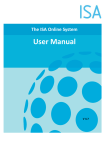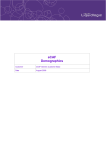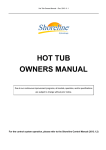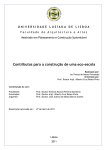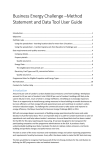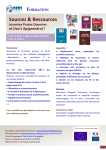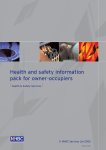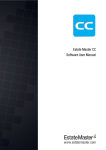Download PN506 Rev 0 BIU Online System User Manual
Transcript
User Manual The BREEAM In-Use online system www.assetinuse.org BREEAM In-Use Online Contents 1 Glossary of terms 3 2 About this guide 7 3 Introduction to BREEAM In-Use online 8 Who can use the system Overview of system features System queries and support Technical guidance Email Related documents (all available for download from the BREEAM website) 8 9 9 9 9 9 3.1 3.2 3.3 3.4 3.5 3.6 4 Creating a BREEAM In-Use online system account 11 5 Logging onto the system 16 BREEAM In-Use online system home screen Navigation System time out Logging out 16 21 21 21 6 Log a Sub Company 22 7 Log a Portfolio 24 Log a Sub Portfolio 27 Log an Asset 29 Asset details tab Building details tab Ownership details tab 29 32 33 Register an Asset Measurement 35 Asset details tab Assessment details tab Occupancy Details 38 40 43 10 Transfer an Asset between portfolios 45 11 Importing Asset and environmental data. 48 12 Using the Asset Pre-assessment Dashboard 49 KPI Scores BMD BREEAM Scores Tasks List 50 50 50 51 5.1 5.2 5.3 5.4 7.1 8 8.1 8.2 8.3 9 9.1 9.2 9.3 12.1 12.2 12.3 12.4 PN506 Rev 0 BREEAM In-Use online system User Manual Page 2 of 73 © BRE Global Ltd 2010 BREEAM In-Use Online 1 Glossary of terms Account credit – Used by Clients to make payment for registering pre-assessments on the BREEAM In-Use online system and by Auditors to certify pre-assessments. Please refer to the BREEAM In-Use fee sheet for current charges. Asset – An asset defines the boundaries for which a pre-assessment can be carried out, these boundaries being decided by the Client. For example: • An entire building • A floor of a building • The leased area of a building • The common areas of a building • Room of a building • Wing of a building • Separately managed tenanted areas Note: An asset cannot include more than one building. Asset log – The action of logging basic asset details to the online system, creating a record against which pre-assessments can be registered. Completed by a Client user classified as either a Portfolio Manager or Portfolio Owner. Unless purposefully deleted, logged portfolios and assets remain within the Client’s online system account indefinitely. Asset Manager - Those identified by the Portfolio Manager as responsible for the preassessment of an asset. Portfolio Managers can also operate as Asset Managers. Typical business practice is for the Asset Manager to report to the Portfolio Manager. Note: Auditors may act on behalf of the Clients when conducting pre-assessments. Asset Manager – Those identified by the Portfolio Manager as responsible for the preassessment of an asset. Portfolio Managers can also operate as Asset Managers. Typical business practice is for the Asset Manager to report to the Portfolio Manager. Note: At present, Asset Managers are classified as ‘Assessors’ on the BREEAM In-Use online system. Auditor - A BRE Global licensed practitioner qualified to assist Clients in the completion of their pre-assessment and/or to verify the pre-assessment within the terms of the Scheme in order to provide certification. Audit – A independent assessment of a clients building or the organisation within it. BREEAM In-Use – A BREEAM certification scheme used for quantifying the environmental performance of buildings during operational stages against the BRE Environmental and Sustainability Standard (BES) 5058 (the BREEAM In-Use Standard). The BREEAM In-Use Standard has been produced to enable provision of information about the environmental performance of: • the building (Asset Rating); • the operation of the building (Building Management Rating); PN506 Rev 0 BREEAM In-Use online system User Manual Page 3 of 73 © BRE Global Ltd 2010 BREEAM In-Use Online • How clients are managing their activities within the building (Organisational rating). BREEAM In-Use online system – A web based software system used by: • Clients (and Auditors acting on behalf of Clients) to conduct BREEAM In-Use preassessments and KPI measurements, and; • Auditors to verify the accuracy of their Client’s pre-assessment. BREEAM In-Use online system account – Once registered and purchased account credit, organisations can begin to use their private BREEAM In-Use online system account to register, pre-assess and submit their assets for BREEAM In-Use certification and verified KPI reports. Certification - A certificate output confirming the performance of the clients building, produced by the online system against Parts 1, 2 or 3 of the BES 5058 Standard, released by licensed BREEAM In-Use Auditors on behalf of BRE Global. Certification/Report Renewal - Auditors reissuing certificates or reports on the basis of either Client confirmation that there has been no significant changes to the asset, or full renewal of the pre-assessment. Client - A person, business or organisation using the BREEAM In-Use online system to preassess the assets they represent. Credit - Awarded for meeting a specific environmental performance target within the BREEAM In-Use questionnaire. International Sustainability Alliance (ISA) – ISA, in partnership with the BRE Trust, is bringing together a global network of leading real estate organisations dedicated to achieving a more sustainable built environment by creating a benchmarking club to measure the performance and environmental impact of existing commercial buildings. ISA Members use the same online platform as BREEAM In-Use Clients. For more information see www.internationalsustainabilityalliance.org. KPI report – A set of 10 Key Performance Indicators formed by the International Sustainability Alliance and used by organisations assessing the performance of their realestate in the BREEAM In-Use online system. Key environmental performance data spanning Transport, Energy, Water and Waste is entered into the BREEAM In-Use online system to generate KPI Reports. This does not constitute certification against any part of the BREEAM In-Use Standard. Asset measurement registration – Registering new measurements against the asset log to provide access to the KPI dashboard, for a period of up to twelve months, or until a verified KPI report is issued by a licensed Auditor, whichever is sooner. To upgrade the measurement to a ‘pre-assessment’, clients must first undertake an online exam designed to test for a basis understanding of BREEAM In-Use. By entering their Exam Pass ID to their online system account details, Client users are then able to unlock the BREEAM In-Use section of the online system within all asset measurements they have access to, providing access to the online questionnaire and unlimited pre-assessment scoring using the dynamic BREEAM In-Use dashboard. It is important to note the difference between a measurement (as having access to KPIs only) and a pre-assessment (with access to both KPIs and BREEAM In-Use) due to the degree of interpretation and qualitative decision making required for BREEAM In-Use. PN506 Rev 0 BREEAM In-Use online system User Manual Page 4 of 73 © BRE Global Ltd 2010 BREEAM In-Use Online Point - The weighted value of a credit expressed as a percentage point. Portfolio - A collection of assets owned or rented by an individual, group or company, represented by the Client. Portfolio log - The action of logging basic portfolio details to the online system, creating a record within which assets can be logged. Portfolio Manager - Person or persons responsible for control of the BREEAM In-Use online system pre-assessment as applied to designated portfolios of the Client's real estate. Portfolio Managers: • Log portfolios and assets for the Client organisation. • Perform BREEAM In-Use pre-assessments and KPI measurements. • Submit pre-assessments and measurements to Auditors for verification and certification. • Typical business practice is for the Portfolio Manager(s) to report to the Portfolio Owner. Portfolio Owner - Typically a Chief CSR or Sustainability Officer for the Client organisation, Portfolio Owners have unlimited privileges within the BREEAM In-Use online system, which in addition to those held by Portfolio Managers (see above), will include creating a online system account for their organisation, purchasing credit and allocating Portfolio Managers and Asset Managers. Portfolio Owners are the Client’s main point of contact for BRE Global Note: There can only be one Portfolio Owner within an organisation. Pre-assessment - The process of producing dynamic scores against any, or all of the three sections of the BREEAM In-Use standard, generated by answering a series of questions falling under to the BREEAM In-Use Standard. Pre-assessments are produced by either any qualified Client (designated as such after passing a basic exam) or licensed Auditors for use in internal sustainability reporting and ongoing performance management. From start to finish the online pre-assessment process should typically take no longer than 4 hours for each asset. Quality Assurance Audit – An audit conducted by BRE Global to ensure auditors follow the quality procedures outlined in the BREEAM In-Use Standard and maintain an acceptable level of professional and technical competence. Rating - An overall classification resulting from pre-assessment questionnaire answers. The rating expresses the performance of an asset against the BREEAM In-Use criteria and ranges from Unclassified, Acceptable, Pass, Good, Very Good, Excellent and Outstanding, depending on the number of points scored. The same ratings can also be expressed from one star to six stars, acceptable being one star and Outstanding, six. User Hierarchy – The BREEAM In-Use online system unlocks user privileges according to that user’s position in a user hierarchy set out below: 1. Portfolio Owners (register their organisation with BREEAM In-Use) – the ‘super user’, Portfolio Owners have unlimited privileges 2. Portfolio Managers (activated by Portfolio Owners) – mostly unlimited privileges, Portfolio Managers cannot activate other Portfolio Managers PN506 Rev 0 BREEAM In-Use online system User Manual Page 5 of 73 © BRE Global Ltd 2010 BREEAM In-Use Online 3. Asset Managers (activated by Portfolio Owners or Portfolio Managers) – privileges mostly limited to pre-assessment work Verification - The process of ensuring that there is evidence to show that the client’s buildings achieve the performance claimed conducted by a licensed auditor. Verified KPI Reports - A report output produced by the online system, depicting the asset’s performance against set of 10 Key Performance Indicators in areas of transport, energy, water and waste, corroborated by evidence reviewed by a licensed BREEAM In-Use Auditor. Weighting - A percentage factor used to control the contribution of credits towards the asset’s final BREEAM In-Use rating. Raw credit scores are multiplied by the category weighting factor assigned, resulting in an overall points score used to determine the asset’s final rating. PN506 Rev 0 BREEAM In-Use online system User Manual Page 6 of 73 © BRE Global Ltd 2010 BREEAM In-Use Online 2 About this guide We are continually improving the BREEAM In-Use online system, and therefore it is possible that some of the screens in this manual may not reflect the latest changes. Any comments or suggested improvements regarding this user guide can be emailed to the BREEAM technical mailbox - [email protected]. PN506 Rev 0 BREEAM In-Use online system User Manual Page 7 of 73 © BRE Global Ltd 2010 BREEAM In-Use Online 3 Introduction to BREEAM In-Use online This User Manual provides guidance to Portfolio Owners, Portfolio Managers and Asset Managers using the BREEAM In-Use online system. A further supplement will be released for licensed auditors once the BREEAM In-Use online system is launched users outside of the International Sustainability Alliance (ISA). Historically, all BREEAM assessments were completed using a paper based system supported by a spreadsheet tool. The BREEAM In-Use online system is a web based software tool which can be accessed from any internet enabled computer. It has been designed to substantially reduce the time taken for issuing BREEAM In-Use certificates. The system will enable client organisations to manage their real estate, inputting portfolio and asset details alongside associated environmental performance data to measure performance against a Key Performance Indicator set or more detailed BREEAM In-Use pre-assessment. The same system is used by Auditors to verify the performance of the clients assets, preassessments submitted to them by Clients wishing to verify KPI measurements or certify BREEAM In-Use pre-assessments and to produce reports and recommendations. Note: BREEAM In-Use criteria are currently based on UK building regulations codes of practice, climatic conditions and energy methodology. Assets pre-assessed outside of the UK achieve ‘indicative’ ratings. After the measurement or pre-assessment has been certified, electronic copies of BREEAM In-Use certificates and verified KPI Reports can be downloaded by the client from their online system account. 3.1 Who can use the system 3.1.1 Clients Portfolio Owners can register their organisation for a BREEAM In-Use online system account via the Register button, located on the BREEAM In-Use online system home page, at www.assetinuse.org.uk. An invoice for the cost of purchasing the BREEAM In-Use account credit necessary to register measurements for the Client’s total number of assets is generated, and payment obtained using a secure online credit card process. Payment equivalent to registering measurements for every Client asset does not have to be made at this stage (account credit maybe ‘topped-up’ at any point after initial account creation) although a minimum of one asset measurement registration must be purchased). Subject to payment of these fees, Portfolio Manager’s identified by the Portfolio Owner can log assets within virtual property portfolios and then use credit to register asset measurements enabling KPI measurement and BREEAM In-Use pre-assessment. The online system can then by used by Client users including Portfolio Owners, Portfolio Managers or Asset Managers to measure the performance of their assets against KPIs or to pre-assess against BREEAM In-Use. PN506 Rev 0 BREEAM In-Use online system User Manual Page 8 of 73 © BRE Global Ltd 2010 BREEAM In-Use Online 3.2 Overview of system features This system enables Clients to: • Pre-assess and evaluate the environmental performance of an asset against the BREEAM In-Use criteria, controlled by BRE Environmental & Sustainability standard BES 5058. • Measure and evaluate the environmental performance of an asset against 10 Key Performance Indicators covering Transport, Energy, Water and Waste. This system enables BRE Global licensed BREEAM In-Use Auditors to: • Conduct an audit of a clients building or organisation, Record helpful comments and produce an audit report. • Perform KPI measurements or BREEAM In-Use pre-assessments on behalf of Clients, • Verify KPI measurements, • Certify BREEAM In-Use Note: Note: Provided they do not work directly for the Client organisation, Auditors can register accounts and pre-assess assets on behalf of the Client (customer). 3.3 • System queries and support For support with the BREEAM In-Use online system, please refer to this guide in the first instance. Note: ‘ ’ guidance icons can be found throughout the system to supplement the user manual and provide a quick way for users to gain guidance 3.4 • Technical guidance For technical guidance and general queries relating to BREEAM In-Use (including help and support using the BREEAM In-Use online system) please call; +01144 923 664462 • 3.5 • 3.6 Telephone lines open Monday to Friday, 9am to 5pm. Email Emails should be sent to [email protected]. Related documents (all available for download from the BREEAM website) • BES 5058 - BREEAM In-Use Standard • BREEAM In-Use Scoring Methodology – To be released PN506 Rev 0 BREEAM In-Use online system User Manual Page 9 of 73 © BRE Global Ltd 2010 BREEAM In-Use Online • SD096 - BREEAM In-Use Scheme Document • FS021 - BREEAM In-Use fee sheet • GD061 - Auditor Guidance Notes for BREEAM In-Use • BREEAM In-Use Client Presentation • www.breeam.org/inuse PN506 Rev 0 BREEAM In-Use online system User Manual Page 10 of 73 © BRE Global Ltd 2010 BREEAM In-Use Online 4 Creating a BREEAM In-Use online system account • Portfolio Owners will typically register their organisation for a BREEAM In-Use online system account via the “Register” button, located on the system home page, at www.assetinuse.org.uk. • Registration requires details of the Portfolio Owner, their company and the number of assets occupied by the Client organisation, or as many as they would like to initially measure. • Details are split between two pages, with a simple first page partially populating the second more comprehensive page. • As many fields as possible should be completed subject to information available to the user. Note: A “*” indicates that the field is mandatory and must be completed in order to submit the form. PN506 Rev 0 BREEAM In-Use online system User Manual Page 11 of 73 © BRE Global Ltd 2010 BREEAM In-Use Online • The Portfolio Owner must then agree to the downloadable terms of use including: o Terms and Conditions for Licensing, o License Agreement: BREEAM In-Use membership, o Use of the Certification Marks. • Once reviewed, the I Agree option must be selected before the Next button will take the Portfolio Owner to the following page. • A Billing Summary gives the cost (excluding Value Added Tax) of purchasing credit to register measurements for number of assets identified. • An Update button allows for the number of asset measurements to be changed before moving to the next page (by pressing Continue). • Press Back to return to the terms of use. Note: Users should never use the browser navigation options ( e.g. ) to move backwards and forwards through the BREEM In-Use system. Next, Previous and Home buttons are always available for use. • The Portfolio Owner then enters their preferred billing/invoice address details, including: Company registration number – If applicable, insert the company’s registration number. VAT registration number – If applicable, insert the company’s VAT/tax number. Company’s Purchase Order number – This is completed by the Portfolio Owner in reference to their organisation’s financial documentation and is included on the invoice issued by BRE Global. PN506 Rev 0 BREEAM In-Use online system User Manual Page 12 of 73 © BRE Global Ltd 2010 BREEAM In-Use Online Address – The company address the invoice will be sent to. This can be automatically populated using details previously entered during account setup. Name, email-id, contact telephone and fax number or the person to which the invoice is to be sent. • After pressing Continue, an electronic copy of the invoice/statement is displayed and the following options displayed: Amend Above Details - Displaying the Billing Summary page Cancel Transaction – Cancelling the transaction Complete Transaction – See below PN506 Rev 0 BREEAM In-Use online system User Manual Page 13 of 73 © BRE Global Ltd 2010 BREEAM In-Use Online • Pressing Complete Transaction will take the Portfolio Owners to an online payment facility, where credit/debit card details are used to complete the transaction. An invoice for this amount is mailed to the company address provided previously. Note: Payment can only be accepted by credit/debit card. If your card has a transaction limit, please top-up your account credit using separate payments. . PN506 Rev 0 BREEAM In-Use online system User Manual Page 14 of 73 © BRE Global Ltd 2010 BREEAM In-Use Online • Press CLICK HERE to return to the BREAM In-Use online system login page PN506 Rev 0 BREEAM In-Use online system User Manual Page 15 of 73 © BRE Global Ltd 2010 BREEAM In-Use Online 5 Logging onto the system • Go to www.assetinuse.org.uk and • Enter the E-mail address used to register your account. • Enter your Password (chosen at account registration) • Click the Login button • The BREEAM In-Use online system home screen is then displayed, showing all property portfolios logged within the Client account. Note: Keep your password secure. 5.1 BREEAM In-Use online system home screen • The BREEAM In-Use online system home screen displays all portfolios entered to the system under the Client’s BREEAM In-Use online system account • Details of the Client user’s name and role are given at the top of the screen above the Client organisation’s name. • A search box allows you to search for portfolios by name. Clearing the search box and pressing the find icon or hitting return will return you to the BREEAM In-Use online system home screen with all portfolios displayed. Note: ‘ ’ guidance icons can be found throughout the system to provide a quick way for users to gain guidance. 5.1.1 The Control Panel PN506 Rev 0 BREEAM In-Use online system User Manual Page 16 of 73 © BRE Global Ltd 2010 BREEAM In-Use Online • A Control Panel can be found at the top of each screen This includes links to: • Certificates/Report – Opens a page where system generated verified KPI reports BREEAM In-Use certificates can be viewed and downloaded (see instructions given below). • User Maintenance – Displays the User Account Management Page. • The User Account Management Page is used to add and edit Client users, unlocking privileges as well as adding preferred Auditors. • Press the Add New User button to add new Client users and activate them as Portfolio Managers, Asset Managers or both. • Enter profile information to the User Registration Form. PN506 Rev 0 BREEAM In-Use online system User Manual Page 17 of 73 © BRE Global Ltd 2010 BREEAM In-Use Online • After all fields possible have been completed, press Register Now to return to the User Account Management Page. Note: An Exam Pass ID (EPID) must be entered to allow access to the BREEAM In-Use dashboard. To obtain an EPID, Client users must first undertake and pass a basic online exam – for more information please visit http://www.breeam.org/inuse. • The new user has now been added to the list of registered account users. PN506 Rev 0 BREEAM In-Use online system User Manual Page 18 of 73 © BRE Global Ltd 2010 BREEAM In-Use Online • Tick boxes allow the Portfolio Owner to activate the new user’s privileges (PM as a Portfolio Manager and AM as an Asset Manager). • Tick Activate to automatically unlock privileges. • Un-tick boxes and press Update Users to remove privileges. Note: User permissions give Portfolio Managers the ability to add new users, but only to activate them as Asset Managers. Note: Asset Managers do not have the option to add new account users. • The Add Preferred auditor button allows Portfolio Owners or Portfolio Managers to select their preferred auditors from a list of those licensed, providing an easy reference when releasing pre-assessments for verification. • Add an auditor to the preferred list by selecting the auditor’s name from the first list and pressing Add. • The auditors name is now displayed in the preferred list. PN506 Rev 0 BREEAM In-Use online system User Manual Page 19 of 73 © BRE Global Ltd 2010 BREEAM In-Use Online • Remove the auditor from the preferred list by selecting the auditor’s name from the second list and pressing Remove. Note: Asset Managers do not have this privilege. • Pressing Organisational Reports on the Control Panel will take users to a page providing a top-level overview of the client’s real estate by a range of sorting options. • At the early stages of the online system’s introduction, these Reports will remain as prototypes and cannot be downloaded or verified. Only Portfolio Owners have access to these reports. • Press Home on the Control Panel to return to the home screen (this works wherever you are in the system). • Pressing Log Off will return users to the login page. PN506 Rev 0 BREEAM In-Use online system User Manual Page 20 of 73 © BRE Global Ltd 2010 BREEAM In-Use Online 5.2 Navigation • Use navigational buttons provided within the system (next, back, etc) to move from page to page. • The ‘You are here’ trails also provide shortcuts back to previously accessed pages. Note: Users should never use the browser navigation options ( e.g. ) to move backwards and forwards through the BREEM In-Use system. Next, Previous and Home buttons are always available for use. . 5.3 • 5.4 System time out After approximately 90 minutes of system inactivity (i.e. no button clicks) the system will automatically log you out. You will be required to log back in to regain access to your preassessment. Logging out • It is important for data security that you do not remain logged into the system if leaving your computer unattended. • Click on the Log Off text on the control panel to leave the system PN506 Rev 0 BREEAM In-Use online system User Manual Page 21 of 73 © BRE Global Ltd 2010 BREEAM In-Use Online 6 Log a Sub Company • The creation of Sub Companies allows assets to be logged into a hierarchical structure of four reporting levels (Company, Sub Company, Portfolio and Sub Portfolio), as depicted below. • This ensures Asset performance can be allocated to a particular subset of a Client organisation and enables focused performance interrogation (for instance, a Sub-Portfolio can be created for a particular City within a Portfolio representing a Country). • To create a Sub Company, select the Company List link on the home screen. PN506 Rev 0 BREEAM In-Use online system User Manual Page 22 of 73 © BRE Global Ltd 2010 BREEAM In-Use Online • This takes Users to the Company Management Page, listing all Companies and Sub Companies logged to the Client account. • The Register New Sub Company link is used to log new Sub Companies to the Client account. • As many fields as possible should be completed subject to information available to the user. Note: A “*” indicates that a field is mandatory and must be completed in order to submit the form. • Input fields are detailed below: o Organisation – The name given to the Sub Company, entered using a free text field. o Address line 1 to Town/City – The address where the Sub Company is registered. PN506 Rev 0 BREEAM In-Use online system User Manual Page 23 of 73 © BRE Global Ltd 2010 BREEAM In-Use Online • After all fields possible have been completed, press Save to return to the Company Management Page. • The new Sub Company has now been added to the list of logged Companies. 7 • Log a Portfolio Select the Register New Portfolio link on the home screen. Note: Only Portfolio Owners or Portfolio Managers have access to this functionality. • Use the Portfolio Registration Form to add portfolio details into the system. PN506 Rev 0 BREEAM In-Use online system User Manual Page 24 of 73 © BRE Global Ltd 2010 BREEAM In-Use Online • As many fields as possible should be completed subject to information available to the user. Note: A “*” indicates that a field is mandatory and must be completed in order to submit the form. • • Input fields are detailed below: o Organisation – Select the Company or Sub Company the Asset is allocated to from the drop down list.. o Division (if applicable) – The sub-set of the Company or Sub-Company the Asset is allocated to, entered using a free text field. o Portfolio Name – The name given to the portfolio, entered using a free text field. o Portfolio Manager – The Portfolio Manager assigned to that portfolio. The Portfolio Manager is selected from a drop-down list of all portfolio managers registered to the Client account. o Description – Any further details useful to describe the portfolio. o Registration complete – This check box must be ticked before pressing Submit. Once registered, the portfolio is shown on the BREEAM In-Use online system home page PN506 Rev 0 BREEAM In-Use online system User Manual Page 25 of 73 © BRE Global Ltd 2010 BREEAM In-Use Online Note: It is free to log Portfolios and Assets. Account credit is used to register asset measurements against logged assets. See Section 9 below for more information on registering asset measurements. • Portfolios names are listed on the basis of the date they were last modified (see below for further sorting options) alongside 7 columns: o Portfolio Manager - Client user responsible for control of all pre-assessment activities related to that portfolio. o Modified Date – The point at which the data attributed to the portfolio was last modified. o Reference Number – An automatically generated unique reference number for identification of the portfolio within the online system. o No. of assets – The number of assets within the portfolio. o Assets Certified – The number of assets within the portfolio with pre-assessments certified by an Auditor. o Perc (%) Complete – The percentage of assets within the portfolio with pre-assessments certified by an Auditor. o Details – Link to editable portfolio details including organisation name, division (if applicable), portfolio name, Portfolio Manager and general description. Note: Clicking underlined column headings will sort all portfolios displayed on the home screen by the column’s context. • Users can view Portfolios assigned to particular subsidiary companies of the Client organisation by Filtering by sub-company. PN506 Rev 0 BREEAM In-Use online system User Manual Page 26 of 73 © BRE Global Ltd 2010 BREEAM In-Use Online 7.1 Log a Sub Portfolio Note: Only Portfolio Owners or Portfolio Managers have access to this functionality • The creation of Sub Portfolios allows assets to be logged into a hierarchical structure of four reporting levels (Company, Sub Company, Portfolio and Sub Portfolio), as depicted below. PN506 Rev 0 BREEAM In-Use online system User Manual Page 27 of 73 © BRE Global Ltd 2010 BREEAM In-Use Online • Assets can be moved between portfolios and Sub Portfolios after being logged. • As many fields as possible should be completed subject to information available to the user. Note: A “*” indicates that a field is mandatory and must be completed in order to submit the form. • • Input fields are detailed below: o Organisation – Automatically populated using account details, this could include subsidiary companies previously registered to the Client account. o Division (if applicable) – The subset of the organisation making use of the assets within the portfolio. o Portfolio Name – The Portfolio containing the Sub Portfolio, selected from a drop-down list. o Sub Portfolio name - The name given to the Sub Portfolio, entered using a free text field. o Portfolio Manager – The Portfolio Manager assigned to containing Portfolio, automatically populated by the online system. o Description – Any further details useful to describe the Sub Portfolio. o Registration complete – This check box must be ticked before pressing Submit. Once logged, the Sub Portfolio is shown within and alongside the containing Portfolio. PN506 Rev 0 BREEAM In-Use online system User Manual Page 28 of 73 © BRE Global Ltd 2010 BREEAM In-Use Online 8 Log an Asset • Enter the Portfolio in which the Asset is to be logged by clicking the Portfolio name at the home screen. • Select the Sub Portfolio if applicable. • The takes users to the Asset Management Menu, used to store and maintain logged Asset records. • Click the Register New Asset. • This opens the Asset Logging Form. • The Asset Logging Form allows new assets to be logged in a Portfolio/Sub Portfolio and is typically completed by the Portfolio Manager (although the Portfolio Owner also has this privilege). • The form is split between three tabs 8.1 • Asset details tab The first requires the following Asset details to be inserted. Note: As many fields as possible should be completed, subject to information available to the user. A red asterisk indicates that the field is mandatory and must be completed in order to submit the form. PN506 Rev 0 BREEAM In-Use online system User Manual Page 29 of 73 © BRE Global Ltd 2010 BREEAM In-Use Online • Input fields are detailed below: General Details o Registered On – Populated automatically by the system, this is the date when the asset was first logged. o Organisation – The Company/Sub Company to which the Asset is allocated by the Client. o Division – The subset of the Company/Sub Company. o Portfolio Owner – Populated automatically by the system. o Portfolio Manager – Populated automatically by the system. Asset Details Note: Asset details entered here are used to populate report and certificate outputs. o Client reference – Enter a unique identifier for the Asset using the free text field provided. o Asset Description – Enter a brief description of the asset’s defining characteristics. o Year built – Enter the year in which construction of the asset was completed. This must be a four digit number. PN506 Rev 0 BREEAM In-Use online system User Manual Page 30 of 73 © BRE Global Ltd 2010 BREEAM In-Use Online Full Asset Address o Asset/Unit Reference – Enter the Asset’s name as used within the address (this may be the same as the Client Reference). o Address Line 1 – Enter the first line of the asset’s address. If the asset only comprises part of a building, asset-specific details must be entered first, with generic building address details following after, for example: Address Line 1: BRE Office Address Line 2: Third Floor Address Line 3: City Office Block o Address Line 2 – Address Line 4 – As above. o Local area name – Enter the local area name where applicable. o Country – Select the country the asset is located in from the drop down list. This updates the form to provide nationally-specific County/Region options below. o Town/City – Enter the City in which the asset is located. o County/Region – Determined by selection made at Country, select the county or region in which the asset is located from a drop down list. Note: An Other County/Region field will appear for countries with regions outside of the system’s stored options o Post Code / Zip Code – Enter to postal/zip code for the Asset. Basic Asset Details o Asset Type – Select the Asset’s use from the drop down list. o Asset sub type – Select the sub type of the Asset’s use (e.g. Retail, Supermarket). o Is This asset a whole building or part of the building – Select option from the drop down list. o Planning restrictions – Select any planning restrictions that apply to the asset at the time of logging from a drop down list: o o o o o o o No Planning Restrictions No Changes Permitted e.g., preservation order No External changes and Internal Changes Restricted e.g., Grade 1 listed building External and Internal Changes Restricted e.g., Grade 1 listed building Restrictions on External, but not Internal Changes e.g., Grade 2 listed building Cosmetic and other local requirements e.g., Grade 3 listed building/conservation areas Don’t know Note: Users outside England (to which the examples apply) should select the most comparable option to their area’s own planning regime. PN506 Rev 0 BREEAM In-Use online system User Manual Page 31 of 73 © BRE Global Ltd 2010 BREEAM In-Use Online • Once the tab has been completed, select either: o Cancel – Clearing all fields and taking users back to the Asset Management Menu. o Undo changes – If clicked before finalising the logging process, this will clear the tab of entered details. o Submit and Exit – Saves changes and displays the Asset description tab where mandatory fields will need to be completed before logging is finalised. o Next – Saves entries and moves users to the next tab. Note: Users should never use the browser navigation options ( e.g. ) to move backwards and forwards through the BREEM In-Use system. Next, Previous and Home buttons are always available for use. 8.2 • Building details tab This captures the address of any containing building or if the Asset is a whole building in itself, allows quick replication of address details previously entered for the Asset. Note: The top of the form gives a summary of the BREEAM In-Use Account credit. Note: As many fields as possible should be completed, subject to information available to the user. PN506 Rev 0 BREEAM In-Use online system User Manual Page 32 of 73 © BRE Global Ltd 2010 BREEAM In-Use Online • Input fields are detailed below: Full building address • 8.3 • o Do you wish to use the asset address for the address of the entire building? - If the Asset is a whole building, click the box to automatically populate the Building address with the Asset address previously entered. o Building/unit reference – Enter a unique identifier for the Building using the free text field provided (if the Asset constitutes the entire building, this will be the same as previously entered for Asset address). o Address line 1 to Post Code/Zip Code – Enter the Building’s address. Once the tab has been completed, select the appropriate finalising button as detailed for the Asset details tab. Ownership details tab This captures management, ownership and occupation details as applicable to the Asset and containing Building. Note: As many fields as possible should be completed, subject to information available to the user. • Input fields are detailed below: PN506 Rev 0 BREEAM In-Use online system User Manual Page 33 of 73 © BRE Global Ltd 2010 BREEAM In-Use Online Asset Ownership o o o Landlord/Managing agent’s name – Enter the named lessor of the asset. o Start date of occupancy (DD/MM/YYYY) – Use the calendar icon to insert the first day of management for the named Landlord/Managing Agent. o End date of occupancy (DD/MM/YYYY) – Use the calendar icon to insert the last day of management for the named Landlord/Managing Agent. Owner/Investor name – Enter the individual with freehold ownership rights to the asset. o Start date of occupancy (DD/MM/YYYY) – Use the calendar icon to insert the first day of ownership for the named owner/investor. o End date of occupancy (DD/MM/YYYY) – Use the calendar icon to insert the last day of ownership for the named owner/investor. Tenant/Occupier name – Enter the named lessee or occupier of the asset. o Start date of occupancy (DD/MM/YYYY) – Use the calendar icon to insert the first day of occupation for the named tenant/occupier. o End date of occupancy (DD/MM/YYYY) – Use the calendar icon to insert the last day of ownership for the named tenant/occupier. Building Ownership o o o • Landlord/Managing agent’s name – Enter the named lessor of the Building. o Start date of occupancy (DD/MM/YYYY) – Use the calendar icon to insert the first day of management for the named Landlord/Managing Agent. o End date of occupancy (DD/MM/YYYY) – Use the calendar icon to insert the last day of management for the named Landlord/Managing Agent. Owner/Investor name – Enter the individual with freehold ownership rights to the Building. o Start date of occupancy (DD/MM/YYYY) – Use the calendar icon to insert the first day of ownership for the named owner/investor. o End date of occupancy (DD/MM/YYYY) – Use the calendar icon to insert the last day of ownership for the named owner/investor. Tenant/Occupier name – Enter the named lessee or occupier of the Building. o Start date of occupancy (DD/MM/YYYY) – Use the calendar icon to insert the first day of occupation for the named tenant/occupier. o End date of occupancy (DD/MM/YYYY) – Use the calendar icon to insert the last day of ownership for the named tenant/occupier. Once the tab has been completed, select the appropriate finalising button as detailed for the Asset details tab. Completing the tab will take users back Asset Management Menu. Note: Mandatory fields will need to be completed before logging is finalised. PN506 Rev 0 BREEAM In-Use online system User Manual Page 34 of 73 © BRE Global Ltd 2010 BREEAM In-Use Online • 9 Once logged, the Asset is shown on the Asset Management Menu. Register an Asset Measurement • Using the Asset Management Menu, select the Asset for which measurement against KPIs and/or pre-assessment against BREEAM In-Use is desired by clicking the Asset Reference number. • This opens the Measurement Management Menu , listing the measurements registered for the Asset (with each measurement representing a specific reporting period) and providing access to the Measurement Registration Form . PN506 Rev 0 BREEAM In-Use online system User Manual Page 35 of 73 © BRE Global Ltd 2010 BREEAM In-Use Online • Live and historic measurements are listed on the basis of date registered (see below for further sorting options) alongside 11 columns: o Asset Ref – As logged for the Asset. o Client Reference – As logged for the Asset. o Assessment Ref – A unique, system generated identifier attached to the measurement record. Clicking on this number allows users to view the measurement itself (see instructions below). o Portfolio Name – The name given to the Portfolio/Sub Portfolio the Asset is contained within. o Portfolio Manager - As logged for the containing Portfolio. o Date Modified – The point at which the Asset’s system data was last modified o Version – Version of BREEAM In-Use the measurement is registered against. The current version is 2009. o Date Submitted – Date at which the asset assessment was submitted to an auditor for formal verification. o Assessor – As registered for the measurement. o Auditor – Once assigned for verification/certification, the name of the Auditor is provided here. o User Icon – Shown if no Asset Manager has been allocated to the Asset and provides a shortcut to the User Account Management page where an Asset Manager can be assigned. For instance: PN506 Rev 0 BREEAM In-Use online system User Manual Page 36 of 73 © BRE Global Ltd 2010 BREEAM In-Use Online o Status – The Status column gives the measurement’s progress towards certification, using the following labels. Status Description UnAssigned The Asset has not been assigned to an Asset Manager. With Assessor The Asset has been assigned to an Asset Manager responsible for uploading environmental performance data to the Asset. With auditor The measurement has been submitted to an Auditor for verification and/or formal certification. Certified The measurement has been verified by an Auditor and reports/certificates have been awarded. PN506 Rev 0 BREEAM In-Use online system User Manual Page 37 of 73 © BRE Global Ltd 2010 BREEAM In-Use Online o Envelope Icon – Link to edit the Measurement Registration Form. o Circular Arrow Icon – Allows Assets to renew previously awarded certifications, by replicating the measurement records. Pressing the renew button will create a copy of the previous measurement record, including all environmental performance data entered for that reporting period. Note: Clicking underlined column headings will sort the assets by the column’s context • To start a new measurement against the Asset, click the Start New Assessment link. . Note: Registering Measurements will lead to the Client account being debited of one credit so only click when ready. • 9.1 This opens the Measurement Registration Form, split between three tabs. Asset details tab o The Asset details tab includes ‘fixed’ data previously logged to the Asset. o To edit these details return to the Asset Management Menu by selecting the Portfolio/Sub Portfolio name on the ‘You are here’ trail. Click the Envelope Icon. PN506 Rev 0 BREEAM In-Use online system User Manual Page 38 of 73 © BRE Global Ltd 2010 BREEAM In-Use Online o Fixed data can then be altered. o Return to the Measurement Registration Form and press Next. o The Assessment details tab is displayed. PN506 Rev 0 BREEAM In-Use online system User Manual Page 39 of 73 © BRE Global Ltd 2010 BREEAM In-Use Online 9.2 Assessment details tab Note: As many fields as possible should be completed, subject to information available to the user. A red asterisk indicates that the field is mandatory and must be completed in order to submit the form. • Input fields are detailed below: o Assign assessment – Select the Asset Manager to be assigned to the measurement. o Planning restrictions – Select any planning restrictions that apply to the asset at the time of measurement from a drop down list. Reporting period o Start date for reporting period (DD/MM/YYYY) – Use the calendar icon to insert the first day of the reporting period, usually taken as the start date in the year of measurement for which data is provided. Note: Failure to complete this field will prevent users from finalising the measurement registration. o End data for reporting period (DD/MM/YYYY) – The last date represented by operational data provided for the asset. Note: Failure to complete this field will prevent users from finalising the measurement registration. PN506 Rev 0 BREEAM In-Use online system User Manual Page 40 of 73 © BRE Global Ltd 2010 BREEAM In-Use Online Asset Dimensions o Width (external)(m) – Enter the maximum external measurement in metres from front to rear walls of the asset (or portion of the building taken up by the asset) at ground level or whichever floor is lowest to ground level. o Length (external)(m) – Enter the overall external measurement in metres of a straight line across the front of the asset (or portion of building taken up by the asset), from the outside of external walls, or the centre line of party walls, at ground level or whichever floor is lowest to ground level. o Height (floor to floor height)(m) – Enter the height in metres between the structural floor surface and the underside of the highest point of the structural ceiling or roof. If a false ceiling is installed, the ceiling height to the underside of the structural ceiling should be used. Where a range of heights are present, the maximum should be used. o Basic building shape – Use the drop down list to select the shape which best represents the floor plan of the asset (if plan shape varies between floors choose the shape that represents the majority of the total asset floor area). o No of floors above ground – Enter total number of floors in the asset that sit above ground level (i.e. an asset taking up an entire 3 storey building with no basement would have 2 floors above ground). Mezzanine floor areas with permanent access must be included in this number. o No of floors below ground – Enter the total number of floors in the asset that sit below ground level. Circumstances vary, but the extent of natural light or restricted internal height are examples of the kind of tests which can be applied to determine whether areas should be classified as ‘below ground’. o Gross lettable area of building(m²) – TBC but generally the total floor space in square metres contained within an asset at each floor level measured from the outside of main faces of external walls and, where applicable, the centre lines of internal inter-tenancy, partition and common area walls. o Net Internal Area (m²) –Generally Net Internal Area is the usable area (measured in metres squared) within the asset measured to the internal face of the perimeter walls at each floor level. o Hard landscaping area(m²) – Enter the net area, in metres squared, of all external hard standing or other hard-surfaced area to which the asset’s users have exclusive ownership rights, either in perpetuity or for a fixed period, within the boundary of the property (normally taken as the curtilage of the building containing the asset). This shall include upper surfaces of secure all-weather access routes to the asset for both pedestrians and vehicular traffic; external open-sided balconies; covered ways and fire escapes; open vehicle parking areas; roof terraces; but does not include loading bays or covered garages (these should be included in the measurement of GLA). o Soft landscaping area(m²) – Enter the net area, in metres squared, of all external soft landscaping to which the asset’s users have exclusive ownership rights, either in perpetuity or for a fixed period, within the boundary of the property (normally taken as the curtilage of the building containing the asset). Soft landscape elements includes all external areas left without artificial surface finishes such as garden areas and amenity land immediately surrounding the building. It does not include highway verges; agricultural or horticultural applications, nor are sports surfaces included. PN506 Rev 0 BREEAM In-Use online system User Manual Page 41 of 73 © BRE Global Ltd 2010 BREEAM In-Use Online Activity details (optional floor area information that may in future be used in normalisation and benchmarking services provided to Clients). o Data Centre – Typically any space containing banks of data storage equipment (i.e. servers), plus any associated support spaces (e.g. switch rooms, UPS rooms, battery rooms).Data halls with associated function areas (where present). o o Changing facilities with shower – Space dedicated to changing clothes, containing showers. This includes the shower area and all associated changing areas o Circulation – Circulation space such as corridors and stairs to which asset occupants have exclusive ownership rights. Corridors and other circulation areas where used in common with other leases can be excluded. Similarly, permanent circulation areas, corridors and thresholds/recesses associated with access, but not those parts that are usable areas may also be disregarded. o Fitness studio – A space dedicated to exercising/dance, usually with high user density but with no machines o o • Car park – A covered space dedicated to car parking within the perimeter of the building’s foundations. o Fitness suite – A space dedicated to exercise containing machines o Office area – A space dedicated to perform office work including workstations and meeting rooms. The space can include internal corridors providing access to the office spaces, tea-making facilities or kitchenettes within the office space; areas for photocopiers and fax machines; and staff lounges/sleeping areas. o Lounge – A space dedicated to occupant’s walking/sitting which is not covered by other activity types (e.g. departure lounges, corridors, stairways and gate lounges) Plant Room – Lift rooms, plant rooms, tank rooms, fuel stores and the like o Reception – A space dedicated to the entry and welcoming of occupants/guests o Server room – Computer server spaces with 24hr low-medium internal gains from equipment and transient occupancy. For an area with 24hr high gain from equipment, use the Data Centre activity Storage area (ambient) – Un-chilled storage with low transient occupancy o Toilet – Toilets o Additional Info 1 – 10 – Enter any other information felt necessary to adequately describe the asset Once the tab has been completed, select the appropriate finalising button. PN506 Rev 0 BREEAM In-Use online system User Manual Page 42 of 73 © BRE Global Ltd 2010 BREEAM In-Use Online 9.3 Occupancy Details • Pressing Next will take users to the Occupancy Details tab. • This allows optional information detailing the intensity of use experienced by the Asset during the reporting period. • Input fields are detailed below: o Number of day per year under normal full operation – Enter the number of calendar days per year that the asset is operated at normal capacity. The typical number of working days in a full reporting year is 250. o Number of hours per day under full operation – Enter the typical number of hours the asset is operated at normal capacity per day throughout the reporting period. o Full time equivalent staff – Total hours worked by contracted asset occupants during the reporting period divided by the total number of contracted asset occupants, divided by the typical number of hours within the period, assuming that a typical working day is 8 hours and the typical number of working days in a full reporting year is 250. o Occupancy start date of tenant/occupier (DD/MM/YYYY) – Use the calendar icon to insert the date the organisation took over ownership/occupancy or management of the asset o Occupancy end date of tenant/occupier (DD/MM/YYYY) – Use the calendar icon to insert the date the organisation vacated the building. If still in residency, leave blank. o Total number of day beds – Enter the total number of day beds in the asset o Total number of full time beds – Enter the total number of full time beds in the asset PN506 Rev 0 BREEAM In-Use online system User Manual Page 43 of 73 © BRE Global Ltd 2010 BREEAM In-Use Online • o Percentage floor area occupied over the year – Enter the percentage of floor area fully occupied throughout the reporting period o Number of students – Enter the number of students occupying the asset on a typical working day during the reporting period o Number of workstations – Enter the total number of work spaces typically found in the asset during the reporting period. Workstations would typically comprise an area outfitted with equipment and furnishings for one worker, usually including a computer. Once the tab has been completed, select the appropriate finalising button. Note: Mandatory fields will need to be completed before measurement registration is finalised • The Measurement is displayed on the Measurement Management Menu. PN506 Rev 0 BREEAM In-Use online system User Manual Page 44 of 73 © BRE Global Ltd 2010 BREEAM In-Use Online 10 Transfer an Asset between portfolios • Use the ‘You are Here’ trail to access the Asset Management Menu. • Click on the Transfer Assets link to the bottom of the page. • The Asset Transfer Menu is displayed and provides a quick way of moving Assets between Portfolios. • Select the tick boxes of all assets to be moved in the Transfer column PN506 Rev 0 BREEAM In-Use online system User Manual Page 45 of 73 © BRE Global Ltd 2010 BREEAM In-Use Online • Use the Transfer to drop down list to select the Portfolio where the Asset(s) are to be moved. • Click the • Users are then taken back to the Asset Management Menu for the Portfolio where the asset was previously contained. • Use the ‘You are here’ trail access the home screen, where the Portfolio the Asset is now held within is displayed. button to confirm the move. PN506 Rev 0 BREEAM In-Use online system User Manual Page 46 of 73 © BRE Global Ltd 2010 BREEAM In-Use Online • Repeating the process will move the asset back to its original Portfolio. • The user can transfer the assets between Portfolios and Sub Portfolios. PN506 Rev 0 BREEAM In-Use online system User Manual Page 47 of 73 © BRE Global Ltd 2010 BREEAM In-Use Online 11 Importing Asset and environmental data. Coming Soon ! PN506 Rev 0 BREEAM In-Use online system User Manual Page 48 of 73 © BRE Global Ltd 2010 BREEAM In-Use Online 12 Using the Asset Pre-assessment Dashboard • Clicking the Assessment Ref on the Measurement Management Menu, to display the Scores Dashboard. • The Scores Dashboard is used to manage the measurement of the asset against KPIs and pre-assessment against BREEAM In-Use. PN506 Rev 0 BREEAM In-Use online system User Manual Page 49 of 73 © BRE Global Ltd 2010 BREEAM In-Use Online • The dashboard is split between three tabs: 12.1 • KPI Scores The KPI Scores tab provides a summary of the asset’s performance against 10 KPIs (shown above). o 12.2 • Performance is determined by data either: o Uploaded to the system using the Environmental Data Template, completed offline - coming soon! o Uploaded to the system using an Intelligent PDF questionnaire, completed offline. o Inserted to the system using the online questionnaire. BMD Using information provided at the Asset Log and Measurement Registration, the BMD (Building Master Data) tab provides a an easy to access summary of the Asset’s characteristics in a set of expandable sections. 12.3 BREEAM Scores PN506 Rev 0 BREEAM In-Use online system User Manual Page 50 of 73 © BRE Global Ltd 2010 BREEAM In-Use Online • The BREEAM Scores tab provides a dynamic update of the Asset’s pre-assessed performance against the three Parts of BREEAM In-Use. Note: An Exam Pass ID (EPID) must be entered to allow access to the BREEAM In-Use dashboard. To obtain an EPID, Client users must first undertake and pass a basic online exam – for more information please visit http://www.breeam.org/inuse. 12.4 • Tasks List The Tasks list to the right of the Asset Measurement Dashboard (in the red box above)provide access to the functions outlined below: o View Score – Takes users to the Scores Dashboard. o Pre-assessment reports detailing the unverified performance of the asset against KPIs and BREEAM In-Use can be viewed. PN506 Rev 0 BREEAM In-Use online system User Manual Page 51 of 73 © BRE Global Ltd 2010 BREEAM In-Use Online o The following reports and score sheets are available: Note: Reports and score sheets can be viewed at any time while a measurement’s status is With Assessor. Once a KPI measurement and/or BREEAM In-Use preassessment has been submitted for verification (With auditor) the Scores Dashboard cannot be used again until the measurement’s status is certified. Note: Only unverified KPI Reports are available to Users without a valid EPID. Report 1. Asset Rating Scores Description 2. Building Management Rating Scores Based upon the pre-assessment, a visual and textual summary of the Asset’s unverified performance against Part 2 of the BREEAM In-Use Standard (BRE Environmental & Sustainability standard BES 5058). This quantifies Building management performance – the management policies, procedures and practices related to the operation of the building; the consumption of key resources such as energy, water and other consumables; and environmental impacts such as carbon and waste generation. 3. Organisational Rating Scores Based upon the pre-assessment, a visual and textual summary of the Asset’s unverified performance against Part 3 of the BREEAM In-Use Standard (BRE Environmental & Sustainability standard BES 5058). This quantifies Organisational effectiveness – the understanding and implementation of management policies, procedures and practices; staff engagement; Based upon the pre-assessment, a visual and textual summary of the Asset’s unverified performance against Part 1 of the BREEAM In-Use Standard (BRE Environmental & Sustainability standard BES 5058). This quantifies Asset performance – the inherent characteristics of the building based on its built form, construction and services. PN506 Rev 0 BREEAM In-Use online system User Manual Page 52 of 73 © BRE Global Ltd 2010 BREEAM In-Use Online and delivery of key outputs. 4. KPI Report Based upon the measurement, a textual summary of the Asset’s unverified performance against 10 KPIs of environmental performance. 5. BREEAM In-Use Rating and KPI Summary Based upon the measurement and pre-assessment, a summary rating of the asset’s unverified performance in all sections of BREEAM In-Use, in terms of 1 star (Acceptable), 2 stars (Pass), 3 stars (Good), 4 stars (Very Good), 5 stars (Excellent) or 6 stars (Outstanding) AND Textual summary of the asset’s performance against 10 KPIs of environmental performance Note: This is an unverified score. To download verified Reports or Certificates, you must have your KPI measurement or BREEAM In-Use pre-assessment verified by a licensed Auditor. • o Press Previous to return to the Scores Dashboard o Once verified by an Auditor, in addition to reports above, users can also download verified KPI reports or BREEAM In-Use certificates. All reports and certificates are generated in PDF format, and can be saved locally and/or printed. The Online Questionnaire allows environmental data to be uploaded to the KPI measurement as well as providing access to questionnaire that drives pre-assessed scores against BREEAM In-Use. PN506 Rev 0 BREEAM In-Use online system User Manual Page 53 of 73 © BRE Global Ltd 2010 BREEAM In-Use Online • The questionnaire is split between four tabs: o The KPI tab (shown above) provides an option to upload operational consumption data in areas covering Transport, Waste, Water and Energy and results in a KPI measurement. Note: Please see the BREEAM In-Use scoring methodology document to understand how KPIs are calculated. o Insert required consumption data to questions using the Answers column (not all questions will be applicable to your asset). o Insert any other comments to free text fields within the Assessor Comments column. Clicking these fields will bring up a free text typing window. Once complete, users should click the Add to form button; text will then be added to the field – this can be edited by following the same process. This is a free text area for users to insert references to documents (possibly stored at a sharedaccess info portal site) and other evidence that confirms compliance with the question and answer given. Completing this information as thoroughly as possible will help an Auditor verify the measurement/pre-assessment. PN506 Rev 0 BREEAM In-Use online system User Manual Page 54 of 73 © BRE Global Ltd 2010 BREEAM In-Use Online o Free text fields within the Auditor Comments column allow auditors to feedback recommendations to the Client after a measurement or pre-assessment is released for verification. o At any stage pressing the Save button will ensure inputted data is stored in the questionnaire should users need to navigate away from page or complete the questionnaire at a later point. PN506 Rev 0 BREEAM In-Use online system User Manual Page 55 of 73 © BRE Global Ltd 2010 BREEAM In-Use Online o The Save & Exit button saves all inputted data and takes users to the Asset Assessment Dashboard o The Undo changes button will clear the questionnaire of unsaved data o Pressing Next will take users to the next category tab o Pressing Back will take users to the previous category tab o The same functionality can be found within BREEAM In-Use ASSET, BUILDING MANAGEMENT and ORGANISATION tabs although it is important to note that Answers are typically given by selecting from a drop down list of pre-defined options PN506 Rev 0 BREEAM In-Use online system User Manual Page 56 of 73 © BRE Global Ltd 2010 BREEAM In-Use Online o Once the Online Questionnaire has been completed users return to the Asset Assessment Dashboard using the ‘You are here’ trail o Summary performance within both Scoring and BREEAM Scores tabs are updated dynamically PN506 Rev 0 BREEAM In-Use online system User Manual Page 57 of 73 © BRE Global Ltd 2010 BREEAM In-Use Online 12.4.1 Download Questionnaire o The BREEAM In-Use questionnaire allows BREEAM In-Use pre-assessment questions to be remotely answered offline. o This task downloads an intelligent PDF questionnaire for users to save to into the specific folder or directory created in relation to BREEAM In-Use. PN506 Rev 0 BREEAM In-Use online system User Manual Page 58 of 73 © BRE Global Ltd 2010 BREEAM In-Use Online Note: The BREEAM In-Use questionnaire covers only the Asset and Building Management Parts of BREEAM In-Use although as some questions are shared between Parts, an Organisational rating may be generated. o Once complete, the BREEAM In-Use questionnaire is uploaded to the system using the Upload Questionnaire task on the Asset Assessment Dashboard PN506 Rev 0 BREEAM In-Use online system User Manual Page 59 of 73 © BRE Global Ltd 2010 BREEAM In-Use Online Note: Uploading the BREEAM In-Use questionnaire will overwrite all data previously entered for the KPI Measurement or BREEAM In-Use pre-assessment. Once replaced, this data cannot be retrieved. o Summary performance within both Scoring and BREEAM Scores tabs are updated dynamically PN506 Rev 0 BREEAM In-Use online system User Manual Page 60 of 73 © BRE Global Ltd 2010 BREEAM In-Use Online 12.4.2 Edit Asset Data o Takes users to an editable version of the Asset Logging Registration Form, enables users to quickly amend fixed asset details. PN506 Rev 0 BREEAM In-Use online system User Manual Page 61 of 73 © BRE Global Ltd 2010 BREEAM In-Use Online 12.4.3 • • Assessment Submission Menu The Assessment Submission Menu allows users to close the reporting period the measurement or pre-assessment has been used for by applying for either o An unverified KPI Reports, o Verified KPI Report and/or BREEAM In-Use certification. The Menu includes options to: o Apply for Self Assessment or o Certification PN506 Rev 0 BREEAM In-Use online system User Manual Page 62 of 73 © BRE Global Ltd 2010 BREEAM In-Use Online • Selecting Self Assessment will mean users are able to apply for an unverified KPI Report only. Note: Pressing Yes will mean the measurement is locked and cannot be altered. A new measurement must be registered to continue monitoring the performance of the asset during a subsequent reporting period. • Pressing Yes in the pop up window will take users to the Measurement Management Menu. PN506 Rev 0 BREEAM In-Use online system User Manual Page 63 of 73 © BRE Global Ltd 2010 BREEAM In-Use Online • The measurement is now locked. • By clicking the measurement reference number users are automatically taken to the Scores Dashboard where all reports can be downloaded (but not BREEAM In-Use certificates) in PDF format. Note: Once a measurement has been submitted for either Certification or Self Assessment, the Scores Dashboard can no longer be accessed. • Pressing the Re-Measure button will create a new measurement record for the Asset. Note: Registering a new measurement for you asset will lead to your account being debited 1 Credit, so make sure you only press this button when ready. Measurements PN506 Rev 0 BREEAM In-Use online system User Manual Page 64 of 73 © BRE Global Ltd 2010 BREEAM In-Use Online remain live for 12 months or until the point an unverified KPI report or Auditor verification is applied for, whichever is sooner. • If insufficient account credit is available, when clicking on the Re-Measure button, users will need to first top-up their account by clicking the Purchase Credit link on the Control Panel. • Select the number of credits you wish to purchase and proceed to the online payment using a secure online credit card process. • Return to the Measurement Management Menu and press the Re-Measurement button. PN506 Rev 0 BREEAM In-Use online system User Manual Page 65 of 73 © BRE Global Ltd 2010 BREEAM In-Use Online • A new measurement record is created. All data is copied over from the previous measurement. PN506 Rev 0 BREEAM In-Use online system User Manual Page 66 of 73 © BRE Global Ltd 2010 BREEAM In-Use Online • Update the variable measurement details including reporting period dates by pressing the Envelope Icon on the Measurement Management Menu. • Update the variable measurement details, including reporting period dates, by pressing the Envelope Icon on the Measurement Management Menu. PN506 Rev 0 BREEAM In-Use online system User Manual Page 67 of 73 © BRE Global Ltd 2010 BREEAM In-Use Online • Complete the KPI measurement and/or BREEAM In-Use pre-assessment for that reporting period. 12.4.4 Pre-Assessment Verification • KPI measurement and/or BREEAM In-Use pre-assessments completed within the Client’s account must be verified by a BREEAM In-Use Auditor before a verified KPI report or BREEAM In-Use certificate can be issued. • Select the Submit Assessment option on the Scores Dashboard task bar. • Selecting Certification open options in the CERTIFICATE/REPORT OPTION tick list below. PN506 Rev 0 BREEAM In-Use online system User Manual Page 68 of 73 © BRE Global Ltd 2010 BREEAM In-Use Online • Select options to apply for: Certificate 1. Asset Certification Description 2. Building Certification Formal certification against Part 2 of the BREEAM InUse Standard 3. Organisation Certification Exiting Formal certification against Part 3 of the BREEAM InUse Standard 4. Apply for KPI Report Textual summary of the asset’s verified performance against 10 KPIs of environmental performance • Formal certification against Part 1 of the BREEAM InUse Standard Select the auditor you wish to release the pre-assessment to. Preferred individuals are at the top of a drop down list of all licensed auditors. PN506 Rev 0 BREEAM In-Use online system User Manual Page 69 of 73 © BRE Global Ltd 2010 BREEAM In-Use Online • Once the Menu has been completed, users pressed either Cancel or Confirm Note: A pop up box will appear once Confirm has been pressed. This will warn users that the pre-assessment is about to be submitted electronically to the selected auditor. Once submitted, the pre-assessment is locked and is not editable by anyone within the organisation. Note: Ensure that you do not have any outstanding work to do on the pre-assessment before confirming submission as after confirmation the pre-assessment cannot be amended. • Users are then taken to the Asset Management Menu PN506 Rev 0 BREEAM In-Use online system User Manual Page 70 of 73 © BRE Global Ltd 2010 BREEAM In-Use Online • The Menu is automatically updated to so that the assigned Auditor’s name is now show in the Auditor column. • The Status column is updated to With Auditor. • The assigned Auditor can be changed by clicking the name within the Auditor column. This opens a drop down column of all licensed auditors from which to choose. Note: Only reassign the measurement record if you are sure you wish to do so. Reassigning will cause the measurement to be removed from the account of the Auditor previously selected. PN506 Rev 0 BREEAM In-Use online system User Manual Page 71 of 73 © BRE Global Ltd 2010 BREEAM In-Use Online PN506 Rev 0 BREEAM In-Use online system User Manual Page 72 of 73 © BRE Global Ltd 2010 BREEAM In-Use Online PN506 Rev 0 BREEAM In-Use online system User Manual Page 73 of 73 © BRE Global Ltd 2010