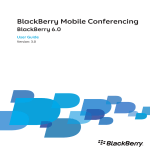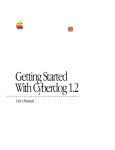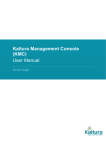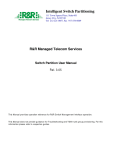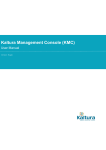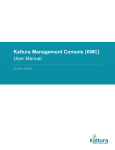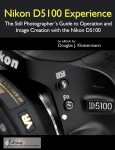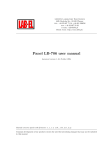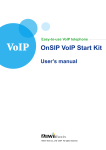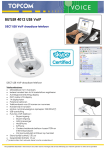Download SJphone User's Guide
Transcript
Version 1.65 SJphone™ Windows XP version User's Guide © SJ Labs, Inc 2007 © SJ Labs, Inc. 1999-2007 All rights reserved SJphone™ is a registered trademark. No part of this User's Guide may be copied, altered, or transferred to, any other media without written, explicit consent from SJ Labs Inc., OH, USA. All brand or product names appearing herein are trademarks or registered trademarks of their respective holders. SJ Labs Inc. has developed this Guide to the best of its knowledge, but does not guarantee that the program will meet all requirements of the user. No warranty is made in regard to specifications or features. SJ Labs Inc. retains the right to make alterations to the content of this Guide without the obligation to inform third parties. SJphone™ User’s Guide Table of Contents I. Welcome to SJphone™.................................................................................................................................... 5 1.1. SJphone™ Features ...........................................................................................................................5 1.2. SJphone™ Features Coming Soon ....................................................................................................7 1.3. System Requirements ........................................................................................................................7 1.4. Installing SJphone™..........................................................................................................................7 1.5. Registering SJphone™ ......................................................................................................................7 1.6. Contact Information and Technical Support ...................................................................................10 II. SJphone™ Panels and User Features .......................................................................................................... 12 2.1. Controls on the Main Panel .............................................................................................................12 2.2. Contacts ...........................................................................................................................................14 2.3. Skins ................................................................................................................................................20 2.4. Hot Keys ..........................................................................................................................................21 2.5. Vertical Service Codes ....................................................................................................................21 III. Configuring SJphone™................................................................................................................................. 23 3.1. Entering Your Personal Information ...............................................................................................23 3.2. Call Options.....................................................................................................................................24 3.3. Audio Options .................................................................................................................................25 3.4. Interface Options .............................................................................................................................27 3.5. Neighborhood Options ....................................................................................................................28 3.6. Jabber Options .................................................................................................................................28 3.7. Customized Incoming Call Sound...................................................................................................29 3.8. Settings for Firewall or Other Network Device...............................................................................29 3.9. Windows XP Service Pack 2 Settings .............................................................................................29 IV. How to:............................................................................................................................................................ 32 4.1. Place a Call ......................................................................................................................................32 4.2. Answer a Call ..................................................................................................................................33 4.3. Control Calls....................................................................................................................................34 4.4. Switch between Respondents ..........................................................................................................35 4.5. Start a Conference ...........................................................................................................................35 4.6. Find Other SJphone™ Users on the Local Network .......................................................................35 4.7. Receive a Voice Mail ......................................................................................................................35 4.8. Send a DTMF Signal .......................................................................................................................35 4.9. Use Service Profiles ........................................................................................................................36 4.10. Create a Desktop Shortcut to a Respondent ..................................................................................37 4.11. End a Call ......................................................................................................................................38 4.12. Restart SJphone™ .........................................................................................................................38 4.13. Exit SJphone™ ..............................................................................................................................38 V. Advanced Features ........................................................................................................................................ 39 5.1. Creating Profiles ..............................................................................................................................39 5.2 NAT traversal and SIP......................................................................................................................61 5.3. Compression and Advanced Audio Settings ...................................................................................62 5.4. Command Line Switches.................................................................................................................65 5.5. Log Window and Multimedia Engine Statistics..............................................................................66 5.6. H.323 Address Syntax .....................................................................................................................68 5.7. SIP URI Syntax ...............................................................................................................................69 5.8. DTMF Signal Sending.....................................................................................................................69 5.9. Used Ports........................................................................................................................................70 © SJ Labs, 1999-2007 Page 3 of 77 pages SJphone™ User’s Guide VI. Troubleshooting ............................................................................................................................................. 71 6.1. Start-up Troubles .............................................................................................................................71 6.2. Sound Issues ....................................................................................................................................71 6.3 Sound Card Issues ............................................................................................................................72 6.4. Connection Issues ............................................................................................................................72 6.5. NAT Issues ......................................................................................................................................73 Index ........................................................................................................................................................................ 74 SJphone™ User’s Guide Welcome to SJphone™ I. Welcome to SJphone™ SJphone™ is a softphone that allows you to speak over Internet with any desktops, notebooks, PDAs, stand-alone IP-phones and even with any conventional landline or mobile phones. It supports both SIP and H.323 industry standards, and is fully inter-operable with most major Internet Telephony Service Providers (ITSP) and VoIP software and hardware. For calling over the world you need to open an account with an IP-Telephony service and to get their service profile, or to make their SJphone™ profile yourself. Advanced users may build their own Voice over IP networks using either an H.323 Gatekeeper, SIP proxy, IP-PBX, and other components. They can also connect to conventional telephones using H.323/SIP Gateways (such as Cisco 26xx/36xx/37xx/53xx). 1.1. SJphone™ Features SIP Compatibility allows you to speak over Internet • directly with most other SIP-softphones and stand-alone SIP-phones (such as Cisco 7940) • with other people in your company through your SIP IP-PBX system or Proxies (such as Asterisk, Broadsoft and others) • with all other people around the world using most SIP ITSP accounts such as FWD (www.fwd.pulver.com) • with a regular telephone using most SIP Gateways SIP features: • TCP support • TLS tunneling support • Full support for SRV/NAPTR records and transport layer enhancements • Concealed Caller ID • DNS support in the SIP stack H.323 Compatibility allows you to speak over Internet • directly with any other H.323-softphones, and stand-alone H.323-phones. • with other people in your company through your H.323 IP-PBX system, such as Cisco Call Manager • with all other people around the world through any H.323 ITSP accounts • with a computer or telephone on a private network through a Gatekeeper • a regular telephone using most H.323 Gateways Instant Messaging: • • • • • Jabber: Presence Jabber: Simple Chat Jabber: vCard Display/Editor Jabber: Customizable Rules for Placing Calls from the Roster Jabber: full support for TLS transport Features that make SJphone™ Easy to Use: • Skins allow you to change the appearance of the SJphone™ Main panel • Call any host by its name or IP address • Proven Interoperability with most IT service providers (you can download profiles for some of them) • Fast Service switching between ITSP, IP-PBX, Gatekeeper, Gateway, or SIP Proxy settings and GUI © SJ Labs, 1999-2007 Page 5 of 77 pages Welcome to SJphone™ • • • • • • • • • • • • • • • • • • • • • • • SJphone™ User’s Guide Contacts, call logs, and speed dialing Outlook and Opera contacts Call a computer or telephone on a private network through a Gatekeeper Call transfer, hold, and mute Can automatically accept incoming calls, or reject them immediately (the "Do Not Disturb" mode) or after a specified time Automatic discovery of neighbor SJphones™ Respondent list allows you to maintain and manage multiple calls Dial pad to type in numbers and send DTMF signals, sent using the either as audio, INFO message, or out-of-band methods. Audio Wizard that allows the user to set audio options easily and quickly. Selectable Playback/Recording/Ringer devices switched on-the-fly Input and output sound level indication and control Automatically adjustable microphone volume Automatically adjustable silence detection level Support for most USB phones (several drivers are downloadable) Support for most popular codecs: G711, GSM, iLBC, (G729 available only in commercial versions) Support for wideband codecs Noise reduction Automatic Gain Control for microphone (software/hardware mode) Automatic Echo Cancelling (AEC) Automatic NAT detection Calls from/to a private IP-network using the NAT traversal technology Voicemail Message waiting indication Vertical Service Codes Features for Advanced Users: • Customized service profiles allow you to create your own profiles for calls through your H.323 Gatekeeper, Gateway, or SIP Proxy • Multisession calls • 3-way conferencing using different VoIP protocols • Manual codec selection • Support for extended H.323 address syntax • Support for advanced SIP URI syntax • Support for CallTo URL • Lost and out-of-order packet indication • Log window for operation monitoring • Media Engine statistics • Per-Call RTP statistics • QoS/TOS/DiffServ support • Advanced lost packet recovery, offering better sound quality over a poor connection. • Optimized processor usage for HT/Multicore processors Remote support console • An SDK for developing third-party VoIP applications Attention! Advanced lost packet recovery is not fully H.323-compatible. Use it only while communicating with other SJphone™-compatible software. Page 6 of 77 page © SJ Labs, 1999-2007 SJphone™ User’s Guide Welcome to SJphone™ 1.2. SJphone™ Features Coming Soon • Video • Session recording • Speex codec To learn more about these features and to obtain the latest version of SJphone™, go to the SJ Labs web page at: http://www.sjlabs.com 1.3. System Requirements A PC running Windows ME/2000sp4/XPSP2: Hardware requirement: • At least Intel Celeron 300 CPU with 32MB for Windows ME, 128MB for Windows 2000, 256 for Windows XP. • A full-duplex sound card with a microphone and speakers, or any USB phones. Installed latest DirectX (9.0 at least) is strongly recommended; you can check it by dxdiag.exe. Please use latest drivers for soundcards and USB phones. • Any kind of broadband TCP/IP connection like wired or wireless (802.11x, 802.16x) Ethernet or wide area connections (WAN) like DSL, E1/T1, etc are recommended. You will get a better sound quality with a wideband connection but a v.90 analog modem is enough if you are using voice compression with an appropriate codec. • If you need to place a call to/from PSTN, you must have an ITSP account or access to an H.323 or SIP Gateway like CISCO 26xx/36xx/3700/53xx, etc. Refer to your gateway manual to check whether your gateway is configured correctly. 1.4. Installing SJphone™ Attention Win2000/XP users! You must have administrative privileges to install SJphone™. If you are not sure whether you have such privileges, you almost certainly do not have them. Contact your system administrator for assistance. Attention Windows 2000! You need to install Microsoft Installer 2.0 from www.microsoft.com before installing SJphone™. To install SJphone™ • Download and run the installation file. • Follow the on-screen instructions. . To uninstall SJphone™, go to Control Panel->Add/Remove Programs->SJphone->Install/Uninstall. To start SJphone™, go to Start->SJ Labs program group->SJphone->SJphone. 1.5. Registering SJphone™ You may register your SJphone™. The registration is free and removes the advertising pop-up window. You will also be able to receive information about new SJphone™ releases. To register your SJphone™ on-line, • Click the Options button on the SJphone™ Main panel. The Options panel will appear. • Select the Support tab, then click the Register button. An SJphone registration message will appear. © SJ Labs, 1999-2007 Page 7 of 77 pages Welcome to SJphone™ SJphone™ User’s Guide • Enter your activation key and click the OK button. The activation key is case-insensitive. If you receive the key electronically, you may copy and paste it to the SJphone registration message using the Paste button. If you do not have the activation key yet, • Click the Get Key button. The Product Registration page will appear in your default web browser. • Enter the necessary information and click the Register button. A confirmation e-mail will be sent to your E-mail and the Awaiting Confirmation page will appear in your default web browser. • When the mail arrives, click a link in the mail. The Congratulations! Your registration is complete page will appear in your default web browser. • Copy and paste the activation key to the SJphone registration message and click the OK button. Page 8 of 77 page © SJ Labs, 1999-2007 SJphone™ User’s Guide Welcome to SJphone™ If you want to change your personal information • Click the Options button on the SJphone™ Main panel. The Options panel will appear. • Select the Support tab, then click the Register button. An SJphone registration message will appear. • Click the Get Key button. The Product Registration page will appear in your default web browser. • Enter your Login and Password and click the Logon button. The Login is either an activation key of an SJ Labs registered product or your e-mail address used for the registration. If you come to this page from an already registered product, its activation key will be entered into Login automatically. The Main Menu page will appear in your default web browser. • Click Change personal information. The Change personal information page will appear in your default web browser. • Change required information and click the Submit changes button. © SJ Labs, 1999-2007 Page 9 of 77 pages Welcome to SJphone™ SJphone™ User’s Guide If you forgot your password, • Click the Options button on the SJphone™ Main panel. The Options panel will appear. • Select the Support tab, then click the Register button. An SJphone™ registration message will appear. • Click the Get Key button. The Product Registration page will appear in your default web browser. • Click I forgot my password. An e-mail with the password will be sent to the e-mail address used for registration and the Your password has been sent to your e-mail address page will appear in your default web browser. 1.6. Contact Information and Technical Support Email: [email protected] Web: http://www.sjphone.org or • Click the Option button on the Main panel, select the Support tab, and click the Web button. Bug Reporting This form is used to provide SJphone™ developers with the information necessary to fix problems that may occur. You may automatically record and submit the information about the problems. To record and submit a bug report, • Right-click the SJphone™ system tray icon or skin, select Bug Reporting, and then Start Recording. • Reproduce the problem • Right-click the SJphone™ system tray icon or skin and select Submit.... The Submit Bug Report window will appear • Describe the problem in the window. • Submit the bug report either manually or automatically using your default mail program. You may cancel bug report by selecting Cancel Recording. Remote Console (available in the Advanced Mode interface only and may be unavailable for some service profiles) Attention! You need to contact the support team to obtain the information on how to obtain remote online support. Remote on-line support allows the support team to solve your problem remotely. They may review configuration options and immediately correct them if necessary. You need to contact the support team to obtain the information how to receive the remote on-line support. Page 10 of 77 page © SJ Labs, 1999-2007 SJphone™ User’s Guide Web Bug Report Register Advanced Welcome to SJphone™ Click this button to visit SJ Labs home page Click this button to generate an e-mail bug report. Click this button to register your copy of SJphone™ Click this button to activate Remote Console © SJ Labs, 1999-2007 Page 11 of 77 pages SJphone™ Panels and User Features SJphone™ User’s Guide II. SJphone™ Panels and User Features 2.1. Controls on the Main Panel Attention! Some SJphone™ skins do not have the Options button. In this case, you can go to options by right-clicking the SJphone™ system tray icon or skin and selecting Options. Call to: Type here the telephone number, IP address, host name, or nickname you want to call Status: Displays the call status Indicates input sound level for the current session Indicates output sound level for the current session Indicates how many packets are lost for the current session Indicates how many packets are out of order for the current session Mic Speaker Lost%: Order%: Buttons Dial Hangup Conference Hold Transfer Contacts Click this button to dial the address typed in the Call to: field Shortcut key: Alt + d or Enter Click this button to end the call Shortcut key: Alt + h or Enter when in a call Click this button to join selected respondents to a conference talk Click this button to put the call on hold Click this button to transfer the call to the address specified in the Call to: field Click this button to activate the SJphone™ Contacts The standard Main panel has two screens. Some skins may have more. Voice Mail Click this button to receive your voice mail. Options Click this button to activate the SJphone™ Options panel. Using this panel, you can configure SJphone™. Mute Speak >> << Exit Help Shortcut key: Alt + o Click the Mute button to mute your voice. The Speak button will appear. Click the Speak button to resume the conversation. The Mute button will appear again. Shortcut key: Alt + m and Alt + s Click this button to go to the next screen of SJphone™ Main panel Click this button to close SJphone™ into the system tray Shortcut key: Alt + x Click this button to start SJphone™'s Help Shortcut key: Alt + e Page 12 of 77 page © SJ Labs, 1999-2007 SJphone™ User’s Guide SJphone™ Panels and User Features Sliders Mic Speaker Use this slider to adjust microphone volume Use this slider to adjust output sound volume If you want to use Speed Dial, or send DTMF signals, you need to activate the dial pad screen by pressing the >> button. Use the * button to enter the dot. Use the C button to enter backspace. You can select the Main panel appearance from available skins. Go to the Skins section to learn more about this feature. You may look at the respondent properties. (available in the Advanced Mode interface only and may be unavailable for some service profiles) Right-click the respondent and select Properties in the shortcut menu. The Session Properties message will appear. Lost and Out-of-Order Packets: For quality communication, the number of lost packets should not exceed 10-15%. If the number of lost packets is too high, go to the Connection issues section for troubleshooting. A large number of out-of order packets means that your network is overloaded or unstable. Congestion in packet switched networks can cause packets to take different routes to reach the same destination. Packets may arrive in the wrong order resulting in garbled speech. To prevent this, SJphone™ stores received packets in a special buffer and reorders them. That is why even a large number of out-of-order packets does not always deteriorate the sound quality if the packets arrive within a certain time. If a packet comes too late, it gets lost. Sound Adjustments: Generally, you can adjust the SJphone™ sound characteristics using standard Windows audio controls or controls on the Main panel. The Mic and Speaker controls on the Main panel are connected with the standard Windows audio controls. Any changes in their settings automatically change the corresponding settings on the Windows volume control panel. Some additional audio options may be set on the Audio tab. © SJ Labs, 1999-2007 Page 13 of 77 pages SJphone™ Panels and User Features SJphone™ User’s Guide 2.2. Contacts Contacts allow you to store information about respondents you may want to call regularly. They also have Neighborhood browser and logs for missed, received, and dialed calls. To reach Contacts, • Click the Contacts button or Right-click the SJphone™ system tray icon or skin and select Contacts on the shortcut menu. Call logs (Dialed, Missed, and Received) You may see the list of missed, received, and dialed calls. You may repeat calls and see call records. Call Clear Log Properties Remove to Phonebook Clear All Logs Click this button to clear all logs. Help Click this button to activate SJphone™ Help You may view the information about a call (available in the Advanced Mode interface only and may be unavailable for some service profiles) To do this, double-click the call, or click the Properties button. The Call Record message will appear. Page 14 of 77 page Click this button to call the selected respondent Click this button to remove all records in this log. Click this button to view the information about a selected respondent Click this button to remove the selected record from this log Click this button to add a selected respondent to Phonebook © SJ Labs, 1999-2007 SJphone™ User’s Guide SJphone™ Panels and User Features Call Record message Call Record message To repeat a call, • Select the call record and click the Call button, or Double-click the call record. To view the information about a call (available in the Advanced Mode interface only and may be unavailable for some service profiles) • Click the Properties button The Call Record tab will appear. To remove a call record, • Select the record and click the Remove button To clear the logs, • Click the Clear All Logs button. Phonebook You can use the Phonebook panel in Contacts to store information about respondents whom you want to call later. You may store either a phone number or an advanced dial string which may be any valid dial string. See the Place a Call section for details. © SJ Labs, 1999-2007 Page 15 of 77 pages SJphone™ Panels and User Features SJphone™ User’s Guide Call Click this button to call the selected respondent Add Edit Click this button to add a new record to Phonebook Click this button to remove the selected record from Phonebook Click this button to edit the selected record Help Click this button to activate SJphone™ Help Delete Full name: Nick name: E-mail: Phone: Edit Dialstring Dialstring: Group: Comments: Field for the respondent's full name Field for the respondent's nickname Field for the respondent's e-mail Field for the respondent’s phone number Select this box if you want to use an advanced dial string. Go to the Place a Call section for details Field for the advanced dialstring for the respondent. Field for respondent group Field for comments Speed Dial Press Alt/Ctrl and click the necessary button on the main panel, or press the digital button on your keyboard. SJphone™ will place the information in the Call To: field. Edit Click this button to edit the selected record. The Speed Dial Key window will appear. Reset Click this button to delete the information in the selected record Click this button to delete the information in all records Click this button to activate SJphone™ Help Reset All Help Page 16 of 77 page © SJ Labs, 1999-2007 SJphone™ User’s Guide SJphone™ Panels and User Features Neighbors You may see other persons who are using SJphone™ on your local network. You may call them or add to Contacts. Attention! This feature works only on local area networks! If you use a personal firewall on your computer, make sure that it does not block UDP port 5003. Call Refresh to Phonebook Properties Help Click this button to call a selected neighbor Click this button to refresh the list of neighbors Click this button to add a respondent from the Neighbors list to Phonebook Click this button to view the information about a selected neighbor Click this button to activate SJphone™ Help Outlook Contacts Shows the contacts in the Microsoft Outlook or Outlook Express with phone numbers. It appears only if Microsoft Outlook or Outlook Express is installed and opens the contacts from that Outlook which is set as the e-mail program in the Windows Internet options. © SJ Labs, 1999-2007 Page 17 of 77 pages SJphone™ Panels and User Features SJphone™ User’s Guide To call the phone number of a selected contact, you need to select a profile for telephone calls. Call Click this button to call a selected neighbor Help Click this button to activate SJphone™ Help Opera Contacts Shows the contacts in the Opera browser with phone numbers or e-mail addresses. It appears only if the Opera browser is installed. To call the phone number of a selected contact, you need to select a profile for telephone calls. Call Click this button to call a selected contacts Refresh Click this button to refresh the list of Opera contacts Click this button to activate SJphone™ Help Help Jabber Roster (available in the Advanced Mode interface only and may be unavailable for some service profiles) Page 18 of 77 page © SJ Labs, 1999-2007 SJphone™ User’s Guide SJphone™ Panels and User Features Chat Add Delete Help Click this button to start a chat with a selected user Click this button to add a respondent to the list of contacts Click this button to delete a respondent to the list of contacts Click this button to activate SJphone™ Help To connect SJphone™ to a Jabber server, • select Connect in the Current status list. You may configure SJphone™ to automatically connect to the Jabber server at each startup. See the Jabber Options section for details. To start a chat with a user, • select the user and click the Chat button. The Chat Session: dialog box will appear. You will see the chat history with that user and may enter your message. When you finish the message, click the Send button or press Enter on the keyboard. Press Shift+Enter to start a new line in the message When another user sends you a message, SJphone™ will show you a shortcut message. Doubleclick the message and answer the user. To view chat history for a user, • double-click the user and select History. The Message History dialog box will appear. You may clear the history by clicking the Clear button. To change your status on the Jabber server, • select the status in the Current status list. © SJ Labs, 1999-2007 Page 19 of 77 pages SJphone™ Panels and User Features SJphone™ User’s Guide To add a user to a roster, • click the Add... button and enter the user's Jabber ID on the Add new Jabber contact dialog box. The user will be notified that you want to add it to your roster. If the user allows you to add it to the roster, you will receive the notification message, and its ID will appear on the Jabber roster. To delete a user from your Jabber roster, • select the user and click the Delete button. The user will be notified that you deleted it from your roster. To disconnect SJphone™ from the Jabber server, • select Disconnect in the Current status list. 2.3. Skins You can choose the SJphone™ Main panel appearance by using skins. Attention! Some skins may have no Options button. To access the Options panel, right-click the SJphone™ system tray icon or skin and select Options on the shortcut menu. Do not use skin Use skin from active Service Profile Use skin Browse Select this option if you do not want to use skins Select this option if you want to use a skin specified in the active service profiles Select this option if you want to use a skin that you have selected Click this button to browse for a skin To change the skin, • Click the Options button on the Main panel. • Go to the Skins tab, select Use skin, and click the Browse buttons to find the skin you prefer from the list. Page 20 of 77 page © SJ Labs, 1999-2007 SJphone™ User’s Guide SJphone™ Panels and User Features 2.4. Hot Keys You may assign several hot keys to perform common operations on the Hot Keys tab. Attention! When any of the Option tabs is active, the hot keys are disabled. 2.5. Vertical Service Codes (May be unavailable for some service profiles) SJphone™ supports a number of special commands that can be issued by dialing special prefixes or numbers. These commands are standardized as Vertical Service Codes and also known as Star Codes in many PBX systems (for more information, see the NANPA site). You may enable and disable the codes and control the way SJphone™ treats the codes on the Advanced tab in each SIP profile. • To enable the Vertical Service Codes, select the Enable service codes option. • To make SJphone™ remove the Vertical Service Codes before sending an entered number to the server, select the Remove service codes option. SJphone™ supports the following Vertical Service Codes: The Do Not Disturb mode: To turn the Do Not Disturb mode on: *78 To turn the Do Not Disturb mode off: *79 If the Do Not Disturb mode is turned on, SJphone™ will reject all incoming calls. SJphone™ does not send these codes to the server Missed Calls: *51 If this code is dialed, SJphone™ will show the Missed Calls panels from Contacts. SJphone™ does not send this code to the server. Anonymous call rejection To turn Anonymous call rejection on: *77 To turn Anonymous call rejection off: *87 If Anonymous call rejection is turned on, SJphone™ will automatically reject all anonymous calls as if they were rejected manually. SJphone™ does not send these codes to the server © SJ Labs, 1999-2007 Page 21 of 77 pages SJphone™ Panels and User Features SJphone™ User’s Guide Ignoring all incoming calls during one call: *70<number to dial> If this code is added as a prefix to the number to dial, SJphone™ will reject all incoming calls during that call. As soon as that call ends, SJphone™ will continue to accept calls in the way set on the Call Options tab. This code can be used if you make an important call and do not want to be interrupted. Restoring Caller ID delivery: *82<number to dial> If this code is added as a prefix to the number to dial, SJphone™ will show your Caller ID even if Block Caller ID delivery is selected on the Call Options tab. Changing Caller ID delivery: *67<number to dial> If this code is added as a prefix to the number to dial, SJphone™ will change the Block Caller ID delivery option specified on the Call Options tab to the opposite. That is, if the Block Caller ID delivery option is selected, this code will make SJphone™ show your Caller ID for that call only, or if the Block Caller ID delivery option is cleared, this code will make SJphone™ hide your Caller ID for that call only. Page 22 of 77 page © SJ Labs, 1999-2007 SJphone™ User’s Guide Configuring SJphone™ III. Configuring SJphone™ This chapter explains how to configure SJphone™ basic settings. Attention! When any of the Options tabs is active, SJphone™ automatically rejects all incoming calls. Attention! Some tabs are not available on the default Simple Mode interface. To reach them, you need to switch to the Advanced Mode. Interface mode switch: • Right-click the SJphone™ system tray icon or skin, • Select either To Advanced Mode or To Simple Mode Attention! The Advanced Mode may be unavailable for some service profiles. You can reach SJphone™ configuration controls by clicking the Options button on the Main panel, or by right-clicking the SJphone™ system tray icon or skin and selecting Options in the shortcut menu. Attention! Some SJphone™ skins do not have the Options button. In this case, right-click the SJphone™ system tray icon or skin. 3.1. Entering Your Personal Information You need to personalize your SJphone™ copy when you start your SJphone™ for the first time. You also may change this information any time you like. Note: This information will be available to your respondents while you are on a call. Name E-mail: Location: Comments: Image Use image Browse Field for your name Field for your e-mail Field for your location Field for comments You may add a picture to your personal information. All other SJphone™ users will see it on their main panel. Select this box if you want other SJphone™ users to view your picture Click this button to browse for your picture To personalize your SJphone™ copy, • Click the Options button on the SJphone™ Main panel. The User Information tab will appear. • Enter your personal information and click the OK button. Note: Some ITSP require that the Name on the User Information tab should coincide with Account or Caller ID entered during profile personalization. You may add a picture to your personal information. The picture should be 32x32 pixels. All other SJphone™ users will see it on their main panel if the H.323 VoIP protocol is used. SJphone™ will use unknown as the username if you do not specify it in the Name field, or this field is cleared and left blank. Note: This information will be available to your respondents while you are on a call. © SJ Labs, 1999-2007 Page 23 of 77 pages Configuring SJphone™ SJphone™ User’s Guide 3.2. Call Options You may set call options on the Call Options tab. Incoming Calls: You can configure your SJphone™ to automatically accept or reject all incoming calls. Only one of the Automatically accept incoming calls, Automatically ignore incoming call after... secs, or Ignore all incoming calls checkboxes can be selected at a time. Alternatively, you can turn Auto accept calls or Do not disturb mode on and off on the SJphone™ shortcut menu. Right-click the system tray icon or skin to access this menu. Outgoing Calls: You may Block Caller ID delivery to conceal your name, username, and other sensitive information during a call as much as possible. If this option is selected, your call will come as Anonymous from the sip:[email protected] address. Please note that the policy of accepting/delivering anonymous calls varies for service providers. You may turn this option specifically for a call on the shortcut menu. Right-click the system tray icon or skin and select Block Caller ID delivery on the shortcut menu. Incoming calls: Automatically accept incoming calls: Select this box if you want SJphone™ to accept all incoming calls automatically Automatically ignore incoming call after... secs: Select this box if you want SJphone™ to automatically ignore an incoming call if you do not accept it within the specified time Select this box if you want SJphone™ to ignore all incoming calls Ignore all incoming calls: Outgoing calls: Session initialization timeout Block Caller ID delivery Time interwal for which SJphone™ waits for registration with a SIP proxy. If it fails to register during this timeout, the session will not start. 0 disables this feature. Select this box to conceal your name, username, and other sensitive information during a call as much as possible. NAT mapping refresh Method Timeout If your service provider supports Dummy packets, select it to reduce server load. If not, select Option request. Always consult your service provider/network administrator if in doubt. Time interval in seconds in which SJphone™ sends the OPTIONS requests. 0 makes SJphone™ stop sending the requests. Do not change its default value (20) unless it is absolutely necessary. Anonymous calls You may set SJphone™ to automatically reject all calls from anonymous respondents. Right-click the system tray icon or skin and select Reject anonymous calls on the shortcut menu. Page 24 of 77 page © SJ Labs, 1999-2007 SJphone™ User’s Guide Configuring SJphone™ 3.3. Audio Options Audio Wizard The best way to adjust SJphone™'s audio settings is to use a build-in Audio Wizard. It starts automatically on the first SJphone™ startup and will guide you through the audio setup procedure. If necessary, you may start the Audio Wizard later manually. Right-click the system tray icon or skin, select Audio Wizard on the shortcut menu, and follow the on-screen instructions. © SJ Labs, 1999-2007 Page 25 of 77 pages Configuring SJphone™ SJphone™ User’s Guide Generally, you can adjust the SJphone™ sound characteristics using standard Windows audio controls or controls on the Main panel. The Mic and Speaker controls on the Main panel are connected with the standard Windows audio controls. Any changes in their settings automatically change the corresponding settings on the Windows volume control panel. Some additional audio options may be set on the Audio tab. Sound adjustments Automatically adjust microphone volume Automatically adjust silence detection level Select this box to let SJphone™ adjust the microphone volume automatically Select this box to enable the automatic adjustment of silence detection level Enable DirectSound for improved audio performance Select this box if your sound card supports DirectSound DirectX version installed: Check DirectX version installed in your system Sound devices Playback: Compression Settings: Advanced Settings: Shows which audio device SJphone™ uses to playback audio. Recording: Shows which audio device SJphone™ uses to record audio. Ringing: Shows which audio device SJphone™ uses to play a ringing sound. Click this button to set SJphone™ compression settings. Click this button to set SJphone™ advanced audio settings. Automatically adjust microphone volume Some sound cards do not have the automatic microphone gain feature. You can select Automatically adjust microphone volume option to let SJphone™ automatically adjust the microphone sound level. Automatically adjust silence detection level When the Automatically adjust silence detection level is selected, SJphone™ does not compress silence reducing processor load. If there is a strong background sound when this feature is selected, SJphone™ may not detect silence correctly, and fragments of your speech may be lost. Enable Direct Sound for improved audio performance Select Enable Direct Sound for improved audio performance if your sound card supports DirectSound. This will decrease sound latency time. Most sound cards from Turtle Beach, Yamaha, Creative Labs Page 26 of 77 page © SJ Labs, 1999-2007 SJphone™ User’s Guide Configuring SJphone™ (excluding the Ensoniq-based AudioPCI types), Diamond, Crystal, or Microsoft USB speakers support this feature. SJphone™ supports DirectX version 9.0 and higher. Sound Devices If your computer has several sound devices, you may select which one will be used to play incoming (Recording), ringing (Ringing), and record outgoing (Playback) sound. SJphone™ uses a system default audio device to play audio during a call unless you manually select a specific audio device in this option. If the system does not find this device, SJphone™ will use the system default audio device. When the system finds the specified audio device, SJphone™ will use it again. If you have installed a USB handset or other audio device: A new audio device will appear in your system. Go to the Audio tab and select the device as the Playback and Recording device in Sound devices. To use handset buttons and ringer with SJphone™, you need to download and install a special driver from the SJ Labs, Inc web site. Compression and Advanced Audio Settings (available in the Advanced Mode interface only and may be unavailable for some service profiles) Advanced audio and compression settings such as Compression settings or SJ Labs Extensions are explained in detail in the Compression and Advanced Audio Settings section. Do not change them unless you completely understand what you are doing, or you may severely degrade the SJphone™ performance. 3.4. Interface Options You can change the language of SJphone™ user interface on the Interface tab. You may select the following options: 1. The default language (English). 2. The language specified by the current service profile. 3. A language from a list of available language packs. You may also make SJphone™ show all confirmation messages. Language Use default language If selected, SJphone™ will use its default interface language (English). Use language specified by Service Profile If selected, SJphone™ will use the interface language specified in the current service profile. Use specific language If selected, SJphone™ will use the interface language from a list of available language packs. If this option is selected, SJphone™ shows all confirmation messages. Show all confirmations © SJ Labs, 1999-2007 Page 27 of 77 pages Configuring SJphone™ SJphone™ User’s Guide 3.5. Neighborhood Options (available in the Advanced Mode interface only and may be unavailable for some service profiles) You may set your neighborhood parameters on the Neighborhood tab. Attention! This feature works only on local area networks! If you use a personal firewall on your computer, make sure that it does not block UDP port 5003. When running, SJphone™ constantly sends broadcast messages to the local network. Other SJphone™s running on computers on this network receive these messages and add SJphone™ to their Neighborhood list. The users of those computers may find your presence and call you. You may enable or disable this feature. Local network Reveal your presence to the Neighborhood (Online): Check this box to reveal your presence to your network neighbors Keep-alive timeout: Field for the timeout in which SJphone™ sends messages about its presence to other SJphone™s on your local network. Shows your neighborhood status. Status: Buttons Use recommended values Click this button to set the values to their recommended values You may use recommended values for this procedure. Click the Use recommended values button. 3.6. Jabber Options (available in the Advanced Mode interface only and may be unavailable for some service profiles) SJphone™ supports the Jabber instant messaging technology. You may set Jabber parameters on the Jabber tab. Server Connect to Jabber server at startup Use TLS Status Account name or full Jabber ID Password Resourse Page 28 of 77 page © SJ Labs, 1999-2007 Field to enter a Jabber server. Select this check box if you want SJphone™ to automatically connect to the Jabber server at each startup. Select this check box if you want to establish secure communication between SJphone™ and the Jabber server. Shows the current status on the Jabber server. Field to enter your account name or full Jabber ID. Field to specify your password. Indicates a Jabber client that is used to connect to the server. If you log to the Jabber servers simultaneously from several different Jabber clients under the same Jabber ID, you need to have a unique Resource for each Jabber client. SJphone™ User’s Guide Save password Register new account Configuring SJphone™ Select this check box if you want SJphone™ to automatically apply the password. Select this check box if you want to register a new account at the Jabber server. Buttons Edit personal information Click this button to edit your personal information. 3.7. Customized Incoming Call Sound You may use an incoming call sound of your own choice if you rename the sound file into ring.wav and place it in the SJphone™ folder, default is …\Program Files\SJphone 1.65. You may also use another sound file named beep.wav as a second incoming call notification (it will be played if you have an active session). Place it in the same folder. Those files should be in the PCM 8/16 kHz, 16 bit, mono format. 3.8. Settings for Firewall or Other Network Device If you have a personal firewall installed on your computer, a number of ports should be opened for the SJphone.exe application both for inbound and outbound connections. Go to the Used Port section for details. Refer to your personal firewall documentation for instructions how to make necessary adjustments. At some firewalls, you may set SJphone.exe as a trusted application, that is, an application which is allowed to make any connection by default. Refer to your personal firewall documentation for instructions. If your computer is on a home or private network, behind a corporate firewall, or connected to the Internet through a router with NAT, the same ports should be opened/forwarded on that network device. Refer to your network device documentation for details. 3.9. Windows XP Service Pack 2 Settings Generally, SJphone™ should work fine with minimum adjustments in Windows Security Center. If you turn off the Windows firewall in Security Center, no settings are required to change for Windows or SJphone™. If XP Service Pack 2 is installed on your computer with its default-enabled Windows firewall, the Windows Security Alert message will appear the first time you start SJphone™. This message will inform you that it has blocked SJphone™ from accepting connections from the Internet or a network. To allow SJphone™ receive incoming calls, • Click the Unblock button on the message. © SJ Labs, 1999-2007 Page 29 of 77 pages Configuring SJphone™ SJphone™ User’s Guide Now SJphone™ will be able to receive incoming calls. No other additional settings are required for Windows or SJphone™. If you have clicked the Keep Blocking button, SJphone™ will not be able to receive incoming calls. To allow SJphone™ receive incoming calls, • Check that SJphone™ is running. • Go to Security Center and click Windows Firewall. • Check that Don't allow exceptions is not selected on the General tab. • Go to the Exceptions tab and select the SJphone.exe checkbox. • Click the Edit and then Change scope buttons and check that the Any computers (including those on the Internet) option is selected. • Click the OK button. Now SJphone™ will be able to receive incoming calls. No other additional settings are required for Windows or SJphone™. If you want to add manually SJphone™ to the list of programs that can accept incoming connections, • Go to Security Center and click Windows Firewall. • Check that Don't allow exceptions is not selected on the General tab. • Go to the Exceptions tab and click the Add Program button. • Click the Browse button and select SJphone.exe in its home folder. Default is …\Program Files\SJphone 1.65. • Click the Change scope button, check that the Any computers (including those on the Internet) option is selected, and click the OK button. Page 30 of 77 page © SJ Labs, 1999-2007 SJphone™ User’s Guide Configuring SJphone™ • Check that SJphone.exe is in the Program and Services list on the Exceptions tab, and its checkbox is selected, • Click the OK button. Now SJphone™ will be able to receive incoming calls. No other additional settings are required for Windows or SJphone™. © SJ Labs, 1999-2007 Page 31 of 77 pages How to SJphone™ User’s Guide IV. How to: This chapter explains how to perform basic SJphone™ operations. 4.1. Place a Call You can place a call to any computer that has H.323 or SIP compatible software running, an H.323 or SIP compatible Internet phone, or a regular phone through a Gateway or a Gatekeeper. To place a call, select an appropriate profile and type in the Call to: field on the Main panel one of the following: • An IP address or Computer Name for a direct PC-to-PC call Depending on the VoIP protocol you want to use, you need to select either an H.323 direct or SIP direct profile. Go to the Use Service Profiles section for details. If your computer is on a private network and you need to place a direct PC-to-PC call, for the SIP VoIP protocol: you may place such call only to a host in the same private network. Direct SIP calls outside the private network most likely will fail. for the H.323 VoIP protocol: you may place such call only to a host in the same private network. Direct H.323 calls outside the private network will fail. • A Caller ID for a call through a SIP Proxy You need to select a profile for calls through a SIP Proxy. If there are no such profiles available, you need to create such profile by yourself. Go to the Creating Service Profiles section for details. If your computer is on a private network, you need to place the call using an available NAT traversal technology. Go to the NAT Traversal and SIP section for details. • An Alias (User Name) on an H.323 Gatekeeper You need to select a profile for calls through gatekeepers. If there are no such profiles available, you need to create such profile by yourself. Go to the Creating Service Profiles section for details. • A Regular Telephone Number You need to select a profile for calls through a proper SIP Proxy, or H.323 Gatekeeper or Gateway if you want to call a regular telephone number. Ask the server administrator for details. If there are no such profiles available, you need to create such profile by yourself. Go to the Creating Service Profiles section for details. You may also need to add a "prefix" to the phone number to route calls to phones through required gateways. Ask the gateway administrator for details. If you have Microsoft Outlook or Outlook Express installed on your computer, you may call the numbers stored in its contacts. Go to the Contacts section for details. You may also use a Gatekeeper to make a call to a regular telephone number. • A Nickname in the Phonebook You need to specify all necessary information in the Phonebook about the nickname you want to type in. This can be done on the Contacts panel. • An H.323 Address SJphone™ supports the advanced H.323 address syntax. No service profiles are required for this call. H.323 Address Examples If you want to call • A host jd.example.com (192.168.1.12) Type in the Call To: field: H323:IP:jd.bigcom.com or H323:IP:192.168.1.12 • A phone number 135-7975 through the H.323 Gateway h323gateway.example.com Page 32 of 77 page © SJ Labs, 1999-2007 SJphone™ User’s Guide How to Type in the Call To: field: H323:GW:h323gateway.example.com:1357975 • A user with the nickname doe registered with the H.323 Gatekeeper Type in the Call To: field: H323:GK:H323ID:doe • A phone number 135 registered with the H.323 Gatekeeper Type in the Call To: field: H323:GK:E164:135 • An external phone number 9-1357975 through the H.323 Gatekeeper Type in the Call To: field: H323:GK:E164:91357975 • A SIP URI SJphone™ supports the advanced SIP URI syntax. No service profiles are required for this call. SIP URI Examples If you want to call • A host jd.example.com (192.168.1.12) Type in the Call To: field: sip:jd.example.com or sip:192.168.1.12 • A user johndoe at jd.example.com Type in the Call To: field: sip:[email protected] • A phone number 135-7975 through a SIP gateway sipgateway.example.com Type in the Call To: field: sip:[email protected];user=phone And click the Dial button on the SJphone™ Main panel, or press Alt + d or Enter. Alternatively, you can use Neighborhood Browser, Speed Dial or Contacts to place a call. SJphone™ stores a list of recently called addresses, names, nicknames, and telephone numbers. To access this list, click the arrow next to the Call To: field or use the Up and Down arrow keys. If there is no H.323 or SIP compatible software running on the computer you are calling, you will see the Connection failed message in the status line. 4.2. Answer a Call You need to have SJphone™ running to answer an incoming call. When your computer receives a call, you will hear a ring sound. Simultaneously, an Incoming Call message will appear. • To answer the call, click the Accept button, or press Alt + a or Enter. • To reject the call, click the Ignore button, or press Alt + i. You can configure your SJphone™ to automatically accept or reject all incoming calls. Go to the Call Options section for details. The Do Not Disturb or Auto accept calls modes can be also turned on and off on the shortcut menu. You may also automatically reject all calls from anonymous respondents by selecting Reject anonymous calls on the shortcut menu. To access the menu, right-click the system tray icon or skin. You may customize the sound SJphone™ plays when a call is incoming. Go to the Customized Incoming Call Sound section for details. © SJ Labs, 1999-2007 Page 33 of 77 pages How to SJphone™ User’s Guide 4.3. Control Calls You may put your active call on hold or transfer it to another respondent. Works not for all call types. If SJphone™ cannot control the call, the Hold and Transfer buttons are disabled. To mute an active call, • Click the Mute button or Right-click the call and select Mute microphone in the shortcut menu. To un-mute a muted call • Click the Speak button or Right-click the call and clear Mute microphone in the shortcut menu. To put an active call on hold, • If the conference mode is disabled, double-click a call you want to put on hold or Select a call you want to put on hold and click the Hold button or Right-click a call you want to put on hold and select Hold on the shortcut menu To resume a call on hold, • If the conference mode is disabled, double-click a call you want to resume or Select a call you want to resume and click the Hold button or Right-click a call you want to resume and select Resume on the shortcut menu To transfer an active call to another respondent, Blind transfer: • Select a call you want to transfer and click the Transfer button • Select Enter number on the shortcut menu • Enter the respondent address in the Call To field and • Click the Transfer button once again or press Enter Attended transfer: • Establish a call to a respondent you want to transfer call to • Select a call you want to transfer and click the Transfer button • Select the respondent on the shortcut menu To forward all calls to another respondent, • When there are no calls, click the Transfer button Page 34 of 77 page © SJ Labs, 1999-2007 SJphone™ User’s Guide How to • Enter the respondent address in the Call Forwarding dialog box, select conditions, and click the OK button. All incoming calls will be forwarded to the respondent and their records will appear in the Missed Calls log. 4.4. Switch between Respondents On the Main panel, double-click the respondent with whom you want to talk. The other respondents will be put automatically on hold. If Enable Conference Mode on the Audio tab is selected, such double-click adds/removes the respondent to/from the conference. Go to the Start a Conference section for details. 4.5. Start a Conference Although SJphone™ supports connections with multiple respondents, you may usually talk only to one respondent at a time. If you want to talk to several respondents simultaneously, you need to start a conference. You can do that by clicking the Conference button on the SJphone™ Main panel. Now you may talk to several respondents simultaneously. They also will hear you and each other. If you want to exclude someone from the conference, select the respondent and put her/him on hold. To include the respondent back to the conference, select her/him and resume the call. To switch back from the conference mode, click the Conference button on the SJphone™ Main panel once again. You may also right-click the SJphone™ system tray icon or skin and select Conference Mode on the shortcut menu. 4.6. Find Other SJphone™ Users on the Local Network (available in the Advanced Mode interface only and may be unavailable for some service profiles) When running, SJphone™ constantly sends broadcast messages to the local network. Other SJphone™s running on computers on this network receive these messages and add the SJphone™ to their Neighborhood list. You may enable or disable this feature. Go to the Neighborhood Options section for details. To automatically find other SJphone™ users on your local network, • Click the Contacts button and select the Neighbors tab. Go to the Neighbors section for details. 4.7. Receive a Voice Mail Note: Your service should support this feature. If you have voice mail waiting, you will see a message showing how many messages are waiting. To listen to the messages, right-click the system tray icon or skin and select Voicemail on the shortcut menu and follow instructions from the server. 4.8. Send a DTMF Signal SJphone™ supports DTMF signal sending both for the SIP and H.323 protocols. To send a DTMF signal, • Click a digit button on the Main panel or Press a digit key on a keyboard. © SJ Labs, 1999-2007 Page 35 of 77 pages How to SJphone™ User’s Guide The DTMF tone will be sent to the respondent's device and played on the host system through the playback sound device selected on the Audio tab. If SJphone™ plays back DTMF signals too loudly on the host system, you may disable local DTMF playback by selecting the Disable local DTMF playback option on the Advanced Audio Settings panel. (available in the Advanced Mode interface only and may be unavailable for some service profiles) Depending on the VoIP protocol and service, signals may be sent using various methods. The method is specified in the service profile. 4.9. Use Service Profiles SJphone™ may use predefined sets of options for specific types of calls or for calls through different Internet Telephony Service providers (ITSP). Such sets of options are stored in profiles. You may even create your own profile with your own set of options, such as your SIP server, Gatekeeper, or Gateway parameters, although that requires some knowledge of VoIP technology. If you use several ITSPs, you may easily switch between them just selecting a required profile, usually supplied by the service provider. Some profiles require initializing, that is, they require the user to enter some account-specific information, such as a phone number, access password, etc. A Service: message will appear the first time you select such profile. You may also re-initialize the profile, if its account-specific information changes. To initialize or re-initialize a profile, • Right-click the SJphone™ system tray icon or skin, select Services, and then the required profile • Right-click the SJphone™ system tray icon or skin once again and select Re-initialize selected service. The Service: message will appear • Enter the required information and click the OK button or • Click the Options button on the SJphone™ Main panel and go to the Profiles tab. • Select the required profile and click the Initialize button. The Service: message will appear • Enter the required information and click the OK button Select Save service information permanently if you do not want to enter this information every time you select this profile. To clear the initialization information of a profile, • Right-click the SJphone™ system tray icon or skin, select Services, and then the required profile • Right-click the SJphone™ system tray icon or skin once again and select Logout. Page 36 of 77 page © SJ Labs, 1999-2007 SJphone™ User’s Guide How to To select a profile, • Right-click the SJphone™ system tray icon or skin, select Services, and then the required profile or • Click the Options button on the SJphone™ Main panel and go to the Profiles tab. • Select the required profile and click the Use button. To edit a profile, • Click the Options button on the SJphone™ Main panel and go to the Profiles tab. • Select the required profile and click the Edit button. • Change the required parameters and click the OK button New Edit Delete Use Initialize Rename Click this button to create a new profile Click this button to edit a selected profile Click this button to delete a selected profile Click this button to switch to a selected profile Click this button to initialize a selected profile Click this button to rename a selected profile To delete a profile, • Click the Options button on the SJphone™ Main panel and go to the Profiles tab. • Select the required profile and click the Delete button. A Delete Profile message will appear. • Click the Yes button to confirm profile remove. Attention! If you accidentally remove a profile, the only way to restore the profile is to create it once again. To rename a profile, • Click the Options button on the SJphone™ Main panel and go to the Profiles tab. • Select the required profile and click the Rename button. A Rename Profile message will appear. • Enter a new profile name and click the OK button. 4.10. Create a Desktop Shortcut to a Respondent You may create a desktop shortcut to a respondent. When it is created you may call this respondent simply by clicking this desktop shortcut. You may specify either a callto URL or a SIP URI. To create a desktop shortcut, • Right-click anywhere on the desktop and select New -> Shortcut The Create Shortcut wizard will appear. • Specify either © SJ Labs, 1999-2007 Page 37 of 77 pages How to SJphone™ User’s Guide A SIP URI to the respondent. The SIP URI is described in the SIP URI Syntax section. Please note if SJphone™ is registered with a strictly outbound SIP proxy, the SIP URI will be processed by the proxy and it may reject a call if the SIP URI is outside proxy's domains. If you want to call • A host jd.example.com Type in the Create Shortcut wizard sip:jd.example.com • A host with the IP address 192.168.12.12 Type in the Create Shortcut wizard sip:192.168.12.12 • A phone number 555-1234 through a SIP proxy proxy.example.com Type in the Create Shortcut wizard sip:[email protected] A callto URL to the respondent. The callto URL is described in the Command Line Switches section. If you want to call • A host jd.example.com Type in the Create Shortcut wizard callto:jd.example.com • A host with the IP address 192.168.12.12 using the H.323 VoIP protocol Type in the Create Shortcut wizard callto:192.168.12.12+type=ip • A host with the IP address 192.168.12.12 using the SIP VoIP protocol Type in the Create Shortcut wizard callto:192.168.12.12+type=sip 4.11. End a Call To end a call, • Select the respondent and click the Hangup button on the SJphone™ Main panel, or press Alt + h, or Right-click the respondent and select Hangup on the shortcut menu. You may end several calls simultaneously. Select the respondents, right-click them, and select Hangup on the shortcut menu. 4.12. Restart SJphone™ To restart SJphone™, • Right-click the SJphone™ system tray icon or skin and select Restart on the shortcut menu. 4.13. Exit SJphone™ To exit SJphone™, • Right-click the SJphone™ system tray icon or skin and select Shut down on the shortcut menu. or Click the Exit button on the Main panel (without skin). Note: When you exit SJphone™ you will be unable to receive incoming calls. Page 38 of 77 page © SJ Labs, 1999-2007 SJphone™ User’s Guide V. Ad Advanced Features The following features are for advanced users. You need to be familiar with the details of the ITUT H.323 and SIP protocols, audio codecs, and other technical details in order to use them correctly. 5.1. Creating Profiles (may be unavailable for some service profiles) SJphone™ may use predefined sets of options for specific types of calls or for calls through different Internet Telephony Service providers (ITSP). Such sets of options are stored in profiles. An example of a call-type specific profile is that for the direct call to a host using the SIP VoIP protocol. You do not need to enter a complex dial string like sip:[email protected]. Instead, you may select the SIP direct profile and type the URL in the Call to: field. Or, if you use several ITSPs, you may easily switch between them just selecting a required profile, usually supplied by the service provider. You may even write your own profile with your own set of options, such as your SIP Proxy, Gatekeeper, or Gateway parameters, although that requires some knowledge of VoIP technology. Some profiles require initializing, that is, they require the user to enter some account-specific information, such as a phone number, access password, etc. You will enter this information during profile initialization. Initialization information may be either permanently stored, or you will have to enter it every time you switch to this profile. You will specify on the Initialization tab which information is required for initialization and how it will be stored. Initialization options: Inquired If selected, this parameter will be asked during profile initialization Saved If selected, this parameter will be permanently saved Required If selected, this parameter is required for this profile Attention! You should have enough privileges in the system to create a profile. (For example, you should be in the Administrators or Power users user group rather than the Users group.) SIP Profiles Calls through a SIP Proxy Note: If your SJphone™ is behind NAT, please read the NAT traversal and SIP section. This profile is used to make calls to another computer using a registration with a SIP proxy. To create a new profile for calls through a SIP proxy, • Click the Options button on the SJphone™ Main panel and go to the Profiles tab • Click the New button A Create New Profile window will appear • Select Calls through SIP Proxy in Profile, specify a name for the profile, and click the OK button. • Specify the required profile options and click the OK button. The Profile options tab will show the name, type, and other profile's properties. © SJ Labs, 1999-2007 Page 39 of 77 pages Advanced Features Initialization Accounts SJphone™ User’s Guide Your account (login) at the proxy Your password at the proxy Your Caller ID at the proxy. Used to form your SIP Address of Password Caller ID Record Full Address of Record Your Full Address of Record. Used to form your SIP Address of Record Either Caller ID or Full Address of Record can be specified. SJphone™ forms your SIP Address of Record in the following way: If Full Address of Record is specified explicitly, it is used as the SIP Address of Record regardless of other parameters. Otherwise, the Address of Record is a string of the following form: sip:CallerID@UserDomain Where CallerID is selected on the Initialization tab and specified in the Caller ID option during initialization. If this option is not selected, Account will be used. UserDomain is specified in the Domain: option on the SIP Proxy tab. Page 40 of 77 page © SJ Labs, 1999-2007 SJphone™ User’s Guide Ad SIP Proxy Domain/Realm The domain part of the full Address of Record if it is not specified explicitly during profile initialization. It is also used to form all destination URIs when the user dials a telephone number/user name without specifying its domain explicitly. May be either a DNS name or IP address, and a port may be specified. If an ITSP or system administrator does not provide you with this parameter, most likely it coincides with Proxy URI: Examples: example.com example.com:5090. Use Outbound Proxy Proxy (URI): Usually this option should be selected, except when the proxy is a redirect server. If this option is selected, SJphone™ will initiate all its SIP communication through the outbound proxy. If this option is cleared, SJphone™ will send all its SIP requests directly to the destination SIP URI using standard URI DNS resolving procedures (RFC 3263). Recommended status: Selected. A full SIP URI of the Outbound proxy. In the simplest case, it may be either a DNS name or IP address of the proxy, and a port. Should start with the sip: prefix. Generally, it may contain the URI parameters from the SIP protocol specifications. Examples: sip:proxy.example.com sip:proxy.example.com:5060 sip:192.0.2.124:5678;transport=tcp;lr © SJ Labs, 1999-2007 Page 41 of 77 pages Advanced Features SJphone™ User’s Guide Proxy usage mode: This option sets the way SJphone™ communicates with the proxy. Do not change this option unless instructed otherwise. There are 3 modes available: Smart: SJphone™ initiates a new SIP communication through the proxy and continues it according to the dialog route set. This mode enables SJphone™ to receive direct SIP calls, too. Pre-existing route set: SJphone™ communicates with the proxy using the pre-existing route set as described in RFC 3261. Note: Although RFC 3261 recommends this mode instead of the strict outbound proxy mode, but some SIP servers support this mode incorrectly. Strict outbound proxy: SJphone™ sends all SIP requests and responses through the proxy. In this mode, SJphone™ cannot receive direct SIP calls. Recommended status: Smart. Use separate Outbound If this option is selected, SJphone™ will use a separate proxy when it Proxy for NAT has discovered that it is behind NAT. NAT Proxy (URI): A full SIP URI of the proxy used instead of Proxy URI: when SJphone™ is behind NAT and Use separate Outbound Proxy for NAT is selected. NAT Proxy mode: This option sets the way SJphone™ communicates with the NAT proxy. SIP Registration Register with Registrar If this option is selected, SJphone™ registers with the SIP server. Always select this option unless instructed otherwise. Recommended status: Selected. Notify server of default expiration Suggested expiration interval that indicates how long time SJphone™ would like the registration to be valid. Transport of registered contact This option specifies the suggested signalling transport protocol to be used for incoming calls. Do not change this option unless instructed otherwise. Default value: Default (unspecified). Page 42 of 77 page © SJ Labs, 1999-2007 SJphone™ User’s Guide Unregister only registered contact Use separate Registrar Registrar (URI): Registrar mode: Ad If this option is selected, during the process of unregistering, SJphone™ will unregister only its temporary SIP URI associated with the current running SJphone™ instance. If this option is cleared, SJphone™ will unregister all temporary SIP URIs associated with the permanent user address-of-record. Recommended status: Selected. A very rarely used option. If this option is selected, SJphone™ will register with a separate SIP entity rather than with the proxy specified in the Proxy URI option. Recommended status: Cleared. A full SIP URI of the Registrar server if the Use separate Registrar option is selected. This option sets the way SJphone™ communicates with the separate Registrar server. Advanced Accept redirection replies If this option is selected, SJphone™ will automatically call the addresses returned with redirection replies. (Valid only for SIP URI). Recommended status: Selected. Use short headers If this option is selected, SJphone™ will use short header names in SIP messages. Clear this option only if your system does not support short headers. Recommended status: Selected. Expose software version If this option is selected, SJphone™ will send information about itself in the Server and User-Agent headers. Recommended status: Selected. Use obsolete transfer mechanism If this option is selected, SJphone™ will use the BYE/Also (BYE/Also) mechanism for blind transfers. In fact, this mechanism is deprecated. Recommended status: Cleared. © SJ Labs, 1999-2007 Page 43 of 77 pages Advanced Features SJphone™ User’s Guide Use "standard" status messages If this option is selected, SJphone™ will display SIP status messages from its internal SIP message list. If the option is clear, SIP messages will be taken from incoming SIP packets. Select this option if you have a completely localized SJphone™ version. Recommended status: Cleared. Voice mail number or address If the SIP proxy supports this feature, enter a voicemail number or address. Remove fancy characters from If this option is selected, SJphone™ will remove +, (, ), -, phone numbers and space from dialed phone numbers. Recommended status: Cleared. Enable service codes If this option is selected, SJphone™ will follow issued vertical service codes. Remove service codes If this option is selected, SJphone™ will remove vertical service codes before sending an entered number to the server. Fix incoming Contact header If this option is selected, SJphone™ will change the SIP Contact header trying to compensate for packet address changes made by various NAT systems. Select it if you have problems in making calls between open Internet and private networks. Recommended status: Cleared. Restrict identity for incoming calls If this option is selected, SJphone™ will conceal your name, username, and other sensitive information for incoming calls as much as possible. Please note that the policy of accepting/delivering anonymous calls varies for service providers. Use Address-Of-Record as Contact If this option is selected, SJphone™ will insert into the URI Contact header fields of all SIP-requests and responses within a dialog its own Address-of-Record rather than the IP-address of its host. This may be useful for walled-garden environments in cases when a proxy is lazy to modify the Contact header field or/and insert the Record-Route header field, or it is not desirable/achievable anyway. Always have this option cleared unless instructed otherwise. Recommended status: Cleared. Page 44 of 77 page © SJ Labs, 1999-2007 SJphone™ User’s Guide Ad DTMF DTMF sending methods are described in the DTMF Signal Sending section. Depending on your local DTMF standard, you may need to adjust some DTMF parameters. If necessary, consult your ITSP support or/and network administrator. STUN Use discovered addresses in SIP Server Address Advanced Options Refresh timeout If this option is selected, SJphone™ will use addresses discovered by the STUN procedure in SIP packets. Recommended status: Cleared. The address and port of the STUN server. May be either a DNS name or IP address. Unless instructed otherwise, do not change this option. Use this option if the STUN discovery procedure works unstably or does not work at all. Always consult your ITSP support or/and network administrator when in doubt. Do not change them unless you know what you are doing. A time interval in milliseconds after which a status of each network interface is determined. Should be at least 100 msec. © SJ Labs, 1999-2007 Page 45 of 77 pages Advanced Features Conclusive response timeout Retransmission number SJphone™ User’s Guide A time interval in milliseconds during which the STUN client waits for re-transmitted answers after the first answer to the STUN query has been received. Should be at least 100 msec. RFC3489 recommends 10000. The special value 0 means that the STUN client will not wait for the re-sent answers. The maximum number of re-transmitted first STUN queries when the network interface status is being determined. Should be less than, or equal to, 13. Initialization: To initialize or re-initialize this profile, • Right-click the SJphone™ system tray icon or skin, select Services, and then the required profile • Right-click the SJphone™ system tray icon or skin once again and select Re-initialize selected service or • Click the Options button on the SJphone™ Main panel and go to the Profiles tab Select the required profile and click the Initialize button The Service message will appear • Enter the required information and click the OK button Select Save service information permanently if you do not want to enter this information every time you select this profile. Direct SIP PC-to-PC call This profile is used to make direct calls to another computer using the SIP VoIP protocol. To create a new profile for direct SIP PC-to-PC calls, • Click the Options button on the SJphone™ Main panel and go to the Profiles tab • Click the New button A Create New Profile window will appear • Select Direct SIP Calls in Profile, specify a name for the profile, and click the OK button. Specify the required profile options and click the OK button The Profile Optionsl tab will show the name, type, and other profile's properties. Page 46 of 77 page © SJ Labs, 1999-2007 SJphone™ User’s Guide Ad Advanced Accept redirection replies If this option is selected, SJphone™ will automatically call the addresses returned with redirection replies. (Valid only for SIP URI). Recommended status: Selected. Use short headers If this option is selected, SJphone™ will use short header names in SIP messages. Clear this option only if your system does not support short headers. Recommended status: Selected. Expose software version If this option is selected, SJphone™ will send information about itself in the Server and User-Agent headers. Recommended status: Selected. Use obsolete transfer mechanism If this option is selected, SJphone™ will use the BYE/Also (BYE/Also) mechanism for blind transfers. In fact, this mechanism is deprecated. Recommended status: Cleared. © SJ Labs, 1999-2007 Page 47 of 77 pages Advanced Features Use "standard" status messages Enable service codes Remove service codes Fix incoming Contact header Restrict identity for incoming calls SJphone™ User’s Guide If this option is selected, SJphone™ will display SIP status messages from its internal SIP message list. If the option is clear, SIP messages will be taken from incoming SIP packets. Select this option if you have a completely localized SJphone™ version. Recommended status: Cleared. If this option is selected, SJphone™ will follow issued vertical service codes. If this option is selected, SJphone™ will remove vertical service codes before sending an entered number to the server. If this option is selected, SJphone™ will change the SIP Contact header trying to compensate for packet address changes made by various NAT systems. Select it if you have problems in making calls between open Internet and private networks. Recommended status: Cleared. If this option is selected, SJphone™ will conceal your name, username, and other sensitive information for incoming calls as much as possible. Please note that the policy of accepting/delivering anonymous calls varies for service providers. DTMF DTMF sending methods are described in the DTMF Signal Sending section. Depending on your local DTMF standard, you may need to adjust some DTMF parameters. If necessary, consult your ITSP support or/and network administrator. Page 48 of 77 page © SJ Labs, 1999-2007 SJphone™ User’s Guide Ad STUN Use discovered addresses in SIP Server Address Advanced Options Refresh timeout Conclusive response timeout Retransmission number If this option is selected, SJphone™ will use addresses discovered by the STUN procedure in SIP packets. Recommended status: Cleared. The address and port of the STUN server. May be either a DNS name or IP address. Unless instructed otherwise, do not change this option. Use this option if the STUN discovery procedure works unstably or does not work at all. Always consult your ITSP support or/and network administrator when in doubt. Do not change them unless you know what you are doing. A time interval in milliseconds after which a status of each network interface is determined. Should be at least 100 msec. A time interval in milliseconds during which the STUN client waits for re-transmitted answers after the first answer to the STUN query has been received. Should be at least 100 msec. RFC3489 recommends 10000. The special value 0 means that the STUN client will not wait for the re-sent answers. The maximum number of re-transmitted first STUN queries when the network interface status is being determined. Should be less than, or equal to, 13. Initialization: This profile does not require initialization. H.323 Profiles Direct H.323 PC-to-PC calls This profile is used to make direct calls to another computer using the H.323 VoIP protocol. To create a new profile for direct H.323 PC-to-PC calls, • Click the Options button on the SJphone™ Main panel and go to the Profiles tab • Click the New button A Create New Profile window will appear • Select Direct H.323 Calls in Profile, specify a name for the profile, and click the OK button. • Specify the required profile options and click the OK button The Profile Options tab will show the name, type, and other profile's properties. © SJ Labs, 1999-2007 Page 49 of 77 pages Advanced Features Initialization SJphone™ User’s Guide Caller ID This number may be used by internet or telephone network providers for call identification and billing. Contact your system administrator or VoIP service provider for details H.245 Channel usage Page 50 of 77 page These parameters are described in ITU H.323 and H.245 protocol specifications. Do not change them unless instructed by your system administrator. © SJ Labs, 1999-2007 SJphone™ User’s Guide Ad Media Channels DTMF sending methods are described in the DTMF Signal Sending section. Audio channels These parameters are described in ITU H.323 and H.245 protocol specifications. Do not change them unless instructed by your system administrator. STUN Use discovered addresses in H.323 Server Address Advanced Options Refresh timeout If this option is selected, SJphone™ will use addresses discovered by the STUN procedure in H.323 packets. Recommended status: Cleared. The address and port of the STUN server. May be either a DNS name or IP address. Unless instructed otherwise, do not change this option. Use this option if the STUN discovery procedure works unstably or does not work at all. Always consult your ITSP support or/and network administrator when in doubt. Do not change them unless you know what you are doing. A time interval in milliseconds after which a status of each network interface is determined. Should be at least 100 msec. © SJ Labs, 1999-2007 Page 51 of 77 pages Advanced Features Conclusive response timeout Retransmission number SJphone™ User’s Guide A time interval in milliseconds during which the STUN client waits for re-transmitted answers after the first answer to the STUN query has been received. Should be at least 100 msec. RFC3489 recommends 10000. The special value 0 means that the STUN client will not wait for the re-sent answers. The maximum number of re-transmitted first STUN queries when the network interface status is being determined. Should be less than, or equal to, 13. Initialization: To initialize or re-initialize this profile, • Right-click the SJphone™ system tray icon or skin, select Services, and then the required profile • Right-click the SJphone™ system tray icon or skin once again and select Re-initialize selected service or • Click the Options button on the SJphone™ Main panel and go to the Profiles tab Select the required profile and click the Initialize button The Service message will appear • Enter the required information and click the OK button Select Save service information permanently if you do not want to enter this information every time you select this profile. Calls through an H.323 Gateway This profile is used to make calls to PSTN networks through an H.323 Gateway. To create a new profile for calls through an H.323 gateway, Click the Options button on the SJphone™ Main panel and go to the Profiles tab • Click the New button A Create New Profile window will appear • Select Calls through H.323 Gateway in Profile, specify a name for the profile, and click the OK button. • Specify the required profile options and click the OK button The Profile Options tab will show the name, type, and other profile's properties. Page 52 of 77 page © SJ Labs, 1999-2007 SJphone™ User’s Guide Initialization H.323 Gateway Caller ID Gateway settings Ad This number may be used by the gateway for call identification and billing. Contact your system administrator or VoIP service provider for details The Gateway IP address Gateway address © SJ Labs, 1999-2007 Page 53 of 77 pages Advanced Features H.245 SJphone™ User’s Guide Channel usage These parameters are described in ITU H.323 and H.245 protocol specifications. Do not change them unless instructed by the gateway administrator. Media Channels DTMF sending methods are described in the DTMF Signal Sending section. Audio channels These parameters are described in ITU H.323 and H.245 protocol specifications. Do not change them unless instructed by the gateway administrator. Page 54 of 77 page © SJ Labs, 1999-2007 SJphone™ User’s Guide Ad STUN Use discovered addresses in H.323 Server Address Advanced Options Refresh timeout Conclusive response timeout Retransmission number If this option is selected, SJphone™ will use addresses discovered by the STUN procedure in H.323 packets. Recommended status: Cleared. The address and port of the STUN server. May be either a DNS name or IP address. Unless instructed otherwise, do not change this option. Use this option if the STUN discovery procedure works unstably or does not work at all. Always consult your ITSP support or/and network administrator when in doubt. Do not change them unless you know what you are doing. A time interval in milliseconds after which a status of each network interface is determined. Should be at least 100 msec. A time interval in milliseconds during which the STUN client waits for re-transmitted answers after the first answer to the STUN query has been received. Should be at least 100 msec. RFC3489 recommends 10000. The special value 0 means that the STUN client will not wait for the re-sent answers. The maximum number of re-transmitted first STUN queries when the network interface status is being determined. Should be less than, or equal to, 13. Initialization: To initialize or re-initialize this profile, • Right-click the SJphone™ system tray icon or skin, select Services, and then the required profile • Right-click the SJphone™ system tray icon or skin once again and select Re-initialize selected service or • Click the Options button on the SJphone™ Main panel and go to the Profiles tab Select the required profile and click the Initialize button The Service message will appear © SJ Labs, 1999-2007 Page 55 of 77 pages Advanced Features SJphone™ User’s Guide • Enter the required information and click the OK button Select Save service information permanently if you do not want to enter this information every time you select this profile. Calls through an H.323 Gatekeeper This profile is used to make calls through an H.323 Gatekeeper. When you place a call to a regular phone through a gatekeeper, you may need to add a "prefix" (a special digit) to the phone number. Such prefixes are used to route calls to phones through required gateways. Ask the gatekeeper administrator for details. To create a new profile for calls through an H.323 gatekeeper, • Click the Options button on the SJphone™ Main panel and go to the Profiles tab • Click the New button A Create New Profile window will appear • Select Calls through H.323 Gatekeeper in Profile, specify a name for the profile, and click the OK button. • Specify the required profile options and click the OK button The Profile Options tab will show the name, type, and other profile's properties. Page 56 of 77 page © SJ Labs, 1999-2007 SJphone™ User’s Guide Initialization Ad Gatekeeper Account A user account on the gatekeeper Gatekeeper Phone You may register with a gatekeeper using only a phone number. If someone calls this number, the gatekeeper will direct the call to you. Contact the gatekeeper administrator for details. Gatekeeper Password A user password on the gatekeeper Caller ID This number may be used by the gatekeeper for call identification and billing. Contact your gatekeeper administrator or VoIP service provider for details H.323 Gatekeeper Gatekeeper settings The Gatekeeper IP address. Gatekeeper address Gatekeeper registration parameters Reregister every…seconds On re-registration failure Some gatekeepers require their users to reregister after a certain time interval. Time interval between re-registration with a gatekeeper. If you want to disable this feature, clear this option. This option specifies what SJphone™ will do if it fails to re-register with a gatekeeper. Available options are Keep trying to reregister, or Continue unregistered. In the latter case, it will stop attempts to re-register, alert the user, and disable gatekeeper usage. List of known gatekeepers Your system administrator or VoIP service provider may give you a file with a list of known gatekeepers. Such files can be used for SJphone™ versions for all OS Click the Select Gatekeeper button to activate the Known Gatekeepers panel. Address Shows the gatekeeper address Status Shows the gatekeeper status. The status may be: Indeterminate, In progress, Available, Rejected, Not responding H.323 Shows the version of the H.323 protocol that the gatekeeper supports Identifier Shows the gatekeeper identifier Comment Shows gatekeeper comments. Refresh Shows refresh progress © SJ Labs, 1999-2007 Page 57 of 77 pages Advanced Features SJphone™ User’s Guide Buttons New Remove Properties Select Close Import Export Remove All Refresh Refresh All Register Discover Click this button to add a new gatekeeper to the list Click/ this button to remove the selected gatekeeper Click this button to see the properties of the selected gatekeeper Click/ this button to select all gatekeepers with the same status Click/ this button to close the list of known gatekeepers Click this button to import a file with a list of gatekeepers. The default file extension is *.gkl. Click this button to export the list of gatekeepers into a file. The default file extension is *.gkl. Click this button to remove all gatekeepers from the list Click this button to refresh the status of the selected gatekeeper Click this button to refresh the status of all gatekeepers in the list Click this button to register with the selected gatekeeper Not implemented yet You may add gatekeepers to the list. Click the New button and an Add Gatekeeper window will appear. Enter the required information about the gatekeeper and click the OK button. Page 58 of 77 page © SJ Labs, 1999-2007 SJphone™ User’s Guide Ad You may see the properties of each gatekeeper. Click the Properties button and the Gatekeeper Properties window will appear. H.245 Channel usage These parameters are described in ITU H.323 and H.245 protocol specifications. Do not change them unless instructed by the gateway administrator. Media Channels DTMF sending methods are described in the DTMF Signal Sending section. Audio channels These parameters are described in ITU H.323 and H.245 protocol specifications. Do not change them unless instructed by the gateway administrator. © SJ Labs, 1999-2007 Page 59 of 77 pages Advanced Features SJphone™ User’s Guide STUN Use discovered addresses in H.323 Server Address Advanced Options Refresh timeout Conclusive response timeout Retransmission number If this option is selected, SJphone™ will use addresses discovered by the STUN procedure in H.323 packets. Recommended status: Cleared. The address and port of the STUN server. May be either a DNS name or IP address. Unless instructed otherwise, do not change this option. Use this option if the STUN discovery procedure works unstably or does not work at all. Always consult your ITSP support or/and network administrator when in doubt. Do not change them unless you know what you are doing. A time interval in milliseconds after which a status of each network interface is determined. Should be at least 100 msec. A time interval in milliseconds during which the STUN client waits for re-transmitted answers after the first answer to the STUN query has been received. Should be at least 100 msec. RFC3489 recommends 10000. The special value 0 means that the STUN client will not wait for the re-sent answers. The maximum number of re-transmitted first STUN queries when the network interface status is being determined. Should be less than, or equal to, 13. Initialization: To initialize or re-initialize this profile, • Right-click the SJphone™ system tray icon or skin, select Services, and then the required profile • Right-click the SJphone™ system tray icon or skin once again and select Re-initialize selected service or • Click the Options button on the SJphone™ Main panel and go to the Profiles tab Select the required profile and click the Initialize button The Service message will appear Page 60 of 77 page © SJ Labs, 1999-2007 SJphone™ User’s Guide Ad • Enter the required information and click the OK button Select Save service information permanently if you do not want to enter this information every time you select this profile. 5.2 NAT traversal and SIP Symptoms that you have problems with NAT: • Audio goes only one way (either inbound or outbound). • Incoming calls cannot reach you. Note: If you experience problems with NAT your best friend(s) is your ITSP support or/and network administrator. Always consult them when in doubt. Most likely you are behind a NAT if you use an Internet gateway connecting your local network to a broadband network via a DSL or cable modem, use Internet Connection Sharing in Windows XP, or are on a private network (your computer has an IP address like 10.x.x.x, 192.168.x.x, 172.16.0.0 172.31.255.255). If your service profile allows you to do this, you may check if SJphone™ is behind NAT. To do so, switch to Advanced Mode. You are NOT behind NAT if you see the following: • NAT/Firewall: Open Internet You are behind NAT if you see the following: • NAT/Firewall: Full Cone NAT • NAT/Firewall: Restricted Cone NAT • NAT/Firewall: Port Restricted Cone NAT • NAT/Firewall: Symmetric NAT • NAT/Firewall: NAT of Unknown Type • NAT/Firewall: Symmetric Firewall (Strictly speaking, a symmetric firewall is not a NAT device but SJphone™ works behind a symmetric firewall as it were behind NAT.) It is unclear if you are or are not behind NAT if you see the following: • NAT/Firewall: Unknown • NAT/Firewall: Blocked SJphone™ and NAT NAT (stands for Network Address Translation) is a widely-used solution that allows multiple PCs on a private network to share a single, globally accessible IP address. A main reason to use NAT is the fact that IP addresses rapidly become scarce. In addition, NAT provides an extra layer for network security by obscuring a private network from an outsider. Please note that NAT is not the same thing as a firewall or proxy server. Unfortunately, NAT makes communications for SJphone™ and other Internet phones much more difficult. The situation is even worsened by the fact that there are several types of NAT, each imposing © SJ Labs, 1999-2007 Page 61 of 77 pages Advanced Features SJphone™ User’s Guide different restrictions, and different methods are required to traverse a NAT. SJphone™ provides most of them. NAT traversal methods Below are NAT traversal methods that SJphone™ supports. Which is to be used, depends on your ITSP, on your network configuration, etc. Always consult your ITSP support or/and network administrator when in doubt. 1. Symmetric media streams: SJphone™ is preconfigured to use it. No additional configuring is required. 2. STUN protocol 3. rport SIP extension 4. OPTIONS request registration refresh 5. Outgoing INVITE transaction refresh Settings in the Call through SIP Proxy profile type for the NAT traversal Attention! You must completely understand what you are doing while changing these settings. Always consult your ITSP support or/and network administrator when in doubt. Consult your ITSP or SIP Proxy administrator on which method to use: 1. A second proxy is used for NAT traversal: Enter the proxy’s DNS name or IP address to the Proxy for NAT field on the SIP Proxy tab. Enter the port number if it is not a default value (5060) and there is no this information in the NAPTR/SRV DNS records. Note: If a second proxy for NAT is used, SIP messages do not include the STUN information. 2. One proxy supports NAT traversal or rport. Disable STUN usage by clearing the Use discovered addresses in SIP option on the STUN tab. 3. One proxy does not support NAT traversal Select the Use discovered addresses in SIP option on the STUN tab. Enter STUN settings on the STUN tab. For the most cases the default settings are correct. This is the worst case and you may experience problems with calls. Consult your ITSP (Internet Telephony Service Provider) support or/and network administrator in this case. 5.3. Compression and Advanced Audio Settings (available in the Advanced Mode interface only and may be unavailable for some service profiles) To change the compression or advanced audio settings, click the Compression or Advanced Settings buttons on the Audio tab. Attention! You must completely understand what you are doing while changing these settings or you can severely degrade SJphone™ performance. Compression settings Codec preferences When two VoIP systems are establishing a call, they negotiate an audio compression codec they are going to use. Which codec to choose depends on many factors: what codecs are installed on the systems, bandwidth limitations, desired sound quality, etc. You may adjust SJphone™ codec preferences on the Compression Settings panel. During the negotiation, SJphone™ offers to the remote system the first codec from the list. If the remote system rejects the codec, SJphone™ offers the next one from top to bottom until they both accept the codec. You may arrange the codecs in the desired order using the Move Up and Move Down buttons. The Use Default button selects the default codec preference. Page 62 of 77 page © SJ Labs, 1999-2007 SJphone™ User’s Guide Ad Codec preferences Codec name Status Shows codec name Shows codec status. May be either: • Soft: the codec is implemented as a software driver • Hard: the codec is implemented as a hardware device • Disabled: the codec is disabled. A codec may be enabled or disabled on the Audio Codec Properties panel. Buttons Up Down Use Default Properties Click this button to move the selected codec up Click this button to move the selected codec down Click this button to use a default codec preference Click this button to activate the Audio Codec Properties panel SJ Labs Extensions Lost data recovery Method Check this box to enable the advanced data recovery system Select the method of the advance data recovery from the list of available methods If you select a codec and click the Properties button, or double-click the codec, its Audio Codec Properties message will appear: This panel shows some of the codec's basic properties. You may also enable or disable the codec on this message. The current SJphone™ version supports the following codecs: • G711 A –Law and G711 u –Law codecs. They provide good sound quality but low voice compression. Both codecs require 64 kbit/sec bandwidth and may be recommended for wide bandwidth networks, such as LANs. • GSM and G.729 codecs may be recommended if network bandwidth is limited, for example for long-distance calls or for dial-up connections. G729 codec provides good voice compression at 8 kbit/sec plus overhead. GSM codec provides an average sound quality and good voice compression at 13 kbit/sec plus overhead. • iLBC codec may be recommended for networks with a large number of lost packets. It provides good sound quality at 13.3 kbit/sec plus overhead. Connection Codecs Dial-up modem iLBC 20 msec (possibly) iLBC 30 msec (with possible small congestions) GSM (with possible small congestions) G.729 ADSL 64 kb/sec G.711 (with possible small congestions) ILBC GSM G.729 © SJ Labs, 1999-2007 Page 63 of 77 pages Advanced Features SJphone™ User’s Guide Wideband (128 kb/sec and All codecs wider) Note: if your connection is asymmetric (ADSL 128/64, for example), codecs should match the narrowest channel. Also, any other data transfer activity like downloading files or web browsing on a low-bandwidth connection may sharply reduce the bandwidth available for SJphone™. SJ Labs Extensions Lost data recovery allows you to obtain good sound quality over poor Internet connections. The current SJphone™ version supports SJ Labs data recovery engine. Attention! Use it only while communicating with other SJphone™-compatible software. SJ Labs data recovery engine sends additional IP packets. This doubles bandwidth requirements but completely restores up to 50% of lost packets. This feature is useful for wideband but unstable connections such as Mobile Internet, WaveLan, or Radio Ethernet. Advanced Audio Settings Click the Advanced Settings... button on the Audio tab to reach the Advanced Audio Settings panel. If SJphone™ plays back DTMF signals too loudly, you may disable local DTMF playback by selecting the Disable local DTMF playback option. Do not Send Silence: If this option is selected, SJphone™ does not send IP packets when you are silent, or you mute SJphone™. That reduces network load. The following settings allow you to change sizes of various internal SJphone™ sound buffers and queues if you experience problems with sound. Do not change them unless you completely understand what you are doing, or you may severely degrade the SJphone™ performance. Driver sampling rate You may select which sampling rate is to use. SJphone™ will automatically resample the sound if that value does not match the sampling rate of a used codec Driver buffer size: Sets the driver buffer size in msec. Please note, that the value of this setting was in bytes in previous SJphone™ versions Driver input queue length Sets the number of buffers used in input and output driver queues. Driver output queue length RTP jitter queue length Sets the number of packets SJphone™ used to compensate for the network jitter. The following settings may be enabled only if the Enable Direct Sound for improved audio performance option is enabled on the Audio tab. Page 64 of 77 page © SJ Labs, 1999-2007 SJphone™ User’s Guide Enable full-duplex drivers Enable noise reduction Enable Adaptive Echo Canceller (AEC) AGC mode Ad When enabled, makes the input and output sampling rates equal, which is necessary for Automatic Echo Canceller to operate stably When enabled, reduces sound noise. Active only when Enable full-duplex drivers is enabled. Enable this feature to reduce echo that your respondents may hear. You may select which type of microphone automatic gain control SJphone™ uses. Effective only when Automatically adjust microphone volume is enabled on the Audio tab Software: SJphone™ adjusts sound level itself without changing system sound settings. Use this option when microphone sensitivity is poor. Hardware: SJphone™ adjusts sound level itself by changing system sound settings. 5.4. Command Line Switches You can run SJphone™ from a command line. In order to do this, click the Start->Run->Browse to find the place where SJphone.exe is installed, or run it from the Windows Command Prompt: C:\Program Files\SJphone 1.65\SJphone.exe Syntax: SJphone [<DialString>][<keys>] where: <DialString> is either an Extended H323 Address or SIP URI. <keys> is one of the following: /? or /h or /help invokes command line switch help. /lf <FileName> - SJphone™ writes its log to FileName. This key may be used with other keys. /bugreport starts writing a bug report immediately after SJphone™ startup. /lf <FileName> SJphone™ writes its log to FileName. This key may be used with other keys. /d - SJphone™ hangs up all existing calls. /callto <URL> - SJphone™ calls to the specified URL, where URL is an URL specified as: a host name (example: jd.example.com) an IP address +type=ip (example: 192.168.1.12+type=ip) a telephone number+type=phone (example: 1357999+type=phone) - a call through a default Gateway or Gatekeeper, whichever is selected by the default profile. a telephone number+gateway=<gatewayname>+type=phone (example: 1357999+gateway=h323gateway.example.com+type=phone) - a call through a specified Gateway a SIP URI+type=sip (example: [email protected]+type=sip) - a call to the user jd at the host example.com using the SIP protocol. any string+type=hangup (example: hangup+type=hangup) - all active calls will be terminated <DialString>+type=dialstring (example: h323:gk:h323id:Gedy+type=dialstring) -a call to user Gedy registered with the current gatekeeper. The parameter existingcalls may be added to any callto string. This parameter specifies what to do with active calls. +existingcalls=leave (default) leaves all calls in their current state. © SJ Labs, 1999-2007 Page 65 of 77 pages Advanced Features SJphone™ User’s Guide +existingcalls=hangup terminates all active calls before a new call. /postpone <dialstring> SJphone™ dials the dialstring using its current profile. The dialstring should be valid for the profile. Callto example: callto:h323:gk:h323id:Boss+type=dialstring+existingcalls=hangup - all active calls will be terminated and SJphone™ will start a call to user Boss registered with a current SJphone™ gatekeeper. 5.5. Log Window and Multimedia Engine Statistics (available in the Advanced Mode interface only and may be unavailable for some service profiles) Log Window The log window shows you technical information about SJphone™ operation and call progress. To understand this information, you need to be familiar in depth with the SIP or ITU-T H.323 protocol details. To enable the SJphone™ Log window, • Right-click the SJphone™ system tray icon or skin and select Show Log on the shortcut menu. The Log window will appear. To disable the SJphone™ Log window, • right-click the SJphone™ system tray icon or skin and clear Show Log. Alternatively, you can start SJphone™ with the following key: SJphone.exe /lf <Filename> where <Filename> is log output to the file Filename. SJphone™ will write its log to the specified log file. Multimedia Engine Statistics You may also see various multimedia statistics. Right-click the SJphone™ system tray icon or skin and select MME Statistics. The MME statistics window will appear. Page 66 of 77 page © SJ Labs, 1999-2007 SJphone™ User’s Guide © SJ Labs, 1999-2007 Ad Page 67 of 77 pages Advanced Features SJphone™ User’s Guide Call Statistics You may also see various multimedia statistics for each call. Right-click the call and select Call Statistics. The Call Statistics window will appear 5.6. H.323 Address Syntax An extended H.323 address can be represented as the following string: h323:<AddressType>:<Address1>[:<Address2>] where <AddressType> = ip <Address1> = <ip address> | <dns name> <Address type> = gw <Address1> = <GW ip address> | <GW dns name> <Address2> = <phone number to dial> <Address type> = gwhunt <Address1> = <phone number to dial> <Address2> = <File with GW profile> <AddressType> = gk a)<Address1> = ip <Address2> = <ip address> | <dns name> b)<Address1> = h323id <Address2> = <registered user alias with GK> c)<Address1> = e164 <Address2> = <user's phone number registered with GK or respondent's phone number in PSTN> All parameters are not case-sensitive. You may use "+", "(", ")", "-", and space in telephone numbers. Page 68 of 77 page © SJ Labs, 1999-2007 SJphone™ User’s Guide Ad H.323 Address Examples If you want to call • A host jd.example.com (192.168.1.12) Type in the Call To: field: H323:IP:jd.example.com or H323:IP:192.168.1.12 • A phone number 135-7975 through the H.323 Gateway h323gateway.example.com Type in the Call To: field: H323:GW:h323gateway.example.com:1357975 • A user with the nickname doe registered with the H.323 Gatekeeper Type in the Call To: field: H323:GK:H323ID:doe • A phone number 135 registered with the H.323 Gatekeeper Type in the Call To: field: H323:GK:E164:135 • An external phone number 9-5557975 through the H.323 Gatekeeper Type in the Call To: field: H323:GK:E164:95557975 5.7. SIP URI Syntax A SIP URI can be represented as the following string: sip:[<user [:password] | phone-number @>]<DNSname | ipaddress>[;<parameter1=paramvalue1>[;parameter2=paramvalue2]...] where <parameter1> = user <paramvalue1> = <ip> | <phone> <parameter2> = transport <paramvalue2> = <tcp> | <udp> All parameters are case-sensitive. Comprehensive SIP URI syntax is described in RFC3261. SIP URI Examples If you want to call • A host jd.example.com (192.168.1.12) Type in the Call To: field: sip:jd.bigcom.com or sip:192.168.1.12 • A user johndoe at jd.example.com Type in the Call To: field: sip:[email protected] • A phone number 555-7975 through a SIP gateway sipgateway.example.com Type in the Call To: field: sip:[email protected];user=phone 5.8. DTMF Signal Sending Depending on the VoIP protocol and service, DTMF signals may be sent using various methods. Which method is to choose depends on a selected service. The method is specified in the service profile. SIP VoIP Protocol SJphone™ supports 3 methods: 1. In-band: DTMF signals are sent as digitized sound in the RTP channel 2. RFC2833: DTMF signals are sent as special packets controlled in the RTP channel 3. SIP INFO: DTMF signals are sent in the INFO message in the SIP session control channel If the SIP INFO method is selected, the DTMF signals are always sent in the INFO message. If the RFC2833 method is selected and the remote system does not support this method, the In-band method will be used. For a direct call, the remote user does not hear DTMF signals when the SIP INFO or RFC2833 methods are used. For a call through a SIP proxy, this depends on the proxy. Some convert DTMF signals into sound, some do not. H.323 VoIP Protocol © SJ Labs, 1999-2007 Page 69 of 77 pages Advanced Features SJphone™ User’s Guide SJphone™ supports 4 methods: 1. In-band: DTMF signals are sent as digitized sound. This is the choice if you want to control an external telephone device such as a fax machine, answering machine, etc. 2. Q.931 keypad: DTMF signals are sent through the Q.931 KeypadFacility Information Element of Q.931 messages. 3. H.245 alphanumeric: DTMF signals are sent as one of the out-of-band method in H.245 protocol messages. 4. H.245 signal: DTMF signals are sent as one of the out-of-band method in H.245 protocol messages. The remote user will hear DTMF signals when the In-band method is used. 5.9. Used Ports SJphone™ uses the following ports: Port Protocol 1719 UDP 1720 TCP 1812 UDP 3478 UDP 3479 UDP 5002 TCP 5003 UDP 5060 UDP 5060 TCP 5061 TCP 5222 TCP 5223 TCP 49152-65535 UDP Page 70 of 77 page Description H.323 Gatekeeper RAS port H.323 Call Signaling RADIUS server in SJphone™ STUN service STUN service MLP protocol server Neighborhood service SIP UAS SIP UAS SIP UAS (TLS) Jabber Jabber (TLS) RTP, RTCP multimedia streaming © SJ Labs, 1999-2007 SJphone™ User’s Guide Troubleshooting VI. Troubleshooting Sound quality can vary significantly depending on your sound card, microphone, speakers, and Internet connection. Make sure that you have a good microphone and speakers, and the latest driver for the soundcard. Check your CPU usage. It should be less than 50%, otherwise you might consider upgrading your CPU. If you experience a bad sound quality, turn off the Automatic Gain Control feature on the Windows sound control panel. Go to Control Panel, then to Sounds, Speech, and Audio Devices, then to Sounds and Audio Devices, then to Volume, and to Advanced for Microphone. 6.1. Start-up Troubles If SJphone™ does not start up properly, try the following: • Check that other audio recording or playing software is not running. • Check that other H.323 or SIP software, such as NetMeeting or Windows Messenger, is not running. If the problem persists, contact SJ Labs technical support. 6.2. Sound Issues If you experience bad sound quality, clicks, long sound delay, or dropped sound fragments, you may try to adjust Advanced Audio Settings. Do not change them unless you completely understand what you are doing, or you may severely degrade the SJphone™ performance. You may always return to the default values by clicking the Use Default. Audio channel latency time If you want to decrease channel latency time, decrease either Driver buffer size, Driver output queue length, RTP jitter queue length, or all of those parameters. Please, note that Driver input queue length does not change the latency time. Recommended Driver output queue length is 2 if DirectX is installed and used, and 4 without DirectX. You may check DirectX status on the Audio tab. Distorted sound and clicks If you hear clicks or sound is distorted: • on the remote side, increase Driver input queue length. • on your side: increase Driver output queue length. If this does not help: increase Driver buffer size. Sound drops If you experience sound drops, • Check the number of lost and out-of-order packets on the Main panel (without skins). Go to the Connection Issues section for details. • If selected, clear Automatically adjust silence detection level on the Audio tab. • Try to increase RTP jitter queue length. Sometimes, when SJphone™ is connected with a regular telephone through a Gateway, direct and inverse sound lags may be different, because audio packet buffers may have different size in SJphone™ and the Gateway. If the problem persists, contact SJ Labs technical support. © SJ Labs, 1999-2007 Page 71 of 77 pages Index SJphone™ User’s Guide 6.3 Sound Card Issues You can adjust the SJphone™ sound characteristics using standard Windows audio controls or controls on the Main panel. The Mic and Spk controls are connected with the standard Windows audio controls. Any changes in their settings automatically change the corresponding settings at the Windows volume control panel. You may also use an Audio Wizard to fine tune your sound system for work with SJphone™. SJphone™ requires a full-duplex sound card. You can check whether your sound card is full duplex. Try to record sound from the microphone with the Sound Recorder while another copy of the Sound Recorder plays back any sound file. If you can do this, your sound card is full duplex. If you cannot, your sound card driver may be not full duplex. Obtain a full duplex driver from the sound card manufacturer. You can use the automatic microphone gain feature in your sound card to automatically adjust the input sound level. Consult your sound card documentation for details. Some sound cards do not have the automatic microphone gain feature. You can select the Automatically adjust microphone volume box on the Audio tab to let SJphone™ automatically adjust the microphone sound level. If there is a strong background sound when the Automatically adjust silence detection level on the Audio tab is activated, SJphone™ may not detect silence correctly, and fragments of your speech may be lost. In this case, turn this feature off. If your sound card supports DirectSound, select the Enable Direct Sound for improved audio performance box on the Audio tab. This will decrease sound latency time. Most sound cards from Turtle Beach, Yamaha, Creative Labs (excluding the Ensoniq-based AudioPCI types), Diamond, Crystal, or Microsoft USB speakers support this feature. If you are using DirectX option, make sure that you have DirectX 9.0+ installed. You can check it with dxdiag.exe. If you hear hissing noise from your speakers while talking, try the following: • Move the microphone farther from the speakers. • Decrease the microphone or speaker sound level. If the problem persists, contact SJ Labs technical support. 6.4. Connection Issues If your host or the host being called is on a private network, VoIP communication using the H.323 protocol is possible only through a Gatekeeper. This is a feature of the H.323 protocol. If you experience problems in connecting with a remote host, try to check the connection using the Ping command in the DOS prompt. Refer to Windows documentation for details. The Ping command can also be used to check communication delay with the host being called. Reasonable roundtrip time should be 100-200 ms for a dedicated and 200-300 ms for dial-up connection. The delay should vary within 10% of average connection delay. If the delays are unexpectedly long, contact your Internet provider or system administrator. Lost packets should not exceed 10-15% for good communication quality. If you loose speech fragments due to a large number of lost packets, try to adjust codecs or turn on the SJ Labs data recovery engine. Go to the Compression and Advanced Audio settings section for details, or contact your Internet provider or system administrator for assistance. If the number of out-of-order packets is large, your network is overloaded or unstable. Congestion in packet switched networks can cause packets to take different routes to reach the same destination. Packets may arrive in different order resulting in garbled speech. To prevent this, SJphone™ stores received packets in a special buffer and reorders them. That is why even large number of out-of-order Page 72 of 77 page © SJ Labs, 1999-2007 SJphone™ User’s Guide Troubleshooting packets does not always deteriorate sound quality if the packets arrive within a certain time. If a packet comes too late, it gets lost. If the problem persists, contact SJ Labs technical support. 6.5. NAT Issues Symptoms that you have problems with NAT: • Audio goes only one way (either inbound or outbound). • Incoming calls cannot reach you. Read the NAT traversal and SIP section for details. © SJ Labs, 1999-2007 Page 73 of 77 pages Index SJphone™ User’s Guide Index Activation key................................................... 8 Advanced Audio Settings ................... 36, 62, 64 AGC mode................................................... 65 Disable local DTMF playback..................... 64 Do not Send Silence .................................... 64 Driver buffer size......................................... 64 Driver input queue length ............................ 64 Driver output queue length .......................... 64 Driver sampling rate .................................... 64 Enable Adaptive Echo Canceller (AEC) ..... 65 Enable full-duplex drivers ........................... 65 Enable noise reduction ................................ 65 RTP jitter queue length................................ 64 Advanced Features.......................................... 39 Attended transfer............................................. 34 Audio Options................................................. 25 Audio Wizard.................................................. 25 beep.wav ......................................................... 29 Blind transfer .................................................. 34 Bug reporting .................................................. 10 Buttons <<................................................................. 12 >>................................................................. 12 Accept.......................................................... 33 Add ........................................................ 16, 19 Advanced ..................................................... 11 Advanced Settings ....................................... 26 Browse ................................................... 20, 23 Bug Report................................................... 11 Call ............................................ 14, 16, 17, 18 Chat.............................................................. 19 Clear All Logs ............................................. 14 Clear Log ..................................................... 14 Compression Settings .................................. 26 Conference............................................. 12, 35 Contacts ....................................................... 12 Delete............................................... 16, 19, 37 Dial .............................................................. 12 Down ........................................................... 63 Edit ........................................................ 16, 37 Edit personal information ............................ 29 Exit ........................................................ 12, 38 Get Key.......................................................... 8 Hangup .................................................. 12, 38 Help ............................... 12, 14, 16, 17, 18, 19 Hold ....................................................... 12, 34 Ignore........................................................... 33 Initialize ....................................................... 37 Page 74 of 77 page Mute....................................................... 12, 34 New........................................................ 37, 39 Options ........................................................ 12 Paste............................................................... 8 Properties ..................................................... 63 Properties ............................................... 14, 17 Refresh................................................... 17, 18 Register...................................................... 7, 8 Remove........................................................ 14 Renam.......................................................... 37 Reset ............................................................ 16 Reset All ...................................................... 16 Speak ..................................................... 12, 34 to Phonebook ......................................... 14, 17 Transfer.................................................. 12, 34 Up ................................................................ 63 Use ............................................................... 37 Use Default .................................................. 63 Use recommended values ............................ 28 Voice Mail ................................................... 12 Web.............................................................. 11 Call Forwarding .............................................. 34 Call Options .................................................... 24 Call Statistics .................................................. 68 Call Statistics window..................................... 68 Call to:............................................................. 12 Calls H.323 direct PC-to-PC................................. 32 SIP direct PC-to-PC..................................... 32 Through a SIP Proxy ................................... 32 Through an H.323 Gatekeeper .................... 32 Through an H.323 Gateway ........................ 32 Using advanced H.323 syntax ..................... 32 Using SIP URI ............................................. 33 callto parameters ............................................. 65 callto URL................................................. 37, 65 Codec preferences........................................... 63 Codec name ................................................. 63 Status ........................................................... 63 Codecs G.729 ........................................................... 63 G711 A –Law and G711 u –Law ................ 63 GSM ............................................................ 63 iLBC ............................................................ 63 Command Line Switches ................................ 65 Compression settings ...................................... 62 Codec preferences ....................................... 62 SJ Labs Extensions ...................................... 64 © SJ Labs, 1999-2007 SJphone™ User’s Guide Compression Settings ..................................... 62 Conference ...................................................... 35 Contact information and technical support ..... 10 Contacts........................................................... 14 Contacts (Opera) ............................................. 18 Contacts (Outlook).......................................... 17 Controls Mic............................................................... 26 Speaker ........................................................ 26 Corporate firewall ........................................... 29 Creating Profiles ............................................. 39 Customized Incoming Call Sound .................. 29 Desktop shortcut ............................................. 37 Dial pad........................................................... 13 Dialed calls...................................................... 14 Don't allow exceptions.................................... 30 DTMF ............................................................. 35 DTMF sending H.245 alphanumeric .................................... 70 H.245 signal................................................. 70 In-band......................................................... 69 Q.931 keypad............................................... 70 RFC2833...................................................... 69 SIP INFO ..................................................... 69 DTMF Signal Sending .................................... 69 Gatekeeper ...................................................... 68 Gateway .......................................................... 68 H.323 Address Syntax .................................... 68 Hold................................................................. 34 Home network................................................. 29 Hot Keys ......................................................... 21 How to Answer a Call .............................................. 33 Control Calls................................................ 34 Create a Desktop Shortcut to a Respondent 37 End a Call .................................................... 38 Exit SJphone™ ............................................ 38 Find other SJphone™ Users on the Local Network.................................................... 35 Place a Call .................................................. 32 Receive a Voice Mail .................................. 35 Restart SJphone™ ....................................... 38 Send a DTMF Signal ................................... 35 Start a Conference ....................................... 35 Switch between Respondents ...................... 35 Use Service Profiles .................................... 36 Incoming calls Automatically accept incoming calls........... 24 Automatically ignore incoming call after... secs ........................................................... 24 Index Ignore all incoming calls ............................. 24 Indicators Lost%........................................................... 12 Mic............................................................... 12 Order% ........................................................ 12 Speaker ........................................................ 12 Installing SJphone™ ......................................... 7 Interface mode switch ..................................... 23 Interface Options............................................. 27 Jabber Options ................................................ 28 Account name or full Jabber ID .................. 28 Connect to Jabber server at startup.............. 28 Password...................................................... 28 Register new account................................... 29 Resourse ...................................................... 28 Save password ............................................. 29 Server........................................................... 28 Status ........................................................... 28 Use TLS....................................................... 28 Jabber Roster................................................... 18 Language Use default language ................................... 27 Use language specified by Service Profile .. 27 Use specific language .................................. 27 Local network Keep-alive timeout ...................................... 28 Reveal your presence to the Neighborhood (Online) .................................................... 28 Status: .......................................................... 28 Log file............................................................ 66 Log window .................................................... 66 Log Window ................................................... 66 Lost packets .............................................. 13, 72 Messages Add new Jabber contact............................... 20 Audio Codec Properties............................... 63 Call Forwarding........................................... 35 Call Record ............................................ 14, 15 Chat Session ................................................ 19 Delete Profile............................................... 37 Incoming Call .............................................. 33 Message History .......................................... 19 Rename Profile ............................................ 37 Service ......................................................... 36 Session Properties........................................ 13 SJphone registration ...................................... 7 Windows Security Alert .............................. 29 Missed calls..................................................... 14 MME statistics window .................................. 66 Multimedia Engine Statistics .......................... 66 © SJ Labs, 1999-2007 Page 75 of 77 pages Index SJphone™ User’s Guide Mute ................................................................ 34 NAT .......................................................... 29, 61 NAT mapping refresh Method......................................................... 24 Timeout........................................................ 24 NAT traversal............................................ 61, 62 NAT/Firewall Blocked........................................................ 61 Full Cone NAT ............................................ 61 NAT of Unknown Type............................... 61 Open Internet ............................................... 61 Port Restricted Cone NAT........................... 61 Restricted Cone NAT .................................. 61 Symmetric Firewal ...................................... 61 Symmetric NAT .......................................... 61 Unknown ..................................................... 61 Neighborhood Browser................................... 35 Neighborhood Options.................................... 28 Neighbors........................................................ 17 Outgoing calls Block Caller ID delivery.............................. 24 Session initialization timeout....................... 24 Out-of-order packets ................................. 13, 72 Panels Compression Settings .................................. 62 Dialed .......................................................... 14 Jabber Roster ............................................... 18 Main............................................................. 12 Missed.......................................................... 14 Neighborhood Browser ............................... 35 Neighbors .................................................... 17 Opera Contacts ............................................ 18 Outlook Contacts ......................................... 17 Phonebook ................................................... 15 Received ...................................................... 14 Respondent .................................................. 15 Speed Dial ................................................... 16 Personal firewall ............................................. 29 Personal Information....................................... 23 Phonebook....................................................... 15 Ports used by SJphone™ ................................ 70 Private network ............................................... 29 Profiles Calls through a SIP Proxy ........................... 39 Calls through an H.323 Gatekeeper............. 56 Calls through an H.323 Gateway................. 52 Direct H.323 PC-to-PC calls ....................... 49 Direct SIP PC-to-PC call ............................. 46 Received calls ................................................. 14 Registering SJphone™...................................... 7 Page 76 of 77 page Remote console............................................... 10 Respondent tab (Contacts) Comments.................................................... 16 Dialstring ..................................................... 16 Edit Dialstring ............................................. 16 E-mail .......................................................... 16 Full name ..................................................... 16 Group ........................................................... 16 Nick name.................................................... 16 Phone ........................................................... 16 Resume............................................................ 34 ring.wav .......................................................... 29 router ............................................................... 29 rport................................................................. 62 Service profiles ............................................... 36 Shortcut menu Audio Wizard .............................................. 25 Auto accept calls.................................... 24, 33 Block Caller ID delivery.............................. 24 Bug Reporting ............................................. 10 Call Statistics ............................................... 68 Cancel Recording ........................................ 10 Conference Mode ........................................ 35 Do Not Disturb ............................................ 33 Do not disturb mode .................................... 24 Enter number ............................................... 34 Hangup ........................................................ 38 Hold ............................................................. 34 Logout.......................................................... 36 MME Statistics ............................................ 66 Mute microphone......................................... 34 Options ........................................................ 23 Properties ..................................................... 13 Re-initialize selected service ....................... 36 Reject anonymous calls ............................... 33 Restart.......................................................... 38 Resume ........................................................ 34 Services........................................................ 36 Show Log..................................................... 66 Shut down .................................................... 38 Start Recording ............................................ 10 Submit.......................................................... 10 To Advanced Mode ..................................... 23 To Simple Mode .......................................... 23 Voicemail .................................................... 35 Show all confirmations ................................... 27 SIP URI........................................................... 37 SIP URI Syntax............................................... 69 SJ Labs Extensions ......................................... 63 Lost data recovery ....................................... 63 © SJ Labs, 1999-2007 SJphone™ User’s Guide Method......................................................... 63 SJphone™ features ........................................... 5 SJphone™ features coming soon...................... 7 Skins................................................................ 20 Do not use skin ............................................ 20 Use skin ....................................................... 20 Use skin from active Service Profile ........... 20 Sound adjustments Automatically adjust microphone volume... 26 Automatically adjust silence detection level 26 DirectX version installed ............................. 26 Enable DirectSound for improved audio performance.............................................. 26 Sound devices Playback ...................................................... 26 Recording .................................................... 26 Ringing ........................................................ 26 Speed Dial....................................................... 16 Star Codes ....................................................... 21 Status:.............................................................. 12 STUN .............................................................. 62 System requirements......................................... 7 Tabs Audio ........................................................... 26 Call Options................................................. 24 Exceptions ................................................... 30 General ........................................................ 30 Hot Keys ...................................................... 21 Interface ....................................................... 27 Neighborhood .............................................. 28 Skins ............................................................ 20 Support .................................................... 7, 10 Index User Information ......................................... 23 To Advanced Mode......................................... 23 To Simple Mode ............................................. 23 Transfer ........................................................... 34 Troubleshooting .............................................. 71 Audio ........................................................... 71 Automatic microphone gain ........................ 72 Connection Issues ........................................ 72 DirectSound ................................................. 72 Distorted sound and clicks........................... 71 Hissing noise ............................................... 72 NAT Issues .................................................. 73 Silence detection level ................................. 72 Sound Card .................................................. 72 Sound drops ................................................. 71 Sound quality............................................... 72 Start-up Troubles ......................................... 71 USB handset.................................................... 27 User Information Comments.................................................... 23 E-mail .......................................................... 23 Image ........................................................... 23 Location ....................................................... 23 Name............................................................ 23 Use image .................................................... 23 Vertical Service Codes.................................... 21 Voicemail........................................................ 35 Welcome to SJphone™..................................... 5 Windows firewall............................................ 29 Windows Security Center ............................... 29 Windows XP Service Pack 2 Settings ............ 29 © SJ Labs, 1999-2007 Page 77 of 77 pages