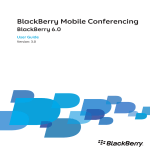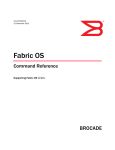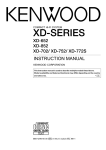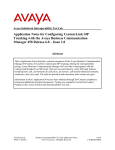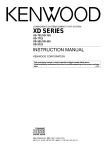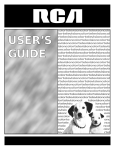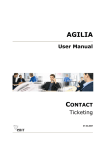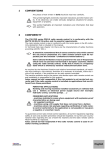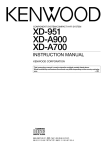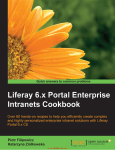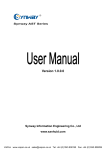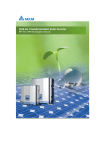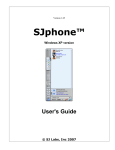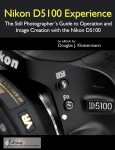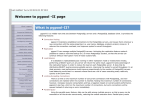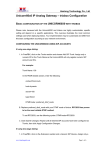Download Intelligent Switch Partitioning
Transcript
Intelligent Switch Partitioning 111 Town Square Place, Suite 601 Jersey City, NJ 07310 Tel 212-221-0057, Fax 917-534-6069 R&R Managed Telecom Services Switch Partition User Manual Rel. 3.05 This Manual provides operation reference for R&R Switch Management Interface operation. This Manual does not provide guidance for Troubleshooting and TDM trunk group provisioning. For this information please refer to respective guides. 1. GENERAL CONCEPTS ............................................................................................................................................... 4 1.1. SWITCH MANAGEMENT INTERFACE .............................................................................................................. 5 1.1.1. User Interface installation ................................................................................................................................ 5 1.1.2. User roles.......................................................................................................................................................... 5 1.1.3. Main screen ...................................................................................................................................................... 6 1.1.4. Left Pane of Main screen of the Interface ......................................................................................................... 6 1.1.5. Switch default time zone and TimeZone function. ............................................................................................. 8 1.1.6. Right pane of Main screen of the Interface ....................................................................................................... 9 1.2. PROVISIONING MEMBERS AND END-POINTS .............................................................................................. 10 1.2.1. MANAGING SWITCH MEMBERS ............................................................................................................................ 10 1.2.1.1 Creating SwitchMember entity...................................................................................................................... 10 1.2.2. CREATING TRUNKGROUPS ................................................................................................................................... 11 1.2.2.1 New Trunk Group order................................................................................................................................ 11 1.3.1 AUTOMATED ROUTING WITH NO-LOSS LEAST COST ROUTING (LCR) SUGGESTION .............................................. 14 1.3.1.1. No-Loss function defined ............................................................................................................................ 16 1.3.1.2. Copying LCR suggestion to production routing .......................................................................................... 16 1.3.1.3. Making Manual Changes to Automated Routing ......................................................................................... 16 1.3.1.4. Defining how to send calls to Carrier using Automated Routing ................................................................ 16 1.3.1.5. Using Preview and Apply changes buttons .................................................................................................. 16 1.3.1.6. Limitations of Automated Routing procedure .............................................................................................. 17 1.3.2 MANUAL ROUTING PROCEDURE (ADVANCED) ................................................................................................... 17 1.3.2.1. Creating a Routing Label container ............................................................................................................ 18 1.3.2.2. Automatic Rerouting function defined ......................................................................................................... 19 1.3.2.3. Creating an Outbound Element for Routing Label ...................................................................................... 19 1.3.2.4. Outbound Element type explained ............................................................................................................... 20 1.3.2.5. Digit Manipulation Rule (outbound tech prefix) .......................................................................................... 20 1.3.2.6. Sequence number of Outbound Element ...................................................................................................... 21 1.3.2.7. Creating an Incoming Routing rule ............................................................................................................. 22 1.3.2.8. Choosing Element Type for Incoming Routing Rule .................................................................................... 24 1.3.2.9. Populating Fields for Incoming Routing Rule ............................................................................................. 25 1.3.2.10. Submitting Incoming Routing Rule ............................................................................................................ 25 1.3.2.11. Navigating through existing Incoming Routing Rules .............................................................................. 26 1.3.2.12. Editing existing Incoming Routing Rules ................................................................................................... 26 1.3.3. ROUTING EXAMPLES ............................................................................................................................................ 27 1.3.3.1. Two Routing Labels for the same destination .............................................................................................. 27 1.3.4. GROUPING CLIENTS FOR ROUTING. CARRIER CLASS DEFINED. ............................................................................ 27 1.3.5. TESTING ROUTING SETUP ..................................................................................................................................... 28 1.3.5.1. General rules for Testing procedure ............................................................................................................ 28 1.4. MANAGING TRUNK GROUPS, SWITCHMEMBER TRAFFIC ...................................................................... 29 1.4.1. Modifying Trunk Groups................................................................................................................................. 29 1.4.2. Enabling/Disabling SwitchMembers ............................................................................................................... 29 1.5. MANAGING DIALING CODE LISTS ................................................................................................................... 31 1.5.1. Preloaded “Master” Country and Destinations list ....................................................................................... 31 1.5.2. MANAGE “MASTER LIST” DESTINATIONS ............................................................................................................ 32 1.5.3. Managing Master Dialing Codes .................................................................................................................... 33 1.5.3.1. Adding a Dialing Code to a “Master List” Destination .............................................................................. 33 1.5.3.2. Bulk upload of Dialing codes to “Master Table” ........................................................................................ 34 1.5.3.3. Editing/Deleting a Dialing Code to a Destination ....................................................................................... 35 1.5.4. CARRIER-SPECIFIC DIALING CODES AND DESTINATIONS ..................................................................................... 35 1.6. MANAGING BILLING ............................................................................................................................................ 37 1.6.1. MANAGING CARRIER RATES ................................................................................................................................ 37 1.6.1.1. Uploading rates using Rate Reformat tool................................................................................................... 37 1.6.2. CHECKING EXISTING RATES .................................................................................................................................. 40 1.6.2.1. Looking up historical rates to single Destination ........................................................................................ 40 2 1.6.2.2. Looking up LCR table .................................................................................................................................. 41 1.6.2.3. Exporting LCR table (Target rates) ............................................................................................................. 41 1.6.3 MANAGING CLIENT RATES .................................................................................................................................... 42 1.6.3.1 Creating Client Rate Draft ............................................................................................................................ 42 1.6.3.2. Manually adding Client Rates...................................................................................................................... 43 1.6.3.3. Copying Client Rates ................................................................................................................................... 44 1.6.3.4. Uploading Client Rates ................................................................................................................................ 44 1.6.4. RUNNING BILLING REPORTS ................................................................................................................................. 45 1.6.4.1. Sample Usage Summary Billing Report ....................................................................................................... 46 1.6.5. FINANCIAL STATUS REPORT ................................................................................................................................. 47 1.6.5.1. Using Financial Status Report ..................................................................................................................... 47 1.6.5.2. Analyzing QOS and Profit Index .................................................................................................................. 48 1.6.5.3. Exporting Financial Report data ................................................................................................................. 49 1.6.6. Export rated CDRs.......................................................................................................................................... 49 1.7. TRANSACTIONS ACCOUNTING ......................................................................................................................... 51 1.7.1. Managing Client transaction accounting........................................................................................................ 51 1.7.2. Check transaction history and current balance .............................................................................................. 53 1.7.3. Financial & fraud prevention alerts ........................................................................................................... 54 1.8. CDR MENU AND TROUBLESHOOTING ........................................................................................................... 57 1.8.1. Using CDR Search menu ................................................................................................................................ 57 1.8.1.1. CDR Search Filters ...................................................................................................................................... 58 1.8.1.2. Looking up CDR values ............................................................................................................................... 59 1.8.1.3. Description of retrieved data in CDR Search menu .................................................................................... 59 1.8.2. Summary by Call Type report ......................................................................................................................... 61 1.8.3. Zero completion by Destination report ........................................................................................................... 62 1.8.4. Zero Completion by OutTG, Destination report ............................................................................................. 62 1.8.5. Calls with long duration report ...................................................................................................................... 62 1.8.6. EXPORT CDRS ...................................................................................................................................................... 62 1.8.6.1. Structure of Exported CDR .......................................................................................................................... 63 1.9. TRAFFIC REPORT MENUS .................................................................................................................................. 64 1.9.1. List of available report screens ....................................................................................................................... 64 1.10. ALARM INTERFACE ........................................................................................................................................... 65 1.10.1. Types of available Alarms ............................................................................................................................. 65 1.10.1.1. ASR Alarm.................................................................................................................................................. 66 1.10.1.2. Average PDD Alarm .................................................................................................................................. 66 1.10.1.3. Average Duration Alarm ............................................................................................................................ 66 1.10.2. Managing Alarms ......................................................................................................................................... 66 2. MOST COMMONLY USED TERMS / DEFINITIONS. ......................................................................................... 68 3 1. GENERAL CONCEPTS R&R service is positioned as a “turn-key” voice traffic management system that includes all hardware and software needed to successfully operate the business; - Next-Gen switching platform based on Sonus GSX9000 switches o Support of all TDM and VoIP protocols o IP-IP, TDM-IP, IP-TDM, TDM-TDM switching o #1 deployed next-gen switch with highest standards of reliability - Traffic management system o Real-time call routing including routing suggestion based on Least Cost Routing o Lossless routing option o Group routing (wholesale, Retail, Premium) with unlimited number of groups - Billing system o Billing system that accounts for TimeOfDay/DayOfWeek rates o Billing reports for Clients and Suppliers o Spreadsheet format and/or automatic invoice generation - Near real-time traffic reporting o Continuously updating call statistics and preparing traffic reports o Traffic quality reporting compliant with ITU E.411 and E.425 standards o Powerful report filtering and visual data representation - Carrier Rate management o Individual dialing code tables per each supplier o One-click reformatting of received rate offers o Carrier rate upload function with analysis and error checking - Traffic alerts o Auto-generated alerts based on quality or financial usage thresholds o Alerts defined broadly or per particular route - Troubleshooting o Access to TDM and VoIP call traces o Detailed CDR showing disconnect reasons and disconnect initiators 4 1.1. SWITCH MANAGEMENT INTERFACE Switch Management Interface (SMI) allows Users to have a full control over the switch operations. Users may manage switch operations 24/7 with changes effective immediately. SMI modules: - Manual Routing - No-Loss LCR Routing - Group Routing - Dialing Code Management - Traffic Reporting - CDR lookup/Troubleshooting - Quality Alarming - Carrier Rate Management and Upload - Client Rate Management and Upload - Billing - Multicurrency Support - Transactions Accounting - Usage Accounting and Blocking 1.1.1. User Interface installation SMI should be installed on a Windows PC, Linux or MAC computers (further “PC”) with JAVA Run-time engine software. There are no strict minimum requirements for a PC, however we recommend using computer with 4GB of RAM as JAVA uses RAM extensively. Link to install R&R Switch Interface application to PC or MAC is provided at the time of service request. You should receive 2 emails from R&R Customer Support specialist. At the time of installation application will create icons on your Desktop and in Start Menu. SMI uses Java 1.6.x or higher version and if you are having problems installing GUI please to go to Add/ Remove programs to uninstall all Java files and then re- install newer version from www.java.com JAVA application will be uploaded/updated automatically when User starts SMI for a first time. If you experience problems with restarting the interface please opening JAVA icon in Control Panel (Windows) and delete temporary files. Reloading of SMI application will check for the latest updates. Updates are automatically installed. 1.1.2. User roles Each managed system can be simultaneously accessed by multiple Users. Users are defined by R&R tech support based on written requests. We encourage you to provide each responsible employee with individual login information for security reasons. All User actions are logged and will be made accessible for a review upon request. 5 User roles: ADMIN – all menus are visible and editable, including billing information. ENGINEER – all menus but Billing are visible and editable. ADMIN (Spectator) – All menus of ADMIN are visible but no changes can be made to the system. ENGINEER (Spectator) – All menus of ENGINEER are visible, but no changes can be made to the system. ACCOUNTANT – restricted access to Routing and Tools menus. ANALYST – restricted access to Routing, Tools and Billing menus. 1.1.3. Main screen Main Interface window automatically loads on application startup with filters set for all Client/Carrier for current date. Main screen is vertically divided into two functional parts: Left pane is a data filter menu. All reports and graphs are using Left pane Filters. Right pane is a reporting screen showing hourly statistics for selected traffic, including ASR, ACD and PDD values. Right pane also has 2 graphs representing data in bar or line graph format. 1.1.4. Left Pane of Main screen of the Interface 6 Left pane allows user to filter data for graphical representation and over 50 traffic reports. Blank field means no filter applied. To display new data on the right pane press of the right pane. button on the bottom Date and Time Filter Choose a date from drop-down menu and adjust time. Default time zone is specified there. Additional Data Filters can be mixed in all possible ways Shortcut to CDR search using defined filter Shortcut buttons for Today Yesterday Whole week Whole Month And Time Zone conversion 7 1.1.5. Switch default time zone and TimeZone function. Call records are stored in default system time zone. Default system time for USA New York switch is New York Time - EST (GMT -5) or EDT (GMT-4). Default system time for Frankfurt switch is GMT. Default system time for Tokyo switch is JST. button brings up a world time-zone menu that simplifies adjustment of Billing Period for different time zones. If User wants to create a report for timing other than default it can be done by changing time fields in Date Filter manually or using function to have system automatically recalculate preselected Time interval to a required time zone. For automatic conversion: First select Dates and Time in Date Filter as required (disregard time zone) Then click TimeZone button and select desired Time zone and choose Convert. Pick a desired time-zone and convert preselected time to selected Zone. 8 1.1.6. Right pane of Main screen of the Interface Graph options: - Attempts/Completed calls bar chart - Minutes line graph - Channel usage Hourly stats for filtered data Summary statistics for filtered data Refresh button rereads data from the partition. Right Pane provides statistical information for traffic filters set on the Left Pane. Please click refresh after changing filters to update Right Pane info. Minutes Tab shows minutes graph for filtered data. Analyzing Minutes and Completion graphs User may extract information about changes in ACD throughout the day. Depending on time interval selected in Filter Panel data will be displayed in hourly statistics (less than 48 hors selected) or daily statistics (between 48 hours and 31 day). 9 1.2. PROVISIONING MEMBERS AND END-POINTS 1.2.1. Managing Switch Members SwitchMember entity defines a unique Remote Party with its own Billing and Incoming Routing settings. Example of a SwitchMember is an interconnected party sending call to you and receiving calls from you. Each SwitchMember can have one or multiple TrunkGroups, including TrunkGroups using different protocols (TDM, SIP, H.323). Routing table is built based on SwitchMember entity. Inbound routing rule assigned to a SwitchMember will be applied to all TrunkGroups that belong to it. In case Client A is willing to send you traffic that must be differentiated either for Routing or Billing reasons, i.e. Wholesale and Premium, you will need to define two separate SwitchMembers and create two inbound TrunkGroups. 1.2.1.1 Creating SwitchMember entity To create a new switch member choose SwitchMember menu on your Main Screen then click to add your Client / Carrier name. Member Name: Provide Member Name that will be visible in routing and billing reports. Abbreviation: 3 letter abbreviation that will ID this SwitchMember in the system Hide Rates: Option to remove rates from LCR analysis and display Currency: Billing currency for this SwitchMember 10 1.2.1.1 Auto-Billing setup SwitchMember screen also offers optional setup for Auto-Billing operations. Auto-Billing will build invoices according to your billing terms arrangement and automatically send emails to provided email addresses. Automatically created invoices will use your logo and banking information on the invoice header and Partner’s banking information in the body. When selected “Carrier Auto Invoice” it will generate counter-invoice to simplify matching with bills received from your providers. 1.2.2. Creating TrunkGroups VoIP Trunk Groups are created via User Interface, while all TDM Trunk Groups must be ordered via R&R sales representative. To create new Trunk Group or review existing configuration please go to SwitchMembers->Orders Selecting Switch Member and clicking Refresh will display existing TG configuration, including Local IP address, protocol, TG name, TG capacity limitation and other information. Clicking “Show Order History” will display all previous orders issued for this SwitchMember as well as status of those orders. 1.2.2.1 New Trunk Group order Populating New Trunk Group order is self-explanatory. To populate multiple IP addresses (as shown in example below) populate IP address or IP range first and click “Add IP” to add it to the table. 11 Note that each TG may have multiple IPs assigned to it. In case of outbound TG multiple IPs are used in RoundRobin sequence with no fallback to next IP address for a single call attempt. When order is ready click Save to schedule order for provisioning. It takes about 5 minutes to complete the order and provision it in all entities, such as Billing server, Firewall, Routing engine. Note: You need to restart User Interface to have new SwitchMember displayed in Routing Window. Creating first Outbound or Bi-Directional TG for Member will also trigger creation of Carrier Routing Label named XXX0, where XXX is a 3 letter Member ID. This Routing Label will be used by LCR automated routing. IMPORTANT: Do not change Carrier Routing Label in a way that would allow termination to other Carriers. This will disrupt LCR logic and may lead to financial losses. For VoIP Trunk Groups the following attributes are manageable via User Interface. Create VoIP trunk group Manage IP addresses per TG Manage outbound port Limit number of concurrent calls per TG Manage in/out tech prefix Block/Unblock Trunk Group 12 1.3. ROUTING PROCEDURE Prerequisites: Defined Switch Member Provisioned Trunk Group Routing procedure specifies rules for directing traffic from Inbound Trunk Group to Outbound Trunk Group. Without routing rules (default) Switch will not route traffic. User has to define allowance rules in order to pass traffic. Understanding Call Flow within the Switch I. Inbound traffic is verified for originating IP address, destination IP address, destination IP port, protocol and technical prefix. If all parameters match provisioned parameters traffic reaches your System and call attempts will be recorded. II. Switch strips off inbound tech prefix and presents number for billing and reporting purposes in E.164 format: Country Code – City Code – Number. III. Switch looks up whether there’s a Routing Rule for every called number for originating SwitchMember. If no rule exists Switch will drop the call with INTERNAL error code (3) – No route to destination and will record outbound carrier as UNKNOWN, Outbound Trunk Group UNKNOWN. IV. If Routing Rule exists, call will be directed to a specified Routing Label. Routing Label is a virtual container that holds defined Termination points and their selection priority. V. There’s no limit on number of Routing Labels or Routing Rules in the switch. Routing set up is done through Sonus Routing menu on the main screen. User Interface offers two distinct method of creating routing rules: 1) Automated, with Least Cost Routing (LCR) suggestion 2) Manual routing Please note that two routing modes coexist and act upon the same Routing Table. 13 1.3.1 Automated routing with No-Loss Least Cost Routing (LCR) suggestion This is a recommended routing method for all new Users. This method simplifies analysis of offered codes, compares offered rates and analyzes Quality Flags imported with Carrier Rate updates. Please note that Automated routing can be used in both LCR mode and manual route provisioning. To use LCR mode User should have Client and Carrier rates populated in the system. Please note that all Carrier rates should be uploaded to use LCR suggestion correctly. Routing LCR screen: Definition of columns: # - line number, used to identify errored lines. Status – has values “blank”, Changed, Queued, Processed, Error. Destination Name – Shows defined destinations name as provisioned in Master Dialing Code table. Sell Dialing Code – dialing code associated with Destination Name Subcodes – dialing codes that are offered by at least one active Carrier, but not defined in Master table. Sell price – Price set for selected Client Time Profile – reserved for future use CarrierX, price – shows Carriers in positions 1-3 in routing for each code, and their respective pricing. Rule – route selection rule applied to Routing Label. Copy LCR – is a button to copy suggested LCR for code to production routing table. CarrierX, price; Rule – shows suggested routing for this code based on maximum margin. 14 Present Routing Table This table shows routes system will use for each dialing code. Even though system shows routes per each code, actual route for code may not exist, but system uses longest match principle to calculate routing rule that will apply. Every cell in this table is clickable and User can change present selection or adjust prioritization rule. Manual Routing – as shown in line one specifies that system has a Route but it’s defined through older Incoming Routing screen and hence carrier sequence cannot be determined. No-Route – tells that route is explicitly provisioned for this code but there will be no outbound Carrier. Such call will be released with 3 No Route Destination (Internal). Sequence options Clicking on Rule cells will bring down Sequence selection choices. RoundRobin, 40-40-20 and 70-20-10 are to be used with 3 routing selections RoundRobin, 70-30 and 90-10 to be used with 2 routing choices Only sequence can be used with single choice. 15 1.3.1.1. No-Loss function defined Automated LCR generation is designed in a way that system will only suggest routes for each Dialing Code where sell price is higher or equal to buy price. Only active Carrier Rates will be shown, as defined under SwitchMember menu. System will convert offered termination rates to a common currency and will apply Quality Flag using financial formula to predict highest resulting profit. Defined No-Loss routing rules are static. Routing rules WILL NOT change with changes in Carrier/Client rates. Rerun Incoming LCR menu and update routing using new suggestions. 1.3.1.2. Copying LCR suggestion to production routing Clicking on “” button in Copy LCR column will copy suggested LCR entry for that code. On the bottom of the screen, button “Copy LCR All” will copy entire suggested routing to production routing. 1.3.1.3. Making Manual Changes to Automated Routing All Routing table entries can be manually modified by clicking on any CarrierX, rate cell. A drop-down window will appear listing all available choices. Manual changes can be applied even when no Client/Carrier rates were uploaded into the system, however Manual changes are not subject to NoLoss restrictions. 1.3.1.4. Defining how to send calls to Carrier using Automated Routing In Automated routing User only selects a Carrier name, however the system represents each Carrier as RoutingLabel. See Manual procedure for more information on Routing Label use and definition. With each new Carrier having outbound Trunk Group, system will pre-build Routing Label named “XXX0”, where XXX is a three symbol abbreviation of Carrier. In rare cases when it’s needed to have multiple outbound Trunk Groups to same Carrier, Users need to define what TGs will be used for outbound traffic and selection priority between them. For all existing carriers we ask Clients to manually create Routing Label “XXX0” for default routing and “XXX1 – XXX9” – to enable more flexibility in routing to Carriers with multiple outbound Trunk Groups. Note that LCR will always recommend using “XXX0”. 1.3.1.5. Using Preview and Apply changes buttons When changes are made to production routing table, you will see Status changed to Queued. That means that rule for this code will be created in routing table, but since one rule can affect more than one code (using longest match principle), we’re using Preview function. 16 Preview will display actual routing table as it will look after requested change. Codes that will be changed by new routing rule will get status “Changed”. Carefully review this table to make sure that Preview shows routing table as desired. This function is done to simplify routing for long code tables that use same routing rules. For example, to route all mobile traffic for Colombia you can use just one rule for code 573 and this rule will automatically be applied to all codes that start with 573, for example 57301, 57320, etc. 1.3.1.6. Limitations of Automated Routing procedure Automated Routing was designed to cover absolute majority of routing rule needs, however there might be some exceptions that cannot be covered by Automated procedure, in this case please use Manual Routing procedure described in next Clause. Currently depth of routing is limited to 3 carriers There are only 5 pre-defined prioritization rules (sequence, round-robin and several types of proportion routing) 1.3.2 Manual routing procedure Routing is based on the following steps: 1. Create Routing Label that acts as a container of outbound elements (Trunk Group, Routing Label, Partition) and selection priority. 2. Create Incoming Routing that allows calls to reach Routing Label container. Routing Label Carrier AAA Carrier BBB Example of “Sequence” prioritization and 3 carriers in RL. Carrier CCC 17 1.3.2.1. Creating a Routing Label container Open Sonus Routing menu screen: Routing -> Routing Label. Routing Label managing buttons Outbound Element managing buttons To create a new Routing Label click Prioritization Type. Please note Name field should not contain spaces. and populate fields Name, Description and Routing Label name does not define routing codes or routing destination names. User may use Routing Label name after specific destination (Ukraine_Kiev) or after sequence of carriers (Carr1_Carr2) or both(Kiev_Carr1_Carr2). Description Name has informative purpose only. User is free to fill any supporting information in that field. Spaces and Special characters are allowed. Prioritization type defines selection rule for outbound elements within Routing Label. - Sequence will send all call attempts to the Outbound element with lowest sequence number first. Calls will be redialed to next Termination elements in sequence if conditions defined in 1.3.1.1 are met. - Proportion will send first call attempts to Outbound Element according to a chance value shown in the interface. Failed calls may be redialed further according to sequence priority. - Round Robin will distribute first call attempts equally among all active Outbound Elements by changing sequence numbers for available options. Routing Label defines up to 10 outbound elements. User may manage outbound elements with lower navigational bar after highlighting desired Routing Label. 18 Sequence number for automatic rerouting function. Element type: Trunk Group, Routing Label, Partition. Proportion value for percentage based routing. Applied Digit Manipulation Rule (outbound Tech prefix) Please note that changes to Routing Label will affect all traffic routed to the given Routing Label. 1.3.2.2. Automatic Rerouting function defined When a call reaches Routing Label it is routed over Outbound Element with the lowest sequence number or according to Proportion assigned. In case call cannot be completed over first chosen Outbound Element it may be automatically rerouted to the Outbound Element with next Sequence number. In order for rerouting to occur the following conditions must be met: - Call has been disconnected by Called party - Call has been disconnected prior to receiving Progress or Alert messaging - Received Disconnection Reason is suitable for rerouting 1.3.2.3. Creating an Outbound Element for Routing Label When Routing Label is created User shall add outbound elements to it. First, highlight Routing Label that has to be managed. Bottom portion of the Routing Label screen will show existing Outbound Elements sorted by sequence number. Use to create a new Outbound Element. The following window will appear 19 Choose Outbound Element type Filter by Carrier Select Outbound Trunk Group Select Digit Manipulation Rule Populate Sequence number and Proportion To edit an Outbound Element User need to highlight it and press on existing Outbound Element. or double-click 1.3.2.4. Outbound Element type explained Trunk Group – provisioned VoIP or TDM Trunk Group. Select one from the drop-down list. Please read “Trunk Group name conventions” for information that is ciphered in the Trunk Group name. Routing Label – call will be forwarded to another existing Routing Label. Please note that using nested Routing Label is limited to one level, i.e. User should not use outbound element Routing Label if that Routing Label contains another nested Routing Label. Partition – call will be routed to another Partition. Interpartition connections are possibly between two R&R clients that are physically present on the same Sonus GSX9000. 1.3.2.5. Digit Manipulation Rule (outbound tech prefix) Ingress Tech Prefix is being stripped off prior to reaching User Partition. By default, outbound number is in E.164 format. Digit Manipulation Rule (DM Rule) is used to add User-defined prefix in front of Egress Dialed Number. Additionally DM/PM rule can also define requested parameter manipulation, like manipulating Calling Number, Nature of Address, Billing number or SIP-PAI. To create a new rule click button in Routing Label screen. A new window showing existing DM rules will appear. 20 DM Rule name for convention Outbound Tech prefix Special DM rule User may add a new DM rule by clicking button. Rule Name defines a name that will be shown when selecting DM Rule for Outbound Element. We suggest using names that are easily associated with Carrier’s name or with the implemented DM Rule. Prefix field defines Egress Tech Prefix that will be added in front of Egress Called Number. User is allowed to use any numerical values and a # sign. User may also request Special DM Rule that modifies Egress Called Number (strip digits, substitute digits, etc.) Please request assistance through Tech Support Interface. 1.3.2.6. Sequence number of Outbound Element Sequence number can be a numerical value from 1 to 10. Outbound Elements are chosen according to Sequence number from lowest to highest. Please read Clause 1.3.1. for more details on Sequence selection and Automatic Rerouting. User may use non-consecutive numbers in Sequence field. 21 1.3.2.7. Creating an Incoming Routing rule Prerequisites: Defined Switch Member Inbound Trunk Group Routing Label Incoming Routing Rule allows call from Inbound Trunk Group to be routed to the outbound. If no Incoming Routing Rule exists call will be dropped with Disconnection Reason 3 and Disconnect Initiator Internal. Users are able to see these call attempts in the GUI. Incoming Routing Rule creates an allowing entry in the Routing Table. It links incoming SwitchMember, dialed Country and Destination to a Routing Label - a container that defines possible termination options and selection priority for them. Only one Routing Rule is possible for a given SwitchMember and Country + National Code. System will not allow User to create duplicated or conflicting rules. There are two ways to route calls for Switch Member: - Standard routing Group routing Individual routing creates individual routing table for each Member. Group routing is employed to simplify routing process when there are multiple SwitchMembers that require same routing rules. To route multiple Members by the same Routing Rules User needs to create a Routing Class, create routing rules for it and assign Routing Class to desired SwitchMembers. Note that two routing modes cannot overlap. Each Member can either have Standard Routing or be assigned to Routing Class. To create Incoming Routing please follow “Routing” -> “Incoming Routing”. Incoming Routing window is vertically divided into two parts. On the top User can select and filter Incoming routes and the bottom part shows contents or Routing label associated with highlighted Routing Rule. Filters for Routing Rule 22 Routing Label information To create a new Incoming Routing Rule press Outbound Elements for highlighted rule . A new window appears. 23 Inbound Element type selection Routing options: Per defined destination Per dialing code Bulk from file By copy Specify new route information using drop down filters Shows selected dialing codes in Blue. Can be edited with click. Longest Match Routing principle All routing in the switch is following the “Longest Match” principle. Switch will look for routing rule that matches maximum length of Dialed Number. For example: there is a rule for India allowing numbers Destination National “11” 91 11 123456 will be routed to desired Routing Label 91 12 123456 will not be routed by this rule. System will look for Rules with India and “1” as Destination National if no such rule exists, the system will look for India with empty Destination National fields. If none exists call will be rejected. Using Country “None” for routing Routing system allows to select Country “None” - this selection will be used as longest match for all numbers that do not have explicit routing rule. Note: Be careful with routing to “None” for production Clients as you’re opening all traffic for those Clients. 1.3.2.8. Choosing Element Type for Incoming Routing Rule There are 3 Element Types for Incoming Routing Partition – routes incoming calls from another R&R Partition. Member – multiple Trunk Groups may be arranged under Member. The Incoming Routing Rule created for Member will be applied to each Trunk Group that belongs to it. 24 Routing Class – an inbound container of Routing Rules that can be assigned to a Member. Members that are assigned to Routing Class are sharing same Routing Rules and cannot have Individual Routing rules. 1.3.2.9. Populating Fields for Incoming Routing Rule Creating an Incoming Routing Rule for Partition, Member or Routing Classis is same. “All Codes for Selected Destination” option allows routing all or selected dialing codes for defined Master Destination in one click. Dialing codes associated with MasterDestination can be viewed or edited under Dialing Codes menu. Individual Dialing Code option – allows User to route based on Destination National code prefix. This rule is also used for routing all numbers within the country by leaving Destination National field blank. Destination Country: The Switch Management Interface has a preloaded list of countries and associated country codes. User has to pick a country from the drop-down list. Please note that from Routing Point of view (according to ITU-T) countries in North American Dialing Plan (NANPA) such as Canada, Jamaica, Dominican Republic, Puerto Rico, Guam, etc are all belong to country choice - “USA, Canada and Caribbean”. Destination National (City Code) - a number that defines a city, region, mobile operator exchange, etc. Routing Label - defines to which Routing Label the call will be routed. Incoming Routing Rule uses “longest match” rule, i.e. call will be directed according to a Rule with longest match in Destination National (City Code) field. 1.3.2.10. Submitting Incoming Routing Rule By pressing effective immediately. User submits incoming Routing Rule(s) to the system. New Rule becomes “Replace Existing Routes” checkbox defines switch behavior in case routing rule for given SwitchMember-Conutry-DialingCode already exists. When checked – newly entered rule will replace existing one; when unchecked – rule will be skipped and existing rule will remain in effect. Values of the last submitted Rule are stored in memory. Clicking in Incoming Routing screen will pop up window with last saved values. This will simplify and speed up Incoming Calls Routing for multiple codes, user will have to change one field only to submit a new rule. 25 1.3.2.11. Navigating through existing Incoming Routing Rules Search and filtering of existing Routing Rules is done through Incoming Routing menu: Element type and name Country Code and Destination National Search with applied filters Route filter shows all routes provisioned in the system for selected Element Type. 1.3.2.12. Editing existing Incoming Routing Rules Search for existing Incoming Routing rule. Highlight desired routing rule Highlight Incoming Routing Rule and click or double-click on selected Rule. User can change Routing Label selection or Destination National. To make changes for other criteria – delete and recreate a route. Accepting changes will have an immediate effect. 26 1.3.3. Routing Examples A RoutingLabel can be used for a specific destination – it is recommended to name it after that destination to simplify future routing. There can be multiple routing labels for the same destination if the situation requires it. 1.3.3.1. Two Routing Labels for the same destination We have 3 clients with their rates ‘destination X’ and 4 carriers with their prices for that destination. In this case, 2 routing labels(RL) have to be defined for ‘destination X’, one that contains all carriers (named ‘destinationX_all’) and the second one with only 2 carriers (‘destinationX_cheap’). With the 2 RLs defined, the incoming calls for the 3 clients can be routed in the following manner: If, for instance, Carrier D lowers its rate for ‘destinationX’ to 3.0 cents, they should be given the highest priority for the route. This can be accomplished easily by using the routing interface, as described in Clause 1.3.2.3. Note, that nothing has to be done in the ‘incoming calls routing’. This saves time in the case a large number of clients are interested in ‘destinationX’. 1.3.4. Grouping Clients for Routing. Carrier Class defined. If more than one Member will use same routing table it’s advised to use Routing Class routing. User may assign a Member to Routing Class via Routing -> Assign Routing Class menu. Populating Routing table for Routing Class is similar to building Standard Routes for a Member and is discussed in 1.3.1 and 1.3.2 27 1.3.5. Testing Routing setup Users can test Routing setup and outbound routes prior to offering routes for sale. There are multiple ways to test routes: - Using provided DID test number - Using SIP phone or softphone - Using test gateway with static and public IP address Clients are encouraged to create a test account for manual testing of outbound routes. This document outlines suggested procedure to establish a test account. 1. Obtain VoIP test line - Any VoIP origination device will work: softphones, smartphone SIP client applications, H.323 or SIP phone adapter, IP PBX. 2. Identify your IP address - Most of DSL/Cable providers don’t assign static IP but keep it same for long periods of time. To find out your public IP address check www.myipaddress.com If your IP changes just repeat steps 2 and 4. 3. Configure VoIP test line – Configure destination IP address Disable phone Registration Use any username/password as authentication is based on IP Make sure to use UDP for SIP phones Disable video call options Note: User name & password call authentication is disabled as such method assumes that firewall allows any IP address to access your system, which is dangerous. 4. Configure your Sonus system - Place provisioning order as usual. Test line will be treated as any other Member in your partition. 1.3.5.1. General rules for Testing procedure 1. Make sure that both Inbound and Outbound trunk groups are provisioned. 2. Create a new Routing Label that will have only one Trunk Group as an Outbound Element. 3. Create an Incoming Routing Rule for Inbound Trunk Group. 4. Make sure that your test number is valid. Your partition will reject calls that are not compliant with ITU-T specifications for a given country. 5. Place 4-5 calls to the same or different “good” numbers within the destination you’re testing. 6. Wait 2 minutes prior to checking CDRs. 7. If calls weren’t completed, please investigate reason of disconnection by studying CDR records as explained in Troubleshooting Manual. 28 1.4. MANAGING TRUNK GROUPS, SWITCHMEMBER TRAFFIC 1.4.1. Modifying Trunk Groups After TrunkGroups have been initially provisioned it’s possible to make additional changes to them like adding or removing IP addresses, changing defined IP Call Limits or changing ingress tech prefixes. Changes made to Trunk Groups are effective immediately. 1.4.2. Enabling/Disabling SwitchMembers It’s possible to Enable/ Disable both VoIP and TDM Trunk Groups. Disabled Trunk Group will not receive or send any traffic and it will be skipped in routing as if it’s not present in Routing Table. To manage Trunk Groups User shall choose menu: Traffic can be managed per direction per SwitchMember. Edit your preferences using BLOCK/UNBLOCK buttons on top of the menu. 29 Note: When System blocks Client based on Financial Alert it blocks it through this menu. To unlock Client you need to re-allow incoming traffic for that Switch Member. 30 1.5. MANAGING DIALING CODE LISTS Prerequisites: None Dialing Code Lists play very important part as they provide data for matching Dialed Numbers to Countries, Destination and Rates. Therefore, maintaining up-to-date Dialing Code Lists is a prerequisite for correct billing. There are two types of Dialing Code Lists in the system: Master Dialing Code List Carrier Dialing Code Lists Master Dialing Code List defines Destinations under Master Country list and is used for Client Billing and Reporting purposes. Managing Master Dialing Code List is a first and very important step in preparing Client Billing in the system. Master Destination list is the same for every Client within the Partition. Your partition has a preloaded set of A-Z List, however it’s a responsibility of a User to check and maintain accuracy of such data. For customers migrating to managed service existing business we highly recommend to upload own A-Z list before initiating the service. This will ensure smooth traffic and billing data migration. System supports multiple Carrier Dialing Code Lists: each Carrier has its own Dialing Code structure that can be imported to the system via Carrier Rates Upload (See Clause 1.6.1). Dialing codes are matched by the rule “Longest Match”, which means that if the system has 3 defined Dialing Codes: India India New Delhi India New Delhi 2 91 9111 91112 And Dialed number was 9111255468 that number will be associated with Billing Destination “India New Delhi 2” as it’s the longest match for the record. 1.5.1. Preloaded “Master” Country and Destinations list New System comes with a preloaded Countries and Destinations list. 31 Provisioned Countries are accessible by clicking Countries menu. Country list cannot be modified by User and serves for information purposes only. If you feel that Country shall be added, please request Tech Support. Note, Countries that use North American Numbering Plan (Dominican Republic, Jamaica, Puerto Rico, etc.) are effectively using 1 as a country code. Destinations menu shows preloaded Destinations (Breakouts) within the Country. This list if fully manageable by the User. Pick a country from a predefined list Manage destinations with these buttons. 1.5.2. Manage “Master List” Destinations Each partition has its own set of Destination Names. It’s a responsibility of User to manage “Master Destination List. We strongly recommend to submit own A-Z destination list if you’re managing A-Z traffic. This significantly simplifies initial dialing code management. Be aware that upon A-Z load old traffic data will become not accessible, hence we recommend to upload A-Z list first thing after starting new managed platform. Creates new Destination. For consistency new Destination Name should start with a Country Name. User is allowed to use special characters in Destination Name. Example: India New Delhi (9111) Pakistan Karachi Bulgaria 35989 32 User may destination name at any time, however User is not allowed to Destination if any traffic passed through that Destination. 1.5.3. Managing Master Dialing Codes MasterDestination list (see Clause 1.4.2.) may be modified according to billing requirements. To do that access Dialing Codes-> Dialing Codes. Destination drop-down list. List of Dialing Codes associated with given Destination. Manage Dialing Codes with these buttons. 1.5.3.1. Adding a Dialing Code to a “Master List” Destination To add a new Dialing Code, click A request window will appear: Enter desired Dialing Codes in E.164 format: Country code + destination national 33 If User enters the code that already exists in the System this will get an error message: Please check if requested Dialing Code is present in the system by using button. 1.5.3.2. Bulk upload of Dialing codes to “Master Table” It’s possible to upload dialing codes into a particular destination via function. To upload codes User first has to create a text or CSV file with one code per line format in E.164 format. System will upload up to 3000 codes per Destination, should you need to upload larger number please Contact your Customer Representative. Browse to a TXT or CSV file Select a file and click Upload 34 Uploading dialing Codes will overwrite any repetitive codes in the system. Please use with caution as billing uses dialing codes information. 1.5.3.3. Editing/Deleting a Dialing Code to a Destination User may also Edit or Delete Dialing Codes at any moment in time. Requested change will be effective immediately. User cannot specify changes in a Dialing Codes at a future or past time. Please create a request through Tech Support Interface if such request is needed. 1.5.4. Carrier-specific Dialing Codes and Destinations System allows having individual Dialing Codes and Destination tables for each Carrier. This allows flexibility in management of various dialing codes and accuracy in billing reconciliation. Carrier Codes and Destination assignments can be reviewed using Dialing Codes -> Carrier Dialing Codes menu. 35 There’s no option to modify Carrier Codes assignment. All changes can only be done through Carrier Rate upload function under Billing Menu (see 1.6.2) System allows User to Export Dialing Codes to an HTML or MS Excel file in two formats: Rate Format Table Format Both formats present the same data and may be used for analysis of current Dialing Codes allocations. 36 1.6. MANAGING BILLING Prerequisites: Provisioned Trunk Group Correctly set up Dialing Codes R&R Billing system is designed for intercarrier billing. Billing System allows to automatically generate Billing Reports based on system CDRs, provisioned Carrier rates, Dialing Codes and rounding increments. Maintaining input parameters up-to-date is critically important to produce correct Billing Reports and Transaction Alerts. Please refer to Upload Carrier Rates and Client Rate. R&R Billing system is using real-time data feed from Sonus switches. Calls are billed upon end of a call session hence it’s recommended to delay billing at least two hours after the end of a billing period to allow active calls to complete and be accounted. Billing system stores CDRs with rate information, any backdated rate update will result in recalculation of CDRs and summary reports hence postdating is limited to 14 days. Call duration is recorded to the Date and Time when call has started. 1.6.1. Managing Carrier Rates The first step in preparing Billing System is to load Carrier Rates and Dialing codes into the system. Rate and Dialing Code upload taken from preformatted CSV file which can be created using a Excel macros tool available to clients. Instructions to download, install and use of Reformat Tool were sent to you in a Welcome Kit. 1.6.1.1. Uploading rates using Rate Reformat tool For more information about Carrier Rate upload please see this video: http://r-rtele.com/CarrierRate_video.htm For Microsoft Excel 2003 1. Run Microsoft Excel applications 2. Go to Tools Add-Ins and select browse 3. Navigate to the location where the file was saved. Select the ReformatTool.xla file and click OK. 4. You will see "Reformattool2" appeared in the Addin window. 5. Ensure that its checkbox is checked. Uncheck “Reformatool” - previous release. 6. Restart Excel software. For Microsoft Excel 2007 1. Run Microsoft Excel 2. Click “Office button” and select “Excel Options” 37 3. Select Addins on the left hand side menu and click “Manage Add-ins” on the right pane. Click “Browse…” 4. Navigate to the location where the file was saved. Select the ReformatTool.xla file and click OK. 5. You will see "Reformattool2" appeared in the Addin window. Ensure that its checkbox is checked. Uncheck “Reformatool” - previous release. 6. Restart Excel software. Usage manual 1. Open worksheet with carrier rates 2. Right click on any cell and notice new option: 38 Follow instructions in the red and designate columns for data. For TOD and DOW rates please have multiple rows per code defined. Clicking Start will create a CSV file on your Desktop. Important To verify that all data was parsed properly we strongly encourage to re-check manually that all codes have been properly converted to CSV file. 39 1.6.2. Checking existing rates All rates that were input into the system are stored with respective Effective Dates. History of all rates may be looked up per one carrier or per all available offers. Please note that system will only show Rates that were provisioned into the system. Maintaining accurate rate table in the switch is the responsibility of User. Look up for all available rate offers to a particular destination is effectively showing Least Cost Routing (LCR) option that User may implement in routing. Please note that strictly following (LCR) may not provide the best quality of service. 1.6.2.1. Looking up historical rates to single Destination In order to check latest and all preceding rates to single Destination/Carrier pair, populate both Member Name and Destination Name fields. From this menu User may also modify Quality Flag and change rate for any future date. 40 1.6.2.2. Looking up LCR table User may look up currently provisioned Carrier Rates and compare rates offered. Billing->Carrier Rates-> Carrier Rates menu is shown below. For this menu a Dialing Code must be filtered out. Show LCR will show rate to selected code for all Carriers, regardless if they offer this code explicitly or not. 1.6.2.3. Exporting LCR table (Target rates) Users may export LCR table for all destinations to use as a Target List. Target List takes actual traffic data to compile a list of destinations along with rates and quality parameters. To produce such report do the following: 1. Define Filter selection on the Main Screen. 2. Run report Billing->Average Cost by Destination Report can be exported to Excel. 41 1.6.3 Managing Client Rates Client Rates are rates that your offer to your Originators (Buyers). Rates are assigned per Destination Name from Master Dialing Code list (see Clause 1.5.2). Your billing data for Clients can only be accurate as long as you maintain Master Dialing Code list according to your sales offers. Client Rate interface provides convenient tools to export rate changes and prepare them for emailing to Clients. Using Client Billing and rate update changes from the system simplifies your routine work and limits possibility of an error. Client Rates process consists of two steps: - Creating Client Rate offering (Creating “Draft”) - Effecting Client Rate offering (Approving “Draft”) 1.6.3.1 Creating Client Rate Draft Access Client Rate screen by going to Billing->Client Rates->Edit Client Rates Select Client, click Refresh to see history of Rate Updates. Edit button will generate New Draft, or will start a new one. 42 There are three ways to add information to the Draft: - Manually, using “Change Offered Country List”; - Copying rates of other Client; - Uploading prepared file. Manual addition will work best if you add rates to few Destinations. Copying rates fits when you have multiple Clients sharing identical rate offers. Uploading file is best for Clients migrating billing information from other systems. 1.6.3.2. Manually adding Client Rates Clicking “Change Offered Country List” will bring new window listing all Destinations provisioned in the Master Dialing Code list. User can select destinations and “move” them to list of offered Destinations. It’s highly recommended to offer entire countries to make sure that no breakout left behind, creating a potential risk of becoming a victim of “cherry picking”. Multiple destinations can be selected with CTRL+Click or Hold and Drag mouse operations. Chosen destinations will appear in the Draft window where required rate can be manually entered (double click on Rate and press enter when done) 43 1.6.3.3. Copying Client Rates Copying Client Rates will copy all presently active rates of any Client to currently selected Client. Note that future-dated rate will not be copied. 1.6.3.4. Uploading Client Rates Upload option will process CSV file for selected Client. To assist in generation of CSV file you can download Template or whole list of Master Dialing List Destinations and use them as basis for file generation. 44 Note that uploaded CSV file will be checked that DestinationNames completely match DestinationNames provisioned in the system, for this reason it’s recommended to use templates. 1.6.4. Running Billing Reports Prerequisites: CDR records partition Correctly set Master Dialing Codes Provisioned Client/Carrier Rates Billing Reports show Usage by Client and/or Carrier for User-defined time period. Billing Reports may also be filtered to show Usage per Specific Country or Destination. Billing Reports may be generated for any period of time – day, two days, one week, one month, one quarter and so on. User defines Billing Period by filtering applicable Start Date / End Date and Time on the left Pane of the Main Screen. (Read about setting Date and Time in Clause 1.2.2.) To run a Billing Report, User shall filter Client/Carrier name on the left pane of Main Screen, define Billing Period in Time filter and indicate Billing option “Use New Billing”. If User had traffic to Destinations without rate, Billing Report will produce rates equal to $0.0000 colored in red. Please see Clause 1.6.1. for instructions how to upload Carrier Rates. If any traffic passed to a CarrierDestination that was not properly defined Billing Reports will show these calls under Destination “Unknown”. Reviews those records using CDR Search menu and upload missing CarrierDialing codes to correct this issue. After setting all Filters User shall choose on of the following menus: Creates Usage Summary for chosen Client/Carrier based on SELL rates. Creates Usage Summary for chosen Client/Carrier based on BUY rates. Shows Financial Report Creates Usage per Destination only report for chosen Client/Carrier 45 1.6.4.1. Sample Usage Summary Billing Report Chosen Billing Period in EST Chosen Client Usage sorted by Destination Name Missing Rate in Billing Report by Usage Summary shows Usage per Destination and replicates the report. Additionally Usage Summary report shows usage by Day of Month and Usage per Trunk Group. 46 1.6.5. Financial Status Report Prerequisites: Traffic through partition Correctly set Dialing Codes Provisioned Billing data Financial Status shows estimated Revenue and estimated Cost. Financial Status window reports an estimated Gross Profit for the filtered set of data. User defines data filters on the left pane of the Main Screen. (see Clause 1.2.2.) Billing Interface allows User to check Financial Status per Client, Carrier, Country or Destination. Financial Status window relies on rates provisioned in Billing. The accuracy of Financial Report is dependent on accuracy of provisioned rates. Maintaining correct rates in the system is a responsibility of a User. Please note that Financial Report may not be 100% correct as it does not account for calls that are still active or had not been processed yet by billing application. 1.6.5.1. Using Financial Status Report Sample Financial Status Report Missing rates are in blue Routes with negative margins are in red. Summary per Destination, Client, Carrier Summary of Revenue, Cost, Gross Profit and Average Margin per minute. 47 Financial Report window shall be used for Gross Profit and Margin analysis and to pinpoint routes with negative margins. As shown in example, missing rates and negative margin routes are distinctively colored for convenience. User may sort columns (ascending/descending) by clicking on column name. 1.6.5.2. Analyzing QOS and Profit Index checkbox allows User to access quality and profitability metrics on every destination. ASR – average seizure ratio ACD – average call duration QOS – quality of service index Profit Index – expected profit in US cents per call attempt Whereas ASR and ACD are already used in quality analysis, R&R suggests to use QOS and PI to add financial reasoning to the routing decision. QOS is showing comparable quality per client-destination-carrier. It’s useful to compare QOS values for several time periods, for example for last week, this week and today. Consistently higher QOS clearly shows quality advantage of one carrier over the other. QOS is calculated as QOS = ASR * ACD * 100 and shows number of expected completed minutes per call attempt * 100. Profit Index adds benefit analysis into the routing decision. Profit Index is useful for comparing carrier offers based on both quality of service and margin. Carrier with consistently higher PI is providing more value per each call attempt. PI is calculated as QOS*(Sell Rate – Buy Rate) and shows expected profit in US cents per call attempt. Based on PI value partition clients are encouraged to perform routing changes to maximize net benefit. Example to use QOS and Profit Index report 1. Run Financial Report and export data into spreadsheet application. 2. For example the following output is given (some columns are skipped for simplicity) Ukraine Ukraine Ukraine Ukraine Mobile MTS 50 Ukraine Mobile MTS 50 Ukraine Mobile MTS 50 Client CLIENT CLIENT CLIENT Carrier Sell rate Buy rate Margin ASR ACD QOS Profit Index CRR1 0.072 0.066 0.006 63% 5.89 369 2.21 CRR2 0.072 0.0645 0.0075 57% 11.78 673 5.05 CRR3 0.072 0.0595 0.0125 30% 8.23 247 3.09 3. Analyze QOS 48 QOS provides aggregated quality information. Comparing QOS’s provides better information rather than comparing ASR and ACD individually. From Example we clearly see that CRR2 provides most minutes per call attempt, even though it does not have highest ASR. Actually CRR2 provides 82% quality increment over CRR1. QOS analysis shall be used to eliminate carriers with under par performance. Generally QOS values below 100 for fixed networks and below 50 for mobile networks are considered to be “wholesale” quality. 4. Analyze PI PI provides another layer of information analysis. From the table CRR3 provides best rate to the destination while others are definitely more expensive. Which one should be used in routing and what routing algorithm must be chosen? PI shows expected profit per call attempt in US cents to a carrier. Carriers with higher PI will generate more profit per call attempt. Generally, carriers with higher PI should have higher call percentage allocation or be earlier in the sequence than carriers with lower PI. Routing prioritization selection depends on many factors and there’s no hard and fast rule when to use Sequence, Round Robin or Prioritization. Our advice is to use sequence when one route consistently outperforms others in both QOS and PI. Round Robin is preferable when several routes are performing with similar QOS and PI, and Prioritization should be used in all cases in between. User may chose update interval from the drop-down list. Please note that closing Financial Report window will cancel auto-update function. 1.6.5.3. Exporting Financial Report data function allows User to export Financial Report data to a Spread Sheet or HTML file for further analysis. User may also export partial data by selecting desired region in the Financial Report and using Ctrl-C for copy and Ctrl-V for paste function. With this method data can be imported to any application. 1.6.6. Export rated CDRs Prerequisites: Traffic through partition. Set Filter on a Left Pane of the Main Screen. See 1.2.2. Provisioned Billing data Billing interface allows User to export rated CDRs for further analysis in third-party software modules. 49 Export will be saved as Comma Value Separated (*.CSV) file that may be opened in Spread Sheet or other software. In order to export rated CDRs User has to set filters on the Left Pane of the Main Screen, as described in Clause 1.2.2. Structure of rated CDRs is different from Export CDR function in CDR menu (see Clause 1.7.8.) ClientName CarrierName InTG OutTG Start Dialed Country DateTime Number Code City CountryCityName BUY rate Cost SELL rate Revenue Duration (Sec.) Client Name – abbreviated name of Originating Party Carrier Name - abbreviated name of Terminating Party InTG – IP address or Trunk Group name of Origination party. OutTG – IP address and Trunk Group name of terminations party. StartDateTime – date & time when call reached partition in EST. DIaledNumber – destination number without tech prefixes. Apostrophe (‘) sign will be in front of each number to correctly show dialed number in spreadsheet software. Country Code – country code stripped from Dialed number City – Destination National code stripped from Dialed number Country-CityName – Destination Name BUY rate, Cost – financial reporting for termination party SELL ratem Cost – financial reporting for origination party Revenue – total amount of revenue per call Duration – 1/1 duration in seconds. 50 1.7. TRANSACTIONS ACCOUNTING Prerequisites: Provisioned Trunk Group Transaction accounting module allows User to create invoices, keep track of issued invoices and received payments. 1.7.1. Managing Client transaction accounting Switch Interface allows for an easy way to monitor Client’s transactions and Transaction accounting accepts positive numbers only, system will automatically deduct or sum total balance according to accounting rules. Available transaction options Adjustment Bill received Invoiced Amount Payment sent Payment received Service Credit Limit For miscellaneous purposes: dispute adjustments, bill corrections, etc. Both positive and negative numbers Billed amount received from Client. CutIncreases off date is the date of last day in the billing Balance cycle. Invoiced amount to Client. Cut-off date is Decreases the date of last day in the billing cycle. Balance Amount paid to Client. Decreases Balance Cleared amount received from Client. Increases Balance Service credit for postpaid clients. Increases Balance If SwitchMember is set to receive Auto-Invoices that information will be also automatically populated to Transactions Menu. 51 Transaction Alert Usage Example 1. Enter transactions 52 1.7.2. Check transaction history and current balance Client’s current balance displayed at the bottom of the screen Start Date for Client Transaction Alert is set as of last Transaction change. For fields Invoiced Amount and Bill received start date will be next day after Invoice Cut-off date. as any adjustments. 53 Once the client / carrier is chosen and all pertaining data has been adjusted, click printable invoice. to create to edit already issued invoices. In the even of an error you also have the option of deleting the invoice. After all the information has been implemented such as Invoice number, any additional description, number of calls, number of minutes and any remaining balances you are ready to print your Invoice. Print invoice will save Invoice in printable file. It’s recommended to name the invoice with usage dates of your invoice. 1.7.3. Financial & fraud prevention alerts User may create a financial alert that will send a notification or automatically block inbound traffic per client when certain alert criteria is met. Please note that R&R Telecom offers “best effort” guarantee for this service and waives all liabilities in case alerts were not processed correctly or timely. Please understand all risks related to delays and interruptions in the email communications. Access Transaction Alerts window through Billing Menu In Transaction alert window pick a client in drop down window and click New to bring a transaction alert screen. 54 Prepaid amount or credit line limit Early alarm threshold. Increase number of alerts to maximize chance of email delivery. Final threshold alarm should be lower than 100% as system does not guarantee complete accuracy. By checking this box, User elects to block inbound traffic from the Client. Please refer to unblock procedures outlined in Clause 1.4.3. Set Up Transaction Alert using client’s balance Alternatively, system may continuously monitor Client’s outstanding balance using accounting information as described in Clause 55 By selecting “Use Client Transactions” alert start date and amount will be taken from Client transaction Balance. 56 Please note: 1. Blocking of inbound traffic from the Client will disallow new calls to enter the system, however all calls in progress will not be disconnected and will be allowed to finish. 2. System periodically but not continuously calculates used traffic amount and compares it to the threshold values. Since process is only close to the real-time, delays in alarm generation may occur. It’s advised that clients use conservative threshold values to avoid exceeding specified “Prepaid amount”. 1.8. CDR MENU AND TROUBLESHOOTING CDR Menu is used for looking up CDR Records, Exporting CDRs for billing purposes and find calls with specific characteristics. 1.8.1. Using CDR Search menu Prerequisites: Inbound Trunk Group Outbound Trunk Group Call attempts / Completed calls CDR Search menu allows User to lookup records of call attempts and completed calls that reached User partition. Unlike Billing menu, CDR Search will show both completed and non-completed records along with technical information that may be used for troubleshooting. CDR Search function should not be used for CDR export, but only for lookup. Please use CDR – Export CDRs menu to export rates for billing purposes. Please note that CDRs are updated every 1-5 minutes so please allow reasonable time before searching CDRs for recently placed call attempts. 57 1.8.1.1. CDR Search Filters The CDR search window is composed of two parts: The upper part of the window is Filter menu to narrow down CDR Search, The lower part shows call attempts details. CDR Search filters are independent from those on the Main Screen. Filter Menu includes the following filters: Filter name Description Client Originating Client. ( buyer) Carrier Terminating Carrier ( seller). Use UNKNOWN to filter traffic that has missing incoming routing rule. See 1.3.3. Disconnect reason Status of terminated calls and short description according to ITU-T. Please see Troubleshooting Guide for detailed explanations of this field. Country Country of traffic destination. This field filters only country code. Destination Terminating destination for specific city within a country. User shall setup Destinations in Dialing Code menu. See 1.4.2. Call type Duration IP-IP - traffic originated and terminated VoIP only. IP-PSTN - traffic originated VoIP and terminated via TDM connection. PSTN -IP - traffic originated via TDM connection and terminated on VoIP. PSTN-PSTN traffic originated via TDM connection and terminated by another TDM connection. Filters calls with duration lower or higher than indicated in filter. In TG Indicates the Originating party. Provisioned inbound prefix follows IP address. Out TG Terminating Client identifies by its unique IP in a TG Called number This feature enables a search conducted by specific called number or part of the number. 58 1.8.1.2. Looking up CDR values The lower part of the CDR search window shows call attempts that satisfy filter values on the top of the screen. User has to click after changing Filter values to retrieve records. Records are retrieved in groups of 20 for faster response. the filters. will retrieve 20 preceding values according to CDR are written to User database every 1-3 minutes. Please allow reasonable time after completing a call before searching for a CDR. By default records are displayed according to time of call attempt, starting from the latest. Please note that calls in progress will not be seen in CDR Search menu. Only calls that were disconnected will be shown. For a better viewing we have split the image into two parts to better show all the columns in the CDR Search window. To be able to view all of the pertaining columns on your billing CDR screen, scroll left to right, with the space bar at the bottom of the Search CDR window. The save button will export retrieved CDRs in CSV format for editing and a more convenient viewing. To retrieve large set of call attempts User have to use Next button several times. Note: CDR Search window results are not suitable for Billing purposes. Use CDR Export function. 1.8.1.3. Description of retrieved data in CDR Search menu Below is detailed explanation of what each row from the CDR Search represents. For any troubleshooting please refer to this table to better understand the data presented. Row Number Indicates the calls as they were received indicating last finished call as 1st. Call Date Indicates the date and time when the call was initiated. 59 PDD(Sec) Duration(mins) Post dial delay - the time from when the last digit is dialed to the moment the phone rings at the receiving location. Indicates the duration of the call. Called Number Indicated the product of a called number after it was received by the switch and stripped of any tech prefix. In TG Indicates the Originating party. Provisioned inbound prefix follows IP address. Out TG Indicates the Terminating party Trunk Group name and IP address for VoIP Trunk Groups. Disconnect Reason Status of terminated calls and short description according to ITU-T. Please see Troubleshooting Guide for detailed explanations of this field. Indicates who disconnects the call: Called party, Receiving party or Internal. Please see Troubleshooting Guide for detailed explanations of this field. It indicates the originating audio capability, transfer of a call, codec. Ex. G729A; G723 Disconnect Initiator Ingress Codec Egress Codec It indicates the terminating audio capability, transfer of a call. Type Ingress ANI IP-IP - traffic originated and terminated VoIP only. IP-PSTN - traffic originated VoIP and terminated via TDM connection. PSTN -IP - traffic originated via TDM connection and terminated on VoIP. PSTN-PSTN traffic originated via TDM connection and terminated by another TDM connection. Calling number (ANI / CLI) as received from originating Gateway. Egress ANI Calling number (ANI / CLI) as sent to the originating Gateway. Ingress Called Number Shows the called number as it is received from the originating party including any tech prefix. Ex. Tech prefix + country code+ destination national+ the number. Egress Called Number Shows the actual called number as it is sent to the terminating party including any tech prefix. Ex. Tech prefix + country code +destination national + number. Number of audio frames per voice packet. Please refer to Troubleshooting Guide for detailed explanation and to VoIP Settings for list of available payload sizes and codecs in the partition. It identifies the specific route as created in Routing →Sonus Routing →Routing Labels Payload Routing Label CDR Search → In/Out Summary In / Out TG Attempts Originating / terminating party IP address + corresponding TG name. Provisioned inbound prefix follows IP address. Number of call attempts that reached the switch and were authenticated. 60 Completed The number of calls were completed ASR % Ratio of calls completed to call attempts. Duration(Min) Total of minutes completed. CDR Search → Disconnect Reason Summary Calls The number of attempts that received a particular disconnect reason. Percentage The number of attempts in percentage to the total number. Disconnect Reason Disconnect Initiator Status of terminated calls and short description according to ITUT. Please see Troubleshooting Guide for detailed explanations of this field. Indicates who disconnects the call: Called party, Receiving party or Internal. Please see Troubleshooting Guide for detailed explanations of this field. Hour Time of day (EST) when the calls were attempted. Attempts Number of call attempts that reached the switch and were authenticated. Completed Number of calls with non-zero duration. ASR % Ratio of calls completed to call attempts. Duration(Min) Total of minutes completed. Average Duration Averaged length of time the calls lasted per hour. Average PDD Post Dial Delay - the time from when the last digit is dialed to the moment the phone rings at the receiving location. Average PDD averages PDD for respective records. 1.8.2. Summary by Call Type report Prerequisites: Traffic through partition. Set Filter on a Left Pane of the Main Screen. See 1.2.2. Summary by Call Type shows number of minutes per Call Type based on filtered values: IP-IP - traffic originated and terminated VoIP only. IP-PSTN - traffic originated VoIP and terminated via TDM connection. PSTN -IP - traffic originated via TDM connection and terminated on VoIP. PSTN-PSTN traffic originated via TDM connection and terminated by another TDM connection. Similar report User will see in R&R monthly invoice. 61 1.8.3. Zero completion by Destination report Prerequisites: Traffic through partition. Set Filter on a Left Pane of the Main Screen. See 1.2.2. Shows destinations with zero completion rate (0% ASR) sorted by the number of call attempts. Sample report Zero completion by Destination 1.8.4. Zero Completion by OutTG, Destination report Prerequisites: Traffic through partition. Set Filter on a Left Pane of the Main Screen. See 1.2.2. Shows destinations with zero completion rate (0% ASR) per Outbound Trunk Group sorted by the Destination name. 1.8.5. Calls with long duration report Prerequisites: Traffic through partition. Set Filter on a Left Pane of the Main Screen. See 1.2.2. Report shows call statistics for calls longer than User-defined duration. This tool is useful for finding excessively long calls. 1.8.6. Export CDRs Prerequisites: Traffic through partition. Set Filter on a Left Pane of the Main Screen. See 1.2.2. 62 Export CDRs menu exports CDRs that satisfy filtered values on the Left Pane to file in CSV format. Please note that Microsoft Excel will not open CSV file with more than 65535 lines. User may choose to export data for shorter time period or opening data in Database software. 1.8.6.1. Structure of Exported CDR Client Name Carrier Name InTG OutTG Start DateTime Connect DateTime End DateTime Dialed Number BBB AAA XXXXXX XXXXXX 2006-06-15 09:46:02.0 2006-06-15 09:46:20.0 2006-06-15 09:46:40.0 '0114072402 2228 Billable Duration(Min.) Duration (Sec.) 0.5 20 Client Name – abbreviated name of Originating Party Carrier Name - abbreviated name of Terminating Party InTG – IP address or Trunk Group name of Origination party. OutTG – IP address and Trunk Group name of terminations party. StartDateTime – date & time when call reached partition in EST. ConnectDateTime – date & time when call was connected and started to bill. EndDateTine - date & time when call was disconnected and stopped billing. DIaledNumber – destination number without tech prefixes. Apostrophe (‘) sign will be in front of each number to correctly show dialed number in spreadsheet software. BillableDuration – 30/6 billing values in minutes Duration – 1/1 duration in seconds. We advice User to delete proprietary columns from exported CDRs. For instance if User sends CDRs to Originating party columns CarrierName and OutTG shall be deleted for business security. Please mind that call records are written into CDR database upon completion. Hence it’s recommended to delay billing at least 1 hour after actual end of billing period to allow all calls to be properly recorded. 63 1.9. TRAFFIC REPORT MENUS Prerequisites: CDRs in the partition Traffic report menus provide statistical information for continuous quality analysis. Menu names are self explanatory. 1.9.1. List of available report screens Summary By Date Days of the Week Summary By Country Summary By Country, Destination Summary By Country, Carrier Summary By Country, Client Summary By Country, Carrier, Date Summary By Country, Client, Date Summary By Country, Carrier, Client Summary By Destination Summary By Destination, Date Summary By Destination, Carrier Summary By Destination, Client Summary By Destination, Carrier, Date Summary By Destination, Client, Date Summary By Destination, InTG, OutTG Summary By Destination, Carrier, Client Summary By InTG Summary By InTG, Country Summary By InTG, Destination Summary By InTG, Destination, Date Summary By InTG, OutTG Summary By InTG, OutTG, Destination Summary By OutTG, Date Summary By OutTG, Country Summary By OutTG, Destination Summary By OutTG, Destination, Date Summary By Client Summary By Client, Country Summary By Client, Destination Summary By Client, Destination, Date Summary By Carrier Summary By Carrier, Country Summary By Carrier, Destination Summary By Carrier, Destination, Date Summary By Carrier, Client, Destination 64 1.10. ALARM INTERFACE Prerequisites: - Inbound Trunk Group - Outbound Trunk Group - Live traffic Alarm Interface allows User to define threshold values for quality parameters, such as ASR, PDD and Average Call Duration. The system automatically monitors these quality parameters and will generate an email when one of the thresholds reached. To set up an Alarm, user has to filter desired Client/Carrier, Destination, Trunk Group on the Left Pane of the Main Screen window as described in 1.2.2. Alarm will be applied to the Filtered data. 1.10.1. Types of available Alarms Description = Generated email subject line Available Alarm types Alarm type threshold value and minimum sample size ASR (Average Seizure Ratio) Alarm – uses specified Value as minimum. ASR defined as ratio of call attempts to completed calls. Average PDD (Post Dial Delay) – uses specified Value as maximum. PDD defined as a delay between last digit dialed and hearing a dialtone from calling party. Average Duration (ACD) – uses specified Value as minimum. ACD defined as total number of minutes divided to number of completed calls. 65 1.10.1.1. ASR Alarm Description field will be used as the subject of the generated email. Make sure to specify filtered options in the descriptions to understand the nature of Alarm generated email. Email field will hold one or multiple email recipients addresses. Value - uses specified Value as minimum ASR which will trigger Alarm email. Minimum number of Calls – a minimum sample of calls within 30 minutes interval that will trigger Alarm generation email. We do not recommend having value less than 30. 1.10.1.2. Average PDD Alarm Description field will be used as the subject of the generated email. Make sure to specify filtered options in the descriptions to understand the nature of Alarm generated email. Email field will hold one or multiple email recipients addresses. Value - uses specified Value as maximum PDD which will trigger Alarm email. Minimum number of Calls – a minimum sample of calls within 30 minutes interval that will trigger Alarm generation email. We do not recommend having value less than 30. 1.10.1.3. Average Duration Alarm Description field will be used as the subject of the generated email. Make sure to specify filtered options in the descriptions to understand the nature of Alarm generated email. Email field will hold one or multiple email recipients addresses. Value - uses specified Value as minimum ACD which will trigger Alarm email. Minimum number of Calls – a minimum sample of calls within 30 minutes interval that will trigger Alarm generation email. We do not recommend having value less than 30. 1.10.2. Managing Alarms 66 Allows User to change settings in existing Alarms. Please note that in order to change an Alarm User has to first filter desired routes/carriers/trunk groups on the left pane of the Main Screen. Will delete an existing Alarm. 67 2. MOST COMMONLY USED TERMS / DEFINITIONS. ANI Automatic number identification. Also see Calling number and CLI. Carrier A carrier is a telecom service providing organization. In this Manual Carrier always refers to Terminating (receiving) party. Short for compressor/de-compressor, a codec is any technology for compressing and decompressing data (typically audio or video). The number as it comes in the switch without being striped of any codec and or tech prefix. Codec Egress Called number Client Billing Period ASR A carrier is a telecom service providing organization. In this Manual Client always refers to Originating (sending) party. Defined by Start Date/Time and End Date/Time. System default is EST time Zone. Average Seizure Ratio. Ration of all call attempts to completed calls. Values over 50% considered to be of high quality. Calling number An International term for what the Americans call "ANI - or automatic number identification. The calling number tells the number of calling party. Please also se ANI and CLI. CDR Call detail record. Information gathered during the call. CDR includes information about originating and terminating parties; billing data; dialed number, etc. The party that initiated disconnect of the call. Disconnect initiator Disconnect reason Status of terminated calls and short description according to ITU-T. Please see Troubleshooting Guide for detailed explanations of this field. DM Rule Digit Manipulation Rule: Applies a technical prefix (digits followed or not by the # sign) to the outbound called number. The technical prefix on outbound is generally requested by the Carrier. The outbound called number for a call it is the value of column “Egress Called Number” in CDR Search for respective call. The European equivalent to the North American T1, except that E1 carries information at the rate of 2.048 million bits per second. E1: 30 channels, 2.048 Mbps The ITU-T recommendation for GSTN (Global Switched Telephone Network) numbering, E.164 is a 16 digit numbering scheme that provides a unique telephone number for every subscriber in the world. E1 E.164 FastStart GK: gatekeeper A device that manages an IP network, supporting all gateways, user profiles, and authentication. A gatekeeper is defined by the H.323 standard GW: voip media gateway VoIP device that can interconnect networks with different, incompatible communications protocols. The gateway performs a layer-7 protocol-conversion to translate one set of protocols to another. A gateway operates at OSI layers up though the session layer. Gateways bridge H.323 conferences to other networks, communications protocols, and multi media formats. Internet Protocol The IP part of the TCP/IP communications protocol. IP implements the network layer (Layer3) of the protocol, which contains a network address and is used to route a message to a different network or subnetwork. IP accepts "packets" from the Layer4 transport protocol (TCP or UDP), adds its own header to it and H.323 Gateway IP signaling 68 Main Screen IP-Tunneling delivers a "datagram" to the Layer2 data link protocol. It may also break the packet into fragments to support the maximum transmission unit (MTU) of the network. Start-up screen of Switch Management Interface. See Clause 1.2. IP Tunneling means carrying a foreign protocol with a TCP/ IP packet. For example, IPX can be encapsulated and transmitted via TCP/IP. ISDN: integrated services digital network International telecommunication standard for sending analog and digital data together over telephone copper wire or other media. Latency LCR Minimal signal propagation delay Least-Cost-Routing. Routing mechanism that carries traffic over the cheapest rate first, disregarding quality parameters. Payload PSTN: public switched telephone network RTCP The worldwide system of interconnected telephone networks and services. Also called POTS (plain old telephone service) RTP SIP: session initiation protocol Real-time Transport Protocol An IETF standard protocol for IP telephony services that supports interactive user sessions and multimedia transmission. SMTP: simple mail transfer protocol The standard TCP/IP protocol used to send and receive email on the Internet. Signaling Is the process of generating and exchanging information between components of a telecommunications system to establish, monitor, or release connections (call handling functions) and to control related network and system operations (other functions). SS7 The system used in the public switched telephone system for setting up and managing telephone calls and providing services. SS7 uses a separate channel to send signaling information, making call processing more efficient and secure. A 1.544 Mbps point-to-point dedicated, digital circuit provided by the telephone companies (North American). See E1 and J1 for European and Japanese counterparts. Transmission Control Protocol. TCP is a transport layer, connection-oriented, end to end protocol. It provides reliable, sequenced, and unduplicated delivery of bytes to a remote or local user. The basic communication language of the Internet and the global standard for communications. The TCP protocol assembles and disassembles messages into information packets and ensures that the same quantity of bytes sent is also received. The Internet protocol (IP) reads the address of each packet and routes it to the correct destination. T1 TCP TCP/IP Tech Prefix TDM signaling Real Time Conferencing Protocol. Support real time conferencing for large groups on the internet. It has source identification and support for audio and video bridges/gateways. Supports multicast to unicast translators. Sequence of numbers and pound signs that goes in front of both egress and ingress called numbers. R&R Rules require tech prefix for User’s Client traffic (inbound calls) Time division multiplexing: Time Division Multiplexing is a transmission facility shared in time (rather than frequency), i.e., signals from several sources share a single channel or bus by using the channel or bus in 69 TGD- Trunk Group domain TDM Trunk Group VoIP Trunk Group successive time slots. A discrete time slot or interval is assigned to each signal source. A cluster of Trunk Groups. The Incoming Routing Rule created for a Trunk Group Domain (TGD) will be applied to each Trunk Group belonging to that TGD. A Trunk Group of one or multiple T1/E1. Trunk Group maybe inbound or outbound. A Trunk Group that is defined by one public and static IP address. Trunk Group maybe inbound or outbound. 70