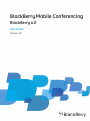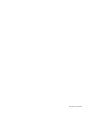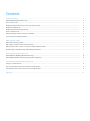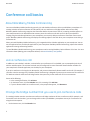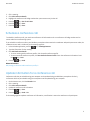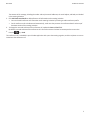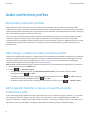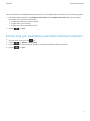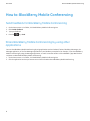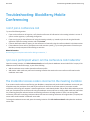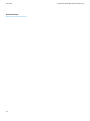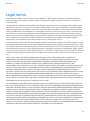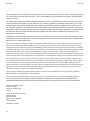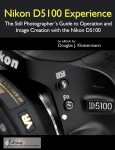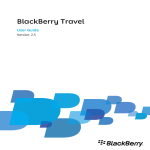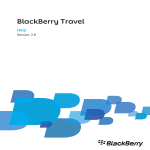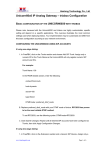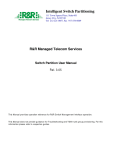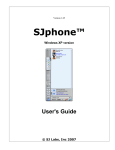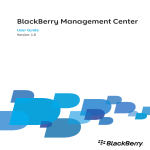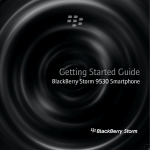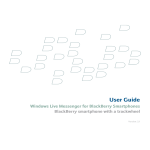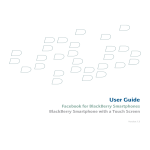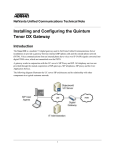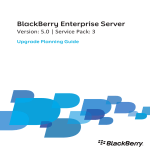Download Blackberry SWD-1908241-0130125758-001 User's Manual
Transcript
BlackBerry Mobile Conferencing
BlackBerry 6.0
User Guide
Version: 3.0
SWD-1908241-0130125758-001
Contents
Conference call basics........................................................................................................................................................................................
About BlackBerry Mobile Conferencing.............................................................................................................................................................
Join a conference call.........................................................................................................................................................................................
Change the bridge number that you use to join conference calls......................................................................................................................
Schedule a conference call.................................................................................................................................................................................
Update information for a conference call..........................................................................................................................................................
Cancel a conference call.....................................................................................................................................................................................
About scheduling a conference call from a computer.......................................................................................................................................
Turn an email into a meeting invitation.............................................................................................................................................................
2
2
2
2
3
3
4
4
4
Audio conference profiles..................................................................................................................................................................................
About audio conference profiles........................................................................................................................................................................
Add, change, or delete an audio conference profile..........................................................................................................................................
Add a special character, a pause, or a wait to an audio conference profile......................................................................................................
Set how long your smartphone waits before dialing an extension....................................................................................................................
6
6
6
6
7
How to: BlackBerry Mobile Conferencing..........................................................................................................................................................
Send feedback for BlackBerry Mobile Conferencing..........................................................................................................................................
Share BlackBerry Mobile Conferencing by using other applications..................................................................................................................
8
8
8
Troubleshooting: BlackBerry Mobile Conferencing............................................................................................................................................
I can't join a conference call...............................................................................................................................................................................
I join as a participant when I am the conference call moderator.......................................................................................................................
The moderator access code is incorrect in the meeting invitation....................................................................................................................
9
9
9
9
Legal notice........................................................................................................................................................................................................
11
User Guide
Conference call basics
Conference call basics
About BlackBerry Mobile Conferencing
You can use BlackBerry Mobile Conferencing to easily join and schedule conference calls on your BlackBerry smartphone. If a
meeting invitation contains conference call information (such as a conference call bridge number and an access code),
BlackBerry Mobile Conferencing recognizes the information. Before the start time of the call, a meeting reminder appears on
your smartphone with a Join Now button that connects you to the conference call with one click. When you schedule a
meeting using the Calendar application on your smartphone, you can easily add your conference information from a saved
profile. BlackBerry Mobile Conferencing also displays the meeting subject as the caller ID on your smartphone screen during a
conference call.
When you install BlackBerry Mobile Conferencing, it is integrated with the Calendar application on your smartphone. You can
use this application from the Calendar application of your smartphone. BlackBerry Mobile Conferencing replaces the Calendar
application’s existing conferencing features.
To install BlackBerry Mobile Conferencing, your smartphone must be running BlackBerry Device Software 5.0 or later. For more
information about updating your smartphone software, visit www.blackberry.com/update/.
Join a conference call
In addition to your calendar's reminder, a minute before your conference call is scheduled, you are prompted to join the call
with the Join Now option. This Join Now reminder can't be configured. For more information about calendar reminders for
your smartphone's Calendar application, see the Help for your smartphone.
If you join a conference call using the Join Now option, and you are unintentionally disconnected from the call I (for example, if
you leave a wireless coverage area), BlackBerry Mobile Conferencing is designed to prompt you to reconnect to the conference
call. Make sure that the conference call bridge number that you use to join the conference call is not an extension.
Do one of the following:
• In the meeting notification, click Join Now.
• On the Home screen, click the Calendar icon. Click a meeting. Click Join Now.
• If you are disconnected from a conference call, in the prompt that appears, click Reconnect.
Change the bridge number that you use to join conference calls
If a meeting invitation contains more than one conference call bridge number to dial into a conference call (for example, a toll
free number and a local number), you can change which number your BlackBerry smartphone uses to join a conference call
using the Join Now option.
1. On the Home screen, click the Calendar icon.
2
Conference call basics
User Guide
2.
3.
4.
5.
6.
7.
Click a meeting.
Click Edit Conference Details.
Highlight the conference call bridge number that you want to use to join the call.
Press the
key > Use for Join Now.
Press the
key > Save.
key > Save.
Press the
Schedule a conference call
To schedule a conference call, you must have conference call information such as a conference call bridge number and an
access code from a conferencing system.
If you schedule a conference call on your BlackBerry smartphone that contains the moderator and participant access codes, the
moderator access code is visible only to the meeting organizer.
1. In the Calendar application, press the
key > New Appointment.
2. Type the information for the meeting.
3. Click Add Conference Details.
• To use an existing audio conference profile, click the audio conference profile.
• To use a new audio conference profile, click New Audio Conference Profile. Enter the conference information. Press
the
key > Save.
4. Press the
key > Send.
Related information
Add, change, or delete an audio conference profile, 6
Update information for a conference call
Conference calls that you schedule using your computer can be updated using your BlackBerry smartphone. Similarly,
conference calls that you schedule using your smartphone can be updated using your computer.
1. On the Home screen, click the Calendar icon.
2. Click a meeting.
3. Click Edit Conference Details.
4. Update the conference call information.
key > Save.
5. Press the
6. Press the
key > Send > Yes.
If the meeting organizer updates conference call information, a notification is sent to the conference call participants.
3
User Guide
Conference call basics
Cancel a conference call
You can cancel a conference call the same way that you cancel other meetings using the Calendar application. After you cancel
a conference call, a notification is sent to the participants and the conference meeting is removed from your calendar and the
participants' calendars. Your conference call information might still be saved on the conferencing system that you are using.
1. On the Home screen, click the Calendar icon.
2. Click a meeting.
3. Press the
key > Delete.
About scheduling a conference call from a computer
To schedule a conference call from a computer, you must be the meeting organizer or be creating the meeting on behalf of the
meeting organizer. For information about creating meetings on behalf of another person, see the Help for the email application
on your computer.
You can use your computer's calendar application or a web-based calendar to schedule a conference call that you can access
on your BlackBerry smartphone. When the conference call starts, the meeting organizer and participants who have BlackBerry
Mobile Conferencing on their smartphones can join the conference call using the Join Now option.
If you schedule a conference call on the calendar application of a computer that includes the moderator and participant access
codes, the moderator access code is visible to all participants of the conference call. To keep the moderator access code hidden
from participants, delete it from the meeting invitation. If create an audio conference profile on your smartphone, conference
calls that you schedule from your computer's calendar application or a web-based calendar use the moderator access code of
that audio conference profile when you use the Join Now option. For conference calls to be discovered automatically, make
sure that you enter the conference details in the top portion of the Notes section of the meeting invitation.
Example
If the conference call bridge number is a US toll-free number 1-800-555-5555, the participant access code is 55555, the
moderator access code is 55551, type the following information in the body of the meeting invitation:
US Toll Free: 1-800-555-5555
Moderator Access Code: 55551
Participant Access Code: 55555
Turn an email into a meeting invitation
You can change an existing email to create a meeting invitation for a conference call.
1. In the Messages application, highlight or open a message.
key > Schedule Conference.
2. Press the
4
User Guide
Conference call basics
The contents of the message, including the sender and recipient email addresses, the email subject, and body are included
in the meeting invitation.
3. Click Add Conference Details to add conference call information to the meeting invitation.
• You can also add conference call information to the meeting invitation by selecting an audio conference profile.
• For the conference call to be discovered automatically, make sure that you enter the conference details at the top of
the Notes section of the meeting invitation.
4. To change the start and end time of the conference call, update the Start and End fields.
By default, start and end time of the conference call is set to the nearest 15 minute increment past the current time.
5. Press the
key > Send.
The conference call is scheduled in your Calendar application with you as the meeting organizer, and the recipients are sent an
invitation to the conference call.
5
User Guide
Audio conference profiles
Audio conference profiles
About audio conference profiles
Audio conference profiles allow you to save your conference call information, such as a conference call bridge number,
moderator access code, or participant access code. When you create a meeting invitation for a conference call, you can add an
audio conference profile so that when you join a conference call, the information in the audio conference profile is used to join
the call instead of you dialing the conference information.
You can save up to ten different audio conference profiles to your BlackBerry smartphone. If you make changes to an audio
conference profile in a meeting invitation, the changes are saved only in that meeting invitation and not in the audio
conference profile. If you change an audio conference profile on your smartphone, you must re-add that profile to any existing
meetings where the profile is used. Otherwise, the meetings will use the old audio conference profile information to join
conference calls.
Add, change, or delete an audio conference profile
Conference call bridge numbers must be in a standard format to be supported on your BlackBerry smartphone. The supported
formats are the North American Numbering Plan and the National Telephone Numbering Plan for United Kingdom. For more
information about the North American Numbering Plan, visit www.nanpa.com/. For more information on the National
Telephone Numbering Plan for United Kingdom, visit www.ofcom.org.uk.
Note: BlackBerry Mobile Conferencing can't connect to a conference call if the conference call bridge number is an extension.
1. On the home screen, click the Calendar icon.
2. Press the
key > Conference Profiles.
• To add an audio conference profile, click New Audio Conference Profile. Type the audio conference profile
key > Save.
information. Press the
• To change an audio conference profile, highlight an audio conference profile. Press the
key > Edit. Change the
audio conference profile information. Press the
key > Save.
• To delete an audio conference profile, highlight an audio conference profile. Press the
key > Delete > Delete.
Add a special character, a pause, or a wait to an audio
conference profile
If your conferencing system requires you to enter special characters, such as a number sign (#) or an asterisk (*), you can add
that information to an audio conference profile. You can also add a pause or a wait to separate additional numbers (for
example, an extension or a PIN) from a primary number (for example, a conference call bridge number or access code). If you
add a wait or a pause, your BlackBerry smartphone pauses before automatically dialing the additional numbers.
6
User Guide
Audio conference profiles
For more information on the additional dialing requirements, such as adding a PIN, see the Help for your conferencing system.
1. In an audio conference profile, in the Moderator Access Code field or Participant Access Code field, type the required
information, such as the access code and PIN.
• To add a special character, type the character.
• To add a pause, type a comma (,).
• To add a wait, type an exclamation point (!).
2. Press the
key > Save.
Set how long your smartphone waits before dialing an extension
1.
2.
3.
4.
From the Home screen, press the
key.
Press the
key > Options > Smart Dialing.
In the Wait For field, set how long your BlackBerry smartphone waits before dialing an extension.
Press the
key > Save.
7
User Guide
How to: BlackBerry Mobile Conferencing
How to: BlackBerry Mobile Conferencing
Send feedback for BlackBerry Mobile Conferencing
1.
2.
3.
4.
On the home screen or in a folder, click the BlackBerry Mobile Conferencing icon.
Click Provide feedback.
Type your feedback.
Press the
key > Send.
Share BlackBerry Mobile Conferencing by using other
applications
You can share BlackBerry Mobile Conferencing by using applications such as Facebook, Twitter, BlackBerry Messenger, the
Messages application, or the Text Messages application on your BlackBerry smartphone. For example, if you share BlackBerry
Mobile Conferencing by using the Messages application, an email is sent that contains a link to BlackBerry App World where
recipients can download BlackBerry Mobile Conferencing.
1. On the home screen or in a folder, click the BlackBerry Mobile Conferencing icon.
2. Click the application icon that you want to use to share information about BlackBerry Mobile Conferencing.
8
User Guide
Troubleshooting: BlackBerry Mobile Conferencing
Troubleshooting: BlackBerry Mobile
Conferencing
I can't join a conference call
Try one of the following actions:
•
•
•
•
If you are the conference call organizer, verify that the conference call information in the meeting invitation is correct. If
you are not the organizer, try contacting the organizer.
If you are trying to join the conference call using the meeting reminder, try instead to join the call using the Calendar
application. Open the meeting invitation and click Join Now.
If the Join Now option doesn't appear, join the conference call manually using the conference details in the Notes section.
If the moderator access code or participant access code contains a pause (,), try increasing the amount of time that your
BlackBerry smartphone pauses before dialing an extension.
Related information
Set how long your smartphone waits before dialing an extension, 7
I join as a participant when I am the conference call moderator
Open the meeting invitation, click Edit Conference Details, and verify that the Moderator Access Code field isn't empty. If the
Moderator Access Code field is empty, try one of the following:
• Add the moderator access code to the audio conference profile.
• Add another audio conference profile to the meeting invitation that contains the same conference information and a
moderator access code.
The moderator access code is incorrect in the meeting invitation
If you create an audio conference profile using your BlackBerry smartphone and you don't add a moderator access code, your
smartphone uses the participant access code to join conference calls with the Join Now option. If you create an audio
conference profile using your computer's calendar application or a web-based calendar and you don't add a moderator access
code, your smartphone joins conference calls using the moderator access code from an existing audio conference profile that
has a matching participant code and at least one matching conference call bridge number. If there is no existing audio
conference profile with a matching participant code and at least one matching conference call bridge number, the participant
access code is used instead of a moderator access code.
To change the moderator access code, open the meeting invitation. Click Edit Conference Details and update the moderator
access code.
9
User Guide
Related information
About audio conference profiles, 6
10
Troubleshooting: BlackBerry Mobile Conferencing
User Guide
Legal notice
Legal notice
©2012 Research In Motion Limited. All rights reserved. BlackBerry®, RIM®, Research In Motion®, and related trademarks,
names, and logos are the property of Research In Motion Limited and are registered and/or used in the U.S. and countries
around the world.
This documentation including all documentation incorporated by reference herein such as documentation provided or made
available at www.blackberry.com/go/docs is provided or made accessible "AS IS" and "AS AVAILABLE" and without condition,
endorsement, guarantee, representation, or warranty of any kind by Research In Motion Limited and its affiliated companies
("RIM") and RIM assumes no responsibility for any typographical, technical, or other inaccuracies, errors, or omissions in this
documentation. In order to protect RIM proprietary and confidential information and/or trade secrets, this documentation
may describe some aspects of RIM technology in generalized terms. RIM reserves the right to periodically change information
that is contained in this documentation; however, RIM makes no commitment to provide any such changes, updates,
enhancements, or other additions to this documentation to you in a timely manner or at all.
This documentation might contain references to third-party sources of information, hardware or software, products or services
including components and content such as content protected by copyright and/or third-party web sites (collectively the "Third
Party Products and Services"). RIM does not control, and is not responsible for, any Third Party Products and Services including,
without limitation the content, accuracy, copyright compliance, compatibility, performance, trustworthiness, legality, decency,
links, or any other aspect of Third Party Products and Services. The inclusion of a reference to Third Party Products and Services
in this documentation does not imply endorsement by RIM of the Third Party Products and Services or the third party in any
way.
EXCEPT TO THE EXTENT SPECIFICALLY PROHIBITED BY APPLICABLE LAW IN YOUR JURISDICTION, ALL CONDITIONS,
ENDORSEMENTS, GUARANTEES, REPRESENTATIONS, OR WARRANTIES OF ANY KIND, EXPRESS OR IMPLIED, INCLUDING
WITHOUT LIMITATION, ANY CONDITIONS, ENDORSEMENTS, GUARANTEES, REPRESENTATIONS OR WARRANTIES OF
DURABILITY, FITNESS FOR A PARTICULAR PURPOSE OR USE, MERCHANTABILITY, MERCHANTABLE QUALITY, NONINFRINGEMENT, SATISFACTORY QUALITY, OR TITLE, OR ARISING FROM A STATUTE OR CUSTOM OR A COURSE OF DEALING OR
USAGE OF TRADE, OR RELATED TO THE DOCUMENTATION OR ITS USE, OR PERFORMANCE OR NON-PERFORMANCE OF ANY
SOFTWARE, HARDWARE, SERVICE, OR ANY THIRD PARTY PRODUCTS AND SERVICES REFERENCED HEREIN, ARE HEREBY
EXCLUDED. YOU MAY ALSO HAVE OTHER RIGHTS THAT VARY BY STATE OR PROVINCE. SOME JURISDICTIONS MAY NOT ALLOW
THE EXCLUSION OR LIMITATION OF IMPLIED WARRANTIES AND CONDITIONS. TO THE EXTENT PERMITTED BY LAW, ANY
IMPLIED WARRANTIES OR CONDITIONS RELATING TO THE DOCUMENTATION TO THE EXTENT THEY CANNOT BE EXCLUDED AS
SET OUT ABOVE, BUT CAN BE LIMITED, ARE HEREBY LIMITED TO NINETY (90) DAYS FROM THE DATE YOU FIRST ACQUIRED THE
DOCUMENTATION OR THE ITEM THAT IS THE SUBJECT OF THE CLAIM.
TO THE MAXIMUM EXTENT PERMITTED BY APPLICABLE LAW IN YOUR JURISDICTION, IN NO EVENT SHALL RIM BE LIABLE FOR
ANY TYPE OF DAMAGES RELATED TO THIS DOCUMENTATION OR ITS USE, OR PERFORMANCE OR NON-PERFORMANCE OF ANY
SOFTWARE, HARDWARE, SERVICE, OR ANY THIRD PARTY PRODUCTS AND SERVICES REFERENCED HEREIN INCLUDING WITHOUT
LIMITATION ANY OF THE FOLLOWING DAMAGES: DIRECT, CONSEQUENTIAL, EXEMPLARY, INCIDENTAL, INDIRECT, SPECIAL,
PUNITIVE, OR AGGRAVATED DAMAGES, DAMAGES FOR LOSS OF PROFITS OR REVENUES, FAILURE TO REALIZE ANY EXPECTED
SAVINGS, BUSINESS INTERRUPTION, LOSS OF BUSINESS INFORMATION, LOSS OF BUSINESS OPPORTUNITY, OR CORRUPTION OR
LOSS OF DATA, FAILURES TO TRANSMIT OR RECEIVE ANY DATA, PROBLEMS ASSOCIATED WITH ANY APPLICATIONS USED IN
CONJUNCTION WITH RIM PRODUCTS OR SERVICES, DOWNTIME COSTS, LOSS OF THE USE OF RIM PRODUCTS OR SERVICES OR
ANY PORTION THEREOF OR OF ANY AIRTIME SERVICES, COST OF SUBSTITUTE GOODS, COSTS OF COVER, FACILITIES OR
SERVICES, COST OF CAPITAL, OR OTHER SIMILAR PECUNIARY LOSSES, WHETHER OR NOT SUCH DAMAGES WERE FORESEEN OR
UNFORESEEN, AND EVEN IF RIM HAS BEEN ADVISED OF THE POSSIBILITY OF SUCH DAMAGES.
11
User Guide
Legal notice
TO THE MAXIMUM EXTENT PERMITTED BY APPLICABLE LAW IN YOUR JURISDICTION, RIM SHALL HAVE NO OTHER OBLIGATION,
DUTY, OR LIABILITY WHATSOEVER IN CONTRACT, TORT, OR OTHERWISE TO YOU INCLUDING ANY LIABILITY FOR NEGLIGENCE
OR STRICT LIABILITY.
THE LIMITATIONS, EXCLUSIONS, AND DISCLAIMERS HEREIN SHALL APPLY: (A) IRRESPECTIVE OF THE NATURE OF THE CAUSE OF
ACTION, DEMAND, OR ACTION BY YOU INCLUDING BUT NOT LIMITED TO BREACH OF CONTRACT, NEGLIGENCE, TORT, STRICT
LIABILITY OR ANY OTHER LEGAL THEORY AND SHALL SURVIVE A FUNDAMENTAL BREACH OR BREACHES OR THE FAILURE OF
THE ESSENTIAL PURPOSE OF THIS AGREEMENT OR OF ANY REMEDY CONTAINED HEREIN; AND (B) TO RIM AND ITS AFFILIATED
COMPANIES, THEIR SUCCESSORS, ASSIGNS, AGENTS, SUPPLIERS (INCLUDING AIRTIME SERVICE PROVIDERS), AUTHORIZED RIM
DISTRIBUTORS (ALSO INCLUDING AIRTIME SERVICE PROVIDERS) AND THEIR RESPECTIVE DIRECTORS, EMPLOYEES, AND
INDEPENDENT CONTRACTORS.
IN ADDITION TO THE LIMITATIONS AND EXCLUSIONS SET OUT ABOVE, IN NO EVENT SHALL ANY DIRECTOR, EMPLOYEE, AGENT,
DISTRIBUTOR, SUPPLIER, INDEPENDENT CONTRACTOR OF RIM OR ANY AFFILIATES OF RIM HAVE ANY LIABILITY ARISING FROM
OR RELATED TO THE DOCUMENTATION.
Prior to subscribing for, installing, or using any Third Party Products and Services, it is your responsibility to ensure that your
airtime service provider has agreed to support all of their features. Some airtime service providers might not offer Internet
browsing functionality with a subscription to the BlackBerry® Internet Service. Check with your service provider for availability,
roaming arrangements, service plans and features. Installation or use of Third Party Products and Services with RIM's products
and services may require one or more patent, trademark, copyright, or other licenses in order to avoid infringement or
violation of third party rights. You are solely responsible for determining whether to use Third Party Products and Services and
if any third party licenses are required to do so. If required you are responsible for acquiring them. You should not install or use
Third Party Products and Services until all necessary licenses have been acquired. Any Third Party Products and Services that
are provided with RIM's products and services are provided as a convenience to you and are provided "AS IS" with no express
or implied conditions, endorsements, guarantees, representations, or warranties of any kind by RIM and RIM assumes no
liability whatsoever, in relation thereto. Your use of Third Party Products and Services shall be governed by and subject to you
agreeing to the terms of separate licenses and other agreements applicable thereto with third parties, except to the extent
expressly covered by a license or other agreement with RIM.
Certain features outlined in this documentation require a minimum version of BlackBerry® Enterprise Server, BlackBerry®
Desktop Software, and/or BlackBerry® Device Software.
The terms of use of any RIM product or service are set out in a separate license or other agreement with RIM applicable
thereto. NOTHING IN THIS DOCUMENTATION IS INTENDED TO SUPERSEDE ANY EXPRESS WRITTEN AGREEMENTS OR
WARRANTIES PROVIDED BY RIM FOR PORTIONS OF ANY RIM PRODUCT OR SERVICE OTHER THAN THIS DOCUMENTATION.
Research In Motion Limited
295 Phillip Street
Waterloo, ON N2L 3W8
Canada
Research In Motion UK Limited
Centrum House
36 Station Road
Egham, Surrey TW20 9LF
United Kingdom
Published in Canada
12