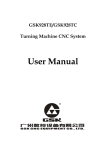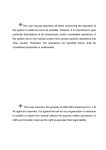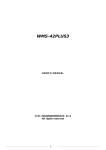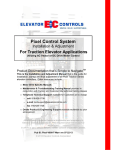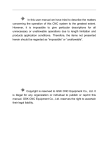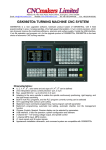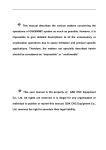Download The user manual describes all items concerning the
Transcript
GSK928TEⅡ Turning CNC System User Manual The user manual describes all items concerning the operation of the system in detail as much as possible. However, it is impractical to give particular descriptions of all unnecessary and/or unavailable works of the system due to the length limit of the manual, specific operations of the product and other causes. Therefore, the operations not specified herein may be considered impractical or unavailable. This user manual is the property of GSK CNC Equipment Co., Ltd. All rights reserved. It is against the law for any organization or individual to publish or reprint this manual without the express written permission of GSK and the latter reserves the right to ascertain their legal liability. 1 GSK928TEⅡ Turning CNC System User Manual Dear user, We are really grateful for your patronage and purchase of GSK928 TEⅡ Turning CNC system made by GSK CNC Equipment Co., Ltd. Caution This system can only be operated by authorized and qualified personnel as improper operations may cause accidents. Please carefully read this user manual before use! Before Use: z z Connect the emergency stop button of the system firmly and correctly, otherwise an emergency stop alarm will occur when switch on the system, so that the system cannot work properly. Set the reference point of the program of the system according to the actual mounting position of the tool of the machine that the system controls. Note: The power supply of the system installed in the cabinet is exclusive to GSK’ CNC systems. Must not take the power supply as other uses, otherwise, there maybe cause great accidence! Chinese version of all technical documents in Chinese and English languages is regarded as final. All specifications and designs are subject to change without notice. All rights reserved. We are full of heartfelt gratitude to you for supporting us in the use of GSK’s products. 2 GSK928TEⅡ Turning CNC System User Manual Contents Suggestions for Safety .....................................................................................................................1 Operation............................................................................................................................................7 Chapter One Overview ................................................................................................................7 Chapter Two Technical Specifications.......................................................................................8 Chapter Three Operator Panel ...................................................................................................9 Chapter Four System Operation ..............................................................................................14 4.1 System ON/OFF ................................................................................................................14 4.2 CNC System Operating Mode ...........................................................................................15 4.3 EDIT Mode.........................................................................................................................15 4.4 Manual Mode .....................................................................................................................28 4.5 AUTO Mode .......................................................................................................................47 4.6 Parameter Setting ..............................................................................................................58 4.7 Tool Offset Setting Mode....................................................................................................69 4.8 Diagnosis ...........................................................................................................................70 4.9 Alarm of Emergency Stop and Overtravel..........................................................................74 4.10 Drive Unit Switch Control .................................................................................................75 Programming ...................................................................................................................................76 Chapter 1 Programming Fundamentals ..................................................................................76 1.1 Coordinate Axis and its Direction .......................................................................................76 1.2 Machine Zero .....................................................................................................................76 1.3 Programming Coordinate...................................................................................................76 1.4 Workpiece Coordinate System...........................................................................................78 1.5 Reference Point .................................................................................................................78 Chapter 2 Program Structure ...................................................................................................79 2.1 Character ...........................................................................................................................79 2.2 Word ..................................................................................................................................79 2.3 Block Number ....................................................................................................................80 2.4 Block ..................................................................................................................................80 2.5 Program Structure..............................................................................................................80 Chapter 3 Commands and their Functions .............................................................................81 3.1 G commands — Preparatory Function .........................................................................81 3.2 M function — Miscellaneous Function........................................................................... 113 3.3 S function — Spindle Function ...................................................................................... 118 3.4 T Function — Tool Function ........................................................................................ 119 3.5 F function — Feedrate Function .................................................................................120 Chapter Four Programming Rules .........................................................................................121 I Contents 4.1 4.2 4.3 4.4 4.5 Some Commands in One Block .......................................................................................121 Modal and Initial State of Commands ..............................................................................121 Other Rules......................................................................................................................122 Programming Example ....................................................................................................122 Alarm List.........................................................................................................................129 Appendix 1 GSKRS232 Communication Use........................................................................132 Appendix 2 C5.1 FLASH Chip Copy and Check .................................................................141 Connection.....................................................................................................................................143 Chapter One Interface .............................................................................................................143 1.1 Interface Layout ...............................................................................................................143 1.2 Total Frame ......................................................................................................................144 1.3 Total Connection Layout ..................................................................................................145 Chapter Two Interface Function .............................................................................................146 2.1 Specifications...................................................................................................................146 2.2 Interface Graph ................................................................................................................147 Chapter Three CNC Device Connection ................................................................................148 3.1 X1 Communication Interface............................................................................................148 3.3 X3 Spindle Encoder Interface ..........................................................................................150 3.4 X4 Tool Post Device Interface ..........................................................................................152 3.5 X5 Feed Drive Unit Interface............................................................................................154 3.5.3.3 Pulse signal .....................................................................................................................155 3.6 X Switching Value Input Interface ....................................................................................163 3.7 X7 Switching Value Output ..............................................................................................165 3.8 X7 Spindle Converter Interface ........................................................................................167 Appendix 1 GSK928TEⅡ Tool post Controller Circuit Diagram .........................................170 Appendix 2 Interface Circuit Diagram....................................................................................171 Appendix 3 Machine Zero Return Mode ................................................................................174 Appendix 5 GSK928TEⅡ Integrated Wiring Table ...............................................................177 Appendix 6 Appearance Installation Dimension of GSK928TEⅡ Turning CNC System ..181 II GSK928TEⅡ Turning CNC System User Manual Suggestions for Safety The user must carefully read the suggestions for the system before installing and operating the system. The user must follow the suggestions of the system to ensure that the person is not hurt and the equipments are not damaged. The user must follow the related suggestions for safety described in the manual, and must not operate it until the manual is read completely. Follow safety instructions for the machine that the system will control. Do not run the machine until you have completely read both the instructions and this manual. User must follow the suggestions of safety described in the user manual from the machine manufacture User can operate the machine or compile the program to control the machine after completely reading the User Manual and the one from the machine manufacturer. The power supply of the system installed in the cabinet is exclusive to GSK’ CNC systems. Must not take the power supply as other uses, otherwise, there maybe cause great accidence! 1 Safety Warning Ⅰ.Graphic symbol Caution Operation against the instructions may cause the operator serious injuries. Alarm Wrong operation may injure the operator and damage the system. Warning Improper operation may result in damage to the machine, as well its products. Important information Shield Earthing (PE) Encoder Coil of contact or relay Exchange Connecting terminal 2 GSK928TEⅡ Turning CNC System Ⅱ. User Manual Notes 1)Check before acceptance Warning ● The damaged or defect product must not be used. 2)Delivery and storage Warning ●Moistureproof measures are needed while the system is delivered and stored. Never climb the packing box, neither stand on it, nor place heavy items on it. Do not put over five packing boxes in piles. Take particular care of the front panel and the display of the system. 3)Installation Warning ●Protect the system from sunlight and raindrops. The shell of the system is not waterproof. Warning ●Prevent dust, corrosive air, liquid, conductors and inflammable substances from entering the system. ●Keep the system away from inflammable and explosive substances. Avoid places where there is powerful electromagnetic interference. ●Install the system firmly without vibration. 4)Wiring Caution ●Only qualified persons can connect the system or check the connection. The connecting wires cannot be damaged. Do not press or open the cover of the system with power on. Caution ●The voltage and the polarity of connecting plugs must accord with the manual. ●Wet hands are dangerous to grasp the plug or the switch. Warning ●The connection must be proper and firm. ●The system must be earthed. 5)Debugging Warning ●Make sure that the parameters of the system is correct before the system runs. ●No parameter is beyond the setting limit in the manual. 3 Safety Warning 6)Operation Caution Warning ●Only qualified operators can operate the system. ●Ensure the switch is OFF before connecting the power supply. ●The operator can not leave the system to work alone. ●Do not switch on the system until making sure the connection is correct. ●The emergency stop button is able to disconnect all power supplies when the system breaks down. Do not switch on/off the system frequently Warning ●Prevent the system from the environmental interference. 7)Troubleshooting 4 Caution ●Unqualified persons cannot repair the system. Warning ●After alarms, do not restart the system until the breakdown is fixed. GSK928TEⅡ Turning CNC System User Manual Ⅲ. Safety Suggestions for Programming 1)Setting a coordinate system Incorrect coordinate system may cause the machine not to work as expected even if the program is correct, which may injure the operator, and damage the machine as well as its tool and workpiece. 2) Rapid traverse (positioning) When G00 rapid traverse performs the positioning( nonlinear motion to position between its starting point and end point), make sure that the path for the tool is safe before programming. The positioning is to perform the rapid traverse, and when the tool and the workpiece are interfered, the tool, the machine and the workpiece may be damaged, and even the operator injured. 3) Applicability of user manual The manual introduces in detail all functions of the system, including optional functions and max. controllable ranges, which are subject to change with the machine. If there is any doubt, please read the instruction for the machine。 4) Functions of CNC system and machine CNC machines depend on CNC systems, but also power voltage cabinets, servo systems, CNC and the operator panels. It is hard to explain all the integrated functions, programming and operation. Do not use integrated instructions not included in the manual until they have been tested successfully. 5 Safety Warning Ⅳ. Notes and Safety Suggestions for Operating Machine 1)Test the machine without workpieces or tools. Make sure that the machine runs well before it starts to work. 2)Check the input data of the system carefully before operating the machine. Incorrect input data may cause the machine to work improperly, so as to damage the workpiece and the tool, as well injure the operator. 3)Make sure that the input feedrate of the system is suitable for the expected operation. Feedrate has a maximum for each machine, and the amount of the feed rate is subject to change with operation. Choose the maximum according to the instructions of the machine. Improper feedrate leads the machine to work wrongly, so as to damage the workpiece and the tool, as well injure the operator. 4 ) When tool compensation is needed, check the direction and the amount of the compensation. Improper compensation causes the machine to work wrongly, so as to damage the workpiece and the tool, as well injure the operator. 5)If the machine is to run in Manual mode, check the current position of the tool and the workpiece, and correctly specify the moving axis, moving direction and the feedrate. MPG(Handwheel) control with great override, such as 100, may damage the machine and its tool, even injure the operator. 6)If the tool is return to the reference point, make sure that the machine has been equipped with the device to detect the reference point, otherwise, the tool can not reach the reference point, which may damage the machine and its tool, and even injure the operator. 6 GSK928TEⅡ Turning CNC System User Manual Operation Chapter One Overview With 480×240 lattice TFT color graphic LCD, GSK 928TEⅡ CNC system takes as key control the high-speed CPU and the complex programmable logic device of super-large-scale integrated circuits. ISO CNC code is used to write part programs. The system is characterized by μ-level precision control, a full screen editing, Chinese operation interface, real time demonstration of the machining process, and high cost-performance ratio. By means of programming, the system can be used to control stepper motors, so as to machine outer cylinders, end faces, grooves, tapers, circular arcs, and threads. 7 Operation Chapter Two System Operator Panel Chapter Two Technical Specifications 2.1 Controlled axes 2 (X, Z axis) 2.2 Link axes 2 (X, Z axis) 2.3 Min. setting unit 0.001 mm 2.4 Min. motion unit X: 0.0005mm; Z: 0.001mm 2.5 Max. dimension for programs ±8000.000 mm 2.6 Max. traverse rate 15000 mm/min 2.7 Feedrate 5-6000 mm/min (G98/G99) 2.8 Capacity of part program 62KB 2.9 Max. number of part programs 100 2.1 Graphic LCD 480×240 lattice TFT color LCD 2.11 Communication interface Standard RS-232 2.12 Tool selection 4(up to 8) 2.13 Compensation Tool compensation, clearance compensation 2.14 MPG(MPG) ×0.001 ×0.01 ×0.1 S1, S2, S3, S4 direct output; S0~S15 output 2.15 Spindle with BCD code; three automatic gear shifting with 0~10V analog output; 1024p/r, 1200p/r spindle encoder available 2.16 G codes 24 codes,including the fixed /compound cycles, Z threading Metric/inch single and multiple straight, taper 2.17 Thread functions thread, high-speed retraction with setting the retraction distance 8 GSK928TEⅡ Turning CNC System Chapter Three User Manual Operator Panel 928TE-II E DIT JOG A U TO PARAMETER OFFSET DIAGNOSIS Introduction of GSK 928TEⅡ Turning CNC System operator panel as follows: 3.1 LCD display: CNC man-machine dialogue interface. Resolution 480×240 lattice TFT color LCD display. 3.2 Digit key: input all kind: Input all kinds of data(0-9). 3.3 Address keys:Input English letters in word addresses of part programs. 3.4 Function keys:All function keys are based on Numerical Control of Machine-Symbol. INCREASING RAPID OVERRIDE TRAVERSE OVERRIDE: Increase rapid traverse override in JOG mode and G00 rapid traverse override in AUTO mode. REDUCING RAPID TRAVERSE OVERRIDE: Reduce rapid traverse override in JOG mode and G00 rapid traverse override in AUTO mode. INCREASING FEEDRATE OVERRIDE: Increase feedrate override in JOG mode and G01 feedrate override in AUTO mode. 9 Operation Chapter Two System Operator Panel REDUCING FEEDATE OVERRIDE: Reduce feedrate override in JOG mode and G01 feedrate override in AUTO mode. X PROGRAM REFERENCE POINT(PROGRAM ZERO) RETURN : It is valid in JOG/AUTO mode. Z PROGRAM REFERENCE POINT (PROGRAM ZERO) RETURN : It is valid in JOG/AUTO mode. X MACHINE ZERO RETURN : It is valid in JOG/AUTO mode.(whether machine zero is valid is defined by Bit7 of P12 ). Z MACHINE ZERO RETURN: It is valid in JOG/AUTO mode.(whether machine zero is valid is defined by Bit7 of P12 ). DRY RUN: In AUTO mode, DRY RUN tests a program without G, S, M, and T functions output. In EDIT mode, moves the cursor directly to the first character behind the block number. The machine coordinate data become white from yellow besides LED ON after it is pressed. SINGLE BLOCK : A single block runs in AUTO mode. EDIT mode JOG mode AUTO mode PARAMETER mode 10 GSK928TEⅡ Turning CNC System User Manual OFFSET mode DIAGNOSIS mode 3.5 Edit/state key Switch the input method in EDIT mode—- INSERT/REWRITE . Delete a number, a letter, a block or a whole program. Cancel the current input all kind of data or escape from the current operation state. Input all kind of data or select the required or run program or create a new part program. Press ENTER to confirmation. PAGE UP: page up to search programs or parameters in EDIT/PARAMETER/OFFSET operation mode. PAGE DOWN: page down to search programs or parameters in EDIT/ PARAMETER/ OFFSET mode. Cursor moving up:the cursor moves up one line in EDIT/PARAMETER/OFFSET mode. Cursor moving down: the cursor moves down one line in EDIT/PARAMETER/OFFSET mode. Cursor moving left: the cursor moves one character position left in EDIT mode. Cursor moving right: the cursor moves one character position right in EDIT mode. 3.6 Cycle start and feed hold button 11 Operation Chapter Two System Operator Panel Start and pause programs in AUTO mode. CYCLE START: Start to run programs in AUTO mode. FEED HOLD: Motor reduces to pause in JOG or AUTO mode. 3.7 Manual axis control key The selected axis and its direction in JOG mode: X axis moves negatively in JOG mode. X axis moves positively in JOG mode. Z axis moves negatively in JOG mode. Z axis moves positively in JOG mode. RAPID TRAVERSE/FEED Switching rapid traverse and feed. MANUAL STEP Selecting each step width or MPG feed in STEP/ MPG(Handwheel) mode. X MPG(Handwheel) X motion is controlled by the MPG(Handwheel) (when the control is valid, other control keys related to the axis moving are invalid) . Z MPG Z motion is controlled by the MPG(Handwheel) (when the control is valid, other control keys related to the axis moving are invalid). STEP/JOG mode 3.8 Switch STEP/JOG mode. Manual tool change and auxiliary function keys Select directly the next tool number and control the machine to complete auxiliary functions as follows: 12 GSK928TEⅡ Turning CNC System Spindle rotation (CCW) User Manual Spindle rotates counterclockwise. Spindle stop Spindle stops. Spindle rotation (CW) Spindle rotates clockwise. Cooling control Cooling ON/OFF Spindle gear shifting Select the speed of each gear when the machine is equipped with multi-gear (up to 16 gears) spindle motor and control loops. Tool change Select the next tool number neighboring to the current one. Note:The above-mentioned pressing keys are valid in JOG, AUTO and DIAGNOSIS mode when X, Z does not move, but only cooling control is valid. 3.9 Reset key System reset When the system resets, all axes stop motion, all auxiliary function outputs are invalid, and the machine stops and returns to the initialization. 3.10 State indicator It indicates the current state of CNC system. There are 15 function keys with LED indicator. When LED ON, its function of corresponding key is valid, otherwise it is invalid. 13 GSK928TEⅡ Turning CNC System User Manual Chapter Four System Operation This chapter introduces operations of GSK928TEⅡ Turning CNC system. Please read carefully before operation. 4.1 System ON/OFF GSK928TEⅡ Turning CNC System is not equipped with the system power switch. User installs it according to the different machine to avoid bad effects to CNC system owing to the impaction of power supply. CNC system is turned on as follows: 1. The master power switch of machine is turned on. and the system displays 2. Connect with the power switch of the CNC system. Press GSK mark and caption, at the time, the system displays the software and hardware version number, delivery date by pressing other keys persistently except for the reset key. CNC system is turned off as follows: 1. The power switch of the CNC is turned off. 2. the power switch of the machine is turned off. Note : The system should be initialized when it is turned on firstly. The initialization operations are as follows: Press the reset key and “9” key, and then release firstly the reset key and then “9” to enter the debugging window. 1. CNC PAR P01—P26 DY3 2. CNC PAR P01—P26 DA98 3. CLEAR PRO %00—%99 4. DEBUG 5. COPY FLASH 29C010 0. ESC PLEASE INPUT Pressing 1: initialize the system parameters for stepper motor Pressing 2: initialize the system parameters for servo motor Pressing 3: delete all part programs Pressing 4: enter the system development system Pressing 5: FLASH copy and check Pressing 9: escape from the system EDIT menu Note 1: Measure the machine backlash of X, Z,and input their values to the machine parameters P07 and P08. For input methods, see Section Operation, Parameter mode. Note 2: Set P11 according to the electric circuit design and the motor’s direction of the machine. Note 3: Adjust parameters P05, P06, P17~P22 according to the load of machine, which make it 14 GSK928TEⅡ Turning CNC System User Manual run efficiently and stably. Fig. 1 System initialization display 4.2 CNC System Operating Mode GSK928TEII CNC System uses operating mode keys to select directly the operating mode, which is helpful to directly change operating modes, easy, convenient and direct operations. After GSK928TEⅡ CNC System is switched on, the dynamic display window is as Fig. 1. The window is displayed circularly until any key is pressed except for , the system will enter the operating mode which is that of last power off. 4.3 EDIT Mode In EDIT mode, the user manually inputs or modifies the content of part program by operation panel. In EDIT mode, create, select and delete part programs by keyboard, and insert, modify and delete the content of selected part program. Besides, transmit part programs of the system to the external PC or the edited part programs of external PC to CNC system by the serial connection between RS232 communication interfaces and general-purpose PC. After pressing to enter EDIT mode, the system displays program names of all part programs stored in the current program, the byte amount contained in current program and the available memory bytes of system. See Fig. 2: 15 GSK928TEⅡ Turning CNC System User Manual Fig. 2 EDIT operating mode Edit keys in EDIT mode cursor UP key (1) The cursor moves to the first character behind the block number of the upper block when the key is pressed once. The key being pressed down, the cursor sequentially moves up till the first block of block or the key is released. (2) cursor DOWN key The cursor moves to the first character behind the block number of the next down block when the key is pressed once. The key being pressed down, the cursor sequentially moves down till the last block number of block or the key is released. (3) cursor LEFT key The cursor moves left one character when the key is pressed once. The key being pressed down, the cursor sequentially moves left till the first character of block or the key is released. cursor RIGHT key (4) The cursor moves right one character when the key is pressed. The key being pressed down, the cursor sequentially moves right till the last character of block or the key is released. Note: Cursor — prompt identifier to indicate the current editable character position. There are two states of CNC system. A. The cursor is displayed to a horizontal line under a character in Insert mode. B. The cursor is displayed to the pointed character in inverse and highlight. The two cursors can be switched by 16 . GSK928TEⅡ Turning CNC System User Manual DRY Run key (5) The cursor moves to the head of block or the head of first word of this block by pressing continuously. STEP/JOG mode The cursor moves to the behind of the last character of this block. (6) REWRITE key (7) Switch INSERT/REWRITE mode once when the key is pressed once, and the cursor will change correspondingly. The cursor in Insert mode is a flashing horizontal line, but that in Rewrite is a character in flashing highlight. When the key is pressed once, the program number with 2-digit is input to create a (8) new program, select or delete the existing program and all programs. (9) PAGE UP Search the program number and display the content of previous page. (10) PAGE DOWN Search the program number and display the content of next page. (11) Double functions key. Each key has two definitions. Pressing it once is the first definition value,namely, U W I K D R. The same key is pressed again, the system will automatically rewrite the previous input value into the second definition value, namely / E P N L . If the same key is pressed continuously, the input value will be switched between the first definition value and the second one. ‘/’ is the skip block character,‘ 4.3.1 ’is the space character. Searching Directory of Part Program In EDIT mode, the system displays the program name list of all part programs, all part program amount and the leftover bytes in the part program memory area of CNC system. In EDIT mode, the system displays the program name list of all part programs, all part program amount and the leftover bytes in the part program memory area of CNC system. Press in EDIT mode or press or when editing programs as Fig. 3: 17 GSK928TEⅡ Turning CNC System User Manual Fig. 3 Searching a part program catalog / creating, selecting and deleting part programs Most %00~%99 program names are displayed in each screen. When part programs in memory to display the program number area are over 100, they are displayed by paging. Press list of next page and press last page. 4.3.2 to display again the program number list of first page till the Creating, Selecting, Deleting, Renaming and Copying a Part Program The above-mentioned operations can be executed in the state of catalog search of part program or in the course of editing program content. The system displays as Fig. 4 when is pressed in the state of catalogue search of part program. 4.3.2.1 Creating a New Part Program (1) Press in the state of catalog search of part program. (2) Input a new program number which does not exist in the program catalog list with 2-digit by keyboard. See Fig. 4. . (3) Press (4) After part programs are created, the system will automatically enter EDIT mode. Example: Creating %20 program: Press to input and press . So the program has been created to enter EDIT mode of %20 program. See Fig. 5: 18 GSK928TEⅡ Turning CNC System User Manual Fig. 4 Inputting a program number Fig. 5 Creating a new part program 4.3.2.2 Deleting a Part Program (1) Press in the state of catalog search of part (2) Input the required deleted program number by keyboard. (3) Press and the system will display program. Confirm ?. (4) Press to delete the part program which program number has been input; press any keys to cancel the deletion. Example: Deleting %03 and program: press and then orderly , , , so the program is deleted as Fig. 6: 19 GSK928TEⅡ Turning CNC System User Manual Fig. 6 4.3.2.3 Deleting a part program Selecting a Part Program (1) Press in the state of catalog search of part program. (2) Input the required selected program number by keyboard. . (3) Press (4) The part program is selected completely and the system displays its content to enter EDIT mode. Example: Selecting %01 part program. Press to input and then press , so the selection is completed. See Fig. 7: Fig. 7 Selecting a part program Note 1:After the first power on, the system enters EDIT mode or there is no content in the memory area of part program, it will automatically create and select %00 program. The system will consider %00 as the current program after it be initialized. Note 2: After the system has selected one program, the required one is changed only by selecting it. Even if the system powers off, the selected program number cannot be changed once it is selected. 20 GSK928TEⅡ Turning CNC System 4.3.2.4 User Manual Outputting a Part Program Output part programs from CNC system internal memory to the external computer. 1. Connect the communication cable between CNC system and the computer when power off. 1. After CNC powers on, select EDIT mode. 2. Select the required part program according to Section Operation, 4.3.2.3 Select a part program (do not select it if the current program is to be sent). 3. Press , and the system prompts Ready To Send !. 4. Keep the computer in the state of waiting for the receiving(See appendix: GSKR 232 communication program specification). 5. After the computer is ready, if is pressed, the system will prompt Sending … , and so the system sends the selected program to the computer. 6. After the sending has completed, the system prompts Finished ! , and any keys are pressed to return to EDIT mode. 7. Press 4.3.2.5 to pause the sending. Inputting a Part Program Input the stored part program from the external PC to CNC system. (1) Connect the communication cable between CNC system and the computer when power off. (2)After CNC system powers on, select EDIT mode. (3)Press and the system prompts Ready To receive!. (4) Keep the computer in the state of output. (See Appendix program specification ). (5) After the system is ready, if GSKTR communication is pressed, the system will prompt Receiving … , and so the system sends the selected program to the CNC system. (6) After the receiving is completed ,the system prompts Finished ! and returns to EDIT mode if any keys are pressed. The system displays the input program name in the catalog list of part program. (7) Press to interrupt the receiving. Note 1: In the course of inputting part program, CNC system considers the character string “% XX” contained in the first block of the sent program from the computer as the program 21 GSK928TEⅡ Turning CNC System User Manual name to save. If the sent program name is the same as one in CNC system, the system cannot display the program name content of the sent program name, and will display it if the old one is deleted. Note 2: Send/receive part programs between 2 GSK928TEⅡ CNC systems according to the above–mentioned methods. 2 CNC systems separately operate according to part program input/output ways. Note 3: It must have the block number of part program when the part program is sent from PC to CNC system, otherwise there is a mistake. 4.3.2.6 Deleting All Part Programs Delete all programs once in the program memory area of CNC system. Press in the state of catalog search of part program. ⑵ Input , by keyboard. ⑶ Press ,and the system prompts Confirm ? ⑷ Press to delete all part programs. Press other keys, and the system does not execute the deletion and returns to EDIT mode. Note: Press 4.3.2.7 and then , release and then to delete all part program. Renaming a Part Program Rewrite the current program name to another one. ⑴ Press , and the system displays % . ⑵ Input the program name which does not exist in the program name list, and press to rewrite the current program name to the input program name. Example: Rename the current program name %00 to % 05. Press completed. 22 to input , and press , so the renaming is GSK928TEⅡ Turning CNC System 4.3.2.8 User Manual Copying a Part Program Copy the content of current program to another new one and consider it as the current one. ⑴ Press , and the system displays % . ⑵ Input a program name which does not exist in the program name list, and press copy all contents of current program to the program whose number is input. to The new program name becomes the current one. Example: Copy program of current program name % 00 to that of %05. Press Note: to input , and press , so the copy is completed. If the input program name exists, the system will prompt File Existed . At the moment, press any keys to input again the program name which does not exist in the program area, and then press 4.3.3 , So the copy is completed. Inputting/Editing Content of Part Program CNC machining is defined that the system automatically completes the machining of workpiece according to the part program sequence input by user. Each program is composed of many blocks and each block consists of a block number, codes and data. Start the machine and gain the standard workpiece after inputting the part program content according to the technology flow. EDIT mode of CNC system uses the full-screen and part programs are employed with the file management mode. 4.3.3.1 Automatically Creating a Block Number Each part program contains many blocks and each block begins with the block number“ N**** ”; After a new program is created, the system will automatically generate the first block number“ N0000 ”; After one block is input and is pressed, the system will generate the next block number. In the course of input, the increment of block number is defined by P23. When a block is inserted, the system will automatically consider the 1/4 integer value of P23 as the increment to generate the block number. When M98, M97, M91, M92, M93, M94 and others codes related with the block number are executed, there are no repetitive block numbers in the program, otherwise the system will alarm. If the above codes are not executed, the block number can be repeated. See Fig. 8 for a program generation and inserting a block number in a block (P23 value is 10). 23 GSK928TEⅡ Turning CNC System User Manual Fig. 8 4.3.3.2 automatically creating block number and inputting program content Inputting Content of Program EDIT mode of the CNC system is employed with the full screen. Inputting content of program is executed in EDIT mode. (1) Create a new program according to the creating method of new part program. (2) After the block number N0000 is displayed, input the content of one block by keyboard. (3) Input completely one block and then press . (4) The system will generate the sequence number of next block and the content of program should be input continuously. (5) Input completely the last block and press (6) The cursor rapidly moves in the block. Press to end the input of content of program. once, and the cursor will point to the head of word; press it again,and the cursor points to the head of block, and the above steps are executed circularly. once, the cursor points to the end of block. Press (7) Insert a block in the first block. Move the cursor to the head of the first block and then press . Note: There are 255 characters at most in one block. When the characters exceed the screen, pressing 4.3.3.3 displays one character left. Inserting a Block Insert one or more blocks between two blocks. 24 GSK928TEⅡ Turning CNC System (1) Press User Manual to move the cursor to the first one of two blocks. to move the cursor to the behind of last character, or press (2) Press directly the cursor to the behind of last character. to move , and the system will generate a new block number between two blocks (the (3) Press increment of sequence number is 1/4 integral value of P23, and if there is not enough, the block number of the next block is rewritten.) and blank one block. (4) Input the content of required block. is pressed to insert blocks. When only one block is inserted, (5) After the content is input, the operation is not executed. (6) The inserting is completed. is pressed to move the cursor to the (7) If the block is inserted before the first block, under “N” of the first block, and the system will generate a new block number before the first is pressed. block after Note:After one block is inserted behind the last block and is pressed, the system will automatically generate the next block number. Example:Insert a new block (1) Press M3 between N0020 and to move the cursor to N0030 N0020 , and press in Fig. 8 as follows: to move the cursor to the behind of Z0.0. (2) Press , and the system will automatically generate one block number and blank a block to display N0022 as Fig. 9. The cursor points to the first input character of the new block. (3) Input . (4) The inserting is completed as Fig. 10. 25 GSK928TEⅡ Turning CNC System User Manual Fig 9. Generating a new block number after Fig. 10 4.3.3.4 is pressed Input and end the insertion Deleting a Block Delete all content in one block (including block number). to move the cursor to the required block. (1) Press (2) Press to move the cursor to the under of the address N of required block. (3) Press . (4) Delete all content of the selected blocks. 4.3.3.5 Inserting a Word in a Block (1) Ensure the current input operation is in Insert mode, i.e. the cursor displays to the under of block. If (2) Press 26 is not pressed, switch Input to Insert mode. or to move the cursor to the address character behind the required GSK928TEⅡ Turning CNC System User Manual inserting position. (3) Input the inserting content. (4) Insert the content before the address character pointed by the cursor. Example:Insert 1 between X and the under of O behind of X 0 of N0020 ,and input G0 X0.0 1 . N0020 G0 Z0.0. Move the cursor to X10.0 Z0.0 is displayed. Note:The system requires there is a space between each word (a letter adding the following digits) in block. The system can automatically judge and generate a space in the course of inputting when the program is edit, but cannot automatically judge in the course of inserting, and so the user will input the space to ensure the complete program. 4.3.3.6 Deleting a Word in a Block Delete the invalid content. to move the cursor to the required address character. (1) Press to delete the address character. (2) Press 4.3.3.7 Modifying a Word in a Block Adopt two methods to modify an address character of block according to the input mode (INSERT/REWRITE). INSERT mode: use the insert and the delete methods together. ,move the cursor to the required address character. (1) Press (2) Input the new word. (3) Delete the invalid word according to the operation of deleting the content of block. REWRITE mode: modify the character where the cursor points. to switch to REWRITE mode (the cursor pointing to the address character in (1) Press highlight square). to the required address character. (2) Press (3) Input the new address character, and the cursor points to the next one. Example:Rewrite X of N0020 G0 X0.0 Z0.0 to U . (1) Switch to Rewrite mode. (2) Move the cursor to the under of X . (3) Input U. 27 GSK928TEⅡ Turning CNC System User Manual The end is :N0020 G0 4.3.3.8 Skipping a Block U 0.0 Z0.0. Add / before the block number N of block, and the system will skip the block to execute the next one when executing the program. (1) Switch to INSERT mode. (2) Move the cursor to the required block and press the block number N of block. (3) Sequentially press time, insert 4.4 / before two times: the first time, insert to move the cursor to the under of before N ; the second N. Manual Mode In “Manual” mode, the motion of slider, the starting/stopping of spindle, cooling ON/OFF, manual tool change, the program reference point return and the machine zero return in X, Z direction, and other functions can be completed by operating the keyboard. When P11 Bit3 is set to 1, the actual spindle speed can be displayed real time; when P11 Bit3 is set to 0, the programming spindle speed is displayed. When the machine is equipped with the hydraulic chuck and the tailstock, the system can control the operation of the hydraulic chuck and the tailstock by a pedal switch or external keys. They keep interlock between the hydraulic chuck, the tailstock and the spindle. Press to enter Manual mode. There are JOG Jog mode and JOG Step mode. The initial mode is JOG. Press to switch between JOG mode and Step mode. If the system is equipped with the MPG, the system can adopt MPG control mode. JOG mode. is as follows: Fig.11 4.4.1 JOG mode Manual JOG In JOG mode, press down a manual feed direction key, and the slider will continuously 28 GSK928TEⅡ Turning CNC System User Manual traverse along the selected axis and direction. The slider will stop once the key is released. The traverse speed will be executed according to the selected rapid traverse speed or feedrate. Meanings of manual feed direction keys in JOG mode are as follows: X negative key X positive key Z negative key Z positive key Note 1: Press the feed key in JOG mode, and the slider will traverse when the external spindle and the feed hold knob are permitted to feed; press the manual feed key, and the slider does not traverse in the state of feed hold. Note 2: Even though the feed key is released, because the system automatically accelerates/decelerates, the slide will continuously traverse not to stop when the motor runs rapidly. The actual moving distance is determined by max. speed of the motor, the acceleration/deceleration time and the feedrate override. The more the acceleration /deceleration time is and the rapider the speed is, the longer the moving distance of motor decelerating is, otherwise the moving distance is shorter. 4.4.2 Manual(JOG) Step In STEP mode, the moving distance of slider each time is preset. The slider will traverse one setting step in the selected coordinate axis and its direction when the manual feed direction key is pressed once. When the key is pressed down, the slider feeds as one step until the last step after it is released. The step width value is displayed with black. Manual Step feed mode as Fig. 12: Fig. 12 Manual step feed mode 29 GSK928TEⅡ Turning CNC System User Manual Its step width is divided into 6 grades: 0.001 0.01 0.1 1.0 10.0 50.0 to select each step width. The step width degrades one grade if it is pressed once. It Press returns to the first grade after the last one is selected. to stop slider traversing. When the key is pressed down, Note 1: In STEP mode, press the slider stops and the unfinished step will not be reserved, and then the feed key is pressed to execute the next step feed. X step width is the moving distance in diameter. Note 2: When the manual feed key is pressed, the external spindle and the feed hold knob are permitted to feed, the slider traverses. When the manual step feed key is pressed, the slider does not traverse in the state of feed hold. Note 3: When the slider is traversing and the feed hold knob rotates to the feed hold position, the slider will decelerate to stop and the unfinished step width will not be reserved. 4.4.3 Manual MPG (Handwheel) Control In MPG mode, the micro motion of slider is controlled by rotating the manual pulse generator (MPG). Press or to enter MPG mode and select the coordinate axis controlled by the MPG at the same time. See Fig. 13 (taking X axis as example). Fig. 13 z MPG control Rotate the MPG after selecting the required coordinate axis to move. The selected axis will move along with the MPG rotating. The MPG rotates (CW), the axis moves positively. The MPG rotates (CCW), the axis moves negatively. z z 30 There are three gears for each motion amount of MPG: 0.001, 0.01, 0.1mm. Press to switch among them. The system will automatically select 0.1 mm when the previous step size exceeds 0.1 from STEP mode to MPG mode. The system does not display the current speed of the spindle in MPG mode. GSK928TEⅡ Turning CNC System Note 1: User Manual The MPG speed of should be lower than 5 rev/s, otherwise the motor still moves even if the MPG has stopped, which causes the moving distance does not correspond with the scale. Note 2: In MPG mode, all the functions related to the axis moving including JOG, zero return, incremental/absolute movement are invalid, but S, M, T and other auxiliary functions are valid. Note 3: Even if the MPG is shaken, the slider does not traverse when the external spindle and the feed hold knob forbid the slider to traverse. The spindle speed cannot be changed real time. Note 4: When the bigger override (X 100) is selected, the motor will rapidly traverse if the MPG is rotated rapidly. At the moment, because the system automatically accelerates/ decelerate, the motor will traverse not to stop although the MPG stops. The actual moving distance is determined by max. speed of motor, the acceleration/ deceleration time, the feedrate override and the MPG speed. The rapider the speed is, the longer the acceleration/deceleration time is and the rapider the MPG speed is, the longer the moving distance of motor decelerating is, otherwise the shorter the moving distance of motor is. 4.4.4 Manual Feedrate Select the feedrate override in JOG feed mode. The feedrate override increases one gear by pressing it once. Max. value :150%. The feedrate override degrades one gear by pressing it once. Min. value : 0%. Note 1: In JOG or MPG feed mode, select the feedrate override and then traverse the axis by pressing manual feed direction key or rotating the MPG. Note 2: In Step feed mode, select the feedrate override or increase/decrease the feedrate override in the course of moving to change the feedrate. Feedrate override (16 gears) as follows: Feed override Feedrate(mm/ min 0 10 20 30 40 50 60 70 80 90 100 110 ) 0 7.5 22 38 60 82 110 180 240 300 420 525 31 GSK928TEⅡ Turning CNC System User Manual 120 130 140 150 4.4.5 675 850 1000 1260 Manual Rapid Traverse Speed/Feedrate Select the rapid traverse speed/feedrate in JOG feed mode. The rapid traverse speed can be selected by rapid traverse override divided into four gears 25%, 50%, 75%, 100%. The actual feedrate is defined by the rapid traverse speed and the rapid traverse override: X actual rapid traverse speed = P06 ×rapid traverse override Z actual rapid traverse speed = P05 ×rapid traverse override Selecting the manual rapid feed and the rapid traverse override is as follows: Switch feed/ rapid traverse. Increase one gear of rapid traverse speed by pressing it once (Max. 100%). Reduce one gear of rapid traverse speed by pressing it once (Min. 25%). Press to switch to manual rapid traverse with the indicator ON. The feedrate override and rapid traverse override is displayed in a highlight square. Press manual feed mode. See Fig. 14 for manual rapid traverse mode: Fig. 14 Note 1: again to switch to Manual rapid traverse In JOG feed mode, select the rapid traverse override and then press the coordinate axis feed key. Note 2: In Step feed mode, select the rapid traverse override or increase/reduce the rapid traverse override in the course of traversing to change the rapid traverse speed. 32 GSK928TEⅡ Turning CNC System 4.4.6 User Manual Creating a Workpiece Coordinate GSK928TEⅡ CNC system uses a floating workpiece coordinate which is the benchmark of toolsetting and related dimension. After the system is installed, the workpiece coordinate must be created firstly. When the actual position is inconsistent with that of the workpiece coordinate, the coordinate is created again as follows: (1) Install the trial workpiece reliably on the machine, and select a tool (usually select the first one used in machining). Select the proper spindle speed, and then start the spindle. Traverse the tool in “Manual” mode, and cut a small sidestep of the workpiece. X does not move but Z does to the safe position, and stop the spindle. Measure the diameter of the cut sidestep. Press press to display Setting to display Setting , and then X, at last, input the metrical diameter and press so the system creates automatically X workpiece coordinate, if system cancels the creation of X workpiece coordinate. , is pressed , the (2) Start the spindle again and traverse the tool to cut a face on the workpiece in “Manual” mode. (3) Do not move Z but X to the safe position, and stop the spindle. Select a datum mark (it is a fixed point on the machine, such as the face of chuck, the datum plane of fixture, which can ensure the created new workpiece coordinate system coincides with the previous broken one). Measure Z distance from the cut end face to the datum mark. Press to display Setting the metrical diameter and press coordinate, if coordinate. and press to display Setting Z , at last, input , the system creates automatically Z workpiece is pressed , the system cancels the creation of Z workpiece Clear out the previous system offset after the workpiece coordinate system has been created as the above-mentioned operation. If the workpiece coordinate system is not created, there is warp between the current X, Z coordinate values displayed and the actual tool position. Initialize the system before creating the workpiece coordinate system. 4.4.7 Setting Program Reference Point The program reference point can be any position on the machine. Once the program reference point is created, the slider anywhere else will return to this point by executing the program 33 GSK928TEⅡ Turning CNC System User Manual reference point return (G26, G27, G29) or pressing the reference point return keys, at the moment, cancel the tool compensation and the system offset. There are two methods to modify the tool offset values(absolute input and incremental input) as follows: The first method: to display Move the cursor to the required tool offset number, press press Setting, and then to display Program Reference Point ?, at the moment, the point is the program reference point by pressing . Cancel the setting of reference point by pressing There is no responding by pressing other keys. . The second method: move the cursor to the required tool offset number, directly input the tool offset value and press to complete the tool offset modification. After the program reference point set, the previous reference point coordinate values do not be changed in the new one if the workpiece coordinate is created again, and at the moment, the program reference point needs to be set again. The initial value of program reference point is X=150, Z=150. 4.4.8 Incremental Movement of Coordinate Axis In “Manual” mode, traverse one axis according to the distance and direction input by user instead of the step size defined by the system. Operations are as follows: (1) Select the required axis to traverse. Press displays Move U; press to traverse X axis, and the system to traverse Z, the system displays Move W. (2) Input the required actual moving distance by keyboard. Input X, Z values with negative sign. X value is in diameter. Press to delete the wrong input. Press the input and return to “Manual” mode. (3) After inputting the data, press to cancel , and the system displays “Run ?”; press to traverse the selected axis according to the input distance and the direction. Press to cancel the movement and return to “Manual” mode. (4) The incremental speed is the current selected manual speed. 34 GSK928TEⅡ Turning CNC System User Manual Example:X moves negatively 15.8 mm from the current position as follows: Press , and the system displays Run ?; press U–15.8 , and X moves negatively 15.8 mm. 4.4.9 Absolute Movement of Coordinate Axis In “Manual” mode, traverse directly one axis from the current position to the input coordinate position. Operations are as follows: 1. Select the required axis. Press to move X axis, and the system displays Move X ; press to move Z axis, the system displays Move Z. 2. Input the required actual coordinate value to reach the position (X value is in diameter) by keyboard, and press return to “Manual” mode. to delete the wrong input. Press 3. After inputting the data, press , the system automatically counts the required moving distance and direction. With Run ?on the screen, press position. Press to cancel the input and to move to the input coordinate to stop and return to “Manual” mode. 4. The absolute speed is the current defined manual speed. Example: Modify it into 85 if Z coordinate value is 50. Press Z 8 5 and , the system displays Run ?, and the coordinate is modified into 85 by pressing . Note: In “Manual” mode, only one axis can be executed the incremental or absolute movement at the current selected manual speed. 4.4.10 MDI Function In “Manual” mode, M functions can be executed by inputting M codes. Press and then input one or two-digit and press press to display M, to execute the corresponding M function, or to cancel the execution of M function. Press ‘M’, ‘0’, ‘3’ to start the spindle rotating (CW). Input and execute the following M codes: 35 GSK928TEⅡ Turning CNC System User Manual M03 M04 M05 M08 M09 M10 M11 M32 M33 M21 M22 M23 M24. Omit it if the first digit of M code is zero. The function is the same that in AUTO mode. For the explanations of M codes, see Programming. When MDI is error, the system prompts “DATA INVALID” and disappears by pressing . In instead of is MDI mode, when the data is input or the coordinate is set, pressed, the system prompts “DATA INVALID” to escape. For example: input orderly T22 and press 4.4.11 , the system prompts “DATA INVALID” and escapes. Manual Spindle Control In “Manual” mode, the rotation (CCW/CW) and stop of spindle can be controlled by the keyboard (if the feed/spindle hold knob is set in the position where the spindle is forbidden to rotate, the spindle cannot be started even if the spindle rotation (CCW/CW) key is pressed. See User Manual from the machine manufacture for gears of feed hold knob and mark symbols, and Connection in the manual if the spindle needs to be connected separately). Spindle rotation (CCW) Displaying:SPINDLE CCW and LED ON Spindle stop Displaying:SPINDLE STOP and LED OFF Spindle rotation (CW) Displaying:SPINDLE CW and LED ON Note: Whether its brake signal is output is defined by MSP bit of P12 when the spindle stops. If P12 MSP is 1, there is the brake signal when the spindle stops. If MSP is 0, there is nothing. The time sequence relationships of the spindle brake, starting and stopping signal are as follows: 1) In pulse control mode,M3, M4, M5, MSP output time sequence: M3 or M4 M5 MSP T1 T1 T2 T3 36 GSK928TEⅡ Turning CNC System User Manual 2) In level control mode,M3, M4, M5, MSP output time sequence M3 or M4 M5 MSP T1 T2 T3 T1:In pulse control mode,M3, M4, M5 signal duration is set by P15; T2:Setting value: 0.2s; T3:The output duration of spindle braking signal MSP is set by P16. 4.4.12 Manual Spindle Speed Control or directly input the spindle speed code For the machine with the multi-gear motor, press to control the speed in JOG mode. (1) Mechanical gear shifting control When the P12 bit 0=0 (spindle speed controlled by the mechanical gear shifting), the output mode of gear signal with multi-gear control is selected by P11 Bit4. When P12 bit 0=1, P11 Bit4 is invalid. P11 Bit4=0: the gear signal is directly output for each bit. Each gear signal corresponds to an output point from S0 to S4. S0 means that all output is invalid. P11 Bit4=1: the gear signal is output according to the code. At the moment, the specific spindle speed is gained from S00 to S15 by the external power circuit decode as follows: Code Output point S00 S01 S02 S03 S04 S05 S06 S07 S08 S09 S10 S11 S12 S13 S14 S15 S1 S2 S3 ★ ★ ★ ★ ★ ★ ★ ★ ★ ★ ★ ★ S4 ★ ★ ★ ★ ★ ★ ★ ★ ★ ★ ★ ★ ★ ★ ★ ★ ★ ★ ★ ★ “★” means the output of corresponding output point is invalid. Spindle speed control operation: Input S codes by keyboard to control the spindle speed. Pressing“ S” inputs the required speed code; press mode. , and the system outputs the control signal according to the selected S code Example: Select the eighth gear spindle speed. 37 GSK928TEⅡ Turning CNC System User Manual Input orderly S 8 , and S8 signal is output with the displaying Prg. Speed S08. Besides, press to change the spindle speed. If it is pressed once, the spindle speed is output circularly S1, S2, S3, S4,(P11 bit 4=0) or S0~S15 ((P11 bit 4=1). The spindle speed switches from S2 to S1 by pressing two-gear. three times when the spindle speed only has (2) Frequency conversion control: Select the converter to control the spindle speed when P12 Bit =1. Directly input the speed to control the spindle when the machine is equipped with the converter to control the spindle. Press key to display S and input the required speed, then press , the system converts the speed to 0-0V analog voltage by the output interface to output to the converter. z To settle problems of the converter with low speed and torque, the system can execute automatically the three-gear output signal, matching with the converter to ensure the machine gain the low speed and power torque under the high frequency. The system provides three codes: M41, M42, M43 and three parameters: P09, P10, P24. P09: Reach max. speed when the reduction gear of spindle is positioned on the low gear. P10: Reach max. speed when the reduction gear of spindle is positioned on the high gear. P24: Reach max. speed when the reduction gear of spindle is positioned on the medium gear. M41: Output the low gear signal and use max. speed set by P09. M42: Output the medium gear signal and use max. speed set by P24. M43: Output the high gear signal and use max. speed set by P10. Use M41, M42, M43 to select the required gear of spindle and then input directly the required speed, and the system will automatically convert the output voltage to control the speed of converter according to the current position of reduction gear. After power on, the system will fault M43, i.e. the spindle is positioned on the high gear. z Display the spindle speed: when P11 Bit 3=0, the programmed spindle speed is displayed on the screen. When P11 Bit 3=1, the actual spindle speed is displayed. z Detecting the encoder lines of spindle: the system directly detects the pulse amount per rev of spindle encoder in “Manual” mode as follows: , and the system displays the pulse amount per rev of Start the spindle and press spindle encoder. The system will prompt Encoder Error if the spindle is not started or the encoder does not be installed. Press any keys to end the detection and return to “Manual” mode. 38 GSK928TEⅡ Turning CNC System User Manual Note 1: The spindle speed is controlled by P12 Bit0. When Bit0=0: it is the multi-gear control; when Bit0=1: it is 0-10V analog voltage control. Note 2: When P12 Bit0=1, P11 Bit4 is invalid, i.e. the spindle is always controlled by the converter. At the moment, the output point S1, S2, S3, S4 is controlled by M41, M42, M43, and the corresponding output point cannot be controlled by the spindle gear shifting key. 4.4.13 Manual Cooling Control In “ Manual “ mode, press the key to control the cooling ON/OFF. Cooling ON/OFF Press to switch the cooling ON/OFF. Start the cooling, and the system displays the cooling is ON and LED is ON; stop the cooling, and the system displays the cooling OFF and LED OFF. 4.4.14 Manual Tool Change Control This system can control the tool post with 4 tool selections. It also can be extended to 8 tool selections when T5~T8 tool selection signals are input in code mode. Three kinds of tool change methods are as follows: ● once, and the tool post rotates to the next controllable tool Set P12 Bit1 to 0 and press number and the system displays the corresponding one. ● Set P12 Bit1 to 1, press once and , and the tool post rotates to the next controllable tool number and the system displays the corresponding controllable tool number. If is pressed, the tool post cannot execute the tool change when other keys are pressed. ● Input T * O directly by keyboard (* standing for rotating to the required controllable tool number) and then press , and the tool post rotates to * which is pointing to the controllable tool, and 0 stands for canceling the tool offset. Note 1: For the first two methods, do not execute the tool compensation but the tool change, but for the third, execute the corresponding tool compensation after inputting the tool compensation number behind * . 39 GSK928TEⅡ Turning CNC System User Manual Example: Input T22: switching to No. 2 tool and executing its compensation. Input T31: switching to No. 3 tool and executing its compensation. Input T40: switching to No. 4 tool and executing its compensation. Input T00: canceling the tool change and the tool compensation. Note 2: If the rotation tool post is failure, the system displays Tool NO. Lost , which indicates that the system has not found the corresponding tool number in the specified time. Note 3: The system is employed with the absolute tool change. When adopting the rotation tool post, the tool number is fixed on the tool post. It ensures the tool number on the tool post is the same as the one displayed on the screen. Note 4: When P11 Bit5 is 1, select the line-up tool post. There is no signal output when executing the tool change. Note 5: When using the third method, execute the tool compensation by traversing the slider or modifying the system coordinate which is defined by P11 Bit6. Bit6=0: do not modify the coordinate but traverse the slider to execute the tool compensation. Bit6=1: do not traverse the slider but modify the coordinate to execute the tool compensation. 4.4.15 Manual Toolsetting Operations Usually, several tools are used in the course of machining a workpiece. Owing to the installation and tool offset, the cutting position to which each tool rotates cannot coincide with that of the tool nose. To avoid the tool offset in programming, this system set the automatic toolsettig method according to the tool offset. User does not consider the tool offset but edits the part program according to the workpiece drawing and the cutting technology, and calls the corresponding tool compensation in the tool change command during the course of machining (For the usage, see Program, tool compensation function). Here are the two methods in this system: GSK928TEⅡ CNC system has set the trial cutting and the fixed point toolsetting, and user can select anyone. The specifications are as follows: Trial cutting toolsetting mode: (Create the workpiece coordinate system before adopting the trial cutting toolsetting mode. The operations are the same those of ones after setting the workpiece coordinate system or executing the program reference point return〔program home return〕) 1. Prepare for the toolsetting. 2. Input T00 to cancel the previous tool offset and then execute the toolsetting when the tool offset number is not zero,otherwise the system will count all values between the previous tool offset value and the new one (the operations must be executed when the tool is worn and needed to execute the toolsetting again). If necessary, execute the toolsetting with the tool 40 GSK928TEⅡ Turning CNC System User Manual offset. 3. Select any one tool after the workpiece is fixed on the machine (usually, the tool is the first one used in machining). 4. Start the spindle with the proper speed. Traverse the tool to cut a little sidestep on the workpiece in “Manual” mode. 5. X does not move but Z does to the safe position, and stop the spindle. to display Offset X 6. Measure the diameter of sidestep cut. Press metrical diameter, and then press and input the to display T * X (* standing for the current controllable tool number) and press to count X tool offset value and store the value to X tool offset parameter area to which * corresponds. The offset value can be searched and modified in OFFSET mode. When T * X is displayed on the screen, input the digit 1~8 and press to count the tool offset value and store it to X tool offset parameter area to which the input digit corresponds. Press not storage of tool offset. but to cancel the count and the 7. Start the spindle again and traverse the tool to cut a face in “Manual” mode. 8. Z does not move but X does to the safe position, and stop the spindle. Select a point as a datum mark (usually, the datum mark is a fixed point such as the chuck face, the fixture datum plane, which is contributed to find easily the previous datum mark when executing the toolsetting again), and measure X distance from the cut face to the selected datum mark. to display Offset Z and input the metrical data, and then press Press display T * Z(* standing for the current tool position No.), and last press to to count Z tool offset value and store it to Z tool offset parameter area to which * corresponds. The offset value can be searched and modified in OFFSET mode. When T *Z is displayed on the screen, input the number 1~8 and press to count the tool offset value and store it to Z s tool offset parameter area to which the input number corresponds. Press not but to cancel the count and the storage. 9. Change another tool and repeat the above-mentioned operations 1-6 to execute other toolsetting. 10. If the workpiece coordinate system has not been changed, all toolsettings are executed like the above-mentioned. The toolsetting is easy and convenient when the tool is worn or 41 GSK928TEⅡ Turning CNC System User Manual needed to tune. Firstly, cancel the tool compensation (T00) or execute program reference point return (program home) when the tool compensation cannot be input or the counting data is wrong. Fixed point toolsetting mode: 1. Select anyone tool (usually it is the first one used in machining) as a reference tool after installing the trial cutting workpiece on the machine. 2. 3. Start the spindle with the proper speed. Select the proper manual feedrate, traverse the tool to the specified toolsetting point on the workpiece in the manual feed mode, and stop the movement when the tool coincides with the toolsetting point. 4. Press , and the system display the current tool number and tool offset number in two times, and the system displays normally the highlight, then press continuously current tool number and tool offset number, and automatically records the current coordinate and considers it as the toolsetting reference of other tools (the operation cannot executed if it is not the reference tool). It is necessary to execute the following operation for the reference tool. 5. and then (if the tool wears, press to execute the toolsetting Press by taking the executed toolsetting tool as a reference), and the system displays normally the current tool number and tool offset number, counts the offset value of the current corresponding tool number and stores it to the corresponding parameter area. The offset value can be searched and modified in OFFSET mode. 6. Traverse the tool to the tool change position from the toolsetting position in “Manual” mode and rotate the next required one to the cutting position by manual tool change. 7. Repeat the above-mentioned operations 2, 3, 5 until all toolsettings have been completed. Note 1: When adopting the optic toolsetting instrument, do not start the spindle but fix the toolsetting point on the cross point of the toolsetting instrument, other operations are the same as the above-mentioned. Note 2: The tool offset automatically created by the system can be displayed and modified in OFFSET mode. See OPERATION, OFFSET mode. Note 3: If the tool is worn to change or a new one is installed, select another one which has been executed the toolsetting as the reference tool. Firstly, fix the tool to the selected point on the workpiece according to the toolsetting of reference tool (as the above-mentioned operation No. 4 instead of No. 5), then, return to the safe position, last, change the new tool and repeat the above No. 2, 3, 5 step to execute the toolsetting (the previous offset value is not always zero). Note 4: When the line-up tool post toolsetting is used and the tool is on the other side of workpiece, X input metrical value is negative in the course of trial cutting toolsetting. 42 GSK928TEⅡ Turning CNC System User Manual When the fixed point toolsetting is executed by hand, X tool offset value sign related to the tool number is changed, i.e. “+” is changed into “-”and“-”into “+”. 4.4.16 Manual Program Reference Point Return X, Z zero return (program zero return, machine zero return) operations must be executed at the same time. If only one axis is being executed, the other maybe bring the unexpected motion. Press the following keys to execute the program reference point return at any moment after defining the program reference point. X program reference point return Press speed. to return from the current point to X program reference point at the selected Z program reference point return Press speed. to return from the current point to Z program reference point at the selected Note: Cancel separately the tool offset and the system offset in the corresponding axis after executing the reference point return. After executing X, Z reference point return, the system returns the state of canceling the tool offset and the system offset, displaying T * 0 (* is the current tool number). 4.4.17 Manual Machine Zero Return (Machine Reference Point Return) Each machine has a fixed point as a reference point. The accumulative error can be deleted by returning to the machining starting point after executing the machine zero return each time. Before machining, firstly execute the machine zero return, and then specify the starting point of machining, at last, write down its coordinate. For restarting the machine after power off, firstly execute the machine zero return, and then return to the machining starting point written down to start programs, which make the actual position accord with the system coordinate caused by man moving the machine. Cancel the machine zero return when P12 Bit7 is 0. X machine zero return Press to move X positively to the machine zero at the selected rapid traverse speed. 43 GSK928TEⅡ Turning CNC System User Manual Z machine zero return Press to move Z positively to the machine zero at the selected rapid traverse speed. Operations of machine zero return with the machine zero signal (P12 Bit4=0) are as follows: 1. The slider positively traverses along the selected axis at the rapid traverse speed. After the mechanical stopper pushes down the deceleration signal of machine zero return, the slider begins to decelerate to the lowest traverse speed (it is defined by P17 or P18), and traverses continuously till the mechanical stopper disengages from the deceleration signal of machine zero return. 2. The slider traverses continuously at the lowest traverse rate. When this system receives the signal of one rev of motor encoder, the slider reaches the machine zero and stops the motion. Such is the operation of machine zero return. The coordinate is set to the data defined by T9X or T9Z in the course of tool compensation. Operations of machine zero return without the machine zero signal are as follows: 1. The slider positively traverses along the selected axis at the rapid traverse speed. After the mechanical stopper pushes down the deceleration signal of machine zero return the slider begins to decelerate to the lowest traverse speed (it is defined by P17 or P18), and traverses continuously. The coordinate is set to the data defined by T9X or T9Z in the course of tool compensation. 2. Stop the motion when the mechanical stopper disengages from the deceleration signal of machine zero return, and so the operation of machine zero return is completed. Note 1: The machine zero return is positive. Ensure that the tool post is placed in the negative direction of the machine zero before executing the machine zero return. Note 2: If the machine is not equipped with the deceleration signal of machine zero, the P12 Bit7 must be set to 0 to cancel the machine zero return, otherwise the tool post moves at max. speed to cause accidents. Note 3: Cancel the system offset and the tool offset after executing the machine zero return. 4.4.18 Hydraulic Chuck Control Function When P25 Bit1 is 1, the system has the hydraulic chuck control function. Separately select the clamping mode and the output signal mode of chuck according to P25 Bit2 and Bit4 when the hydraulic chuck control is valid. Whether the in-position signal is detected is defined by P25 Bit3; the hydraulic chuck control and the spindle control have a relationship of interlock. Bit2=0:the hydraulic chuck is outside chuck mode; Bit2=1:the hydraulic chuck is inside chuck mode; Bit4=0:the hydraulic chuck control signal uses the level control; 44 GSK928TEⅡ Turning CNC System User Manual Bit4=1:the hydraulic chuck control signal uses the pulse control; its width is defined by the time of P15; Bit3=0:the hydraulic chuck needs to receive the in-position feedback signal; Bit3=1:the hydraulic chuck does not need to receive the in-position feedback signal. In outside chuck mode: After M10 is executed, the system outputs the chuck clamping signal from X 7.19 (the output pulse or the level signal is selected by the parameter) and the chuck clamping operation ends without needing the in-position feedback signal; when needing the in-position feedback signal, the chuck clamping operation ends after detecting the in-position of chuck clamping within 5 seconds, otherwise the system prompts “Chuck Ready Failure ”; After M11 is executed, the system outputs the chuck releasing signal from X 7.18 (the output pulse or the level signal is selected by the parameter), the chuck releasing operation ends without needing the in-position feedback signal; when needing the in-position feedback signal, the chuck releasing operation ends after detecting the chuck releasing in-position signal, otherwise the system prompts “Chuck Ready Failure”; In inside chuck mode: after M10 is executed, the system outputs the chuck clamping signal from X 7.18, (the output pulse or the level signal is selected by the parameter), and the chuck clamping operation ends without needing the in-position feedback signal; when needing the in-position feedback signal, the chuck clamping operation ends after detecting the chuck clamping in-position signal within 5 seconds, otherwise the system prompts “Chuck Ready Failure”; After M11 is executed, the system outputs the chuck releasing signal from X 7.19, (the output pulse or the level signal is selected by the parameter), the chuck releasing operation ends without needing the in-position feedback signal; when needing the in-position feedback signal, the chuck releasing operation ends after detecting the chuck releasing in-position signal, otherwise the system prompts “Chuck Ready Failure” Besides commands, other ways are employed to control the hydraulic chuck, including the external pedal switch. The system switches the clamping/releasing by M10/M11 when the pedal switch is stepped once. input signal input signal ] M10 M10 M11 M11 Time sequence of pulse control mode Time sequence of level control mode Note 1: When the hydraulic chuck control is valid, the previous user input commands (M91/M92/M93/M94) are invalid; when the hydraulic chuck control is invalid, the output point is still used to the general one without interlocking with the spindle; the input point is still used by the user, and M91/M92/M93/M94 are still valid. Note 2: When the hydraulic chuck control is valid, the system defaults the chuck releasing after power on, the first control input of chuck is valid and the system outputs the signal of chuck clamping. Note 3: The chuck control invalid when the spindle rotates. Note 4: When the spindle rotates in the state of chuck releasing, the system prompts “Chuck Ready Failure” and the spindle stops at the same time. Note 5: In the course of automatic (continuous) run, the pedal switch control is invalid whether the spindle rotates or not. When executing M10/M11 in the course of spindle rotating, 45 GSK928TEⅡ Turning CNC System User Manual the system prompts “Spindle Ready Failure” to stop executing the next block; when executing M3 or M4 in the state of chuck releasing, the system prompts: “Chuck Ready Failure” to stop executing the next block. 4.4.19 Hydraulic Tailstock Control Function When P25 Bit0 is 1, the system has the hydraulic tailstock control function. The output signal mode of tailstock is defined by P25 Bit2 (level or pulse mode) when the hydraulic tailstock control is valid. The hydraulic chuck control and the spindle control have a relationship of interlock. Bit4=0: the hydraulic tailstock control signal is employed with the level control; Bit4=1: the hydraulic tailstock control signal is employed with the pulse control; the pulse width is defined by the time of P15. After M78 is executed, the system outputs the tailstock forward signal from X 7.5(the output pulse or level signal is selected by the parameter), the tailstock forward operation ends; when executing M78 in the course of the spindle rotating, the system prompts “Spindle Ready Failure” After M79 is executed, the system outputs the tailstock backward signal from X 7.16(the output pulse or the level signal is selected by the parameter), the tailstock backward operation ends; when executing M79 in the course of the spindle rotating, the system prompts “Spindle Ready Failure”. Besides the commands, other ways are employed to control the hydraulic tailstock, including the pedal switch. The system will switch the forward/backward by M78/M79 when the pedal switch is stepped once. input signal M78 M79 Time sequence of pulse control mode input signal M78 M79 Time sequence of level control mode Note 1: When the hydraulic tailstock control is valid, the previous user input M21/M22/M23/M24 is invalid; when the hydraulic tailstock function is invalid, the output point is still used for the general one and the input point is used for the in-position signal input. Note 2: When the hydraulic tailstock function is valid, the system defaults the state of the tailstock retracting after power on. The system outputs the forward signal of tailstock when the first chuck control input is valid. Note 3: The operation of tailstock is invalid when the spindle is rotating. Note 4: In the course of automatically continuous machining, the tailstock control input is invalid whether the spindle rotates or not. When executing M78/M79 in the course of spindle rotating, the system prompts: “Spindle Ready Failure” to stop executing the next block. 46 GSK928TEⅡ Turning CNC System 4.5 User Manual AUTO Mode In AUTO mode, CNC system executes the selected part programs orderly to machine the qualified workpiece. to enter AUTO mode. Select the dry run or the machining run; select the single Press block machining run or the continuous machining run in AUTO mode. See Fig. 15: Fig. 15 4.5.1 AUTO mode Function Keys in AUTO Mode Switch Single/(Contiuous) Run mode Switch Single block/(continuous) Run by pressing , Auto BLK is displayed in AUTO Single mode and Auto Run is displayed in AUTO (Continuous) Run mode. In AUTO (Continuous) Run mode, the system stops executing the next block by pressing the key, and press to run continuously the next block. Switch Dry/Machining run mode In AUTO mode, switch dry run/ machining run mode by pressing RUN mode, but LED is OFF in machining mode. . LED is ON in DRY 47 GSK928TEⅡ Turning CNC System User Manual In DRY RUN mode, the slider does not traverse and other auxiliary function controls are invalid when programs run. Select block number Select the required block by pressing and start to run from the selected block by pressing . Program run key Execute one block in Single mode and one operation in cycle commands by pressing the key. Execute the the whole program in AUTO(Continuous) Run mode by pressing the key. Feed hold key The slider will reduce to stop by pressing the key when programs are running, displaying Pause! in highlight in the top right corner on the screen. Continue to execute the unfinished programs by pressing . The system does not execute the unfinished program to return to the first block by pressing 4.5.2 . Automatic Run a Part Program Enter AUTO mode after preparations for machining are ready. The system runs the selected part program orderly to machine the workpiece automatically. 4.5.2.1 Running a Part Program from the First Block After entering AUTO mode, the system automatically displays the previous two blocks on the to start screen, and * is displayed in the front of the first block number. After pressing the automatic run, the workpiece is machined automatically. The first block is the current running one and the second one is ready to run. 4.5.2.2 Running a Part Program from a Specified Block In some special conditions, it is necessary to start to run from some block in a part program. This system allows starting any one block of current part program and placing the tool post in any position. The particular steps are as follows: 1. Confirm the specified run block. Execute G50 in Single mode and select the required run block when using G50 to define the coordinate system and running a program from the specified block. (1) The system displays the first block of current running program by pressing . . (2) The system displays the content of previous or next block by pressing The system escapes from the selected block and displays the previous one by pressing . 48 GSK928TEⅡ Turning CNC System 2. After selecting the required block and pressing next execution. User Manual , the system prompts “Run?” to wait the with “Run ?”on the screen, the system will automatically traverse to the 3. After pressing starting point of selected block and start to execute the block. The system escapes from the selected block and return to the first block after pressing . Press to execute the program from the selected block. Note 1: The specified block cannot be in canned cycles, compound cycle bodies or subprograms, otherwise there is the unexpected run. Note 2: When using the coordinate system defined by G50 in the program, after power on, do not run the program from the specified one before the system creates the coordinate system by G50, otherwise there is a mistake run. Note 3: When running the program from the specified block, the selected block should be for executing linear movement or S. M. T. Ensure the coordinate of tool and system must be placed on the starting point of arc, otherwise the machined circular arc may be not qualified. 4.5.2.3 Single and (Continuous) Run Mode of a Part Program Select Single mode to ensure the program is right after editing the part program. The program will automatically execute one block by pressing once, observing whether the machine running is the same that of the expected to decide the next execution. Press again to execute orderly the program until it ends. Halt the run and return to the program reference point and modify the program until it is right if there are different between the expected run and the actual one, and then select (Continuous) Run to execute the continuous machining. Switch Single/(Continuous) Run by pressing . Single and (Continuous) Run z to switch Single/ (Continuous) Run without executing the part program, and Press the selected run mode is displayed on the screen. z Press to halt Single mode when the part program is continuously running, i.e. halt executing the next one after executing the block. The system displays Halt in highlight on the screen as Fig. 16. Press mode. Press to execute the continuous run not to switch to Single to switch to Single mode after running the program (Halt on the screen). Stop/cancel Single by pressing z in highlight in the course of the program running. When the part program is being executed in Single mode, pressing is invalid. Note: The initial run is in (Continuous) Run mode when the system enters AUTO mode. 49 GSK928TEⅡ Turning CNC System User Manual 4.5.2.4 Dry Run and Machining Run After editing a part program, ensure the coordinate data on the screen is the same that of the actual one and the relationship between blocks is right to avoid the bad effect caused by inputting mistake program data. Switch to the machining run mode to execute the machining if there is no mistake in the dry run program. Switch dry/machining run by pressing is ON in the top left corner when the program is running in DRY RUN mode. . LED Note 1: In DRY RUN mode, the slider does not traverse and other auxiliary functions are invalid. Note 2: The initial run is the machining run mode when the system enters AUTO mode. Fig.16 Single block stop 4.5.3 Displaying in a Part Program Running When the part program is running, this system displays the running state, the dynamic run coordinate, the workpiece planar solid graph, and the path of tool nose in the course of program running, which is very convenient to monitor the running state of the machine and the program. See the display as follows: z The dynamic coordinate, the dynamic planar graph or the path of tool nose when running the part program z Content of current running block z Running state of spindle, cooling, speed, tool and other auxiliary function z Feedrate override 4.5.3.1 Coordinate Display in a Part Program Running After entering AUTO mode, the system automatically selects the coordinate display mode as Fig. 17: Fig.17 50 Program display in AUTO mode GSK928TEⅡ Turning CNC System User Manual Press to switch between the coordinates and the graphics display in AUTO mode. After switching from the coordinates display to the graphics display in run, the path of tool nose after switching is only displayed, the one before switching cannot be displayed. 4.5.3.2 Graphics Display in a Program Running When there is no program to run in AUTO mode, press to display the planar solid in highlight square and the analog tool shape according to the set workpiece dimension as Fig.18. Fig. 18 Planar solid graph in AUTO mode Fig. 19 Path of tool nose display in AUTO mode 4.5.3.3 Graphics Displaying Data Definitions Because the display area of this system is limited, the different scale is employed to display the whole graph of part. The length, the diameter of blank, the initial offset of tool and the display to define the above-mentioned data of scale are defined by the system. Press coordinate display or the graphics display as Fig. 20: 51 GSK928TEⅡ Turning CNC System User Manual Fig. 20 Data definition of graphics display Length(LEN.): Total length of blank Unit:mm Diameter(DIA.): Max. outer diameter of blank Unit:mm Offset(OFFS.): Z offset between the programmed benchmark point and the starting point of blank, X programmed benchmark point is the center line of blank. Unit: mm Example:length of blank:100mm End face 2 End face 1 If the face 1 is the programmed benchmark point, the offset is 0. If the face 2 is the programmed benchmark point, the offset is 100. Scale: ensure the scale of workpiece shape displayed is irrelevant with the actual machining one. If the workpiece is bigger and the selected scale will be reduced; if the part is smaller and the selected scale will be enlarged, which contribute to a better view effect. 4.5.3.4 Inputting Data of Graphics Display to display the data When the program is not running or pauses in AUTO mode, press defined previously as Fig. 18 with the cursor pointing to the first digit of the length. z Input the data (without the decimal point) and press , and the system will automatically point to the next data. Recycle among the above-mentioned four data by pressing z 52 continuously. Rewrite the scale: enlarge or reduce one gear by pressing or once when GSK928TEⅡ Turning CNC System User Manual the cursor points to Scale . The scale is defined by the system: 4:1, 3:1, 2:1, 1:1, 1:2, 1:3 and 1:4. User can select the proper scale to realize the best view effect. to return to AUTO mode, the system updates the After rewriting the data, press displaying range of blank according to the set display data in the graphics display mode. When the set display data exceeds the screen displaying range, the system prompts Out Of Graph, and the display data must be rewritten again. Note 1: The starting point of tool must be out of the blank displaying range, otherwise the machining process cannot be displayed exactly. Note 2: After switching from the graphics display to the coordinate display in the course of machining, the displaying is not the previous machining path but the next machining one. Switch to the planar solid display in the course of the program running, the workpiece shape may not be displayed normally until the next cycle is executed. 4.5.4 Manual Operation of Auxiliary Function In AUTO mode, the auxiliary functions such as spindle control, cooling ON/OFF, and spindle speed can be operated by pressing the corresponding keys without the program running, but the cooling can be also controlled in the course of program running. Spindle rotation (CCW): SPINDLE CCW and LED ON. Spindle stop: SPINDLE STOP and LED OFF. Spindle rotation (CW): SPINDLE CW and LED ON. Cooling ON/OFF: After starting the cooling, the system displays Cooling ON and LED is ON; after stopping the cooling, the system displays Cooling OFF and LED is OFF. Spindle gear shifting: S01~S04, displaying of corresponding spindle speed on the screen. When the hydraulic chuck control function is valid, operate the external button or the pedal switch to control the clamping and releasing of chuck which state interlocks with the spindle one. When the hydraulic tailstock control function is valid, operate the external button or the pedal switch to control the forward or the backward of tailstock which state interlocks the spindle one. Note :The tool change cannot be executed by manual pressing keys in AUTO mode. 4.5.5 Override Tune In AUTO mode, the running speed of program can be tuned by changing the feedrate override without changing the set speed in programs or parameters z Feedrate override tune the value defined by F in the program: 53 GSK928TEⅡ Turning CNC System User Manual Actual feedrate = F×feedrate override It has 16 gears from 0%-150% (increment of 10%). All the feedrate commands are controlled by feedrate override. When the feedrate override is 0, the programs stop. z Rapid traverse override tune the rapid traverse speed (G00) X actual rapid traverse speed = P05×rapid traverse override Z actual rapid traverse speed = P06×rapid traverse override The rapid traverse override is divided into 25%, 50%, 75%, 100%. All feed commands and the operations are controlled by the rapid traverse override. The feedrate override will increase one gear by pressing The feedrate override will reduce one gear by pressing once (Max. 150%). once (Min. 0%). The rapid traverse override will increase one gear by pressing once (Max. 100%). once (Min. 25%). The rapid traverse override will reduce one gear by pressing Note: Whether programs are running or not, pressing the above-mentioned corresponding key can change the rapid traverse speed. The speed of slider will be changed if the rapid traverse speed override is changed when the programs are running. 4.5.6 Operations in a Part Program Running The operations in the course of part program running are as follows: z Feed hold ,the tool post stops with Pause !on the screen. After pressing If the feed hold function is valid, the system will continuously execute the unfinished block by . When is pressed, the system returns to the feed hold state not to pressing execute the following block and switches automatically to SINGLE BLOCK mode, and the program automatically returns to the first block. In the state of feed hold, the feedrate override key, the rapid traverse override key, the spindle start/stop key and the cooling ON/OFF key are valid. Note: z After executing the feed hold, ensure the spindle is started before running to avoid the unexpected accidence. Single block stop Press to stop to execute the next program after finishing the current block with HALT on the screen. After single block stopping, press press 54 to execute continuously the program or to return to AUTO mode and the program stops. GSK928TEⅡ Turning CNC System User Manual Note : The operation of single block stop is valid when the program is running in AUTO (Continuous) Run mode, and pressing key is invalid when the program is running in AUTO Single mode. When executing the canned cycle commands, the operation of single block stop is valid after finishing each step of the canned cycle. ● Modifying offset In AUTO mode, modify the offset, but cannot modify that of the current machining run. Modify the offset value in automatic run: In automatic run, the offset value can be modified. When the offset value which corresponds to the current tool offset number is modified, the modified value will be valid in the next execution. When the tool offset value which corresponds to the unexecuted tool offset number, the modified value is value in this execution. The operations are as follows: ① in automatic run, and the system switches to the modification offset Press display window: Press circularly. again, and the system returns to AUTO mode, displaying the window ② Press to select the required modification offset number, press “X”, “Z” to select the required modification axis. ③ Input the data. When the input data directly replaces the previous, Press to modify the previous data. Press is pressed. to cancel the input data. Note 1: In inputting the data, the system can be switched to the display window in AUTO mode anytime, and switched the display window in OFFSET mode, and the previous input data is still kept and you can continuously input the new. Note 2: In inputting the data, the system automatically returns the display window in AUTO mode when the pause or end of program appears. Note 3: In displaying the offset modification window, the pause, the modifying feedrate override and other operations are valid in AUTO mode. The system can be switched to the 55 GSK928TEⅡ Turning CNC System User Manual display window of offset modification to execute the offset modification in PAUSE mode. ● Cooling ON/OFF to switch cooling ON/OFF. Press When the cooling is ON, the system displays Cooling ON and LED is ON in the top right corner; when the cooling is OFF, the system displays Cooling OFF on the screen and LED is OFF in the top right corner. z Override The feedrate override and the rapid traverse override are tuned when the program is running or the feed hold is valid, and the speed is immediate valid after tuning. For the tuning operation, see Section Operation, 4.5.5 Override tune. Before executing each block, the system prompts Feedrate Zero when the feedrate override is zero. When the feedrate override is tuned to zero in the course of program running, the program will stop and the system has no the prompt. The program continues to run when the feedrate override is not zero. 4.5.7 Program Reference Point Return in AUTO Mode To simplifying operations, the part program can be started wherever the slider is placed after defining the workpiece coordinate system and the program reference point. At the moment, the first traverse command of part program must be G00 and must be positioned with X, Z absolute coordinates. In this case, the operation of program reference point return by pressing key or with G26/G27/G29 is to return to the defined program reference point. After using G26/G27/G29, use G00 to again position Z/X absolute coordinate (i.e. G00 Z_ X_) to gain the qualified machining. After executing the program reference point return by pressing key, the system will automatically point to the first block. At the moment, if block. 4.5.8 is pressed, the system runs from the first Feed Hold Knob in Automatic Run GSK928TEII CNC System is equipped with an external interface of feed/spindle hold knob. Traverse or stop the spindle and the slider when the knob is placed on the different position. Use the knob to control conveniently the starting/stopping of spindle and the slide. There are three positions of feed hold knob and its function as follows: Position 1: permit the spindle to rotate and the slider to traverse. Position 2: permit the spindle to rotate and forbid the slider to traverse. Position 3: forbid the spindle to rotate and the slider to traverse. Note: see the specific symbol specification of feed hold knob from the machine manufacture. Feed hold knob 4.5.8.1 Specification of Feed Hold Knob Before program running 56 GSK928TEⅡ Turning CNC System User Manual Press the correspond keys to control the spindle starting/stopping when the feed hold knob is placed to the position 1 and 2; but the spindle cannot be started when it is placed to the position 3. In AUTO Single mode When the knob is placed to the position 1, all commands run normally; when it is placed to the position 2, the control commands for spindle run but the motion commands of X, Z do not run until the knob is placed to the position 1, when it is placed to the position 3, no blocks run. In AUTO (Continuous) Run mode After starting programs, the feed hold knob can be rotated any time to control the spindle and the slider. When the knob is placed to the position 1, programs run normally. When the knob is rotated from 1 to 2, the slider stops and the spindle still keeps the previous state. When the knob is rotated from 2 to 3, the spindle stops. When the knob is rotated from 3 to 2, the spindle restores the previous state. When the knob is rotated from 2 to 1, the slider starts to run. The system will automatically escapes from the automatic machining state after or the reset key in the course of the feed hold and the spindle stopping. The pressing previous state of spindle and the unfinished commands cannot be reserved. Programs are restarted if the machining is executed continuously. 57 GSK928TEⅡ Turning CNC System User Manual 4.6 Parameter Setting There are 25 parameters ( P01~P25) in this system. Each parameter is defined to execute a certain operating mode of the CNC system and the machine, and so some parameters must be modified when the machine is installed and tuned. to enter Parameter setting mode. The displaying is from P01 to P09 on the first Press screen as Fig. 21: Fig. 21 Pressing or Parameter setting mode can page up or page down to display other parameters, and pressing can display the previous or next parameter and its Chinese definition. 4.6.1 Parameter Specification After the parameter number is selected, it is displayed in highlight and its name is displayed with Chinese under the screen. The specific definitions are as follows: 4.6.1.1 P01 P02—Z Positive/Negative Overtravel (Soft Limit) P01, P02 defines separately Z max. stroke of tool post in positive and negative direction. If Z coordinate is not less than what is defined by P01 (positive overtravel), Z does not move instead positively but negatively. If Z coordinate is not more than what is defined by P02 (negative overtravel), Z does not move negatively but positively. Unit: mm. 4.6.1.2 P03 P04—X Positive/Negative Overtravel (Soft Limit) P03, P04 defines separately the max. stroke of tool post in X positive and negative direction. If X coordinate is not less than what is defined by P03 (positive overtravel), X does not move instead positively but negatively. If X coordinate is not more than what is defined by P04 (negative overtravel), X does not move negatively but positively. Unit: mm Note 1: Though the coordinates range is 8000-(-8000)=16000,but the incremental moving distance cannot be more than 8000 in AUTO mode. 4.6.1.3 P05—Z Rapid Traverse Speed P05 defines Z rapid traverse speed in “Manual” mode and G00. The actual rapid traverse speed is also controlled by the rapid traverse override. Z actual rapid traverse speed = P05* rapid 58 GSK928TEⅡ Turning CNC System User Manual traverse override. Unit: mm/min 4.6.1.4 P06—X Rapid Traverse Speed P06 defines X rapid traverse speed in “Manual” mode and G00. The actual rapid traverse speed is also controlled by the rapid traverse override. X actual rapid traverse speed = P05* rapid traverse override. Unit: mm/min 4.6.1.5 P07 P08—X, Z Backlash Value P07 P08 separately defines X, Z backlash value of mechanically-driven. Unit: mm. There are backlash clearance in the lead screw, the decelerator and other driving device, which cause the error in the repeated motion of tool post. To avoid the error, set P07, P08, which make CNC system automatically compensate the error when the machine changes its moving direction. Measurement method of mechanically-driven backlash (Example: Z axis): z Select “Manual” mode and the proper feedrate. z Install the dial indicator on the proper position of the machine, move the tool post to the probe of the dial indicator and set its pointer to zero. z Select STEP mode with the step size 1.0 mm. z Press Z feed key to move the tool post to the dial indicator and make it point to zero when rotating one circle. z Press Z feed key to move reversely and the pointer of dial indicator turns around. The pointer cannot return to zero because of the backlash. At the moment, D-value between the pointed position of pointer and zero is Z backlash value. Repeat the above-mentioned operations many times to gain the exact measurement value. Note 2: The measurement method of X backlash is the same that of Z, but the D-value must multiply 2 to convert to the diameter value. Note 3: The compensation speed of X, Z backlash is the initial speed (P17, P18 value) of each axis. Note 1: 4.6.1.6 P09—Low Gear Speed of Spindle P09 defines max. speed when the system is employed with the converter to control the spindle with the low gear (M41 is valid) and the 10V analog output voltage of system. P09 is invalid when the spindle is controlled with multi-gear switching value. Unit: r/min. 4.6.1.7 P10—High Gear Speed of Spindle P10 defines max. speed when the system is employed with the converter to control the spindle with the high gear (M43 is valid) and the 10V analog output voltage of system. P10 is invalid when the spindle is controlled with multi-gear switching value. Unit: r/min. Note: The system will consider P10 value as the output benchmark when the spindle has no high/medium/low gear. At the moment, P09, P23 are invalid. The high gear is valid after power on. 4.6.1.8 P11 P12—Bit Parameter 1, Bit Parameter 2 For the different requirements of different machine, some control functions of this system can be realized by setting the corresponding Bit of P11, P12 to 0 or 1. The Bit parameters from left to right are Bit7~Bit 0 . Each bit can be set to 0 or 1. ● P11 bit specification 59 GSK928TEⅡ Turning CNC System User Manual Bit7 Bit 7 Bit 6 Bit 5 Bit 4 Bit6 Bit 5 Bit 4 Bit 3 Bit 2 Bit 1 Bit 0 0 in MPG mode, 0.1mm override is valid. 1 in MPG mode, 0.1mm override is invalid, enter the menu after the system has been ON for 15s. 0 move the machine slider not to modify the coordinates when executing the offset. 1 modify the coordinates and do not move the machine slide when executing the offset. 0 the system uses the general motor turret tool post. 1 the system uses the line-up tool post. 0 the spindle speed gear directly outputs S1~S4. 1 the spindle speed gear outputs S0~S15 16 codes, the output is as the following Bit 3 Bit 2 code table. 0 do not check the encoder resolution in DIAGNOSIS, JOG mode, display the spindle programmed speed in JOG, AUTO mode. 1 check the encoder resolution in DIAGNOSIS, JOG mode, display the spindle actual speed in JOG, AUTO mode. 0 spindle encoder pulse: 1200 pulse/r. 1 spindle encoder pulse: 1024 pulse/r.(the spindle speed is more than 120r/min, Bit 1 Bit 0 otherwise, the system does normally execute the check. selecting Z motor rotation direction. selecting X motor rotation direction. Code table of S code: Code Output point S00 S01 S02 S03 S04 S05 S06 S07 S08 S09 S10 S11 S12 S13 S14 S15 S1 ★ S2 ★ ★ S3 ★ ★ ★ ★ ★ ★ ★ ★ ★ S4 ★ ★ ★ ★ ★ ★ ★ ★ ★ ★ ★ ★ ★ ★ ★ ★ ★ ★ ★ ★ “★”: the output of corresponding bit is valid. Note 1: By setting DIRX and DIRZ as 0 or 1, the actual rotation direction of motor can be changed without any external tune. Ensure the moving direction of tool post is the same that of the defined one. After rewriting the parameter of motor direction and pressing or power on again, the direction changed is valid. Note 2: Bit7- Bit6 are not used. ● P12 bit specifications Bit 7 Bit 6 Bit 5 Bit 4 Bit 3 Bit 2 Bit 1 Bit 0 P12 bit specifications Bit 7 0 machine zero return(machine reference point) function is invalid. 1 machine zero return function is valid. Bit 6 60 0 Z drive unit alarm input signal(Zalm)being HIGH, the system alarm “ Z drive GSK928TEⅡ Turning CNC System User Manual alarms ” 1 Z drive unit alarm input signal(Zalm)being LOW, the system alarm “ Z drive alarms ” Bit 5 0 X drive unit alarm input signal(Xalm)being HIGH, the system alarm “ X drive alarms ” 1 X drive unit alarm input signal(Xalm)being LOW, the system alarm “ X drive alarms ” Bit 4 0 1 Bit 3 0 1 Bit 2 0 machine zero return method one: do not check the one-turn signal. machine zero return method two: check the one-turn signal. do not output the spindle brake signal when the spindle stops. output the spindle brake signal when the spindle stops. (the holding time of brake signal is determined by P16). starting the spindle and cooling ON/OFF is controlled by the level(controlled by M03/04/05 M08/09 ). 1 Bit 1 0 1 Bit 0 0 1 4.6.1.9 starting the spindle and cooling ON/OFF is controlled by the pulse(other M signals are controlled by the level). the tool post immediately rotates to execute the tool change after pressed. is the tool post rotates to execute the tool change after and are pressed. spindle speed is controlled by the switching value. spindle speed is controlled by 0—10VDC analog value( frequency controlling the spindle). P13—Most Tools P13 sets most tools on the tool post. GSK928TEⅡ CNC System is collocated with 4 tool selections. It can be up to 6~8 tool selections when the tool selection signals are input by the specified code. 4.6.1.10 P14—Tool Post Reversing Time P14 sets the locking signal duration of motor reversing when the rotation tool post is executing the tool change. Unit: 0.1 second. Note: The value of P14 should be changed properly with the different rotation tool post. If the parameter value is too big, the motor will easily become hot and be damaged; if the parameter value is too small, the tool post cannot be locked tightly. So use the different parameter values and select the proper one. 4.6.1.11 P15—M Code Pulse Time P15 defines the duration of pulse signal when the spindle, the cooling, the hydraulic chuck/tailstock are employed with the pulse control mode. Unit: 0.1 second. 4.6.1.12 P16—Brake Signal Time of Spindle 61 GSK928TEⅡ Turning CNC System User Manual P16 defines the duration of brake signal when the brake signal of spindle is output. Unit: 0.1 second. 4.6.1.13 P17—Z Lowest Initial Speed P17 defines Z lowest initial speed with G00 or in “Manual” mode. Unit: mm/min. When Z actual speed n is lower than the value of P17, there is no course of Z acceleration/deceleration The value of P17 must be tuned to the proper one according to the actual load of machine. 4.6.1.14 P18—X Lowest Initial Speed P18 defines X lowest initial speed with G00 or in “Manual” mode. Unit: mm/min. When X actual speed is lower than the value of P18, there is no course of the acceleration/deceleration. The value of P18 must be tuned to the proper one according to the actual load of machine. 4.6.1.15 P19—Z Acceleration/Deceleration Time P19 defines Z acceleration time from the lowest initial speed (P17) to the max. speed (P5) in linear movement with G00 or in “Manual” mode. Unit: millisecond. The course of Z acceleration is longer when the value of P19 is bigger. So the value of P19 should be smaller as possible to improve the efficiency according to loading characteristics. 4.6.1.16 P20—X Acceleration/Deceleration Time P20 defines X acceleration time from the lowest initial speed (P18) to the highest speed (P6) in linear movement with G00 or in “Manual” mode. Unit: millisecond. The course of X acceleration is longer when the value of P20 is bigger. So the value of P20 should be smaller as possible to improve the efficiency according to loading characteristics. 4.6.1.17 P21—Initial Feedrate P21 defines the initial speed of G01, G02, G03 and other feed commands in AUTO mode. Unit: mm/min. There is no course of acceleration/deceleration when F speed defined by the program is lower than the value of P21. 4.6.1.18 P22—Feed Acceleration/Deceleration Time P21 defines the acceleration/deceleration time of G01, G02, G03 and other feed commands from the specified speed value by P21 to 6000 mm/min in AUTO mode. Unit: millisecond. By tuning P5, P6, P17~P22, this system can fit the different motors or the machine with the different load to improve the machining efficiency. 4.6.1.19 P23—Increment of Block Numbers P23 defines the increment value of the previous and next block number when the system automatically generates the block number in EDIT mode, i.e. D-value between blocks. 4.6.1.20 P24—Medium Gear Speed of Spindle P24 defines the max. speed when the converter is used to control the spindle with the medium gear and the 10V analog output voltage of system. P24 is invalid when the spindle is controlled by the multi-gear switching value. Unit: r/min. 4.6.1.21 P25—Bit Parameter 3 ●P25 bit specifications 62 GSK928TEⅡ Turning CNC System Bit 7 Bit 7 Bit 6 Bit 5 Bit 4 Bit 3 Bit 2 Bit 1 Bit 0 4.6.1.22 Bit 6 Bit 5 Bit 4 Bit 3 Bit 2 Bit 1 User Manual Bit 0 0 decelerating to zero is valid. 1 not decelerating to zero is valid. The parameter decides that the connection method of two commands when the system executes continuously the block in AUTO mode. If it is set to 1, after the previous command ends and the run decelerates to zero, the next command is executed. If it is set to 1, it is benefit for rapid transition of the tangent between arc and arc, between arc and linear, which can avoid the trace on the workpiece. 0 run override of backlash is one. 1 run override of backlash is two times. 0 run override of backlash is four times. 1 run override of backlash is eight times. Execution speed of backlash =lowest initial speed × (P25 Bit6) × (P25 Bit5). P25d6/P25d5 can divide the multiple: 1, 2, 4, 8; the stepper motor should not more than 1. The stepper motor should not more than 1. the servo motor can be adjusted according to the actual load. 0 the hydraulic chuck/tailstock control signal is LOW. 1 the hydraulic chuck/tailstock control signal is pulse. The pulse width is determined by P15. 0 the hydraulic chuck control needs to check the clamp/release in-position signal. 1 the hydraulic chuck control does not check the clamp/release in-position signal. 0 the chuck clamp mode is outer. 1 the chuck clamp mode is inner.(clamp, release signal output is opposite to the outer mode.) 0 the hydraulic chuck function is invalid. 1 the hydraulic chuck function is valid. 0 the hydraulic tailstock function is invalid. 1 the hydraulic tailstock function is valid. P26—Bit Parameter 4 ●P26 Bit specifications Unused Bit 3 Bit 2 Unused Unused Unused Bit 3 Bit 2 Bit 1 Bit 0 0 do not set the position again. The system automatically check whether the current coordinates are same that of the defined by G50. 1 automatically set the position again. The system does not return to the initial point of program, and directly modifies the current position into the ones defined by G50. The parameter determines G50 mode in AUTO mode. P26 Bit3=1, the system does not response the corresponding prompt, and directly modifies the current coordinates into the ones defined by G50 to execute the next block. 0 limit alarm deceleration. 1 limit alarm emergency stop. 63 GSK928TEⅡ Turning CNC System User Manual Bit 1 Bit 0 4.6.1.23 The parameter specifies which method is used when the system runs upon the hard limit. When it is set to 0, the system alarms and the motion axis decelerates because the system runs upon the hard limit; when it is set to 1, the system alarms and the motion axis stops suddenly and the coordinates are not same that of the actual position because the system runs upon the hard limit. 0 automatic controllable spindle. 1 automatic uncontrollable spindle. The system determines whether the spindle control is operated by pressing key in AUTO mode. 0 spindle speed smoothness is invalid. 1 spindle speed smoothness is valid. The parameter is used for thread cutting. Generally, when it is set to 0, it is benefit for the system to trace the spindle speed. But with the extreme low speed to cut the thread with extreme big pitch, it is set to 1, which is benefit to the stepper motor stably running. Parameter P27~P30 P27 — Z multiple indicating Z electric gear numerator.(1~255) P28 — Z division indicating Z electric gear denominator.(1~255) P29 — X multiple indicating X electric gear numerator.(1~255)) P30 — X division indicating X electric gear denominator.(1~255) When the electric gear function is used with the different input and output unit, and the backlash is measured by the system coordinate changing, the backlash can be input directly. When the backlash is measured by the percentage form, the measured value should multiplex the reciprocal of electric gear ratio. The coordinates of the trial-cutting toolsetting is also done so. For example: Z electric gear ratio is 1:2, the measured Z dimension is 15mm, the input should be KX2=30. When the system uses the electric gear function, its max. speed and the output resolution will be changed. When the electric gear numerator is more than its denominator, the permitted max. speed will be reduced. Along with the electric gear ratio value changing, however the relationship must be as follows: Numerator × F ≤ 15000 Deno min ator The resolution output by the system is inverse proportion of the electric gear ratio value. The bigger the electric gear ratio value, the smaller the system resolution is. Otherwise, the smaller the electric gear ratio value is, the higher the resolution is. To get the precise positioning and speed indicators, it is recommended that the electric gear ratio is set to 1:1 and the actual electric gear ratio is set in the servo drive. When the system is matched with the stepper drive, it is recommended that the drive unit with the stepper division function is used, and as possible, the electric gear ratio is 1: 1 to avoid that the difference between the numerator and denominator. Parameter list as follows: 64 GSK928TEⅡ Turning CNC System No. Definition Unit Initial value User Manual P01 Z positive limit value mm 8000.000 Range 0~8000.000 P02 Z negative limit value mm -8000.000 -8000.000~0 P03 X positive limit value mm 8000.000 0~8000.000 P04 X negative limit value mm -8000.000 -8000.000~0 P05 Z max. traverse speed mm 6000 8~15000 P06 X max. traverse speed mm 6000 8~15000 P07 Z backlash mm 00.000 0~10.000 P08 X backlash mm 00.000 0~10.000 P09 Spindle low gear speed r/min 1000 0~9999 P10 Spindle high gear speed r/min 3000 0~9999 P11 Bit parameter 1 00000000 0~11111111 P12 Bit parameter 2 00000000 0~11111111 P13 Most tool 4 1~8 P14 Tool post CW time 0.1s 10 1~255 P15 M code time 0.1s 10 1~255 P16 Spindle brake time 0.1s 10 1~255 P17 Z lowest initial speed mm/min 50 / 150 8~9999 P18 X lowest initial speed mm/min 50 / 150 8~9999 P19 Z acceleration time ms 600 / 300 8~9999 P20 X acceleration time ms 600 / 300 8~9999 P21 Initial speed of cutting feed mm/min 50 / 100 8~9999 P22 Acceleration/deceleration time of cutting feed ms 600 / 400 8~9999 P23 Increment of block numbers 10 1~255 P24 Spindle middle gear speed 2000 0~9999 P25 Bit parameter 3 00000000 0~11111111 P26 Bit parameter 4 00000000 0~11111111 P27 Z multiple 1 1~255 P28 Z division 1 1~255 P29 X multiple 1 1~255 P30 X division 1 1~255 4.6.2 r/min Parameter Input The parameters are rewritten and tuned according to the actual condition of machine after being installed on the machine although they are initialized before delivery. Operations of inputting parameter content are as follows: The first input: z Select the parameter setting mode. to move the cursor to the parameter number in highlight to the required z Press one (displaying the selected parameter name in English in the below of screen at the same 65 GSK928TEⅡ Turning CNC System User Manual time). Press z to display the highlight. Input the parameter by keyboard. Press it again. to delete the wrong input value and input to confirm the input. ● Press Example :rewrite the value of P05 to 4500 as Fig. 22. Note:The inputting characters are more than 8 numbers(containing the decimal point without the sign). The second input: ● Move the curse to the required parameter number, input directly the data to press or to complete the parameter modification. Example :rewrite the value of P05 to 4500 as Fig. 22. Note:The inputting characters are more than 8 numbers(containing the decimal point without the sign). Fig. 22 ● Press ● Press ● Input 4 ● Press Note 1:Press 66 Parameter content input to move the cursor in highlight to P05. 5 to display the highlight. 0 0 by keyboard. ,and the value of P05 is rewritten to 4500. to cancel the wrong input and input again. GSK928TEⅡ Turning CNC System User Manual Note 2:The input is invalid and the parameter content will not be changed if the input exceeds the specified range. Note 3:Press after inputting the data, and the input is invalid. Note 4:“00” cannot be added to the ahead of it when max. tool number (the initial value is 004) of P13 is rewritten and its units digit is directly input. Directly input “6” not to input “006” if the tool number is rewritten to 6 on the tool post. 4.6.3 Parameter Initialization When this system is switched on for the first time or the parameters are disordered, the parameters must be initialized to make the parameters become the default value. Initialize the parameters as follows: 1. The specific procedures of 928TEⅡ initialization: and ● press simultaneously ● firstly release ● then release . . . ● appear: 1. CNC PAR P01—P26 DY3 2. CNC PAR P01—P26 DA98 3. CLEAR PRO %00—%99 4. DEBUG 5. COPY FLASH 29C010 0. ESC PLEASE INPUT Pressing 1: system parameter initialization of optional stepper drive unit. Pressing 2: system parameter initialization of optional servo drive unit. Pressing 3: deleting all part programs. Pressing 4: entering the system menu. Pressing 5: FLASH chip copy and check. Pressing 0: escape the system edit menu. Note: After the system is initialized, it must return to EDIT mode to select the program again if it needs to run automatically, otherwise it cannot execute the program and will alarm. 4.6.4 Searching and Modifying Each Bit Definition of Bit Parameter To convenient operations, the definition of each digit of bit parameter can be displayed on the screen in English and its content can be directly modified. ① Press to move the cursor to the bit parameter P11 or P12. ② After pressing ,the most significant bit(MSB) of selected parameter is displayed in 67 GSK928TEⅡ Turning CNC System User Manual highlight with its definition in English below the screen. ③ Press to move the cursor right or left to select the different bit, and the definition of selected bit will be changed along. ④ After pressing , if is pressed, the system escapes from the bit search but the , and the system cursor still points to the previous bit parameter. Press escapes from the bit search but the cursor still points to the previous or the next bit parameter. ⑤ Press the number key 0 or 1 to directly modify the value pointed by the cursor into 0 or 1 when the cursor is pointing some bit. Press input value is valid. Press the input operation is invalid. 68 , , and the at the moment, the system will not save the input value and GSK928TEⅡ Turning CNC System 4.7 User Manual Tool Offset Setting Mode This system can define 8 groups tool offset value ( T1~T8). Each group offset has two data in X, Z direction. The offset group amount automatically generated by manual toolsetting is the same as the used tool ones. Other offset data must be input by keyboard. No. 9 offset value is the coordinate setting value after executing the machine zero return (machine home return). Do not use T*9 in the command, otherwise the system alarms “PARAMETER ERROR”. Select to enter the offset setting mode as Fig. 23: Fig. 23 4.7.1 Offset mode Searching a Tool Offset Value The particular content of each offset value can be viewed in OFFSET mode. Press or to search the pervious or the next offset value. Press or to search the offset value of page up or page down, and 9 blocks offset value in each page are displayed. 4.7.2 Inputting a Tool Offset by Keyboard Input the offset by keyboard:absolute and incremental input Absolute input of offset ● Select the offset setting mode. to move the cursor in highlight to the offset number to be modified (the ● Press selected offset number is displayed under the screen when moving the cursor). ● The highlight square behind the offset number is displayed on the screen by pressing ● Input the offset value by keyboard. Press again. . to cancel the wrong input value and input 69 GSK928TEⅡ Turning CNC System User Manual ● Press number. to confirm the input,and store it into the parameter area of current selected offset Incremental input of offset data ● Select the offset setting mode. to move the cursor in highlight to the offset number to be modified (the ● Press selected offset number is displayed under the screen at the same time when moving the cursor). ●The highlight square behind the offset number is displayed on screen by pressing ●Input the data by keyboard. Press . to cancel the wrong input and input again. Press to count the input value and the previous value of selected parameter. If the input value is positive, the system adds the input value to the previous value and saves the sum automatically. If the input value is negative, the system reduces the input value from the previous value and saves the remaining value automatically. 4.8 Diagnosis This system has the self-diagnosis function, displaying the state of external input/output interface signal, the spindle speed and so on. Press to enter DIAGNOSIS mode as Fig. 24: Fig. 24 Note: 4.8.1 70 If the P11 Bit3 is 0 (do not detect the spindle encoder), the encoder lines in Fig. 24 will not be displayed. When the system is not equipped with the spindle encoder or the spindle stops, Encode lines=0000 is displayed. Press the other mode keys to escape from the display. Diagnosis Definition of Input Interface Input 1: Diagnosis mode GSK928TEⅡ Turning CNC System Signal name Input interface diagnosis ALZ Z drive unit alarm ALX X drive unit alarm UI2 No. 2 user input UI1 No. 1 user input -LT X, Z negative travel limit LT X, Z positive travel limit PCZ Z zero PCX X zero A14 G31 check skip Signal name Input interface diagnosis DEZ Z deceleration zero DEX X deceleration zero SHL Hydraulic chuck pedal switch TPS Hydraulic tailstock pedal switch T4 No. 4 tool T3 No. 3 tool T2 No. 2 tool T1 No. 1 tool A15 Reserved User Manual Input 2: Note 1: In the display of input interface diagnosis, the corresponding bit is 0 when the external signal is valid; the corresponding bit is 1 when the external signal is invalid. Note 2: The signal diagnosis of input interface is circularly executed at the time, and the state of current signal is displayed anytime. Note 3: Press any keys to escape from DIAGNOSIS mode into another one. Note 4: The rotation tool post of GSK928TEII CNC System is equipped with 4 tool selections, which can expand to 6~8 ones according to the special code mode. At the moment, T5-T8 codes are as follows:(See Connection) T8=T1+T4 T5=T1+T3 T6=T2+T3 T7=T1+T2 4.8.2 Diagnosis Definition of Output Interface Definitions of output diagnosis are as follows(sequence from left to right D7—D0): Output 1: 71 GSK928TEⅡ Turning CNC System User Manual Signal name Output interface diagnosis TZL Tool post CCW TFL Tool post CW M03 Spindle CW M04 Spindle CCW M05 Spindle stop M08 Cooling ON M09/M79 Cooling OFF MSP Spindle brake A01 Alarm lamp red Signal name Output interface diagnosis M10 Workpiece clamped S04 No. 4 gear spindle speed M11 Workpiece released S03 No. 3 gear spindle speed U02/M78 No. 2 user output S02 No. 2 gear spindle speed U01 No. 1 user output S01 No. 1 gear spindle speed A02 Alarm lamp green Output 2: Note 1: The corresponding bit output is valid if each bit of output interface diagnosis is 1. When the bit is 0, the corresponding bit output is invalid. Note 2: The output interface diagnosis is displayed to the hold state of current each output bit. If the signal is the pulse mode, the bit is displayed to 0 although its output is valid. Note 3: Press the mode selection key to enter another mode. 4.8.3 Encoder — Spindle Encoder ands Spindle Rotating Test If P11 Bit3 is set to 1, this system can detect and display the pulse/rev of spindle encoder, and automatically set the encoder LINE Bit of P11 according to the detection after entering DIAGNOSIS mode as Fig. 24. The spindle speed is the current actual speed. Unit: r/min. The encoder lines are the pulse/rev. z P11 Bit3 determines whether the system detects and displays the encoder lines in DIAGNOSIS mode. z The encoder diagnosis can display the actual value when the spindle encoder is installed and the spindle is started, otherwise the system prompts: 0000. z The spindle encoder rotates with the spindle synchronously, i.e. the encoder also rotates one circle when the spindle rotates one circle, otherwise the detected spindle speed is not coincident with the actual one. In “Manual” mode, the spindle encoder lines are detected, but LINE bit of P11 cannot be set 72 GSK928TEⅡ Turning CNC System User Manual automatically. Press , the system starts to detect and display the spindle encoder lines. The course of detection will be circularly executed at the time before pressing the other keys to escape from the detection. z Automatic detecting function of spindle encoder lines When “Diagnosis spindle encoder” of P11 bit parameter is set to “1”, the system will automatically detect the spindle encoder lines in “DIAGNOSIS” mode and automatically set “Encoder lines ” of P11 bit parameter. When the detected encoder lines are 1200, “encoder lines ” of P11 bit parameter is automatically set to “0”. When the detected encoder lines are 1024, “encoder lines ” of P11 bit parameter is automatically set to “1”. When the encoder lines detected are not 1024/1200, the bit parameter will not be changed. 4.8.4 Auxiliary Function Control of Machine In DIAGNOSIS mode, the system can execute the auxiliary function of machine by pressing the auxiliary function keys on the operator panel instead of inputting commands. is pressed, the spindle rotates counterclockwise, LED is ON, the corresponding After bit of M3 in output 1 is 1 and that of M5 is 0. After is pressed, the spindle stops, LED is OFF, the corresponding bit of M3/M4 in output 1 is 0 and that of M5 is 1. is pressed, the spindle rotates clockwise, LED is ON, the corresponding bit of M4 After in output 1 is 1 and that of M5 is 0. is pressed, the cooling ON/OFF is switched. When the cooling is ON, LED is ON, After the corresponding bit of M8 in output 1 is 1 and that of M9 is 0; when the cooling is OFF, LED is OFF, the corresponding bit of M8 in output 1 is 0 and one of M9 is 1. is pressed, the spindle motor rotates circularly in S1~S4 or S0~S15 and the After corresponding bit of S1~S4 in output 2 can be displayed accordingly. After displayed is pressed, the tool post rotates to the next controllable tool and the tool state is in the corresponding bit of T4~T1 in input 1. 73 GSK928TEⅡ Turning CNC System User Manual 4.9 Alarm of Emergency Stop and Overtravel There is an integrated safeguard in this GSK928TE II CNC System to guard the operator’s safety and protect the machine from being damaged. 4.9.1 Emergency Stop There is an input terminal of external emergency stop in the input interface. User should connect Normally-closed contact of red mushroom emergency stop switch on the operator panel with the input terminal of emergency stop. After Emergency stop switch is pressed in the state of emergency, the system will be in the state of emergency stop and stop all feeds, the spindle, and the cooling. The screen flashes as Fig. 25. Fig. 25 Emergency stop alarm After releasing the emergency switch, rotates it clockwise in the direction of its upper arrowhead until automatically releasing. The system will escape from the state of emergence stop and return to the previous mode by pressing any keys of the system keyboard. If there is not the external emergency button, it should connect the input terminal of emergency stop with 0V, otherwise this system cannot run normally. After releasing the emergency switch, rotates it clockwise in the direction of its upper arrowhead until automatically releasing. The system will escape from the state of emergence stop and return to the previous mode by pressing any keys of the system keyboard. If there is not the external emergency button, it should connect the input terminal of emergency stop with 0V, otherwise this system cannot run normally. 4.9.2 Overtravel Switch Alarm This system can detect it if the overtravel switch is installed on the machine. When the traversing slider presses down the switch, the auxiliary functions do not stop, but feeds and programs stop, displaying the overtravel alarm signal of the corresponding axis on the top right corner on the screen. After the overtravel switch alarms, select the manual mode and press the feed key opposite to the limit direction, which make the system can escape from the overtravel and its alarm can automatically disappear. 4.9.3 Drive Unit Alarm When the alarm output signal of drive unit is transmitted to CNC system and the drive unit alarms, this system automatically stops all feeds, displaying X Drive Unit Alarm or Z Drive Unit Alarm on the top right corner. Program stop and close all output signals. At the moment, check the drive unit and other devices to troubleshooting, and then turn on again. 74 GSK928TEⅡ Turning CNC System 4.9.4 User Manual Other Alarms When there are other alarms, the system will prompt in English on the screen. Please deal with them correspondingly according to the prompt and the troubleshooting in the manual. 4.10 Drive Unit Switch Control In all non-running states, after pressing continuously twice, the drive unit is closed and the motor is released. After pressing once in the state of its close, the drive unit is open and the motor is locked (the drive unit switch function is invalid when the content of program is edit). 75 GSK928TEⅡ Turning CNC System User Manual Programming Chapter 1 Programming Fundamentals The automatic machining of CNC machine is the course of edited part programs automatically running. The programming is defined that the drawing and the technology of machining workpiece are described with CNC language and are edited to the part programs. Here describes the definition of command and the programming mode of CNC part programs. Please read carefully these contents before programming. 1.1 Coordinate Axis and its Direction This system has defined the controlled axis and its motion according to GB/T 19660—2005/ISO 841 : 2001 Industrial Automation System and Integration-Numerical Control of Machines-Coordinate System and Motion Nomenclature. The two coordinate axes are named with X and Z, which are perpendicular each other to form X—Z plane rectangular coordinate system as Fig. 1. O Z X Fig. 1 X—Z plane rectangular coordinate system X:It is defined to be perpendicular with the rotary centerline of spindle. X positive direction is the one that the tool leaves from the rotary center of spindle. Z:It is defined to be coincident with the rotary centerline of spindle and Z positive direction is the one that the tool leaves from the headstock. 1.2 Machine Zero The reference point is a fixed point on the machine. Generally, it is set at the position of X, Z max. stroke, the machine zero signal and the stopper are installed here. If the system is not equipped with the machine zero signal and the stopper, please do not use this function, or set P12 Bit7 to 0. 1.3 Programming Coordinate The absolute coordinates (X, Z word), the incremental coordinates(relative coordinates) (U, W word) or the compound coordinates (X/W, U/Z word) can be applied to the programming in the 76 GSK928TEⅡ Turning CNC System User Manual system. For X axis, the system adopts the diameter programming (the dimension and the parameter in X direction are described in diameter). 1.3.1 Absolute Coordinate Values The absolute coordinate value is the distance to the coordinate origin, i.e. it is the coordinate value of the tool traversing to the end point as Fig. 2: Fig. 2 Absolute coordinate value The commands of the tool traversing from A point to B point uses B point coordinate values as follows: X 50 Z 70. 1.3.2 Incremental Coordinate Value The incremental coordinate value is the distance from the previous position to the next one, i.e. the actual moving distance of tool as Fig. 3: Fig. 3 Incremental coordinate value The commands of tool traversing from A to B with the incremental coordinate are as follows: U -30 W -40 (X with diameter programming) 1.3.3 Compound Coordinate Value The incremental coordinates and the absolute coordinates can be applied at the same time, but one coordinate axis in one block can only be defined by one method, i.e. X , W or U , Z can be 77 GSK928TEⅡ Turning CNC System User Manual applied, but the X ,U or Z ,W cannot be applied. For example, traverse the tool from A point to B point as Fig. 3, X axis is applied with the absolute coordinates and Z axis with the incremental coordinates as: X 5 0 W -4 0. 1.4 Workpiece Coordinate System The workpiece coordinate system is defined that some point on the workpiece is considered as the coordinate origin to create the coordinate system. Its axes are separately parallel with X, Z axis in the same direction. After the workpiece coordinates is created, all absolute coordinate values in programming are the position values in the workpiece coordinate system. Generally, Z workpiece coordinate system is set on the rotating centerline of workpiece. According to the actual condition in programming, define the workpiece coordinate zero, i.e. the programming home in the workpiece drawing and the coordinate origin of CNC system command. The workpiece coordinate system is created by setting a workpiece coordinate. 1.5 Reference Point The reference point set by the operator is at a safe and convenient position. Any position can be set to the reference point but it is generally set at the safe position. Once the reference point is defined, the tool can return to the reference point by executing the reference point return function in “Manual” or AUTO mode. Even if the system is switched off, the reference point still exists. If the stepper motor is employed, there is slight error caused by the motor vibrating after the system is switched on again. Execute the reference point return again to avoid the error. The reference point is automatically set to X=150, Z=150 without setting the reference point after the system is switched on firstly. 78 GSK928TEⅡ Turning CNC System Chapter 2 User Manual Program Structure CNC command set edited according to the requirement of machine moving is named as program. According to the sequence of command, the tool traverses along the straight line and the circular arc, or the spindle starts/stops, cooling is ON/OFF. The sequence of command is edited according to the technology requirement of workpiece. 2.1 Character Character is the basic unit to compose the program. The character includes English letters, digits and other signs. 17 English letters are the address character of each command or data:D E F G I K L M N P R S T U W X Z Digit is the specific data of each address character: 0,1,2,3,4,5,6,7,8, 9 Sign:% — . % :the start sign of program number —:negative data . :decimal point z z z Address character definitions and data ranges are as follows: Address character Function % Program number N G M Block number Preparatory function Auxiliary function T Tool function S Program number of machining workpiece Block number Command run mode Auxiliary operation command Tool number and compensation number Spindle speed function Spindle speed command F X Z U W I Specification K R E D P L 2.2 Unit Range 00~99(integer) 0000~9999(integer) 00~99(integer) 00~99(integer) 00~89(integer) 0~4 (multi-gear speed motor) 0~15 0~P11/12(frequency conversion control) 0~9999(integer) -8000.000~+8000.000 Feed function Feedrate mm/min Absolute coordinates X, Z absolute coordinate value mm Incremental X, Z incremental coordinates value mm -8000.000~+8000.000 coordinates Coordinates of circle X, Z circle center coordinate relative mm -8000.000~+8000.000 center to the starting point of arc Arc radius or taper of Radius of arc or cycle taper Radius 0~4199.000 canned cycle mm Thread lead Inch thread lead Tooth/inch 100~0.25 tooth/inch Dwell time Dwell command 0.001s 0.001~65.535 0.25~100(thread lead) Thread lead, entrance Metric thread lead or calling the skip of block command 0000~9999(integer) Cycle amount, thread leads and Compound address 1~99 contour blocks in cycle Word A word consists of an address character and the following numerical command. For example: N000 12.8 W-23.45 and so on. z Each word must have an address character (English letter) and the following number character string. 79 Programming z z z 2.3 Chapter Three Commands and Functions The invalid 0 of digital character string can be omitted. The leading zero of command can be omitted. For example: G00 can be written to G0. The positive sign can be omitted, but the negative sign must not be omitted. Block Number A block number consists of the letter N and the following 4-digit integer. It can be automatically generated by the system and be modified in EDIT mode. The range is 0000-9999. 2.4 Block A block consists of a block number and words. One block can contain 255 characters at most (including space between words). It is necessary to have the block number generated automatically by the system and can be modified in EDIT mode. N0120 G1 X130 W-40 F50 Enter z N0120 Block number z G1 Preparatory function z X130 W-40 Motion data z F50 Motion speed z Enter End of block by pressing without being displayed on the screen. Note 1: Each word of block is separated with the space generated automatically by the system, but it is necessary to input the space manually by user when this system cannot distinguish the words. Note 2: The word can be placed on any position in a block. 2.5 Program Structure A block consists of commands arraying of one or several technology operations in the course of machining. A part program consists of some blocks according to the machining technology orderly. A block number (line number) is used for identifying blocks. A program name (or file name) is used for identifying programs. Each part program consists of one program number and blocks. A program contains 9999 blocks at most. A block number is composed of N and the following 4-digit integer. A program number is comprised of % and the following 2-digit integer. 80 GSK928TEⅡ Turning CNC System Chapter 3 User Manual Commands and their Functions Here describes the function and the specification of all commands of GSK928TEⅡCNC System. 3.1 G commands — Preparatory Function G commands are defined as the run mode of machine, composed of the character G and the following 2-digit as the following table. G commands of GSK928TEII CNC System are as follows: Command Function Modal Initial state Programming format Remark G00 Rapid traverse movement G01 Linear interpolation * G01 X(U) Z(W) F G02 Circular interpolation (CW) * G02 X(U) Z(W) R F G02 X(U) Z(W)I K F F:5-6000 mm /min F:5-3000 mm /min G03 Circular interpolation (CCW) * G03 X(U) Z(W)R F G03 X(U) Z(W)I K F F:5-3000 mm /min G33 Thread cutting * G33 X(U) Z(W) P(E) I K G32 Tapping cycle G90 Inner and outer surface turning cycle * G92 Thread cutting cycle * G94 Outer and inner face (taper) cycle * G74 Deep hole machining cycle on face G74 X(U) Z(W) I K E F G75 Grooving cycle G75 X(U) Z(W) I K E F G71 Outer roughing cycle G71 X I K F L G72 Face roughing cycle G72 Z I K F L G22 Part cycle start G22 L G80 G50 G00 X(U)Z(W) G32 Z P(E) Part cycle end G90 X(U) Z(W) R F G92 X(U) Z(W) P(E) L I KR G94 X(U) Z(W) R F G80 Create workpiece absolute coordinate system G50 X Z G26 X, Z reference point return G26 G27 X reference point return G27 G29 Z reference point return G29 G31 Skip function G31 X(U) Z(W) F G04 Dwell G04 D G93 System offset G98 Feed per minute G99 Feed per rev Rapid traverse in G00 Rapid traverse in G00 Rapid traverse in G00 G93 X(U) Z(W) * G98 F G99 F 1~6000 mm /min 0.01 ~ 99.99 mm /rev Note 1: The commands with * in above-mentioned table are the modal one which are still valid even if the other G commands are not specified. Note 2: Each block can have only one G command (Only G04 command can be applied with the other G commands in one block). Note 3: It is in G00 or G98 when the system powers on or resets. 3.1.1 G00 — Rapid Traverse Movement(Positioning) Command format:G00 X(U) Z(W) 81 Programming Chapter Three Commands and Functions The tool rapid traverses to the specified position with G00. G00 X(U) Z(W) are the coordinate value of the specified point. Fig. 4 G00 rapid traverse Example:Traverse from A to B with G00 as Fig. 4: Absolute programming: N0010 G00 X18 Z0 ; Incremental programming: N0100 G00 U52 W-30; When X and Z axis are commanded with G00, they traverse separately at max. rapid traverse speed and the acceleration at the same time. One of them will not stop automatically until it reaches the command position. The system will add the compensation value to G00 traverse value to execute the operation to improve the working efficiency when the tool change command, the tool compensation command and G00 are in the same block. So ensure the tool change command and G00 are in the same block as possible when executing the tool change and the compensation. G00 can define separately X or Z. The traverse speed in G00 is set by P05/06 and controlled by the rapid traverse override. X actual rapid traverse speed = P05 ×rapid traverse override Z actual rapid traverse speed = P06 ×rapid traverse override The actual max. speed of machine is defined by its actual condition and matched motor. For particular parameters, please see the manual from machine manufacture. ` G00 is the modal command and can be omitted in the next same block. G00 can be omitted to G0, and G0 and G00 are equivalent. Note: Ensure the tool is placed on the safe position to avoid the tools shocking each other when X, Z move at the same time. 3.1.2 G01 — Linear Interpolation Command format: G01 X(U) Z(W) F ; The tool traverses at the specified feedrate by G01 from the current point to the specified point X(U),Z(W). X(U) Z(W) are the specified end point coordinates. F-feedrate. Unit:mm / min 82 GSK928TEⅡ Turning CNC System User Manual Fig. 5 G01 linear interpolation Traverse from A to B with G01 and its speed is 150 mm/min as Fig. 5. Absolute programming: N0100 G01 X45 Z-35 F150 ; Incremental programming: N0100 G01 U25 W-35 F150 ; G01 can define separately the motion of X or Z. The feedrate with G01 is specified by F and controlled by the feedrate override. F value is modal and can be omitted when it is not changed. Actual feedrate = F × feedrate override G01 is the modal command and can be omitted in the next block. G01 can be omitted to G1, and G1 and G01 are equivalent. 3.1.3 G02 G03 — Circular Interpolation Command format: G02 X(U) Z(W) I G03 X(U) Z(W) I or G02 X(U) Z(W) R G03 X(U) Z(W) R Words: Word G02 G03 X, Z U, W Specified content Rotation direction Rotation direction Absolute coordinate Incremental coordinate I, K R Circle center coordinate Radius of arc F Feedrate K F ; Programming with the center coordinate K F; F ;Programming with radius F ; Specification Clockwise arc CW Counterclockwise arc CCW Absolute coordinate value of arc end point Distance of arc from the starting point to the end point Distance from the circle center to the starting point. Distance from any point on the arc to the circle center Feedrate along the arc The tool can traverse along the specified arc path at the defined feedrate by G02, G03. G02 is for the clockwise arc and G03 is for the counterclockwise. The arc direction is defined by considering the circle center as the reference point: G02: clockwise arc; G03: counterclockwise arc. See Fig. 6: 83 Programming Chapter Three Commands and Functions Fig. 6a G2/G03 Z negative direction Fig. 6b G02/G03 Z positive direction X, Z or U, W defines the end point of arc. It can be described with the absolute or the incremental coordinates. The incremental coordinate is the distance from the starting point to the end point of arc. I, K define the center coordinates: I, K separately correspond to X, Z coordinates, and are the vector of starting point as the origin pointing to the circle center. It is X component (with diameter) and K is Z vector. The direction of I, K is the positive /negative when it is the same time as X, Z positive/negative direction as Fig. 7: G02 X..Z..I..K..F..; Or G02 X..Z..R..F..; (Absolute coordinate value) ( Diameter programming)Arc center R Z X I G03 X..Z..I..K..F..; Or G03 X..Z..R..F..; (Absolute coordinate value) (Diameter programming) X Z R K I X Z Arc center Z K X Fig. 7 Circle center coordinates I value is the diameter. Generally, the counted value of drawing is the radius which must be multiplied 2 in programming. Use R to program without I, K. The feedrate of clockwise interpolation from A to B is 100 mm/min as Fig. 8:: N0100 84 G00 X20 Z60 ; Rapidly positioning to the starting point of arc machining GSK928TEⅡ Turning CNC System or User Manual N0110 G02 X60 Z40 I0 K-20 F100 ;Circle center programming. N0110 G02 X60 Z40 R20 ;Radius programming N0110 G02 U40 W-20 I0 K-20 N0110 G02 U40 W-20 R20 F100 F100 F100 ; ; The feedrate of the counterclockwise interpolation from A to B is 100 mm/min. N0100 G00 X20 Z60 ;Rapidly positioning to the starting point or N0110 G03 X60 Z40 I40 K0 F100 of arc machining ;Circle center programming. N0110 G03 X60 Z40 R20 ;Radius programming. N0110 G03 U40 W-20 I40 K0 N0110 G03 U40 W-20 R20 F100 F100 F100 ; ; Max. R is not more than 4199 mm, otherwise the system cannot ensure its value is right. Note 2: the system will test whether the current coordinates (starting point), the end point coordinates and the center coordinates are right when it adopts K, I to execute the programming. If the end point is not on the arc, and Z error will be more than 0.05 mm or that of X will be more than 0.1 mm, the system alarms: “INCOMPATIBLE DATA”. When the arc from the starting point to the end point is more than 180°, the system alarm :“OVERTRAVEL”. Note 3: When the system adopts R programming and 2R is less than the distance from the current point to the end point, otherwise the system alarms: “INCOMPATIBLE DATA”. Note 1: Programming example: Absolute programming: N0000 G0 X18 Z0 ; N0010 G03 X30 Z-15 R20 F100 ; Incremental programming: N0000 G0 X18 Z0 ; N0010 G03 U12 W-15 R20 F100 ; 3.1.4 G33 — Thread Cutting Command format: G33 X (U)_ Z (W)_ P (E)_ K_ I_ D_; X (U) Z (W)——absolute/incremental coordinate of thread end point( when X is omitted, it is the straight thread). P——metric thread lead. Unit: mm Range:0.25-100 mm E——inch thread lead. Unit: tooth/inch Range:100-0.25 tooth/inch K——X distance from the starting point to the end point of thread run-out. Unit: mm. When K is omitted, do not execute the thread run-out. When the straight thread K>0 in machining and the thread run-out is being executed, X positively moves; when K<0 and the thread run-out is being executed, X negatively moves. The sign of K in machining must be the same as X moving direction. 85 Programming Chapter Three Commands and Functions I——it is X moving distance(diameter value) when executing the thread run-out. Unit: mm. When there is K and I is omitted, the system defaults I=2×K( 45° thread run-out) and I is not negative. D ——rotary machining depth.(unit: mm ) When G04 is with others, D is the delay time. When there is no K, there is no D, otherwise, the system prompts “ILLEGAL PARAMETER”. K=0, I, D are invalid. When the taper thread is machined, rotary machining cannot be used, i.e. there is no D, otherwise the system prompts “ILLEGAL PARAMETER”. The metric/inch straight thread, taper thread, inner and outer thread can be machined by G33. When X(U)are not zero in G33, the taper thread is machined. When the spindle rotates clockwise, the right-hand thread is cut positively and the left-hand thread is cut negatively. When the spindle rotates counterclockwise, they are opposite. Fig. 9 G33 thread cutting 1. G33 axial straight thread is as Fi.g 9-1 Starting point End point K sign decides the direction of the thread run-out; there is no the thread run-out when K is omitted; when there is no I, I=2K. For example:G00 Z100 X100; G33 W-40 K3 I5 P2;end point (Z60,X105) 2. G33 axial rotary machining straight thread: as Fig. 9-2. End point Starting point K sign decides the direction of the rotary machining and the thread run-out; K cannot be omitted; when there is no I, I=2K. Example:G00 Z100 X100; 86 GSK928TEⅡ Turning CNC System User Manual G33 W-40 K3 I5 D4.4 P2; End point (Z60,X100.60) 3. G33 axial taper thread:(≤45°,U/2≤W) as Fig. 9-3 Starting point End point U sign decides the direction of the thread run-out; K sign is invalid; the machining cannot execute the rotary machining; when there is no I, I=2K. Example:G00 Z100 X20; G33 W-40 K3 I5 U6.2 P2; End point (Z60,X31.20) 3. G33 end face thread:(>45°,U/2>W) as Fig. 9-4 Starting point End point W sign decides the direction of thread run-out; K sign is invalid; the machining is rotary machine; when there is no I, I=K/2. Example:G00 Z100 X20; G33 W-8.3 K3 I1.6 U20.7 P2; End point (Z90.10,X40.70) 5. G33 end face straight thread: as Fig. 9-5. 87 Programming Chapter Three Commands and Functions Starting point End point K sign decide the direction of the thread run-out; when K is omitted, there is no the thread run-out; when there is no I, I=K/2. Example:G00 Z100 X20; G33 K3 I1.6 U20.7 P2; End point (Z101.60,X40.70) 6. G33 end face rotary machining thread: as Fig. 9-6 Starting point End point K sign decide the direction of the thread run-out; when K is omitted, there is no the thread run-out; when there is no I, I=K/2. Example:G00 Z100 X20; G33 K3 I1.6 D1.8 U20.7 P2; End point (Z99.80,X40.70) Generally, repeat the thread cutting many times in the same path from the roughing to the finish turning when the thread is machined. The thread cutting starts after receiving 1-turn signal from 88 GSK928TEⅡ Turning CNC System User Manual the spindle encoder, and so the cutting points on the circle of machining workpiece are the same when repeating the thread cutting many times, the spindle speed must not be changed at the same time, otherwise there is the error of thread cutting. The feedrate of thread cutting and the spindle speed are comfortable. If the spindle speed is high, the system will not respond timely, which cause the thread to be damaged. The recommended spindle speed is as follows: N × P ≤ 3000 N—spindle speed Unit:r/min Max. speed is less than 2000 r/min P—thread lead Unit:mm Inch thread value must be converted to the metric one. There is wrong screw lead caused by the acceleration/deceleration when the thread cutting is started and ended. To avoid the above-mentioned problem, the thread length defined is longer than the actual requirement. Generally, the length is more than 1.3 mm when the thread is cut with the acceleration. Fig. 10 Thread cutting Example:thread lead: 2mm, cutting depth: 2.5mm(diameter value,cutting twice)as Fig. 10: N0000 G00 X25 Z5 ;approach workpiece N0010 G01 X23.5 F100 ;feed 1.5 mm (diameter programming) N0020 G33 Z-50 ;the first thread cutting N0030 G00 X26 N0040 Z5 N0050 G01 X22.5 N0060 G33 Z-50 N0070 G00 X26 N0080 Z5 P2 K2.5 ;tool retraction 2.5mm ;return to the starting point ;the second feeding 1mm P2 K2.5 ;the second thread cutting ;X tool retraction ;z returns to starting point Note 1: The feed hold key and the feedrate override are invalid in the course of thread cutting. Note 2: In the course of thread cutting, the feed will stop once the spindle stops. Note 3: The photoelectric encoder with 1200 or 1024 lines must be installed to rotate with the spindle synchronously. The selected encoder lines are the same as the actual installed ones. When the encoder lines are 1200, P11 Bit 4 is 0; when the encoder lines are 1024, P11 Bit 4 is 1. If the setting of Bit 4 is wrong, the pitch will be mistake when the thread is machined. Note 4: For the thread with the thread run-out parameter in the command, the spindle speed, the pitch, X acceleration time and X initial speed, I/K ratio in the program will affect the length of thread run-out. The higher the speed is, the bigger the pitch is, the longer X acceleration time is, the lower X initial speed is, the smaller I/K ratio is, the longer the length of thread run-out is, vice versa, the shorter the length is. Relatively, I/K ratio has more influence upon the length of thread run-out. Note 5: When the previous block and the current one are the thread cutting command, do not detect the thread head signal (only one per rev) but directly start the cutting feed. 89 Programming Chapter Three Commands and Functions Example: G33 W-20 P3;the system detects 1-turn signal when the thread cutting is executed. G33 W-30 P2; the system does not detect 1-turn signal when the thread cutting is executed. 3.1.5 G32 — Z Tapping Cycle Command format:G32 Z (W) P (E); Z(W)—end point coordinates or length of tapping P—pitch of metric thread E—pitch of inch thread G32 Z tapping process 1. Z feed 1. Stop the spindle 2. Wait for the spindle to stop completely. 3. Spindle rotates counterclockwise (opposite to the previous direction). 4. retract the tool to Z starting point of cycle. 5. Spindle stops. Z X Fig. 11 G32 tapping cycle Example:Single thread with 1.5 mm lead N0010 G00 X0 Z20 ;rapidly positioning the starting point of workpiece N0020 M3 S01 ;spindle CW N0030 G01 Z2 F500 ;Z approach the workpiece N0040 G32 Z-30 ;Z infeed tool N0050 G00 Z20 N0060 M02 P1.5 ;leave the workpiece and return to program starting point ;end of program Note 1: Determine the spindle direction according to the possible tapping direction before tapping. The spindle will stop after the tapping ends. Restart the spindle when continuously machining. Note 2: G32 is for the rigid tapping. There is a deceleration time after the signal of spindle stopping is valid. At the moment, Z feed will rotate along the spindle if the spindle does not stop completely. Therefore, the actual bottom hole of machining is deeper than the actual required. The actual depth should be determined by the spindle speed in tapping and by whether the spindle’s brake is installed or not. Note 3: The other cautions are the same those of G33. ` 90 GSK928TEⅡ Turning CNC System 3.1.6 G50 — User Manual Creating a Workpiece Coordinate System Command format: G50 X Z; G50 defines a coordinate system and confirms the current position of tool in the coordinate as X, Z coordinate value. The defined coordinate system by G50 is named as the workpiece coordinate system. The absolute coordinate in the following command must be in it after the workpiece coordinate system is set. Z is defined on the rotation center of workpiece after the workpiece coordinate system is set and X on the end face of chuck or workpiece as Fig. 12: Fig. 12 Fig. 12a:G50 Fig. 12b:G50 X100 X100 G 50 creating a workpiece coordinate system Z80 Z30 ;Z coordinate is positive in machining. ;Z coordinate is negative in machining. Note 1: When G50 is executed, the system automatically checks if the current coordinates are the same those of the defined coordinates by G50. If they are same, execute the next block; if not, the system prompts: Prog. Zero? .Press , the system will return to the starting point of program by G50 to execute the next block. Press , the system will not return to the starting point of program but directly modify the current coordinates into the defined coordinate value by G50. Press other keys, the system will not execute any operations. Press , the system will return to the previous state before pressing the run keys. The course of returning to the starting point of program is the same that of G00. Note 2: Do not start to execute some block from the middle of program before executing 50 after power on if the system uses G50 in the programming, otherwise maybe the coordinate data is wrong. G50 is only in single block. Otherwise the system does not execute other commands. Note 3: If the system does not use G50 to execute the first block of program, X, Z absolute coordinate must be positioned simultaneously with G00. The system will execute the absolute coordinates by the system when the first traverse command uses the incremental programming. Note 4: If the system uses G50 to execute the previous block and does not use G50 to execute the next one, the program reference point is still on the defined point by the previous program. After executing the reference point return, the reference point still returns to the previous position. 91 Programming 3.1.7 G26 — Chapter Three Commands and Functions Reference Point Return Command format:G26 ; The tool returns to the reference point( machining starting point) with G26, and the mode of the reference point return with G26 is the same that of G00. See Fig. 13: Fig. 13 G26 reference point return Reference point return : After executing G commands, X, Z moves to the point defined by G50. Without G50 in the program, move to the reference point defined in “Manual” mode with G26. Define the point with G50 as the reference point if the user does not define the reference point in “Manual” mode. The system defaults X=150,Z=150 as the reference point if it has never defined the reference point. If the system executes the first motion after G26 in the program without G50, it must firstly position with the command in X, Z absolute programming mode, otherwise the following command after G26 cannot be executed rightly. X, Z move from A to the reference point B simultaneously and respectively at max. rapid traverse speed and the speed defined by the rapid traverse override. When the system uses G50 in the program to define the reference point, the tool retracts to the point defined by G50 after executing G26, and the following program is needed to execute the programming. Without G50 in the program, G26 is executed according to the position of reference point defined by user in “Manual” mode. Take the previous position defined by G50 as the reference point which is not defined by user. The system will default X=250,Z=250 as the reference point if the system has never defined it. When the system uses G26 without G50, must position again with G0 before executing the traverse command behind G26, otherwise the following command cannot be executed rightly. Note 1: After the tool returns to the reference point with G26, it must position simultaneously X, Z absolute coordinates with G00 to continuously traverse, which is contributed to the right motion. Note 2: The tool returns to the reference point with G26 at the speed defined (rapid traverse speed) by G00 and controlled by the rapid traverse override. Note 3: After the tool returns to the reference point with G26, the offsets of tool and system are cancelled. 3.1.8 G27 — X Reference Point Return Command format:G27 ; After X returns to the reference point with G27 at the rapidest traverse speed controlled by the rapid traverse override, X offsets of tool and system are cancelled. When Z offset value is also 0, the tool offset number is displayed to 0. 92 GSK928TEⅡ Turning CNC System 3.1.9 G29 — User Manual Z Reference Point Return Command format:G29 ; After X returns to the reference point with G27 at the rapidest traverse speed controlled by the rapid traverse override, Z offsets of tool and system are cancelled. When X offset value is also 0, and the tool offset number is displayed to 0. Note: The cautions of G27, G29 are the same those of G26. 3.1.10 G31 —Skip Command format: G31 X(U)_ Z(W)_ F_ ; X , Z — end point coordinates after the command ends. U, W — incremental value counted by the theory end point. F — feedrate. Command function: execute G31 according to G01 run mode, and check the outer skip signal in running. In spite of arriving or exceeding the theory end point, the run stops and the current coordinates are changed to the theory values counted by X, Z or U, W values in programs when the outer signal is valid. Example:current coordinates X=100 G31 Z30 F20; Z=100 The moving distance is Z70, Z runs with 20mm/min, no matter what it exceeds Z30, Z always runs without the outer signal; when Z=28.37 and the outer signal is valid, Z immediately stops and the current Z coordinate is changed to 30. Note: G31 input interface: X4.14. Attention: to get the accurate position, the run stops immediately and there is no deceleration course once the system has checked the outer signal. So, the run speed in G31 cannot be high, and it is recommended that it is should be less than the value of P21. 3.1.11 G04 — Dwell Command format:G04 D ; D—dwell time. Unit: second range:0.001-65.535s G04 defines the meantime between two blocks. Example:G04 D2.5 ;dwell for 2.5s. 3.1.12 Constant Surface Speed ON/OFF—G96/ G97 Command format:G96 S ; G97 S; S defines the constant surface speed in G96. Unit:m/min. S defines the spindle speed in G97 after canceling the constant surface speed. Unit:r/min. Note 1: The spindle speed is controlled actually by the constant surface speed control function when the system adopts the spindle controlled by the converter, i.e. MDSP=1 of P12. 93 Programming Chapter Three Commands and Functions Do not execute the constant surface speed control in G96 if the system adopts the gear shifting spindle. Note 2: The constant surface speed control is valid only in AUTO mode and the system will automatically cancel the constant surface speed control after escaping from AUTO mode or resetting. Note 3: The constant surface speed control is valid in the end point in G00. Execute the constant surface speed control anytime in G01, G02, G03. Note 4: Max. speed of constant surface speed control is defined by P09, P10, and min. speed set by the system is 25 r/min. Note 5: The constant surface speed defined by S in the constant surface speed control is not one after the tool compensation or the offset but the programming path. Note 6: The rotary axis must be positioned on Z workpiece coordinate system (X=0) in the constant surface speed control. Note 7: G96 is modal. When G96 is valid, the single S command is taken as the new surface speed data. Note 8: In DRY RUN mode, the surface speed control is valid but the single S command cannot update the previous surface speed. Note 9: The constant surface speed control is valid when executing the thread cutting. Ensure the constant surface speed control is invalid with G97 to make the spindle speed constantly. Note 10: Before using the constant surface speed control, it is necessary to make sure the current spindle speed approaches the initial speed of constant surface speed. They must coincide with each other by tuning the spindle speed to approach the initial speed of constant surface speed if there is big different, otherwise the spindle speed is suddenly changed which also be caused by the big tool compensation value when the tool compensation is modified to the coordinate mode. 3.1.13 Single Canned Cycle It is necessary to cut repeatedly the same machining path in the course of some special roughing. To simplify the programming, improve the programming and the machining efficiency, the canned cycle is set. The tool will automatically return to the coordinate position before execution when executing the canned cycle once. If the cycle is executed again, do not rewrite the cycle commands but execute the programming of feeding data again. Return to the starting point of cycle after executing the cycle. If other commands G, M, S, T are contained in the block behind the cycle ones, the cycle automatically ends. 3.1.13.1 G90 — Inner/Outer Surface Turning Cycle Command format:G90 X(U) Z(W) R F ; X(U)Z(W)—end point of cylindrical(taper) surface,The two axes must be given and the incremental coordinates cannot be zero. R—diameter difference between the starting point and the end point of cycle. It is the axis surface cutting if R is omitted. F—feedrate. G90 cycle process: 1. X rapidly moves from A to B. 2. X, Z cut at F speed from B to C (X does not move without R). 3. X cut at F speed from C to D. 4. Z rapidly moves from D to A. The tool is still at the starting point of cycle after G90 cycle ends. If only X coordinate of end point is defined again (or incremental coordinate U), the above-mentioned cycle is repeated according to the new X (U) coordinate value. When using the incremental coordinates, U sign is defined by X from A to B, and W sign is defined by Z from B to C. 94 GSK928TEⅡ Turning CNC System User Manual When executing the taper surface cutting cycle, R sign is determined by the X from C to B. Z Z W X/2 X Rapid traverse Cutting feed R/2 U/2 Fig. 14 Inner/outer cylindrical (taper) surface turning cycle Relationships between the data behind U, W, R and the tool path are as follows: (1)U<0,W<0,R<0 (2)U<0,W<0,R>0 Z U/2 U/2 Z W W X X X from A to B is negative, so U<0; Z from B to C is negative, so W<0; X from C to B is negative, so R<0. (3)U>0,W<0,R<0 X from A to B is negative, so U<0; Z from B to C is negative, so W<0; X from C to B is positive, so R>0. (4)U<0,W<0,R>0 W X X from A to B is positive, so U>0; Z from B to C is negative, so W<0; X from C to B is positive, so R>0. X from A to B is positive, so U>0; Z from B to C is negative, so W<0; X from C to B is negative, so R<0. Z X Cutting feed Fig. 15 Rapid traverse Relationships between signs of U, W, R and tool path in G90 95 Programming Chapter Three Commands and Functions Example 1: Fig. 15a outer cylindrical surface: the first cutting feed= 5 mm, the second cutting feed= 2 mm, F=100 mm/min. N0010 G00 X47 Z62 ;rapidly position to A N0020 G90 X40 Z30 F100 ;cycle once A B C D A N0030 X35 ;the first tool infeed to cycle once A B1 C1 D A N0040 X33 ;the second tool infeed to cycle once A B2 C2 D A The tool is still on A after executing the above-mentioned blocks. Example 2: Fig. 15b taper surface: the cutting feed R=- 5 mm once, F=100 mm/min. N0010 G00 X55 Z5 ;rapidly position to A N0020 G90 X50 Z-20 R-5 F100 ;cycle A B1 C D A N0030 G90 X50 Z-20 R-10 ;cycle A B2 C D A N0040 G90 X50 Z-20 R-15 ;cycle A B3 C D A N0050 G90 X50 Z-20 R-20 ;cycle A B4 C D A N0060 G90 X50 Z-20 R-25 ;cycle A B C D A The tool is still on A after executing the above blocks. Note 1: The directions of cylindrical machining and cutting feed are defined automatically by the starting point of the cycle and X, Z coordinate values in the command. once to execute one cycle and stop at Note 2: When the single block is running, Press the end point of each step of cycle. Note 3: If the next command is not the single traverse command in X or Z direction but other G, M after the cycle ends, the cycle will automatically end. Note 4: Cautions of other single canned cycle are the same those of the front three items. Note 5: When executing the cycle G90, G94, if there is taper cutting(R≠0), G90, X, Z, R cannot be omitted. 3.1.13.2 G92 — Thread Cutting Cycle Command format:G92 X(U)_ Z(W)_ P(E)_ I_ K_ R_ L _ D_ ; I is not negative value. The tool is still on A after the system executes the above blocks. Note 1: The directions of cylindrical machining and cutting feed are defined automatically by the starting point of the cycle and X, Z coordinate values in the command. once to execute one cycle and stop at Note 2: When the single block is running, Press the end point of each step of cycle. Note 3: If the next command is not X, Z single motion command but other G, M after the cycle ends, the cycle will automatically end. Note 4: Cautions of other single canned cycle are the same those of the front three items. Note 5: When executing the cycle G90, G94, if there is taper cutting(R≠0), G90, X, Z, R cannot be omitted. As Fig. 16 G92 thread machining . 1. G92 axial straight thread: as Fig. 16-1 96 GSK928TEⅡ Turning CNC System User Manual Z Starting point of cutti ng I/2 X E nd po in t o f cutting K W R ap id ly return t o sta rtin g p oint to exec ute the cycle c utting P is positive; K sign decodes the direction of the thread run-out; when K is omitted, there is no the thread run-out; when there is no I, I=2K; the end point is not changed. 2. G92 axial rotary machining straight thread: as Fig. 16-2 End point of c utting Sta rting point of cutting P is positive; K sign decodes the directions of the rotary machining and the thread run-out; K must not be omitted; when there is no I, I=2K. Example:G00 Z100 X100 G92 W-60 U-50 K3 I6 D6 P2 3. G92 axial taper thread: as Fig. 16-3 Starting point of cuttin g Z R/ 2 I/2 X End point o f cutting K W P is positive; R sign decides the direction of the thread run-out; K sign is invalid; there is no the rotary machining; when there is no I, I=K/2. Example:G00 Z100 X100 G92 W-60 U-50 R-10 K3 I6 P2 4.G92 end face taper thread: as Fig. 16-4 97 Programming Chapter Three Commands and Functions Sta rting point of cutti ng End po int o f cutting P is negative; R sign decides the direction of the thread run-out; K sign is invalid; there is no the rotary machining; when there is no I, I=K/2. Example:G00 Z100 X10 G92 W-10 U60 R10 K3 I1.5 P-2 5. G92 end face thread: as Fig. 16-5 P is negative; K sign decides the direction of the thread run-out; when K is omitted, there is no the thread run-out; when there is no I, I=K/2. Example:G00 Z100 X10 G33 W-30 U80 K5 I2.5 P-2 Sta rting point of cutti ng End po int o f cutting 6. G92 end face rotary machining thread: as Fig. 16-6 P is negative; K sign decides the directions of the rotary machining and the thread run-out; K must not be omitted; when there is no I, I=K/2. 98 GSK928TEⅡ Turning CNC System Example:G00 Z100 X10 G33 W-30 U80 K5 I2.5 D3 P-2 User Manual Starting point o f cuttin g End point o f cutting It is necessary to execute the cutting feed many times, at the moment, only rewrite X coordinate value of end point of cutting feed (or the increment value compared to the starting point). The coordinate position is still on the starting point when the thread cycle ends. Relationships between the sign of R, K and the tool path are as follows: 99 Programming Chapter Three Commands and Functions (1)R<0 (2)R>0 Z X Z X Diameter difference between starting point B and end point C is negative, so R<0 Diameter difference between starting point B and end point C is positive, so R>0 (3)R=0,K>0 (4)R=0,K<0 Z Z X X K>0,the thread run-out is the positive of X. K<0,the thread run-out is the negative of X. Z R114 B A C D a inch straight thread G C D F B B3 B2 B1 E X Z A(45,5) X b taper outer thread Rapid traverse Cutting feed Fig. 17 G92 thread cutting cycle Example 1: Metric straight thread as Fig. 17 a.(G1 14 :11 teeth,D=41.910, D2=40.431, N0010 100 D1=38.952) G00 X45 Z5 ;rapidly position A N0020 M03 S600 ;spindle CW,600 rev/min N0030 G92 X41 Z-50 N0040 X40.2 ;the second cutting 0.8cm N0050 X39.6 ;the third cutting 0.6cm N0060 X39.2 ;the fourth cutting 0.4cm N0070 X38.952 ;the fifth cutting to the required E11 ;the first tool infeed,cutting 0.91cm GSK928TEⅡ Turning CNC System User Manual The tool is still on A after executing the above-mentioned blocks. Example 2: Outer taper thread as Fig. 17 b (R1 14 : D=41.910, D2=40.431, D1=28.952, P=2.309, N0010 the valid length of thread is 19.1) G00 X45 Z5 ;rapidly position A N0020 M03 S600 ;spindle CW,600 rev/ min N0030 G92 X40 Z-19.1 N0040 X36 ;the second tool infeed to cut N0050 X32 ;the third tool infeed to cut N0060 X28.952 ;the fourth toolinfeed to cut P2.309 R-22.6 ;the first tool infeed to cut The tool is still on A after executing the above-mentioned blocks. 3.1.13.3 G94 — Inner/Outer End Face (Taper) Turning Cycle Command format: G94 X(U) Z(W) R F ; X(U)Z(W)—end point coordinate. The coordinates of two axes must be given and the incremental coordinates cannot be zero. R—Z coordinate difference between the starting point and the end point. It is the face cutting if R is omitted. F—feedrate R W X/2 Z Cutting feed C D Rapid traverse U/2 B A X Fig. 18 G94 end face turning cycle G94 cycle process: 1. Z rapidly moves from A to B. 2. X, Z move at F speed from B to C(Z does not move without R). 3. Z moves at F speed from C to D. 4. X rapidly moves from D to A. The tool is still on the starting point of cycle after G94 cycle ends. If it is necessary to only define Z coordinate of end point again (or incremental coordinate W), repeat the above cycle according to the new Z coordinate value. The sign of U is determined by X direction from B to C when the incremental coordinates is used. The sign of W is determined by Z direction from B to C. The sign of R is determined by Z direction from C to B when executing the cycle of taper surface cutting. Example 1:Fig. 19 a, the first feed= 5 mm, the second feed= 1.5 mm, F=80 mm/min, and its programming as follows: N0010 G00 X62 Z45 ;rapidly position to A point 101 Programming N0020 N0030 N0040 G94 X25 Z40 Z35 Z33.5 F80 Chapter Three Commands and Functions ;the first cycle A B C D A ;tool infeed 5mm, the 2nd cycle A B1 C1 D A ;tool infeed 1.5m, the 3rd cycle A B2 C2 D A Example 2: Fig. 19 b, feed R=-5 mm once, feedrate=100 mm/min and its programming as follows: N0010 G00 X55 Z5 ;rapidly position to A point N0020 G94 X30 Z-5 R-5 F100 ;the first cycle A B1 C D A N0030 G94 X30 Z-5 R-10 ; tool infeed 5mm, the 2nd cycle A B2 C D A N0040 G94 X30 Z-5 R-15 ; tool infeed 5mm, the 3rd cycle A B3 C D A N0050 G94 X30 Z-5 R-20 ;tool infeed 5mm, the 4th cycle A B4 C D A N0060 G94 X30 Z-5 R-25 ;tool infeed 5mm, the 5th cycle A B C D A Note 1: In G94 cycle, X, Z, R are not omitted when there is taper, otherwise there is mistake in dimension. Note 2: The computation method of max. taper R( as Fig. 19 b): ∵ΔCGF∽ΔCBE ∴GF:BE=CF:CE |GF|=20,|CF|=20(diameter value),|CE|=25 (diameter value), so |R|=|BE|=25. ∵ The direction is negative from C to B in Z,so R<0,∴R=-25. Note 3: Other cautions are the same those of G90. Relationships between the data behind U, W, R and the tool path are as follows: Z Z C2C1C D C A(62,45) B2 B1 B A F G B B4B3B2B1 E R X a (1)U<0,W<0,R<0 102 b (2)U<0,W<0,R>0 X D A(55,5) GSK928TEⅡ Turning CNC System User Manual Z R U/2 U/2 Z W W R X X X fro m B to C is n e g a tive , so U < 0; X fro m A to B is n e ga tive , so W < 0; X fro m C to B is n e g a tive , so R < 0. (3)U>0,W<0,R>0 X fro m B to C is ne g a tive , so U < 0; X fro m A to B is n e g a tive, so W < 0; X fro m C to B is po sitive , so R > 0. (4)U>0,W<0,R<0 Z U/2 U/2 Z R W X W X X from B to C is p o sitive , so U > 0; X from A to B is n eg a tive , so W < 0; X from C to B is p o sitive , so R > 0. X fro m B to C is p o sitive , so U > 0; X fro m A to B is n e g a tive, so W < 0; X fro m C to B is n e g a tive , so R < 0. C u ttin g fe ed R a p id tra verse F ig . 1 9 G 9 4 cyc le , re la tio n sh io p b e tw w e n sig ns o f U ,W ,R a nd to ol p ath 3.1.13.4 G74 — Deep Hole Machining Cycle on End Face Command format:G74 X (U) Z (W) I K R E F ; X(U)Z(W)—coordinates of hole bottom. It is the deep hole drilling cycle when X coordinate is omitted. I—Z cuts feed once(Z axis) K—Z executes the tool retraction once(Z axis) R—pecking cycle or deep hole cycle. When R is omitted or R=0, the distance of retraction is only K, i.e. pecking cycle. When R≠0, retract to the starting point of the first drilling hole once, i.e. deep hole drilling cycle E—X offset value once(diameter value) F—feedrate K B I A E X/2 C Fig. 20 G74 deep hole machining cycle on end face G74 deep hole machining cycle on the end process (without R or R=0): 103 Programming Chapter Three Commands and Functions 1. Z feeds the distance I AT F speed. 1. Z retracts the distance K. 2. Z feeds the distance I+K at F speed. 3. Z repeats the above-mentioned steps 2~3 until feeding to B. 4. Z rapidly retracts to A. 5. X≠0: X rapidly offsets the distance E. 6. X feeds to C and Z to B by repeating the step 1~4. 7. Z rapidly returns to C and X to A. The tool is still on the starting point of cycle when G74 cycle ends. Note :Without considering the width of tool in the command, X end point coordinate should be one that the actual end point coordinate subtracts or adds the width of tool (according to the feed direction). The deep hole machining cycle on face as Fig. 20: tool width= 5 mm, feed =6 mm once, tool retraction= 2 mm, offset= 5 mm once, F=100 mm/min. Fig. 21 Deep hole machining cycle on the face ( R=0) N0050 G0 X0 Z40 ;position to the tool infeed point; N0060 G74 X22.5 Z20 I6 K2 E5 F100;end face machining cycle. The end point of programming is defined that X end point coordinate adds the width of tool. R≠0: G74 cycle process: 1. Z feeds at F speed from A to B. 2. Z returns to A at the rapid traverse speed. 3. Z feed to C at the rapid traverse speed. 4. Z feed at F speed from C to D. 5. Z returns to A at rapid traverse speed. 6. Z feeds to E at the rapid traverse speed. 7. Z feeds at F speed from E to F. 8. Z returns to A at the rapid traverse speed. 9. Z feeds to G at the rapid traverse speed. 10.Z feeds at F speed from G to H. 11.Z returns to A at the rapid traverse speed. 104 GSK928TEⅡ Turning CNC System User Manual I K Cutting feed B D H G Fig. 22 G75 — Rapid traverse E F 3.1.13.5 A C G74 cycle- deep hole drilling cycle (R≠0) Grooving Cycle Command format:G75 X (U) Z (W) I K E F ;I / K is not negative value. X(U)Z(W)—end point coordinate of slot. It is the cutoff cycle when Z coordinate is omitted. I—X cutting feed once K—X retracting once E—Z offsetting once F—feedrate E B K I C Fig. 23 W A G75 grooving cycle G75 grooving cycle process: 1. X feeds the distance I at F speed. 2. X rapidly retracts the distance K. 3. X feeds to B by repeating the steps 2~3. 4. X rapidly retracts to A. 5. Z≠0: Z rapidly offsets the distance E. 6. Z feeds to C and X to B by repeating the above-mentioned 1~4. 7. X rapidly returns to C and Z to A. The tool is still on the starting point of cycle after G75 cycle ends. Note : Without considering the width of tool, Z end point coordinate should be one that the actual end point coordinate subtracts or adds the width of tool (according to the feed direction) and I, K, E have no sign( +/-). 105 Programming Chapter Three Commands and Functions Fig. 24 grooving cycle: tool width= 5 mm,cutting feed once= 6 mm,retracting= 2mm once, offset= 5 mm once,F=150 mm/min. Fig. 24 N0030 N0040 Grooving cycle G0 X125 Z100 ;position to the starting point; G75 X80 Z35 I6 K2 E5 F150;grooving cycle. The width of tool is added to the end point coordinates. 3.1.14 Compound Cycle To simply the programming and reduce the counting, the compound cycle is applied. Although the system only defines the path of finish machining in programming, it can automatically specify the tool path in the course of roughing. 3.1.14.1 G71 - Outer Roughing Cycle Command format: G71 X (U) I K L F ; X(U)— X starting point coordinate of finish machining I — X feeds once without the sign( +/-) (diameter) K — X retracts once without the sign( +/-)(diameter) L — block amount of the final path(without itself).Range: 1-99 F — feedrate Cutting feed X(U) Rapid traverse I K Starting point Fig. 25 Cycle process 1. X rapidly feeds the distance I. 106 Inner/outer roughing compound cycle GSK928TEⅡ Turning CNC System User Manual 2. Z cuts feed and its end point is defined automatically by the system. 3. X retracts the distance K at F speed. 4. Z rapidly retracts to the starting point. X feeds the distance I+K. 5. X feeds to the specified position by repeating the above steps 1—5. 6. Execute the final path to finish its machining. B A A Fig. 26 a B Fig. 26 b B A A Fig. 26 c B Fig. 26 d Fig. 26 G71 cutting Note 1: There are four kinds of cutting shape with G71, which accords that the tool traverses in parallel with Z as Fig. 26. Note 2: Only G01, G02, G03 are used in blocks from A to B, the dimension must be only increased or reduced only. Note 3: Cannot call the subprogram in the block from A to B. Note 4: The tool stops at the end point of the last block in the final tool path after the cycle ends. Note 5: The starting point of tool must be out of the rectangle formed by the final path, and the tool is traversed to the starting point of final path by programming. Note 6: The cutting command must be followed to G71. Note 7: I, K in the command have the sign (+/-), and the directions of cutting feed and tool retraction are determined automatically by the system. 80 50 Fig. 27 20 25 20 30 10 G71 cutting Cutting as Fig.: rod Φ82,cutting feed = 4 mm once, retracting= 2.5 mm once, F= 60mm/min N0000 G00 X115 Z155 ;position to the starting point N0010 M3 S02 ;start the spindle, set to the high speed N0020 M8 ;Cooling ON 107 Programming Chapter Three Commands and Functions N0030 G00 X83 N0040 G71 X0 I4 K2.5 N0050 G01 Z145 N0060 X15 ; N0070 W-30 ; N0080 G02 X55 W-20 N0090 G01 W-25 ; N0100 G01 X80 W-20 ; N0110 W-50 N0120 G00 N0130 M5 ;stop the spindle N0140 M9 ;cooling OFF N0150 M2 ;end of program 3.1.14.2 G72 — ;X infeeds and approaches the workpiece L7 F60 ;define parameters of roughing cycle ; I0 K-20 ; Define the final (N0050-N0110) path ; X115 Z155 ;return to the starting point of tool End Face Roughing Cycle Command format: G72 Z (W) I K L F ; Z(W)—Z starting point coordinate of finish machining. I—Z cuts feed once; K—Z retracts once; L—block amount of the final path(without itself).Range: 1-99; F—feedrate. C u t t in g f e e d R a p id t r a v e r s e K ) W ( Z I Fig. 28 G72 face roughing compound cycle Cycle process: 1. rapidly feeds the distance I. 2. X cuts feed and its end point being defined automatically by the system. 3. Z retracts the distance K at F speed. 4. X rapidly retracts to the starting point. 5. Z feeds the distance I+K. 6. Z feeds to the specified position by repeating the above steps ② — ⑤. 7. Execute the final path to finish its machining. Note 1: The tool in parallel with X feeds with G72. Note 2: The dimension must be only increased or reduced in the block used for executing the 108 GSK928TEⅡ Turning CNC System User Manual final path. Note 3: Other cautions are the same those of G71. Fig. 27 G71 cutting Cutting as Fig. 27 : rod Φ82: cutting feed= 4 mm every time, retract=2.5 mm, F= 60mm/min N0000 G00 N0010 M3 S02 ;start the spindle, set to the speed 2 gear N0020 M8 ;cooling ON N0030 G00 X165 Z5 N0040 G72 Z-125 I5 K3 L6 F80;define the parameter of roughing cycle N0050 G01 X160 N0060 Z-55 N0070 X80 N0080 Z-20 N0090 X30 N0100 X0 N0110 G00 N0120 X180 ;X returns to the starting point of machining N0130 M5 ;stop the spindle N0140 M9 ;Cooling OFF N0150 M2 ;end of program 3.1.15 G22 G80 X180 Z50 ;position the starting point ;tool infeed and approach the workpiece ; ; Z-35 ; ; Z0 Define the final path ; ; Z50 ;Z returns to the starting point of machining — Part Cycle of Program In the course of actual machining, for the part of workpiece or the formed parts, the part cycle command is employed to simplify the programming. The cycle body of part cycle is defined by part programming. The coordinates of end point are determined after executing this cycle. G22 and G80 must be used at the same time, There is no G22 in the cycle body, i.e. G22 cannot be embedded. Command format: G22 L … G80 L — cycle times 1-99. L=1, it cannot omitted; L>99, alarm“PARAMETER WRONG”. 109 Programming Chapter Three Commands and Functions Cycle process: 1. G22 defines the starting of cycle body and L defines the cycle times. 2. Execute the cycle body program. 3. Cycle times L subtracts 1 when G80 cycle body ends. Execute the cycle body program again when L ≠0; when L=0 , the cycle ends and the following program is executed. 10 20 30 Z N50 Starting point 10 N60 20 25 N60 N50 N60 N50 End point Machining the workpiece as Fig. 30a cycle programming with G22, G80 as follows: N0000 G50 X100 Z100 ; define a coordinate system N0010 M3 S01 ;start the spindle, set to the low speed N0020 M8 ;cooling ON N0030 G00 X10 Z30 ;rapidly position to the starting point of the cycle N0040 G22 L3 ;program cycles three times N0050 G01 W-5 F50 ;Z negatively cuts 5mm,F=50mm/min N0060 U5 N0070 G80 ;end of cycle body N0080 G26 ;X, Z rapidly retracts to program zero N0090 M5 ;stop the spindle N0100 M9 ;cooling OFF N0110 M2 ;end of program W-5 ;X positively cuts 5mm,Z negatively cuts 5mm Machining the arc as Fig. 30b the cycle programming with G22, G80 as follows: N0000 G00 X36 Z-5 ;rapidly position to the starting point of arc N0010 G22 L3 ;program cycle three times N0020 G01 U-2 N0030 G03 W-14.28 R10 ;X, Z executes the tool infeed, cutting concave arc N0040 G01 W14.28 F500 ;Z executes the tool retraction to starting point of arc N0050 G80 F50 ;X executes the tool infeed 1mm ;end of cycle body Note 1: Programming according to the actual shape in the above-mentioned examples. Fig. 30a: its programming can be used for the rough machining including smithing and moulding, which can improve the machining efficiency. Fig. 30b: it can be used for machining the rod. Note 2: When executing the part cycle command, the cycle command G90, G92, G94, G71, G72 are not embedded 110 GSK928TEⅡ Turning CNC System 3.1.16 G93 — User Manual System Offset Command format:G93 X (U) Z (W) ; X (U) -X offset value, U is the same that of X(the incremental coordinates and the absolute coordinates are the same). Z (W) -Z offset value, W is the same that of Z(the incremental coordinates and the absolute coordinates are the same). The system rapidly traverses with G93 with the offset value of command, and its coordinates are not changed contributed to the machining allowance. For the part program of roughing and the machining allowance, firstly remain the machining allowance with G93, and then execute the programming according to the actual dimension of drawing. After the roughing ends, the system offset is cancelled by G93 X0 Z0 to execute the finish machining. In G93, there are the same effect of system offset defined by X, Z and U, W. After returning to the program reference point by G26, G27, G29 or pressing key, the system offset will be cancelled. If X (U), Z (W)are zero at the same time, the system offset will be cancelled. When G93 is executed many times, all offset value will be added together, and all system offset are cancelled after returning to the program home. 3.1.17 G98 - Feed per Minute Command format: G98 F - 3.1.18 F**** ; define the feed per minute of the feedrate of its following interpolation command. Unit: mm/min; G98 F**** ;F unit:mm/min;F value:1~4-digit integer (0-9999); G99 - feed per rev Command format: G99 F**** ; F- define the feedrate of its following interpolation command. Unit: mm/min; G99 F**.** ;F unit:mm/rev;F value:2-digit integer and 2-digit decimal (0.01-99.99). Programming example: … N0100 G98 F800 ;define the feed per minute,F feedrate: 800 mm/min; F50 ;F feedrate: 50 mm/min; G99 F2.1 ;set the feed per rev,F feedrate: 2.1 mm/rev; … N0160 … N0200 … N0250 F0.56 ;F feedrate: 0.56 mm/rev. … Note 1: G98/G99 must be with F word,otherwise the system alarms:“F leaves out information”. Note 2: The digital format of F must be matched with G98/G99, otherwise alarm: “F data overflow” Note 3: G98/G99 is the modal command and it is valid before being changed. The single F can be taken as the new feedrate. Note 4: G98 is the initial state of system and the system automatically sets as G98 (mm/min). Note 5: in G99, the machine spindle must be started and be stable. When the spindle stops, the wrong federate appears based on the following left sequentially programming because the spindle delays. We should program according to the right program. M3 S1000 ; M3 S1000 ; 111 Programming G99 G01 X50,Z30 F0.2 ; 112 Chapter Three Commands and Functions G04 D2 ; G99 G01 X50,Z30 F0.2 ; GSK928TEⅡ Turning CNC System 3.2 User Manual M function —Miscellaneous Function The M functions are used for the start/stop of machine and the run order of part program. M commands consist of address characters and the following 2-digit integer. All M functions of GSK928TEⅡ CNC System are as follows: Command Function Format M00 M02 Pause to wait the restart End program M00 M02 M20 End program, and return to the first block to execute the machining cycle M20 M03 M04 M05 M08 M09 M10 M11 M41 M42 M43 M78 M79 M97 End of program, spindle stop and cooling OFF Spindle rotation(CW) Spindle rotation(CCW) Spindle stop Cooling ON Cooling OFF Workpiece clamped Workpiece released Spindle gear shifting to 1st gear Spindle gear shifting to 2nd gear Spindle gear shifting to 3rd gear Tailstock going forward Tailstock retreating backward Program skip M98 Subprogram call M99 M21 M22 M23 M24 Subprogram return The No.1 user output is valid The No.1 user output is invalid The No.2 user output is valid The No.2 user output is invalid Wait for the invalid signal when No. 1 user input is valid Wait for the valid signal when No.1 user input is invalid Wait for the invalid signal when No. 2 user input is invalid Wait for the valid signal when No.2 user input is invalid M30 M91 M92 M93 M94 Remarks Press the run button to restart M30 M03 M04 M05 M08 M09 M10 M11 M41 M42 M43 M78 M79 M97 P M98 P L M99 M21 M22 M23 M24 Define the skipping block number by P Define the skipping block number by P and the skipping times defined by L With D parameter, the output signal keeps a long time defined by D and the signal will be cancelled if the time ends M91 P Define the skipping block number by P M92 P Define the skipping block number by P M93 P Define the skipping block number by P M94 P Define the skipping block number by P Note 1: There is only one M command in each block and the leading zero can be omitted. Note 2: When M and G are in the same block, the execution is as follows: ·M03, M04, M08 before G commands are executed ·M00, M02, M05, M09, M20, M30 are behind G commands ·M21, M22, M23, M24, M25, M92, M93, M94, M97, M98, M99 They are only in the separate block without other G or M. Note 3: P of M91, M92, M93, M94 can be omitted. 3.2.1 M00 — Pause Command format: M00 Pause programs by M00, which is convenient for user to execute others and run again by pressing the run button. There is difference function between M00 and the feed hold key. The pause before some block is defined by M00 according to the requirement and the feed hold key is used for the random pause. 113 Programming 3.2.2 Chapter Three Commands and Functions M02 —End of Program Command format: M02 End programs and return to the first block to wait. 3.2.3 M20 — End of Program and Machining Cycle Command format: M20 End programs and return to the first block to execute repeatedly with M 20, which is used for checking the system or the machine. When using M 20 in G50 program, the coordinates must be the same those before and behind the program runs, otherwise the cycle function cannot be executed completely. Without G50, the coordinates cannot be the same those before and behind the program runs. 3.2.4 M30 — End of Program,Spindle Stop and Cooling OFF Command format: M30 End programs, stop the spindle and the cooling OFF, and return to the first block to wait. 3.2.5 M03 M04 M05 — Command format: Spindle Control M03 M04 M05 M03: spindle rotation( CW) M04: spindle rotation(CCW) M05: spindle stop M03, M04, M05 can be set to the pulse or the level control mode by P12 Bit2. Bit2=0: level mode. When M05 is valid, its corresponding output point outputs the level signal. Bit2=1: pulse mode. The duration is set by P15 and the corresponding output point of M05 outputs the pulse signal. Spindle brake control: P12 Bit3=1: after ending M05, dwell for 0.2s to transmit the spindle braking signal, and then delay the time defined by P16 to cancel the spindle braking signal. P12 Bit3=0: do not output the spindle braking signal after transmitting M05. M05 P15 0.2S P16 3.2.6 M08 M09 — Cooling Control Command format: M08 M09 M08: cooling ON. M09: cooling OFF. 114 GSK928TEⅡ Turning CNC System User Manual M08, M09 can be set to the pulse or level mode. The pulse duration is defined by P15, and the mode of pulse or the level is determined by P12 Bit2. In the level mode, M09 output point outputs the level signal. 3.2.7 M10 M11 — Clamping Workpiece, Releasing Workpiece Command format: M10 M11 M10: clamp the workpiece M11: release the workpiece M10, M11 can be defined to the pulse or level control, the inside chuck or outside chuck by the parameters. They are interlock with the spindle. 3.2.8 M41 M42 M43 — Command format: Spindle Automatic Gear Shifting Control M41 M42 M43 The spindle controlled by the frequency conversion will automatically gear shift to the first gear with M41; The spindle controlled by the frequency conversion will automatically gear shift to the second gear with M42 with the frequency conversion; The spindle controlled by the frequency conversion will automatically gear shift to the third gear with M43; M41, M42, M43 only adopt the level output, their output points are the same those of S1, S2, S3; the control is invalid when the mechanical gear shifting spindle is employed. Its initial state: M43, i.e. the spindle rotates with high speed. M41/M42/M43 cannot be in the same block with M41/M42/M43 but S,otherwise the system prompts: “INCOMPATIBLE DATA” 3.2.9 M78 M79 — Tailstock Going Forward and Retreating Backward Command format: M78 M79 M78: tailstock going forward M79: tailstock retreating backward M78, M79 can be set to the pulse or the level control mode by parameters. They interlock with the spindle. 3.2.10 M97 — Program Skip Command format: M97 P ; P — skip to the block number. It must be 4-digit. M97: A program can skip from its block to the block specified by P. The block number specified by P should be in the program, otherwise prompts: “Program No. alarm”. When using M97, avoid the endless cycle. Example: N0030 G00 X100 N0040 N0050 M98 M97 P0060 P0090 115 Programming N0060 N0070 N0080 Chapter Three Commands and Functions G01 U2 W-5 M99 N0090 M02 Does not execute directly N0060 but N0090 after executing N0050. 3.2.11 M98 M99 — Subprogram Call and Return Command format: M98 P**** L** ; M99 P — block number of subprogram. It must be with 4-digit. L — called times of subprogram. The subprogram will be called once when L is omitted, L=0 or L=1. Max. called times is 99. A fixed sequence in a program is taken as a subprogram when it appears again. Call it to avoid the programming again when the fixed sequence is needed to use. If the subprogram is behind the main program and its last block must be the subprogram returning command M99. After executing M99, the system returns to the main program to execute the next block of the subprogram M99. If the subprogram is not behind the main program, skip the program with M97 (See Fig. 31). Fig. 31 Method one: N0010 G50 X100 Z50 N0020 M03 S1 N0030 G0 X50 Z1 F500 N0040 M98 P0060 L5 N0050 M97 P0130 N0060 G0 U-4 N0070 G01 Z-10 F80 N0080 U20 Z-25 N0090 Z-35 N0100 G0 U2 Z1 N0110 U-22 N0120 M99 N0130 G0 X100 Z50 N0140 M05 N0140 M02 M98 M99 call subprogram Subprogram call Program skip Insert subprogram into the main program Method two: N0010 G50 X100 Z50 N0020 M03 S1 N0030 G0 X50 Z1 F500 N0040 M98 P0080 L5 Subprogram call N0050 G0 X100 Z50 N0060 M05 N0070 M02 End of main program N0080 G0 U-4 N0090 G01 Z-10 F80 N0100 U20 Z-25 Subprogram behind the N0110 Z-35 main program N0120 G0 U2 Z1 N0130 U-22 N0140 M99 End of main program Skip the program with M97, otherwise the system prompts: Prog. Error Subprogram behind the main program without M97 Method one :When executing N0040, call the subprogram and execute N006 0-N0120 116 five GSK928TEⅡ Turning CNC System User Manual times, and then execute N0050,the program skips to N0130 at the moment and execute the following blocks. Method two :When executing N0040, call subprograms and execute N006 0-N0120 five times, and then execute blocks from N0050 to N007, and so the program ends. 3.2.12 M21 M22 M23 M24 — User Output Control Command format: M21 D ; M22 M23 M24 D ; D ; D ; D — signal duration. Unit:second. The output signal is always durative when D is omitted. M21, M22, M23, M24 have no the specific definitions defined by the system, their definitions can be defined by user according to the requirement; They separately correspond to the output point defined by two users and the state of output can be changed by the relative command. The output of No. 1 user’s output point is valid by M21(output the LOW ) ; The output of No. 1 user’s output point is invalid by M22(cut off the output ); The output of No. 2 user’s output point is valid by M23(output the LOW); The output of No. 2 user’s output point is invalid by M24(cut off the output ); Note: M21, M22, M23, M24 are in the sole block without other commands. M21-M24 with the parameter D: dwell for the time defined by D when executing M21-M24, and then cancel the previous output and cancel the previous output. M21-M24 without D: output the long signal. 3.2.13 M91 M92 M93 M94 — Command format: M91 User Input P ; M92 P ; M93 P ; M94 P ; P—skip to the block number of the target block. Do not skip when P is omitted. The block number must be 4-digit. M91, M92, M93, M94 have no the definitions of corresponding output point defined by the system, their definitions can be defined by user according to the requirement; M91, M92, M93, M94 separately corresponds to the output point defined by two users. When P is omitted, the next block is executed if the state of input point meets the requirement of command. When P≠0, the state of output point meets the command requirement, skip to the block defined by P, otherwise the next block is executed in sequence. Without P: M91:check the state of No. 1 user. When the state is valid (the input terminal is connected with 0V), wait till the input is invalid. M92:check the state of No. 1 user. When the state is invalid (the input terminal is broken with 0V), wait till the input is valid. M93:check the state of No. 2 user. When the state is valid (the input terminal is connected with 0V), wait till the input is invalid. M94:check the state of No. 2 user. When the state is invalid (the input terminal is broken with 0V), wait till the input is valid. P≠0: 117 Programming Chapter Three Commands and Functions M91:check the state of No. 1 user. When the state is valid (input terminal connects with 0V), skip to the block specified by P, otherwise the next block is executed. M92: check the state of No. 1 user, when the state is invalid (input terminal cuts off 0V), skip to the block specified by P, otherwise the next block is executed. M93: check the state of No. 2 user, when the state is valid (input terminal connects with 0V), skip to the block specified by P, otherwise the next block is executed. M94: check the state of No. 2 user, when the state is invalid (input terminal cuts off 0V), skip to the block specified by P, otherwise the next block is executed. Note 1: Any of M91, M92, M93, M94 is independently in the block without other commands. Note 2: M91, M92, M93, M94 skips to the target block, and the absolute programming must be used, otherwise, the command cannot correctly run to the specified coordinates. 3.3 S function — Spindle Function The code signals are transferred to the machine by the address character S and the following data to control the spindle speed. Whether the spindle function is to control the multi-gear motor or the converter motor is determined by P12 Bit0 according to the specific configuration. 3.3.1 Multi-Gear Motor Control When P12 Bit0=0, S function is used for controlling the multi-gear motor which also is executed by outputting the No. 4 gear control signal or No. 16 gear BCD code signal. P11 Bit3=1, display the actual spindle speed. After executing S command, add G04 behind the command to wait for the stable speed, and then the system displays the accurate speed. Bit3=0, only displays the spindle speed in programming. The output mode of spindle multi-gear control is defined by P11 Bit4. Bit4=0, it is 4 gears direct output control S0~S4 and one gear corresponds to one output point; Bit4=1, it is 16 gears BCD code output control S0~S15. Command format: S0~S4; Bit4=0 or S0~S15;Bit4=1 S code output list Code Output point S1 S2 S3 S00 S01 S02 S03 S04 S05 S06 S07 S08 S09 S10 S11 S12 S13 S14 S15 ★ ★ ★ ★ ★ ★ ★ ★ ★ S4 ★ ★ ★ ★ ★ ★ ★ ★ ★ ★ ★ ★ ★ ★ ★ ★ ★ ★ ★ ★ ★ ★ ★ Note: the output of output point with “★”is valid. 3.3.2 Inversion Frequency Motor Control P12 Bit0=1, the inversion frequency motor is controlled by S function which can output 0 – 10VDC signal to control the converter to gain the stepless timing of spindle motor. 118 GSK928TEⅡ Turning CNC System Command format: S **** User Manual ; ****is spindle speed . Unit: rev/min When the converter spindle is controlled by S function, and the corresponding highest speed with the output 10VDC is defined by P09, P10, P23 and the spindle gear control signal M41, M42, M43. When M41(low gear)is valid,the voltage to which the spindle speed corresponds is defined by P09; When M42(medium gear )is valid,the voltage to which the spindle speed corresponds is defined by P23; When M41(high gear)is valid,the voltage to which the spindle speed corresponds is defined by P10; When the system is turned on, it defaults M43, i.e. the high spindle speed. 3.4 T Function — Tool Function Usually, it is necessary to have different tools to machine a workpiece. The rotation tool post with 4~8 tool selections can be controlled by the system( the signal of 1~4 tool selections can be directly input and 5~8 ones can be input by code signal). To avoid the error caused by the installation or the wear and tear, each tool is placed in the different position when it is cutting the workpiece, the tool change and the tool compensation are employed in the programming. Command format: a Tab indicates the tool range: when a is 0, the tool compensation is not executed. It corresponds the four tools on the tool post with 4 four tool selections.(when the tool post has six or eight tool selections, it is No.1—6 or No.1—8 tool); b indicates the number of tool compensation data. 1-8 corresponds the group No. of eight groups tool offset in offset parameters.(No. 9 tool offset means X, Z coordinates of returning to the machine home.) The most 8 tools and 8 groups offset value can be selected by the system. Usually the tool offset No. is only used for the tool No. with the same tool offset No. , such as T11, T22, T33, T44, T55, T66, T77, T88, which can gain the correct offset when the tool change is executed. For a special compensation or a micro tune of some tool, the tool number cannot be the same as the tool offset number. When executing the fixed point toolsetting, the tool offset data which tool offset number is not more than the tool amount can generate automatically and other offset data must be input by keyboard (because it has not the corresponding tool number). When executing the trial cut toolsetting, it is not limited because the offset No. can be input by keyboard. In T command, b=0: cancel the tool offset compensation. IF the tool offset is valid, the tool offset can be cancelled by returning to the starting point of the program or executing G26, G27, G29. When the line-up tool post are used, P11 Bit5 is set to 1 and the tool change key is pressed to directly set the tool number as the new one without outputting the rotation signal to execute the toolsetting according to the trial cutting or the fixed point toolsetting, which automatically generate the tool offset. 119 Programming 3.4.1 Tool Offset Mode — Chapter Three Commands and Functions Traverse the Slider of Machine P11 Bit6=0: the tool compensation mode is to traverse the slider of machine. z In “Manual” mode, when executing ‘Tab’,execute the tool change of tool No.a, and then execute the tool compensation value b, at the moment, the slider actually traverses to the position which is the one by executing the compensation, and the system coordinates do not be changed. X and Z rapidly move at the same time. z In AUTO mode, when the command ‘Tab’ is a sole block, its mode is the same that of “Manual” mode, i.e. the slider actually traverses to the position which is the one by executing the compensation, and the system coordinates do not be changed. X and Z rapidly move at the same time. z In AUTO mode, when ‘Tab’ and G00 or G01 are in the same block, firstly execute the tool change, then add the tool compensation value and X, Z coordinate values of G00 or G01 to traverse the slider. Rapidly traverse in G0 and traverse at the speed defined by F in G01. When T command and G00 or G01 which defines only one axis are in the same block, do not execute the tool compensation function on the undefined axis until the axis is defined again, at the moment, its tool compensation value is always valid. To improve the machining efficiency, the tool offset command and G0 should be in the same block as G0 X100 Z3 T22 3.4.2 Tool Offset Mode — Modify System Coordinates When P11 Bit6=1, the tool compensation mode is to modify the system coordinates. z In “Manual” mode, when ‘Tab’is executed,the tool change of No.a tool is executed, (a=0, do not execute the tool change), and then the tool compensation value which should be executed adds/subtracts the current coordinates, and the sum is displayed. At the moment, the slider does not traverse. z In AUTO mode, when the command ‘Tab’is a separate block, its mode is the same that of “Manual” mode, i.e. the compensation value adds/subtracts the coordinate value, and the slider does not traverse. z In AUTO mode, when ‘Tab’ and G00 or G01 are in the same block, firstly, the tool compensation value which should be executed is added to the current coordinates to display the sum, the tool compensation value is added to the command value of G00 or G01 to execute program together. If only one axis is executed, add its coordinate and its tool compensation value, but another axis is not added till G00 or G01 defines it. Note: In spite of traversing the slider or modifying the coordinates, add the tool compensation and the command value together when only G01/G00 without other commands and the tool compensation command are in the same one block. 3.5 F function — Command format: Feedrate Function F**** ;or F**. **; It defines the feedrate of tool function i.e. the feedrate function. Feedrate per minute (G98) with F****. Range: 0-9999 Unit:mm/min) Feedrate per rev((G99) with F**.**. Range: 0.01-99.99 Unit:mm/rev; F value is the modal. After it is defined, it cannot be rewritten if it is not changed. After power on, it is in the state of feed per minute (G98). The actual feedrate of tool is controlled by F value and feed override. Actual feedrate = F×feedrate override(feed per minute) Actual feedrate = F×spindle speed×feedrate override(feed per rev) 120 GSK928TEⅡ Turning CNC System User Manual Chapter Four Programming Rules 4.1 Some Commands in One Block It is defined that there are some commands in the same one block simultaneously, but only some commands in the same one block are as follows: G22, G80, G71, G72, G90, G94, M21, M22, M23, M24, M91, M92, M93, M94, M97, M98, M99 and so on. 4.1.1 Only G04 (dwell) and other G codes are in the same block, but other G codes are not in the same block. 4.1.2 The execution ordering of some commands in one block is as follows: 1.Execute S, F function 2.Execute T function 3.Execute M03, M04, M08, M10, M32 4.Execute G04 5.Execute G function 6.Execute M05, M09, M11, M33 4.1.3 Do not judge whether some commands have the contradictive operation or the same data when executing them. Divide them into many groups to avoid the above-mentioned problems. The commands in the same one group are only used once in the same block but the commands in the different groups can be in the same block. But M21, M22, M23, M24, M25, M91, M92, M93, M94 and other commands are not in the same one block but in the separate one. No.1 group:All G code except for G04 No.2 group: G04 No.3 group:M00, M02, M20, M30, M97, M98, M99 No.4 group:M03, M04, M05, M41, M42, M43 No.5 group:M08, M09, M10, M11, M78, M79 No.6 group:M32, M33, M21, M23, M24, M91, M92, M93, M94 4.2 Modal and Initial State of Commands Modal command is defined that it available not only in the set block but also in the following one till it is displaced by other proper commands, which is contributed to not to EDIT the same command to gain the concise programming, the large memory and the high programming efficiency. Commands with the modal characteristics are as follows: G00, G01, G02, G03, G33, G90, G92, G94, G74, G75 T command, S command, F command * Initial state is defined as the state of entering part program after power on. Initial commands of the system:G00, G98, M05, M09, M11, M79, S01, F5; z command without the modal characteristics: G04, G26, G27, G29, G71, G72, M00, M21, M22, M23, M24, M91, M92, M93, M94. The commands without the modal characteristic are available in the current block and must be defined every time. 121 Programming Chapter Four Programming Rules 3 4.3 Other Rules * * * Without the repeat commands in a block The required data cannot be omitted in a block No.1 tool Have no the unrelated data with commands in a block * When the first digit is zero in a command, it can be omitted. 4.4 No.2 tool Fig. 32 No.3 tool No.4 tool shape Programming Example The following programming examples uses tools in Fig. 32. 4.4.1 Outer Machining Example Example 1 :See Fig. 33. Rod:Φ64×105 mm. No. 1 tool is used for roughing, No. 2 for finishing.(G90 inner/outer cylindrical surface turning cycle). Fig. 33 N0000 G00 N0010 ; set a the workpiece coordinate system M3 S1 ; start the spindle and set to the spindle speed gear 1 N0020 M8 ; cooling ON N0030 T11 ; execute NO.1 tool change and execute its compensation N0040 G00 Z103 ; tool rapidly approaches the workpiece N0050 G01 X0 F60 ; cut the end face with 60mm/min N0060 G00 Z105 ; tool leaves the end face of workpiece N0070 X60.5 ; position the tool with the allowance 0.5mm N0080 G01 Z0 F60 ; turn outer Φ60.5 N0090 G00 X62 ; tool leaves the surface of workpiece N0100 Z105 ; tool rapidly traverses to the workpiece N0110 X60.5 ; 122 X100 Z150 Outer cylindrical surface machining X65 GSK928TEⅡ Turning CNC System X56.5 Z35 N0120 G90 N0130 X52.5 ; tool infeed 4mm and cycle again N0140 X48.5 ; tool infeed 4mm and cycle again N0150 X45.5 ; tool infeed 3mm and cycle again N0155 G00 X45.5 ; X rapidly traverses the starting point of next cycle N0160 G90 X40.5 Z65 ; turn Φ30mm with cylindrical surface cycle command N0170 X35.5 ; tool infeed 5mm and cycle again N0180 X30.5 ; tool infeed 5mm and cycle again N0190 G00 ; retract tool to safety position N0200 T22 ; execute No.2 tool change N0210 S2 ; set to the spindle high speed N0220 G00 ; tool approaches the workpiece N0230 X32 N0240 G01 X27 N0250 X30 Z101.5 N0260 X100 Z150 Z103 F100 ; User Manual turn Φ45mm with cylindrical surface cycle command ; ; tool infeed to starting point of chamfer ; finish chamfer 1.5mm Z65 ; finish outer 30mm N0270 X45 ; N0280 Z35 ; N0290 X60 ; N0300 Z0 ; finish outer Φ60mm N0310 G00 ; tool returns the origin point N0320 M5 ; close the spindle N0330 M9 ; cooling OFF N0340 M2 ; end of program 4.4.2 X100 F60 Z150 finish outer Φ45mm Thread Machine Example 2: as Fig. 34. Rod: Φ30×100 mm, No. 1 is roughing tool, No. 3 is parting tool, No. 4 for 60° threading tool. Fig. 34 Thread machining 123 Programming N0000 G00 N0010 X50 Z11 Chapter Four Programming Rules ; set a workpiece coordinate system M3 S2 ; start the spindle, set the spindle speed to No.2 gear N0020 M8 ; cooling ON N0030 T11 ; execute No. 1 tool change and execute its tool compensation N0040 G00 Z0 X35 ; tool approaches the workpiece N0050 G01 X0 F60 ; cut the end face with 60mm/min N0060 G00 W2 ; N0070 X24 N0080 G01 Z-78 N0090 G00 X26 N0100 Z0 ; tool approaches the workpiece N0110 X24 ; N0120 G90 tool leaves the end face of workpiece ; tool approaches the workpiece F60 X21 Z-50 ; turn outer Φ24 and reserve the cut width ; tool leaves the workpiece surface F100 ; turn outer Φ16mm with cylindrical surface cycle command N0130 X18 ; tool infeed 3mm and cycle again N0140 X15.9 ; tool infeed 2.1mm and cycle again, outer is less than 0.1mm N0150 G01 X14 Z0 ; tool positions to the starting point of chamfer N0160 X16 W-1 ; cut a chamfer N0170 G00 X50 Z50 ; retract the tool to safety position N0180 T44 ; change No.4 thread tool N0190 S2 ; set the spindle to high speed(the speed is not more than 800n/min) N0200 G00 X19 Z2 ; position to the thread starting point of the first tool N0220 G92 X15 Z-50 ; machine the thread, length of run out of thread 2mm N0230 X14.2 ; tool infeed 0.8mm to the 2nd thread machining N0240 X13.8 ; tool infeed 0.4mm to the 3rd thread machinng N0250 X13.6 ; tool infeed 0.2mm to the 4th thread machining N0260 G00 ; retract the tool to the safety position N0270 T33 ; change No. 3 tool with its width 3mm N0280 G00 X26 Z-78 ; position to the cut point N0290 G01 X0 F50 ; cut N0300 G26 ; X, Z returns to the starting point of machining N0310 M9 ; cooling OFF N0320 M5 ; close the spindle N0330 M2 ; end of program X60 Z50 P1.5 K2 Example 3:Cut the multiple threads with M98, M99 subprogram call and its return instruction. Fig. 35a: metric multiple thread. Fig. 35b: inch multiple thread. Example: the cutting of 3 threads is as follows: 124 GSK928TEⅡ Turning CNC System Fig. 35 User Manual Multiple threads cutting a(Metric multiple threads): N0010 G00 X100 Z50 ;set a workpiece coordinate system N0020 M03 S600 N0030 T44 N0040 G00 X25 Z5 N0050 G92 X19.5 Z-30 N0060 X19 ;tool infeed 0.5mm, execute the 2nd thread machining N0070 X18.5 ;tool feed 0.5mm, execute the 3rd thread machining N0080 X18.35 ;tool feed 0.45mm and execute the 4th thread machining N0090 G00 N0100 M05 ;stop the spindle N0110 M02 ;end of program ;Spindle rotates (CW) with 600 r/min ;change No. 4 tool and execute its offset X100 ;rapidly approach the workpiece P4.5 L3 ;execute No. 1 thread cycle,P= thread lead Z50 ;rapidly return to program origin b(Inch multiple threads): N0010 G00 X100 N0020 M03 S600 N0030 T44 N0040 G00 X25 Z5 N0050 G92 X19.5 Z-30 N0060 X19 ;tool infeed 0.5mm, execute the 2nd thread machining N0070 X18.5 ;tool infeed 0.5mm, execute the 3rd thread machining N0080 X18.35 ;tool infeed 0.45mm, execute the 4th thread machining N0090 G00 N0100 M05 ;stop the spindle N0110 M02 ;end of program 4.4.3 Z50 ;set a workpiece coordinate system ;spindle rotates(CW) with 600n/min ;change No. 4 tool and execute its offset X100 Z50 ;rapid approach the workpiece E4.667 L3 ;execute the 1st thread cycle ;rapidly return to program reference point Compound Machining Example 4 :Compound machining as Fig. 36(G71, G92). Rod Φ135×178 mm .4 tools: No. 1 is outer roughing tool; No.2 is outer finishing tool; No.3 for grooving with 3mm width; No.4 is 60° threading tool. The machining allowance in finish machining is defined by the offset parameter T8. 125 R2 Chapter Four Programming Rules M40 3 Programming 0 1 45° 1 45° R2 Blank appearance 0 185 Reference point Fig. 36 N0000 G00 N0010 M3 S01 ;start the spindle and set its speed to gear 1 N0020 M8 ;cooling ON N0030 T08 ;execute the tool compensation with machining allowance N0040 G00 X136 N0050 G71 X0 I4 K2.5 N0060 G01 W-4 N0070 X16 ;turn the end face N0080 W-23 ;turn outer Φ16 N0090 X40 ;turn the end face N0100 W-63 ;turn outer Φ40 N0110 G02 X80 W-20 N0120 G03 X120 N0130 G01 W-20 N0140 G01 X130 N0150 G01 W-25 ;turn outer Φ130 N0155 G00 X150 ; N0160 G26 ;return to the starting point after roughing N0180 T22 ;change No.2 tool to finish the outer N0190 S02 ;set to the spindle to high speed N0200 G00 X0 Z178 ;rapidly approach the workpiece N0210 G01 Z176 ;approach the end face of workpiece N0220 G01 X14 ;turn the end face to the chamfer N0230 X16 W-1 ;chamfer 1×45° 126 X150 Z250 Machining example ;set a workpice coordinate system Z180 ;approach the workpiece L10 F80;outer compound cycle ;approach the face of workpiece W-20 R20 R20 ;turn convex arc ;turn concave arc ;turn outer Φ120 W-5 F50 ;turn taper GSK928TEⅡ Turning CNC System N0240 W-22 ;finish outer Φ16 N0250 X37 ;finish the end face Φ40 N0260 X40 N0270 W-61.5 N0280 G02 X80 W-20 N0290 G03 X120 N0300 G01 W-20 N0310 X130 W-5 N0320 W-25 N0325 G00 N0330 G26 ;return to the starting point of machining N0340 T33 ;change No. 3 tool to groove N0350 G00 X42 Z120 ;approach the workpiece N0360 G01 X30 F50 ;groove Φ30 N0370 G01 X40 ;retract the tool N0380 G01 Z121.5 ;position to the starting point of chamfer N0390 X37 Z121.5 ;chamfer 1×45° N0400 X41 N0410 G00 Z153 ;rapidly traverse N0414 G01 X20 F200 ;approach the workpiece N0418 X10 F50 ;groove Φ10 N0420 G00 X100 ;X rapidly retracts the tool N0425 G26 N0430 T44 W-1.5 User Manual ;chamfer 1×45° ;finish outer Φ40 W-20 I0 K-20 I40 K0 ;finish convex circle ;finish concave circle ;turn outer Φ120 ;turn taper ;finish outer Φ130 X150 ;X rapidly retracts the tool ;retract the tool ;return to the starting point of machining S01 ;change No. 4 tool to cut the thread and set to the spindle low speed N0440 G00 X42 Z155 N0460 G92 X39 W-34 N0470 X38.2 ;feed 0.8 and execute the 2nd tool machining N0480 X37.7 ;feed 0.5 and execute the 3rd tool machining N0485 G00 N0490 G26 ;return to the starting point of machining N0500 T11 ;change No. 1 tool N0510 M05 ;close the spindle N0520 M09 ;cooling OFF N0530 M02 ;end of program X100 ;approach the workpiece P3 ;execute the thread machining cycle ;X rapidly retracts the tool Example 5:Fig. 37. Rod: Φ50×100. Machining with 3 tools:No.1: outer turning tool;No.2: pointed tool;No.3: grooving tool with 3mm width. 127 Programming Fig. 37 Chapter Four Programming Rules Machining drawing N0010 G00 X100 Z50 ;set a workpiece coordinate system N0020 M3 S600 ;spindle rotates(CW) with 600 rev/min N0030 T11 ;change No.1 tool and execute its offset N0040 M 8 ;cooling ON N0050 G00 X50 Z3 ;approach the workpiece N0060 G71 X0 I 3 K2 L 4 F50 ;execute the outer compound cycle N0070 G01 Z0 ;approach the workpiece N0080 X5 ;turn the end face N0090 G02 X45 Z-20 R10 ;turn the arc R10 N0100 G01 Z-65 ;turn the outer Φ45 N0110 G00 X50 ;rapidly traverse to X50 safety position N0111 G26 ;rapidly return to reference point (program starting point X100 Z50) N0120 T22 ;change No. 2 and execute its offset N0130 G00 X51 Z-20 ;rapidly traverse N0140 M98 P0160 L3 ;call subprogram N0150 M97 P0200 ;program skips to N0200 N0160 G01 U-2 F40 ;X feeds 2,approaches the workpiece N0170 G03 U0 W-15 R7.5 F35 ;turn the arc R7.5 N0180 G01 W15 F500 ;return to the starting point of arc N0190 M99 ;end of subprogram N0200 G27 ;X rapidly returns the program reference point ( X100) N0210 G29 ;Z rapidly returns the program reference point (Z50) N0220 T33 ;change No.3 tool and execute its offset N0230 G00 X50 Z-43 ;rapidly traverse to the starting point of cycle( with 3mm width) N0240 G75 X30 Z-50 I 5 K2 E3 F50 ;execute the grooving cycle instruction N0250 G01 X45 Z-42 F50 128 ;chamfer GSK928TEⅡ Turning CNC System N0260 X43 Z-43 ;chamfer N0270 X30 ;traverse to X30 outer for finishing N0280 Z-50 ;turn outer Φ30 N0290 G00 X45 ;traverse to the chamfer position N0300 G01 Z-51 User Manual F50 N0310 X43 Z-50 ;chamfer N0320 G00 X46 ;position the cut point N0330 Z-62 N0340 G01 X42 Z--63 F50 ;chamfer N0350 X0 N0360 G27 ;return to X reference point N0370 G29 ;return to Z reference point N0380 T10 ;change the reference tool T10 N0390 M5 ;close the spindle N0400 M9 ;cooling OFF N0400 M2 ;end of program 4.5 Alarm List All alarms of GSK928TEⅡ CNC System are prompted in English on the screen. See the troubleshooting according to its prompt as follows: 129 Programming 4.5.1 No. 130 Chapter Four Programming Rules Alarm Prompts in Programming Mode Alarm prompt Definition Troubleshooting 1 REPEAT INSTRUCTION Repeat the same instruction in the block Delete the repeat one 2 REPEAT PARAMETER Repeat the same parameter in the block Delete the repeat one 3 INCOMPATIBLE INSTRUCTION Have two or many instructions which cannot be in the same Delete the redundant block in the block one 4 REPEAT INFORMATION Repeat other content in the block Delete the repeat one Input it again according to the instruction list Delete the mistake code and input the right one 5 ILLEGAL INSTRUCTION Have the undefined instruction in the block 6 ILLEGAL INFORMATION Have the unidentified code in the block 7 PARAMETER ERROR The parameter in the program excesses its specified range Modify the mistake parameters 8 MISSING INSTRUCTION Miss the required instruction code in the program Input the correct instruction code 9 DATA OVERFLOW The data exceeds its limit in the program Modify the program 10 BUFFER OVERFLOW The buffer zone is full and others cannot be stored in it Delete the needless or the seldom used part programs 11 INCOMPATIBLE INSTRUCTION The diameter is less than chord line length in R programming or the coordinates of starting point and end point are not on the same circle in K, I programming Modify the program 12 EXCEED LIMIT The arc between the starting point and end point is more than 180° in K, I programming Modify the program 13 DATA OVERFLOW The data in the block exceeds its range. Modify the program 14 F MISS INFORMATION F value format must be matched with G98/G99, otherwise, the system alarms Modify the program 15 Z/X DIRECTION ERROR Coordinates in L block following G71/G72 do not meet the increment/decrement conditions Modify the program 16 G71/ G72 INSTRUCTION ERROR L block following G71/G72 cannot include other motion instructions except for G01/ G02/G03 Modify the program GSK928TEⅡ Turning CNC System 4.5.2 User Manual Alarm Prompts in Manual, AUTO Mode No. Alarm prompt Definition Troubleshooting 1 NULL TOOL NO. Cannot find the specified tool No. when executing the tool change Check the rotation tool post and the input interface 2 X/Z OVERTRAVEL X/Z positive travel switch is closed X/Z negatively moves till the limit is released in Manual mode 3 -X/Z OVERTRAVEL X/Z negative travel switch is closed X/Z positively moves till the limit is released in Manual mode 4 X DRIVE ALARM UNIT X drive unit alarms Check and resolve it, and power on again 5 Z DRIVE ALARM UNIT Z drive unit alarms Check and resolve it, and power on again 6 PROG. NOT OK The program is not ready in AUTO mode Input again or select the program in EDIT mode 7 PROG. NOT OK The program is not ready in AUTO mode Input again or select the program in EDIT mode 8 XZ OVERTRAVEL The blank dimension or the selected scale is too big in the graphics display Reduce the blank dimension or the graphics display 9 ZERO F. OVERRIDE Feed override is zero in manual feed or automatic machining Tune the feedrate override which is not zero 10 ENCODER ERROR The signal of spindle encoder cannot be detected 11 SOFTWARE OVERTRAVEL Reach the soft overtravel in Parameter 12 HOME ALARM 13 INSTRUCTION ERROR 14 SPINDLE 15 CHUCK TO ALARM 16 ZERO SIGNAL ALARM ALARM Ensure the spindle encoder is installed and the spindle is started. Check the connection of encoder Change the soft overtravel of corresponding axis or move the axis in the opposite direction Excess the specified value when executing the machine home return, Check the deceleration signal and its connection which causes not return to the home The arc instruction in L block following G71/G72 cannot exceed the quadrant The chuck is not clamped and the spindle cannot be started when the chuck function is valid Do not operate the chuck when the spindle rotates; have not checked the chuck answer signal when the chuck is operated Have not check the deceleration signal zero sign in the course of machine zero return Modify the program Clamp the chuck Check the answer signal of the chuck Check deceleration signal or zero signal 131 Programming Appendix 1 Appendix GSKRS232 Communication Use 928TC series CNC, 928TE series CNC transmission specifications: 1. Select the transmission mode: The program has two transmission mode, separately used for 928TC series CNC, 928TE series CNC and 25T series. Firstly select “928TE/991 series” in the system selection menu when the program executes the transmission with 928TC series CNC, 928TE series CNC. 132 GSK928TEⅡ Turning CNC System User Manual 2. Open the file illustration: Use the file open button to select the required sending file. Press the button and the system pops-up the file window box. 133 Programming Appendix Select the file in the file select box, and the file will display in the edit box of communication software as follows: At the time, edit files in the edit box of communication software. 134 GSK928TEⅡ Turning CNC System User Manual 3. Saving a file: Use the save file button to save the data in the edit box. Click SAVE FILE and the system pops-up a file save dialogue box,select the save position and file name to save the file to the computer. 135 Programming Appendix 4. Sending a file. Click the sending button and the software window become the unavailable state. At the time, CNC automatically the sending state after it starts. If CNC does not start within 2 minutes, the communication program pops-up the prompt dialogue box: CNC does not start and is needed to recover. 136 GSK928TEⅡ Turning CNC System User Manual CNC firstly executes the receiving, and also the communication software firstly executes the sending. When the sending is started, the progress degree of communication software has the corresponding display. When the sending is completed, the communication software pops-up a completion dialogue box. 137 Programming Appendix 5. Receiving a file The two transmission modes have the same order. i.e. we can firstly start CNC or communication software. After the receiving is clicked, CNC has no data within 2 minutes and automatically recovers, the receiving progress degree will be displayed. When the receiving is completed, a completion dialogue box pops-up. 138 GSK928TEⅡ Turning CNC System User Manual 6. Related transmission settings: Serial setting: the software supports USB serial line, and 1~255 serials. 7. Transmission rate setting: support 3 kinds of transmission rate, but 928 series and 25T only use 9600 transmission rate. 139 Programming Appendix 8. Transmission speed control: The transmission speed control is executed by the control bar in the under of the software as the follow figure: 9. Advanced protocol setting: general user need not use the function, it is for the maintenance and debugging personnel. 10. About: all information specification windows of the software after the button is pressed. 140 GSK928TEⅡ Turning CNC System Appendix 2 C5.1 User Manual FLASH Chip Copy and Check 1. FLASH Chip Copy Copy the content of the new software U6 to U7 1) When the system is turned off, the toggle switch is as Fig. 1, the chip with the new software is inserted into U6 socket. U6 programs to U7 In normal run state U7 U6 U6 works In normal run state U7 empty U6 empty U7 works U7 programs to U6 U7 U6 SW 1 2 3 4 1 2 3 4 1 2 3 4 1 2 3 4 ON ON ON ON Fig.1 Fig.2 Fig.3 Fig.4 2) The system is turned on. once, and release 3) Press “9” and press initialization window, displaying: 1. CNC PAR P01—P26 DY3 2. CNC PAR P01—P26 DA98 3. CLEAR PRO %00—%99 4. DEBUG 5. COPY FLASH 29C010 0. ESC PLEASE INPUT and then “9”, the system enters its 4) Press “5” and select No. 5 step , and press “1”, check whether the main chip is correct, when “OK” is displayed, execute the next step to copy. 5) Repeat the step 3 to enter the initialization window, press ”5” to select the step 5, and the press “2” to copy the chip, and the system displays “INPUT CODE”. 6) Input 6-digit password (051000),if it is wrong, the system escapes to the initialization window; if it is correct, the system displays: “COPY TO FLASH Y/ESC”; 7) Press some key except for “ESC” to copy FLASH chip, and the system displays “PLEASE WAITING”. Press “ESC”, and the system escapes to the initialization window. 8) When the system writes FLASH, any keys except for RESET key are not reflected, after the write is finished, the system displays “END”. 9) The system is turned off, the chip in U6 is pulled out, the joggle switch is as Fig. 3 to select the target chip, U7 runs. 141 Programming Appendix 10) After the system is turned on, if it runs normally, FLASH chip is checked as the follow methods to check whether FLASH write is correct. If it wrong, you should check whether the write switch is correct. Copy the content of the software U7 to U6 When the system is turned off, the joggle switch is as Fig. 4, you operate it as the above methods, and then turn off the power supply to set the joggle switch as Fig. 3 and then pull out the chip in U6. 2. FLASH chip check 1) Enter the initialization window as the above methods. 2) Press “5” to select the step 5, and then select “CHECK” to check the chip (check the running chip), the system displays “CHECK” and the check result. If the two values are the same of the result, the system displays “OK”, which indicates that the chip content is correct and the chip pin is connected correctly. Otherwise, the system displays “ERROR” which indicates that the chip content is wrong or the chip pin is connected correctly. 3) Press any keys to escape the initialization window. 4) The error chip must be written again, when we run the wrong chip, the unexpected accidence appears. Note: The user cannot modify the chip content informally. 142 GSK928TEⅡ Turning CNC System User Manual Connection Chapter One Interface 1.1 Interface Layout 143 Connection Chapter One Interface Profile 1.2 Total Frame GSK928TEⅡ X5 X drive unit 144 X2 Z drive unit MPG X3 Spindle encoder X4 Tool post X6 Machine input signal X7 回机 Converter Machine output signal X1 Power supply GSK928TEⅡ Turning CNC System 1.3 User Manual Total Connection Layout Switching value input PC Switching value output Converter RS232 MPG Encoder Tool post Drive unit Drive unit Motor Motor 145 Connection Chapter Two Interface Function Chapter Two Interface Function 2.1 Specifications R S2 32 MPG S p in d le e n co d e r To ol pos t (1) X1 RS232 interface,DB9 male socket. (2) X2 MPG interface,DB9 female socket. Mot or (3) X3 Spindle encoder interface,DB9 male socket. (4) X4 tool post interface,DB15 male socket. (5) X5 motor signal interface,DB15 female socket. (6) X6 input signal interface,DB25 male socket. (7) X7 output signal interface,DB25 female socket. 146 I npu t Out put GSK928TEⅡ Turning CNC System 2.2 User Manual Interface Graph X1 RS232(male socket) X6 input(male socket) +24V RXD ST TXD ESP GND +24V G P M +24V X2 (female socket) +5V 0V 0V +XL +ZL M91/M92 MB+ MA- +24V 0V 0V MA+ 0V SHL Z C E D X C E D 0V SP MB- -XL -ZL M93/M94 M3XZ2 0V M3XZ1 0V X3 Spindle encoder(male socket) + Z P PA+ 0V 0V X7 output(female socket) +5V PAPB+ PZ- +24V PB- +24V X4 tool post(male socket) 0V T2 T4 S1/M41 0V M21/M22/M79 S2/M42 M23/M24/M78 S3/M43 M11 TL+ S4 +24V MSP T1 M8 T3 M4 M5 M3 TPS SVC 0V M10 9 M TL- +24V V 0 X0 Z0 BKI1 BKI2 BKO1 BKO2 X5 motor(female socket) XALM +24V XP+ ZP+ XD+ ZD+ XEN +5V ZALM 0V XP+ ZPXDZDZEN 147 Connection Chapter Three CNC Device Connection Chapter Three CNC Device Connection 3.1 X1 Communication Interface GSK928TEⅡ CNC and the external PC(RS232 interface)or GSK928TEⅡ CNC(X1 interface) are connected by the communication interface(X1), and exchange or transmit the data. 3.1.1 X1 Signal P in Name Remark 1 NC 2 RXD Data receive 2:RXD 3 TXD Data transmit 3:TXD 4 NC 5:GND 5 GND 6 NC 7 NC 8 NC 9 NC 3.1.2 Specification ●Level:standard RS232 level ●Communication baud rate:9600bps 3.1.3 Connect with the External PC by RS232 Interface PC Direction CNC device RS232 RXD 2 TXD 3 GND 5 Cable length<15m PE X1 2 RXD 3 TXD 5 GND When the data is exchanged between the CNC and PC, it must equipped with our communication software. The communication cable length is not more than 15m, otherwise, which may cause the transferring data distortion. 3.1.4 148 Connect with Another GSK928TEⅡ CNC by RS232 Communication Interface((X1) GSK928TEⅡ Turning CNC System CNC device X1 RXD 2 TXD 3 GND 5 User Manual CNC device Cable length<15m PE X1 2 RXD 3 TXD 5 GND The communication cable length is less than 15m, otherwise, which will cause the skipping data distortion. To avoid RS232 interface being damaged by the static electricity, the shells of CNC and PC should be connected separately to the ground wire as follows: 3.2 X 2 MPG Interface The external manual pulse generator (MPG) can be connected to GSK928TEⅡ CNC by the MPG interface X2. Generally, it adopts the MPG to control the motion of coordinate. When the connecting line length of MPG is less than 1m, it should adopt the single-terminal connection, and when it is more than 1.5m, it should adopt the differential connection to improve the ability of anti-interference. 149 Connection 3.2.1 Chapter Three CNC Device Connection Signal Pin No. Name 1 +5V Function 1:+5V 6:0V 2 MA+ MPG pulse A + 2:MA+ 7:MB+ 3 MA- MPG pulse A - 3:MA- 8:MB- 4 NC 5 NC 6 0V 7 MB+ MPG pulse B + 8 MB- MPG pulse B + 9 NC 3.2.2 Interface Graph + _ A+ A26LS32 MPG 3.2.3 Connection Layout MPG 3.3 CNC side < 15m shield cable +5V +5V 0V 0V A+ MA+ B+ MB+ A- MA- B- MB- CNC side 1 6 2 7 3 8 When the axis moving is controlled by MPG, the moving direction of MPG cannot be changed quickly, otherwise the moving distance does not coincide with the MPG dial; It should adopt the shield cable between the system and MPG; When the MPG output signal is not in the differential output mode,MA- is not connected with MB-; X3 Spindle Encoder Interface GSK928TEII CNC is connected with the external spindle encoder by the thread interface X3, which is used for the thread machining, tapping and so on. 3.3.1 150 Signal Definition GSK928TEⅡ Turning CNC System 6:PZ+ 7:0V 8:PA9:PB+ 3.3.2 1:PA+ Pin No. Name User Manual Function 1 PA﹢ 2:0V 2 0V 3:+5V 3 +5V 4:PZ- 4 PZ﹣ Encoder pulse Z- 5:PB- 5 PB﹣ Encoder pulse B- 6 PZ﹢ Encoder pulse Z+ 7 0V 8 PA﹣ Encoder pulse A - 9 PB﹢ Encoder pulse B + Encoder pulse A+ Specification ● Select 1200 or 1024 pulse/rev encoder ● Supply voltage +5V 3.3.3 Interface Graph + _ 26LS32 Encode CNC side 151 Connection 3.3.4 Chapter Three CNC Device Connection Connection Layout S p in dle en coder < 1 5m sh ie ld cable A- PA+ 0V 0V +5V +5V Z- PZ- B- PB- Z+ 0V PZ+ 0V A- PA- B+ PB+ C N C side 1 2 3 4 5 6 7 8 9 The shield cable must be used between the system and the spindle encoder, and the shield must be connected with the shell of two-terminal socket. The output signal of spindle encoder is not in the differential mode, PA-, PB-, PZ- cannot be connected and the ability of anti-interference is reduced at the moment. It is recommended that the spindle encoder in differential output mode. 3.4 X4 Tool Post Device Interface The tool post interface should be connected to the rotation tool post of machine. The system can adopt the rotation tool post with the tool selections 4-8. When the tools are more than 4, it is input to CNC by T1-T4 code. GKS928 TEⅡ tool post expands one standby input and two standby output interfaces, the two output interfaces are the three-color indicators of machine. BKO1 is green and BKO2 is red. The standby input and output interface are different according to the user software. 3.4.1. 152 Signal Definition GSK928TEⅡ Turning CNC System 9:TL10:0V 11:T2 12:T4 13:Z0 14:BKI1 15:BKO1 1:TL+ 2:+24 3:T1 4:T3 5:X0 6:0V 7:BKI2 8:BKO2 X4 tool post 3.4.2. Pin Name 1 TL+ 2 +24V 3 T1 No.1 tool in-position signal 4 T3 No.3 tool in-position signal 5 X0 X zero input signal 6 0V 24V power supply ground 7 BKI2 Standby input 2 8 BKO2 Standby output 2 User Manual Remark Tool post (CCW) rotation to output signal 9 TL- Tool post (CW) rotation to output signal 10 0V 24V power supply ground 11 T2 No.2 tool in-position signal 12 T4 No.4 tool in-position signal 13 Z0 Z zero input signal 14 G31 Skip function 15 BKO1 Standby output 1 Connection layout of tool post CCW/CW(forward/backward) Signal TL+,TL-: +24V ULN2803 Relay 0V CNC side 3.4.3. Tool post side(tool post) Connection layout of tool selection signal T1, T2, T3, T4: The valid level of VT is the LOW, i.e. the corresponding tool selection signal conducts with 0V when the tool selection signal is in-position. 153 Connection Chapter Three CNC Device Connection Connecting: +24V 2 11 +24V 0V 10 10 0V TL+ 1 12 JZ(CCW) TL- 9 13 JF(CW) T1 3 1 T1(No.1 tool) T2 11 2 T2(No. 2 tool) T3 4 3 T3(No. 3 tool) T4 12 4 T4(No. 4 tool) CNC side GSK 28TEⅡ Tool post controller Machine side It is recommended that the tool post control line should be connected to CNC by the shield cable, and the shield and the shell of socket should be connected. 3.5 X5 Feed Drive Unit Interface GSK928TEⅡ CNC can match with the reaction stepper motor drive unit, reaction stepper motor drive unit, AC servo motor drive unit by the motor drive unit interface. 3.5.1. Signal definition X5 motor (DB15 female) Pin No. Name Explanation Direction 1 XALM X drive unit alarm input terminal Drive unit→CNC 2 +24V 3 XP+ X pulse positive terminal CNC→ drive unit 1:XALM 9:ZALM 4 ZP- Z pulse negative terminal CNC→ drive unit 2:+24V 10:0V 5 XD+ X positive terminal CNC→ drive unit 3:XP+ 11:XP- 6 ZD+ Z positive terminal CNC→ drive unit 4:ZP- 12:ZP+ 7 XEN X enabling(or amplifier) CNC→ drive unit drive unit→CNC 5:XD+ 6:ZD+ 7:XEN 8:+5V 8 +5V 13:XD- 9 ZALM Z drive unit alarm input terminal 14:ZD- 10 0V +5V GND 11 XP- X axis pulse negative terminal CNC→drive unit 12 ZP- X axis pulse negative terminal CNC→drive unit 13 XD- X negative terminal CNC→drive unit 14 ZD- Z negative terminal CNC→drive unit 15 ZEN Z enabling (or amplifying) CNC→drive unit 15:ZEN 3.5.2 Specification z Max. pulse output frequency:250KHZ z Pulse length:2µs 154 GSK928TEⅡ Turning CNC System 3.5.3 3.5.3.1 User Manual Equivalent circuit Drive unit alarm signal +24V 3k TLP181 D rive unit 0V CNC side 3.5.3.2 Enabling signal 3.5.3.3 Pulse signal 26LS31 CNC side 3.5.4 300Ω Drive unit side GSK928TEⅡCNC and compound stepper motor drive unit connection 155 Connection Chapter Three CNC Device Connection Connection layout between GSK928TE ⅡCNC and GSK DY3 X connection layout: < m shield cable Xpu+ CP+ 3 Xpu- CP- 9 5 Xdir+ Dir+ 2 13 Xdir- Dir- 8 7 +5V Xen EN+ EN- 11 1 Xalm RDY1 6 10 OV RDY2 11 Single phase DY3 drive unit GSK928TE II L N 1 PE U V W P D 10 3 14 Metal shell AC220V R T Metal shell Z connection layout: < Single phase GSK928TE II DY3 drive unit Zpu+ CP+ Zpu- CP- 6 Zdir+ Dir+ 14 Zdir- Dir- 8 15 +5V Zen EN+ EN- 9 Zalm RDY1 6 10 OV RDY2 14 12 4 Metal shell 1 L N AC220V 9 2 10 3 11 Metal shell PE U V W P D R T Connection layout between GSK928TE ⅡCNC and GSK DY3 GSK928TEⅡ(X) DY3 drive unit Xpu+ 3 Xpu- 5 Xdir+ 13 Xdir- 8 +5V 7 Xen 1 Xalm 10 0V Metal shell 156 Pulse (X-) ) + X ( n o i t c e r i D 11 Pulse(X+) Direction (X-) +5V Enable (X) Alarm (X) Signal interface: 1 CP+ 9 CP- 2 Dir+ 10 Dir- 3 Dv+ 11 Dv- 6 Alm 14 COM Metal shell GSK928TEⅡ Turning CNC System GSK928TEⅡ(Z) 12 ZPU+ 4 ZPU- 6 Zdir+ 14 Zdir- 8 +5V 15 Zen 9 Zalm 10 0V User Manual DY3 drive unit Signal interface: Pulse (Z+) Pulse (Z-) Direction (Z+) Direction (Z-) +5V Enabing (Z) Alarm (Z) Metal shell 1 CP+ 9 CP- 2 Dir+ 10 Dir- 3 DV+ 11 DV- 6 Alm 14 COM Metal shell When other stepper drive units are connected to GSK928TEⅡ CNC System, use the relative control switching signal. See the connection layout of the drive unit. When the stepper motor is employed, set the parameters of GSK928TEII according to the specific condition, including P5, P6, P11(D6, D7),P12(D5, D6),P17, P18, P19, P20, P21, P22. For parameter definitions, see Operation, Parameter mode. The shield cable must be employed to connect the stepper drive unit and CNC system, otherwise, which cause the motor step out because of the external interference. CNC system, the stepper drive unit and the stepper motor must be reliably connected with the earthing to avoid the motor stepper out because of the external interference. 3.5.5 Connecting ⅡCNC and the reaction stepper motor drive unit Connection layout between GSK928TE ⅡCNC and GSK DF3 X connection layout < Xpu+ 5 Xdir+ CP /CP DIR 13 Xdir- /DIR 8 FREE 4 8 7 +5V Xen 1 /FREE AlM.OUT 5 Xalm 10 OV OUT.COM 11 3 Metal shell Single phase DF3 drive unit GSK928TE II Xpu- 1 L N AC220V 2 3 7 9 Metal shell PE U V W P D R T 157 Connection Chapter Three CNC Device Connection Z connection layout < GSK928TEII Single phase DF3 drive unit 12 Zpu+ CP 1 4 Zpu- 2 6 Zdir+ /CP DIR 14 Zdir- /DIR 8 FREE 4 8 15 +5V Zen /FREE Alm.OUT 5 9 Zalm 10 OV OUT.COM Metal shell 3 7 9 Metal shell L N AC220V PE U V W P D R T Connection layout between GSK928TEⅡ CNC and GSK DF3: GSK928TEⅡ(X) 11 Xpu+ 3 Xpu- 5 Xdir+ 13 Xdir- 8 +5V 7 Xen 1 Xalm 10 0V DF3 drive unit Pulse(X+) Pulse (X-) Direction (X+) Direction (X-) +5V Enabling (X) Alarm (X) Metal shell ZPU+ 4 ZPU- 6 Zdir+ 14 Zdir- 8 +5V 15 Zen 9 Zalm 10 0V Metal shell 158 CP+ 9 CP- 2 Dir+ 10 Dir- 3 Dv+ 11 Dv- 6 Alm 14 COM Metal shell GSK928TEⅡ(Z) 12 1 DF3 drive unit Pulse (Z+) Pulse (Z-) Direction (Z+) Direction (Z-) +5V Enabing (Z) Alarm (Z) Signal interface: 1 CP+ 9 CP- 2 Dir+ 10 Dir- 3 DV+ 11 DV- 6 Alm 14 COM Metal shell GSK928TEⅡ Turning CNC System User Manual When the stepper motor is employed, set the parameters of GSK928TEII CNC System according to the specific condition, including P5, P6, P11(D6, D7), P12(D5, D6), P17, P18, P19, P20, P21, P22. For parameter definitions, see Operation, Parameter mode The shield cable must be employed to connect the step drive unit and CNC system, otherwise cause the motor stepping out because of the external interference. CNC system, the stepper drive unit and the stepper motor must be reliably connected with the earthing to avoid the motor stepping out because of the external interference. 3.5.6 Connecting GSK928TEⅡ CNC and AC Servo Drive Unit Connection layout between GSK928TEⅡ CNC and GSK DA98 AC servo drive unit X connection layout < GSKDA98 drive unit GSK928TE II Xpu+ PULS 3 Xpu- 5 Xdir+ /PULS SIGN 13 Xdir- /SIGN 7 2 Xen +24V SON COM+ 1 Xalm AlM 11 10 metal shell 6 19 PE U V W P D 7 21 8 1 3 COM RSTP DG r t 5 10 4 DG FSTP X0 5 X4 R S T 18 COM OV Three-phase AC220V 17 22 metal shell Zero 2 Z connection layout < GSKDA98 drive unit GSK928TE II 12 Zpu+ PULS 18 19 4 Zpu- 6 Zdir+ /PULS SIGN 14 Zdir- /SIGN 15 2 Zen +24V SON COM+ 9 Zalm AlM COM 10 OV metal shell X4 13 COM RSTP DG DG FSTP Z0 Zero 6 7 21 8 1 3 5 Three-phase AC220V R S T PE U V W P D r t 10 4 17 22 metal shell 2 159 Connection Chapter Three CNC Device Connection Connection layout between GSK928TE ⅡCNC and GSK DA98 AC servo drive unit GSK928TEⅡ(X) 11 Xpu+ 3 Xpu- 5 Xdir+ 13 Xdir- 7 Xen 2 +24V 1 Xalm 10 DA98 drive unit Pulse (X+) 18 Pluse (X-) Direction (X+) Direction (X-) Enabling (X) +24V Alarm (X) 0V Metal shell 5 X0 X4 toolpost socket PULS 6 /PULS 19 SIGN 7 /SIGN 21 SON 8 COM+ 15 ALM 3 COM 5 COM 2 Zero 10 RSTP 4 DG 17 DG 22 FSTP Metal shell GSK928TEⅡ(Z) 12 ZPU+ 4 ZPU- 6 Zdir+ 14 Zdir- 15 Zen 2 +24V 9 Zalm 10 DA98 drive unit Pluse (Z+) Pulse (Z-) (Z+) Direction (Z-) Enabling (Z) +24V Alarm (Z) 0V Metal shell 13 Z0 X4 toolpost socket 18 PULS 6 /PULS 19 SIGN 7 /SIGN 21 SON 8 COM+ 15 ALM 3 COM 5 COM 2 Zero 10 RSTP 4 DG 17 DG 22 FSTP Metal shell When the stepper motor is used, set the parameters of GSK928TEⅡ according to the specific condition, including P5, P6, P11 (D6, D7), P12 (D5, D6), P17, P18, P19, P20, P21, P22. For definitions of parameter, see Operation, Parameter. The shield cable must be used to connect the step driver and CNC system, otherwise cause that the motor steps out owing to the external interference. CNC system, the stepper driver and the stepper motor must be reliably connected with the earthing to avoid the motor stepping out because of the external interference. 3.5.7 Connecting GSK928TEⅡ CNC and Panasonic Drive Unit Connecting GSK928TEⅡ CNC and Panasonic MINAS V serial drive unit 160 GSK928TEⅡ Turning CNC System User Manual X connection layout < MINAS V GSK928TE II L N 11 Xpu+ PULS1 3 Xpu- PULSZ 4 5 Xdir+ SIGN1 5 13 Xdir- SIGN2 7 Xen +24V SRV-ON COM+ 7 Xalm OV AIM 37 PE U V W P D 2 1 R T 2 1 10 CCWL CWL INH COM- Metal shell X4 Three-phase AC220V 6 29 41 25 OZ- X0 CN2 33 FG FG 5 3 OZ+ 50 Metal shell 24 23 CWL Z connection layout < m shield cable MINAS V GSK928TE II 12 Zpu+ Zpu- PULS2 6 Zdir+ SIGN1 14 Zdir- SIGN2 15 2 Zen +24V SRV-ON COM+ 9 Zalm AlM 10 OV CCWL 4 CWL INH COM- Metal shell X4 PULS1 13 FG FG Z0 OZOZ+ 3 4 5 6 29 7 37 2 1 33 Three-phase AC220V L1C L2C CN2 PE U V W P D L1C L2C L3C 41 25 50 Metal shell 24 23CWL 161 Connection 3.5.8 Chapter Three CNC Device Connection Connecting GSK928TEⅡ CNC and Japanese Yaskawa Drive Unit X connection layout < Three-phase AC220V GSK928TE II Yaskawa drive unit Xpu+ PULS+ Xpu- PULS- 5 Xdir+ SIGN+ 13 Xdir- SIGN- 7 2 Xen +24V /S-ON +24V 1 Xalm AlM+ OV P-OT N-OT ALM- 11 3 10 Metal shell X4 5 P-CON X0 *PCO PCO L1C L2C 7 8 CN2 11 PE U V W 12 40 47 31 L1 L2 L3 42 43 32 41 Metal shell 20 19 Z connection layout < GSK928TE II 12 Zpu+ PULS+ Zpu- PULS- Zdir+ 14 Zdir- 15 2 Zen +24V 8 SIGN+ 11 SIGN12 S-ON 40 +24V 47 9 Zalm ALM+ 10 OV Metal shell X4 13 162 7 6 4 Three-phase AC220V Yaskawa drive unit 31 P-OT 42 N-OT ALM- 32 43 P-CON 41 Z0 Metal shell *PCO PCO 20 19 L1C L2C CN2 PE U V W L1 L2 L3 GSK928TEⅡ Turning CNC System 3.6 User Manual X Switching Value Input Interface GSK928TEⅡ CNC has 16 channels switching value input used with the photoelectric isolation. 3.6.1 Signal 14:ST 15:ESP 16:0V 17:DecX 18:+24 19:+24 20:0V 21:+XL 1:+24 2:SP 3:0V 4:SHL 5:DecZ 6:+24 7:0V 8:0V 22:+ZL 9:-XL 10:-ZL 23:M91/M92 11:M93/M94 24:M3XZ2 12:M3XZ1 25:0V 13:0V Pin No. 1 2 3 Name +24 SP 0V 4 SHL 5 DecZ 6 7 8 9 10 +24V 0V 0V -XL -ZL 11 M93/M94 12 13 14 15 16 M3XZ1 0V ST ESP 0V 17 DecX 18 19 20 21 22 +24V +24V 0V +XL +ZL 23 M91/M92 24 M3XZ2 25 0V Function Stop Hydraulic chuck pedal switch a input Deceleration signal of Z reference point return X negative limit Z negative limit No. 2 user input/release in-position Feed hold signal Cycle start Emergency stop Deceleration signal of X reference point return X positive limit Z positive limit No.1 user input/clamp in-position Spindle /feed hold signal CNC can detect the state of the machine by the input signal. ESP signal is valid when it is broken with the LOW; others are valid when they are connected with the LOW. Signal direction:Machine CNC. SP:external pause operation key signal. ST:external cycle startup key signal. ESP:emergency stop button signal(it must be connected). Chuck pedal switch:pedal switch input signal of hydraulic chuck. DecX:X machine home return deceleration signal DecZ: Z machine home return deceleration signal. See the external control connection graph for DecX,Dec specification. -XZL:X, Z negative limit switch signals. Connect X, Z negative limit signal to the signal. +XZL:X,Z axis positive limit switch signals. Connect X, Z negative limit signal to the signal. M3XZ1:feed hold signal. When it is valid(i.e. switch contact ON), the feed is locked(i.e. X, Z axis stop). M3XZ2 : spindle/feed hold signal. When it is valid(i.e. switch contact ON), the feed is locked(namely, X, Z axis stop). M91/M92 or chuck clamped( outer chuck)/released(inside chuck)in-position detection:No.1 user input signal/chuck in-position detection. M93/M94 or chuck released(outer chuck)/clamped(inside chuck)in-position detection:No.2 user input signal/chuck in-position detection. 163 Connection 3.6.2 Chapter Three CNC Device Connection Technology specification ● Photoelectric couple technology with max. isolation voltage 2500VRMS ● Supply voltage 24V 3.6.3 The normally open contact of mechanical contact switch or the electric proximity switch without the contact( the contact is proximal, it is the LOW) are used for DecX ,DecZ, -XZL, +XZL, X0, Z0, M91, M93, SHL, M3XZ1, M3XZ2. Interface method: +24V 3K 4.7K It is connected when the signal is valid 0V CNC side Or +24V 3K Machine side 3.6.4 0V CNC side SP, ST signals use the normally open contact of mechanical contact switch; ESP with the normally-closed contact of self-lock mechanical contact switch. Connection method: +24V 2K Machine side 0V 164 CNC side GSK928TEⅡ Turning CNC System User Manual Connection example: Note: 1. When the signal is valid, the slider reaches the machine home or the machine table touches the limit switch. 2. When the transistor of electric switch is conducted, the output voltage is within 1V; when it is cut off, the output voltage exceeds 23V. It is recommended that the shield cable is employed. The shield should be connected with the metal shell of socket and the machine to improve the ability of anti-interference. 3.7 X7 Switching Value Output GSK928TEⅡ has 16 switching value output channels with the photoelectric isolation. 3.7.1 Signal 1:+24 14:+24V 2:+24V 15:0V 3:S1/M41 16:M21/M22/M79 4:S2/M42 17:M23/M24/M78 5:S3/M43 18:M11 6:S4 19:M10 7:MSP 20:M9 8:M8 21:M5 9:M4 22:M3 10: NC 23:NC 11: NC 24:NC 12: TPS 13:SVC 25:0V Pin No. Name Function 1 +24 2 +24 3 S1/M41 Spindle speed 1/spindle low gear 4 S2/M42 Spindle speed 2/spindle medium gear 5 S3/M43 Spindle speed 3/spindle high gear 6 S4 Spindle speed 7 MSP Spindle brake 8 M8 Cooling ON 9 M4 Spindle rotation(CCW) 10 11 12 TPS Hydraulic tailstock pedal signal input 13 SVC Converter control voltage 14 +24 15 0V 16 M21/M22//M79 No. 1 user output/tailstock backward 17 M23/M24/M78 No. 2 user output/tailstock forward 18 M11 Chuck released 19 M10 Chuck clamped 20 M9 Cooling OFF 21 M5 Spindle stop 22 M3 Spindle rotation (CW) 23 24 25 0V 165 Connection 3.7.2 Chapter Three CNC Device Connection Technology Specifications ● Photoelectric hookup technology with max. isolation voltage 2500VRMS ● Supply voltage: 24V. 3.7.3 Connection Method Connection Layout LM358 13 e c a f r e t n i t u p n i 25 0V CNC side e g a t l o v l o r t n o C 10Ω Converter + _ Machine side 1)CNC outputs the signal to control the relative operation of machine, its direction:CNC machine. 2)Except for SVC signal, other signals are driven by ULN2803 transistor array. max. load instantaneous current is 200mA. The transistor conducts and the common port is +24V, when the signal is valid. 3) When the machine side is connected with the relay and other inductance loads(within 20cm), it must be employed with the spark suppressor which should be close to the load as possible. When the machine is connected with the electric capacity load, it must be employed with the current-limiting resistance in series. 4) M8, M9, M3, M4, M5 can be defined as the level or pulse control mode by MODM bit of P12. When it is the pulse control mode, the pulse width of M code is defined by P15. 5) M10, M11, M78, M79 can be defined as the level or pulse control mode by HMOD bit of P25. When it is the pulse control mode, the pulse width of M code is defined by P25. 6) S01, S02, S03, S04, M21/M22, M23/M24, M41, M42, M43, MSP are only the level control mode. M11, M22, M24 have no signals to output. a) Pulse control mode: output sequence of M3, M4, M5, MSP as follows: M3 or M4 M5 MSP T1 T1 T2 T3 166 GSK928TEⅡ Turning CNC System b) User Manual Level control mode: output sequence of M3, M4, M5, MSP as follows: M3 or M4 M5 MSP T2 T3 Note:T1:In the pulse control mode, the output duration of M3, M4, M5 is defined by P15; T2:Fixed value :0.2s; T3:The output duration of spindle braking signal MSP is defined by P16. c) Level control mode: output sequence of M10, M11, M78, M79 controlled by pedal switch is as follows: input signal M10/M78 M11/M79 d) Pulse control mode: output sequence of M10, M11, M78, M79 controlled by pedal switch is as follows: input signal M10/M78 M11/M79 Note :The output duration of M10 ,M11, M78, M79 is defined by P15. 3.8 X7 Spindle Converter Interface GSK928TEⅡ CNC is connected with the spindle converter by the converter controlling voltage (SVC)output signal of output interface X7, which realizes the stepless change-speed within limits. 167 Connection Chapter Three CNC Device Connection 3.8.1 Signal Pin No. 1 2 Name +24 +24 3 S1/M41 4 S2/M42 1:+24 14:+24V 2:+24V 15:0V 3:S1/M41 16:M21/M22/M79 5 S3/M43 4:S2/M42 17:M23/M24/M78 5:S3/M43 18:M11 6:S4 19:M10 S4 MSP M8 M4 7:MSP 20:M9 6 7 8 9 10 11 8:M8 21:M5 9:M4 22:M3 10:NC 23:NC 11:NC 24:NC 12:TPS 25:0V 13:SVC 3.8.2 12 TPS 13 14 15 SVC +24 0V 16 M21/M22/M79 17 M23/M24/M78 18 19 20 21 22 23 24 25 M11 M10 M9 M5 M3 Function Spindle speed 1/spindle low gear Spindle speed 2/ spindle medium gear Spindle speed 3/spindle high gear Spindle speed 4 Spindle brake Cooling ON Spindle rotation(CCW) Hydraulic tailstock pedal switch signal input Converter control voltage No. 1 user output/tailstock backward No. 2 user output/tailstock forward Chuck released Chuck clamped Cooling OFF Spindle stop Spindle rotation(CW) 0V Technology Specification z System output analog voltage 0~10V. z The system is connected with the converter by the shield cable. The shield shell is connected with the metal shell of X7 socket. 3.8.3 168 Interface Method of Control Signal GSK928TEⅡ Turning CNC System 3.8.4 User Manual Interface Method of Analog Voltage 10Ω CNC side 25 Converter 0V 13 Control voltage input interface LM358 + _ Machine side The system is connected with the converter by the shield cable. 169 170 T2 T3 T4 GND +24V JZ JF 2 3 4 10 11 12 13 630V/0.1uFX3 RJ-2W-100HOWX3 GSK toolpost controller circuit diagram GSK toolpost controller PE PE 1 Toolpost power supply interface W Toolpost motor interface 1 2 3 4 Toolpost coding mask interface 10 7 T7 +24V 6 T6 8 5 T5 9 4 T4 T8 3 T3 GND 2 T2 W D1 D2 D3 D4 D5 D6 D7 D8 2 R1 V C1 V R2 3 C2 U R3 U C3 4 1N4148X8 1 T1 TK5 TK1 TK7 TK3 TK8 TK4 AC 50Hz 60/120W Toolpost motor Toolpost coding mask TK6 TK2 Appendix 1 PC signal interface T1 1 Connection Appendix GSK928TEⅡ Tool post Controller Circuit Diagram GSK928TEⅡ Turning CNC System Appendix 2 User Manual Interface Circuit Diagram Interface circuit diagram 1 24V +5V T1 R100 O100 T2 R101 O101 I1 T3 R102 O102 I2 I0 24V T4 R103 SALM R104 SHL R105 DECX R106 DECZ R107 O103 O104 O105 O106 O107 I3 I4 I5 I6 I7 +5V M3XZ2 R116 O116 I20 M3XZ1 R117 O117 I21 ST R118 O118 I22 SP R119 O119 I23 BKI1 R120 O120 I24 BKI2 R121 O121 I25 24V XORG R108 O108 I10 O124 R125 ZORG R109 O109 I11 +XZL R110 O110 I12 -XZL R111 O111 I13 M91/M92 R112 O112 I14 M93/M94 R113 O113 I15 XALM R114 O114 I16 ZALM R115 O115 I17 R124 ESP NMI C100 24VGND X6 X4 TL+ TL24V 24VGND T1 T2 T3 T4 XORG ZORG 24VGND BKI1 BKI2 BKO1 BKO2 1 9 2 10 3 11 4 12 5 13 6 14 7 15 8 24V ST SP ESP 24VGND 24VGND SHL DECX DECZ 24V 24V 24V 24VGND 24VGND 24VGND +XZL -XZL +XZL -XZL M91/M92 M93/M94 M3XZ1 M3XZ2 24VGND 24VGND 1 14 2 15 3 16 4 17 5 18 6 19 7 20 8 21 9 22 10 23 11 24 12 25 13 171 Appendix Connection Interface circuit diagram 2 DO0 S01 DO20 M21/M22 DO21 BKO0 O200 DO1 O216 BKO1 O201 DO2 O217 S02 O202 DO3 GND 24VGND M23/M24 O203 DO4 S03 O204 DO5 M32/M33 O205 DO6 S04 X7 O206 DO7 M10/M11 O207 DO10 MSP O208 DO11 M9 O209 DO12 M8 O210 DO13 M5 O211 DO14 M4 O212 DO15 M3 O213 DO16 TLO214 DO17 TL+ O215 GND 172 24VGND 24V 24V 24V 24VGND S01 M21/M22 S02 M23/M24 S03 M32/M33 S04 M10/M11 MSP M9 M8 M5 M4 M3 BRAKE 24V 24VGND D4.BAKIN SALM AGND SVC 1 14 2 15 3 16 4 17 5 18 6 19 7 20 8 21 9 22 10 23 11 24 12 25 13 GSK928TEⅡ Turning CNC System User Manual Interface circuit diagram 3 O300 XSON ZEN IO5V C312 GND IO5V C313 GND IO5V C314 GND 24VGND O301 ZSON XEN GND 24VGND U300 1 15 7 9 16 4 12 8 ZP ZD XP XD IO5V C315 GND 1A 4A 2A 3A VCC G1 G2 GND 1Y 1Z 4Y 4Z 2Y 2Z 3Y 3Z 2 3 14 13 6 5 10 11 ZP+ ZPZD+ ZDXP+ XPXD+ XD- R308 R309 R310 R311 R304 R305 R306 R307 IO5V R322 MA+ IO5V R323 MB+ IO5V R324 MA- R332 GND IO5V R325 MB- R333 GND IO5V R326 PA+ IO5V R327 PB+ IO5V R328 PZ+ IO5V R329 PA- R334 GND IO5V R330 PB- R335 GND IO5V R331 PZ- R336 GND MA+ MB+ MAMB- R312 R313 R314 R315 PGA+ PGB+ PGAPGB- C302 C303 C304 C305 PA+ PAPB+ PB- R316 R317 R318 R319 SEA+ SEASEB+ SEB- C306 C307 C308 C309 PZ+ PZ- R320 R321 SEZ+ SEZ- C310 C311 U301 C300 IO5V GND 16 8 PGB 11 5 13 PGA 3 VCC GND OUTD OUTC OUTB OUTA 12 4 9 10 7 6 15 14 1 2 EN EN INDIND+ INCINC+ INBINB+ INAINA+ GND IO5V PGBPGB+ PGAPGA+ U302 C301 IO5V GND 16 8 SEA 11 5 SEZ 13 SEB 3 VCC GND OUTD OUTC OUTB OUTA 12 4 9 10 7 6 15 14 1 2 EN EN INDIND+ INCINC+ INBINB+ INAINA+ GND GND IO5V SEASEA+ SEZSEZ+ SEBSEB+ X5 X3 PA+ PZ+ GND GND IO5V PAPZPB+ PB- 1 6 2 7 3 8 4 9 5 X2 IO5V GND MA+ MB+ MAMB- 1 6 2 7 3 8 4 9 5 XALM ZALM 24V 24VGND XP+ XPZP+ ZPXD+ XDZD+ ZDXEN ZEN IO5V 1 9 2 10 3 11 4 12 5 13 6 14 7 15 8 173 174 T1 T3 T2 T1 Note: It is machine zero return mode of“ detecting the zero”and P12.Digit 4 MERM=1. In this mode, Decx/Decz conducts with the low level, the relative axis decelerates; when Decx/Decz is broken with the low level, the deceleration is over. After reaching the zero CNC starts to detect the machine zero return signal. When X0/Z0 receives the low level signal, the slider reaches the zero .the machine zero return ends and CNC displays the values defined by T9X, T9Z. The width of T1 is not less than 25mm. Metal induced block installed on the slide of machine Machine zero return or Decz CNC side CNC side +24V X0 or Z0 +24V +24V Proximity switch signal +24V T1,T3: the signal is low level Decx or Decz Machine side Home signal Proximity switch or contact switch Decx Servo coding Motor mask The proximity switch signal is connected with GSK928TEII machine zero return deceleration signal interface (Decx or Decz ) NPN type proximity switch The proximity switch signal is connected with GSK928TEII machine zero return deceleration signal interface( Decx or Decz ) NPN type proximity switch T1: it is the low level Machine side Appendix 3 ② connect with the stepper motor Metal induced block installed on the slide of machine Machine zero return ① connect with servo motor Connection Appendix Machine Zero Return Mode T1 the low The width return is over and CNC displays the values defined by T9X, T9Z. the low level signal, the slider reaches the Zerp, the machine zero starts to detect the machine zero return signal. When X0/Z0 receives switch contact switch Proximity Signal GSK928TEII machine zero return mode 2 Decx or Decz ) GSK928TEII machine zero return deceleration signal interface( Machine side or T1: the signal is the low level The proximity switch signal is connected with relative axis decelerates; when Decx/Decz is broken with conducts with type Proximity switch NPN the low level, the deceleration is over. After reaching the rero, CNC level, the and P12.Bit 4 MERM=1. In this mode, Decx/Decz It is machine zero return mode of“ detecting the zero” Note: on the slide of machine Metal induced lock installed Machine zero turn +24V Decx or Decz CNC side GSK928TEⅡ Turning CNC System User Manual 175 176 Instruction signal Drive unit Feed signal Motor interface Feedback signal Motor interface X axis Z axis Encoder Mechanically-driven Spindle motor U V W PE tool post motor drive unit air pressure device Pump, hydraulic device, In-position signal sensor Tool post motor X4 tool post Rotating tool post Tool post motor control device switch detect signal device Limit,machine home drive unit Spindle motor control device COM Spindle motor FWD REV post controller Replace with tool X6 input CNC external control connection layout PE 0V Motor connecting terminal Analog voltage input terminal 10V Forward/backward control terminal Feed axis motor Spindle 0~ Converter Select any one control mode X7 output Electrical apparatus logical device Feed axis motor Instruction siganl Drive unit X3 encoder CNC X2 MPG PC Serial interface X1 RS232 Appendix 4 X5 motor GSK 928TEII Connection Appendix External Control Connection Layout MPG Mechanically-driven Coding mask Mechanically-driven Coding mask Mechanically-driven GSK928TEⅡ Turning CNC System Appendix 5 User Manual GSK928TEⅡ Integrated Wiring Table 1. Machine control signal X6 Input signal Pin No. 1 2 3 4 5 6 7 8 9 10 11 12 13 14 15 16 17 18 19 20 21 22 23 24 25 Signal name +24 SP 0V SHL DecZ +24V 0V 0V -XL -ZL M93/M94 M3XZ1 0V ST ESP 0V DecX +24V +24V 0V +XL +ZL M91/M92 M3XZ2 0V Definition Stop Hydraulic chuck pedal Deceleration signal of Z reference point return X negative limit Z negative limit No. 2 user input/release in-position Feed hold signal Cycle start Emergency stop Deceleration signal of X reference point return X positive limit Z positive limit No.1 user input/clamp Feed hold signal 177 Appendix Connection X7 Output signal Pin No. Name 1 +24 2 +24 3 S1/M41 4 S2/M42 5 S3/M43 6 S4 7 MSP 8 M8 9 M4 10 11 12 TPS 13 SVC 14 +24 15 0V 16 M21/M22/M79 17 M23/M24/M78 18 M11 19 M10 20 M9 21 M5 22 M3 23 24 25 0V Definition Spindle speed 1/spindle low gear Spindle sped 2/spindle medium gear Spindle seed 3/spindle high gear Spindle speed Spindle brake COOLING ON Spindle rotation9CCW) Hydraulic tailstock pedal signal input Converter control voltage No.1 user output/tailstock backward No.2 user output/tailstock forward Chuck released Chuck clamped Cooling OFF Spindle stop Spindle rotation(CW) 2. Communication interface Pin No. Signal Definition X1(DB9 male) 2 RXD Receive 2 3 TXD Transmit 3 5 GND Ground 5 3. Tool post interface 178 GSK928TEⅡ Turning CNC System User Manual Pin No. Signal Definition 1 TL+ Tool post(CCW) rotationrotaion to output signal 2 +24V 3 T1 No.1 tool in-position signal 4 T3 No.3 tool in-position signal 5 X0 X zero input signal 6 0V 7 BKI2 Standby input 2 8 BKO2 Standby ouput 2 9 TL- 10 0V 11 T2 No.2 tool in-position signal 12 T4 No.4 tool in-position signal 13 Z0 Z zero input signal 14 G31 15 BKO1 Tool post(CW) rotation to output siignal Skip function Standby output 1 4. Spindle encoder Pin No. Signal Definition 1 PA+ Encoder A+ 2 0V Power supply GND of encoder 3 +5V Power supply of encoder 4 PZ- Encoder Z+ 5 PB- Encoder B- 6 PZ+ Encoder Z+ 7 0V Power supply GND of encoder 8 PA- Encoder A- 9 PB+ Encoder B+ 5. Motor interface(J1 Pin No. J2 7 aviation female sockets) Signal DF3 Definition DY3 DF3 J1/2 1 A+ Stepper motor A+ 1 J1/2 2 A- Stepper motor A- 2 J1/2 3 B+ Stepper motor B+ 3 J1/2 4 B- Stepper motor B- 4 J1/2 5 C+ Stepper motor C + 5 J1/2 6 C- Stepper motor C- 6 J1/2 7 6. Power supply(J3 7 Signal Definition U Stepper motor U V Stepper motor V W Stepper motor W PE 2 male aviation socket ) 179 Connection 180 J3 1 AC220V J3 2 0V Appendix GSK928TEⅡ Turning CNC System PAUSE ENTER Z X ESC H/L X Z X Z EDIT JOG AUTO DELETE STEP 7 X MPG Z MPG INPUT 0 . R D L F 3 2 1 K N I P 6 W E U / T 5 4 Z X M S 8 Appearance Installation Dimension of GSK928TEⅡ Turning CNC System G 9 Appendix 6 User Manual 181