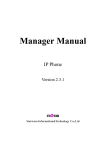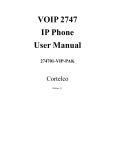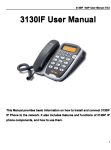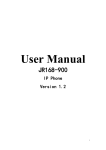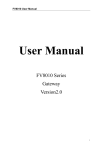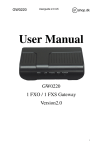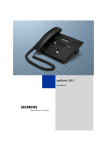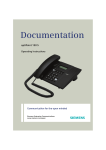Download User Manual
Transcript
SIP102 User Manual User Manual SIP102 Series Gateway 1 SIP102 User Manual CONTENT 1 WELCOME.......................................................................................................................................... 2 2 INSTALLATION ................................................................................................................................. 3 2.1 Package List ........................................................................................................................ 3 2.2 Safety Compliances............................................................................................................. 3 3 PRODUCT OVERVIEW .................................................................................................................... 3 4 CONFIGURATION WITH WEB ...................................................................................................... 6 4.1 User verification .................................................................................................................. 6 4.2 Current state ........................................................................................................................ 7 4.3 Network configuration ........................................................................................................ 8 4.3.1 Wide area network(WAN)................................................................................... 8 4.3.2 Local area network (LAN) ..................................................................................... 10 4.4 VOIP configuration ........................................................................................................... 12 4.4.1 SIP configuration.................................................................................................... 12 4.5 Advance configuration ...................................................................................................... 15 4.5.1 Net Service configuration....................................................................................... 15 4.5.2 SIP advanced configuration.................................................................................... 17 4.5.3 Value- added service configuration ........................................................................ 20 4.6 Number binding configuration .......................................................................................... 23 4.7 Save and Clear configuration ............................................................................................ 29 4.8 Upgrade on-line................................................................................................................. 30 4.8.1 Upload WEB page.................................................................................................. 30 4.8.2 FTP download ........................................................................................................ 30 4.9 System management.......................................................................................................... 31 4.9.1 Account management ............................................................................................. 31 5 CONFIGURATION WITH PHONE .................................................................................................. 34 1 Welcome SIP102 series of gateways are innovative gateways that offer a rich set of 2 SIP102 User Manual functionality and superb sound quality. They are fully compatible with SIP industry standard and can interoperate with many other SIP compliant devices and software on the market. 2 Installation 2.1 Package List The SIP102 gateway package contains: 1) One SIP102 gateway 2) One universal power adapter 3) One Straight Ethernet cable 2.2 Safety Compliances The gateway should only be operated with the universal power adapter provided with the package. Damages to the gateway caused by using other unsupported power adapters would not be covered by the manufacturer’s warranty. 3 Product Overview SIP102 IP Gateway is a next generation IP network facility based on industry open standard SIP (Session Initiation Protocol) . Built on innovative technology, SIP102 IP Gateway features market leading superb sound quality and rich functionalities. 3 SIP102 User Manual 3.1 key Features z Support two models: Bridge and Router(NAT&NAPT) z Network Protocols: TCP/UDP/IP, ICMP, HTTP, DHCP Client(WAN Interface), DHCP Server(LAN Interface), DNS Client, DNS Relay, SNTP, PPPoE, FTP, TFTP z VoIP Protocols: SIP (RFC2976,RFC3261, RFC3262, RFC3264, RFC3265,RFC3515,RFC3581) z Voice Codecs: G.711(A-law/U-law, G.729A/B, G.726 z Redundancy SIP server (or Gate Keeper): Can auto swap address between two servers address z NAT transversal: Support STUN client. Can modify SIP register port, HTTP server port, Telnet server port and RTP port z Support two SIP server synchronously: Can register two different SIP server, and can make a call by either proxy z Support standard voice features such as numeric Caller ID Display, Call Waiting, Hold, Transfer, Do-Not-disturb, Call Forward, in-band and out-of-band DTMF, Hotline (off hook autodial), ban outgoing 4 SIP102 User Manual z Support standard encryption and authentication (DIGEST using MD5, MD5-sess) z Support Silence Suppression, VAD (Voice Activity Detection), CNG (Comfort Noise Generation), Line Echo Cancellation (G.168), and AGC (Automatic Gain Control) z Provide easy configuration thru manual operation (Web interface or Telnet) or automated centralized configuration file via TFTP or HTTP. z Support firmware upgrade via TFTP/FTP and HTTP 3.2 Hardware Specification The table below describes the hardware specification. Item Power Adapter Port Specification Input 110-220V AC Output 12V DC 2A WAN 1 10/100Base T RJ-45 LAN 1 10/100Base T RJ-45 Phone 1 RJ11 for phone Lifeline 1 RJ11 for Lifeline (PSTN) Power Consumption 3.5W/1.8W Operating Temperature 0~40℃ Relative Humidity 5~95% Volume 180mm*120mm*60mm 5 SIP102 User Manual Weight 4 520g Configuration with WEB The IP Gateway Web Configuration Menu can be accessed by the following URL: http://Gateway-IP-Address. The default LAN IP address is “192.168.10.1” and WAN IP address is “192.168.1.179”. If the web login port of the gateway is configured as non-80 standard port, then user need to input http://xxx.xxx.xxx.xxx: xxxx/, otherwise the web will show that no server has been found. It will be shown as follows: 4.1 User verification User should login before configurating dialogue machine. Guest account: the default username and password are all “guest”, user 6 SIP102 User Manual can have a browse of system and configure the most of item of system exclude SIP. Administrator account: the default username and password are all “admin”, this user can configure the system. Note: after inputting username and password, user press carriage return directly to enter the page. 4.2 Current state On this page user can gather information of each commonly-used parameter of the gateway, it is shown as the following figure: the network section shows the current WAN, LAN configurations of the gateway: including gaining way of WAN IP and IP address(static state, DHCP, PPPoE), MAC address, WAN IP address of the gateway, LAN IP address of the gateway, opening state of LAN DHCP server. The VoIP section shows the current protocol in use, and server parameters in use of each protocol: including Register server IP of SIP, proxy server IP address, whether enables register, whether has registered on register server, whether enables outbound proxy, whether enables STUN server. The Phone Number section shows corresponding phone number of each protocol. The version number and date of issue have been shown at the end of the page. 7 SIP102 User Manual 4.3 Network configuration 4.3.1 Wide area network(WAN) User can view the current network IP linking mode of the system on this page. User will be authorized to set the network IP, Gateway and DNS if the system adopts the static linking mode. If the system selects DHCP service in the network which is using DHCP service, IP address will be gained dynamically. If the system selects PPPOE service in the network which is using the PPPOE service, then the IP address will be gained by the set PPPOE ISP internet and password of the account. Note: if IP address has been modified, the web page will no longer respond owing to the modification, so new IP address should be input 8 SIP102 User Manual in the address field now. Configuration Explanation: Current gateway IP, subnet mask, mac address and First Table: current gateway IP; Active IP / Current Netmask/ MAC Address/ Current Gateway Mac Authenticating Code To confirm if the MAC Address is legal. If legal, it displays Valid MAC, the device works normally; if illegal, the gateway has no dialling tone and can not make a call, but other functions still work. When illegal, ask the device provider to get MAC check digit, then submit and restart, the gateway 9 SIP102 User Manual will be recovered. Static/DHCP/ PPPOE Select acquisition way of IP for WAN; This is single option; Configure static IP parameter for WAN; Static Parameter Configuration: IP Address Configure static IP address; Netmask Configure subnet mask; Gateway Configure IP address of the gateway; DNS Domain Configure “dns domain” suffix; if user input “domain” and it can’t be resolved, the gateway will add and resolve the “domain” after user input. Primary DNS Main DNS server IP address. Alter DNS The second DNS server IP address. PPPoE Configuration: Server Service name, if PPPoE ISP has no special requirement for this name, generally use the default. User PPPoE account. Password PPPoE password. Configure the parameter and then click "apply" to go into effect. 4.3.2 Local area network (LAN) User can make local area network (LAN) configuration on this page, 10 SIP102 User Manual when bridging mode is selected, the local area network (LAN) configuration will no longer go into effect. Configuration Explanation: Bridge Mode Use bridge mode (transparent mode): bridge mode will make the gateway no longer set IP address for LAN physical port, LAN and WAN will join in the same network. IP Configure LAN static IP. Netmask Configure LAN subnet mask. DHCP Service Enable LAN port DHCP server; after user modify LAN IP, the gateway will automatically modify the adjustment and save the configuration according to IP and subnet mask team DHCP Lease Table, user need to restart the gateway to make DHCP server configuration go into effect. NAT Enable NAT. 11 SIP102 User Manual 4.4 VOIP configuration 4.4.1 SIP configuration User can configure specific parameter of SIP signaling protocol on this page. Configuration Explanation: SIP[Registered] Configuration show SIP register state; if register successfully, there will show Registered in the square bracket, otherwise show Unregistered. Register Addr Server Configure SIP register server IP address. Register Port Server Configure SIP register server signal port. Register Username Configure SIP register account(usually it is the same with the port number that configured, some special SIP servers will have different port configurations, then the port configuration needs to be configured to be numbers, here the configuration account can be arbitrary character string). 12 SIP102 User Manual Register Password Proxy Addr Configure password of SIP register account. Server Configure proxy server IP address(usually SIP will provide user with service of proxy server and register server which have the same configuration, so the configuration of proxy server is usually the same with that of register server, but if the configurations of them are different(such as different IP addresses), then each server's configuration should be modified separately. Proxy Server Port Configure SIP proxy server signal port. Proxy Username Configure proxy server account. Proxy Password Configure proxy server password. Domain Realm Configure SIP domain, which is provided by SIP Server. It can be the server IP (e.g. 202.112.10.12 ); or the domain name of the server(e.g. sipconcet.net); or other identifier provided by the server(e.g. sip). If SIP domain is same with server address, it does’t display. Local SIP Port Configure local signal port, the default is 5060(this port will go into effect immediately, the SIP call will use the modified port for communication after modification). Phone Number Configure the phone number. If the accounts provided by ISP have no separate number, set the number to the same with server user name. 13 SIP102 User Manual Register Time Detect Time Expire Configure expire time of SIP server register, the default is 600 seconds. If the expire time that server requires is more or less than that configured by the gateway, the gateway can automatically modify it to the recommended time limit and register. Interval Configure detection interval time of the server, if the gateway enables SIP detection server function, the gateway will detect once for whether the server has response every other detection interval time. RFC Protocol Enable the gateway to use protocol edition. When the Edition gateway need to communicate with gateways which is using SIP1.0 such as CISCO5300 and so on, then it should be configured into RFC2543 to communicate normally. the default is to enable RFC3261. DTMF Mode DTMF sending mode configuration; three kinds: the above are basic configurations of SIP. User Agent To be compatible with some special SIP Servers, the gateway has made some changes: net3phone: server demands to use the MAC address as user agent; shengji: walkersun and ipgw use special encrypt; japan050: use the default value “common”. Enable Register Configure enable/disable register. Enable Pub Configure to enable public outbound proxy. If proxy Outbound Proxy server has been enabled, the gateway will consider the user as using outbound proxy automatically. If the configuration has been disabled, the gateway can still be registered to the server, but can't make SIP call; 14 SIP102 User Manual configuration of registered call by the gateway will not have impacts on SIP point-to-point call. Auto Server Detect Configure automatic detection server of the gateway. Server Auto Swap Configure main and backup auto-swap server; if the gateway enables main and backup server function, the automatic detection and auto-swap functions should both be chosen. Note: if you want to register and call through server, you must configure corresponding numbers(which are usually SIP accounts) to local port, otherwise the gateway will reject for sending out register message when it considers that there is no number. After the aforesaid network and VoIP configuration, if the network can communicate correctly, the user should be able to make VOIP calls through the register and proxy. After submitting the configuration, if the status is still incorrect, click the menu in the left to renovate. Please do not click the “apply” continuously, since some ISP may inhibit the gateway to register or cancel continuously. If users click “apply” continuously, or register and cancel frequently, the server may stop response, this will make the gateway can not receive the certifications of register/cancel request and show error register status! 4.5 Advance configuration 4.5.1 Net Service configuration User can set up Telnet, HTTP, RTP port on this page and view DHCP table. 15 SIP102 User Manual Configuration Explanation: HTTP Port Configure web browse port, the default is 80 port, if you want to enhance system safety, you'd better change it into non-80 standard port. Telnet Port Configure telnet port, the default is 23 port. RTP Initial Port Enable RTP initial port configuration. It is dynamic allocation. RTP Port Quality Configure the maximum quantity of RTP port. The default is 200. Leased Address IP Leased IP-MAC correspondence table of DHCP. Note: 1) The configuration on this page needs to be saved after modified and will go into effect after restarting. 2) If the Telnet, HTTP port will be modified, the port is better to be set as greater than 1024,because the 1024 port system will save 16 SIP102 User Manual ports. 3) Set the HTTP port as 0, then the http service will be disabled. 4.5.2 SIP advanced configuration Set SIP STUN, private and backup server, user password and so on. SIP STUN is a kind of server that used to realize the SIP’s enablement of NAT, when the STUN server IP of the gateway has been configured (generally the default is 3478)and Enable SIP Stun has been selected, conventional SIP server can be used to realize the gateway's penetration of NAT. Public backup server can implement the proxy of the dialogue machine through auto-swap function when no response to public server. When the gateway detect response of public server, it will auto-swap to public server. Public backup server is redundancy backup of public server, it should have the same account with public server. The gateway’s supports to two different kinds of SIP server concurrently can be implemented on private server. In this way user can register and use two different kinds of services concurrently. 17 SIP102 User Manual Configure explanation: 1) Configure of private server: Public [unregistered] Private [Unregistered] To show the gateway whether has been registered on public server or private server. STUN Addr Server Configure IP address of SIP STUN server. STUN Port Server Configure port of SIP STUN. 18 SIP102 User Manual STUN can support SIP terminal's penetration to NAT in the inner-net. In this way, as long as there is conventional SIP proxy and a STUN server placed in the public net, it will do; but STUN only supports three NAT modes: FULL CONE, restricted, port restricted. 2) Public backup server configuration: the specific configuration parameter has the same meaning with public server. It should be noted that the username and password should be the same with the public main server; 3) Private server configuration. specific configuration parameter has the same meaning with public server; 4) Others Private Domain Configure SIP Domian of SIP private server Private Number The port number of private server. When no special requirement, it is the same with user name of the server. Private User Configurate User Agent of private server, the default 19 SIP102 User Manual Agent is common. Expire Time STUN Time Effect Interval time for STUN’s detection on NAT type, the unit is minute. Enable SIP Stun Enable Register Configurate the register expire time of private server. Configure enable/disable SIP STUN. Private Configure permit/deny private server register. Enable Private Configure enable/disable private outbound proxy. Outbound Proxy After the aforesaid configuration has been done, click apply to make them go into effect. 4.5.3 Value- added service configuration On this page, user can set value-added services such as hot-line, call forwarding, call transfer (CT), call-waiting service, three way call, blacklist, out-limit list and so on. 20 SIP102 User Manual Configuration Explanation: Hotline Configure hot-line number of the port. With this number of the port, this hot-line number will be dialed automatically as soon as off-hook and user can's dial any other number. Call Forward Call forwarding. The default is Disable. when busy is selected, if the number dialed is engaged after the gateway has received a call, then it will automatically transfer to the configured number according to the following configuration; when always is selected, then the gateway will directly transfer all the numbers that dial to this port to the configured numbers. Forward Number/ Number, IP, Port configuration of call forward IP/Port (CWD). 21 SIP102 User Manual Enable Waiting Call Configure enable/disable call waiting service. After it is enabled, user can hold calls of the other party by hooking, with hooking again, the hold call can go on. Enable Transfer Call Configure enable/disable call transfer (CT). After it is enabled, user accept calls, with hooking and dial directly, the gateway will transfer the calls according to the above configurations of the port number IP images. Enable Three Way Configure enable/disable three way call. user can Call call the other part as the call origination, after talking, make hooking to hold this part and then press * key to hear the dialing tone, after call completion to the third party, hooking again to recover the talk with the second part, then the three way call concurrently. After the aforesaid configuration has been done, click “apply” to make them go into effect. Black List Configure add/delete blacklist. If user don't want to answer a certain number, please add this number to the list, and then this number will be unable to get through the gateway. Limit List Configure out-limit list. for example, if user don't want the gateway to dial a certain number, please add the number to this table, and the user will be unable to get through this number. 4.5.4 DSP configuration On this page, user can set speech coding, IO volume control, cue tone standard, caller ID standard and so on. 22 SIP102 User Manual Configuration Explanation: Coding Rule Configure DSP Speech coding, choose the method to process. Signal Standard Configure the signal tone standard. For example, dial tone, ringback tone, busy tone and so on. It contains standards of China, United States, German, etc. Input Volume Configure input volume. Output Volume Configure output volume. G729 Length VAD Payload Configure G729 Payload Length according to the requirement. Voice Activity Detection. When the telephone has no input voice, for saving bandwidth, use VAD to inform DSP to transfer silent frames. After the configuration has been done, click “apply” to make them go into effect. 4.6 Number binding configuration Number IP table configuration: 23 SIP102 User Manual Function of number IP table is one way to implement the gateway's calling online, and the calling of the gateway will be more flexible by configurating the number IP table. For example, user know the other party's number and IP and want to make direct call to the party by point-to-point mode: the other party's number is 1234, make a configuration of 1234 directly ,then the gateway will send the called number1234 to the corresponding IP address; Or set numbers with prefix matching pattern, for example, user want to make a call to a number in a certain region(010), user can configure the corresponding number IP as 010T--protocol--IP, after that, whenever user dial numbers with 010 prefix( such as 010-62201234), the call will be made by this rule. Bases on this configuration, we can also make the gateway use different accounts and run speed calling without swap. When making deletion or modification, select the number first, then click Modify and complete the operation. Configuration explanation and basic application of the number IP table: 1) The above table displays calling number IP image list. The table shows different configuration cases when use different protocols. 9 Outgoing call through lifeline, dial an extra “*”; 24 SIP102 User Manual 9 To call directly through point-to-point, the number is 166; 9 For the terminal with ip 192.168.0.166, dial an extra “9” when call through private SIP server. By configure different prefixes, protocols and IP formats, a outgoing call can be made by different accounts or platforms. 2) Click “Add”, a figure will be shown at the lower part of the page, of which: Phone Number It is to add outgoing call number, there are two kinds of outgoing call number setup: One is exactitude matching, after this configuration has been done, when the number is totally the same with the user’s calling number, the gateway will make the call with this number's IP address image or configuration; Another is prefix matching(be equivalent to PSTN’s district number prefix function), if the previous N bits of this number are the same with that of the user's calling number (the prefix number length), then the gateway will use this number's IP address image or configuration to make the call. When configurating the prefix matching, letter "T" should be added behind the prefix number to be distinguished from the exactitude matching; the longest length is 30 bits. Call Mode Configure the calling mode: SIP and lifeline; Destination Configure destination address, if it is point-to-point call, then input the opposite terminal's IP address, it can also be set as domain name and resolved the specific IP address by DNS server of the gateway. If no configuration has been made, then the IP will be considered as 0.0.0.0. This is an optional 25 SIP102 User Manual configuration item; Port Configure the other party's protocol signal port, this is optional configuration item: when nothing is input, then the default of h323 protocol is 1720, the default of sip protocol is 5060; lifeline required no configuration of this item, shown as 0; Alias Configure alias, this is optional configuration item: it is the number to be used when the other party's number has prefix; when no configuration has been made, shown as no alias; alias can be divided into four types, it should be combined with replacing length to make the setup: Add: xxx, add xxx before number. in this way it can help user save the dialing length; All: xxx, the number is all replaced by xxx; speed dialing can be implemented, for example, user configure the dialing number as 1, with the configuration "all" , the actual calling number will be replaced; Del, delete n bit in the front part of the number can be decided by the replacing length; this configuration can decide the protocol for appointed number; Rep: xxx, n bit in the front part of the number will be replaced. n is decided by the replacing length. For example, user want to dial PSTN(010-62281493) by VoIP’s voice over service, while actually the called number should be 8610-62281493, then we can configure called number as 010T,then rep: 8610, and then set the replacing length as 3. So that when 26 SIP102 User Manual user make a call with 010 prefix, the number will be replaced as 8610 plus the number and then sent out. It is a convenient thinking mode for user to make a call. Suffix Configure suffix, this is optional configuration item: it is the additive dial-out number behind the number; when no configuration has been made, shown as no suffix. Delete Length Configure the replacing length, replace the number (optional) that user input according to this length; this is optional configuration item. 3) Click “Delete”: Delete selective number IP image; 4) Click “Modify”: Choose a corresponding phone number image in the drop-down menu and then click “modify” to make modification. Then the page changes to the following chart. After modification, click “Submit” to go into effect. 27 SIP102 User Manual Phone Number This is the selected number( to be modified), read-only; Call Mode To modify call mode, can be sip or lifeline; Destination (optional) To modify destination address, this is optional configuration item; Port(optional) To modify destination gateway port; this is optional configuration item; Alias(optional) To modify alias, this is optional configuration item; Suffix(optional) To modify suffix; this is optional configuration item; Delete Length To modify replacing length(if rep and del of alias (optional) have been configured) Click submit to go into effect. How to configure IP table of number to implement configuration of using multi-accounts concurrently: For example, now user has two SIP accounts, then under the default condition, user can only make calls by the public SIP server. Configure the number IP table to select the call protocol, and user could select different accounts to make calls freely. The configuration process will not be repeated, now I will mainly introduce what kind of number IP image can implement this function. By configuration, image table as follows will be gained: 28 SIP102 User Manual Image of 9T means when user configure public SIP server and register, then user just need to add a “9” before the calling number whenever making a call by public SIP; Image of 8T means when user configure private SIP server and register, then user just need to add a “8” before the calling number whenever making a call by private SIP; Image of *T means when user connect PSTN line to the lifeline port, user could make PSTN call by add a “*” before the calling number. 4.7 Save and Clear configuration User can save the current configuration on this page. The system configuration can be set as factory default configuration on clear configuration page and the gateway will restart automatically. Only user who is administrator could clear configuration as factory default configuration. Guest can only clear configuration excluding SIP. 29 SIP102 User Manual 4.8 Upgrade on-line 4.8.1 Upload WEB page On this page, user can select the upgrade documents (firmware or config file) on hard disk of the computer directly to run the system upgrade. After the upgrade has been completed, restart the gateway and it will be usable at once. 4.8.2 FTP download On this page, user can upgrade system and configure files by FTP or TFTP mode. Configuration Explanation: 30 SIP102 User Manual Server Configure upload or download FTP/ TFTP server IP address; Username Configure username of the upload or download FTP server. If user select TFTP mode, username and password are not required to be configured; Password Configure upload or download of FTP server password; File name Configure upload or download system upgrade document or system layout file name. It should be noted that system file take .dlf as suffix, configuration files take .cfg as suffix; Type Configure the operation type. There are 3 types: 9 “application update”: update the system through ftp or tftp; 9 “config file export”: Upload the gateway configuration file to the remote server through ftp or tftp protocols; 9 “config file import”: Download the configuration file from remote server and import to local gateway Protocol Select server type; 4.9 System management 4.9.1 Account management On this page, user can add and delete users according to own needs and can modify user's authorities there have been. 31 SIP102 User Manual Configuration Explanation: 1) The table in the page displays the gateway user account list; 2) Click “Add” to add gateway account; it will be shown at lower part of page as the following figure, of which: User Level As account level; root possesses authorities to modify configuration, general possesses read-only authority; Password As corresponding password of the additive account; Confirm As second confirmation of password, to ensure correct setup of password; Return/Submit Click “Submit” to go into effect; click “Return” to cancel configuration. 32 SIP102 User Manual 3) Click “Delete” to delete the selected account from the drop-down menu. 4) Click “Modify” to modify the chosen account, need to select account first, click load again and then click modify, it will be shown at lower part of page as the following figure, of which: User name The modified username; User level Modify user authorities; Password Modify user password; Confirm Make confirmation of the modified user password; Submit Click “Submit” to submit the modification . Owing to the phone's default account: accounts of the administrator level-admin and the ordinary level-guest are all weak account and weak password, the username and password will be easily to be guessed on public network, so the user had better modify the administrator and ordinary user. Enter with manager level when making modification,create a administrator account and a browse account(you'd better not set the name as admin, administrator, guest, etc.), set password and then save configuration,entering with new manager account, delete default manager and browse account and save configuration,security will be enhanced! 33 SIP102 User Manual 5 Configuration with Phone We have provide some command to config SIP102 by phone. We can connect one analog phone to “Phone” interface. We can input following command by Handfree or Handset. Input #**** Reboot Device; Input #*000 Clear configuration; Input #*100 Gateway work at Static mode Input #*101 Gateway work at DHCP mode Input #*102 Gateway work at PPPoE mode Input #*103 Gateway work at Bridge mode Input #*104 Gateway work at Router mode Input #*111 Get the IP address of Gateway by voice message Input #*222 Get the Number of Gateway by voice message 34