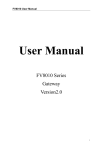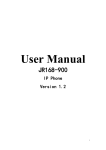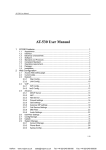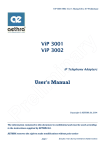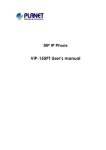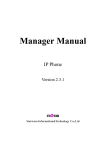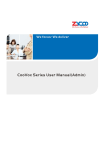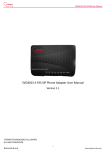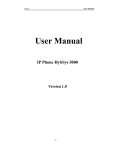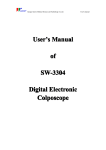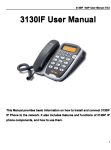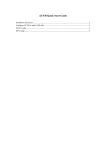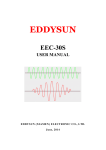Download User Manual
Transcript
GW0220 Userguide 2.0 UK User Manual GW0220 1 FXO / 1 FXS Gateway Version2.0 1 GW0220 Userguide 2.0 UK CONTENT 1 WELCOME...................................................................................................................................... 4 2 INSTALLATION.............................................................................................................................. 4 2.1 Package List ....................................................................................................................4 2.2 Safety Compliances.............................................................................................................4 3 PRODUCT OVERVIEW................................................................................................................. 5 4 WEB CONFIGURATION ............................................................................................................. 6 4.1Physical connection..............................................................................................................6 4.2 Preparation for web configuration.......................................................................................6 4.3 User verification ..................................................................................................................8 4.4 Current state ........................................................................................................................9 4.5 Network configuration ........................................................................................................9 4.5.1 WAN .........................................................................................................................9 4.5.2 LAN..........................................................................................................................11 4.6 VoIP ...................................................................................................................................12 4.6.1 Public SIP server configuration (SIP1).....................................................................12 4.6.2 IAX2 configuration ..................................................................................................15 4.7 Advance.............................................................................................................................16 4.7.1 DHCP service ...........................................................................................................16 4.7.2 NAT ..........................................................................................................................17 4.7.3 Net service................................................................................................................17 4.7.4 Firewall.....................................................................................................................18 4.7.5 QOS 802.1P..............................................................................................................20 4.7.6 SIP2 and STUN configuration...............................................................................21 4.7.6.1 SIP stun........................................................................................................21 4.7.6.2 Private server (SIP2)....................................................................................21 4.7.7 Digital map ...............................................................................................................22 4.7.7.1 Fixed digital map.........................................................................................22 4.7.7.2 User define flexible digital map ..................................................................22 4.7.8 Call service ...............................................................................................................23 4.7.8.1 Hotline .........................................................................................................24 4.7.8.2 Call feature ..................................................................................................24 4.7.8.2.1 Call forwarding.............................................................................24 4.7.8.2.2 Call waiting ..................................................................................25 4.7.8.2.3 Call transfer ................................................................................25 2 GW0220 Userguide 2.0 UK 4.7.8.2.4 Three way conference .................................................................25 4.7.8.2.5 Black list .....................................................................................26 4.7.8.2.6 Limit list .....................................................................................26 4.7.9 MMI filter.................................................................................................................26 4.7.10 DSP.........................................................................................................................26 4.8 Dial peer ............................................................................................................................27 4.9 Config manage (save and clear ) .......................................................................................33 4.9.1 Save ..........................................................................................................................33 4.9.2 Clear .........................................................................................................................33 4.10 Firmware update..............................................................................................................34 4.10.1 Web update .............................................................................................................34 4.10.1.1 Firmware update..............................................................................34 4.10.1.2 Config file update ............................................................................34 4.10.1.3 User-defined web logo update .........................................................35 4.10.2 FTP and TFTP update.............................................................................................35 4.10.3 Auto update ............................................................................................................37 4.11 System manage................................................................................................................37 4.11.1 Account manage .....................................................................................................37 4.11.2 Syslog configuration...............................................................................................40 4.11.3 Time set ................................................................................................................40 4.11.2 System reboot .........................................................................................................40 5 DEFAULT FACORY SETTING ............................................................................................... 41 6 CONFIGURATION BY PHONE ................................................................................................ 42 7 TELNET CONFIGURATION .................................................................................................... 43 7.1 Config Procedure...............................................................................................................43 7.2 Telnet basic Introduction / Basic structure /Basic command.............................................43 7.3 Global Command ..............................................................................................................44 7.4 Net configuration...............................................................................................................45 7.4.1 LAN interface settings..............................................................................................45 7.4.2 WAN interface settings.............................................................................................45 7.5 Netservice..........................................................................................................................45 7.6 Port settings.......................................................................................................................46 7.7 SIP settings ........................................................................................................................46 7.8 –7.9 User management /Debug (Level 0~7) .....................................................................47 7.10 Show system running info...............................................................................................47 7.11—7.13 Logout / tracert trace network path info / update..................................................48 7.14—7.19 Upload / download configure/password/reload /Network Diagnosis/Restore to factory default ...............................................................49 7.20 S POST Mode(safe mode)...............................................................................................50 7.20.1 Access POST mode process ...................................................................................50 7.20.2 POST mode clear....................................................................................................50 7.20.3 POST mode TFTP update firmware .......................................................................51 3 GW0220 Userguide 2.0 UK 1 Welcome GW0220 series of gateways are innovative gateways that offer a rich set of functionality and superb sound quality. They are fully compatible with SIP industry standard and can interoperate with many other SIP compliant devices and software on the market. 2 Installation 2.1 Package List The GW0220 gateway package contains: 1) One GW0220 gateway 2) One universal power adapter 3) One Straight Ethernet cable 2.2 Safety Compliances The gateway should only be operated with the universal power adapter provided with the package. Damages to the gateway caused by using other unsupported power adapters would not be covered by the manufacturer’s warranty. 4 GW0220 Userguide 2.0 UK 3 Product Overview GW0220 IP Gateway is a next generation IP network facility based on industry open standard SIP (Session Initiation Protocol) . Built on innovative technology, GW0220 IP Gateway features market leading superb sound quality and rich functionalities. Power: Line: Phone: WAN: LAN: Output Power:12VDC,500mA. RJ11 port. Lifeline . Connect to PSTN line RJ11 port, FXS . Connect to normal phone or PABX RJ45 port.for Internet RJ45 port.for PC Power: Power indicator. REG: Server indicator. Registered: ON; Registering: Blinking; Do not register: OFF. Phone: Indicate the calling status. Hook-on: OFF. Hook-off and in VoIP state: ON. Hook-off and in PSTN state: OFF. 5 GW0220 Userguide 2.0 UK 4.0 Web configuration 4.1 Physical connection 4.2 Preparation for Web configuration The IP Gateway Web Configuration Menu can be accessed by the following URL: http://Gateway-IP-Address. The default LAN IP address is “192.168.10.1” and WAN IP address is “192.168.1.179”. If the web login port of the gateway is configured as non-80 standard port, then user need to input http://xxx.xxx.xxx.xxx: xxxx/, otherwise the web will show that no server has been found. If connect PC with GW0220 LAN port and config to obtain IP address automatically, you could check the default gateway IP which is LAN IP address. The procedure as below 6 GW0220 Userguide 2.0 UK a) Access to “Property of local area connection” dialog box b) Select “Internet Protocol (TCP/IP)”,click “Property” button c) Setting refers to below dialog box, and then click “OK” button, PC will obtain IP address automatically.(or set your pc static ip 192.168.10.2) Method 1 Method2 7 GW0220 Userguide 2.0 UK d) Input “cmd” command on the RUN submenu under PC START, key in “ipconfig/all on the command lines dialog box to find the default gateway IP address, which is GW0220 LAN IP address 4.3 User verification Users are requested to make verification when config or browse the IP phone thru web pages, users can direct login the config menu by inputting username and password as below , Default username and password is: 8 GW0220 Userguide 2.0 UK 4.4 Current State On this page user can gather information of each commonly-used parameter of the phone, it is shown as the following figure: Network section: Display the current WAN, LAN configurations of the phone VoIP section: Display the current default signaling protocol in use,and server parameter in use of each protocol Phone Number section: Display the phone number against each protocol The version number and date of issue have been shown at the end of this page 4.5 Network configuration Network configuration includes WAN Config and LAN Config. 4.5.1 WAN Configuration This web page displays the WAN parameter configuration. User can view the current network IP linking mode of the system on this page. 9 GW0220 Userguide 2.0 UK User will be authorized to set the network IP, Gateway and DNS if the system adopts the static linking mode. If the system selects DHCP service in the network which is using DHCP service, IP address will be gained dynamically. If the system selects PPPOE service in the network which is using the PPPOE service, then the IP address will be gained by the set PPPOE ISP internet and password of the account. Note: if IP address has been modified, the web page will no longer respond owing to the modification, so new IP address should be input in the address field now. Display Display <valid MAC > , that means the GW0220 had been certificated. <invalid MAC> , that means the phone need a MAC Authenticating Code .(get it from Favil or your provider ) Display <invalid MAC >,that means the GW0220 can not work normally. Three models (Static /DHCP/PPPoE) are paratactic. Users can set the right model base on actual requirements. WAN Port static mode configuration Default network config is DHCP model; Users need to set below parameters IP Address WAN IP address 10 GW0220 Netmask Gateway DNS Domain Primary DNS Alter DNS Userguide 2.0 UK Network mask Default gateway IP address Option configuration IP address for primary Domain Name Server Option configuration Click “Apply” button after finished above setting, IP Phone will save the setting automatically with immediate effect. If users visit GW0220 thru WAN, user need to know the GW0220 WAN port ip address . ( on normal phone operation : #*111# for hear GW0220 saying IP) WAN port DHCP mode configuration Select “DHCP” on below single option, IP Phone will auto-config the WAN parameter with immediate effect. WAN port PPPoE mode configuration Select “PPPOE” on below single option, Set below parameter of PPPOE mode Server User Password If ISP no special requirements, remains default setting Provided by ADSL ISP Provided by ADSL ISP Click “Apply” button after finished above setting, IP Phone will auto-config the WAN parameter with immediate effect. The setting of WAN is still effective and enables IP Phone to connect to internet. 4.5.2 LAN Configuration This web page displays the LAN parameter configuration. Please note once the bridging mode is selected, the LAN configuration will be no longer effective. 11 Userguide 2.0 UK GW0220 Configuration Example Config LAN: generally config one private IP address IP Netmask LAN IP address Network Mask Start LAN DHCP Service and NAT or not: default setting is start Start Bridge Mode or not(transparent mode): Once start Bridge Mode, some parts of LAN config will be disabled, and the phone will no longer set IP address for LAN physical port,LAN and WAN will join in the same network; 4.6 VOIP Configuration This section is to config signaling protocol for the SIP Server and Client. 4.6.1 SIP 1 configuration User can configure specific parameter of SIP1 on this page. 12 GW0220 Userguide 2.0 UK Definition of each parameter described as below SIP[Unregistered] Configuration Register Server address Proxy Server addr Register Server Port Proxy Server Port Register Username Proxy Username Register Password Proxy Password Domain Realm Local SIP Port Phone Number Register Expire Time Detect Interval Time RFC Protocol Edition DTMF Mode User Agent Prack SIP register state;if register successfully, show “Registered” in the square bracket,otherwise show Unregistered Set SIP register server IP address Set proxy server IP address(usually SIP will provide the same configuration of proxy server and register server, if different(such as different IP addresses), then each server's configuration should be modified separately) Set SIP register server signal port Set SIP proxy server signal port Set SIP register server account username(Usually it is the same with the config port number) Set the SIP proxy server account username Set password of SIP register server account Set password of SIP register account Enter the sip domain if any, otherwise GW0220 will use the proxy server address as sip domain. (Usually it is same with registered server and proxy server IP address). Set local signal port,the default is 5060 Set assigned phone number Set expire time of SIP server register, default is 60 seconds Set detection interval time of server, default is 60 seconds Enable the phone to use protocol edition. When the phone need to communicate with phones using SIP1.0 such as CISCO5300 and so on, need to modify into RFC2543. the default is to RFC3261; Set DTMF sending mode, support RFC2833, DTMF_RELAY (inband audio) and SIP info Set the user agent if have, default is common Enable / Disable SIP prack function. Default is unchecked. Prack is 13 GW0220 Singal Encode Rtp Encode Session Timer Keep Authentication Via rport Encrypt Key Enable Register Auto Detct Server Userguide 2.0 UK same with ACK that is used for temporary response.Prack is one of SIP request info. Enable/disable singal encryption according to the server type. Enable /disable Voice encryption according to the server type. Enable/disable support RFC4028 Enable /disable support register with authentication,so that GW0220 neen`t carry authentication request ,response each time. When server receive the register. request with authentication, server will response ACK info . Enable/disale support RFC3581。When GW0220 is behind a NAT. "rport " allows GW0220 to request that the server send the response back to the source IP address and port from which the request originated. Fill in the key for encryption according to the Server type selected. Default is common. Configure enable/disable register Enable/disable automatically detect server function. Enable the function when server forbid register time that is too short and server do not initiatively maintain to send terminal nat packets . Enable the function and set the sending the ip packets time is less than nat maintain time After finished the aforesaid network and VoIP configurations on the phone and network communication has been implemented,the user can make VoIP calls by the calling register and proxy server. Note: Some ISP internet may inhibit the phone to register and cancel the register in process, so user had better cancel apply or register soon and then submit registration repeatedly. Server may stop response of dialogue machine, then the phone receives no register/cancel login request and registration state will show incorrectness! Configuration Example Firstly users should get the account info from VOIP Service Provider (Including Server IP address, port, username, password etc.) and follow below procedure. Config registered server and proxy server IP address and signaling port. (Support DNS for registered server and proxy server) Config the username and password for registered server and proxy server. Config the phone number (Usually phone number is same with SIP account) Remark: due to the above register username is “client”, so the phone number 14 GW0220 Userguide 2.0 UK is different from SIP account) Config the domain realm (Usually it is same with registered server and proxy server IP address, Let it be blank) Usually the option need to be selected, when you want to use SIP1.. Set SIP protocol as the default . All call will pass by SIP ... 4.6.2 IAX2 configuration 15 GW0220 Userguide 2.0 UK Definition of each parameter described as below IAX Server Addr Set IAX2 register server IP address or domain IAX Server Port Default port is 4569 Account Name Set IAX2 register server account username Account Password Set password of IAX2 register server account Phone Number Local Port Set assigned phone number (usually it is same with accout name ) Voice mail number Voice mail text Echo Test number Set local signal port,the default is 4569 Use the number to replace the voice mail name that is letter format Set the voice mail name Echo Test text The number replace the Loop Back text number user dial the test number to check the IAX2 voice quality ,for testing work state. Loop back test text number Refresh Time Set expire time of IAX2 server register, default is 60 seconds Enable Register Configure enable/disable register IAX2(Default Protocol) Enable or disable all call passing through IAX2 or not . If unchecked that means all call will use SIP protocol as default protocol. Making a call: only can use IAX2 or SIP at one time by selecting which is default protocl Receive a call:can receive call from IAX2 and SIP Enable or disable the code G.729a/G729b . It is special for some PC software G729 compatibility. Enable G.729 16 GW0220 Userguide 2.0 UK 4.7 Advance 4.7.1 DHCP server configuration When GW0220 work as a router, This config is for network device which connect to GW0220 LAN port. DNS Relay : DNS relay acts as a forwarder between the DNS Clients and the DNS Servers,DNS relay is disigned for home/office networks where the users might want to dial into more than one Internet Service Provide (ISP) DHCP server manage page. User may trace and modify DHCP server information in this page. DNS Relay: enable DNS relay function. User may use below setting to add a new lease table. Lease Table Name: Lease table name. Lease Time: DHCP server lease time. Start IP: Start IP of lease table. End IP: End IP of lease table. Network device connecting to the GW0220 LAN port can dynamic obtain the IP in the range between start IP and end IP. Netmask: Netmask of lease table. Gateway: Default gateway of lease table DNS: Default DNS server of lease table. Notice: This setting won’t take effect unless you save the config and reboot the device 4.7.2 NAT Configuration This page is for NAT configuration ,such port forward ,DMZ . Network Address Translation (NAT) provides a mechanism for a privately addressed network to access registered networks, such as the Internet,without requiring a registered subnet address. This eliminates the need for host renumbering and allows the same IP address range to be used in multiple intranets. With NAT, the inside network continues to use its existing private or obsolete addresses. These addresses are converted into legal addresses before 17 GW0220 Userguide 2.0 UK packets are forwarded onto theoutside network. Advance NAT setting. Maximum 10 items for TCP and UDP port mapping. IPSec ALG: Enable/Disable IPSec ALG; FTP ALG: Enable/Disable FTP ALG; Enable/Disable PPTP ALG; PPTP ALG: Transfer Type: Transfer type using port mapping. Inside IP: LAN device IP for port mapping. Inside Port: LAN device port for port mapping. Outside Port: WAN port for port mapping. Click Add to add new port mapping item and Delete to delete current port mapping item. 4.7.3 NAT service configuration 4.7.3.1 Configure web browse port,the default is 80 port,if you want to enhance system safety,you'd better change it into non-80 standard port; Example: The ip address is 192.168.1.70 . you change the port value to 8090, the accessing address is http://192.168.1.70:8090 But if the value is 0 ,that imply it can not be configured by web browser. 4.7.3.2 18 GW0220 Userguide 2.0 UK Configure telnet port,the default is 23 port. You can change the value to others . Example: The ip address is 192.168.1.70 . you change the port value to 8023, the accessing address is telnet 192.168.1.70:8023 4.7.3.3 Enable RTP initial port configuration. It is dynamic allocation. 4.7.3.4 Configure the maximum quantity of RTP port. The default is 200; Leased IPMAC correspondence table of DHCP.The table will display all device getting ip address from GW0220 LAN port by DHCP . The configuration on this page needs to be saved after modified and will go into effect after restarting.If the Telnet, HTTP port will be modified, the port is better to be set as greater than 1024,because the 1024 port system will save ports. ※Set the HTTP port as 0,then the http service will be disabled. 4.7.4 Firewall 19 GW0220 Userguide 2.0 UK Firewall setting page. User may set up firewall to prevent unauthorized Internet users from accessing private networks connected to the Internet (input rule), or prevent unauthorized private network devices to access the internet. Access list support two type limits: input_access limit or output_access limit. Each type support 10 items maximum. GW0220 firewall filter is base WAN port. So the source address or input destination address should be WAN port IP address. Configuration: in_access enable Enable in_access rule out_access enable Enable out_access rule Input/Output: Specify current adding rule is input rule or output rule. Deny/Permit: Specify current adding rule is deny rule or permit rule. Protocol Type: protocol using in this rule: TCP/IP/ICMP/UDP. Port Range: port range if this rule Src Addr: Source address. can be single IP address or network address. Dest Addr: Destination address.can be IP address or network address. Src Mask: Source address mask. Indicate the source is dedicate IP if set to 255.255.255.255. Otherwise is network ID Des Mask: Destination address mask. Indicate the source is dedicate IP if set to 255.255.255.255. Otherwise is network ID Example: Intention: Computer A can not ping computer B Computer A connect with GW0220 LAN port Computer A IP address is 192.168.10.2 GW0220 WAN port IP address is 192.168.0.187 20 GW0220 Userguide 2.0 UK GW0220 LAN port IP address is 192.168.10.1 Computer B IP address is 192.168.0.200 GW0220 firewall config 4.7.5 QOS 802.1p Configuration QoS Control based on 802.1p for different IP users. The QoS is used to mark the network communication priority in the data link/MAC sub-layer. GW0220 will sorted the packets using the QoS and sends it to the destination. QoS provides service classes for accessing traffics in Internet. DiffServ replace IP type of service . the field change to DS field . It take IP service infomation that is necessary. It is strict three layer technology, it do not involve the low layer tranfer technology 21 GW0220 4.7.6 SIP2 Userguide 2.0 UK and STUN configuraton To show the phone whether has been registered on public server or private server. To show STUN working state 4.7.6.1 SIP STUN Configuration STUN can support SIP terminal's penetration to NAT in the inner-net. In this way, as long as there is conventional SIP proxy and a STUN server placed in the public net, it will do; but STUN only supports three NAT modes:FULL CONE, restricted, port restricted. IF you have stun server .please input stun server address here. The STUN server default port is 3478 The unit is minute. if you have STUN server .please input interval time for STUN`S detection on NAT type. 22 Userguide 2.0 UK GW0220 Configure enable/disable SIP STUN;if you have stun server .please enabe the option. 4.7.6.2 Private server(SIP2) configuration. Specific configuration parameter has the same meaning with public server. Configure permit/deny private server register; ; Note: about how to use SIP2 ,Please refer to the Dial peer chapter. 4.7.7 Digital map configuration 4.7.7.1 Fixed digital map End With “#”: Checked : # for the end of dialing. User dial 200300# .phone send 200300 to server immediately . server receive 200300 Unchecked : # like digital number .Example: User dial 23 Userguide 2.0 UK GW0220 #1966 Fixed Length: , sever receive #1966 When the length of the dialing match, the call will be sent. Timeout: Specify the timeout of the last dial digit. The call will be sent after timeout End with “#” , Fixed length , Time out these three option are not repulsion 4.7.7.2 User define flexible Digital map table Digit map is a set of rules to determine when the user has finished dialing. Digital Map is based on some rules to judge when user end their dialing and send the number to the server.With digital map, users don’t have to press ‘#’ key or "call"key after dialing. If the number dialed matches some item in the digital map table, or it doesn’t match with any item, this number will be sent out immediately. It is not like using dial peer . Using digital map won’t change the number dialed, the number sent is the same as the number dialed. X Represents any one number between 0 and 9. Tn Represents the last digit timeout. here [ n ] represents the time from 0~9 second, it is necessary. Tn must be the last two digit in the entry. If Tn is not included in the entry, we use T0 as default, it means system will sent the number immediately if the number matches the entry. . (Dot) represents any number and no length limit. [ ] Number location value range . It can be a number range(such as [1-4]), or number is separated by comma such as [1,3,5],, or use a list such as [234] Example: [1-8]xxx Any 4 digits number between 1000 and 8999 sending out immediately 9xxxxxxx any 8 digits number starting with 9 sending out immediately 911 after finishing dialing 911 ,it will send out immediately 99T4 after finishing dial 911, it will send out in 4 second 9911x.T4 any more than 5 digits length starting with 9911, sending out in 4 second . Using digital map can be combined with dial peer . First digital map will 24 GW0220 Userguide 2.0 UK determine when the user finished dialing, then convert this number to the number actually sent according to "dial peer table ". When user dial 2887 or 98765432、 911 、99 、9911234,they will send out immediately. (digital map with dial peer) 4.7.8 Call Service Configuration Value added service configuration On this page, user can set value added services such as hot-line,call forwarding, call transfer (CT),call-waiting service,three way call,blacklist,out-limit list and so on. 4.7.8.1 Hotline Configure hot-line number of the port. With this number of the port,this hot-line number will be dialed automatically as soon as off-hook and user can's dial any other number. If you do not use hotline , please let it be blank. Configuration example: 25 Userguide 2.0 UK GW0220 4.7.8.2 Call feature 4.7.8.2.1 Call forwarding. Call forward default is Disable.when is selected,if the number dialed is engaged after the phone has received a call, then it will automatically transfer to the configured number according to the following picture (CF001 ) configuration. when is selected,if the phone do not receive the incoming call .it will automatically in forward to the configured number according to the following picture (CF001 forward ) configuration.when is selected, then the phone will directly transfer all incoming call to the number that had configured in advance like the picture showing. Note: 1 Number can be sip server extension number or DID number (any PSTN number) 2 the function have no relationship with the option that enable or disable If it is enabled . the phone will not ring when there is a incoming call . DND, do not disturb, enable this option to refuse any calls. Enable this to forbid outgoing calls. 26 Userguide 2.0 UK GW0220 The unit is second. no answer call forward time setting. 4.7.8.2.2 Call Waiting configuration Configure enable/disable call waiting service;After it is enabled, user hold calls of the other party by <FLASH >button, by pressing <FLASH >button again, the call can go back to the previous call. If you want to use three way conference , this option must be enabled. 4.7.8.2.3 Call transfer configuration It is for enabling or disabling If it is enabled, when user A are talking with user B , A press <FLASH> button on the normal phone ,After dialing dial * then dial the third party number (C user) directly. the phone will transfer the calls to C. The result is C phone will ring (A will hang up) . User C pick up phone then user B will talk with C . Operating process : +* + third party number <FLASH> button Example: A are talking with B . A click FLASH button (holding B line ) .then dial * user C number . 4.7.8.2.4 Three way conference call Configure enable/disable three way call;When user A are talking with user B as the call origination,user A click <FLASH> button on the normal phone to hold user B line and then dial the third party user C. after A talk with C , User A click<FLASH> button again to recover the talk with user B. At this time user A press * key to make C into the three way conference . Operating process : <FLASH> button + third party number+ <FLASH> button+ * Example: A are talking with B . A click FLASH button (holding B line ) .then dial C number . 27 GW0220 Userguide 2.0 UK A will talk with C . A click FLASH button again (holding C line ), and A dial * A 、B、 C make the three party conference sucessfully now 4.7.8.2.5 Black List Incoming call in these phone numbers will be refused. It is for precluding incoming communication like Call ID. If user don't want to answer a certain phone number, please add this phone number to the list, and then this number will be unable to get through the phone. 4.7.8.2.6 Limit list Outgoing calls with these phone numbers will be refused for example, if user don't want the phone to dial a certain number, please add the number to this table, and the user will be unable to get through this number. 4.7.9 MMI Filter MMI filter is used to make access limit toGW0220. When MMI filter is enable. Only IP address within the start IP and end IP can access GW0220. 4.7.10 DSP configuration On this page, user can set speech coding,IO volume control, cue tone standard, caller ID standard and so on. 28 GW0220 Userguide 2.0 UK Configuration Explanation: : Configure Coding Rule according to network bandwidth; support G.711a/u G.729 Congfigure Signal Standard according to country’s phone voice; Normally, G729 Payload Length don’t need be changed into 10 ms;The voice payload size can be represented in terms of the codec samples. For example, a G.729 voice payload size of 20 ms (two 10 ms codec samples) represents a voice payload of 20 bytes [ (20 bytes * 8) / (20 ms) = 8 Kbps ] Handset out volume. Handset input volume Voice Activity Detection When selecting code G729 .and VAD is unchecked. That means g729a When selecting code G729 .and VAD is checked. That means g729b 29 GW0220 Userguide 2.0 UK GW0220 support standard T.38 and fax bypass. Support fax in encryption (example server type is tongshan,and enable signal and rtp encryption) 4.8 Dial peer Number IP table configuration Function of number IP table is one way to implement the phone's calling online, and the calling of the phone will be more flexible by configurating the number IP table. For example, user know the other party's number and IP and want to make direct call to the party by point-to-point mode: the other party's number is 1234, make a configuration of 1234 directly ,then the phone will send the called number1234 to the corresponding IP address; Or set numbers with prefix matching pattern,for example, user want to make a call to a number in a certain region(010),user can configure the corresponding number IP as 010T― protocol― IP,after that, whenever user dial numbers with 010 prefix( such as 010 -62201234),the call will be made by this rule. Bases on this configuration,we can also make the phone use different accounts and run speed calling without manual swap. When making deletion or modification, select the number first and click load, then click Modify and complete the operation. Display of calling number IP image list. Click Add,the following figure will be shown at the lower part of the page. 30 GW0220 Userguide 2.0 UK It is to add outgoing call number, there are two kinds of outgoing call number setup: One is exactitude matching,after this configuration has been done, when the number is totally the same with the user's calling number, the phone will make the call with this number's IP address image or configuration; Another is prefix matching( be equivalent to PSTN's district number prefix function),if the previous N bits of this number are the same with that of the user's calling number(the prefix number length),then the phone will use this number's IP address image or configuration to make the call. When configurating the prefix matching, letter "T" should be added behind the prefix number to be distinguished from the exactitude matching. Configure the calling line route: SIP and lifeline for selecting. Configure destination address,if it is point-to-point call,then input the opposite terminal's IP address, it can also be set as domain name and resolved the specific IP address by DNS server of the phone. If no configuration has been made, then the IP will be considered as 0.0.0.0. This is an optional configuration item. Configure the other party's protocol signal port, this is optional configuration item: when nothing is input, thenthe default of sip protocol is 5060;lifeline required no configuration of this item, shown as 0. 31 GW0220 Userguide 2.0 UK Configure alias,this is optional configuration item:it is the number to be used when the other party's number has prefix;when no configuration has been made, shown as no alias. Configure suffix,this is optional configuration item:it is the additive dial-out number behind the number; when no configuration has been made, shown as no suffix; Example 1 32 GW0220 Userguide 2.0 UK T mean any length digit number. Destination is 255.255.255.255 that mean calling out through SIP2 server. Destination is 0.0.0.0 that mean calling out through SIP1server Config page Explaination Example That means Any digits number starting with 9 pass throught SIP2 server. Here alais is del Delete Length is 1 that means the phone will delete the first number before send number to server User dial 93333 SIP2 server receive 3333 It can be used for speed calling The number user dialed will be replaced fully by the number that is behind all: ) Here alias is all: (not all) User dial 2 Sip1 server receive 33334444 It can be used to add local area or prefix.before sending out. It saves user dialing number . Here alias is add: (not add) User dial 8309 SIP1 server receive07558309 user want to dial PSTN(010 6228)by SIP1, User dial 010 6228 SIP1 server receive8610 6228 while actually the called number should be 86106228,then we can configure called number as 010T, then rep : 8610 , and then set the replacing length as 3. So that when user make a call with 010 prefix, the number will be replaced as 8610 plus the number and then sent out. Relace the number that user dialed before sending to SIP1 server. Here alias is rep:(not rep) 33 GW0220 Userguide 2.0 UK this is optional configuration item.it is to add User dial 147 number behind the number user had dialed. when Sip1 server receive 147 0011 no configuration has been made, shown as no suffix Example 2 When user dial 200 , It will pass through When user dial 2009 , It will pass through When user dial 20096, It will pass through When user dial 201, It will pass through When user dial 20, It will pass through SIP2 SIP2 SIP2 SIP1 SIP1 Example 3 (about lifeline ) Image of *T means when user connect PSTN line to the lifeline port, user could make PSTN call by add a “*” before the calling number. 34 GW0220 Userguide 2.0 UK Phone number = *T Call mode =lifeline When user dial * ,there is a second dial tone from the pstn line . then dial as directly using PSTN line. Phone number = 1 Call mode =lifeline When user dial 1 ,there is a second dial tone from the pstn line . then dial as directly using PSTN line. Phone number = 22 Call mode =lifeline When user dial 22,there is a second dial tone from the pstn line . then dial directly as using PSTN line. Example 4 IP to IP calling “Peer to Peer” calling mode: direct make calls and no need to set phone number thru proxy server (user could refer to Dial peer setting on web configuration charter).The phone should be operated under following condition (satisfy one option) Requirement 1 both two GW0220 are assigned the public IP address individually Requirement 2 both two GW0220 using private IP address should be on the same LAN. If A dial number 187 , A can talk with B . If B dial number 155 , B can talk with A 35 GW0220 Userguide 2.0 UK 4.9 Config Manage (Save and Clear configuration) Notice: clear config in admin mode, all settings restores to factory default; clear config in guest modem, all settings except sip, advance sip restore to factory default. 4.9.1 Save Config Once change is made, Users should save the modified configuration to take effect, otherwise the IP Phone will go back to the last saved setting after phone reboot. The interface of “Save Config” as below, please follow the four steps below to config. Enter “Config Manage” Menu →“Save Config” Submenu→ Click “Save” Button→ Return to “Current State” Web page 4.9.2 Clear Config There are four method to clear config(set factory default), web 、telnet 、post mode、keypad.If the IP Phone doesn’t work properly after modifying config, users can clear all modified config on “Clear Config” web page. The phone will clear all 36 GW0220 Userguide 2.0 UK modified config and restore the default factory configuration. (Default network type for WAN is DHCP mode; default LAN IP address is 192.168.10.1) Process Please follow the below steps to clear config: Enter “Config Manage” Menu →“Clear Config” →Click “Clear” Button →show “Submit Success” info on screen →Click “Return” button 4.10 Firmware Upgrade 4.10.1 Web Update On this page, user can select the upgrade document (firmware or config file) from hard disk of the computer directly to run the system upgrade. After upgrade completed,reset the phone and it will be usable immediately. Firmware format is *.dlf as suffix STEP: Enter Update menu →WEB Update submenu→ click “browse” button→ download upgrade document from hard disk (firmware or config file provided by manufacturer) → click “Update” button →reboot IP phone to go into effect 4.10.1.1 firmware update STEP: 37 GW0220 Userguide 2.0 UK Enter Update menu →WEB Update submenu→ click “browse” button→ download upgrade document from hard disk (firmware provided by manufacturer) → click “Update” button →reboot IP phone to go into effect 4.10.1.2. config file download to phone Commonly , set one phone all parameter needed .then download the phone config file to your FTP server (PC run a FTP software). So when set another phone , download the config file to new phone for saving time . 4.10.1.3. download user-defined web logo After updating successfully ,It is as the below. Web logo format: Picture format should be gif Picture size should be less than 64KB. Length should be less than 130 pixel Width shoud be less than 48 pixel Logo name should be userDefinedLogo.gif. Other name can not be certificated 38 GW0220 Userguide 2.0 UK Note: Under system upgrade progress, GW0220 may not be restarted normally due to some system reason (e.g. electricity shut off), users can re-download under post mode. 4.10.2 FTP and TFTP Update Users can download upgrade documents or lead in configuration files thru FTP or TFTP mode. Please make sure export and import rights are authorized by FTP or TFTP server before using FTP update way. Definition of each parameter described as below Server Set IP address for upload or download FTP/ TFTP server Username Set username of the upload or download FTP server. If user select TFTP mode, no need to input username and password Set upload or download of FTP server password Set file name for system upgrade documents or system configuration files. system file take .Z as suffix,configuration files take .cfg as Password File name Type Protocol suffix; Config export/import/upgrade file type [three options]: “Application update” is system documents upgrade “Config file export” is export configuration files to server “Config file import” is import configuration files to gateway Set transport protocol type [two options]:FTP and TFTP STEP: Enter Update menu →FTP Update submenu→ Config FTP/TFTP server → Config username and password of FTP server (if select TFTP mode, please skip this step) →key in file name → choosing file type from the dropdown menu→ choosing protocol type 39 GW0220 Userguide 2.0 UK Example: (export config file) 1 FTP <1> Copy Wftpd32 software and GW0220 Firmware into a new Folder ( example c:/tmp) <2> Run wftd32.exe. Set a user name and password for GW0220 ftp updateing The process is like the below picture showing from step 1 to setp 13. Update the firmware After it update successfully. You will find the new version in Current State Download config file to you PC After you click apply , you can find the file that it had download to your pc <c:\temp> 40 GW0220 Userguide 2.0 UK 4.10.3 autoupdate Auto update config file from server by FTP or TFTP. When the phone reboot ,it will automatically connect to your server to download the config file. After downloading successfully ,The phone will reboot. Server Addres your FTP or TFTP server address. Username FTP server login user name . If using TFTP , needn`t fill anything. Password FTP server login user password. If using TFTP , needn`t fill anything. Config File name The name of config file in FTP or TFTP server . If “config file name “ is unfilled means the phone will auto search the right config file from FTP /TFTP server by MAC address matching. Config Encrypt Key If the config file is encrypted. need to fill in the encrypt key. config file support aes encryption (The Advanced Encryption Standard) 64 . After download config file to phone , the phone will auto make decryption Protocol Type update protocol selecting, Support FTP and TFTP protocol. 4.11 System Manage System manage include account manage,syslog config,time config,reboot. 4.11.1 Account Manage (maximum 5 account ) Users can edit users (add or delete) account and modify existing users’ authority on this web page. 41 GW0220 Userguide 2.0 UK Definition of each parameter described as below User Name User Level List existing phone user account name Show existing user account level [two option]:Root and General: Root level users have the right to modify config; General level users have the right to read-only Add user account to IP phone Delete increased user account Modify increased user level and password Add Delete Modify Operation Example Add one new account Click “Add” button →input User name (No-Modify) →Choosing User level from dropdown menu →set new user password →confirm password →submit the new account info by clicking “submit” button →show “submit success” on screen →return to account configuration interface by clicking “Return” button Delete increased account Choosing the account need to del from dropdown menu→ Delete account by pressing “Delete button” →show “Submit Success” on screen Modify increased account (For Root-level user account only) Choosing the modified account →enter below interface →modify user level or password →click “Submit” button to submit the modification 42 GW0220 Userguide 2.0 UK Owing to the phone's default account:accounts of the administrator level-admin account and the ordinary level-guest account are all weak account and weak password, the username and password will be easily to guess on public network, so the user had better modify the administrator and ordinary user. Enter with manager level when making modification , create a administrator account and a browse account (you'd better not set the name as admin, administrator, guest, etc.),set password and then save configuration,entering with new manager account, delete default manager and browse account and save configuration,security will be enhanced! 4.11.2 Syslog Configuration Users can star or close syslog function and config syslog server IP address & port. Definition of each parameter described as below Enable Syslog Server IP Server Port Config enable/disable syslog function, choose it and then click “Apply” button to go into effect Config syslog server IP address Config syslog server port, click “ Apply” button after inputting server IP & server port to take effect 4.11.3 Time Set Setting time zone and SNTP (Simple Network Time Protocol) server according to users location, users could manual adjust date and time on this web page. 43 GW0220 Userguide 2.0 UK Definition of each parameter described as below Server SNTP server IP address Time zone Timeout Set time zone according to users location, Beijing time zone is GMT:+8:00 use for socket calls which will block while doing the SNTP query, default value is 60 seconds Manual set date and time Manual Time set 4.11.4 System Reboot Once any change of phone configuration is made, users need to reset IP phone to go into effect. Users should save the modified configuration before system reboot, otherwise the phone system configuration will go back to last saved setting. The system reboot interface as below 5 Default Factory Setting 44 GW0220 Userguide 2.0 UK Gain IP address thru DHCP mode, WAN Port static IP is 192.168.1.179, LAN port IP is 192.168.10.1.Default is to start the DHCP service and NAT function. Default communication protocol is to use SIP, SIP port is 5060 Default HTTP port is 80, Telnet port is 23 Default number end is “#” button Default user account is admin and guest 6 Configuration by phone We have provide some command to config GW0220 by phone. We can connect one analog phone to “Phone” interface. We can input following command by Handfree or Handset. Input #**** Reboot Device; Input #*000 Clear configuration; Input #*100 Gateway work at Static mode Input #*101 Gateway work at DHCP mode Input #*102 Gateway work at PPPoE mode Input #*103 Gateway work at Bridge mode Input #*104 Gateway work at Router mode Input #*111 Get the IP address of Gateway by voice message Input #*222 Get the Number of Gateway by voice message Input ip address #*50 ip address example : #*50192*168*123*85 Input mask #*51 mask address example :#*51255*255*255*0 Input gateway #*52 gateway ip example : #*52192*168*123*1 45 GW0220 Userguide 2.0 UK 7 Telnet configuration 7.1 Config Procedure Input command “cmd” on Run submenu under PC START menu, and then key in “telnet phone-IP-address enables users to config IP phone thru telnet. Input username and password, both default username and password of Administrator account are “admin” Config IP Phone through command lines Note: 1. We suggest users to config IP Phone thru web browser instead of keypad or telnet. 2. After any change of configuration, please remember to make “write” command to save changes and then input “reload” command to reboot IP phone to take effect. 7.2 Telnet basic Introduction 7.2.1 Basic structure User may use telnet command to access and manage gateway. GW0220 adopts tree structure for telnet. Every node contains its sub-nodes or local command. User can type “help” or “?” whenever to see sub-nodes and all local command under current node. Besides local command, there are some global commands can be used in each node. 7.2.2 Basic command 46 GW0220 Userguide 2.0 UK Logout: exit telnet mode. Write: save current settings. Type sub-nodes name in current node to switch to sub-node. Type “!” or “exit” in current node to return to parent-node. Type “help” or “?” can see all sub-nodes and all local command under current node, every help item has comments such as <command> or <node> to distinguish sub-nodes and local command. Type “help” or “?” in command can see all parameters using in this command. When typing node name or command, user no need to key the full name, use TAB button will make it more efficient. There are two types in command parameters: optional and required. “required” parameter use “-” as prefix and “optional” use “_” as prefix. User may type “-” or “_” then press TAB button for complementarily. 47 GW0220 Userguide 2.0 UK 7.3 Global Command Global command is available under all nodes, GW0220 support following commands. Command Name chinese clear english exit help history logout ping tree who Write Reload Command function Set the language of help prompt info to Chinese Clear screen Set the language of help prompt info to English Go back to upper level of node 1.Display help prompt info 2.Display all subnode under current node and local command Display the history info for inputting command Exit telnet config interface One test program using to check network or program availability Print out the tree structure of current node Display current users login to PC Save configuration to flash Reboot IP phone Example #chinese #clear #english #exit 1.#help ping 2.#help #history #logout #ping www.server.com. #tree #who #write #reload Common Network command Command Name ping tracert show basic show ip route show ip arp show ip netstat telnet Set default Set all default Command function Example The same with above stated Print out the network path Print current configuration status table Print phone Router table Print phone arp table Run Netstat program telnet another user host Clean phone configuration modification and restore default except network configuration Clean all configuration and restore default manufacturing setting #ping www.server.com #tracert www.server.com #show basic #show ip route #show ip arp #show ip netstat #telnet 192.168.1.2 #setdefault #setdefault all 48 GW0220 Userguide 2.0 UK 7.4 Net configuration 7.4.1 LAN interface settings Path: <config-interface-fastethernet-lan># Function Command [disable]enable bridge mode [no]bridgemode [disable]enable DHCP service [no]dhcp-server [disable]enable NAT [no]nat Show current DHCP rules dhcpshow Show LAN port IP address ipshow Show NAT info natshow Change LAN port IP address ip –addr x.x.x.x –mask x.x.x.x Example: #config interfact fastethernet lan <config-interface-fastethernet-lan>#ip –addr 192.168.1.10 –mask 255.255.255.0 7.4.2 WAN interface settings path: <config-interface-fastethernet-wan># Function Command [disable]enable dhcp client [no]dhcp [disable]enable pppoe [no]pppoe [disable]enable QOS [no]qos Set default gateway IP gateway x.x.x.x Clear default gateway IP no gateway Set WAN port IP address ip –addr x.x.x.x -mask x.x.x.x Show WAN port settings show Example: # config interface fastethernet wan <config-interface-fastethernet-wan>#ip –addr 202.112.241.100 255.255.255.0 You need to reconnect if the WAN port has been changed. –mask 7.5 Netservice path: <config-netservice># Function Command Set DNS address dns -ip x.x.x.x _domain xxx Set alternate DNS address alterdns -ip x.x.x.x _domain xxx Set hostname hostname xxx Set http access port http-port xxx Show http access setting http-port Set telnet access port telnet-port xxx Show telnet access port telnet-port 49 Userguide 2.0 UK GW0220 Set RTP quantity initial port and media-port –startport xxx –number xxxx Add route rule route –gateway x.x.x.x –addr x.x.x.x –mask x.x.x.x Delete route rule no route –gateway x.x.x.x –addr x.x.x.x –mask x.x.x.x Show route info Route Show netservice info show Example: #config netservice <config-netservice>#dns –ip 202.112.10.36 _domain voip.com <config-netservice>#media-port –startport 10000 –number 200 <config-netservice>#route –gateway 202.112.10.1 –addr 202.112.210.1 –mask 255.255.255.0 7.6 Port settings path: <config-port># Function Command set callerid mode callerid xxx disable callerid no callerid Disable call forward no callforward [disable]enable call transfer [no]calltransfer [disable]enable call waiting [no]callwaiting Set DTMF gain dtmfvolume xxx [disable]enable3-way conference [no]threetalk Show port settings show 7.7 SIP settings path: <config-sip># Function Command [disable]enable registration [no] register [disable]enable server [no] detect-server auto detect Set sip domain default-domain xxx Set DTMF mode dtmf-mode xxx Set auto detect interval time interval-time xxx [disable]enable server [no]swap-server auto swap Set local SIP signal port signalport xxx Set proxy server server proxy -ip x.x.x.x _port xxx _user xxx _password xxx Set register server info server register -ip x.x.x.x _port xxx –user xxx _password xxx 50 GW0220 Userguide 2.0 UK Set alter proxy info alter-server proxy –ip x.x.x.x _port xxx _user xxx _password xxx Set alter server info alter-server register –ip x.x.x.x _port xxx _user xxx _password xxx Show current sip info show Example: #config sip server <config-sip-server># server proxy ip 210.25.23.22 _port 5060 _user aaa _password 123456 7.8 User management path: <config-user># Function Command Change user right. access –user xxx –access xxx Change user password password –user xxx Add new user entry –user xxx –access 5 (or 12) Delete user entry no entry –user xxx Show current sip info show Example: #config user <config-user>#entry –user abc –access 7 Example:<config-user>#access –user aaa –access 7 Note: The command : –user xxx –access digit Here if the digit is less 10 , then the user level is guest If the digit is more that 10 ,then the user level is administrator 7.9 Debug (Level 0~7) path: <debug># Function Command show debug setting show [disable]enable debug all modules [no] all xxx [disable]enable debug app module [no] app xxx [disable]enable debug cdr module [no] cdr xxx [disable]enable debug sip module [no] sip xxx [disable]enable debug tel module [no] tel xxx [disable]enable debug dsp module [no] dsp xxx 7.10 show system running info path: <show># Function Command show: accesslist (firewall) settings accesslist 51 GW0220 Userguide 2.0 UK show network status basic show current call info call active show CODEC capability capability show debug info debugging show LAN status and DHCP server info dhcp-server show digital-map info dial-rule show LAN info interface fastethernet lan show WAN info interface fastethernet wan show arp table info ip arp Show DNS gateway info ip dns Show netstate info ip netstat Show route info ip route Show icmp packets Stat. ip icmp Show igmp packets Stat. ip igmp Show ip packets Stat ip ip Show RTP packets Stat. ip rtp Show TCP packets Stat. ip tcp Show UDP packets Stat. ip udp show gateway memory memory show NAT information nat show caller-ID info port callerID show dsp info port dsp show hotline info port hotline show black list info port in-limit show outgoing limit info port out-limit show current phone number port number show current port status port status show PPPoE info pppoe show QoS table info qos show sip info sip show UDP tunnel info udptunnel show running time uptime show gateway version version 7.11 Logout Usage: #telnet –target -port Login:xxx Password:xxx # #logout 7.12 tracert trace network path info usage: #tracert –host Example:#tracert www.google.com 52 GW0220 Userguide 2.0 UK 7.13 update usage: # update ftp –user xxx –password xxx –ip x.x.x.x –file xxx # update tftp –ip x.x.x.x –file xxx Example: # update ftp –user abc –password 123 –ip 202.112.20.15 –file GW0220.z 7.14 upload configure file usage: # upload ftp –user xxx –password xxx –ip x.x.x.x –file xxx # upload tftp –ip x.x.x.x –file xxx 7.15 download configure to flash usage: #download tftp –ip x.x.x.x –file xxx #download ftp –user xxx –password xxx –ip x.x.x.x –file xxx Example: #download ftp –user abc –password 123 –ip 202.112.20.15 –file GW0220.cfg 7.16 password usage: #password Enter new password:xxx Confirm new password:xxx 7.17 reload usage: #reload Reboot system 7.18 Network Diagnosis There are some telnet commands for checking your network. Now Listing below for your information Command Function Example ping Check if the destination is accessible #ping www.google.com tracert Show network path info #tracert www.google.com show basic Show network settings #show basic show ip route Show route table #show ip route show ip arp Show arp table #show ip arp show ip netstat Netstat programe #show ip netstat 53 GW0220 telnet Userguide 2.0 UK Telnet to another device #telnet 192.168.1.2 7.19 Restore to factory default #setdefault (clear gateway settings expect network part) #setdefault all (clear all settings.) 7.20 POST Mode(safe mode) 7.20.1 Access Post mode process 1 PC connect to GW0220 LAN port 2 Set your PC IP to be 192.168.10.205 3 Power off . 4 after power on ,within 4 seconds , telnet 192.168.10.1 5 config page is like below (if no page like the below .do step 4 again.) 7.20.2 Post mode clear Input 3 and enter for clear configuration 54 GW0220 Userguide 2.0 UK 7.20.3 post mode TFTP update firmware Input 1 for TFTP update firmware Process: 1 Run TFTP server 2 Copy firmware into your TFTP server 3 After access post mode , input 1 for selecting TFTP updating. 4 Input TFTP server address 5 Input firmware name and then enter 6 Input d for starting download 7 If updating successfully ,It will display 8 Input x for logout TFTP client 9 Input 4 for logout POST mode 55 GW0220 Userguide 2.0 UK GW0220 provide safe mode. When there is booting problem because of setting problem or firmware problem. User can restore the factory setting or upgrade to a new firmware to solve this problem. 56