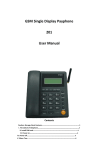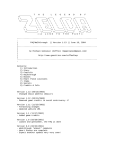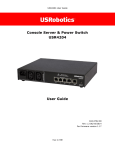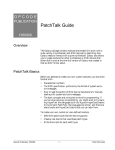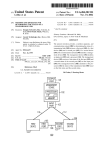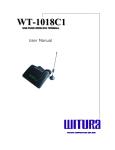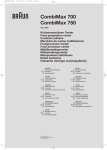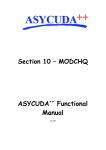Download User's Manual
Transcript
User’s Manual 200S GSM Desktop Phone General Type _______________________________________________________________ 2 Phone appearance ___________________________________________________________ 2 The specifications to “the facade of the phone” ________________________________________ 3 The specification to “handset”______________________________________________________ 3 The specification to “the rear appearance of the phone” ________________________________ 3 The specifications to “the back of the phone” _________________________________________ 3 SIM card installation _________________________________________________________ 4 Major Functions_____________________________________________________________ 4 Power on _______________________________________________________________________ 4 Power off _______________________________________________________________________ 5 Menu __________________________________________________________________________ 5 Outgoing Calls___________________________________________________________________ 5 Receive Incoming Calls ___________________________________________________________ 6 Inquire the Outgoing Call _________________________________________________________ 6 Inquire information for received calls _______________________________________________ 6 Inquire Not Received Calls ________________________________________________________ 7 Inquire call charge statistics _______________________________________________________ 7 Read or Delete Short Messages _____________________________________________________ 8 Phone Book _____________________________________________________________________ 9 Edit Phone book entries__________________________________________________________________ 9 Dial the number in the Phone book ________________________________________________________ 10 Hot Keys ____________________________________________________________________________ 10 Inquire signal strength and the version of software ___________________________________ 10 Call divert set-up and cancellation _________________________________________________ 10 Menu Keypad Tones _____________________________________________________________ 11 Ringing Tones and Volume Adjustment_____________________________________________ 11 Appendix 1. Technology characteristics _________________________________________ 11 Appendix 2. Maintenance ____________________________________________________ 11 Appendix 3. Troubleshooting__________________________________________________ 12 Appendix 4. Quick reference __________________________________________________ 13 General Type • • • • This phone shall not be used at garage, oil storage base, chemical plant or inflammable or explosive substance; This phone shall be avoided in the hospital, medical electronics equipment such as pacemaker or audiphones gets easily interference by it; If the phone is found not successful in login of the network before the use or after the use, please check up whether the SIM card is installed well; The phone does not identify old SIM card of 5V and 1.8V. Phone appearance Facade of the phone AlineA Ltd. Page 2 of 18 Handset Bottom of the phone Users Manual 200S GSM Desktop Phone The specifications to “the facade of the phone” 1 2 3 4 5 6 7 8 9 10 11 12 13 14 status indicator - at standby state, it flashes slow .at working state, it flashes fast. LCD Power indicator - When connected to power supply, it stays bright. Working indicator - When the phone is working ,it stays bright. Pinchcock Save - Used to save telephone numbers Menu - Enter function menu Shift - Used to switch three input modes: ABC, abc and 123 Back - Back to the up-level menu Up - Used during editing telephone book and reading records, short messages and menu. It is uses to adjust the volume during a call. Down - Used during editing telephone book and reading records, short messages and menu. It is uses to adjust the volume during a call. Keyboard - -Used to input digit 0 to 9 and “*” and “*” Antenna Keys • Function key - Including Dialed calls key, Received calls key, Missed calls key, C key, Handfree key, OK key. • Dialed calls - inquire or redial the dialed telephone numbers • Received calls - inquire or call the answered telephone numbers • Missed calls - inquire or call the missed telephone numbers • C - cancel error input or refuse the incoming call • Handfree - answer or making calls at handfree status • OK - make calls or save setting Loudspeaker The specification to “handset” 1 - earphone 2 - microphone The specification to “the rear appearance of the phone” 1,4,5,9 - screw holes 2,3,6,8 - cashions 7 - batteries box 10 - SIM card seat The specifications to “the back of the phone” 1 Power interface connect to 7.5V AC 2 Ring volume switch 3 Power switch AlineA Ltd. Page 3 of 18 Users Manual 200S GSM Desktop Phone SIM card installation 1. 2. make 3. 4. Push right and raise SIM card seat. Insert SIM card to SIM card seat to ensure that SIM card edge is in the left side, the metal side downwards. Close it and slide the SIM card seat to the left, and fix it to the suitable position. Close the card case. Major Functions When using, the phone should be power on within network coverage. Power on Connect the input end of transformer to Main Power socket, and connect the output end to the phone power supply port, the phone begins searching for the network login, and the display shows turn " SEARCHING FOR NETWORK"“INITIALIZATION” ”READ SIM PHONE BOOK”; When the display shows icons such as operator name, time and the signal, etc., the phone completes login. Notice: Please charge when the warnings for batteries appear. Otherwise the phone will halt. Then all the phone’s functions will be ended. If the phone has halted, please connect the phone to external power supply and the phone will work in gear. AlineA Ltd. Page 4 of 18 Users Manual 200S GSM Desktop Phone Power off Cut off the Main power, the phone is power off and the display is cleared. Menu 1.READ MESSAGE 4:PHONE BOOK 5.CALL DIVERT 6.KEYPAD TONES 7.RINGING TONES 9.IMEI-VERSION BACK:BACK Notice: In main menu, you can’t enter “SETTING” unless you input correct passwords. Outgoing Calls 1. Pick the handset or press " Hand Free", the screen shows " PRESS OK TO REDIAL ", dial upon hearing the dialing tone; PRESS OK TO REDIAL 2. Dial: dial the called number, the number dialed is shown on the screen in turn, and the sound for pressing key is heard. If there are any mistakes in dialing, press " Cancel" to return and input again; Press " OK " to redial the last number; PRESS OK TO SEND 264145 3. After dialing, press " OK” to send, if there is no dialing for continuous 6 seconds, and the number dialed is2 digits or is more than 2 digits, the phone will send out the number automatically, the LCD shows number sending indication; If the number dialed is less than 2 digits, and it continues for 6 seconds of not dialing, the call will be cut automatically; If the number dialed is set by the operator as barred number, the LCD shows " BARRED NO." and returns to standby status; BARRED NO. 264145 4. After the called party hooks off, the phone starts time calculation and billing: The display shows the tariff ( The currency type is: Indian rupee. It is the same hereinafter) “TARIFF XXXX.XX/XXs”, call duration " h:mm:ss" and call charge " INR:XXXXX.XX "; TARIFF: 3.00/60S 0:00:12 INR: 3.00 26419086 In calling, press the numeral key or " * " or " # “ to output corresponding Dual Tone Multiple Frequency (DTMF); AlineA Ltd. Page 5 of 18 Users Manual 200S GSM Desktop Phone • 5. In calling, press "Up" or " Down” to adjust volume; Flap hook unit or press " Hand Free”, the line is disconnected. Receive Incoming Calls 1. When there is incoming call, the phone sends out ring and displays the incoming call number, hook off the phone or press " Hand Free” to receive the call; Also you can directly press " Cancel” to reject the call; CALLING . . . 13537584454 2. When the call is connected, the phone begins timing and billing; The display shows the tariff (The currency type is: Indian rupee. It is the same hereinafter) “TARIFF XXXX XX/XXs”, call duration " h:mm:ss" and call charge " INR:XXXXX.XX "; TARIFF: 3.00/60S 0:00:12 INR: 3.00 26419025 In calling, press "Up" or " Down” to adjust the volume; If there is no number for the incoming call (e.g., IP incoming call), the incoming call number will be displayed as " 0000". Inquire the Outgoing Call 1. Press " Menu” to enter the main menu, select " 3:CALL. REGISTER ". 1:READ MESSAGE 00/02 2:WRITE MESSAGE 3:CALL REGISTER 2. After entering call register menu, select “DIALED NUMBERS" ↓ 1:DIALED NUMBERS 2:RECEIVED CALLS 3:MISSED CALLS ↓ 3. The display shows the information of last outgoing call: number, calling date, calling time, call duration and call charge; 01: 05/01/2004 16:59 0:00:12 INR: 0.95 26419025 Press “Up” or “Down” to inquire the latest 40 groups of outgoing call information; Press “OK” to start the call and press “BACK” to return to up level menu; Press “Dialed Calls” to inquire outgoing calls. Inquire information for received calls 1. Press "Menu” to enter the main menu. Select “3:CALL REGISTER”. 1:READ MESSAGE 00/02 2:WRITE MESSAGE 3:CALL REGISTER ↓ 2. Select “2:RECEIVED CALLS” after entering call register menu. 1:DIALED NUMBERS 2:RECEIVED CALLS 3:MISSED CALLS ↓ 3. The display shows information of last call: number, incoming call date and incoming call time, call duration and call charge; 01: 05/01/2004 16:59 0:00:12 INR: 0.95 13560712331 Press “Up” or “Down” to inquire information for the latest 20 groups of received calls; Press “OK” to start the call and press “BACK” to return to up level menu; Press “Received Calls” to inquire received calls. AlineA Ltd. Page 6 of 18 Users Manual 200S GSM Desktop Phone Inquire Not Received Calls When there is an un-received call in postpaid mode, the display shows "X MISSED CALLS" (X refers to the count of un-received calls) 1. Press “Menu” to enter the main menu, select “3:CALL REGISTER” 1:READ MESSAGE 00/02 2:WRITE MESSAGE 3:CALL REGISTER ↓ 2. Select “3:MISSED CALLS” after entering call register menu. 1:DIALED NUMBERS 2:RECEIVED CALLS 3:MISSED CALLS ↓ 3. The display shows phone number, call date and call time for un-received call of last time; 01: 05/01/2004 16:59 0:00:00 13560712331 Press "Up" or " Down" to inquire the last 10 groups of not received calls; Press “OK” to start the call and press "BACK” to return to up level menu; Press “Missed Calls”to inquire missed calls. Inquire call charge statistics 1. Press “Menu” to enter the main menu. Select “3:CALL REGISTER” 1:READ MESSAGE 00/02 2:WRITE MESSAGE 3:CALL REGISTER ↓ 2. Select “4:CALL STATISTICS” after entering call register menu. 2:RECEIVED CALLS ↑ 3:MISSED CALLS 4:CALL STATISTICS ↓ The display shows accumulation of call charge and call duration; Press “Down” or “OK” to switch in order the accumulation of call charge and call duration for all calls, IDD, DDD, mobile phone, local fixed calls, incoming calls; Press “Up” to switch to the previous ones display ALL CALLSCOSTS: 5.64 DURAS: 0000:01:40 5. Press “Back” to return to up level menu. 10. Clear call register 1. Press “Menu” to enter the main menu. Select “3:CALL REGISTER”. 1:READ MESSAGE 00/02 2:WRITE MESSAGE 3:CALL REGISTER ↓ 2. Select “5:ERASE CALL LISTS” after entering call register menu. 3: MISSED CALLS ↑ 4: CALL STATISTICS 5: ERASE CALL LISTS ↓ 3. The display shows “ERASE CALL LISTS? YES 1 NO 0” ERASE CALL LISTS? YES:1 NO:0 4. Press " 1" to erase call lists (outgoing calls, incoming calls and un-received calls), press "0 “ to return to up level menu. Notes: If the phone bill memory is full, the phone automatically overrides phone bills generated previously. 11. Clear call charge statistics 1. Press “Menu” to enter the main menu. Select “3:CALL REGISTER” 1:READ MESSAGE 00/02 2:WRITE MESSAGE 3:CALL REGISTER ↓ 2. Select “6:ERASE STATISTICS” after entering call register menu 4: CALL STATISTICS ↑ AlineA Ltd. Page 7 of 18 Users Manual 200S GSM Desktop Phone 5: ERASE CALL LISTS 6: ERASE STATISTICS ↓ 3. The display shows “ERASE STATISTIC YES 1 NO 0” ERASE STATISTICS? YES:1 NO:0 4. Press " 1" to erase statistics, press "0” to return to up level menu. Read or Delete Short Messages When a SMS is received, the phone will make a short alert tone, and display the new SMS icon on the LCD. Press “Menu” to enter phone function selection menu when the phone is in standby status. The LCD shows ”1 Read Messages” Press “1”key to enter the SMS list; 1:READ MESSAGE 00/02 2:WRITE MESSAGE 3:CALL REGISTER ↓ 3. Press”UP” and ”DOWN” to select the SMS to be read (the left of order number will be marked with” ”). 01:SMS UNREAD 02:SMS READ 03:SMS READ ↓ 4. Press”OK” to read this SMS. HELLO,ERIC! From:8613823631205 Time:04/07/03 16:15 Press”UP”or”*”to scroll up, and press”DOWN”or”#”to scroll down the message and related content such as the sender’s phone number, date and time; Press”OK” to forward the SMS after input number of the other party; SEND TO: 8613923760855 7. In SMS listing status or reading status, press “Cancel” to delete the SMS. 13. Edit or Send Short Message With this function, you can edit a message not longer than 140 English characters. Press”Menu” to enter main menu when phone is in standby status. The LCD shows ”2 WRITE MESSAGES” Press “2” to enter SMS editing. 1:READ MESSAGE 00/02 2:WRITE MESSAGE 3:CALL REGISTER ↓ The LCD shows “1 NO 2 SMS F1 BACK OK SEND” 1:NO. 2:SMS BACK:BACK OK:SEND 3. Press”1” to input the number to which the message will be sent, press “OK” to save this number. If message cache is not empty, it indicates whether the sending is done, or returns to the menu of SMS editing SEND TO: 8613823631205 4. Press”2” to edit message and input the text with keys, and press” BACK” to save the message after editing; If message cache is not empty, it indicates whether the sending is done, or returns to the menu of SMS editing. ABC HELLO,ERIC! Press”OK”, the LCD shows”SEND? YES:OK NO:BACK” SEND? YES:OK NO:BACK Press”OK” to send the message, Press” BACK” for not sending the message. Press “OK”, the LCD shows “SENDING... PLEASE WAIT”,if it is finished. AlineA Ltd. Page 8 of 18 Users Manual 200S GSM Desktop Phone SENDING..PLEASE WAIT The LCD shows”DONE”and return to up level menu, otherwise it shows “FAILED” and returns to menu of phone function selection. DONE When editing short message, press “123/ABC” to switch input methods as follows: letters (abc), capital letters (ABC), numbers (123). Press key “1” to select punctuation input under English mode. Phone Book The phone book can save 30 entries including name and telephone number. Enter Phone book Press”Menu”to enter phone function selection when phone is in standby. Press “UP” or “DOWN” to search “4 PHONE BOOK”. Press”4”to inquire phone book. 2: WRITE MESSAGE 3: CALL REGISTER 4: PHONE BOOK ↑ ↓ Edit Phone book entries At first enter the phone book. Press “UP” or “DOWN” to select the entry that you want to edit (The entry selected by you will be marked with a “ ” on its left). 01:JACK 02:ANNA 03:SMISH ↑ ↓ Press ”Menu”, you can edit the entry selected, the LCD shows down level Menu ”NAME: NO: ” abc AlineA Ltd. Page 9 of 18 Users Manual 200S GSM Desktop Phone NAME: JACK NO:13017262235 Press “UP” or “DOWN” to select what you want to edit name or telephone number(the entry selected by you will be marked with a” ”on its left). Input directly the name or NO. If you finish, press” SAVE” to save your entry and return to phone book menu. Dial the number in the Phone book Press “UP” or “DOWN”, select the entry that you want (The entry you selected will be marked with a “ ” in its left). Press “OK” to dial the number. 01:JACK 02:ANNA 03:SMISH ↑ ↓ Hot Keys If you press an appropriate digit key, you can quickly retrieve and dial the number saved in the first 10 locations of the phone book; 1) Lift up the handset or press”Hand-Free”. 2) Press the appropriate digit key. Press “OK”, it will dial the number saved in appropriate location of the 3) phone book (Digit 0 will dial phone book location 10). Inquire signal strength and the version of software The informations about the phone such as IMEI code ,the version of software and hardware can be inquired if you elect “9—IMEI-VERSION” in the main menu. Press “OK” or “F1” to back the main menu. 7: RINGING TONES 8:SETTINGS 9:IMEI VERSION ↑ ↓ IMEI:351249000337442 SOFTWARE: V01R01 HARDWARE: V1.00 Call divert set-up and cancellation Before using this service please confirm you have applied for it from the GSM operator. If not, this set-up is invalid. 1) Press”MENU” to enter the main menu when the phone is in standby status. Press “UP” or “DOWN” to select “5: CALL DIVERT”. 3: CALL REGISTER 4:PHONE BOOK 5:CALL DIVERT ↑ ↓ 2) Set call divert: AlineA Ltd. Page 10 of 18 Users Manual 200S GSM Desktop Phone If call divert is not set, press ”5” to set up call divert. Use the number keys to edit the telephone number which incoming call will be diverted to. Press “OK”, the LCD shows “SET-UP DONE” if the call divert have been set. 3) Cancel call divert Press “UP” or “DOWN” to select “5 CALL DIVERT”. Press”5” to cancel call divert if it is set up. The LCD shows “DIVERT CANCELED” if call divert is cancelled successfully. Menu Keypad Tones 1) Press”Menu” to enter the main menu when the phone is in standby status.2) Press “UP” or “DOWN” to select “6 KEYPAD TONES”.3) Press”6” to switch menu keypad tones. 4) Press”1”, the tone will be ON; Press”0”,the tone will be OFF.5) Press “OK” to return to the main menu . KEYPAD TONES 1:ON 0:OFF 1 Ringing Tones and Volume Adjustment Your phone can select 7 kinds of ringing tones and 5 steps of sound level . 1) Press”Menu” to enter main menu when phone is in standby status. 2) Press “UP” or “DOWN” to select “7 RINGING TONES”. 3) Press”7”to enter ring tones setting.4) Press “1”, “2”… “7” to select ring tones, press “UP” or “DOWN” key to change ring tones level. 5) Press “OK” to return to the main menu . RINGING TONE(1-7)V ↑↓ 62 Appendix 1. Technology characteristics • • • • • • • • • • • Working condition environment temperature: 0 ~ +50 Relative humidity: 10%~95% Air pressure: 86~106kPa Environment yawp: ≤60dB(A) working frequency: GSM900/GSM1800 MHz stability of frequency: better then 2.5PPM delicacy of signal:-94dBM emission power:<2w 220v AC power supply Continuous call time duration when using battery: 2-3 hours Continuous standby time duration when using battery: 48-72 hours (related to network condition) Appendix 2. Maintenance 1) The phone should save in the desiccant place. 2) When use the phone, it should not be knocked, avoid breaking the case. 3) When the face of the case is dirty, please use soft cloth to wipe up. Avoid using chemical ingredients. 4) If there is some trouble of the phone, please send it to the repair center. 5) Storage: the phone that is packed or not should save in cool and dry place, pile up no more than 10 layers AlineA Ltd. Page 11 of 18 Users Manual 200S GSM Desktop Phone Appendix 3. Troubleshooting Couldn’t Dial-in and Dial-out Using batteries LCD black screen No dial tone Couldn’t hear of the sound during call Sound is too loud or has noise Can’t work No response to keystroke Signal indication is unstable Can’t login the network Ring volume too small or no sound AlineA Ltd. Page 12 of 18 1.The Voltage of battery is low, please recharge up. 2.Tole of Battery box isn’t connected well. 1. Power supply isn’t connected well. 2. LCD was not joined well, please check the line of front plate and motherboard. 1.Check the joint of handset and phone, please connect it again. 2.The line of handset or earphone in handset is broken. 1.Handset was not joined well with motherboard please join it again. 2.The line of handset or earphone in handset is broken. 1.Network signal is interfered. 2.Sound sets too loud, press “UP” or “DOWN” to adjust during call. 1.Press “ON/OFF” to restart. 2.Power supply doesn’t connect well. 3.Power switch is broken. The line of keyboard isn’t connected well, please check the line of front plate and motherboard. 1.Network signal is unstable, please pull out the antenna. 2.Antenna is loose turn the screw to the right to tighten it. 1. SIM card doesn’t fix well. 2. SIM card is locked, take SIM card out and set it’s PIN to 1234, close PIN yard. 3. Network signal is unstable. 1.Turn audio-switch to side of H. Users Manual 200S GSM Desktop Phone Appendix 4. Quick reference 1. Press “UP” or “DOWN” to adjust volume loud or small. Echo during call 2. Network malfunction Set-up Instructions This document is not provided to the final user of wireless GSM business phone, it is only provided to operators distributing the phone. Engineers of related departments shall read carefully. The password for set-up shall be memorized and confidentiality shall be kept. I. Enter the set-up procedures If the customer does not put forward any special requirements, the phone can be set as no locking of card or no locking of phone when it leaves the factory, And the user insert any SIM card to login the network and enter standby status.Card locking: add password to SIM card to limit SIM card’s applications in other types of mobile phone;Phone locking: the phone only identify SIM card first set up, the phone can not be used when other cards areapplied;No permit to use other SIM card in this phone;Press " MENU” in hook-on, select Item 8th " SETTINGS" to enter the set-up procedure. 8 :SETTINGS ↑9:IMEI-VERSION BACK:BACK II. Set up the phone parameters 1. Hook on, press " MENU”, the display shows main menu list, press “UP” or “DOWN” to find "8.SETTING", press "8”, the screen shows "ENTER PASSWORD", input 8-digit password (the initial password for factory leaving is sets up as 30459086). Press "OK”, if the password is correct, the display shows set-up menu List, otherwise it indicates "PASSWORD ERROR" and returns to the status of main menu list; ENTER PASSWORD ******** 2. Modify set-up information: Press “1” in set-up menu to select “LOCK SETTING” 1: LOCK SETTING 2:SMS CENTER 3:NMS CENTER ↓ Input 8-digit numbers WXYZCRIJ to set up locking card, locking phone, whether permit to receive calls, etc. (the default value is 00001111,i.e., no locking card or phone, allow to receive calls), press " F1” to return to the set-up menu; LOCK SETTING 00001111 W=0: not locking card, W=1: locking card; X=0: not locking phone, X=1: locking phone; I=0: not permit to receive calls, I=1: permits to receive calls; Y Z C R J are backup digits. Only W,X,I are valid now. Notes: When W is 1 and X is 1 at the same time, it realizes locking phone and locking card concurrently. 3. Short message center set-up: in the set-up menu, press " 2” to select "SMS CENTER", the display shows "SMS CENTER", press “#”to clear the input line, press “MENU” to switch input numbers or characters, press‘1’to input ‘+’in character input status, input SMS center number by pressing number keys in number input status, press "F1” to return to the set-up menu; 123 SMS CENTRE +8613800755500 4. Set up Network Management System: In set-up menu, press “3” to select “NMS CENTRE”, the LCD shows “NMS CENTRE”, press “#” to clear the input line, press “MENU” to switch input numbers or characters, press ‘1’ to input ‘+’ in character input status, input NMS center number by pressing number keys in number input status, press “BACK” to return to the set-up menu; 123 NMS CENTRE +8613923760855 5.Set up prefix for barred NO. and DDD prefix, mobile phone prefix,etc: presses "4” in setup menu to select " PREFIXED NO.", the LCD shows menu, press " 1", "2", "3” “4” and “5”to enter respectively the set-up of barred number prefix (BARRED PREFIXES), IDD prefix ( IDD PREFIXES ) and a DDD prefix ( DDD PREFIXES ), mobile phone prefix MOBILE AlineA Ltd. Page 13 of 18 Users Manual 200S GSM Desktop Phone PREFIXES local fixed phone prefix LOCAL PREFIXES ; In the set-up of NO., press ‘#’ to clear the whole NO., press " CANCEL” to delete the last digit of number displayed, press "OK” to erase a certain number after deleting it, add the number after viewing the last number, press “OK ”to input the next number after input of a certain number. Each type of NO. can set up 15 numbers at maximum. 1:BARRED PREFIXES 2:IDD PREFIXES 3:DDD PREFIXES ↓ (i) Barred NO. prefix Set up barred NO. prefix the phone automatically bar the NO. starting with the barred prefix. BARRED PREFIXES 1: 16 (ii) IDD prefix Set up international long distance matching prefix such as “00”. After the set-up of this prefix, IDD traffic can be calculated correctly. IDD PREFIXES 1: 00 (iii) DDD prefix Set up domestic long distance matching prefix, such as “01 02 09”. After the set-up of this prefix, DDD traffic can be calculated correctly. DDD PREFIXES 1: 01 (iv) Mobile phone prefix Set up the mobile phone matching prefix after the set-up the mobile phone traffic can be calculated correctly. MOBILE PREFIXES 1: 138 (v) Local fixed phone prefix Set up local fixed phone prefix after the set-up the local fixed phone traffic can be calculated correctly. After the set-up, press “BACK”to return to menu, where you press “BACK”to return to set-up menu. LOCAL PREFIXES 1: 26 6. Set up the FREE NO.: Press"5” in set-up menu to select " TARIFF TABLE", LCD shows tariff menu, press " 0” to enter the free number. ( FREE NO. ) set-up; 0:FREE NO. 11-9 9 TARIFF *010↓ *4:TARIFF 14 In the free GNP set-up, press " CANCEL” to delete the last digit of number displayed, press‘#’to delete the whole line, press "OK” to erase a certain number after deleting it, add the number after viewing the last number of GNP, press “OK” to input the next number after input of a certain number. The maximum free numbers are 20, press “BACK” to return to tariff menu after the set-up, press “BACK” in the tariff menu to return to setup menu; TARIFF 00 FREE NO. NUM01: 110 7. Set up tariff and GNP You can set up 14 tariffs other than free NO.. In set-up menu press“5” key to select“TARIFF TABLE” the display shows tariff menu, press“1”-“9”key respectively to enter the set-up of tariff type 1-9. For tariff type of 10-14, press“*”first, then press “0-4”keys to enter set-up. AlineA Ltd. Page 14 of 18 Users Manual 200S GSM Desktop Phone 1-9 TARIFF *0*4 TARIFF **:RECEIVED 1-9 1014 CALL ↑ ↓ (Tariff Menu) Tariff set-up adopts unified tariff for holidays and weekend discount period without time section Time section mode is adopted for charge of working days, it is applied to time sections of one day, from 0 to 24 O’CLOCK there are maximum 4 time sections for each day. When you enter the tariff set-up, the display shows “T :000000” “F1:000000000000”,”MUM01:” TARIFF No.( tariff type) T 000000 F1 000000000000 NUM01 first time billing time duration 3 digits 000-250 unit second billing duration after the first time 3 digits 000-250 unit second Press “OK”, the LCD will display as follows; TARIFF No.( tariff type) D 0000000000000000 F1 000000000000 NUM01 D stands for holiday and weekend tariff set-up the format is F0F1F2F3, F0 F1 F2 F3is respectively the holiday first time charge rate 4 digits 0000-9999 holiday charge rate after the first time charge 4 digits 0000-9999 weekend first time charge rate 4 digits 0000-9999 weekend charge rate after the first time charge 4 digits 0000-9999 Fn stands for working day n time section (1<=n<=4) tariff set-up the format is hnhnmnmnFn0Fn1 hnhnmnmn is the end time for n time section among them, hnhn is the end hour of time section 2 digits mnmn is the end minute of time section 2 digits Fn0 is the first time charge rate for n time section 4 digits 0000-9999 Fn1 is the first time charge rate for n time section 4 digits 0000-9999 after the first time Press“CANCEL”key to delete the last digit of this tariff press“#” to clear tariff can be set up again after clearing. When the whole tariff shall be deleted without deleting GNP press“#”to clear T and then press BACK to return. Press“OK” to set up another time section if 4 time sections are set-up, press“OK” to next step to set up GNP corresponding to this tariff Example 1 For the whole day of the working day, 500 units/minute is charged for the first time then 250 units is charged for each 30 seconds 300 units/minute is charged for the first time of holiday then 150 units is charged for each 30 seconds hereinafter 400 units/minute is charged for the first time of weekend 200 units is charged for each 30 seconds hereinafter. We can set up as follows TARIFF 01 T 060030 F1 000000000000 NUM01 T :“060030” press“OK” TARIFF 01 D 0300015004000200 F1: 000000000000 NUM01 D :“0300015004000200” press“OK” TARIFF 01 D 0300015004000200 F1: 240005000250 NUM01 F1:“240005000250” Press“OK”to next time section but if there is no need of set-up for next time section press continuously “OK” to next step Example 2 7 00 to 20 20 600 units for the first 60 seconds of the working day and 300 units for each 30 seconds hereinafter 20 20 to22 00 400 units for the first 60 seconds of the working day and 200 units for each 30 seconds hereinafter 22 00 to next day 7 00 300 units for the first 60 seconds of the working day and 150 units for each 30 seconds hereinafter. For holiday time sections, 300 units are charged for the first 60 seconds and 150 units for each 30 seconds hereinafter. For weekend time sections, 400 units are charged for the first 60 seconds and 200 units for each 30 seconds hereinafter. AlineA Ltd. Page 15 of 18 Users Manual 200S GSM Desktop Phone You can set up as follows, TARIFF 01 T 060030 F1 000000000000 NUM01 T : “060030”, Press“OK” TARIFF 01 D 0300015004000200 F1: 000000000000 NUM01 D : “0300015004000200”, Press“OK” TARIFF 01 D 0300015004000200 F1: 070003000150 NUM01 1st Time section F1 “070003000150”, Press“OK” TARIFF 01 D 0300015004000200 F2: 202006000300 NUM01 2nd Time section F2 “202006000300”, Press“OK” TARIFF 01 D 0300015004000200 F3: 220004000200 NUM01 3rd Time section F3 “220004000200”, Press“OK” TARIFF 01 D 0300015004000200 F4: 240003000150 NUM01 4th Time section F4 “240003000150”, Press“OK” to next step TARIFF 01 D 0300015004000200 F4: 240003000150 NUM01 1861 After tariff set-up, press“OK”to set up the phone prefix of tariff billing. In GNP set-up press“CANCEL”to delete the last digit of NO. displayed press“#”to clear. After clearing a certain NO., press“OK” to delete this NO., view the last part of the GNP and then add NO., press“OK”after input of one NO. and then you can input the next NO., maximum 20 GNP can be set up for each type of tariff after set-up of corresponding GNP of this tariff, press“BACK”to return to tariff menu press“BACK”to return to set-up menu in tariff menu. 8. Set up incoming call tariff: press "5” to select "TARIFF TABLE", LCD shows tariff menu, press “UP” or ”DOWN”to find "** RECEIVED CALL ", press “*”+“*” keys to enter the incoming call tariff set-up. The screen shows tariff set-up, the default is free incoming call ( displays “T :000000” “D :0000000000000000”,”F1:000000000000”), the definition for tariff format is the same as that in Article 8. Press " CANCEL” to delete the last digit of call charge, press ”#”to reset the tariff for incoming call, whose tariff can be set up after clearing. When you need to delete the whole tariff, press “#” to delete T, press “BACK” to return; TARIFF 15 T 000000 F1: 000000000000 TARIFF 15 D 000000 F1: 000000000000 Press “BACK” to return to tariff menu after the set-up. Press “BACK” in tariff menu to return to set-up menu Example 1: TARIFF LEVEL 15 is set up as “060030” “0100005001000050”, “240001000050” it shows 100 unit will be charged for the first 60 seconds for a call in working day, holiday or weekend, 50 units will be charged for each 30 seconds hereinafter; TARIFF 15 T 060030 F1: 000000000000 TARIFF 15 D 0100005001000050 F1: 240001000050 Example 2: TARIFF LEVEL 15 is set up as“060030”,“0100005001500075”,“240002000100: TARIFF 15 T 060030 F1: 000000000000 TARIFF 15 D 0100005001500075 F1: 240002000100 It shows that for working days, 200 units will be charged for the first 60 seconds, and 100 units will be charged for each 30 seconds hereinafter; For holidays, 100 units will be charged for the first 60 seconds, and 50 units will be charged for each 30 seconds hereinafter; AlineA Ltd. Page 16 of 18 Users Manual 200S GSM Desktop Phone For weekend, 150 units will be charged for the first 60 seconds, and 75 units will be charged for each 30 seconds hereinafter; Example 3:TARIFF LEVEL 15 is set up as “000000” “0000000000000000” “000000000000” : TARIFF 15 T 000000 F1: 000000000000 TARIFF 15 D 0000000000000000 F1: 000000000000 It shows that it is a free incoming call; Notice: the above incoming call tariff can be valid when “the bit of whether or not permit to receive calls “in setting “LOCK SETTING” is equaled to ‘1’,if not, Phone will refuse the incoming call. 9.Set up weekend discount time section: Press “5”in set-up menu to select “TARIFF TABLE” the display shows the set-up menu, press “*”+“#”to enter weekend discount time section, the display shows “WEEKEND” and the parameter format is “W1h1h1W2h2h2”, among them “W1h1h1” “W2h2h2” is respectively weekend discount start time and end time, W1 stands for what day is the start time of weekend ( 1 digit, 1-7 corresponds respectively to Monday-Sunday), h1h1is the start hour (2 digits, 00-23), W2 stands for what day is the end time of weekend ( 1 digit, 1-7 corresponds respectively to Monday-Sunday), h2h2is the end hour (2 digits, 00-24). Example 1: Set up the whole day of Saturday and Sunday as weekend discount time section Set it as: 600724 WEEKEND 600724 Example 2: Set up Saturday 13 00 to next Monday 07 00 as weekend discount time section Set it as: 613107 WEEKEND 613107 When you set it up, press “CANCEL”to delete the last digit of NO. displayed, press “OK”to save, press “BACK”to return to tariff menu after set-up. If the user does not set up this item, the phone recognizes set-up in Example 1 as weekend discount time section. 10. Set up holidays: Press “5”to select “TARIFF TABLE” the display shows tariff menu, press “#”to enter holiday set-up, the display shows holiday 01, among them ““START MMDDhh”stands for holiday start time, “END MMDDhh” stands for holiday end time, the time format is: MM is month (2 digits, 01-12 ), DD is the day (2 digits, 01-31), hh is the hour 2 digits 00-23 . When editing, press “Up”or“Down”to switch start/end time, press “Cancel”to show the last digit of the NO., Press “#”to clearing, press “OK”to delete one holiday after clearing of a certain holiday. Only after viewing the last of the holiday can you add the holiday, press “OK”to input the next holiday after the input of one holiday. You can set maximum 10 holidays, press “BACK”to return to tariff menu after set-up. HOLIDAY 01 START: 010100 END : 010200 11. Revise set-up password: press in set-up menu " 6” to select "PASSWORD", screen shows "CHANGE PASSWORD", press " OK” after input new password, the display shows "REENTER PASSWORD", input again the new password and press " OK”. If the twice password input is in compliance, it saves successful, the display shows "CHANGED" to return to the set-up menu, otherwise the LCD shows " FAILED " and returns to the set-up menu. CHANGE PASSWORD ******** 12. Set up timely report time: In set-up menu, press “7” to select ”REPORT TIME”, the LCD shows “REPORT TIME(hhmm)”, in which hh is for hours 00-23 mm is for minutes 00-59 . After set-up, press ”OK” to save and return. After each successful setup, the phone will take automatically the set-up date as the first report date. AlineA Ltd. Page 17 of 18 Users Manual 200S GSM Desktop Phone REPORT TIME(hhmm) 1230 13. Set up report interval: In set-up menu, press “8” to select ”REPORT PERIOD”, the LCD shows ”REPORT PERIOD 00-31 ” ‘00’means no report, 01-30 are XX day, 31 means the report period is one month (e.g., this report date is January 31st, and the next report date will be February 29th / March 29th /April 29th ). After set-up, press ”OK” to save and return, the phone will take automatically the set-up date as the first report date. REPORT PERIOD(00-31) 01 14. Set up currency types: Press "9" in set-up menu to select“CURRENCY SETTINGS” the display shows “CURRENCY NAME-SYMBOL” and currently-used currency name, currency standard symbol. CURRENCY NAME-SYMBOL 0:INDIAN RUPEE INR Press“UP”or“DOWN” to select one currency type, and then press“OK”to save and return. The currency types are as follows: No. Symbol Billing display format 0 Currency name INDIAN RUPPEE INR XXXXX.XX 1 2 3 U.S. DOLLAR EURO CAF FRANC USD EUR FCFA XXXXX.XX XXXXX.XX XXXXX.X 4 AFC FRANC XOF XXXXX.X 5 NIGERIAN NAIRA NGN XXXXX.X 6 EGYPTIAN POUND EGP XXXXX.X 7 KENYAN SHILLING KES XXXXX.X 8 MAURITANIA OUGUIYA MRO XXXXX.X 9 10 ALGERIAN DINAR JORDANIAN DINAR DZD JOD XXXXX.X XXXXX.X 11 RUSSIAN RUBLE SUR XXXXX.X 15. Set up time and date (a) Press “0”key to select“0 DATE AND TIME” in the settings menu the LCD will display “(YYYYMMDD)(hhmm)”. (b) Input the correct date and time :Year(2digits),month,day,hour and minute, for example:2003/5/10,12:30,you should input “200305101230”; (YYYYMMDD)(hhmm) 200305101230 (c) Press “OK” key to save the input and return to the settings menu Notes: i. When the phone charges, it searches in turn from tariff 0 to tariff 14 GNP, until the matching. So when the number of a certain prefix including another prefix but the tariff is different, the one included need to be defined earlier, for instance: number beginning with 0 includes 00, 01, 02, etc., the prefix of 00 is IDD, so IDD should be defined earlier than DDD. ii. In parameter modification or tariff set up, press “OK” to confirm this modification and then hook on to save. iii. Number within barred number list or numbers not set up in all tariff tables are in barred group. FUTURE CONTACTS AlineA Limited BULGARIA, 1303 Sofia 72 Hristo Botev Blvd, fl. 2 Phone: (+359 2) 931 2222; 489 3200 Fax: (+359 2) 931 2384 E-mail: [email protected] WEB: http://voip.alinea.bg AlineA Ltd. Page 18 of 18 Users Manual 200S GSM Desktop Phone