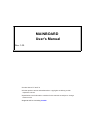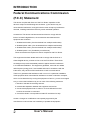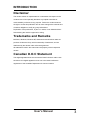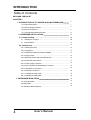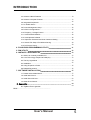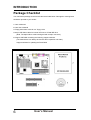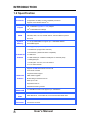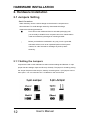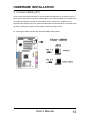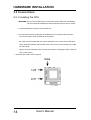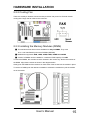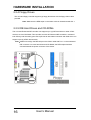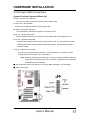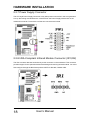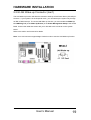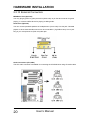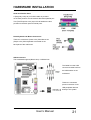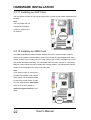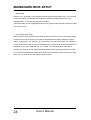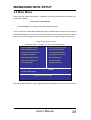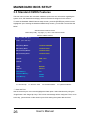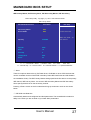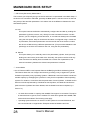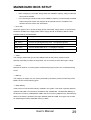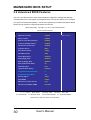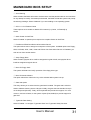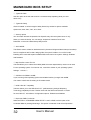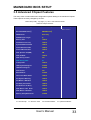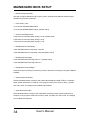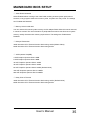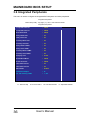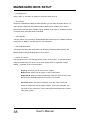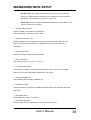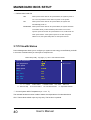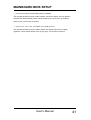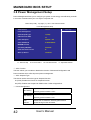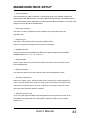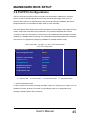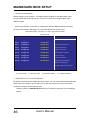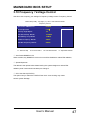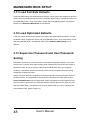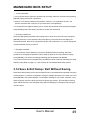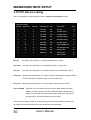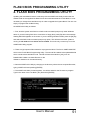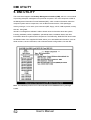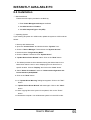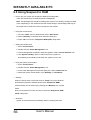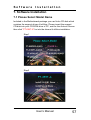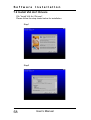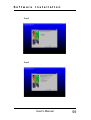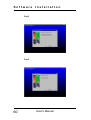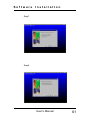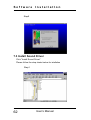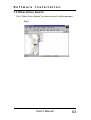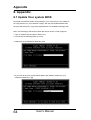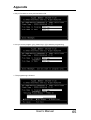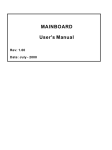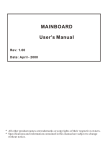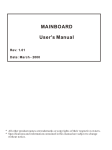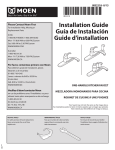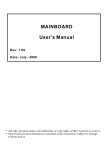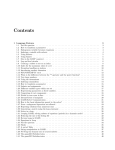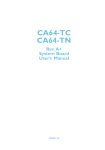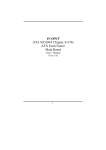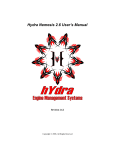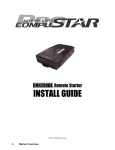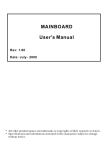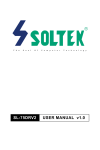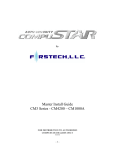Download MAINBOARD User's Manual
Transcript
MAINBOARD User's Manual Rev: 1.00 * Product Name: PT-694T-A * All other product names and trademarks or copyrights are belong to their respective owners. * Specifications and information contained in this manual are subject to change without notice. * Supports AGP 2.0 including 4x AGP INTRODUCTION Federal Communications Commission (F.C.C) Statement This device complies with Part 15 of the FCC Rules. Operation of this device is subject to the following two conditions: (1) this device may not cause harmful interference, and (2) this device must accept any interference received, including interference that may cause undesired operation. Accessories: This device has been tested and found to comply with the limits of a Class B digital device, the accessories associated with this equipment are as follows: 1. Shielded serial cable. (Can be obtained from multiple retail outlets) 2. Shielded printer cable. (Can be obtained from multiple retail outlets) 3. Shielded video cable. (Can be obtained from multiple retail outlets) 4. Shielded power cord. (Provided by manufacturer) These accessories are required to ensure compliance with FCC Rules. This equipment has been tested and found to comply with the limits of a Class B digital device, pursuant to Part 15 of the FCC Rules. These limits are designed to provide reasonable protection against harmful interference in a residential installation. This equipment generates, uses and can radiate radio frequency energy and, if not installed and used in accordance with the instructions, may cause harmful interference to radio communications. There is no guarantee that interference will not occur in a particular installation. If this equipment does cause harmful interference to radio or television reception, which can be determined by turning the equipment off and on, you are encouraged to try to correct the interference by one or more of the following measures: 1. Reorient / relocate the receiving antenna. 2. Increase the separation between the equipment and reciver. 3. Connect the equipment into an outlet on a circuit different from that to which the receiver is connected. 4. Consult the dealer or an experienced radio/TV technician for help. Caution: Changes or modifications not expressly approved by the manufacturer could void the user’s authority to operate the equipment. 2 User's Manual INTRODUCTION Disclaimer The vendor makes no representations or warranties with respect to the contents here of and specially disclaims any implied warranties of merchantability or fitness for any purpose. Further the vendor reserves the right to revise this publication and to make changes the contents here of without obligation to notify any party beforehand. Duplication of this publication, in part or in whole, is not allowed without first obtaining the vendor’s approval in writing. Trademarks and Remarks MS-DOS, Windows, Windows NT, Windows 9x and Windows 2000 are products of Microsoft Corp, with its ownership of trademark, and are distributed by the Vendor under a license agreement. All trademarks used in this manual are the property of their respective owners. Canadian D.O.C Statement This digital apparatus does not exceed the Class B limits for radio noise emissions from digital apparatus as set out in the radio interference regulations of the Canadian Department of Communications. User's Manual 3 INTRODUCTION Table of Contents PACKAGE CHECKLIST CHAPTER 1 1. INTRODUCTION OF PT-845DDR-A(AN) MOTHERBOARD................ 7 7 1.1 Product Description.................................................................................. 8 1.2 Features & Specifications ............................................................................. 9 1.3 Board Level Feature..................................................................................... 1.4 Comprehensive Mainboard View ............................................................11 12 2. HARDWARE INSTALLATION .......................................................................... 12 2.1 Jumper Setting ............................................................................................. 2.1 .1 Setting the Jumpers ............................................................................12 13 2.1 .2 Clear CMOS................................................................................................ 2.2 Connect ions............................................................................................14 14 2.2.1 Installing the CPU ................................................................................... 15 2.2.2 Cooling Fan............................................................................................ 15 2.2.3 Installing the Memory Modules (DIMM)........................................................ 2.2.4 Floppy Drives...................................................................................... 16 16 2.2.5 IDE Hard Drivers and CD-ROMs Drives ................................................ 17 2.2.6 Power LED Connections ........................................................................ 18 2.2.7 Power Supply Connector ...................................................................... 18 2.2.8 IrDA-Compliant Infrared Module Connector........................................... 19 2.2.9 LAN Wake-up Connector.......................................................................... 20 2.2.10 External Connectors............................................................................. 22 2.2.11 Installing an AGP Card ........................................................................ 22 2.2.12 Installing an AMR Card ........................................................................ 3. MAINBOARD BIOS SETUP................................................................................23 3.1 About the BIOS .......................................................................................23 25 3.2 Main Menu ............................................................................................... 3.3 Standard CMOS Features .....................................................................26 4 User's Manual INTRODUCTION 30 3.4 Advance d BIOS Features ........................................................................... 3.5 Advance d Chipset Features .................................................................. 33 3.6 Integrated Peripherals ............................................................................ 36 3.7 PC Health Status .................................................................................... 40 42 3.8 Power Management Setup ......................................................................... 3.9 PnP/PCI Configurations .............................................................................45 47 3.10 Frequency / Voltage Control ...................................................................... 3.11 Load Fail-Safe Defaults ...........................................................................48 3.12 Load Optimize Defaults............................................................................48 48 3.13 Supervisor Password and User Password Setting..................................... 3.14 Save & Exit Setup / Exit Without Saving ............................................ 49 50 3.15 PCI Device Listing ...................................................................................... 4. FLASH BIOS PROGRAMMING UTILITY............................................................51 5. DMI UTILITY................................................................................................................52 53 6. INSTANTLY AVAILABLE PC...................................................................................... 6.1 What is an Instantly Available PC? ....................................................... 53 6.2 Core Technology Suspend to RAM (S3) ................................................ 53 54 6.3 The Key Ingredients ...................................................................................... 6.4 Installation .............................................................................................. 55 6.5 Using Suspend t o RAM.............................................................................56 56 6.6 Related Documents ........................................................................................ 57 7. SOFTWARE INSTALLATION..................................................................................... 7.1 Please Select Model Name....................................................................... 57 58 7.2 Install 845 Drivers.......................................................................................... 62 7.3 Install Sound Drivers........................................................................................ 63 7.4 Other Driver Search........................................................................................ 64 8. Appendix.......................................................................................................................... 8.1 Update Your system 64 BIOS............................................................................... User's Manual 5 INTRODUCTION Package Checklist Your mainboard package should include the items listed below. Damaged or missing items should be reported to your vendor. 1. One mainboard 2. One User’s Manual 3. Floppy disk ribbon cable for 3.5” floppy drive 4. 80 pin IDE ribbon cable for internal ATA100 or ATA66 IDE drive (Note: The 80pin ribbon cable is designed with a 40pin connector.) 5. Support CD-ROM containing the following support software: (The latest drivers can always be found at their respective web sites.) Support software for updating the Flash BIOS 6 User's Manual INTRODUCTION 1. INTRODUCTION 1.1 Product Description T his mainboard represents the highest level of technology available in PC Mainboards today. Designed as a flexible, high-performance and cost-effective solution for System Integrators and End Users alike, this mainboard provides the power and expandability to meet the requirements of the most advanced operating systems and software applications. This mainboard is a high performance Pentium based (FSB 400MHz) system. Advanced hardware designs include ACPI's Suspend to RAM for the implementation of Instantly Available PCs. Also, by incorporating CNR, 4X AGP, AC97, Super I/O, Ultra DMA/100 Bus Mastering IDE and Universal Serial Bus (USB) onto the mainboard, optimum system performance is assured and system design and implementation is simplified. Fully Plug & Play compatible via an Award BIOS, this mainboard facilitates easy system configuration and peripheral setup. Advanced BIOS features include Intelligent Hardware Monitoring and Alert functions. The Award BIOS also supports ACPI readiness and is compatible with PC98 specification. This mainboard is the ideal foundation for high-end computer systems. User's Manual 7 INTRODUCTION 1.2 Specification Supports Intel® FC-PGA / FC-PGA2 Pentium® III & Celeron Processor (Copper Mine /Tualatin) or other compatible processors Supports 370 FCPGA2 Pentium® III Chipset VIA® VT82C694T (Apollo Pro 133T) Chipset VIA® VT82C686B South Bridge Award PCI BIOS, support ACPI, DMI, Plug-and-Play, Boot from BIOS CD-ROM, SCSI, LS-120, and ZIP devices, Anti-virus BIOS to prevent boot virus System 3 x 164 pin SDR DIMMs to support up to 1.5GB DDR SDRAM Memory ECC DIMM support 1 x Floppy Port (Up to 2.88MB) 1 x Parallel Port (Support EPP and ECP) 2 x Serial Ports (16550 Fast UART Compatible) On-board I/O Features 2 x USB Ports 2 x USB Header (for 2 additional USB ports on front/side panel) 1 x MIDI/game port 1 x Audio jacks: Line-out, Line-in and MIC-In 2 x Ir DA TX/RX Header Supports 4x AGP data transfer and 4x Fast AC97 Audio on board Suspend to RAM support Advanced Features AMR modem upgrade Modem Ring-in Remote Power on Wake up on LAN Keyboard Power On Hardware Monitoring function Master IDE Expansion Slots 8 2 x UltraDMA/100 IDE Ports support up to 100 MB/Sec. ONE AMR SLOT 32-bit AGP slot, Five 32-bit PCI Bus Master slots ATX Power 3V, 5V and 12V 20-Pin Connector ATX Power connector User's Manual INTRODUCTION 1.3 Board Level Feature 1. CPU Socket: ZIF Socket 370 for Intel Pentium III CPU. 2. DDR DIMM Sockets: Two 164-pin DIMM Sockets support up to 1.5GB. 3. IDE1 connector: Connector for first IDE channel. 4. North bridge controller: VIA 82C694T and memory controller Hub. 5. IDE2 connector: Connector for second IDE channel. 6. ATX power connector: 20-Pin ATX Power Connector. 7. AGP Slot: Accelerated Graphics Port (AGP). 8. South bridge controller: VIA 82C686B I/O Controller Hub. User's Manual 9 INTRODUCTION 10. Floppy disk connector: Built-in Floppy controller supports (2) 5.25" or 3.5" Floppy drives. 11. ISA Slot: 16-bit ISA Slot. 12. PCI Slots: Five 32-bit PCI Slots are provided. 13. AMR Slot: The Audio Modem Riser is a cost-effective AMR AC97/MC97. 14. BIOS: Award Plug & Play Bios. 15. Audio CODEC: Three 1/8 female jacks for Line Out, Line In and MIC 16. Microphone jack: This MIC (pink) jack connects a microphone. 17. Line in jack: This Line In (light blue) jack connects a tape player or other audio sources. 18. Line Out jack: This Line Out (lime) jack connects a headphone or a speaker. 19. MIDI/Game Port: 15-pin female MIDI/Joystick connector. 20. Serial Port: Two 9-pin COM1/COM2 ports. 21. Parallel Port: EPP and ECP compatible 25-pin D-Sub parallel port. 22. USB Ports: Two 4-pin USB Connectors. 23. PS/2 Keyboard Port: Supports PS/2 style keyboards. 24. PS/2 Mouse Port: Supports PS/2 style mice. 10 User's Manual INTRODUCTION 1.4 Comprehensive Mainboard View User's Manual 11 HAREWARE INSTALLATION 2. Hardware Installation 2.1 Jumpers Setting Static Precautions Static electricity can be a serious danger to the electronic components on this mainboard. To avoid damage caused by electrostatic discharge, observe the following precautions: ■ Don't remove the mainboard from its anti-static packaging until you are ready to install it into a computer case. Also, handle add-in cards and modules by the edges or mounting bracket. □ Before you handle the mainboard in any way, touch a grounded, anti-static surface, such as an unpainted portion of the system chassis, for a few seconds to discharge any built-up static electricity. 2.1.1 Setting the Jumpers Jumpers are used on this mainboard to select various settings and features. A 2-pin jumper has two settings: Open and Short (or Closed). The jumper is closed by placing the Jumper Cap across the two pins, thereby connecting them. 3-pin jumpers can be set to pins 1-2 or 2-3 connected. Pin-1 is labeled on the circuit board. 12 User’s Manual HAREWARE INSTALLATION 2.1.2 Clear CMOS (JP7) If you have set the password ,either to protect the BIOS configuration or to restrict access to the computer, the pssword is stored in CMOS RAM. If you forget the password, the CMOS can be cleared by setting this jumper to Clear CMOS. Also in case there is a CMOS error or improper CPU setting through the mainboard's BIOS that causes boot failure, the CMOS must cleared by setting this jumper to Clear CMOS to allow the system to boot. Clearing the CMOS will clear all user-defined BIOS setup options. User’s Manual 13 HAREWARE INSTALLATION 2.2 Connections 2.2.1 Installing the CPU > WARNING: Use of a CPU Cooling Fan is required to prevent CPU from overheating. The Fan should be installed first before inserting the CPU into its socket. > Locate the ZIF(Zero Insertion Force) Socket 370. > First open the socket by pulling the lever sideways, then upwards. Notice how the lever locks in place when pressed all the way down. > The CPU must be inserted with the correct orientation. One corner of the CPU has a Notch and looks different that the other three. This corner is also missing a pin unlike the other three. Align this corner towards the end of the lever as shown in the figure at right. Insert the CPU, press it down. > Close the lever until it locks into place. 14 User’s Manual HAREWARE INSTALLATION 2.2.2 Cooling Fan These are small3-pin Header Connectors that provide12-Volt power for CPUand chassis cooling fans. Plugin the fan cable to the connector. 2.2.3 Installing the Memory Modules (DIMM) ■ This mainboard has three sockets available for 168-pin DIMMs. They must be 3.3 volt Unbuffered Synchronous DRAMs (SDRAM). ■ DIMM Sizes supported: 8MB, 16MB, 32MB, 64MB, 128MB and 256MB ■ A total of 3 DIMMs can be installed for a maximum RAM capacity of 1.5GB. To insert the DIMMs, the modules must be oriented in the correct way. Notice the notches of the DIMM. Align these notches as shown in the diagram below. Gently push the DIMM until the retainers on both sides of the socket lock the module in place. To remove a DIMM, push the retainers outwards to release the module then pull the module out of the socket. User’s Manual 15 HAREWARE INSTALLATION 2.2.4 Floppy Drives The on-board floppy controller supports (2) floppy disk drives with the floppy ribbon cable provided. Note: Make sure the RED stripe on the ribbon cable is oriented towards Pin-1. 2.2.5 IDE Hard Drives and CD-ROMs The on-board Enhanced IDE controller can support up to (4) IDE hard drives or other ATAPI devices, such as CD-ROMs. This controller, as with all Enhanced IDE controllers, consists of both Primary and Secondary ports. Each port has an associated connector and cable which can support up to (2) ATAPI devices each. Note:Make sure to align the RED stripe on the ribbon cable with Pin-1 on the mainboard IDE connector. On most hard drives and CD-ROMs, the RED stripe should be oriented towards the power connector of the device .F 16 User’s Manual HAREWARE INSTALLATION 2.2.6 Power LED Connections System Function Connector Block (J6) Pins [2 & 4 & 6] Power LED lead Pins 2 & 4 connect to the power LED from the system's case. Pins [3 & 5 & 7 & 9] Speaker Connects to the Speaker lead from the systems case. Pins [8 & 10] Suspend LED lead This LED blinks to indicate the system is in suspend mode. Pins [11 & 12] IDE Activity LED Hook the IDELED lead to this connector, with the RED lead corresponding to Pin-1. Pins [13 & 14] Reset switch lead Connects to the Reset Switch lead from the system's case. The reset switch is used to cold-boot the system without actually turning off the power, reducing wear and tear on the power supply. Pins [15 & 16] Soft Power Switch Connects to the Power Switch featured on ATX case designs. This switch must be hooked up before the system can be powered on. Note: Under the following two conditions, you have to press and hold the switch for longer than4 seconds to power off your system, regardless of the Soft-Off by PWRBTN setting in the BIOS. ■ Shortly after the system is powered on, when the BIOS message is not yet appear. ■ When CPU hangs. User’s Manual 17 HAREWARE INSTALLATION 2.2.7 Power Supply Connector The ATX-style Power Supply Connector is key edto prevent connection in the wrong direction. Line up the locking mechanismon the connectorfrom the Power Supply with the tab on the mainboard connector. Press down until the two connectors are locked. 2.2.8 IrDA-Compliant Infrared Module Connector (IR1,IR2) The IrDA connector bracket hooks directly to this connector on the mainboard. This connector provides support for the optional wireless transmitting and receiving infrared module. You must first configure through the BIOS setup where UART2 is directed, COM2or IrDA. 18 User’s Manual HAREWARE INSTALLATION 2.2.9 LAN Wake-up Connector (Lan1) The LAN Wake-up function will allow the network to wake up a Soft Power Down (Soft-Off) PC. However , if your system is in the Suspend mode , you can wake-up the system only through an IRQ or DMA interrupt. To use the LAN Wake-up function, you must enable the Wake Up On LAN/Ring field (under Wake Up Events) in the Power Management Setup of the Award BIOS. Connect the cable that comes with your LAN card to this connector on the system board. Refer to the add-in card's manual for details. Note: Your LAN card must support Magic Packet in order to use the LAN Wake-up function. User’s Manual 19 HAREWARE INSTALLATION 2.2.10 External Connectors MIDI/Game Port (Optional) You may plug a joystick or game pad to this (Gold color) 15-pin female connector for game playing, or connect a MIDI device for playing or editing audio. Audio Port (Optional) You can connect powered speakers or headphones to (Lime color) Line Out jack. Cassette players or other external audio sources can be connected to ( Light Blue color) Line In jack. Plug in your microphones to (Pink color) MIC jack. Audio Connectors (CD1,CD2) This CD Audio connector is available for connecting the CD-ROM drive using CD audio cable. 20 User’s Manual HAREWARE INSTALLATION Serial and Parallel Ports A (Burgundy color) 25-pin D-Sub header is provided on the back panel for a multi-mode bi-directional parallel port. Two (Teal/Turquoise color) 9-pin D-Sub headers are also provided on the back panel for Serial ports. PS/2 Keyboard and Mouse Connectors These two connectors (Green color) PS/2 Mouse and (Purple color) PS/2 Keyboard are located on the back panel of the mainboard. USB Connectors This mainborad supports (Black color) 4 USB devices. The Cable from the USB connector bracket hooks to the USB header on the mainboard. These two connectors permit connection of two USB peripheral devices directly to the system. User’s Manual 21 HAREWARE INSTALLATION 2.2.11 Installing an AGP Card The main board provides an AGP slot to support 2Xor 4X AGP set with model shipped with the package. Note: The main board with VIA AGP set (North Bridge) VT694T is support up to 4X AGP set. 2.2.12 Installing an AMR Card One AMR (Audio/Modem Riser) standard interfaceconnector is supports Audio Codec 97 (AC97) and/or Modem Codec97 (MC97) cards. This provides an upgreadeable audio and/or modem solution at an increbibly low cost. There are two type of AMR, one defined as primary and another defined assecondary. This mainboard uses as primary channel so, a secondary AMR can coexit without the need to disable the onboard CODEC. The mainboard's onboard CODEC must be disable when using the primary AMR. Note: If your audio function is coming from the CNR card instead of the onboard audio feature, set AC97/MC97 Mode jumper block properly (Refer to page 13). Also make sure the AC97 Audio option is set to Auto (default) in Advanced Chipset Features of the BIOS. 22 User’s Manual MAINBOARD BIOS SETUP 3. MAINBOARD BIOS SETUP 3.1 About the BIOS The Mainboard BIOS (Basic Input/Output System) acts as the bridge between your Hardware (CPU, Disk Drives, Video, etc.) and Operating System Software (Windows 95, OS/2 and so on ) The BIOS Setup (also called CMOS Setup) is where many hardware configuration options are set and stored. This configuration information will remain in the BIOS until it is changed, or cleared by removing the battery for a while then reinstalling it back or by setting the Clear CMOS jumper if there is one. CMOS (Complementary Metal Oxide Semiconductor) refers to the chip in which the BIOS information is stored. This mainboard features Award BIOS, which provides an easy to use Setup program to aid in hardware configuration. In this section we will look at the various menus and options contained in the Award BIOS Setup Program. This mainboard also features a Flash BIOS. A Flash BIOS can be upgraded via software, thereby eliminating the need to actually replace the BIOS Chip on the mainboard. Procedures for updating the BIOS follow this section. The Award BIOS installed in your computer system's ROM (Read Only Memory) is a custom version of an industry standard BIOS. This means that it supports Intel processor in a standard IBM-AT compatible input/output system. ☆ Using Setup In general, you use the arrow keys to highlight items, <Enter> to select or display the possible selections, <Page Up> and <Page Down> keys to change entries, <F1> for general help and <Esc> to quit. An item marked with a indicates that there is a submenu for this item. A gray-out item marked with an x indicates that the item is not available. The item may be associated with another item and its availability is dependent on that associated item. Gray-out items are for information display only and contain no selectable fields. User’s Manual 23 MAINBOARD BIOS SETUP ☆ Getting Help Pressing <F1> will display a help window that describes the appropriate keys to use. Pressing <Enter> will display a small help window that describes the possible selections for the highlighted item. To exit the Help Window press<Esc>. A brief description of some highlighted selection may appear at the right frame (titled Item Help) of the setup screen. ☆ A Final Note about Setup Not all systems have the same Setup. While the basic look and function of the Setup program remains the same for all systems, individual motherboard and chipset combinations require custom configurations. For example, you may find that your Setup main menu has a different number of entries from the main menu displayed in this manual. These are simply features not supported (or not user configurable) on your system. The final appearance of the Setup program also depends on the Original Equipment Manufacturer (OEM) who built your system. If your OEM has decided that certain items should only be available to their technicians, those items may very well be removed from the Setup program. 24 User’s Manual MAINBOARD BIOS SETUP 3.2 Main Menu Shortly after the system is powered on, provided a CPU and sufficient RAM are installed, you will see the message: Press DEL to enter SETUP .Press the DEL key to enter the Award BIOS Setup program. Once you enter the Award BIOS CMOS Setup Utility, the Main Menu will appear on the screen. The Main Menu allows you to select from several setup functions and two exit choices. Use the arrow keys to select among the items and press <Enter> to accept and enter the sub-menu. CMOS Setup Utility Main Screen CMOS Setup Utility - Copyright ( C ) 1984 - 1999 Award Software > Standard CMOS Features > Frequency/Voltage Control > Advanced BIOS Features Load Fail-Safe Defaults > Advanced Chipset Features Load Optimized Defaults > Integrated Peripherals Set Supervisor Password > Power Management Setup Set User Password > PnP / PCI Configurations Save & Exit Setup > PC Health Status Exit Without Saving Esc: Quit F9:Menu in BIOS ↑↓→← : Select Item F10: Save & Exit Setup Time, Date, Hard Disk Type... Note that a brief description of each highlighted selection appears at the bottom of the screen. User’s Manual 25 MAINBOARD BIOS SETUP 3.3 Standard CMOS Features This first menu is where the most basic hardware options are set. Information regarding the system clock, IDE hard disks and floppy drives is stored and configured in this section. To enter the Standard CMOS Features setup screen, press the [ENTER] key with this menu highlighted. Upon entering the Standard CMOS Setup screen, you will see a screen like that below: Standard CMOS Features Screen CMOS Setup Utility - Copyright ( C ) 1984 - 1999 Award Software Standard CMOS Features Date ( mm : dd : yy ) Time ( hh : mm: ss ) Fri, Jan 1 1999 1 : 28 : 42 >IDE Primary Master Press Enter 4403 MB >IDE Primary Slave Press Enter None >IDE Secondary Master Press Enter None >IDE Secondary Slave Press Enter None Drive A 1.44M, 3.5 in. Drive B None Video EGA/VGA Halt On All Errors Base Memory 640K Extended Memory 130048K Total Memory 131072K ↑ ↓ → ←: Move F1: General Help Item Help Enter: Select F5: Previous Value +/-/PU/PD: Value Menu Level > F10: Save F6: Fail-Safe Defaults ESC: Exit F7: Optimized Defaults ☆ Date and Time Use the arrow keys to move to and highlight the Date option. Select the Month by using the <Page Down> and <Page Up> keys. This is how most settings will be configured. Then, move to the day, year and time via the arrow keys to finish setting the system date and time. 26 User’s Manual MAINBOARD BIOS SETUP IDE Primary Master, IDE Primary Slave, IDE Secondary Master, IDE Secondary CMOS Setup Utility - Copyright ( C ) 1984 - 1999 Award Software IDE Primary Master IDE HDD Auto-Detection Press Enter Item Help Menu Level > IDE Primary Master Auto Access Mode Auto To auto-detect the HDD's size, head… on Capacity 4312 MB Cylinder 8912 Head 15 Precomp 0 Landing Zone 8911 Sector 63 ↑ ↓ → ←: Move Enter : Select +/-/PU/PD : Value This channel F10 : Save F1 : General Help F5 : Previous Value F6 : Fail-Safe Defaults ESC : Exit F7 : Optimized Defaults ☆ Slave These four options relate to the (4) IDE hard drives, CD-ROMs or other ATAPI devices that can be controlled via the on-board IDE controller (review IDE Hard Drives and CD-ROMs in the Installation Guide). The IDE Primary Master setting specifies the first device on the primary IDE channel, IDE Primary Slave - the second. IDE Secondary Master and IDE Secondary Slave specify the devices on the secondary channel. Pressing <Enter> at each of the four selections brings up a submenu such as one shown below: ☆ IDE HDD Auto-Detection Automatically detects and configures hard disk parameters. The Award BIOS includes this ability in the event you are uncertain of your hard disk's parameters. User’s Manual 27 MAINBOARD BIOS SETUP ☆ IDE Primary/Secondary Master/Slave This is where you will specify the type of device and how it is represented in the BIOS Setup. If the device is a hard disk or CD-ROM, generally the Auto option is the best choice for fast and easy setup of the hard disk parameters. Let's take a look at the difference between the Auto and Manual options: Auto This option instructs the BIOS to automatically configure the hard disk by reading the parameters (cylinders, sectors, etc.) directly from the hard disk's firmware. Use this option if you are configuring a new hard drive, or one that has already been formatted using the Auto option. Keep in mind that a hard drive is configured using a certain set of parameters, those same parameters must be used for the life of the drive, unless the drive is re-fdisked using a different parameter set. (This procedure deletes the old partition(s) on the drive and creates a new one, using the new parameters). Manual This option allows you to manually enter in the parameters (cylinder, head, precomp, landing zone and sector) of the hard drive. Generally, this option would be used only if the hard drive has already been formatted with a certain set of parameters, and assured consistency between the old and new parameters is desired. ☆ Access Mode • One of Enhanced IDE's most important features is LBA (Logical Block Addressing) Mode. This feature allows the use of larger hard drives by providing a way to bypass the cylinder limitations imposed by many Operating Systems. LBA Mode is used to extend a hard drive's useable capacity by remapping the cylinders in a way that is acceptable to these operating systems. For instance, a hard drive with the parameters of 2100 Cylinders, 16 Heads and 63 Sectors would be represented by LBA Mode as 525 Cylinders, 64 Heads and 63 Sectors. (Notice that the Cylinders have been divided, and the Heads have been multiplied, by a factor of 4.) • On hard drives smaller in capacity than 528MB, LBA support is not needed. The option on these devices is ignored, even if enabled. For hard drives greater than 528MB, LBA mode should be enabled. The following rules apply: • Operating Systems that do not use the FAT file system do not need LBA Mode, and can use the Normal or Large Modes. Examples would be NetWare and Unix. 28 User’s Manual MAINBOARD BIOS SETUP • When configuring a new hard drive greater than 528MB in capacity, always make sure LBA mode is enabled. • If you are using a hard drive that is over 528MB in capacity, but was already formatted without using LBA mode, LBA support will be ignored even if it is enabled. This assures correct access to the drive's data. ☆ Drive A/B Select the Type for the A: and/or B: floppy drives. Remember, floppy drive A: is the first drive, hooked to the END of the floppy ribbon cable. Floppy drive B: is hooked up after the twist. Available settings are listed below: None No floppy drive installed 360k, 5.25 in 5-1/4 inch PC-type standard drive; 360 kilobyte capacity 1.2M, 5.25 in 5-1/4 inch AT-type high-density drive; 1.2 megabyte capacity 720k, 3.5 in 3-1/2 inch double-sided drive; 720 kilobyte capacity 1.44M, 3.5 in 3-1/2 inch double-sided drive; 1.44 megabyte capacity 2.88M, 3.5 in 3-1/2 inch double-sided drive; 2.88 megabyte capacity ☆ Video This category selects the type of video adapter used for the primary system monitor. Although secondary monitors are supported, you do not have to select their type in Setup. ☆ Halt On Determines whether or not the system will stop and prompt you if an error is detected during POST. ☆ Memory This category is display-only. All memory detected by the POST (Power On Self Test) of the BIOS is shown as the following types: ☆ Base Memory Is the amount of conventional memory installed in the system. This value is typically 640K for systems with 640K or more memory installed on the motherboard. The Extended Memory is the amount of memory located above 1MB in the CPU's memory address map. Other Memory refers to the memory located in the region between 640K and 1MB. This region can be used for shadowing as well as expanded memory in DOS. User’s Manual 29 MAINBOARD BIOS SETUP 3.4 Advanced BIOS Features This menu provides access to more advanced BIOS configuration settings that deal with overall performance of the system and peripheral setup. This section allows you to configure your system for advanced operation. You have the opportunity to select the system's default speed, boot-up sequence, keyboard operation and security. CMOS Setup Utility - Copyright ( C ) 1984 - 1999 Award Software Advanced BIOS Features Virus Warning Disabled CPU Internal Cache Enabled External Cache Enabled CPU L2 Cache ECC Checking Enabled Processor Number Feature Enabled Quick Power On Self Test Enabled First Boot Device IDE-0 Second Boot Device Floppy Third Boot Device SCSI Fourth Boot Device Disabled Swap Floppy Seek Disabled Boot Up Floppy Seek Disabled Boot Up NumLock Status On Gate A20 Option Fast Typematic Rate Setting Disabled X Typematic Rate (Chars/Sec) 6 X Typematic Delay (Msec) 250 Security Option Setup APIC MODE Enable Mps Version Control For OS [1.4] OS Select For DRAM > 64MB Non-OS2 ↑ ↓ → ←: Move F1: General Help Enter: Select F5: Previous Value +/-/PU/PD: Value Item Help Menu Level > F10: Save F6: Fail-Safe Defaults F7: Optimized Defaults (Scroll down to see more items, as shown here) 30 User’s Manual ESC: Exit MAINBOARD BIOS SETUP ☆ Virus Warning When enabled, the BIOS will monitor the boot sector and the partition table on the hard drive for any attempt to modify. If an attempt is detected, the BIOS will halt the system and prompt the warning message. Select “Disabled” if you are installing a new operating system. ☆ CPU L1 & L2 / External Cache These options are to enable or disable CPU Internal (L1) Cache, or External(L2) Cache. ☆ Quick Power On Self Test Select “Enabled” to speed up time required to complete Power-On Self-Test. ☆ First/Second/Third Boot Device & Boot Other Device This option allows user to assign boot sequence of the system. Available options are Floppy, HDD, CD-ROM, SCSI, LAN, LS120 and ZIP100. Set “Boot Other Device” to Enabled if you wish to boor from another device. ☆ Swap Floppy Drive When enabled, physical drive A will be assigned to logical drive B, and physical dirvw B will be assigned to logical drive A. ☆ Boot UP Floppy Seek The system will detect and verify operation of the floppy drive type. ☆ Boot UP Numlock Status The option allowd the <NumLock> key to be activated after system boot up. ☆ Gate A20 Option This entry allows you to select how the gate A20 is handled. The gate A20 is a device Used to address memory above 1 Mbytes. Initially, the gate A20 was handled via a pin on the Keyboard (Normal). Today, while keyboards still provide this support, it is more common, and much faster, for the system chipset (Fast; default) to provide support for gate A20. ☆ Typematic Rate Setting Select “Enabled “ to configure ”Typematic Rate” and “Typematic Delay”functions. User’s Manual 31 MAINBOARD BIOS SETUP ☆ Typematic Rate Use this option to set the rate at which a character keeps repeating while you hold down a key. ☆ Typematic Delay Select “Enabled” to set the length of delay before key strokes to repeat. Available Options are “250”,”500”,”750”, and “1000”. ☆ Security Option You can select whether the password is required every time the system boots or only When you enter the Setup. You can assign “Supervisor Password” and “User Password” in the main CMOS Setup Utility Screen. ☆ APIC MODE This fileld is used to enable or disable the APIC (Advanced Programmable Interrupt Controller). Due to compliance with PC2001 design guide, the system is able to run in APIC mode. Enabling APIC mode will expand available IRQ resources for the system. Settings: Enabled And Disabled. ☆ Mps Version Control For OS This field allows you to select which MPS (Multi-Processor Specification) version to be used For the operating system. You need to use, consult the vendor of your operating system. Settings: 1.4 and 1.1. ☆ OS Select for DRAM > 64MB If you are using OS/2 operating system and installed memory is larger than 64MB. You need to need have the setting in the enable mode. ☆ HDD S.M.A.R.T. Capability The item allows you to set HDD S.M.A.R.T. (Self Monitoring Analysis Reporting Technology) Capability function. Please check with the HDD manufacturer or vendor for the S.M.A.R.T. informatiom. Configuration options: Enabled and Disabled. ☆ Report No FDD For WIN 95 While the FDD in “STANDARD CMOS SETUP” is set to NONE, set this option to No to release IRQ6 for passing Win95 logo. This option is irrelevant under normal operation. 32 User’s Manual MAINBOARD BIOS SETUP 3.5 Advanced Chipset Features This setup menu contains advanced configuration options relating to the mainboard chipset. These options are rarely changed by the user. CMOS Setup Utility - Copyright ( C ) 1984 - 1999 Award Software Advanced Chipset Features Bank 0/1 DRAM Timing [SDRAM 8/10ns] Item Help Bank 2/3 DRAM Timing [SDRAM 8/10ns] Menu Level > Bank 4/5 DRAM Timing [SDRAM 8/10ns] DRAM Clock [Host CLK] SDRAM Cycle Length [3] Memory Hole Enabled P2C/C2P Concurrency Enabled System BIOS Cacheable Enabled Video BIOS Cacheable Enabled Video RAM Cacheable Enabled AGP Aperture Size(MB) 64M AGP-4X Mode Enabled AGP Driving Control Auto AGP Driving Value DA OnChip USB Enabled USB Keyboard Support Disabled USB Mouse Support DIsabled AC97 Sound Auto MC97 Modem Disabled CPU to PCI Write Buffer Enabled PCI Dynamic Bursting Enabled PCI Master 0 WS Write Enabled PCI Delay Transaction Enabled PCI #2 Access #1 Retry Enabled AGP Master 1 WS Enabled Write AGP Master 1 WS Read Enabled Memory Parity/ECC Check Disabled ↑ ↓ → ←: Move F1: General Help Enter: Select F5: Previous Value +/-/PU/PD: Value F10: Save F6: Fail-Safe Defaults User’s Manual ESC: Exit F7: Optimized Defaults 33 MAINBOARD BIOS SETUP ☆ DRAM Timing Selectable SPD Set Configure DRAM Timing Control by SPD. (Default value) Manual Set SConfigure DRAM Timing Control by Manual. ☆ CAS Latency Time 3 For Slower SDRAM DIMM module. 2 For Fastest SDRAM DIMM module. (Default Value) ☆ Active to Precharge Delay 5 Set active to Precharge delay timing is 5 clk. (Default value) 6 Set active to Precharge delay timing is 6 clk. 7 Set active to Precharge delay timing is 7 clk. ☆ DRAM RAS# to CAS# Delay 3 Set SDRAM RAS# to CAS# delay 3 SCLKs. 2 Set SDRAM RAS# to CAS# delay 2 SCLKs.(Default value) ☆ DRAM RAS# Precharge 3 Set SDRAM RAS# Precharge Time to 3. (Default value) 2 Set SDRAM RAS# Precharge Time to 2. ☆ DRAM Read Thermal Mgmt Select ECC (Error-Checking & Correcting Code) or Non-ECC according to the type of DRAM installed. ☆ System BIOS Cacheable Selecting Enabled allows caching of the system BIOS ROM at F0000h-FFFFFh, resulting in better system performance. However, if any program writes to this memory area, a system error may result. The settings are: Enabled and Disabled. ☆ Video BIOS Cacheable Select Enabled allows caching of the video BIOS, resulting in better system performance. However, if any program writes to this memory area, a system error may result. The settings are: Enabled and Disabled. 34 User’s Manual MAINBOARD BIOS SETUP ☆ Video RAM Cacheable Select Enabled allows caching of the video RAM, resulting in better system performance. However, if any program writes to this memory area, a system error may result. The settings are: Enabled and Disabled. ☆ Memory Hole At 15M-16M You can reserve this area of system memory for ISA adapter ROM. When this area is reserved, it cannot be cached. The user information of peripherals that need to use this area of system memory usually discusses their memory requirements. The settings are: Enabled and Disabled. ☆ Delayed Transaction 16Min Set active CPU Thermal function after booting 16 Min.(Default Value) 64Min Set active CPU Thermal function after booting 64 Min. ☆ AGP Aperture Size(MB) 4 AGP Graphics Aperture Size is 4MB. 8 AGP Graphics Aperture Size is 8MB. 16 AGP Graphics Aperture Size is 16MB 32 AGP Graphics Aperture Size is 32MB. 64 AGP Graphics Aperture Size is 64MB. (Default Value) 128 AGP Graphics Aperture Size is 128MB. 256 AGP Graphics Aperture Size is 256MB. ☆ Delay Prior to Thermal 16Min Set active CPU Thermal function after booting 16 Min. (Default Value) 64Min Set active CPU Thermal function after booting 64 Min. User’s Manual 35 MAINBOARD BIOS SETUP 3.6 Integrated Peripherals This menu is used to configure the integrated IDE subsystem and other peripherals. Integrated Peripherals CMOS Setup Utility - Copyright ( C ) 1984 - 1999 Award Software Integrated Peripherals On-Chip IDE Channel0 Enabled Item Help On-Chip IDE Channel1 Enabled Menu Level > IDE Prefetch Mode Enabled Primary Master PIO Auto Primary Slave PIO Auto Secondary Master PIO Auto Secondary Slave PIO Auto Primary Master UDMA Auto Primary Slave UDMA Auto Secondary Master UDMA Auto Secondary Slave UDMA Auto Init Display First PCI Slot IDE HDD Block Mode Enabled IDE FDD Controller Enabled Onboard Serial Port 1 Auto Onboard Serial Port 2 Auto UART 2 Mode Standard X IR Function Duplex Half X TX , RX inverting enable No , Yes ↑ ↓ → ←: Move F1: General Help 36 Enter: Select F5: Previous Value +/-/PU/PD: Value F10: Save F6: Fail-Safe Defaults User’s Manual ESC: Exit F7: Optimized Defaults MAINBOARD BIOS SETUP Onboard Parallel Port 378/IRQ7 Onboard Parallel Mode Normal X ECP Mode Use DMA 3 X Parallel Port EPP Type EPP1 , 9 Onboard Legacy Audio Enabled Sound Blaster Disabled SB I/O Base Address 220H SB IRQ Select IRQ 5 SB DMA Select DMA 1 MPU-401 Disabled MPU-401 I/O Address 330-333H Game Port (200-207H) Enabled ↑ ↓ → ←: Move F1: General Help Enter: Select F5: Previous Value +/-/PU/PD: Value Item Help Menu Level > F10: Save F6: Fail-Safe Defaults ESC: Exit F7: Optimized Defaults ☆ On-Chip primary/Secondary PCI IDE Select “Enabled” to activate each on-board IDE channel separately, Select “Disabled”, if you Installed and add-on IDE Control card. ☆ IDE Primary & Secondary Master/Slave PIO These four PIO fields let you set a PIO mode (0-4) for each of four IDE devices. When Under “Auto” mode, the system automatically set the best mode for each device. ☆ IDE Primary & Secondary Master/Slave UDMA When set to “Auto” mode, the system will detect if the hard drive supports Ultra DMA mode. User’s Manual 37 MAINBOARD BIOS SETUP ☆ Init Display First Select “AGP” or “PCI Slot” for system to detect first when boor-up. ☆ AC97 Audio Allows the motherboard’s BIOS to detect whether you are using any audio device. If a Audio device is detected, the onboard audio CODEC will be enabled; If no audio is Detected, the onboard audio CODEC will be disabled. If you want to use different audio Controller cards, set these fields to Disabled. ☆ AC97 Modem This item allows you to decide to enable/disable the Onboard AC 97’ CODEC chipset to support AC 97’ Modem. The settings are: Auto, Disabled. ☆ IDE HDD Block Mode This feature enhances disk performance by allowing multi-sector data transfers and Eliminates the interrupt handling time for each sector.’ ☆ Power on Function This field allows you to use the keyboard to power-on the system. To use this function, make sure JKBV jumper is set to 2-3 pin short, please refer to “Keyboard Voltage Setting “ in Chapter 2 for more information. Any Key: Press any key to power-on the system. Button Only: System can be power on with Power Button. Keyboard 98: When this option is selected, press the "wake up" key of the Windows 98 compatible keyboard to power-on the system. Password: When this option is selected, move the cursor to the "KB Power On Password" field and press <Enter>. Enter your password. You can enter up to 5 characters. Type in exactly the same password to confirm, then press <Enter>. 38 User’s Manual MAINBOARD BIOS SETUP Hot Key: When this option is selected, move the cursor to the " Hot Key Power On " field to select a function key you would like to use to power-on the system. The options are from Ctrl-F1 to Ctrl-F12. Mouse Left: When this option is selected, double-click the right button of the mouse to power-on the system. ☆ Onboard FDC Controller Select “Enabled” to activate the on-board FDC Select “Disabled” to activate an add-on FDC ☆ Onboard Serial Port 1 & 2 Select an address and corresponding interrupt for the first/second serial port. The Default value for the first serial port is “3F8/IRQ4” and the second serial port is “2F8/IRQ3”. ☆ UART Mode Select Select to activate the Infrared transfer function. ☆ RxD , TxD Active This option are Hi, Lo; Lo, Hi; Lo, Lo; Hi, Hi. ☆ IR Transmission Delay If this option is enabled, transmission of data will be slower. This is recommended when you encounter transmission problem with your device. ☆ Onboard Parallel Port Select address and interrupt for Parallel port. ☆ Parallel Port Mode Select an operating mode for the parallel port. Mode options are SPP, EPP, ECP and ECP+EPP. ☆ EPP Mode Select Ser parallel port as EPP1.7 or EPP1.9 ☆ ECP Mode Use DMA Select a DMA channel if parallel port is set as ECP or ECP+EPP. User’s Manual 39 MAINBOARD BIOS SETUP ☆ PWRON After PWR-Fail Off: When power returns after an AC power failure, the system's power is off. You must press the Power button to power-on the system. On: When power returns after an AC power failure, the system will automatically power-on. Former-Sts: When power returns after an AC power failure, the system will return to the state where you left off before power failure occurs. If the system's power is off when AC power failure occurs, it will remain off when power returns. If the system's power is on when AC power failure occurs, the system will power-on when power returns. 3.7 PC Health Status Power Management allows you to configure you system to use energy most efficiently, and still in a manner consistent with you own style of computer use. CMOS Setup Utility - Copyright ( C ) 1984 - 1999 Award Software System Temperature 26℃/78℉ CPU Temperature 31℃/℉ FAN 1 Speed 0 RPM FAN 2 Speed 4681RPM VCore 1.49 V Vcc 3.3 V 3.31V Vcc 5.0 V 5.00 V Vcc 12 V 12.00 V ↑ ↓ → ←: Move F1: General Help Enter: Select F5: Previous Value +/-/PU/PD: Value Item Help Menu Level > F10: Save F6: Fail-Safe Defaults ESC: Exit F7: Optimized Defaults ☆ Current System &CPU Temperature (xx ° C/xx ° F ) The onboard hardware monitor is able to detect the temperatures of motherboard and CPU. These values refresh upon any key entry. The function is optional. 40 User’s Manual MAINBOARD BIOS SETUP ☆ Current CPU FAN & CHASS FAN Speed (xxxxRPM) The onboard hardware monitor is able to detect chassis fan speed, CPU fan speed in Rotations Per Minute (RPM). These values refresh upon any key entry in the BIOS Setup screen. The function is optional. ☆ Vcore, Vcc3, +5V, +12V, -12V, VBAT 3.0V, 5VSB (xx.xxV) The onboard hardware monitor is able to detect the voltage output by the voltage regulators. These values refresh upon any key entry. The function is optional. User’s Manual 41 MAINBOARD BIOS SETUP 3.8 Power Management Setup Power Management allows you to configure you system to use energy most efficiently, and still in a manner consistent with your own style of computer use. CMOS Setup Utility - Copyright ( C ) 1984 - 1999 Award Software Power Management Setup ACPI function Enabled Power Management Press Enter ACPI Suspend Type S1 (POS) PM Control BY APM Yes Video Off Option Suspend -> Off Video Off Method V/H SYNC+Blank MODEM Use IRQ 3 Soft-Off by PWRBTN Instant-Off State After Power Failure Off Wake Up Events Press Enter ↑ ↓ → ←: Move F1: General Help Enter: Select F5: Previous Value +/-/PU/PD: Value Item Help Menu Level > F10: Save F6: Fail-Safe Defaults ESC: Exit F7: Optimized Defaults ☆ ACPI Function This item allows you to enable or disable the function of Advanced Configuration and Power Interface which offers improved power management . ☆ ACPI Suspend Type This field is used to select the type of Suspend function. S1 (POS): Enables the Power On Suspend function. S3 (STR): Enables the Suspend to RAM function. Refer to Appendix A. ☆ Power Management Mini Saving Max Saving 42 System starts power saving function when the inactivity period exceeds 1 hour. System starts power saving function when the inactivity period exceeds 1 min. User Allows user to define the inactivity period before Defined power saving function activates, User’s Manual MAINBOARD BIOS SETUP ☆ Video Off Method This field defines the video off features. The following options are available: DPMS OFF, DPMS Reduce ON, Blank Screen, V/H SYNC+Blank, DPMS Standby, and DPMS Suspend. The DPMS (Display Power Management System) features allow the BIOS to control the video display card if it supports the DPMS feature. ☆ Video Off In Suspend This option is used to activate the video off feature when the system enters the suspend mode. ☆ Suspend Type Stop Grant: Set Suspend type is stop grant. (Default value) Power On: Suspend Set Suspend type is Power on Suspend. ☆ MODEM Use IRQ This item tells the Power Management BIOS which IRQ is assigned to the installed MODEM Option NA, 3, 4, 5, 7, 9, 10 and 11. ☆ Suspend Mode System further shuts down all devices except for CPU itself. This is the third level of Power Management. ☆ HDD Power Down This instructs hard drives to shut off while in the Power Management modes. ☆ Soft-Off by PWR-BTTN When set to “Delay 4 Sec”, the power button has a dual function where pressing less Than 4 seconds will place the system in sleep mode and shut down the system when The button is held more than 4 seconds. ”Instant-Off”, the system will be shut down right away when the power button is pressed. ☆ Wake-Up by PCI & LAN If your PCI card supports PME (Power Management Event) signal and this item is set as Enabled, PCI peripherals drive PME signal to wake the system from low-power States S1-S5. User’s Manual 43 MAINBOARD BIOS SETUP ☆ Power On by Ring The option lets you specify enable or disable external Modem Wake Up function. It power up the computer when modem receives a call while the computer is in Soft-off mode. Note: The computer cannot receive or transmit data until the computer and pplication are fully running. After the item is set as Enabled system must enter to peration System once before system is turned off. ☆ CPU Thermal-Throttling Set the percent of power consumption when CPU over heat. ☆ Resume by Alarm Set this option to enable or disable the RTC Alarm to Wake Up the system which is set at soft Off. ☆ Date (of Month) Alarm, Time (hh:mm:ss) Alarm Set these options to specify the RTC Alarm time on Date / Hour / Minute / Second. ☆ Primary/Secondary IDE 0/1, FDD, COM, LPT Port & PCI PIRQ [A-D]# These items enable or disable the detection of IDE, floppy, serial, parallel port and PCI PIRQ [A-D] activities for power down state transition. Actually it detects the read/write to/from I/O port. 44 User’s Manual MAINBOARD BIOS SETUP 3.9 PnP/PCI Configurations The PCI Personal Component Interconnect Bus was developed to address two important issues: a) How to allow peripheral devices to take the fullest advantage of the power of Pentium and Pentium Pro chip technology, and b) Provide a simpler installation process for peripheral devices, such as Network cards, EIDE or SCSI controllers. PCI accomplishes these goals with its 32-bit Data path Local Bus design, and support for Plug & Play. Unlike older expansion bus architectures, PCI provides peripherals with a direct connection to the CPU and memory. The PCI bus runs at 33Mhz and has a maximum transfer capability of 132MBps. With Plug & Play, the system BIOS automatically determines hardware resources for new peripherals, simplifying installation of multiple interface cards. CMOS Setup Utility - Copyright ( C ) 1984 - 1999 Award Software PnP / PCI Configurations PNP OS Installed NO Reset Configuration Data Disabled Resources Controlled By Auto (ESCD) x IRQ Resources Press Enter x DMA Resources Press Enter PCI/VGA Palette Snoop Disabled Assign IRQ For VGA Enabled Assign IRQ For USB Enabled ↑ ↓ → ←: Move F1: General Help Enter: Select F5: Previous Value Item Help +/-/PU/PD: Value Menu Level > F10: Save F6: Fail-Safe Defaults ESC: Exit F7: Optimized Defaults ☆ Reset Configuration Data In case a conflict occurs after you assign the IRQs or after you configure your system, you can enable this function to allow your system to automatically reset your configuration and reassign the IRQs, DMAs, and I/O address. User’s Manual 45 MAINBOARD BIOS SETUP ☆ Resources Controlled By Default setting is “Auto (ESCD)”. This setting allows the BIOS to self detect setting and Plug-and-Play devices during start up. The user can select and configure IRQs under "Manual" mode. When set to Manual, you are able to configure the IRQ and DMA Resources. Pressing <Enter> at the selection field brings up a submenu like the one shown below: CMOS Setup Utility - Copyright ( C ) 1984 - 1999 Award Software IRQ Resources IRQ-3 assigned to PCI/ISA PnP Item Help IRQ-4 assigned to PCI/ISA PnP IRQ-5 assigned to PCI/ISA PnP IRQ-7 assigned to PCI/ISA PnP Legacy ISA for devices IRQ-9 assigned to PCI/ISA PnP compliant with the IRQ-10 assigned to PCI/ISA PnP original PC AT bus IRQ-11 assigned to PCI/ISA PnP Specification, PCI/ISA IRQ-12 assigned to PCI/ISA PnP PnP for devices IRQ-14 assigned to PCI/ISA PnP Compliant with the IRQ-15 assigned to PCI/ISA PnP Plug and Play standard Menu Level > Whether designed for PCI OR ISA bus architecture ↑ ↓ → ←: Move F1: General Help Enter: Select F5: Previous Value +/-/PU/PD: Value F10: Save F6: Fail-Safe Defaults ESC: Exit F7: Optimized Defaults ☆ IRQ3/4/5/7/9/10/11/12/14/15 assigned to By default, all resources are assigned to the PCI Bus. If an ISA card requires a particular IRQ, those resources should be set to Legacy ISA so that the PCI Bus will not try to use them. Choices are Legacy ISA and PCI/ISA PnP. Pressing <Enter> at DMA Resources brings up a submenu that gives you the following options: 46 User’s Manual MAINBOARD BIOS SETUP 3.10 Frequency / Voltage Control Use this menu to specify your settings for frequency/voltage control. Frequency Control CMOS Setup Utility - Copyright ( C ) 1984 - 1999 Award Software Frequency Control Auto Detect DIMM/PCI Clk Enabled Spread Spectrum 0. 25% Clock by Slight Adjust 133 CPU Internal Freq .Will Be 1133MHZ Main Memory Freq .Will Be 133MHZ PCI Bus Frequency .Will Be 33MHZ AGP Bus Frequency .Will Be 66MHZ ↑ ↓ → ←: Move F1: General Help Enter: Select +/-/PU/PD: Value F5: Previous Value Item Help Menu Level > F10: Save F6: Fail-Safe Defaults ESC: Exit F7: Optimized Defaults ☆ Auto Detect DIMM/PCI Clk When enabled, any DIMM/PCI clock not in use will be disabled to reduce EMI radiation. ☆ Spread Spectrum The default is the optimal value determined by the system designer to reduce EMI radiation peak. Users should not attempt to change it. ☆ CPU Host Clock (CPU/PCI) This option lets you select the CPU/PCI Bus clock. Over-clocking may cause serious system damage. User’s Manual 47 MAINBOARD BIOS SETUP 3.11 Load Fail-Safe Defaults Loads Fail Safe settings into the BIOS Setup program. These options are designed to slow the system down for troubleshooting purposes. To load the default values, highlight this option and press [ENTER]. Enter Y in the confirmation screen and press [ENTER] again. User-defined options in the Standard CMOS Setup are not affected. 3.12 Load Optimized Defaults Loads the default values for best system performance into the BIOS Setup program. To load the default values, highlight this option and press [ENTER]. Enter Y in the confirmation screen and press [ENTER] again. User-defined options in the Standard CMOS Setup are not affected. 3.13 Supervisor Password and User Password Setting Passwords can be set to provide protection for the BIOS configuration options, or to restrict access to the computer itself. When enabled, User Password will require all users to enter a password in order to use the system, and/or enter the BIOS setup (but can't change its contents). A Supervisor Password is used to protect the stored CMOS options from being changed by unauthorized users. Keep in mind that when set, a password is required only when booting the system. It will not provide protection to a system that is already booted. The password check option is set in Advanced BIOS Features by choosing either System (the password prompt appears every time the system is powered on) or Setup (the password prompt appears only when the user enters the BIOS Setup). The password is stored in CMOS RAM, and can be cleared by the Clear CMOS jumper. (Refer to page 14.) 48 User’s Manual MAINBOARD BIOS SETUP ☆ To set a password: 1.You must first set the Supervisor password by choosing Supervisor Password and pressing [ENTER]. Setup prompts for a password. 2. Enter a 1-8 character password using letters, numbers, or a combination of both. The specific characters are not shown as you enter them. Press [ENTER]. 3. A confirmation box appears asking you to re-enter the password. Enter the password again. Press [ENTER] Follow the same procedure to set the User Password. ☆ Changing a Password: Select the appropriate password option (Supervisor or User) from the main menu and press [ENTER]. Enter the current password and press [Enter]. The screen does not display the characters entered. Enter in the new password, then the confirmation. You cannot change the current password unless you know it. ☆ Erasing a Password: 1. If you know the current password, but want to disable password checking, follow the procedure for changing the password. When Setup prompts for the new password, simply press [ENTER]. You will see a message indicating that the password is disabled. 2. If you do not know the current password, the CMOS must be cleared by cleared by the Clear CMOS jumper (Refer to page 14). *This will clear all user-defined BIOS Setup options. 3.14 Save & Exit Setup / Exit Without Saving Select Save & Exit Setup to save into the CMOS memory all modifications specified during the current session. To save the configuration changes, highlight this option in the main menu and press [ENTER]. The system displays a confirmation message on the screen. Press the Y key and then [Enter]. Press the N key and then the [Enter] key to abort. The Exit Without Saving option allows the user to exit the BIOS Setup without updating any changes made during the current session. User’s Manual 49 MAINBOARD BIOS SETUP 3.15 PCI Device Listing This list of installed PCI devices appears after the System Configuration screen: PCI device listing Bus No. Device No. Func No. Vendor/Driver Class Device Class IRQ 0 7 1 1106 0571 0101 IDE Cntrlr 14 0 7 2 1106 3038 0C03 Serial Bus Cntrlr 11 0 7 3 1106 3038 0C03 Serial Bus Cntrlr 11 0 7 5 1106 3058 0401 Multimedia Device 5 0 8 6 1131 7146 0480 Multimedia Device 10 0 9 0 104C 8020 0C00 Serial Bus Cntrlr 9 0 10 0 10B9 5459 0703 Simple COMM Cntrlr 5 0 11 0 1000 000C 0100 Mass Storage Cntrlr 11 0 12 0 10EC 8139 0200 Network Cntrlr 10 1 0 0 10DE 0110 0300 Display Cntrlr 10 ACPI controller 11 Bus No. Encoded value indicating 1 of 256 possible buses in a system. Device No. Encoded value indicating 1 of 32 possible devices on a given bus. Func No. Encoded value indicating 1 of 8 possible functions on a multifunction device. Vendor ID. Identifies the manufacturer of the device. Valid vendor identifiers are allocated by the PCI SIG (Special Interest Group) to ensure uniqueness. Device ID. Identifies the particular device. This identifier is allocated by the vendor. Device CLASS. Specifies one of the following device classes: Mass storage controller, Network controller, Display controller, Multimedia device, Bridge device, Simple communication controller, Base system peripherals, Input device, Docking station, Processor and Serial bus controller. The PCI device listing is useful for troubleshooting purposes. More detailed information for each field may be obtained through the PCI specification documentation. 50 User’s Manual FLASH BIOS PROGRAMMING UTILITY 4. FLASH BIOS PROGRAMMING UTILITY Updating the Award BIOS Code is made easy with the AWDFLASH Utility found under the Utilities folder of the supplied CD-ROM. Since this mainboard features FLASH BIOS, it is not necessary to change the actual BIOS chip in order to upgrade the System BIOS. The user can simply re-program the old BIOS using the AWDFLASH Utility as follows: 1. First, boot the system with DOS or to Safe mode command prompt only under Windows 95/98. If you are booting DOS from a hard drive or floppy disk, press [F5] when the message Starting MS-DOS appears on the screen. If you are booting Windows 95/98, press the [F8] key, and select the Safe mode command prompt only option. This will assure that the system is running in real mode with no device drivers loaded. This is the only correct way to run the AWDFLASH Utility program. 2. There are (2) important files needed to re-program the BIOS. The first is AWDFLASH.EXE which is the FLASH BIOS Programming Utility. The second file needed is the updated BIN file which contains the actual BIOS code. This file will have the extension [.bin], such as P598GH.BIN . Make sure these files are on the diskette or hard drive in the same directory. 3. Start the AWDFLASH Utility by changing to the directory where the two required files exist, typing: AWDFLASH and pressing [ENTER]. 4. The AWDFLASH Utility Screen appears. You will be asked for the file name to program. Type in the name of the new BIOS (.bin) file and hit [ENTER]. User’s Manual 51 FLASH BIOS PROGRAMMING UTILITY 5. The program will then ask if you want to backup the old BIOS. This is recommended in case there are any problems with the new .bin file. Enter the name of the new backup file (such as backup.bin ) and press [ENTER]. 6. At this time the system will prompt you for final confirmation before beginning programming. The Utility can be aborted at this time by hitting n . To begin programming, hit y 7. When the Flash programming starts, a bar indicator will show the progress of the programming operation. After successful completion, hit the reset button or power off the computer. Be sure to perform Load Optimized Defaults for your new BIOS to synchronize the previous BIOS with the updated BIOS. 52 User’s Manual DMI UTILITY 5. DMI UTILITY This main board supports the Desktop Management Interface (DMI), which is a new method of providing enterprise management for personal computers. The main component of DMI is the Management Information Format Database (MIF), which contains information about the computer system and its components, such as BIOS version/vendor, CPU speed/type, memory size/type, L1/L2 cache, port connectors (IDE, floppy, 2S/1P, USB, keyboard, mouse), slots etc. Using DMI, remote PC management software is able to obtain various information about the system, including hardware profiles, capabilities, operational status, installation dates, and other information about the system and its components. This DMI utility, DMICFG.EXE found under the Utilities folder of the supplied CD-ROM, allows you to add additional information, such as serial numbers, vendor information, and enclosure/chassis configurations, into the MIF. Note: The DMI utility must be run in real mode without the EMM386 memory manager loaded. 52 User’s Manual INSTANTLY AVAILABLE PC 6. INSTANTLY AVAILABLE PC (Option) (for the Main board Chipset with FW82815EP only) 6.1 What is an Instantly Available PC? Instantly Available Technology Boosts PC Energy Savings and Improves PC's Ease of Use at full system capability Wouldn't it be nice if your personal computer is ready when you are, just like any home appliance, with just a touch of a button? How about keeping your personal computer available 24 hours a day to answer phones, receive faxes, and connect users to each other, with power consumption no more than a night light? It's here the Instantly Available PC is here to bring these new capabilities to PC users! With an Instantly Available PC, users can allow their PCs to power down to a very deep sleep state, consuming very little power, while retaining the capability to respond to various external or user programmed events such as a phone call, network alerts or a backup procedure. And the wakeup is quick, within a few seconds. So no more time-consuming shutdown/restart/reboot process to interrupt and resume operation! 6.2 Core Technology Suspend to RAM (S3) The ideal sleep state with the lowest power consumption for an Instantly Available PC is Suspend to RAM (STR). In this state over 95% of the PC's power is shut off while the system context is maintained in system memory, enabling a breakthrough in power savings while maintaining full system capability and connectivity. Suspend To RAM (STR) is defined by the Advanced Configuration and Power Interface (ACPI) specification as the S3 sleep state. ACPI is a power management specification proposed by Intel, Toshiba and Microsoft, which makes hardware status information available to the operating system and is an Operating System Directed Power Management. User’s Manual 53 INSTANTLY AVAILABLE PC ☆ APM vs. ACPI The old generation APM (Advanced Power Management) is a BIOS directed power management can be activated to save energy, but at the expense of system performance and/or connectivity due to its unawareness of the system states. With ACPI and Suspend to RAM technology, the user will not have to make any tradeoffs when it comes to power management. Network and modem connections will still be there and you will enjoy full system capabilities along with aggressive power management. 6.3 The Key Ingredients > An ACPI -enabled Operating System such as Microsoft Windows 98 or Windows 2000 family is required to direct the system-wide power management. > BIOS on Motherboard must support ACPI and Suspend to RAM (STR) sleep state. > Hardware circuits, especially Auxiliary Power Source and Split Power Planes must be implemented on motherboard. > Add-on adapters must support ACPI capabilities to make whole system Instantly Available. Refer to Add-on Device Compatibility List. > ATX power must comply with ATX 2.01 specification (Provide more than 720MA Stand-By current at 5V) 54 User’s Manual INSTANTLY AVAILABLE PC 6.4 Installation ☆ Mainboard BIOS Enable the ACPI option provided in the BIOS by: 1. Enter Power Management Setup of the BIOS. 2. Set ACPI function to Enabled. 3. Set ACPI Suspend Type to S3 (STR). ☆ Operating System If your existing 98 system is in APM mode, update the system to ACPI mode as follows: 1. Boot-up with Windows 98. 2. Open the "Control Panel" and double-click the "System" icon. 3. Click the "Device Manager" Tab and then the "System devices". 4. Double-click the "Plug and Play BIOS". 5. Click the "Driver" Tab and choose "Update Driver". 6. "Update Device Driver Wizard" starts. Click on the "Next" button. 7. The Wizard provides a choice between having the Wizard search for a better driver than the one in use or displaying a list of drivers from a specific location. Choose "Display" and click on the "Next" button. 8. Select "Show all hardware" and then "Advanced Configuration and Power Interface (ACPI) BIOS". 9. Click on the "Next" button. 10. An "Update Driver Warning" dialog box appears. Click on the "Yes" button. 11. "Update Device Driver Wizard" will starts again. Click on the "Next" button. 12. When copying files to the system is completed, click on the "Finish" button. 13. Restart the computer. Your windows 98 system is in the ACPI mode. User’s Manual 55 INSTANTLY AVAILABLE PC 6.5 Using Suspend to RAM ☆ How to put your system into Suspend to RAM (STR) sleep state There are several ways to initiate Suspend to RAM(STR): Note: The Message LED should be blinking while system is in standby, Suspend to RAM mode. Depending on the mainboard and the chassis designs, the Message LED may be the Power LED or other LED on the front panel of the chassis. ☆ Using the mouse button: 1. From the "Start" menu in Windows 98, select "Shut Down". 2. Select "Stand by" in the Shut Down Windows dialog box. 3. Press "OK" to enter the "Suspend to RAM (STR)" sleep state. ☆ Setting the standby time 1. Enter "Control Panel". 2. Double-click the "Power Management" icon. 3. "Power Management Properties" dialog box appears. Select "Power Schemes" tab. 4. Use "System standby" option to set the time for the system to automatically enter standby mode when the system is not in use. ☆ Using the system power button: 1. Enter "Control Panel". 2. Double-click the "Power Management" icon. 3. In the Power Management Properties dialog box, select "Advanced" tab. 4. Define the System Power Button to be "Standby" or "Shutdown": ☆ Standby When the power switch of the front bezel or "Sleep" key of the Windows 98 keyboard is pressed, Windows 98 will enter "Suspend to RAM" mode and later can be waken up by pressing the "Wakeup" key or power switch. Now you can press the Power on button to enter the "Suspend to RAM (STR)" sleep state. ☆ Shutdown System is turned off almost immediately without corrupting the data. 56 User’s Manual INSTANTLY AVAILABLE PC ☆ Using the Windows 98 keyboard buttons: Press the "Sleep" button to enter the Suspend to RAM mode. Note: 1. The "Power Off" button on the Windows 98 keyboard can also be used toenter the standby mode as described above. 2. You need to set the mainboard BIOS to use the "Wakeup" button. Please see the following section. ☆ How to recover your system from "Suspend to RAM (STR)" sleep state You can set the way to wake up the system from the mainboard BIOS Setup: ☆ At the Integrated Peripherals Setup Screen, under "Wake Up Events": ☆ Keyboard Resume Enabling this option allows pressing any key on the keyboard to wake up a system which has been powered down. ☆ Wake Up On LAN/Ring An input signal on the serial Ring Indicator (RI) line in other words, an incoming call on the modem (either external modem or internal modem card) power on the system. With a LAN card installed, the Wake-up On LAN function allows the network to wake up a Soft Power Down (Soft-Off) PC. ☆ RTC Alarm Resume - When enabled, the system will automatically power on or returns to full power out of suspend/standby mode at the time and date of the month (0 for daily) specified. 6.6 Related Documents ■ ACPI, Advanced Configuration and Power Interface Revision 1.0b, http://www.teleport.com/~acpi/spec.htm ■ ACPI Implementers' Guide, http://www.teleport.com/~acpi/impguid.htm ■ Instantly Available PC Technology, http://developer.intel.com/technology/iapc/ ■ On Now White papers, http://www.microsoft.com/hwdev/onnow.htm/ User’s Manual 57 Software InstallatIon 7. Software Installation 7.1 Please Select Model Name Included in the Motherboard package you can find a CD-disk which contains the support drivers & utilities. Please insert this support CD-disk into your CD-ROM drive of PC, wait for the Autorun Screen then click "PT-694T-A" for into the drivers & utilities installation. Step1 Step2 User’s Manual 57 Software InstallatIon 7.2 Install VIA 4in1 Drivers Clik "Install VIA 4in1 Drivers". Please follow the step charts below for installation. Step1 Step2 58 User’s Manual Software InstallatIon Step3 Step4 User’s Manual 59 Software InstallatIon Step5 Step6 60 User’s Manual Software InstallatIon Step7 Step8 User’s Manual 61 Software InstallatIon Step9 7.3 Install Sound Driver Click "Install Sound Driver" Please follow the step charts below for intallation Step1 62 User’s Manual Software InstallatIon 7.3 Other Driver Search Click "Other Driver Search" for other drivers & utilities demand. Step1 User’s Manual 63 Appendix 8. Appendix 8.1 Update Your system BIOS Download the XXXXX.EXE file corresponding to your model form the our website to an empty directory on your hard disk or floppy. Run the downloaded XXXXX.EXE file and it will self extract. Copy these extracted files to a bootable DOS floppy disk. Note: The DOS floppy disk should contain NO device drivers or other programs. 1. Type “A:\AWDFLASH and press <Enter> Key. 2. You will see the following setup on screen. 3. Please key in the XXXXX.bin BIOS file name. 4. If you want to save the previous BIOS data to the diskette, please key in [Y], otherwise please key in [N]. 64 User’s Manual Appendix 5. Key in File Name to save previous BIOS to file. 6. Are you sure to program (y/n), please key in [Y] to start the programming. 7. The programming is finished. User’s Manual 65