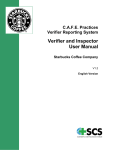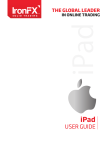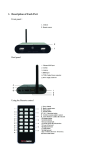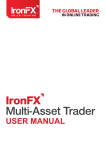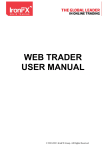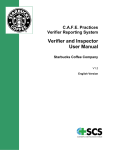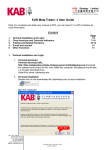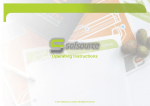Download USER GUIDE
Transcript
THE NEW USER GUIDE www.IronFX.com IronFX Global is authorised and regulated by FCA, ASIC, FSB, FSP, CRFIN, CySEC Member of Eurex Exchange TABLE OF CONTENTS [1] OVERVIEW..............................................................................................................................03 [2] LOGGING INTO THE PLATFORM...........................................................................................03 [3] MAIN TOOL BAR.....................................................................................................................04 [4] LOWER TOOL BAR.................................................................................................................05 [5] MAIN SCREEN........................................................................................................................05 [6] MARKET RATES ....................................................................................................................06 [7] TRADING CUBES....................................................................................................................07 [8] PLACING ORDERS................................................................................................................08 [9] MANUAL ORDER................................................................................................................... 08 [10] PENDING ORDER.................................................................................................................. 09 [11] SOCIAL TRADING:................................................................................................................. 10 [12] SIGNING UP TO THE COMMUNITY....................................................................................... 10 [13] MANUAL COPYING A TRADE FROM THE SOCIAL STREAM.............................................. 11 [14] FIND........................................................................................................................................ 12 [15] TRADER PROFILES............................................................................................................... 12 [16] AUTO COPY............................................................................................................................ 13 [17] ANALYSIS TAB....................................................................................................................... 15 [18] COMMUNITY........................................................................................................................... 16 [19] POSITIONS............................................................................................................................. 16 [20] CHART.................................................................................................................................... 16 [21] INDICATORS.......................................................................................................................... 17 [22] POSITIONS............................................................................................................................. 18 [23] OPEN POSITIONS ............................................................................................................... 18 [24] CLOSED POSITIONS........................................................................................................... 19 [25] NEWS AND ECONOMIC CALENDAR.................................................................................... 20 The New Sirix 1.0 User Guide 2 www.IronFX.com IronFX Global is authorised and regulated by FCA, ASIC, FSB, FSP, CRFIN, CySEC Member of Eurex Exchange OVERVIEW The New Sirix has been developed in HTML5 and is an internet based trading platform. The New Sirix is available on all internet browsers and operating systems, including Windows and Mac and is accessible from mobile as well as tablet devices. Leverate trading platforms are all shared wallet and are fully synchronized so all monetary transactions and trades are updated in real time. LOGGING INTO THE PLATFORM User ID & Password: Use your trading account number and password. Server: Demo and Live – Select the relevant environment – demo or live Remember Me: If using a private computer you have the option to save your login details, (do NOT use this feature if you are using a public or shared computer) Login: Click Login to log into your account Login as Guest: Guest Mode gives the ability to view the platform without logging into an actual account. Guest Mode is read-only and no trades can be placed. The New Sirix 1.0 User Guide 3 www.IronFX.com IronFX Global is authorised and regulated by FCA, ASIC, FSB, FSP, CRFIN, CySEC Member of Eurex Exchange MAIN TOOL BAR Deposit Click here to deposit funds to your trading account Calendar Loads the Economic Calendar. Platform Skin Toggle between different platform skins Enable/disable ‘one click trading’ Speed up the trading by removing the pop-up confirmation dialogue. Open new order window Environment Live or Demo Time Server time Language Toggle between different languages – by default, it is English Logged in as displays the account number or “guest” when in guest mode. Join Now! If not signed up to social, the option to Join is displayed More settings: Logout: Logout of the system About: Further information regarding the platform. This information is relevant for finding out what version of the platform and which server URL you are connected to. The New Sirix 1.0 User Guide 4 www.IronFX.com IronFX Global is authorised and regulated by FCA, ASIC, FSB, FSP, CRFIN, CySEC Member of Eurex Exchange Help: Redirects the user to the broker’s website Live Chat: If live chat is available, it can be accessed from here Feedback: Any feedback or comments regarding the platform can be sent directly to the platform developers. Please note platform support issues are handled directly with your broker and should be dealt with through the broker’s website. LOWER TOOL BAR Account details: • Open P/L Profit and loss from open positions • Balance Net deposits +/- Closed P/L • Equity Balance +/- Open P/L + Credit • Margin (Open trade amount converted to the account’s deposit currency) / leverage • Free Margin Equity - Margin = tradable amount available • Margin Level (Equity /Margin)*100 = tradable amount left in % • Credit Credit/bonus received from the broker. MAIN SCREEN The New Sirix 1.0 User Guide 5 www.IronFX.com IronFX Global is authorised and regulated by FCA, ASIC, FSB, FSP, CRFIN, CySEC Member of Eurex Exchange MARKET RATES Search window Narrow down the instrument list by entering the instrument’s name in the auto complete search window. Filter window Narrow down the instrument list by choosing to view a particular instrument type or your favourite instruments list. 1. Favourites Mark the star icon in order to add/remove the selected instruments to your instruments favourite list. 2. Movement arrows Displays green up arrow if the new rate is higher than the previous tick rate. Displays a red down arrow if the new rate is lower than previous tick rate. 3. Instrument Symbol Clicking on the symbol will switch the orders window as well as charts to that particular instrument. 4. Bid/Ask Sell & buy rates. 5. More Options Add/remove additional information columns such as high/low, last update time and show favourite star etc. • High/Low the highest and lowest rate since the trading session started • Last updated time the time the last tick was received • Info: Once info is selected, clicking on the  will show more information regarding that particular instrument. The New Sirix 1.0 User Guide 6 www.IronFX.com IronFX Global is authorised and regulated by FCA, ASIC, FSB, FSP, CRFIN, CySEC Member of Eurex Exchange • Favourites show the favourites mark (star) TRADING CUBES Designed to speed up trading, cubes can be pre-configured including the instruments and trade amount set up. Request a trade for the relevant instrument and amount by clicking on the buy or sell rate button. Adding/removing cubes: Click on the “Add” button in order to add new trading cubes. The default cube which is EURUSD set to minimum amount allowed to trade. Click on the down arrow and change the instrument to the desired symbol. Remove unwanted cubes by clicking on the X at the top right corner of the cube. Amount: Change the default amount by clicking on the up/down arrows or type in the required trade size. *Note that some instruments may have amount restrictions, and not all amounts may be traded. The New Sirix 1.0 User Guide 7 www.IronFX.com IronFX Global is authorised and regulated by FCA, ASIC, FSB, FSP, CRFIN, CySEC Member of Eurex Exchange Buy/Sell: Clicking on the buy or sell section of a cube will send the order request to the trading server. Box colour - Red/Green: Displays a green box if the new rate is higher than the rate before it. Displays a red box if the new rate is lower than the rate before it. Time: the time of the last tick rate. PLACING ORDERS Orders can be placed from the main screen through the order/pending window at the top of the chart. Enter the desired amount and select the Sell or Buy button. MANUAL ORDER A manual order can placed directly through the window mentioned above or by opening the order window for more options. Click on the  or the icon to open a more detail order window. • Instrument: Toggle between different instruments. • Amount: Change the default amount by clicking on the up/down arrows or type in the required trade size. *Note that some instruments may have amount restrictions, and not all amounts may be traded. • S/L & T/P: Relevant to FillorKill Execution only The ability to enter Stop Loss and Take Profit when a trade is requested. For Market Execution Stop Loss and Take Profit orders must be placed after the trade has already been opened. For more details on the execution type please contact your broker. • Toggle between Buy or Sell order • Sell or Buy buttons: Buy or Sell the position selected above with the amount and order types selected. The New Sirix 1.0 User Guide 8 www.IronFX.com IronFX Global is authorised and regulated by FCA, ASIC, FSB, FSP, CRFIN, CySEC Member of Eurex Exchange PENDING ORDER Set up an entry order to be executed at a particular rate. If an order has been entered conditions can also be placed in order to close the executed pending order at a predetermined profit or loss. • Instrument: Toggle between different instruments • Amount: Change the default amount by clicking on the up/down arrows or type in the required trade size. *Note that some instruments may have amount restrictions, and not all amounts may be traded. • S/L & T/P: The ability to enter Stop Loss and Take Profit at the time the trade is requested. The Stop Loss and Take Profit orders will take into effect only after the entry order has already been filled. • Type: Select your entry order type: i. Buy Limit: Place a pending order to open a buy trade at a better rate than the current market rate. The rate must therefore be below the current market offer rate for a buy limit. ii. Sell Limit: Place a pending order to open a sell trade at a better rate than the current market rate. The rate must therefore be above the current market bid rate for a sell limit. iii.Buy Stop: Place a pending order to open a buy trade at a worse rate than the current market rate. The price must therefore be above the current market offer rate for a buy stop. iv. Sell Stop: Place a pending order to open a sell trade at a worse rate than the current market rate. The price must therefore be below the current market bid rate for a sell stop. • At Price: Select the price that the order should be filled at. *Due to market execution, slippage may occur. • Expiry: Optional – If desired, an order expiry date and time may be added (trading server time). By default, the expiry time is set at GTC “good till cancel”. The New Sirix 1.0 User Guide 9 www.IronFX.com IronFX Global is authorised and regulated by FCA, ASIC, FSB, FSP, CRFIN, CySEC Member of Eurex Exchange SOCIAL TRADING: Social trading gives traders to have access to the live trades placed by other traders within the Sirix trading community. The Sirix Social Stream (main view) contains the last 100 live trades and pending orders placed by other traders placed by the community traders. Show – filter the Sirix stream by “All Traders”, “Tops Traders”, and “Traders I watch” Top Traders – current top 10 traders of the month, and their profit, in percentage. Spotlight – presents a featured top trader. SIGNING UP TO THE COMMUNITY In order to have access to the Sirix Trading community and to be able to view profiles, watch other traders and automatically copy trades, you must sign up and join the Sirix social trading community with a live account: Click on: The New Sirix 1.0 User Guide 10 www.IronFX.com IronFX Global is authorised and regulated by FCA, ASIC, FSB, FSP, CRFIN, CySEC Member of Eurex Exchange i. Choose a nickname of your choice and select an avatar ii. Accept the terms & conditions and click “Join”. iii. A flag will appear on the top left hand corner of your Avatar repre senting the country where you signed up from. MANUAL COPYING A TRADE FROM THE SOCIAL STREAM Through the Sirix Social Stream, traders will have the ability to manually copy trades of other traders within their community. When another trader enters a trade, buy /sell or an entry order, a copy button will appear in the “Sirix Social Stream”. You can click the “Copy” button of the relevant trade. A trading window will open and you can manually enter the required trade amount and place the trade. The New Sirix 1.0 User Guide 11 www.IronFX.com IronFX Global is authorised and regulated by FCA, ASIC, FSB, FSP, CRFIN, CySEC Member of Eurex Exchange Upon copying a Pending entry order, the entry order window will appear and you will be able to change the amount as well as the order type. * All manual copied trades must be manually closed by the copying trader. * Sirix Social Stream does not show details regarding the amount traded. When copying a trade, the P/L percentage of the trade copied may vary form the original trade due to time lag and market movement between the original trade confirmation and the trade copy confirmation. FIND Search for traders that match your desired trading requirements in order to watch and copy other traders. Click on in order to search for traders to watch or copy: TRADER PROFILES Click on your profile name to view and manage your profile information that is available to other community members. Community members can view each other’s profiles by clicking on a trader’s avatar or nickname. The New Sirix 1.0 User Guide 12 www.IronFX.com IronFX Global is authorised and regulated by FCA, ASIC, FSB, FSP, CRFIN, CySEC Member of Eurex Exchange Each Profile page will include the following: • Nickname and avatar The date that the trader opened their trading account will appear below their picture. Additionally, the trader may have added a short paragraph in the “About me” and the “About my strategy” fields. • The trader’s 12 latest trades updated each time the profile is entered. • Watch / unwatch button - Click  in order to add this trader to your “Traders I watch” list in the Sirix Social Stream window and to be added to his watchers lists. • Copy / uncopy button – Click  in order to copy this traders trades. See below for more detailts. • Weekly P/L Graph. • Risk level gauge – calculating the total positions risk level 1 year retroactively of all positions (open and closed) in the traders MT4 account, taking into account P/L in percentage and portfolio volatility. AUTO COPY In order to copy another trader, select the copy  button on their profile. You will be able to choose between two methods for automatic trade copying: i. Allocate an amount of equity to be managed by the master trader ii. Copy fixed-size positions from the master trader The following window will appear: The New Sirix 1.0 User Guide 13 www.IronFX.com IronFX Global is authorised and regulated by FCA, ASIC, FSB, FSP, CRFIN, CySEC Member of Eurex Exchange Allocate equity You are able to allocate an amount of funds for copying trades from the master trader in proportion to the master trader’s equity. Examples: i. A trader allocates $1,000 to a master trader who has equity of $10,000. If the master trader opens a $100,000 trade, a copied trade of $10,000 will open in the copying trader’s account. ii. A trader allocates $1,000 to a master trader who has equity of $100 of equity. If the master trader opens a $1,000 trade, a copied trade of $10,000 will open in the copying trader’s account. The copying trader can allocate equity to copying trades and still trade manually. In case the copying trader does not have enough funds for an automatically copied trade – the trade will NOT be copied. The copying trader will not be able to allocate any amount larger than his own equity. The trade will NOT be copied if the available rate is far from the original trade rate. The trade will NOT be copied if the copying trader has limiting trading condition. E.g. minimum trade size. Fixed size copy The second method of copying is where you are able to copy a trader with a preselected fixed amount. In order to select this copy type, select the following box and enter the amount you would like to allocate each time the trader you are copying opens a trade Once you have chosen your desired amount allocation type, select the button at the bottom of the window to begin copying. You will receive a message that you are now copying that trader. By copying a particular trader you will be automatically ‘watching’ this trader. Select the ‘close’ button to continue. To stop copying a trader select the  button that will now appear on that trader’s profile. Uncopying a trader will unlink all open copied trades from the master trader and stop copying all future positions. It is now the trader’s responsibility to close out open positions. The following situations can occur where the master trader places a trade however the trade is not copied: • The copier manually closed the position. • The master trader had opened this position before the copier started copying him. • When the master trader opened this position the copier didn’t have the permission to trade the relevant instrument. • When the master trader opened this position, the relevant instrument was not “allowed for copy”. • The market was highly volatile and the requested rate was no longer available (including reasonable rate slippage). • Copier’s account trading conditions restricted the requested trade copy e.g. trade size minimum/maximum. The New Sirix 1.0 User Guide 14 www.IronFX.com IronFX Global is authorised and regulated by FCA, ASIC, FSB, FSP, CRFIN, CySEC Member of Eurex Exchange ANALYSIS TAB The analysis tab allows access to trader’s position statistics and analysis as well as trading summary per preferred time period Statistics • Days in the system – the number of days this trader has been trading on his trading account. • Success rate-% of profitable trades in the trader’s portfolio within the requested time period. • Average daily P/L - within the requested time period. • Average Monthly P/L- within the requested time period. • Maximum Drawdown – the % drop for the highest daily P/L to the lowest, within the requested time period. • Best Position – the best trade entered (profit wise), within the requested time period. • Worst Position – the worst trade entered (profit wise), within the requested time period. • Risk Level – the trader’s calculated risk level, since beginning to trade on this trading account P/L chart Shows the accumulated daily P/L per requested time period. Trading Summary Shows the trader’s trading history per instrument, providing information regarding the trading proportion within the portfolio percentage P/L as well as winning and losing positions. The New Sirix 1.0 User Guide 15 www.IronFX.com IronFX Global is authorised and regulated by FCA, ASIC, FSB, FSP, CRFIN, CySEC Member of Eurex Exchange COMMUNITY The community tab shows the selected trader’s community connections: Watchers traders who are watching this trader Watching traders who this trader is watching Copiers traders who are automatically copying trades from this trader Copying traders who this trader is automatically copying trades from POSITIONS The positions tab provides information regarding the trader’s past year positions – open, pending and closed. CHART Advanced charting is available on the new Sirix platform The New Sirix 1.0 User Guide 16 www.IronFX.com IronFX Global is authorised and regulated by FCA, ASIC, FSB, FSP, CRFIN, CySEC Member of Eurex Exchange • Instrument Select the instrument • Time Frame   Select the desired time frame (1hr, 4hrs, 1day, 1week etc.) • Chart Type i.Sticks Candlestick chart ii. Lines Line chart iii. Bars Bar chart • Full size view : Click on the icon to show a full screen chart • Indicators: A range of indicators are available by selecting the • Draw: Click on the  icon to add lines and other drawing options Zoom – Zoom in and out of the chart by selecting the  into chart. INDICATORS Indicators are available on the charts. Click on  relevant variables and click on ‘create’. icon. This loads further historical data to open the indicators list. Choose the indicator and the Once an indicator is selected, a pop up window will appear with more options. Here the parameters can be selected for the desired instrument as well as the indicator colours. The New Sirix 1.0 User Guide 17 www.IronFX.com IronFX Global is authorised and regulated by FCA, ASIC, FSB, FSP, CRFIN, CySEC Member of Eurex Exchange POSITIONS Open Positions Shows detailed real-time account information for open positions in the trader’s portfolio. • v The traded instrument, followed by the order ID • Action: Buy or Sell and trade size in lots • Open Rate: Open rate of the trade • Open Time: Date and time that the trade opened, trading server time • Stop Loss: Stop loss rate • Take Profit: Take profit rate • Swap: Realised swap rate • Commission: Round trip commission will be charged upon opening a trade • Profit: Open profit or loss. Red refers to loss, green refers to profit • Close Rate: Current market price. • Copied From: (Relevant to automatic copied trades only) – Displays the trader from which the trade was copied. You are able to unlink a trade from the copied trader by selecting the unlink button. Once ‘unlinked’, the trade now will not automatically close with the master position and you will be responsible to close it out yourself. • Info: More details regarding the trades *Please note that entering an opposite trade to an open one does NOT close the open position, it will open a new position. Only by clicking on the close button related to the specific open trade will it actually close the trade. i. To Edit the S/L or T/P: The ability to add or edit Stop Loss and Take Profit to an open position. 1. To add or edit a Stop loss (S/L) or Take profit (T/P); check the box to the left of the rate. 2. Edit values for stop loss and/or take profit. For an open buy trade: S/L must be below the current market price. T/P must be above the current market price. For an open sell trade: S/L must be above the current market price. T/P must be below the current market price. The New Sirix 1.0 User Guide 18 www.IronFX.com IronFX Global is authorised and regulated by FCA, ASIC, FSB, FSP, CRFIN, CySEC Member of Eurex Exchange 3. Click Update • “Close”: A popup will appear to close the open position. It is possible to close the full amount (by default) or change the amount field in order to allow partial position closing. For partial closes, edit the amount & click close. *Note that partial trade closing will be available only when the “Enable One Click Trading” is unchecked. Closed Positions Provides detailed information on closed positions • Instrument The traded instrument, followed by the MT order number • Action Buy or Sell and trade size in lots • Open Rate Open rate of the trade • Open Time Time that the trade opened – (MT server time) • Close Rate Closed rate of the trade • Close Time Time that the trade closed – (MT server time) • Stop Loss Stop loss rate • Take Profit Take profit rate • Profit Open profit or loss. Red refers to loss, green refers to profit • Swap Realised swap rate • Commission Round trip commission will be charged upon opening a trade • Copied From (For auto - copied trades only) – Displays the trader from which the trade was copied • Info More details regarding the trades • Choose Date Range Select range of closed trades to appear on platform (7/14/30 days or ALL) • Profit closed profit or loss on closed positions The New Sirix 1.0 User Guide 19 www.IronFX.com IronFX Global is authorised and regulated by FCA, ASIC, FSB, FSP, CRFIN, CySEC Member of Eurex Exchange Pending Orders View/Edit Pending orders • Instrument The traded instrument, followed by the order ID • Type Pending order type followed by the volume • Expiration Time if order has an expiry, this will be shown here (MT server time) • Price desired entry rate • S/L Stop Loss rate • T/P Take Profit rate • Current price Current market rate • Actions Delete the order. NEWS AND ECONOMIC CALENDAR *Available on selected platforms News - See the latest news articles inside your trading platform by selecting the news tab on the right hand column. Filter - Option to filter the news by type: Forex Central Banks Interest Rates Financial Commodities General Industry Buzz Stock Market Economic Indicator The New Sirix 1.0 User Guide 20 www.IronFX.com IronFX Global is authorised and regulated by FCA, ASIC, FSB, FSP, CRFIN, CySEC Member of Eurex Exchange News Reader: Click on an article to load the news reader and access the full article: Economic Calendar – see the latest upcoming news announcements and economic events To access the economic calendar, click on the calendar icon on the main tool bar. Here you will have an option to adjust the time zone to your local time. The New Sirix 1.0 User Guide 21