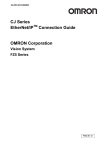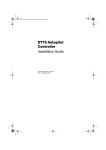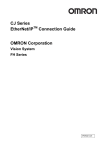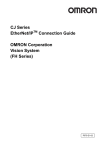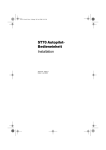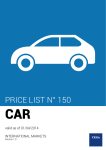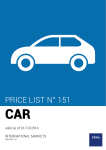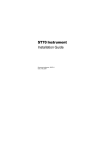Download For Detail information, Please User Manual
Transcript
MELSEC-Q PLC MODBUS MASTER PROGRAM USER GUIDE May 14, 2003 MELSEC-Q PLC MODBUS MASTER USER GUIDE 1.1 CONTENTS 1. GENERAL DESCRIPTION ....................................................................................... 3 2. SPECIFICATIONS ........................................................................................................ 4 3. PROCEDURE TO BUILD UP THE COMMUNICATION ........ 5 3.1 Setting Procedure ........................................................................................................... 5 3.2 Communication Module Setting ............................................................................ 6 3.2.1 QJ71C24 / QJ71C24-R2................................................................................................. 6 3.2.2 A1SJ71QC24[N][-R2].................................................................................................... 7 3.3 Define the Communication Parameter ................................................................ 8 3.4 PLC Parameter setting and Ladder Logic Description.............................. 11 3.4.1 Polling Ladder Logic.................................................................................................... 11 3.4.2 Write Data to Modbus Slave Ladder Logic .................................................................. 12 4. APPENDIX ............................................................................................................................ 15 Prepared by Cai Huilong 2003-05 2 MELSEC-Q PLC MODBUS MASTER USER GUIDE 1.1 1. GENERAL DESCRIPTION Melsec Q Series PLC Modbus Master program makes it possible that Mitsubishi QnA, QnAS and Q series PLC can act as a Modbus master to communicate with Modbus slave device in RTU mode. In order to be the master, a communication module “QJ71C24” or “QJ71C24-R2” is needed when the PLC is Q series, while module “A1SJ71QC24N”, “A1SJ71QC24” , “AJ71QC24N” or “A1SJ71QC24-R2”, etc., is needed. The program consists of two parts. One is the PLC ladder logic program, another is parameter setting program(Windows Application). The two software should work together. The parameter setting program is different according to communication way between the setting program and the PLC, see following. Setting Program Interface Note MBSETUSB USB Interface, only Q02HCPU or above MX-Component ActiveX needed MBSETCPU Through CPU Programming port using SC09 for QnA/QnAS or QC30R2 for Q series Through RS232/422/485 of the communication module Can use the same port for Modbus master, don’t need MX Component ActiveX MBSETCOM MX-Component ActiveX control is a software product from Mitsubishi Electric. To order the product you can contact with Mitsubishi FA products authorized dealer, Shanghai Syslink Automation System Co., Ltd. Contact information is: Web. http://www.syslink.com.cn Email. [email protected] Prepared by Cai Huilong 2003-05 3 MELSEC-Q PLC MODBUS MASTER USER GUIDE 1.1 2. SPECIFICATIONS No. Item Specification Note 1: Read Coil, 00001 - 65535 2: Read Input Discrete, 10001 - 165535 1 Function code Supported 3: Read Holding Register, 40001 - 465535 4: Read Analog Input, 30001 - 365535 5: Write Single Coil, 00001 - 65536 6: Write Single Register, 40001 - 465535 16: Write Multiple Register, 40001 - 465535 2 Task Numbers Max 90 01: Max 512 Bits 3 Points can be read In one task Max 48 words per task The points should be the times of 16 02: Max 512 Bits 03: Max 100 Words 04: Max 100 Words 16: Max 48 Words 4 Modbus Protocol RTU 5 Communication Parameter Baud rate: from 300 to 115200 Default: 9600 Data bits: 8, Stop Bit:1 Parity bit: 1 or none Default: N,8,1 6 Interface RS232 / R422 / RS485 QJ71C24, QJ71C24-R2 7 Module/PLC Supported AJ71QC24(N), MELSEC-Q AJ71QC24(N)-R2, AJ71QC24(N)-R4, A1SJ71QC24(N), A1SJ71QC24(N)-R2 MBSETUSB.EXE / USB Interface Q02HCPU or Above 8 Parameter Setting Program QnA MBSETCPU.EXE / CPU Programming Port QnA/QnAS/Q Series all CPU MBSETCOM.EXE / Communication Module QnA/QnAS/Q Series all CPU QJ71C24/ QJ74C24-R2/ A(1S)J71QC24(N)-R2(4) Prepared by Cai Huilong 2003-05 QnAS MX-Component ActiveX Needed Don’t need MX-Component Available soon 4 MELSEC-Q PLC MODBUS MASTER USER GUIDE 1.1 3. PROCEDURE TO BUILD UP THE COMMUNICATION 3.1 Setting Procedure Install the Communication Module (Slot 0 Suggested, otherwise PLC logic should be changed) Connecting the PLC and the PC using suitable cable according to the setting program used. Power on the PLC Set the communication module the switch on the module or set the switch using GX-Developer if it’s Q PLC Running the parameter setting program Define the communication task and Write the data to PLC Add the MODBUS Ladder Logic to your PLC Program, Set the PLC parameter, Connecting all the slave station and power them on, set the communication Start condition to start the communication. The data from MODBUS slave stations will be transferred to PLC data registers according to the defined communication task … Prepared by Cai Huilong 2003-05 5 MELSEC-Q PLC MODBUS MASTER USER GUIDE 1.1 3.2 Communication Module Setting 3.2.1 QJ71C24 / QJ71C24-R2 Since there is no hardware switch on Q series RS232/422/485 communication module, all the setting is through GX-Developer. To start the setting follow the procedure: [GX -Developer] – [PLC Parameter] –[I/O Assignment setting] – [Switch setting] Switch number Description Switch 1 b15 – b08: CH1 Baud rate Switch 2 b07 – b00: CH1 transmission setting CH1 Protocol Switch 3 b15 – b08: CH2 Baud rate b07 – b00: CH2 transmission setting Switch 4 CH2 Protocol Switch 5 Station Number Baud rate b15 – b08 Baud rate b15 – b08 Bit OFF 0 ON 1 50 0FH 19200 07H B0: IND. LINK 300 00H 28800 08H B1: Data Bit 7 8 600 01H 38400 09H B2: Parity Bit NO YES 1200 02H 57600 0AH B3: Odd/Even ODD EVEN 2400 03H 115200 0BH B4:Stop Bit 1 2 4800 04H - - B5:Sum Check NO YES 9600 05H - - B6: w during run N0 YES 14400 06H - - B7: Editable N0 YES The blue color is the default value. 9600,N,8,1 SW1(SW3) = 05C2H or 05F2H The protocol of the channel selected for Modbus master should be set to 06H. For detail setting information please refer “Q Corresponding Serial Communication Module User’s Manual Basic” and “GX-Developer operating manual”. After the switch setting is write to PLC, please reset the PLC to make the setting effective. The PLC Ladder Logic supposes the QJ71C24[R2] is in the first slot(slot 0), if the module is not in slot 0, some instruction of the Ladder Logic need to be modified, see the Ladder Logic description for detail. Prepared by Cai Huilong 2003-05 6 MELSEC-Q PLC MODBUS MASTER USER GUIDE 1.1 3.2.2 A1SJ71QC24[N][-R2] The setting of A1SJ71QC24, A1SJ71QC24N, A1SJ71QC24-R2 is through the DIP switch on the module, see following table. Baud rate SW9 SW10 SW11 SW12 Bit OFF 0 ON 1 300 OFF OFF OFF OFF SW1: IND. LINK 600 ON OFF OFF OFF SW2: Data Bit 7 8 1200 OFF ON OFF OFF SW3: Parity Bit NO YES 2400 ON ON OFF OFF SW4: Odd/Even ODD EVEN 4800 OFF OFF ON OFF SW5:Stop Bit 1 2 9600 ON OFF ON OFF SW6:Sum Check NO YES 19200 OFF OFF OFF OFF SW7: w during run N0 YES 38400 OFF ON ON OFF SW8: Editable N0 YES 14400 ON ON ON OFF 28800 ON OFF OFF ON 57600 OFF ON OFF ON 115200 ON ON OFF ON MODE 6 The blue color is the default value. 9600,N,8,1 The mode of the channel selected for Modbus master should be set to 06. For detail setting information please refer “A1SJ71QC24/AJ71QC24 Serial Communication Module User’s Manual” and “GX-Developer operating manual”. After the switch setting changed, please reset the PLC to make the setting effective. The PLC Ladder Logic suppose the A1SJ71QC24[N][-R2] is in the first slot(slot 0), if the module is not in slot 0, some instruction of the Ladder Logic need to be modified, see the Ladder Logic description for detail. Prepared by Cai Huilong 2003-05 7 MELSEC-Q PLC MODBUS MASTER USER GUIDE 1.1 3.3 Define the Communication Parameter The parameter setting program MBSETXXX.EXE(XXX = USB, CPU, COM) is used to defined necessary parameter and communication task for the MODBUS communication. The software is easy to use. See following screen shot. The title of the software indicates the communication mode between the software and the PLC, in the graphic it’s USB. To use the software, see following procedure: Prepared by Cai Huilong 2003-05 8 MELSEC-Q PLC MODBUS MASTER USER GUIDE 1.1 Input the task number you will define Input the head address of the communication module(Default 0, slot 0) Input the channel number(Default 1) Click “New Para” button, the task list will appear with its default value Modify the data in task list Click the “Generate Commands” button to generate the communicate parameter Click “Write to PLC” button to write the parameter to PLC Other function of the software. After click the “Generate Commands” button, you can save what you have defined to a file through click the “Save Data” button, the software will pop a message box let you input a file name(Please don’t input the extension name) You can use the “Load Data” button to load the parameter files you saved before, and you can modify the data and save it again The “+1” and “-1” button beside the task number input box is used to add one or minus one task in the task list. For example suppose you have defined one parameter with 4 tasks and save it to file “T4”, if you want to add more tasks in your application, just load your saved file “T4”, Click the “+1” button(you can click many times as you need), modify the new task data, generate the command and write it to PLC again, you will get the new data. See the task list, each task has six items. ID: the serial number of the task Station: the modbus slave station number, 0 to 255 Function Code: Modbus protocol function code, valid range from 1 to 4 For the description of supported function code see the bottom of The windows Start Address: The relative address of the data to read, valid range from 0 to 65535 Numbers: Destination: Read numbers in one task, if digital value is read(Function 1, 2) The number should the integer times of 16 and can’t be over 512 The Max registers can be read in one task can’t be over 100. The program will automatically recalculate the value if the input value is invalid. The head address of PLC data register used to save the data from slave station. Please be careful when you define the address yourself in case of data overlapped. Better use the “Auto Calculate ”function. In the right part of the windows, there are some options which can help you to simplify the parameter setting. Prepared by Cai Huilong 2003-05 9 MELSEC-Q PLC MODBUS MASTER USER GUIDE 1.1 Auto Setting Receive Address: After you defined all the task, fill the receive head device for example “D1000”, then click the “Auto Calculate” button, the software will automatically calculate the destination data register address for you, and fill them in your defined task list automatically. Detail Mode: To hide or unhide the supported function code description in the bottom of the window. Address Convert: Since in the task the program use relative address, while in MODBUS device Absolute address is used, so this option can help to convert the Modbus Absolute address to relative address. For example, if you fill the address 40010, click the calculate, you will get the relative address 9. Task Interval: The interval to poll the Modbus slave data. The unit is 100 ms. Default value is 10, It means the polling interval is 1 second. The usage of MBSETCPU.EXE and MBSETCOM.EXE is the same as described above, expect that MBSETCPU.EXE and MBSETCOM.EXE add the selecting of Com port parameter used in computer. The usage of MBSETXXX.EXE need a valid license file, otherwise some function of the program will be disabled. Tips. 1. In order to increase the communication refresh rate, don’t define too much tasks 2. If the read numbers is too long please increase the communication interval. 3. The bit data read from Modbus slave station also saved in PLC data registers. One data register can save 16 bits. If you read 10001 to 10016 and the destination is D0, the D0.0 is 10001, D0.1 is 10002, … , D0.15 is 100016. Prepared by Cai Huilong 2003-05 10 MELSEC-Q PLC MODBUS MASTER USER GUIDE 1.1 3.4 PLC Parameter setting and Ladder Logic Description 3.4.1 Polling Ladder Logic The polling ladder logic program name is called “MODBUS”, You can use following way to add the program to your application. Open the project “MODBUS” you get Reconfigure the transfer setup if needed(Default is USB) Change the PLC type if needed (Default is Q02HCPU) Write the Program “MODBUS” to PLC, if you have the same name program rename it first Close the project and open your own project Read the “MODBUS” program from PLC to your own project Modify the PLC parameter of your project. The “MODBUS” program should be set to scan Remember to set D9000 to D9999 to Latch. To Start the MODBUS Polling, Please [ SET M8010 ] The Following devices have been used in MODBUS program, please don’t use in your program. T2000 Z0, Z1, Z2 W0 to W9F D9000 to D9999 M8000 – M8191 If the communication module is not in slot 0,following instruction need to be changed. Original Instruction ZP.CSET "U0" K1 W0 W3 M8100 GP.OUTPUT U0 W4 W0A M8102 G.INPUT U0 W10 W20 M8104 X3(CH1) / XA(CH2) New Instruction ZP.CSET "UX" K1 W0 W3 M8100 GP.OUTPUT UX W4 W0A M8102 G.INPUT UX W10 W20 M8104 XX3(CH1) / XXA(CH2) The X is the module head address, for example, if the module address starts from 100H to 11FH then X = 10. Prepared by Cai Huilong 2003-05 11 MELSEC-Q PLC MODBUS MASTER USER GUIDE 1.1 3.4.2 Write Data to Modbus Slave Ladder Logic The program version 1.1 or later supports single coil or register write command and multiple register write command. The Write Data Ladder Logic consists of two PLC program, one is “CRC16”, which is used to calculate the CRC code, another is “MBWRT”. The way to add the two program to your project is the same as that of “MODBUS” program. Do not forget to add the two program to PLC parameter – “Program”, and set the program type as following. Program Name Type CRC16 Standby MBWRT SCAN To write data to Modbus slave, just move Station number, Function Code, Device, Value to following device, then SET M8120. Set once, write once. Item PLC Device Station Number D10100 0 - 255 D10101 5: Write Single Coil 6: Write Single Register 16: Write Multiple Register, See next Table Function Code Device D10102 Description When Function code = 5 Range:0000 - FFFFH .Absolute Address. 00001 - 65535 When Function Code = 6 Range:0000 – FFFFH. Absolute Address. 40001- 465535 Value D10103 When Function Code = 5 0 = 0000H 1 = FF00H When Function Code = 6 The value of D10103 will be written to slave When Function Code = 16 the value has no meaning. When D10101 = 16, Write multiple register Data Register Description Data Register D10300 Number of data to Write D10400 D10301 Data1 D10401 D10302 Data2 D10402 … D10348 … Data48, max 48 points each time Prepared by Cai Huilong 2003-05 Description Write multiple Command … D10499 12 MELSEC-Q PLC MODBUS MASTER USER GUIDE 1.1 The Following devices have been used in MBWRT program, please don’t use in your program. T2000 – T2003 Z0, Z1,Z2,Z3,Z4,Z5 D10000 to D10499 M8000 – M8140 If the communication module is not in slot 0, following instruction need to be changed. Original Instruction G.OUTPUT U0 D10200 D10110 M8113 G.INPUT U0 D10203 D10120 M8114 X3(CH1) / XA(CH2) New Instruction G.OUTPUT UX D10200 D10110 M8113 G.INPUT UX D10203 D10120 M8114 XX3(CH1) / XXA(CH2) The X is the module head address, for example, if the module address starts from 100H to 11FH then X = 10. Examples: Above code set Modbus slave 1 coil 00002 to 1. Prepared by Cai Huilong 2003-05 13 MELSEC-Q PLC MODBUS MASTER USER GUIDE 1.1 Above code write data 4369(H1111) to slave 1 register 40002. Above code write data in D10301 and D10302 to slave 1 register 40001 and 40002, 2 words. Prepared by Cai Huilong 2003-05 14 MELSEC-Q PLC MODBUS MASTER USER GUIDE 1.1 4. APPENDIX If you have any problem or suggestion when you use Modbus Master program for Mitsubishi QnAS and Q series PLC, please do not hesitate to contact us. Following is the contact information. Allen Email. [email protected] Phone. 86 21 51096030, 13301658340 Alert: The telephone number maybe changed, always visit http://www.syslink.com.cn for newest information. Prepared by Cai Huilong 2003-05 15