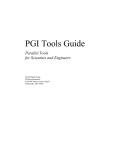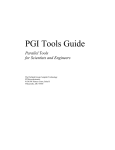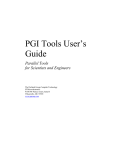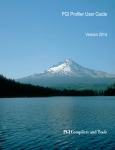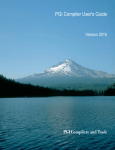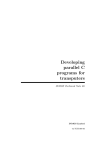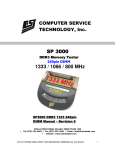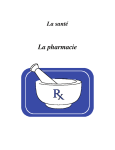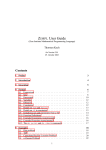Download PGI Debugger User Guide
Transcript
PGI Debugger User Guide
Version 2014
PGI Compilers and Tools
TABLE OF CONTENTS
Preface.................................................................................................................................................................................. xii
Intended Audience.............................................................................................................................................................xii
Documentation................................................................................................................................................................... xii
Compatibility and Conformance to Standards.................................................................................................................. xii
Organization...................................................................................................................................................................... xiii
Conventions...................................................................................................................................................................... xiv
Terminology.......................................................................................................................................................................xiv
Related Publications..........................................................................................................................................................xv
Chapter 1. Getting Started....................................................................................................................................................1
1.1. Definition of Terms...................................................................................................................................................... 1
1.2. Building Applications for Debug.................................................................................................................................. 2
1.2.1. Debugging Optimized Code.................................................................................................................................2
1.2.2. Building for Debug on Windows..........................................................................................................................2
1.3. User Interfaces............................................................................................................................................................ 2
1.3.1. Command Line Interface (CLI)............................................................................................................................ 2
1.3.2. Graphical User Interface......................................................................................................................................2
1.4. Co-installation Requirements.......................................................................................................................................3
1.4.1. Java Virtual Machine........................................................................................................................................... 3
1.4.2. Licensing.............................................................................................................................................................. 3
1.5. Start Debugging...........................................................................................................................................................4
1.6. Program Load..............................................................................................................................................................5
1.7. Initialization Files......................................................................................................................................................... 5
1.8. Program Architecture...................................................................................................................................................5
Chapter 2. The Graphical User Interface............................................................................................................................ 6
2.1. Main Components........................................................................................................................................................6
2.2. Source Window........................................................................................................................................................... 7
2.2.1. Source and Assembly Displays...........................................................................................................................8
2.2.2. Source Window Context Menu............................................................................................................................8
2.3. Main Toolbar................................................................................................................................................................ 9
2.3.1. Buttons................................................................................................................................................................. 9
2.3.2. Drop-Down Lists................................................................................................................................................ 10
2.4. Program I/O Window................................................................................................................................................. 10
2.5. Debug Information Tabs............................................................................................................................................ 11
2.5.1. Command Tab....................................................................................................................................................11
2.5.2. Events Tab......................................................................................................................................................... 12
2.5.3. Groups Tab........................................................................................................................................................ 12
2.5.4. Connections Tab................................................................................................................................................ 13
2.5.5. Call Stack Tab....................................................................................................................................................14
2.5.6. Locals Tab..........................................................................................................................................................14
2.5.7. Memory Tab....................................................................................................................................................... 15
PGI Debugger User Guide
ii
2.5.8. MPI Messages Tab............................................................................................................................................ 16
2.5.9. Procs & Threads Tab.........................................................................................................................................16
2.5.10. Registers Tab................................................................................................................................................... 17
2.5.11. Status Tab........................................................................................................................................................ 18
2.6. Menu Bar................................................................................................................................................................... 19
2.6.1. File Menu........................................................................................................................................................... 19
2.6.2. Edit Menu...........................................................................................................................................................19
2.6.3. View Menu......................................................................................................................................................... 20
2.6.4. Connections Menu............................................................................................................................................. 21
2.6.5. Debug Menu...................................................................................................................................................... 21
2.6.6. Help Menu..........................................................................................................................................................22
Chapter 3. Command Line Options...................................................................................................................................23
3.1. Command-Line Options Syntax................................................................................................................................ 23
3.2. Command-Line Options.............................................................................................................................................23
3.3. Command-Line Options for MPI Debugging............................................................................................................. 24
3.4. I/O Redirection...........................................................................................................................................................24
Chapter 4. Command Language........................................................................................................................................ 25
4.1. Command Overview.................................................................................................................................................. 25
4.1.1. Command Syntax.............................................................................................................................................. 25
4.1.2. Command Modes...............................................................................................................................................25
4.2. Constants...................................................................................................................................................................26
4.3. Symbols..................................................................................................................................................................... 26
4.4. Scope Rules.............................................................................................................................................................. 26
4.5. Register Symbols.......................................................................................................................................................26
4.6. Source Code Locations............................................................................................................................................. 27
4.7. Lexical Blocks............................................................................................................................................................27
4.8. Statements.................................................................................................................................................................28
4.9. Events........................................................................................................................................................................ 29
4.9.1. Event Commands.............................................................................................................................................. 29
4.9.2. Event Command Action.....................................................................................................................................30
4.10. Expressions..............................................................................................................................................................31
4.11. Ctrl+C....................................................................................................................................................................... 32
4.11.1. Command-Line Debugging.............................................................................................................................. 33
4.11.2. GUI Debugging................................................................................................................................................ 33
4.11.3. MPI Debugging................................................................................................................................................ 33
Chapter 5. Command Summary.........................................................................................................................................34
5.1. Notation Used in Command Sections.......................................................................................................................34
5.2. Command Summary..................................................................................................................................................34
Chapter 6. Assembly-Level Debugging.............................................................................................................................46
6.1. Assembly-Level Debugging Overview.......................................................................................................................46
6.1.1. Assembly-Level Debugging on Windows.......................................................................................................... 46
6.1.2. Assembly-Level Debugging with Fortran...........................................................................................................47
6.1.3. Assembly-Level Debugging with C++................................................................................................................47
PGI Debugger User Guide
iii
6.1.4. Assembly-Level Debugging Using the PGDBG GUI......................................................................................... 47
6.1.5. Assembly-Level Debugging Using the PGDBG CLI..........................................................................................47
6.2. SSE Register Symbols.............................................................................................................................................. 48
Chapter 7. Source-Level Debugging................................................................................................................................. 50
7.1. Debugging Fortran.....................................................................................................................................................50
7.1.1. Fortran Types.....................................................................................................................................................50
7.1.2. Arrays................................................................................................................................................................. 50
7.1.3. Operators........................................................................................................................................................... 50
7.1.4. Name of the Main Routine................................................................................................................................ 51
7.1.5. Common Blocks.................................................................................................................................................51
7.1.6. Internal Procedures............................................................................................................................................51
7.1.7. Modules..............................................................................................................................................................52
7.1.8. Module Procedures............................................................................................................................................53
7.2. Debugging C++......................................................................................................................................................... 53
7.2.1. Calling C++ Instance Methods.......................................................................................................................... 54
Chapter 8. Platform-Specific Features.............................................................................................................................. 55
8.1. Pathname Conventions............................................................................................................................................. 55
8.2. Debugging with Core Files........................................................................................................................................55
8.3. Signals....................................................................................................................................................................... 57
8.3.1. Signals Used Internally by PGDBG...................................................................................................................57
8.3.2. Signals Used by Linux Libraries........................................................................................................................57
Chapter 9. Parallel Debugging Overview..........................................................................................................................58
9.1. Overview of Parallel Debugging Capability...............................................................................................................58
9.1.1. Graphical Presentation of Threads and Processes...........................................................................................58
9.2. Basic Process and Thread Naming.......................................................................................................................... 58
9.3. Thread and Process Grouping and Naming............................................................................................................. 59
9.3.1. PGDBG Debug Modes...................................................................................................................................... 59
9.3.2. Threads-only Debugging....................................................................................................................................60
9.3.3. Process-only Debugging....................................................................................................................................60
9.3.4. Multilevel Debugging..........................................................................................................................................60
9.4. Process/Thread Sets................................................................................................................................................. 61
9.4.1. Named p/t-sets...................................................................................................................................................61
9.4.2. p/t-set Notation...................................................................................................................................................61
9.4.3. Dynamic vs. Static p/t-sets................................................................................................................................ 62
9.4.4. Current vs. Prefix p/t-set....................................................................................................................................63
9.4.5. p/t-set Commands..............................................................................................................................................63
9.4.6. Using Process/Thread Sets in the GUI............................................................................................................. 64
9.4.6.1. Create a p/t-set.......................................................................................................................................... 65
9.4.6.2. Select a p/t-set...........................................................................................................................................66
9.4.6.3. Modify a p/t-set.......................................................................................................................................... 66
9.4.6.4. Remove a p/t-set....................................................................................................................................... 66
9.4.7. p/t-set Usage......................................................................................................................................................66
9.5. Command Set............................................................................................................................................................67
PGI Debugger User Guide
iv
9.5.1. Process Level Commands.................................................................................................................................67
9.5.2. Thread Level Commands.................................................................................................................................. 67
9.5.3. Global Commands............................................................................................................................................. 68
9.6. Process and Thread Control..................................................................................................................................... 69
9.7. Configurable Stop Mode............................................................................................................................................69
9.8. Configurable Wait Mode............................................................................................................................................70
9.9. Status Messages....................................................................................................................................................... 72
9.10. The PGDBG Command Prompt..............................................................................................................................73
9.11. Parallel Events......................................................................................................................................................... 73
9.12. Parallel Statements..................................................................................................................................................74
9.12.1. Parallel Compound/Block Statements............................................................................................................. 74
9.12.2. Parallel If, Else Statements............................................................................................................................. 75
9.12.3. Parallel While Statements................................................................................................................................75
9.12.4. Return Statements........................................................................................................................................... 75
Chapter 10. Parallel Debugging with OpenMP.................................................................................................................76
10.1. OpenMP and Multi-thread Support......................................................................................................................... 76
10.2. Multi-thread and OpenMP Debugging.....................................................................................................................76
10.3. Debugging OpenMP Private Data...........................................................................................................................77
Chapter 11. Parallel Debugging with MPI......................................................................................................................... 80
11.1. MPI and Multi-Process Support...............................................................................................................................80
11.2. MPI on Linux........................................................................................................................................................... 80
11.3. MPI on OS X........................................................................................................................................................... 81
11.4. MPI on Windows......................................................................................................................................................81
11.5. Deprecated Support for MPICH1, MPICH2, MVAPICH1.........................................................................................81
11.6. Building an MPI Application for Debugging.............................................................................................................81
11.7. The MPI Launch Program....................................................................................................................................... 81
11.7.1. Launch Debugging Using the Connection Tab................................................................................................ 81
11.7.2. Launch Debugging From the Command Line................................................................................................. 82
11.7.3. MPICH.............................................................................................................................................................. 82
11.7.4. MS-MPI.............................................................................................................................................................82
11.7.5. MVAPICH2........................................................................................................................................................83
11.7.6. Open MPI......................................................................................................................................................... 83
11.7.7. SGI MPI............................................................................................................................................................83
11.8. Process Control....................................................................................................................................................... 84
11.9. Process Synchronization......................................................................................................................................... 85
11.10. MPI Message Queues........................................................................................................................................... 85
11.11. MPI Groups............................................................................................................................................................ 85
11.12. Use halt instead of Ctrl+C.....................................................................................................................................86
11.13. SSH and RSH........................................................................................................................................................86
11.14. Using the CLI.........................................................................................................................................................87
11.14.1. Setting DISPLAY............................................................................................................................................ 87
11.14.2. Using Continue...............................................................................................................................................87
Chapter 12. Parallel Debugging of Hybrid Applications................................................................................................. 88
PGI Debugger User Guide
v
12.1. PGDBG Multilevel Debug Mode..............................................................................................................................88
12.2. Multilevel Debugging............................................................................................................................................... 88
Chapter 13. Command Reference......................................................................................................................................90
13.1. Notation Used in Command Sections..................................................................................................................... 90
13.2. Process Control....................................................................................................................................................... 91
13.2.1. attach................................................................................................................................................................91
13.2.2. cont...................................................................................................................................................................91
13.2.3. debug............................................................................................................................................................... 91
13.2.4. detach...............................................................................................................................................................91
13.2.5. halt....................................................................................................................................................................91
13.2.6. load...................................................................................................................................................................92
13.2.7. next...................................................................................................................................................................92
13.2.8. nexti..................................................................................................................................................................92
13.2.9. proc.................................................................................................................................................................. 92
13.2.10. procs...............................................................................................................................................................92
13.2.11. quit..................................................................................................................................................................92
13.2.12. rerun............................................................................................................................................................... 92
13.2.13. run.................................................................................................................................................................. 92
13.2.14. setargs............................................................................................................................................................93
13.2.15. step.................................................................................................................................................................93
13.2.16. stepi................................................................................................................................................................93
13.2.17. stepout............................................................................................................................................................93
13.2.18. sync................................................................................................................................................................ 93
13.2.19. synci............................................................................................................................................................... 93
13.2.20. thread............................................................................................................................................................. 94
13.2.21. threads........................................................................................................................................................... 94
13.2.22. wait................................................................................................................................................................. 94
13.3. Process-Thread Sets............................................................................................................................................... 94
13.3.1. defset................................................................................................................................................................94
13.3.2. focus.................................................................................................................................................................94
13.3.3. undefset............................................................................................................................................................94
13.3.4. viewset............................................................................................................................................................. 94
13.3.5. whichsets..........................................................................................................................................................95
13.4. Events...................................................................................................................................................................... 95
13.4.1. break................................................................................................................................................................ 95
13.4.2. breaki................................................................................................................................................................96
13.4.3. breaks...............................................................................................................................................................96
13.4.4. catch.................................................................................................................................................................96
13.4.5. clear..................................................................................................................................................................97
13.4.6. delete................................................................................................................................................................97
13.4.7. disable.............................................................................................................................................................. 97
13.4.8. do..................................................................................................................................................................... 97
13.4.9. doi.....................................................................................................................................................................97
PGI Debugger User Guide
vi
13.4.10. enable.............................................................................................................................................................98
13.4.11. hwatch............................................................................................................................................................ 98
13.4.12. hwatchboth..................................................................................................................................................... 98
13.4.13. hwatchread.....................................................................................................................................................98
13.4.14. ignore............................................................................................................................................................. 98
13.4.15. status..............................................................................................................................................................99
13.4.16. stop.................................................................................................................................................................99
13.4.17. stopi................................................................................................................................................................99
13.4.18. trace............................................................................................................................................................... 99
13.4.19. tracei.............................................................................................................................................................100
13.4.20. track..............................................................................................................................................................100
13.4.21. tracki.............................................................................................................................................................100
13.4.22. unbreak........................................................................................................................................................ 100
13.4.23. unbreaki........................................................................................................................................................100
13.4.24. watch............................................................................................................................................................ 100
13.4.25. watchi........................................................................................................................................................... 101
13.4.26. when.............................................................................................................................................................101
13.4.27. wheni............................................................................................................................................................ 101
13.5. Program Locations.................................................................................................................................................102
13.5.1. arrive.............................................................................................................................................................. 102
13.5.2. cd....................................................................................................................................................................102
13.5.3. disasm............................................................................................................................................................ 102
13.5.4. edit..................................................................................................................................................................102
13.5.5. file...................................................................................................................................................................102
13.5.6. lines................................................................................................................................................................ 102
13.5.7. list................................................................................................................................................................... 103
13.5.8. pwd.................................................................................................................................................................103
13.5.9. stackdump...................................................................................................................................................... 103
13.5.10. stacktrace..................................................................................................................................................... 103
13.5.11. where............................................................................................................................................................103
13.5.12. /.................................................................................................................................................................... 104
13.5.13. ?................................................................................................................................................................... 104
13.6. Printing Variables and Expressions.......................................................................................................................104
13.6.1. print................................................................................................................................................................ 104
13.6.2. printf............................................................................................................................................................... 105
13.6.3. ascii................................................................................................................................................................ 105
13.6.4. bin...................................................................................................................................................................106
13.6.5. dec..................................................................................................................................................................106
13.6.6. display............................................................................................................................................................ 106
13.6.7. hex..................................................................................................................................................................106
13.6.8. oct...................................................................................................................................................................106
13.6.9. string...............................................................................................................................................................106
13.6.10. undisplay...................................................................................................................................................... 106
PGI Debugger User Guide
vii
13.7. Symbols and Expressions..................................................................................................................................... 106
13.7.1. assign............................................................................................................................................................. 106
13.7.2. call.................................................................................................................................................................. 107
13.7.3. declaration......................................................................................................................................................107
13.7.4. entry............................................................................................................................................................... 108
13.7.5. lval.................................................................................................................................................................. 108
13.7.6. rval..................................................................................................................................................................108
13.7.7. set...................................................................................................................................................................108
13.7.8. sizeof.............................................................................................................................................................. 108
13.7.9. type.................................................................................................................................................................108
13.8. Scope.....................................................................................................................................................................109
13.8.1. class............................................................................................................................................................... 109
13.8.2. classes........................................................................................................................................................... 109
13.8.3. decls............................................................................................................................................................... 109
13.8.4. down...............................................................................................................................................................109
13.8.5. enter............................................................................................................................................................... 110
13.8.6. files................................................................................................................................................................. 110
13.8.7. global..............................................................................................................................................................110
13.8.8. names.............................................................................................................................................................110
13.8.9. scope..............................................................................................................................................................110
13.8.10. up................................................................................................................................................................. 110
13.8.11. whereis......................................................................................................................................................... 110
13.8.12. which............................................................................................................................................................ 110
13.9. Register Access.....................................................................................................................................................111
13.9.1. fp.................................................................................................................................................................... 111
13.9.2. pc....................................................................................................................................................................111
13.9.3. regs................................................................................................................................................................ 111
13.9.4. retaddr............................................................................................................................................................ 111
13.9.5. sp....................................................................................................................................................................111
13.10. Memory Access................................................................................................................................................... 111
13.10.1. cread............................................................................................................................................................ 111
13.10.2. dread............................................................................................................................................................ 112
13.10.3. dump............................................................................................................................................................ 112
13.10.4. fread............................................................................................................................................................. 113
13.10.5. iread............................................................................................................................................................. 113
13.10.6. lread............................................................................................................................................................. 113
13.10.7. mqdump....................................................................................................................................................... 113
13.10.8. sread............................................................................................................................................................ 113
13.11. Conversions......................................................................................................................................................... 113
13.11.1. addr.............................................................................................................................................................. 113
13.11.2. function......................................................................................................................................................... 113
13.11.3. line................................................................................................................................................................ 114
13.12. Target................................................................................................................................................................... 114
PGI Debugger User Guide
viii
13.12.1. connect.........................................................................................................................................................114
13.12.2. disconnect.................................................................................................................................................... 114
13.12.3. native............................................................................................................................................................114
13.13. Miscellaneous...................................................................................................................................................... 114
13.13.1. alias.............................................................................................................................................................. 115
13.13.2. directory........................................................................................................................................................115
13.13.3. help...............................................................................................................................................................115
13.13.4. history...........................................................................................................................................................115
13.13.5. language.......................................................................................................................................................116
13.13.6. log.................................................................................................................................................................116
13.13.7. noprint.......................................................................................................................................................... 116
13.13.8. pgienv...........................................................................................................................................................116
13.13.9. repeat........................................................................................................................................................... 118
13.13.10. script...........................................................................................................................................................118
13.13.11. setenv......................................................................................................................................................... 118
13.13.12. shell............................................................................................................................................................ 118
13.13.13. sleep...........................................................................................................................................................119
13.13.14. source.........................................................................................................................................................119
13.13.15. unalias........................................................................................................................................................ 119
13.13.16. use..............................................................................................................................................................119
PGI Debugger User Guide
ix
LIST OF FIGURES
Figure 1 Local Debugging Licensing ....................................................................................................................................4
Figure 2 Remote Debugging Licensing ................................................................................................................................4
Figure 3 Default Appearance of PGDBG GUI ..................................................................................................................... 6
Figure 4 Source Window ...................................................................................................................................................... 7
Figure 5 Context Menu .........................................................................................................................................................9
Figure 6 Buttons on Toolbar .................................................................................................................................................9
Figure 7 Drop-Down Lists on Toolbar ................................................................................................................................ 10
Figure 8 Program I/O Window ............................................................................................................................................11
Figure 9 Command Tab ......................................................................................................................................................12
Figure 10 Events Tab ..........................................................................................................................................................12
Figure 11 Groups Tab ......................................................................................................................................................... 13
Figure 12 Connections Tab .................................................................................................................................................13
Figure 13 Call Stack Tab ....................................................................................................................................................14
Figure 14 Call Stack Outside Current Frame .....................................................................................................................14
Figure 15 Locals Tab .......................................................................................................................................................... 15
Figure 16 Memory Tab ........................................................................................................................................................15
Figure 17 Memory Tab in Decimal Format ........................................................................................................................ 16
Figure 18 MPI Messages Tab ............................................................................................................................................ 16
Figure 19 Process (Thread) Grid Tab ................................................................................................................................ 17
Figure 20 General Purpose Registers ................................................................................................................................18
Figure 21 Status Tab .......................................................................................................................................................... 19
Figure 22 Groups Tab .........................................................................................................................................................65
Figure 23 Process/Thread Group Dialog Box .................................................................................................................... 66
Figure 24 OpenMP Private Data in PGDBG GUI .............................................................................................................. 79
PGI Debugger User Guide
x
LIST OF TABLES
Table 1 Colors Describing Thread State ............................................................................................................................ 17
Table 2 PGDBG Operators ................................................................................................................................................. 32
Table 3 PGDBG Commands ...............................................................................................................................................34
Table 4 PGDBG Debug Modes .......................................................................................................................................... 59
Table 5 Thread IDs in Threads-only Debug Mode .............................................................................................................60
Table 6 Process IDs in Process-only Debug Mode ........................................................................................................... 60
Table 7 Thread IDs in Multilevel Debug Mode ...................................................................................................................61
Table 8 p/t-set Commands ..................................................................................................................................................63
Table 9 PGDBG Parallel Commands ................................................................................................................................. 67
Table 10 PGDBG Stop Modes ........................................................................................................................................... 69
Table 11 PGDBG Wait Modes ............................................................................................................................................ 70
Table 12 PGDBG Wait Behavior ........................................................................................................................................ 71
Table 13 PGDBG Status Messages ................................................................................................................................... 72
Table 14 Thread State Is Described Using Color .............................................................................................................. 77
Table 15 pgienv Commands .............................................................................................................................................116
PGI Debugger User Guide
xi
PREFACE
This guide describes how to use the PGDBG debugger to debug serial and parallel applications
built with The Portland Group (PGI) Fortran, C, and C++ compilers for X86, AMD64 and Intel 64
processor-based systems. It contains information about how to use PGDBG, as well as detailed
reference information on commands and its graphical interface.
Intended Audience
This guide is intended for application programmers, scientists and engineers proficient in
programming with the Fortran, C, and/or C++ languages. The PGI tools are available on a variety
of operating systems for the X86, AMD64, and Intel 64 hardware platforms. This guide assumes
familiarity with basic operating system usage.
Documentation
PGI Documentation is installed with every release. The latest version of PGDBG documentation
is also available at www.pgroup.com/docs.htm. For frequently asked PGDBG questions and
answers, refer to www.pgroup.com/faq/index.htm.
Compatibility and Conformance to Standards
The PGI compilers and tools run on a variety of systems. They produce and/or process code
that conforms to the ANSI standards for FORTRAN 77, Fortran 95, Fortran 2003, C, and C+
+
and includes extensions from MIL-STD-1753, VAX/VMS Fortran, IBM/VS Fortran, SGI
Fortran, Cray Fortran, and K&R C. PGF77, PGFORTRAN, PGCC ANSI C, and PGCPP
support parallelization extensions based on the OpenMP 3.0 standard. PGHPF supports data
parallel extensions based on the High Performance Fortran defacto standard. The PGI Fortran
Reference Manual describes Fortran statements and extensions as implemented in the PGI Fortran
compilers.
PGDBG supports debugging of serial, multi-threaded, parallel OpenMP, parallel MPI and multiprocess multi-threaded hybrid MPI programs compiled with PGI compilers.
For further information, refer to the following:
‣
American National Standard Programming Language FORTRAN, ANSI X3. -1978 (1978).
PGI Debugger User Guide
xii
Preface
‣
‣
‣
‣
‣
‣
‣
‣
‣
‣
‣
American National Standard Programming Language C, ANSI X3.159-1989.
ISO/IEC 9899:1999, Information technology – Programming Languages – C, Geneva, 1999
(C99).
ISO/IEC 1539:1991, Information technology – Programming Languages – Fortran, Geneva,
1991 (Fortran 90).
ISO/IEC 1539:1997, Information technology – Programming Languages – Fortran, Geneva,
1997 (Fortran 95).
High Performance Fortran Language Specification, Revision 1.0, Rice University, Houston,
Texas (1993), http://www.crpc.rice.edu/HPFF.
High Performance Fortran Language Specification, Revision 2.0, Rice University, Houston,
Texas (1997), http://www.crpc.rice.edu/HPFF.
OpenMP Application Program Interface, Version 2.5, May 2005, http://www.openmp.org.
Programming in VAX Fortran, Version 4.0, Digital Equipment Corporation (September,
1984).
IBM VS Fortran, IBM Corporation, Rev. GC26-4119.
Military Standard, Fortran, DOD Supplement to American National Standard Programming
Language Fortran, ANSI x.3-1978, MIL-STD-1753 (November 9, 1978).
HPDF Standard (High Performance Debugging Forum) http://www.ptools.org/hpdf/draft/
intro.html
Organization
The PGDBG Debugger Manual contains these thirteen sections that describe PGDBG, a symbolic
debugger for Fortran, C, C++ and assembly language programs.
Getting Started
contains information on how to start using the debugger, including a description of how to
build a program for debug and how to invoke PGDBG.
The Graphical User Interface
describes how to use the PGDBG graphical user interface (GUI).
Command Line Options
describes the PGDBG command-line options.
Command Language
provides detailed information about the PGDBG command language, which can be used from
the command-line user interface or from the Command tab of the graphical user interface.
Command Summary
provides a brief summary table of the PGDBG debugger commands with a brief description of
the command as well as information about the category of command use.
Assembly-Level Debugging
contains information on assembly-level debugging; basic debugger operations, commands,
and features that are useful for debugging assembly code; and how to access registers.
Sourec-Level Debugging
contains information on language-specific issues related to source debugging.
Platform-Specific Features
contains platform-specific information as it relates to debugging.
Parallel Debugging Overview
contains an overview of the parallel debugging capabilities of PGDBG.
PGI Debugger User Guide
xiii
Preface
Parallel Debugging with OpenMP
describes the parallel debugging capabilities of PGDBG and how to use them with OpenMP.
Parallel Debugging with MPI
describes the parallel debugging capabilities of PGDBG and how to use them with MPI.
Parallel Debugging of Hybred Applications
describes the parallel debugging capabilities of PGDBG and how to use them with hybrid
applications.
Command Reference
provides reference information about each of the PGDBG commands, organized by area of
use.
Conventions
This guide uses the following conventions:
italic
is used for emphasis.
Constant Width
is used for filenames, directories, arguments, options, examples, and for language statements
in the text, including assembly language statements.
Bold
is used for commands.
[ item1 ]
in general, square brackets indicate optional items. In this case item1 is optional. In the
context of p/t-sets, square brackets are required to specify a p/t-set.
{ item2 | item 3 }
braces indicate that a selection is required. In this case, you must select either item2 or item3.
filename ...
ellipsis indicate a repetition. Zero or more of the preceding item may occur. In this example,
multiple filenames are allowed.
FORTRAN
Fortran language statements are shown in the text of this guide using a reduced fixed point
size.
C/C++
C/C++ language statements are shown in the test of this guide using a reduced fixed point
size.
The PGI compilers and tools are supported on both 32-bit and 64-bit variants of the Linux, OS
X, and Windows operating systems on a variety of x86-compatible processors. There are a wide
variety of releases and distributions of each of these types of operating systems.
Terminology
If there are terms in this guide with which you are unfamiliar, PGI provides a glossary of terms
which you can access at www.pgroup.com/support/definitions.htm
PGI Debugger User Guide
xiv
Preface
Related Publications
The following documents contain additional information related to the X86 architecture and the
compilers and tools available from The Portland Group.
‣
‣
‣
‣
‣
‣
‣
‣
‣
‣
‣
PGI Fortran Reference Manual describes the FORTRAN 77, Fortran 90/95, Fortran 2003,
and HPF statements, data types, input/output format specifiers, and additional reference
material related to the use of PGI Fortran compilers.
System V Application Binary Interface Processor Supplement by AT&T UNIX System
Laboratories, Inc. (Prentice Hall, Inc.).
FORTRAN 95 HANDBOOK, Complete ANSI/ISO Reference (The MIT Press, 1997).
Programming in VAX Fortran, Version 4.0, Digital Equipment Corporation (September,
1984).
IBM VS Fortran, IBM Corporation, Rev. GC26-4119.
The C Programming Language by Kernighan and Ritchie (Prentice Hall).
C: A Reference Manual by Samuel P. Harbison and Guy L. Steele Jr. (Prentice Hall, 1987).
The Annotated C++ Reference Manual by Margaret Ellis and Bjarne Stroustrup, AT&T Bell
Laboratories, Inc. (Addison-Wesley Publishing Co., 1990)
PGI Compiler User’s Guide, PGI Reference Manual, PGI Release Notes, FAQ, Tutorials,
http://www.pgroup.com/
MPI-CH http://www.unix.mcs.anl.gov/MPI/mpich/
OpenMP http://www.openmp.org
PGI Debugger User Guide
xv
Preface
PGI Debugger User Guide
xvi
Chapter 1.
GETTING STARTED
PGDBG is a symbolic debugger for Fortran, C, C++ and assembly language programs. It provides
debugger features, such as execution control using breakpoints, single-stepping, and examination
and modification of application variables, memory locations, and registers.
PGDBG supports debugging of certain types of parallel applications:
‣
‣
‣
Multi-threaded and OpenMP applications.
MPI applications.
Hybrid applications, which use multiple threads or OpenMP as well as multiple MPI
processes.
Multi-threaded and OpenMP applications may be run using more threads than the available
number of CPUs, and MPI applications may allocate more than one process to a cluster node.
PGDBG supports debugging the listed types of applications regardless of how well the number
of threads match the number of CPUs or how well the number of processes match the number of
cluster nodes.
1.1. Definition of Terms
Throughout this manual we use several debugging-specific terms. The program is the executable
being debugged. The platform is the combination of the operating system and processors(s) on
which the program runs. The program architecture is the platform for which the program was
built, which may be different from the platform on which the program runs, such as a 32-bit
program running on a 64-bit platform
Remote debugging introduces a few more terms. Remote debugging is the process of running
the debugger on one system (the client) and using it to debug a program running on a different
system (the server). Local debugging, by contrast, occurs when the debugger and program
are running on the same system. A connection is the set of information the debugger needs to
begin debugging a program. This information always includes the program name and whether
debugging will be local or remote.
Additional terms are defined as needed. Terminology specific to parallel debugging is introduced
in Parallel Debugging Overview.
PGI Debugger User Guide
1
Getting Started
1.2. Building Applications for Debug
To build a program for debug, compile with the –g option. With this option, the compiler
generates information about the symbols and source files in the program and includes it in the
executable file. The option –g also sets the compiler optimization to level zero (no optimization)
unless you specify optimization options such as –O, –fast, or –fastsse on the command
line. Optimization options take effect whether they are listed before or after –g on the command
line.
1.2.1. Debugging Optimized Code
Programs built with –g and optimization levels higher than –O0 can be debugged, but due to
transformations made to the program during optimization, source-level debugging may not
be reliable. Assembly-level debugging (e.g., accessing registers, viewing assembly code, etc.)
is reliable, even with optimized code. Programs built without –g can be debugged; however,
information about types, local variables, arguments and source file line numbers are not available.
For more information on assembly-level debugging, refer to Assembly-Level Debugging.
In programs built with both –g and optimization levels higher than –O0, some optimizations
may be disabled or otherwise affected by the –g option, possibly changing the program behavior.
An alternative option, –gopt, can be used to build programs with full debugging information,
but without modifying program optimizations. Unlike –g, the –gopt option does not set the
optimization to level zero.
1.2.2. Building for Debug on Windows
To build an application for debug on Windows platforms, applications must be linked with the –
g option as well as compiled with –g. This process results in the generation of debug information
stored in a ‘.dwf’ file and a ‘.pdb’ file. The PGI compiler driver should always be used to link
applications; except for special circumstances, the linker should not be invoked directly.
1.3. User Interfaces
PGDBG includes both a command-line interface (CLI) and a graphical user interface (GUI).
1.3.1. Command Line Interface (CLI)
Text commands are entered one line at a time through the command-line interface. A number of
command-line options can be used when launching PGDBG.
For information on these options and how they are interpreted, refer to Command Line Options,
Command Language, and Command Reference.
1.3.2. Graphical User Interface
The GUI, the default user interface, supports command entry through a point-and-click interface,
a view of source and assembly code, a full command-line interface panel, and several other
PGI Debugger User Guide
2
Getting Started
graphical elements and features. There may be minor variations in the appearance of the PGDBG
GUI from system to system, depending on the type of display hardware available, the settings for
various defaults and the window manager used. Except for differences caused by those factors,
the basic interface remains the same across all systems.
For more information on the PGDBG GUI, refer to The Graphical User Interface.
1.4. Co-installation Requirements
There are co-installation requirements for PGDBG.
1.4.1. Java Virtual Machine
The PGDBG GUI depends on the Java Virtual Machine (JVM) which is part of the Java Runtime
Environment (JRE). PGDBG requires that the JRE be a specific minimum version or above.
Command-line mode debugging does not require the JRE.
Linux and OS X
When PGI software is installed on Linux or OS X, the version of Java required by the debugger is
also installed. PGDBG uses this version of Java by default. You can override this behavior in two
ways: set your PATH to include a different version of Java; or, set the PGI_JAVA environment
variable to the full path of the Java executable. The following example uses a bash command to
set PGI_JAVA:
$ export PGI_JAVA=/home/myuser/myjava/bin/java
Windows
If an appropriately-versioned JRE is not already on your Windows system, the PGI software
installation process installs it for you. The PGI command shell and Start menu links are
automatically configured to use the JRE. If you choose to skip the JRE-installation step or want
to use a different version of Java to run the debugger, then set your PATH to include the Java
bin directory or use the PGI_JAVA environment variable to specify the full path to the java
executable.
The command-line mode debugger does not require the JRE.
1.4.2. Licensing
The type of licensing required depends on whether the program to be debugged is running on the
same system as PGDBG is installed or on a different, remote system.
Local Debugging Licensing
Figure 1 illustrates debugging in which the program to be debugged is running on the same
system as PGDBG is installed, i.e., local debugging. For local debugging, the PGI License Keys
associated with the debugger are all you need.
PGI Debugger User Guide
3
Getting Started
Figure 1 Local Debugging Licensing
Remote Debugging Licensing
Figure 2 illustrates debugging in which the program to be debugged is running on the system
other than the one on which PGDBG is installed, i.e., remote debugging.
Figure 2 Remote Debugging Licensing
For remote debugging, PGI Workstation, PGI Server, or PGI CDK must be installed on the
remote system with valid license keys in place. Further, the remote system must be a Linux
system.
1.5. Start Debugging
You can start debugging a program right away by launching PGDBG and giving it the program
name. For example, to load your_program into the debugger, launch PGDBG in this way.
$ pgdbg your_program
Now you are ready to set breakpoints and start debugging.
PGI Debugger User Guide
4
Getting Started
You can also launch PGDBG without a program. Once the debugger is up, use the Connections
tab to specify the program to debug. To load the specified program into the debugger, use the
Connections tab's Open button.
1.6. Program Load
When PGDBG loads a program, it reads symbol information from the executable file and then
loads the application into memory. For large applications this process can take a few moments.
1.7. Initialization Files
An initialization file can be useful for defining common aliases, setting breakpoints, and for other
startup commands. If an initialization file named .pgdbgrc exists in the current directory or
in your home directory, as defined by the environment variable HOME, PGDBG opens this file
when it starts up and executes the commands in it.
If an initialization file is found in the current directory, then the initialization file in the home
directory, if there is one, is ignored. However, a script command placed in the initialization
file can be used to execute the initialization file in the home directory or any other file.
1.8. Program Architecture
PGDBG supports debugging both 32-bit and 64-bit programs. PGDBG automatically determines
the architecture of the program and configures itself accordingly.
PGI Debugger User Guide
5
Chapter 2.
THE GRAPHICAL USER INTERFACE
The default user interface used by PGDBG is a graphical user interface or GUI. There may be
minor variations in the appearance of the PGDBG GUI from host to host, depending on the type
of display hardware available, the settings for various defaults and the window manager used.
Except for differences caused by those factors, the basic interface remains the same across all
systems.
2.1. Main Components
Figure 3 Default Appearance of PGDBG GUI
Figure 3 shows the PGDBG GUI as it appears when PGDBG is invoked for the first time.
PGI Debugger User Guide
6
The Graphical User Interface
The GUI can be resized according to the conventions of the underlying window manager.
Changes in window size and other settings are saved and used in subsequent invocations of
PGDBG. To prevent changes to the default settings from being saved, uncheck the Save Settings
on Exit item on the Edit menu.
As the illustration shows, the GUI is divided into several areas: the menu bar, main toolbar,
source window, program I/O window, and debug information tabs.
The source window and all of the debug information tabs are dockable tabs. A dockable tab can
be separated from the main window by either double-clicking the tab or dragging the tab off the
main window. To return the tab to the main window, double-click it again or drag it back onto
the main window. You can change the placement of any dockable tab by dragging it from one
location to another. Right-click on a dockable tab to bring up a context menu with additional
options, including and option to close the tab. To reopen a closed tab, use the View menu. To
return the GUI to its original state, use the Edit menu's Restore Default Settings... option.
The following sections explain the parts of the GUI and how they are used in a debug session.
2.2. Source Window
The source window, illustrated in Figure 4, displays the source code for the current location. Use
the source window to control the debug session, step through source files, set breakpoints, and
browse source code.
Figure 4 Source Window
The source window contains a number of visual aids that allow you to know more about the
execution of your code. The following sections describe these features.
PGI Debugger User Guide
7
The Graphical User Interface
2.2.1. Source and Assembly Displays
Source code debugging is the default unless source information is unavailable in which case
debugging will be shown using disassembly. When debugging in source code, use the View
| Show Assembly menu option to switch to assembly-level debugging. When disassembly is
shown, use options on the View menu to toggle on or off the display of source code, assembly
addresses, and bytecode. Source or assembly is always shown for the current process or thread.
Source code line numbers are shown, when known, in their own column to the left of the source
or assembly display. A grayed-out line number indicates a non-executable source line. Some
examples of non-executable source lines are comments, non-applicable preprocessed code,
some routine prologues, and some variable declarations. Non-executable source lines can also
exist for otherwise executable code when a program is compiled at certain optimization levels.
Breakpoints and other events cannot be set on non-executable lines.
To the left of the line numbers is another column called the gutter. The gutter is where the
program counter and debug events like breakpoints are shown. The program counter is
represented by a blue arrow and shows where program execution is during a debug session.
Breakpoints can be set on executable source lines and any assembly line just by clicking in
the gutter. A red sphere will appear at the line where the breakpoint was set. Click on any red
breakpoint sphere to delete it.
2.2.2. Source Window Context Menu
The source window supports a context menu that provides convenient access to commonly used
features. Right-click in the source window to bring up this context menu. If text is selected when
the context menu opens, the selection is used by the context menu options.
In the example in Figure 5, the variable array(i) is highlighted and the context menu is set to
print its value as a decimal integer:
PGI Debugger User Guide
8
The Graphical User Interface
Figure 5 Context Menu
The context menu in Figure 5 provides shortcuts to the Type Of, the Break In, Find Routine...,
and Call Routine menu options.
2.3. Main Toolbar
PGDBG’s main toolbar contains several buttons and four drop-down lists.
2.3.1. Buttons
Figure 6 Buttons on Toolbar
Most of the buttons on the main toolbar have corresponding entries on the Debug menu. The
functionality invoked from the toolbar is the same as that achieved by selecting the menu item.
Refer to the "Debug Menu" descriptions for details on how Start Debugging (Continue), Stop
Debugging, Stop Program, Restart, Step Into, Step Over, Step Out, and Display Current Location
work.
PGI Debugger User Guide
9
The Graphical User Interface
2.3.2. Drop-Down Lists
As illustrated in Figure 7, the main toolbar contains four drop-down lists. A drop-down list
displays information while also offering an opportunity to change the displayed information if
other choices are available. When no or one choice is available, a drop-down list is grayed-out.
When more than one choice is available, the drop-down arrow in the component can be clicked to
display the available choices.
Figure 7 Drop-Down Lists on Toolbar
Current Process or Current Thread
The first drop-down list displays the current process or current thread. The list’s label changes
depending on whether processes or threads are described. When more than one process or
thread is available, use this drop-down list to specify which process or thread should be the
current one. The current process or thread controls the contents of the source and disassembly
display tabs. The function of this drop-down list is the same as that of the Procs & Threads tab
in the debug information tabs.
Apply
The second drop-down list is labeled Apply. The selection in the Apply drop-down determines
the set of processes and threads to which action commands are applied. Action commands
are those that control program execution and include, for example, cont, step, next, and
break. By default, action commands are applied to all processes and threads. When more
than one process or thread exists, you have additional options in this drop-down list from
which to choose. The Current Group option designates the process and thread group selected
in the Groups tab, and the Current Process and Current Thread options designate the process
or thread selected in the Current Process or Current Thread drop-down.
Display
The third drop-down list is labeled Display. The selection in the Display drop-down
determines the set of processes and threads to which data display commands are applied.
Data display commands are those that print the values of expressions and program state and
include, for example, print, names, regs and stack. The options in the Display dropdown are the same as those in the Apply drop-down but can be changed independently.
File
The fourth drop-down list is labeled File. It displays the source file that contains the current
target location. It can be used to select another file for viewing in the source window.
2.4. Program I/O Window
Program output is displayed in the Program IO tab’s central window. Program input is entered
into this tab’s Input field.
PGI Debugger User Guide
10
The Graphical User Interface
Figure 8 Program I/O Window
2.5. Debug Information Tabs
Debug information tabs take up the lower half of the PGDBG GUI. Each of these tabs provides a
particular function or view of debug information. The following sections discuss the tabs as they
appear from left-to-right in the GUI’s default configuration.
2.5.1. Command Tab
The Command tab provides an interface in which to use the PGDBG command language.
Commands entered in this panel are executed and the results are displayed there.
PGI Debugger User Guide
11
The Graphical User Interface
Figure 9 Command Tab
Using this tab is much like interacting with the debugger in text mode; the same list of commands
is supported. For a complete list of commands, refer to Command Summary.
2.5.2. Events Tab
The Events tab displays the current set of events held by the debugger. Events include
breakpoints and watchpoints, as shown in the following illustration.
Figure 10 Events Tab
2.5.3. Groups Tab
The Groups tab displays the current set of user-defined groups of processes and threads. The
group selected (highlighted) in the Groups tab defines the Current Group as used by the Apply
and Display drop-down lists. In the following illustration, the ‘evens’ group is the Current Group.
PGI Debugger User Guide
12
The Graphical User Interface
Figure 11 Groups Tab
To change the set of defined groups use the Add..., Modify..., and Remove... buttons on the
Groups tab.
A defined group of processes and threads is also known as a process/thread-set or p/t-set. For more
information on p/t-sets, refer to Process/Thread Sets in Parallel Debugging Overview.
2.5.4. Connections Tab
A connection is the set of information the debugger needs to begin debugging a program. The
Connections tab provides the interface to specifying information for a particular connection,
and allows you to create and save multiple connections. Saved connections persist from one
invocation of the debugger to the next. When you launch PGDBG, the Default connection is
created for you. If you launched the debugger with an executable, the Program field is filled in for
you.
Figure 12 Connections Tab
PGI Debugger User Guide
13
The Graphical User Interface
Fields required by the debugger for program launch are bold. Fields not applicable to the current
configuration options are grayed-out. To display a tooltip describing the use of a field, hover over
its name.
Use the Connections menu to manage your connections.
2.5.5. Call Stack Tab
The Call Stack tab displays the current call stack. A blue arrow indicates the current stack frame.
Figure 13 Call Stack Tab
Double-click in any call frame to move the debugging scope to that frame. A hollow arrow is
used to indicate when the debug scope is in a frame other than the current frame.
Figure 14 Call Stack Outside Current Frame
You can also navigate the call stack using the Up and Down options on the Debug menu.
2.5.6. Locals Tab
The Locals tab displays the current set of local variables and each of their values.
PGI Debugger User Guide
14
The Graphical User Interface
Figure 15 Locals Tab
2.5.7. Memory Tab
The Memory tab displays a region of memory starting with a provided Address which can be
a memory address or a symbol name. One element of memory is displayed by default, but this
amount can be changed via the Count field. Figure 16 illustrates this process.
Figure 16 Memory Tab
The default display format for memory is hexadecimal. The display format can be changed
by providing a printf-like format descriptor in the Format field. A detailed description of the
supported format strings is available in Memory Access in Command Reference.
PGI Debugger User Guide
15
The Graphical User Interface
Figure 17 Memory Tab in Decimal Format
2.5.8. MPI Messages Tab
The MPI Messages tab provides a listing of the MPI message queues as illustration in Figure 18.
Figure 18 MPI Messages Tab
Message queue information applies only to MPI applications. When debugging a non-MPI
application, this tab is empty. Additionally, message queue information is not supported by
Microsoft MPI so this tab contains no data on Windows.
2.5.9. Procs & Threads Tab
The Procs & Threads tab provides a graphical display of the processes and threads in a debug
session.
The Process Grid in Figure 19 has four processes. The thicker border around process 0 indicates
that it is the current process; its threads are represented pictorially. Thread 0.0, as the current
PGI Debugger User Guide
16
The Graphical User Interface
thread of the current process, has the thickest border. Clicking on any process or thread in this
grid changes that process or thread to be the current process or thread.
Figure 19 Process (Thread) Grid Tab
Use the slider at the bottom of the grid to zoom in and out.
The color of each element indicates the state of that process or thread. For a list of colors and
states, refer to Table 1.
Table 1 Colors Describing Thread State
Option
Description
Stopped
Red
Signaled
Blue
Running
Green
Terminated
Black
2.5.10. Registers Tab
The target machine’s architecture determines the number and type of system registers. Registers
are organized into groups based on their type and function. Each register group is displayed in its
own tab contained in the Registers tab. Registers and their values are displayed in a table. Values
are shown for all the threads of the currently selected process.
In Figure 20, the General Purpose registers are shown for threads 0-3 of process 0.
PGI Debugger User Guide
17
The Graphical User Interface
Figure 20 General Purpose Registers
The values in the registers table are updated each time the program stops. Values that change
from one stopping point to the next are highlighted in yellow.
Register values can be displayed in a variety of formats. The formatting choices provided for each
register group depends on the type of registers in the group and whether the current operating
system is 64- or 32-bit. Use the Format drop-down list to change the displayed format.
Vector registers, such as XMM and YMM registers, can be displayed in both scalar and vector
modes. Change the Mode drop-down list to switch between these two modes.
2.5.11. Status Tab
The Status tab provides a text summary of the status of the program being debugged. The state
and location of each thread of each process is shown. In Figure 21, each of four processes has two
threads.
PGI Debugger User Guide
18
The Graphical User Interface
Figure 21 Status Tab
2.6. Menu Bar
The main menu bar contains these menus: File, Edit, View, Connections, Debug and Help. This
section describes these menus and their contents.
You can navigate the menus using the mouse or the system’s mouseless modifier (typically
the Alt key). Use the mouseless modifier together with a menu’s mnemonic, usually a single
character, to select a menu and then a menu item. Menu mnemonics are indicated with an
underscore. For example, the File menu appears as File which indicates that ‘F’ is the mnemonic.
Keyboard shortcuts, such as Ctrl+V for Edit | Paste, are available for some actions. Where a
keyboard shortcut is available, it is shown in the GUI on the menu next to the menu item.
Menu items that contain an ellipsis (...) launch a dialog box to assist in performing the menu’s
action.
2.6.1. File Menu
Exit
End the current debug session and close all windows.
2.6.2. Edit Menu
Copy
Copy selected text to the system’s clipboard.
Paste
Paste selected text to the system’s clipboard.
Find
Perform a string search in the current source window.
PGI Debugger User Guide
19
The Graphical User Interface
Find Routine...
Find a routine. If symbol and source information is available for the specified routine, the
routine is displayed in the source panel.
Restore Default Settings
Restore the GUI’s various settings to their initial default state illustrated in Default
Appearance of PGDBG GUI.
Revert to Saved Settings
Restore the GUI to the state that it was in at the start of the debug session.
Save Settings on Exit
By default, PGDBG saves the state (size and settings) of the GUI on exit on a per-system
basis. To prevent settings from being saved from one invocation of PGDBG to another,
uncheck this option. This option must be unchecked prior to every exit since PGDBG always
defaults to saving the GUI state.
2.6.3. View Menu
Use the View menu to customize PGDBG’s display of tabs, source code, and assembly. Some of
the items on this menu contain a check box next to the name of a tab.
‣
‣
When the check box is checked, the tab is visible.
When the check box is not checked, the tab is hidden.
View menu items that correspond to tabs include Call Stack, Command, Connections, Events,
Groups, Locals, Memory, MPI Messages, Procs & Threads, Program I/O, Source, and Status.
Show Assembly/ Show Source
Toggle (turn on or off) the display of assembly code during a debug session. Source code can
be shown only when source information is available.
Disable/Enable Syntax Coloring
Toggle syntax coloring of source code.
Hide Source in Assembly/Add Source to Assembly
When assembly code is shown, toggle the display of source code (when available).
Hide Addresses/Show Addresses
When assembly code is shown, toggle the display of assembly addresses.
Show Bytecode/Hide Bytecode
When assembly code is shown, toggle the display of assembly bytecode.
Registers
The Registers menu item opens a submenu containing items representing every subtab on the
Registers tab. Recall that each subtab represents a register group and the set of register groups
is system and architecture dependent. Use the Registers submenu to hide or show tabs for
register groups. Use the Show Selected item to hide or show the Registers tab itself.
Font...
Use the font chooser dialog box to select the font and size used in the source window and
debug information tabs. The default font is named monospace and the default size is 12.
Show Tool Tips
Tool tips are small temporary messages that pop up when the mouse pointer hovers over
a component in the GUI. They provide additional information on the functionality of a
component. Tool tips are enabled by default. Uncheck the Show Tools Tips option to prevent
them from popping up.
PGI Debugger User Guide
20
The Graphical User Interface
Reload Source
Update the source window.
2.6.4. Connections Menu
Use the items under this menu to manage the connections displayed in the Connections list on the
Connections tab.
Connect Default
Open the currently displayed connection. When the debugger starts, this connection is named
‘Default.’ When a different connection is selected, the name of this menu option changes to
reflect the name of the selected connection. This menu option works the same way that the
Open button on the Connections tab works.
New
Create a new connection.
Save
Save changes to all the connections.
Save As
Save the selected connection as a new connection.
Rename
Change the name of the selected connection.
Delete
Delete the selected connection.
2.6.5. Debug Menu
The items under this menu control the execution of the program.
Go
Run or continue running the program.
Stop Program
Stop the running program. This action halts the running processes or threads. For more
information, refer to the halt command.
Stop Debugging
Stop debugging the program.
Restart Program
Start the program from the beginning.
Step
Continue and stop after executing one source line or one assembly-level instruction depending
on whether source or assembly is displayed. Step steps into called routines. For more
information, refer to the step and stepi commands.
Next
Continue and stop after executing one source line or one assembly-level instruction depending
on whether source or assembly is displayed. Next steps over called routines. For more
information, refer to the next and nexti commands.
Step Out
Continue and stop after returning to the caller of the current routine. For more information,
refer to the stepout command.
Set Breakpoint...
Set a breakpoint at the first executable source line in the specified routine.
PGI Debugger User Guide
21
The Graphical User Interface
Call Routine
Specify a routine to call. For more information, refer to the call command.
Display Current Location
Display the current program location in the Source panel. For more information, refer to the
arrive command.
Up
Enter the scope of the routine up one level in the call stack. For more information, refer to the
up command.
Down
Enter the scope of the routine down one level in the call stack. For more information, refer to
the down command.
Custom
Opens a separate window where you can enter a variety of debugger commands.
2.6.6. Help Menu
Debugger Guide
Launch your system’s PDF reader to view the PGDBG Debugger Guide (this document).
About PGDBG
This option displays a dialog box with version and copyright information on PGDBG. It also
contains sales and support points of contact.
PGI Debugger User Guide
22
Chapter 3.
COMMAND LINE OPTIONS
PGDBG accepts a variety of options when the debugger is invoked from the command line. This
section describes these options and how they can be used.
3.1. Command-Line Options Syntax
pgdbg arguments program arg1 arg2 ... argn
The optional arguments may be any of the command-line arguments described in this chapter.
The program parameter is the name of the executable file being debugged. The optional
arguments arg1 arg2 ... argn are the command-line arguments to the program.
3.2. Command-Line Options
-attach <pid>
Attach to a running process with the process ID <pid>.
-c <pgdbg_cmd>
Execute the debugger command pgdbg_cmd before executing the commands in the startup
file.
-cd <workdir>
Sets the working directory to the specified directory.
-core <corefile>
Analyze the core dump named corefile. [Linux only]
–help
Display a list of command-line arguments (this list).
–dryrun
Display commands that would be executed without executing them.
–I <directory>
Add <directory> to the list of directories that PGDBG uses to search for source files. You can
use this option multiple times to add multiple directories to the search path.
–jarg, <javaarg>
Pass specified argument(s) (separated by commas) to java, e.g. -jarg,-Xmx256m.
–java <jrepath>
Add a jrepath directory to the JVM search path. Multiple '-java' options are allowed.
PGI Debugger User Guide
23
Command Line Options
–nomin
Do not minimize the PGDBG console shell on startup. [Windows only]
–s <pgdbg_script>
Runs the provided debugger command script instead of the configuration file: pgdbgrc
[Linux,OSX] or pgdbg_rc [Windows].
–show
Print debugger configuration information.
–text
Run the debugger using a command-line interface (CLI). The default is for the debugger to
launch in graphical user interface (GUI) mode.
–V
Display the version of PGDBG being run.
–v
Enable verbose output; display commands as they are run.
3.3. Command-Line Options for MPI Debugging
–mpi[=<launcher_path>
Debug an MPI program. Here the term launcher means the MPI launch program. The
debugger uses mpiexec as the default launcher. If the location of the launcher in your MPI
distribution is not in your PATH environment variable, you must provide the debugger with
the full path to the launcher, including the name of the launch tool itself. If the location of the
launcher is in your PATH, then you just need to provide the name of the launcher, and then
only if the launcher is not mpiexec.
–sgimpi[=<launcher_path>]
Debug an SGI MPI (MPT) program. The debugger uses mpirun as the default launcher for
SGI MPI debugging. If the location of mpirun in your installation of SGI MPI is not in your
PATH environment variable, you must provide the debugger with the full path to mpirun,
including the name mpirun itself. If the location of mpirun is in your PATH, then you can
use –sgimpi without a sub-option.
–program_args
Pass subsequent arguments to the program under debug; required when passing program
arguments to an MPI program.
–pgserv[=<pgserv_path>]
[Optional] Specify path for pgserv, the per-node debug agent.
3.4. I/O Redirection
The command shell interprets any I/O redirection specified on the PGDBG command line. For a
description of how to redirect I/O using the run command, refer to Process Control.
PGI Debugger User Guide
24
Chapter 4.
COMMAND LANGUAGE
PGDBG supports a command language that is capable of evaluating complex expressions. The
command language is composed of commands, constants, symbols, locations, expressions, and
statements.
You can use the command language by invoking the PGDBG command-line interface with the –
text option, or in the Command tab of the PGDBG graphical user interface, as described in The
Graphical User Interface.
4.1. Command Overview
Commands are named operations, which take zero or more arguments and perform some action.
Commands may also return values that may be used in expressions or as arguments to other
commands.
4.1.1. Command Syntax
Commands are entered one line at a time.
‣
‣
‣
Lines are delimited by a carriage return.
Each line must consist of a command and its arguments, if any.
You can place multiple commands on a single line by using the semi-colon (;) as a delimiter.
4.1.2. Command Modes
There are two command modes: pgi and dbx.
‣
‣
The pgi command mode maintains the original PGDBG command interface.
In dbx mode, the debugger uses commands compatible with the Unix-based dbx debugger.
PGI and dbx commands are available in both command modes, but some command behavior may
be slightly different depending on the mode. The mode can be set while the debugger is running
by using the pgienv command.
PGI Debugger User Guide
25
Command Language
4.2. Constants
PGDBG supports C language style integer (hex, octal and decimal), floating point, character, and
string constants.
4.3. Symbols
PGDBG uses the symbolic information contained in the executable object file to create a symbol
table for the target program. The symbol table contains symbols to represent source files,
subroutines, types (including structure, union, pointer, array, and enumeration types), variables,
and arguments. The PGDBG command-line interface is case-sensitive with respect to symbol
names; a symbol name on the command line must match the name as it appears in the object file.
4.4. Scope Rules
Since several symbols in a single application may have the same name, scope rules are used to
bind program identifiers to symbols in the symbol table. PGDBG uses the concept of a search
scope for looking up identifiers. The search scope represents a subroutine, a source file, or global
scope. When the user enters a name, PGDBG first tries to find the symbol in the search scope.
If the symbol is not found, the containing scope (source file or global) is searched, and so forth,
until either the symbol is located or the global scope is searched and the symbol is not found.
Normally, the search scope is the same as the current scope, which is the subroutine where
execution is currently stopped. The current scope and the search scope are both set to the current
subroutine each time execution of the program stops. However, you can use the enter command
to change the search scope.
A scope qualifier operator @ allows selection of out-of-scope identifiers. For example, if f is a
routine with a local variable i, then:
f@i
represents the variable i local to f. Identifiers at file scope can be specified using the quoted file
name with this operator. The following example represents the variable i defined in file xyz.c.
"xyz.c"@i
4.5. Register Symbols
To provide access to the system registers, PGDBG maintains symbols for them. Register names
generally begin with $ to avoid conflicts with program identifiers. Each register symbol has a
default type associated with it, and registers are treated like global variables of that type, except
that their address may not be taken. For more information on register symbols, refer to SSE
Register Symbols.
PGI Debugger User Guide
26
Command Language
4.6. Source Code Locations
Some commands must refer to source code locations. Source file names must be enclosed in
double quotes. Source lines are indicated by number, and may be qualified by a quoted filename
using the scope qualifier operator. Further, a range of lines is indicated using the range operator
":".
Here are some examples:
break 37
sets a breakpoint at line 37 of the current source file.
break "xyz.c"@37
sets a breakpoint at line 37 of the source file xyz.c.
list 3:13
lists lines 3 through 13 of the current file.
list "xyz.c"@3:13
lists lines 3 through 13 of the source file xyz.c.
Some commands accept both line numbers and addresses as arguments. In these commands,
it is not always obvious whether a numeric constant should be interpreted as a line number or
an address. The description for these commands says which interpretation is used. However,
PGDBG provides commands to convert from source line to address and vice versa. The line
command converts an address to a line, and the addr command converts a line number to an
address.
Here are some examples:
line 37
means “line 37”
addr 0x1000
means "address 0x1000"
addr {line 37}
means "the address associated with line 37"
line {addr 0x1000}
means "the line associated with address 0x1000"
4.7. Lexical Blocks
Line numbers are used to name lexical blocks. The line number of the first instruction contained
by a lexical block is used to indicate the start scope of the lexical block.
In the following example, there are two variables named var. One is declared in function main,
and the other is declared in the lexical block starting at line 5. The lexical block has the unique
name "lex.c"@main@5. The variable var declared in "lex.c"@main@5 has the unique name
"lex.c"@main@5@var. The output of the whereis command that follows shows how these
identifiers can be distinguished.
PGI Debugger User Guide
27
Command Language
lex.c:
1 main()
2 {
3
int var = 0;
4
{
5
int var = 1;
6
printf("var %d/n",var);
7
}
8
printf("var %d/n",var)
9 }
pgdbg> n
Stopped at 0x8048b10, function main, file
/home/demo/pgdbg/ctest/lex.c,
line 6
#6: printf("var %d/n",var);
pgdbg> print var
1
pgdbg> which var
"lex.c"@main@5@var
pgdbg> whereis var
variable: "lex.c"@main@var
variable: "lex.c"@main@5@var
pgdbg> names "lex.c"@main@5
var = 1
4.8. Statements
Although PGDBG command-line input is processed one line at a time, statement constructs
allow multiple commands per line, as well as conditional and iterative execution. The statement
constructs roughly correspond to the analogous C language constructs. Statements may be of the
following forms.
‣
‣
‣
‣
Simple Statement: A command and its arguments. For example:
print i
Block Statement: One or more statements separated by semicolons and enclosed in curly
braces. Note: these may only be used as arguments to commands or as part of if or while
statements. For example:
if(i>1) {print i; step }
If Statement: The keyword if, followed by a parenthesized expression, followed by a block
statement, followed by zero or more else if clauses, and at most one else clause. For
example:
if(i>j) {print i} else if(i<j) {print j} else {print "i==j"}
While Statement: The keyword while, followed by a parenthesized expression, followed by a
block statement. For example:
while(i==0) {next}
Multiple statements may appear on a line separated by a semicolon. The following example sets
breakpoints in routines main and xyz, continues, and prints the new current location.
break main; break xyz; cont; where
PGI Debugger User Guide
28
Command Language
However, since the where command does not wait until the program has halted, this statement
displays the call stack at some arbitrary execution point in the program. To control when the call
stack is printed, insert a wait command, as shown in this example:
break main; break xyz; cont; wait; where
Any value returned by the last statement on a line is printed.
Statements can be parallelized across multiple threads of execution. For more information, refer
to Parallel Statements.
4.9. Events
Breakpoints, watchpoints, and other mechanisms used to define the response to certain conditions
are collectively called events.
‣
‣
An event is defined by the conditions under which the event occurs and by the action taken
when the event occurs.
A breakpoint occurs when execution reaches a particular address.
‣
‣
The default action for a breakpoint is simply to halt execution and prompt the user for
commands.
A watchpoint occurs when the value of an expression changes.
A hardware watchpoint occurs when the specified memory location is accessed or modified.
4.9.1. Event Commands
PGDBG supports six basic commands for defining events. Each command takes a required
argument and may also take one or more optional arguments. The basic commands are break,
watch, hwatch, trace, track, and do.
Event Command Descriptions
‣
‣
‣
‣
‣
‣
The break command takes an argument specifying a breakpoint location. Execution stops
when that location is reached.
The watch command takes an expression argument. Execution stops and the new value is
printed when the value of the expression changes.
The hwatch command takes a data address argument, which can be either an identifier or a
variable name. Execution stops when memory at that address is written.
The trace command activates source line tracing, as specified by the arguments you
supply.
The track command is like watch except that execution continues after the new value is
printed.
The do command takes a list of commands as an argument. The commands are executed
whenever the event occurs.
PGI Debugger User Guide
29
Command Language
Event Command Arguments
The six event commands share a common set of optional arguments. The optional arguments
provide the ability to make the event definition more specific. They are:
at line
Event occurs at indicated line.
at addr
Event occurs at indicated address.
in routine
Event occurs throughout indicated routine.
if (condition)
Event occurs only when condition is true.
do {commands}
When event occurs, execute commands.
The optional arguments may appear in any order after the required argument and should not be
delimited by commas.
Event Command Examples
Here are some event definition examples:
watch i at 37 if(y>1)
This event definition says to stop and print the value of i whenever line 37 is
executed and the value of y is greater than 1.
do {print xyz} in f
This event definition says that at each line in the routine f print the value of
xyz.
break func1 if (i==37)
do {print a[37]; stack}
This event definition says to print the value of a[37] and do a stack trace
when i is equal to 37 in routine func1.
4.9.2. Event Command Action
It is useful to know when events take place.
‣
Event commands that do not explicitly define a location occur at each source line in the
program. Here are some examples:
do {where}
prints the current location at the start of each source line.
trace a.b
prints the value of a.b each time the value has changed.
track a.b
prints the value of a.b at the start of each source line if the value has
changed.
Events that occur at every line can be useful, but they can make program execution very slow.
Restricting an event to a particular address minimizes the impact on program execution speed, and
restricting an event that occurs at every line to a single routine causes execution to be slowed only
when that routine is executed.
PGI Debugger User Guide
30
Command Language
‣
‣
PGDBG supports instruction-level versions of several commands, such as breaki, watchi,
tracei, tracki, and doi. The basic difference in the instruction-level version is that these
commands interpret integers as addresses rather than line numbers, and events occur at each
instruction rather than at each line.
When multiple events occur at the same location, all event actions are taken before the
prompt for input. Defining event actions that resume execution is allowed but discouraged,
since continuing execution may prevent or defer other event actions.
For example, the following syntax creates an ambiguous situation:
break 37 do {continue}
break 37 do {print i}
‣
‣
With this sequence, it is not clear whether i will ever be printed.
Events only occur after the continue and run commands. They are ignored by step,
next, call, and other commands.
Identifiers and line numbers in events are bound to the current scope when the event is
defined.
For example, the following command sets a breakpoint at line 37 in the current file.
break 37
The following command tracks the value of whatever variable i is currently in scope.
track i
If i is a local variable, then it is wise to add a location modifier (at or in) to restrict the event
to a scope where i is defined. Scope qualifiers can also specify lines or variables that are
not currently in scope. Events can be parallelized across multiple threads of execution. See
Parallel Events for details.
4.10. Expressions
The debugger supports evaluation of expressions composed of constants, identifiers, commands
that return values, and operators.
The following rules apply:
‣
To use a value returned by a command in an expression, the command and arguments must
be enclosed in curly braces.
For example, the following command invokes the pc command to compute the current
address, adds 8 to it, and sets a breakpoint at that address.
breaki {pc}+8
Similarly, the following command compares the start address of the current routine with the
start address of routine xyz. It prints the value 1 if they are equal and 0 if they are not.
‣
‣
print {addr {func}}=={addr xyz}
The @ operator, introduced previously, may be used as a scope qualifier. Its precedence is
the same as the C language field selection operators "." and "->" .
PGDBG recognizes a range operator ":" which indicates array sub-ranges or source line
ranges. The precedence of ':' is between '||' and '='.
PGI Debugger User Guide
31
Command Language
Here are a few examples that use the range operator:
print a[1:10]
prints elements 1 through 10 of the array a.
list 5:10
lists source lines 5 through 10.
list "xyz.c"@5:10
lists lines 5 through 10 in file xyz.c.
The general format for the range operator is [ lo : hi : step] where:
‣
lo
is the array or range lower bound for this expression.
hi
is the array or range upper bound for this expression.
step
is the step size between elements.
An expression can be evaluated across many threads of execution by using a prefix p/t-set.
For more details, refer to Current vs. Prefix p/t sets.
Table 2 shows the C language operators that PGDBG supports. The PGDBG operator precedence
is the same as in the C language.
Table 2 PGDBG Operators
Operator
Description
Operator
Description
*
indirection
<=
less than or equal
.
direct field selection
>=
greater than or equal
->
indirect field selection
!=
not equal
++
[]
C/ C array index
&&
logical and
()
routine call
||
logical or
&
address of
!
logical not
+
add
|
bitwise or
(type)
cast
&
bitwise and
-
subtract
~
bitwise not
/
divide
^
bitwise exclusive or
*
multiply
()
FORTRAN array index
=
assignment
%
FORTRAN field selector
==
comparison
<<
left shift
>>
right shift
4.11. Ctrl+C
The effect of Ctrl+C is different when debugging using the command-line interface or the GUI,
and when debugging serial or parallel code.
PGI Debugger User Guide
32
Command Language
4.11.1. Command-Line Debugging
If the program is not running, Ctrl+C can be used to interrupt long-running PGDBG commands.
For example, a command requesting disassembly of thousands of instructions might run for a
long time, and it can be interrupted by Ctrl+C. In such cases the program is not affected.
If the program is running, entering Ctrl+C at the PGDBG command prompt halts execution of the
program. This is useful in cases where the program ‘hangs’ due to an infinite loop or deadlock.
Sending Ctrl+C, also known as SIGINT, to a program while it is in the middle of initializing
its threads, by calling omp_set_num_threads() or entering a parallel region, may kill some of
the threads if the signal is sent before each thread is fully initialized. Avoid sending SIGINT in
these situations. Note that when the number of threads employed by a program is large, thread
initialization may take a while.
4.11.2. GUI Debugging
If the program is running, entering Ctrl+C in the Input field of the Program IO tab sends SIGINT
to the program.
4.11.3. MPI Debugging
Sending Ctrl+C to a running MPICH1 program, support for which is now deprecated, is not
recommended. For details, refer to Use halt instead of Ctrl+C. Use the PGDBG halt command
as an alternative to sending Ctrl+C to a running program. The PGDBG command prompt must be
available in order to issue a halt command. The PGDBG command prompt is available while
threads are running if pgienv threadwait none is set.
As described in Using Continue, when debugging an MPI job via the following command,
PGDBG spawns the job in a manner that prevents console-generated interrupts from directly
reaching the MPI launcher or any of the MPI processes.
$ pgdbg -mpi ...
In this case, typing Ctrl+C only interrupts PGDBG, leaving the MPI processes running. When
PGDBG’s thread wait mode is not set to none, you can halt the MPI job after using Ctrl+C by
entering PGDBG’s halt command, even if no PGDBG prompt is generated.
PGI Debugger User Guide
33
Chapter 5.
COMMAND SUMMARY
This chapter contains a brief summary of the PGDBG debugger commands. For a detailed
description of each command, grouped by category of use, refer to Command Reference.
If you are viewing an online version of this manual, you can select the hyperlink under the
selection category to jump to that section in the manual.
5.1. Notation Used in Command Sections
The command sections that follow use these conventions for the command names and arguments,
when the command accepts one.
‣
‣
‣
‣
‣
‣
Command names may be abbreviated by omitting the portion of the command name
enclosed in brackets ([]).
Argument names are chosen to indicate what kind of argument is expected.
Arguments enclosed in brackets([]) are optional.
Two or more arguments separated by a vertical line (|) indicate that any one of the arguments
is acceptable.
An ellipsis (...) indicates an arbitrarily long list of arguments.
Other punctuation (commas, quotes, etc.) should be entered as shown.
For example, the following syntax indicates that the command list may be abbreviated to lis,
and that it can be invoked without any arguments or with one of the following arguments: an
integer count, a line range, a routine name, or a line and a count.
lis[t] [count | lo:hi | routine | line,count]
5.2. Command Summary
Table 3 PGDBG Commands
Name
Arguments
Category
ad[dr]
[ n | line n | routine | var | arg ]
Conversions
PGI Debugger User Guide
34
Command Summary
Name
Arguments
Category
Creates an address conversion under certain conditions.
al[ias]
[ name [ string ]]
Miscellaneous
Create or print aliases.
Process Control
args
Print the current program arguments.
Program Locations
arri[ve]
Print location information for the current location.
asc[ii]
exp [,...exp]
Printing Variables and
Expressions
Evaluate and print as an ascii character.
as[sign]
var=exp
Symbols and Expressions
Set variable var to the value of the expression exp.
att[ach]
pid [ exe ]
Process Control
Attach to a running process with process ID pid. Use exe to specify
the absolute path of the executable file.
bin
exp [,...exp]
Printing Variables and
Expressions
Evaluate and print the expressions. Integer values are printed in base 2.
b[reak]
[line | routine ] [if (condition)] [do {commands}]
Events
When arguments are specified, sets a breakpoint at the indicated
line or routine. When no arguments are specified, prints the current
breakpoints.
breaki
[addr | routine ] [if (condition)] [do {commands}]
Events
When arguments are specified, sets a breakpoint at the indicated
address or routine. When no arguments are specified, prints the current
breakpoints.
Events
breaks
Displays all the existing breakpoints
call
routine [(exp,...)]
Symbols and Expressions
Call the named routine.
catch
[number [,number...]]
Events
With arguments, catches the specified signals and runs the program
as though the signal was not sent. With no arguments, prints the list of
signals being caught.
cd
[dir]
Program Locations
Change to the $HOME directory or to the specified directory dir.
PGI Debugger User Guide
35
Command Summary
Name
Arguments
Category
clas[s]
[class]
Scope
Return the current class or enter the scope of the specified class.
Target
classe[s]
Print the C++ class names.
clear
[all | routine | line | addr {addr} ]
Events
With arguments, clears the indicated breakpoints. When no arguments
are specified, this command clears all breakpoints at the current
location.
con[nect]
[ -t name [args] | -d path [args] | -f file [name [args]] ]
Target
Prints the current connection and the list of possible connection targets.
Process Control
c[ont]
Continue execution from the current location.
cr[ead]
addr
Memory Access
Fetch and return an 8-bit signed integer (character) from the specified
address
de[bug]
[target [ arg1 _ argn]]
Process Control
Load the specified program with optional command-line arguments.
dec
exp [,...exp]
Printing Variables and
Expressions
Evaluate and print the expressions. Integer values are printed in
decimal.
decl[aration]
name
Symbols and Expressions
Print the declaration for the symbol based on its type according to the
symbol table.
decls
[routine | "sourcefile" | {global}]
Scope
Print the declarations of all identifiers defined in the indicated scope. If
no scope is given, print the declarations for global scope.
defset
name [p/t-set]
Process-Thread Sets
Assign a name to a process/thread set. Define a named set.
del[ete]
event-number | all | 0 | event-number [,.event-number.]
Events
Delete the event event-number or all events (delete 0 is the
same as delete all). Multiple event numbers can be supplied if they
are separated by commas. Use delete without arguments to list
events by event-number.
Process Control
det[ach]
Detach from the current running process.
PGI Debugger User Guide
36
Command Summary
Name
Arguments
Category
dir[ectory]
[pathname]
Miscellaneous
Add the directory pathname to the search path for source files. If no
argument is specified, the currently defined directories are printed.
disab[le]
event-number | all
With arguments, disables the event event-number or all
events. When no arguments are specified, prints both enabled and
disabled events by event-number.
dis[asm]
[count | lo:hi | routine | addr, count]
Printing Variables and
Expressions
Program Locations
Disassemble memory. If no argument is given, disassemble four
instructions starting at the current address.
Events
disc[onnect]
Close connection to target.
display
[exp [,...exp]]
With one or more arguments, print expression exp at every
breakpoint. Without arguments, list the expressions for PGDBG to
automatically display at breakpoints.
do
{commands} [at line | in routine] [if (condition)]
Printing Variables and
Expressions
Events
Define a do event. Without the optional arguments at or in, the
commands are executed at each line in the program.
doi
{commands} [at addr | in routine] [if (condition)]
Events
Define a doi event. If neither the at or in argument is specified,
then the commands are executed at each instruction in the program.
down
[number]
Scope
Enter scope of routine down one level or number levels on the call
stack.
dr[ead]
addr
Memory Access
Fetch and return a 64-bit double from the specified address
du[mp]
[addr [,count [,format]]]
Memory Access
Dump the contents of a region of memory. The output is formatted
according to a printf-like format descriptor.
edit
[filename | routine]
Program Locations
Edit the specified file or file containing the subroutine. If no argument is
supplied, edit the current file starting at the current location(Commandline interface only).
enab[le]
[event-number | all]
PGI Debugger User Guide
Events
37
Command Summary
Name
Arguments
Category
With arguments, this command enables the event eventnumber or all events. When no arguments are specified, prints both
enabled and disabled events by event-number.
en[ter]
[routine | "sourcefile" | global]
Scope
Set the search scope to be the indicated symbol, which may be a
subroutine, source file or global. Using no argument is the same as
using global.
entr[y]
[routine]
Symbols and Expressions
Return the address of the first executable statement in the program or
specified subroutine.
fil[e]
[filename]
Program Locations
Change the source file to the file filename and change the scope
accordingly. With no argument, print the current file.
Scope
files
Return the list of known source files used to create the executable file.
focus
[p/t-set]
Process-Thread Sets
Set the target process/thread set for commands. Subsequent
commands are applied to the members of this set by default.
Register Access
fp
Return the current value of the frame pointer.
fr[ead]
addr
Memory Access
Fetch and print a 32-bit float from the specified address.
func[tion]
[addr | line]
Conversions
Return a subroutine symbol. If no argument is specified, return the
current routine.
Scope
glob[al]
Return a symbol representing global scope.
halt
[command]
Process Control
Halt the running process or thread.
he[lp]
[command]
Miscellaneous
If no argument is specified, print a brief summary of all the commands. If
a command name is specified, print more detailed information about
the use of that command.
hex
exp [,...exp]
Printing Variables and
Expressions
Evaluate and print expressions as hexadecimal integers.
hi[story]
[num]
PGI Debugger User Guide
Miscellaneous
38
Command Summary
Name
Arguments
Category
List the most recently executed commands. With the num argument,
resize the history list to hold num commands.
hwatch
addr | var [if (condition)] [do {commands}]
Events
Define a hardware watchpoint.
hwatchb[oth]
addr | var [if (condition)] [do {commands}]
Events
Define a hardware read/write watchpoint.
hwatchr[ead]
addr | var [if (condition)] [do {commands}]
Events
Define a hardware read watchpoint
ignore
[number [,number...]]
Events
Ignore the specified signals and do not deliver them to the program.
When no arguments are specified, prints the list of signals being
ignored.
ir[ead]
addr
Memory Access
Fetch and print a signed integer from the specified address.
Miscellaneous
language
Print the name of the language of the current file.
lin[e]
[n | routine | addr]
Conversions
Create a source line conversion. If no argument is given, return the
current source line.
lines
[routine]
Program Locations
Print the lines table for the specified routine. If no argument is specified,
prints the lines table for the current routine.
lis[t]
[count | line,count | lo:hi | routine]
Program Locations
With no argument, list 10 lines centered at the current source line. If an
argument is specified, list lines based on information requested.
lo[ad]
[ prog [args] ]
Process Control
Without options, print the name and arguments of the program being
debugged. With arguments, invoke the debugger using the specified
program and program arguments, if any.
log
filename
Miscellaneous
Keep a log of all commands entered by the user and store it in the
named file.
lr[ead]
addr
Memory Access
Fetch and print an address from the specified address.
PGI Debugger User Guide
39
Command Summary
Name
Arguments
Category
lv[al]
expr
Symbols and Expressions
Return the lvalue of the expression expr.
Memory Access
mq[dump]
Dump MPI message queue information for the current process.
names
[routine | "sourcefile" | {global}]
Scope
Print the names of all identifiers defined in the indicated scope. If no
scope is specified, use the search scope.
nat[ive]
[command]
Target
Without arguments, print a list of the available target commands. With a
command argument, send the native command directory to the target.
n[ext]
[count]
Process Control
Stop after executing one or count source line(s) in the current
subroutine.
nexti
[count]
Process Control
Stop after executing one or count instruction(s) in the current subroutine.
nop[rint]
exp
Miscellaneous
Evaluate the expression but do not print the result.
oct
exp [,...exp]
Printing Variables and
Expressions
Evaluate and print expressions as octal integers.
Register Access
pc
Return the current program address.
pgienv
[command]
Miscellaneous
Define the debugger environment. With no arguments, display the
debugger settings.
p[rint]
exp1 [,...expn]
Printing Variables and
Expressions
Evaluate and print one or more expressions.
printf
"format_string", expr,...expr
Printing Variables and
Expressions
Print expressions in the format indicated by the format string.
proc
[ id ]
Process Control
Set the current process to the process identified by id. When issued
with no argument, lists the location of the current thread of the current
process in the current program.
procs
PGI Debugger User Guide
Process Control
40
Command Summary
Name
Arguments
Category
Print the status of all active processes, listing each process by its logical
process ID.
Program Locations
pwd
Print the current working directory.
Process Control
q[uit]
Terminate the debugging session.
regs
regs [-info] [-grp=grp1[,grp2...]] [-fmt=fmt1[,fmt2...]] [-mode=vector|
scalar]
Register Access
Print a formatted display of the names and values of registers. Specify
the register group(s) with the –grp option and formatting with the –
fmt option. Use –info to see a listing of available register groups
and formats.
rep[eat]
[first, last] | [first: last:n] | [num] | [-num]
Miscellaneous
Repeat the execution of one or more previous history list commands.
rer[un]
[arg0 arg1 ... argn] [< inputfile] [[ > | >& | >> | >>& ] outputfile]
Process Control
Like the run command with one exception: if no args are specified with
rerun, then no args are used when the program is launched.
Register Access
ret[addr]
Return the current return address.
ru[n]
[arg0 arg1 ... argn] [< inputfile] [> outputfile]
Process Control
Execute program from the beginning. If arguments arg0, arg1, and so
on are specified, they are set up as the command-line arguments of the
program. Otherwise, the arguments for the previous run command are
used.
rv[al]
expr
Symbols and Expressions
Return the rvalue of the expression expr.
sco[pe]
scr[ipt]
Return a symbol for the search scope.
filename
Scope
Miscellaneous
Open the indicated file and execute the contents as though they were
entered as commands. If you use~ before the filename, it is expanded to
the value of the environment variable HOME.
set
var = exp
Symbols and Expressions
Set variable var to the value of expression.
setargs
[arg1 , arg2, ... argn]
Process Control
Set program arguments to be used by the current program.
setenv
name [value]
PGI Debugger User Guide
Miscellaneous
41
Command Summary
Name
Arguments
Category
Print value of environment variable name. With a specified value, set
name to value.
sh[ell]
[arg0 , arg1, ... argn]
Miscellaneous
Fork a shell (defined by $SHELL) and give it the indicated arguments
(the default shell is sh). Without arguments, invokes an interactive shell,
and executes until a "^D" is entered.
siz[eof]
name
Symbols and Expressions
Return the size, in bytes, of the variable type name; or, if the name
refers to a routine, returns the size in bytes of the subroutine.
sle[ep]
[time]
Miscellaneous
Pause for time seconds. If no time is specified, pause for one second.
sou[rce]
filename
Miscellaneous
Open the indicated file and execute the contents as though they were
entered as commands. If you use ~ before the filename, it is expanded
to the value of $HOME.
Register Access
sp
Return the current stack pointer address.
sr[ead]
addr
Memory Access
Fetch and print a short signed integer from the specified address.
stackd[ump]
[count]
Program Locations
Print a formatted dump of the call stack. This command displays a hex
dump of the stack frame for each active subroutine.
stack[trace]
[count]
Program Locations
Print the call stack. For each active subroutine print the subroutine
name, source file, line number, and current address, provided that this
information is available.
Events
stat[us]
Display all the event definitions, including an event number by which the
event can be identified.
s[tep]
[count | up]
Process Control
Step into the current subroutine and stop after executing one or count
source line(s). If the up argument is specified, stops execution after
stepping out of the current subroutine.
stepi
[count | up]
Process Control
Step into the current subroutine and stop after executing one or count
source line(s). If the up argument is specified, stops execution after
stepping out of the current subroutine.
PGI Debugger User Guide
42
Command Summary
Name
Arguments
Category
Process Control
stepo[ut]
Stop after returning to the caller of the current subroutine.
stop
[at line | in routine] [var] [if (condition)] [do {commands}]
Events
Set a breakpoint at the indicated subroutine or line. Break when the
value of the indicated variable var changes.
stopi
[at addr | in routine] [var] [if (condition)] [do {commands}]
Events
Set a breakpoint at the indicated address or subroutine. Break when the
value of the indicated variable var changes.
str[ing]
exp [,...exp]
Printing Variables and
Expressions
Evaluate and print expressions as null-terminated character strings, up
to a maximum of 70 characters.
sync
[routine | line]
Process Control
Advance the current process/thread to a specific program location,
ignoring any user-defined events.
synci
[routine | addr]
Process Control
Advance the current process/thread to a specific program location,
ignoring any user-defined events.
thread
[number]
Process Control
Set the current thread to the thread identified by number; where number
is a logical thread ID in the current process’ active thread list. When
issued with no argument, list the current program location of the
currently active thread.
Process Control
threads
Prints the status of all active threads, grouped by process.
trace
[at line | in routine] [var | routine] [if (condition)] do {commands}
Events
Activates source line tracing as specified by the arguments supplied.
tracei
[at addr | in routine] [var] [if (condition)] do {commands}
Events
Activates instruction tracing as specified by the arguments supplied.
track
expression [at line | in routine] [if (condition)] [do {commands}]
Events
Define a track event.
tracki
expression [at addr | in routine] [if (condition)] [do {commands}]
Events
Define an assembly-level track event.
type
expr
Symbols and Expressions
Return the type of the expression.
PGI Debugger User Guide
43
Command Summary
Name
Arguments
Category
unal[ias]
name
Miscellaneous
Remove the alias definition for name, if one exists.
unb[reak]
line | routine | all
Events
Remove a breakpoint from the statement line or subroutine, or remove
all breakpoints.
unbreaki
addr | routine | all
Events
Remove a breakpoint from the address addr or the subroutine, or
remove all breakpoints.
undefset
[ name | -all ]
Process-Thread Sets
Remove a previously defined process/thread set from the list of process/
thread sets
undisplay
[ all | 0 | exp ]
Printing Variables and
Expressions
Remove all expressions specified by previous display commands. With
an argument or several arguments, remove the expression exp from the
list of display expressions.
u[p]
[number]
Scope
Move up one level or number levels on the call stack.
use
[dir]
Miscellaneous
Print the current list of directories or add dir to the list of directories to
search. If the first character in pathname is ~, the value of $HOME is
substituted for this character.
viewset
name
Process-Thread Sets
List the members of a process/thread set that currently exist as active
threads or list defined p/t-sets.
wait
[ any | all | none ]
Process Control
Inserts explicit wait points in a command stream.
wa[tch]
expression [at line | in routine] [if (condition)] [do {commands}]
Events
Define a watch event. The given expression is evaluated, and
subsequently, each time the value of the expression changes, the
program stops and the new value is printed.
watchi
expression [at addr | in routine] [if(condition)] [do {commands}]
Events
Define an assembly-level watch event
whatis
[name]
PGI Debugger User Guide
Symbols and Expressions
44
Command Summary
Name
Arguments
Category
With no arguments, prints the declaration for the current subroutine.
With argument name, prints the declaration for the symbol name.
when
[at line | in routine] [if (condition)] do {commands}
Events
Execute commands at every line in the program, at a specified line in
the program or in the specified subroutine.
wheni
[at addr | in routine] [if(condition)] do {commands}
Events
Execute commands at each address in the program. If an address
is specified, the commands are executed each time the address is
reached.
w[here]
[count]
Program Locations
Print the call stack. For each active subroutine print the subroutine
name, subroutine arguments, source file, line number, and current
address, provided that this information is available.
whereis
name
Symbols and Expressions
Print all declarations for name.
which
name
Scope
Print full scope qualification of symbol name.
whichsets
[ p/t-set]
Process-Thread Sets
List all defined p/t-sets to which the members of a process/thread set
belong.
/
/ [string] /
Program Locations
Search forward for the specified string of characters in the current
source file.
?
?[string] ?
Program Locations
Search backward for the specified string of characters in the current
source file.
!
History modification
Miscellaneous
Executes a command from the command history list. The command
executed depends on the information that follows the !.
^
History modification
Miscellaneous
Quick history command substitution ^old^new^<modifier> this is
equivalent to !:s/old/new/
PGI Debugger User Guide
45
Chapter 6.
ASSEMBLY-LEVEL DEBUGGING
This chapter provides information about PGDBG assembly-level debugging, including an
overview about what to expect if you are using assembly-level debugging or if you did not
compile your program for debugging.
6.1. Assembly-Level Debugging Overview
PGDBG supports debugging regardless of how a program was compiled. In other words, PGDBG
does not require that the program under debug be compiled with debugging information, such
as using —g. It can debug code that is lacking debug information, but because it is missing
information about symbols and line numbers, it can only access the program at the assembly
level. PGDBG also supports debugging at the assembly level if debug symbols are available.
As described in Building Applications for Debug, the richest debugging experience is available
when the program is compiled using —g or -gopt with no optimization. When a program is
compiled at higher levels of optimization, less information about source-level symbols and line
numbers is available, even if the program was compiled with —g or —gopt. In such cases, if you
want to find the source of a problem without rebuilding the program, you may need to debug at
the assembly level.
If a program has been "stripped" of all symbols, either by the linker or a separate utility, then
debugging will be at the assembly level. PGDBG is only able to examine or control the program
in terms of memory addresses and registers.
6.1.1. Assembly-Level Debugging on Windows
When applications are built without —g on Windows systems, the resulting binary, the .exe
file, does not contain any symbol information. The Microsoft linker stores symbol information
in a program database, a .pdb file. To generate a .pdb file using the PGI compiler drivers, you
must use —g during the link step. You can do this even if you did not use —g during the compile
step. Having this .pdb file available provides PGDBG with enough symbol information to map
addresses to routine names.
PGI Debugger User Guide
46
Assembly-Level Debugging
6.1.2. Assembly-Level Debugging with Fortran
To refer to Fortran symbol names when debugging at the assembly level, you must translate
names so these match the calling convention in use by the compiler. For code compiled by the
PGI compilers, in most cases this means translating Fortran names to lower case and appending
an underscore. For example, a routine that appears in the source code as "VADD" would be
referred to in the debugger as "vadd_".
On 32-bit Windows systems there are alternative calling conventions. The one described above
matches the convention used when the compiler is invoked with -Miface=unix (previously Munix). For details of other 32-bit Windows calling conventions, refer to the PGI Compiler
User's Guide.
Name translation is only necessary for assembly-level debugging. When debugging at the source level, you
may refer to symbol names as they appear in the source.
A special symbol, MAIN_, is created by PGFORTRAN to refer to the main program.
PGFORTRAN generates this special symbol whether or not there is a PROGRAM statement.
One way to run to the beginning of a Fortran program is to set a breakpoint on MAIN_, then run.
6.1.3. Assembly-Level Debugging with C++
C++ symbol names are "mangled" names. For the names of C++ methods, the names are modified
to include not only the name as it appears in the source code, but information about the enclosing
class hierarchy, argument and return types, and other information. The names are long and
arcane. At the source level these names are translated by PGDBG to the names as they appear in
the source. At the assembly level, these names are in the mangled form. Translation is not easy
and not recommended. If you have no other alternative, you can find information about name
mangling in the PGI Compiler User's Guide.
6.1.4. Assembly-Level Debugging Using the PGDBG GUI
This section describes some basic operations for assembly-level debugging using the PGDBG
GUI. If you encounter the message “;Can’t find main function compiled -g” on
startup, assembly-level debugging is required.
To get into a program in this situation, you can select the Debug | Set Breakpoint... menu option.
For example, to stop at program entry, in Fortran you could enter MAIN_ in response to the
dialog query, while in C or C++ you could enter main.
PGDBG debug information tabs that are useful in assembly-level debugging include the Call
Stack, Memory, and Register tabs. Disassembly is automatically shown in the source pane when
source files are available. You can also switch from source to disassembly debugging by selecting
the View | Show Assembly menu option.
6.1.5. Assembly-Level Debugging Using the PGDBG CLI
This section describes some basic operations for assembly-level debugging using the PGDBG
command-line interface. When you invoke the PGDBG CLI and are presented with a message
PGI Debugger User Guide
47
Assembly-Level Debugging
telling you that PGDBG "Can't find main function compiled -g", assembly-level
debugging is required.
To get into the program, you can set a breakpoint at a named routine. To stop at program entry,
for example, in Fortran you could use
pgdbg>
break MAIN_
++
and in C/ C
pgdbg>
you could use
break main
Some useful commands for assembly-level debugging using the PGDBG command-line interface
include:
run
run the program from the beginning
cont
continue program execution from the current point
nexti
single-step one instruction, stepping over calls
stepi
single-step one instruction, stepping into calls
breaki
set a breakpoint at a given address
regs
display the registers
print $<regname>
display the value of the specified register
For more information on register names, refer to SSE Register Symbols.
dump
dump memory locations
stacktrace
display the current call stack.
stackdump
display the current call stack.
6.2. SSE Register Symbols
X64 processors and x86 processors starting with Pentium III provide SSE (Streaming SIMD
Enhancements) registers and a SIMD floating-point control/status register.
Each SSE register may contain four 32-bit single-precision or two 64-bit floating-point values.
The PGDBG regs command reports these values individually in both hexadecimal and floating-
PGI Debugger User Guide
48
Assembly-Level Debugging
point format. PGDBG provides command notation to refer to these values individually or all
together.
The component values of each SSE register can be accessed using the same syntax that is used for
array subscripting. Pictorially, the SSE registers can be thought of as follows:
[32-bit]
127
96 95
64 63
32 31
$xmm0[3]
$xmm0[2]
$xmm0[1]
$xmm0[0]
$xmm1[3]
$xmm1[2]
$xmm1[1]
$xmm1[0]
$xmm2[3]
$xmm2[2]
$xmm2[1]
$xmm2[0]
0
To access $xmm0[3], the 32-bit single-precision floating point value that occupies bits 96 – 127
of SSE register 0, use the following PGDBG command:
pgdbg> print $xmm0[3]
To set $xmm2[0] to the value of $xmm3[2], use the following PGDBG command:
pgdbg> set $xmm2[0] = $xmm3[2]
[64-bit]
127
64 63
$xmm0d[1]
$xmm0d[0]
$xmm1d[1]
$xmm1d[0]
$xmm2d[1]
$xmm2d[0]
0
To access the 64-bit floating point values in xmm0, append the character 'd' (for double
precision) to the register name and subscript as usual, as illustrated in the following commands:
pgdbg> print $xmm0d[0]
pgdbg> print $xmm0d[1]
In most cases, PGDBG detects when the target environment supports SSE registers. In the
event PGDBG does not allow access to SSE registers on a system that should have them, set the
PGDBG_SSE environment variable to on to enable SSE support.
PGI Debugger User Guide
49
Chapter 7.
SOURCE-LEVEL DEBUGGING
This section describes source-level debugging, including debugging Fortran and C++.
7.1. Debugging Fortran
7.1.1. Fortran Types
PGDBG displays Fortran type declarations using Fortran type names. The only exception is
Fortran character types, which are treated as arrays of the C type char.
7.1.2. Arrays
Fortran array subscripts and ranges are accessed using the Fortran language syntax convention,
denoting subscripts with parentheses and ranges with colons.
PGI compilers for the linux86-64 platform (AMD64 or Intel 64) support large arrays (arrays with
an aggregate size greater than 2GB). You can enable large array support by compiling using these
options:–mcmodel=medium –Mlarge_arrays. PGDBG provides full support for large
arrays and large subscripts.
PGDBG supports arrays with non-default lower bounds. Access to such arrays uses the same
subscripts that are used in the program.
PGDBG also supports adjustable arrays. Access to adjustable arrays may use the same
subscripting that is used in the program.
7.1.3. Operators
In general, PGDBG uses C language style operators in expressions and supports the Fortran
array index selector “()” and the Fortran field selector “%” for derived types. However, .eq.,
PGI Debugger User Guide
50
Source-Level Debugging
.ne., and so forth are not supported. You must use the analogous C operators ==, !=, and so on,
instead.
The precedence of operators matches the C language, which may in some cases be different than that
used in Fortran.
See PGDBG Commands for a complete list of operators and their definition.
7.1.4. Name of the Main Routine
If a PROGRAM statement is used, the name of the main routine is the name in the program
statement. You can always use the following command to set a breakpoint at the start of the main
routine.
break MAIN
7.1.5. Common Blocks
Each subprogram that defines a common block has a local static variable symbol to define
the common. The address of the variable is the address of the common block. The type of the
variable is a locally-defined structure type with fields defined for each element of the common
block. The name of the variable is the common block name, if the common block has a name, or
_BLNK_ otherwise.
For each member of the common block, a local static variable is declared which represents the
common block variable. Thus given declarations:
common /xyz/ a, b
integer a
integer b
then the entire common block can be printed out using,
print xyz
Individual elements can be accessed by name. For example:,
print a, b
7.1.6. Internal Procedures
To unambiguously reference an internal procedure, qualify its name with the name of its host
using the scoping operator @.
PGI Debugger User Guide
51
Source-Level Debugging
For example:
subroutine sub1 ()
call internal_proc ()
contains
subroutine internal_proc ()
print *, "internal_proc in sub1"
end subroutine internal_proc
end subroutine
subroutine sub2 ()
call internal_proc ()
contains
subroutine internal_proc ()
print *, "internal_proc in sub2"
end subroutine internal_proc
end subroutine
program main
call sub1 ()
call sub2 ()
end program
pgdbg> whereis internal_proc
function:
"/path/ip.f90"@sub1@internal_proc
function:
"/path/ip.f90"@sub2@internal_proc
pgdbg> break sub1@internal_proc
(1)breakpoint set at: internal_proc line: "ip.f90"@5 address: 0x401E3C 1
pgdbg> break sub2@internal_proc
(2)breakpoint set at: internal_proc line: "ip.f90"@13 address: 0x401EEC 2
7.1.7. Modules
A member of a Fortran 90 module can be accessed during debugging.
module mod
integer iMod
end module
subroutine useMod()
use mod
iMod = 1000
end subroutine
program main
call useMod()
end program
‣
If the module is in the current scope, no qualification is required to access the module's
members.
pgdbg> b useMod
(1)breakpoint set at: usemod line: "modv.f90"@7 address: 0x401CC4
1
Breakpoint at 0x401CC4, function usemod, file modv.f90, line 7
#7:
iMod = 1000
pgdbg> p iMod
0
PGI Debugger User Guide
52
Source-Level Debugging
‣
If the module is not in the current scope, use the scoping operator @ to qualify the member's
name.
Breakpoint at 0x401CF0, function main, file modv.f90, line 11
#11:
call useMod()
pgdbg> p iMod
"iMod" is not defined in the current scope
pgdbg> p mod@iMod
0
7.1.8. Module Procedures
A module procedure is a subroutine contained within a module. A module procedure itself can
contain internal procedures. The scoping operator @ can be used when working with these types
of subprograms to prevent ambiguity.
module mod
contains
subroutine mod_proc1()
call internal_proc()
contains
subroutine internal_proc()
print *, "internal_proc in mod_proc1"
end subroutine
end subroutine
subroutine mod_proc2()
call internal_proc()
contains
subroutine internal_proc()
print *, "internal_proc in mod_proc2"
end subroutine
end subroutine
end module
program main
use mod
call mod_proc1
call mod_proc2
end program
pgdbg> whereis internal_proc
function:
"/path/modp.f90"@mod@mod_proc1@internal_proc
function:
"/path/modp.f90"@mod@mod_proc2@internal_proc
pgdbg> break mod@mod_proc1@internal_proc
(1)breakpoint set at: internal_proc line: "modp.f90"@7 address: 0x401E3C
1
pgdbg> break mod@mod_proc2@internal_proc
(2)breakpoint set at: internal_proc line: "modp.f90"@14 address: 0x401EEC
2
7.2. Debugging C++
PGI Debugger User Guide
53
Source-Level Debugging
7.2.1. Calling C++ Instance Methods
To use the call command to call a C++ instance method, the object must be explicitly passed as
the first parameter to the call. For example, suppose you were given the following definition of
class Person and the appropriate implementation of its methods:
class Person
{
public:
char name[10];
Person(char * inName);
void print();
};
int main ()
{
Person * pierre;
pierre = new Person("Pierre");
pierre->print();
return 0;
}
Call the instance method print on object pierre as follows:
pgdbg> call Person::print(pierre)
Notice that pierre must be explicitly passed into the method because it is the this pointer.
You can also specify the class name to remove ambiguity.
PGI Debugger User Guide
54
Chapter 8.
PLATFORM-SPECIFIC FEATURES
This section describes the PGDBG features that are specific to particular platforms, such as
pathname conventions, debugging with core files, and signals.
8.1. Pathname Conventions
PGDBG uses the forward slash character (/) internally as the path component separator on all
platforms. The backslash (\) is used as the escape character in the PGDBG command language.
On Windows systems, use backslash as the path component separator in the fields of the
Connections tab. Use the forward slash as the path component separator when using a debugger
command in the Command tab or in the CLI. The forward slash separator convention is still in
effect when using a drive letter to specify a full path. For example, to add the Windows pathname
C:/Temp/src to the list of searched source directories, use the command:
pgdbg> dir C:/Temp/src
To set a breakpoint at line 10 of the source file specified by the relative path sub1\main.c, use
this command:
pgdbg> break "sub1/main.c":10
8.2. Debugging with Core Files
PGDBG supports debugging of core files on Linux platforms. In the GUI, select the Core option
on the Connections tab to enable core file debugging. Fill in the Program and Core File fields and
open the connection to load the core file.
You can also launch PGDBG for core file debugging from the command line. To do this, use the
following options:
$ pgdbg –core coreFileName programName
Core files (or core dumps) are generated when a program encounters an exception or fault.
For example, one common exception is the segmentation violation, which can be caused by
referencing an invalid memory address. The memory and register states of the program are
written into a core file so that they can be examined by a debugger.
PGI Debugger User Guide
55
Platform-Specific Features
The shell environment in which the application runs must be set up to allow core file creation. On
many systems, the default user setting ulimit does not allow core file creation.
Check the ulimit as follows:
For sh/bash users:
$ ulimit -c
For csh/tcsh users:
% limit coredumpsize
If the core file size limit is zero or something too small for the application, it can be set to
unlimited as follows:
For sh/bash users:
$ ulimit -c unlimited
For csh/tcsh users:
% limit coredumpsize unlimited
See the Linux shell documentation for more details. Some versions of Linux provide system-wide
limits on core file creation.
The core file is normally written into the current directory of the faulting application. It is usually
named core or core.pid where pid is the process ID of the faulting thread. If the shell
environment is set correctly and a core file is not generated in the expected location, the system
core dump policy may require configuration by a system administrator.
Different versions of Linux handle core dumping slightly differently. The state of all process
threads are written to the core file in most modern implementations of Linux. In some new
versions of Linux, if more than one thread faults, then each thread’s state is written to separate
core files using the core.pid file naming convention previously described. In older versions of
Linux, only one faulting thread is written to the core file.
If a program uses dynamically shared objects (i.e., shared libraries named lib*.so), as most
programs on Linux do, then accurate core file debugging requires that the program be debugged
on the system where the core file was created. Otherwise, slight differences in the version of
a shared library or the dynamic linker can cause erroneous information to be presented by the
debugger. Sometimes a core file can be debugged successfully on a different system, particularly
on more modern Linux systems, but you should take care when attempting this.
When debugging core files, PGDBG:
‣
‣
‣
‣
Supports all non-control commands.
Performs any command that does not cause the program to run.
Generates an error message in PGDBG for any command that causes the program to run.
May provide the status of multiple threads, depending on the type of core file created.
PGDBG does not support multi-process core file debugging.
PGI Debugger User Guide
56
Platform-Specific Features
8.3. Signals
PGDBG intercepts all signals sent to any of the threads in a multi-threaded program and passes
them on according to that signal's disposition as maintained by PGDBG (see the catch and
ignore commands), except for signals that cannot be intercepted or signals used internally by
PGDBG.
8.3.1. Signals Used Internally by PGDBG
SIGTRAP and SIGSTOP are used by Linux for communication of application events to PGDBG.
Management of these signals is internal to PGDBG. Changing the disposition of these signals in
PGDBG (via catch and ignore) results in undefined behavior.
8.3.2. Signals Used by Linux Libraries
Some Linux thread libraries use SIGRT1 and SIGRT3 to communicate among threads internally.
Other Linux thread libraries, on systems that do not have support for real-time signals in the
kernel, use SIGUSR1 and SIGUSR2. Changing the disposition of these signals in PGDBG (via
catch and ignore) results in undefined behavior.
Target applications compiled with the options –pg or –Mprof=time generate numerous
SIGPROF signals. Although SIGPROF can be handled by PGDBG via the ignore command,
debugging of applications built for sample-based profiling is not recommended.
PGI Debugger User Guide
57
Chapter 9.
PARALLEL DEBUGGING OVERVIEW
This section provides an overview of how to use PGDBG to debug parallel applications. It
includes important definitions and background information on how PGDBG represents processes
and threads.
9.1. Overview of Parallel Debugging Capability
PGDBG is a parallel application debugger capable of debugging multi-process MPI applications,
multi-thread and OpenMP applications, and hybrid multi-thread/multi-process applications that
use MPI to communicate between multi-threaded or OpenMP processes.
For specific information on multi-thread and OpenMP debugging, refer to Parallel Debugging
with OpenMP.
For specific information on multi-process MPI debugging, refer to Parallel Debugging with MPI.
9.1.1. Graphical Presentation of Threads and Processes
PGDBG graphical user interface components that provide support for parallelism are described in
detail in The Graphical User Interface.
9.2. Basic Process and Thread Naming
Because PGDBG can debug multi-threaded, multi-process, and hybrid multi-threaded/multiprocess applications, it provides a convention for uniquely identifying each thread in each
process. This section gives a brief overview of this naming convention and how it is used to
provide adequate background for the subsequent sections. A more detailed discussion of this
convention, including advanced techniques for applying it, is provided in Thread and Process
Grouping and Naming.
PGDBG identifies threads in an OpenMP application using the OpenMP thread IDs. Otherwise,
PGDBG assigns arbitrary IDs to threads, starting at zero and incrementing in order of thread
creation.
PGI Debugger User Guide
58
Parallel Debugging Overview
PGDBG identifies processes in an MPI application using MPI rank (in communicator
MPI_COMM_WORLD). Otherwise, PGDBG assigns arbitrary IDs to processes; starting at zero
and incrementing in order of process creation. Process IDs are unique across all active processes.
In a multi-threaded/multi-process application, each thread can be uniquely identified across all
processes by prefixing its thread ID with the process ID of its parent process. For example, thread
1.4 identifies the thread with ID 4 in the process with ID 1.
An OpenMP application logically runs as a collection of threads with a single process, process 0,
as the parent process. In this context, a thread is uniquely identified by its thread ID. The process
ID prefix is implicit and optional. For more information on debugging threads, refer to Threadonly Debugging.
An MPI program logically runs as a collection of processes, each made up of a single thread of
execution. Thread 0 is implicit to each MPI process. A process ID uniquely identifies a particular
process, and thread ID is implicit and optional. For more information on process debugging, refer
to Process-only Debugging.
A hybrid, or multilevel, MPI/OpenMP program requires the use of both process and thread IDs
to uniquely identify a particular thread. For more information on multilevel debugging, refer to
Multilevel Debugging.
A serial program runs as a single thread of execution, thread 0, belonging to a single process,
process 0. The use of thread IDs and process IDs is allowed but unnecessary.
9.3. Thread and Process Grouping and Naming
This section describes how to name a single thread, how to group threads and processes into sets,
and how to apply PGDBG commands to groups of processes and threads.
9.3.1. PGDBG Debug Modes
PGDBG can operate in four debug modes. The mode determines a short form for uniquely
naming threads and processes. The debug mode is set automatically or by the pgienv mode
command.
Table 4 PGDBG Debug Modes
Debug Mode
Program Characterization
Serial
A single thread of execution
Threads-only
A single process, multiple threads of execution
Process-only
Multiple processes, each process made up of a single thread of execution
Multilevel
Multiple processes, at least one process employing multiple threads of execution
PGDBG initially operates in serial mode reflecting a single thread of execution. Thread IDs can
be ignored in serial debug mode since there is only a single thread of execution.
The PGDBG prompt displays the ID of the current thread according to the current debug mode.
For a description of the PGDBG prompt, refer to The PGDBG Command Prompt.
PGI Debugger User Guide
59
Parallel Debugging Overview
The debug mode can be changed at any time during a debug session.
To change debug mode manually, use the pgienv command.
pgienv mode [serial|thread|process|multilevel]
9.3.2. Threads-only Debugging
Enter threads-only mode to debug a program with a single multi-threaded process. As a
convenience the process ID portion can be omitted. PGDBG automatically enters threads-only
debug mode from serial debug mode when it detects and attaches to new threads.
Table 5 Thread IDs in Threads-only Debug Mode
1
Thread 1 of process 0 (*. 1)
*
All threads of process 0 (*. *)
0.7
Thread 7 of process 0 (multilevel names are valid in threads-only mode)
In threads-only debug mode, status and error messages are prefixed with thread IDs depending on
context.
9.3.3. Process-only Debugging
Enter process-only mode to debug an application consisting of single-threaded processes. As a
convenience, the thread ID portion can be omitted. PGDBG automatically enters process-only
debug mode from serial debug mode when multiple processes are detected.
Table 6 Process IDs in Process-only Debug Mode
0
All threads of process 0 (0.*)
*
All threads of all processes (*.*)
1.0
Thread 0 of process 1 (multilevel names are valid in process-only mode)
In process-only debug mode, status and error messages are prefixed with process IDs depending
on context.
9.3.4. Multilevel Debugging
The name of a thread in multilevel debug mode is the thread ID prefixed with its parent process
ID. This forms a unique name for each thread across all processes. This naming scheme is valid
in all debug modes. PGDBG changes automatically to multilevel debug mode when at least one
MPI process creates multiple threads.
PGI Debugger User Guide
60
Parallel Debugging Overview
Table 7 Thread IDs in Multilevel Debug Mode
0.1
Thread 1 of process 0
0.*
All threads of process 0
*
All threads of all processes
In multilevel debugging, mode status and error messages are prefixed with process/thread IDs
depending on context.
9.4. Process/Thread Sets
You use a process/thread set (p/t-set) to restrict a debugger command to apply to a particular
set of threads. A p/t-set is a set of threads drawn from all threads of all processes in the target
program. Use p/t-set notation to define a p/t-set.
9.4.1. Named p/t-sets
In the following sections, you will notice frequent references to three named p/t-sets:
‣
‣
‣
The target p/t-set is the set of processes and threads to which a debugger command is
applied. The target p/t-set is initially defined by the debugger to be the set [all] which
describes all threads of all processes.
A prefix p/t-set is defined when p/t-set notation is used to prefix a debugger command. For
the prefixed command, the target p/t-set is the prefix p/t-set.
The current p/t-set is the p/t set currently set in the PGDBG environment. You can use the
focus command to define the current p/t-set. Unless a prefix p/t-set overrides it, the current
p/t set is used as the target p/t-set.
9.4.2. p/t-set Notation
The following rules describe how to use and construct p/t-sets:
Use a prefix p/t-set with a simple command:
[p/t-set prefix] command parm0, parm1, ...
Use a prefix p/t-set with a compound command:
[p/t-set prefix] simple-command [;simple-command ...]
p/t-id:
{integer|*}.{integer|*}
Use p/t-id optional notation when process-only or threads-only debugging is in effect. For more
information, refer to the pgienv command.
p/t-range:
p/t-id:p/t-id
p/t-list:
{p/t-id|p/t-range} [, {p/t-id|p/t-range} ...]
PGI Debugger User Guide
61
Parallel Debugging Overview
p/t-set
[[!]{p/t-list|set-name}]
p/t-sets in Threads-only Debug Mode
[0,4:6]
Threads 0, 4, 5, and 6
[*]
All threads
[*.1]
Thread 1. Multilevel notation is valid in threads-only mode
[*.*]
All threads
p/t-sets in Process-only Debug Mode
[0,2:3]
Processes 0, 2, and 3 (equivalent to [0.*,2:3.*])
[*]
All processes (equivalent to [*.*])
[0]
Process 0 (equivalent to [0.*])
[*.0]
Process 0. Multilevel syntax is valid in process-only mode.
[0:2.*]
Processes 0, 1, and 2. Multilevel syntax is valid in process-only debug mode.
p/t-sets in Multilevel Debug Mode
[0.1,0.3,0.5]
Thread 1,3, and 5 of process 0
[0.*]
All threads of process 0
[1.1:3]
Thread 1, 2, and 3 of process 1
[1:2.1]
Thread 1 of processes 1 and 2
[clients]
All threads defined by named set clients
[1]
Incomplete; invalid in multilevel debug mode
9.4.3. Dynamic vs. Static p/t-sets
The defset command can be used to define both dynamic and static p/t-sets.
Defining a Dynamic p/t-set
The members of a dynamic p/t-set are those active threads described by the p/t-set at the time
that the p/t-set is used. By default, a p/t-set is dynamic. Threads and processes are created and
destroyed as the target program runs and, therefore, membership in a dynamic set varies as the
target program executes.
defset clients [*.1:3]
Defines a dynamic named set ‘clients’ whose members are threads 1, 2, and 3
of all processes that are currently active whenever ‘clients’ is used. Membership
in clients changes as processes are created and destroyed.
PGI Debugger User Guide
62
Parallel Debugging Overview
Defining a Static p/t-set
Membership in a static set is fixed when it is defined. The members of a static p/t-set are those
threads described by that p/t-set when it is defined. Use a ‘!’ to specify a static set.
defset clients [!*.1:3]
Defines a state named set ‘clients’ whose members are threads 1, 2, and 3 of
those processes that are currently active at the time of the definition.
p/t-sets defined with defset are not mode-dependent and are valid in any debug mode.
9.4.4. Current vs. Prefix p/t-set
The current p/t-set is set by the focus command. The current p/t-set is described by the debugger
prompt and depends on debug mode. For a description of the PGDBG prompt, refer to The
PGDBG Command Prompt. You can use a p/t-set to prefix a command that overrides the current
p/t-set. The prefix p/t-set becomes the target p/t-set for the command. The target p/t-set defines
the set of threads that will be affected by a command.
‣
‣
In the following command line, the target p/t-set is the current p/t-set:
pgdbg [all] 0.0> cont
Continue all threads in all processes
In contrast, a prefix p/t-set is used in the following command so that the target p/t-set is the
prefix p/t-set, shown in this example in bold:
pgdbg [all] 0.0> [0.1:2] cont
Continue threads 1 and 2 of process 0 only
In both of the above examples, the current p/t-set is the debugger-defined set [all]. In the first
case, [all] is the target p/t-set. In the second case, the prefix p/t-set overrides [all] and becomes the
target p/t-set. The continue command is applied to all active threads in the target p/t-set. Also,
using a prefix p/t-set does not change the current p/t-set.
9.4.5. p/t-set Commands
You can use the following commands to collect threads and processes into logical groups.
‣
‣
‣
‣
Use defset and undefset to manage a list of named p/t-sets.
Use focus to set the current p/t-set.
Use viewset to view the active members described by a particular p/t-set, or to list all the
defined p/t-sets.
Use whichsets to describe the p/t-sets to which a particular process/thread belongs.
Table 8 p/t-set Commands
Command
Description
defset
Define a named process/thread set. This set can later be referred to by name. A list of named sets is
stored by PGDBG.
focus
Set the target process/thread set for commands. Subsequent commands are applied to the members of
this set by default..
PGI Debugger User Guide
63
Parallel Debugging Overview
Command
Description
undefset
Undefine a previously defined process/thread set. The set is removed from the list. The debugger-defined
p/t-set [all] cannot be removed.
viewset
List the members of a process/thread set that currently exist as active threads, or list all the defined p/tsets..
whichsets
List all defined p/t-sets to which the members of a process/thread set belong..
Examples of the p/t-set commands in the previous table follow.
Use defset to define the p/t-set initial to contain only thread 0:
pgdbg [all] 0> defset initial [0]
"initial" [0] : [0]
Use the focus command to change the current p/t-set to initial:
pgdbg [all] 0> focus [initial]
[initial] : [0]
[0]
Advance the thread using the current p/t-set, which is initial:
pgdbg [initial] 0> next
The whichsets command shows that thread 0 is a member of two defined p/t-sets:
pgdbg [initial] 0> whichsets [initial]
Thread 0 belongs to:
all
initial
The viewset command displays all threads that are active and are members of defined p/t-sets:
pgdbg [initial] 0> viewset
"all" [*.*] : [0.0,0.1,0.2,0.3]
"initial" [0] : [0]
You can use the focus command to set the current p/t-set back to [all]:
pgdbg [initial] 0> focus [all]
[all] : [0.0,0.1,0.2,0.3]
[*.*]
The undefset command undefines the initial p/t-set:
pgdbg [all] 0> undefset initial
p/t-set name "initial" deleted.
9.4.6. Using Process/Thread Sets in the GUI
The previous examples illustrate how to manage named p/t-sets using the command-line
interface. A similar capability is available in the PGDBG GUI. Figure 11 provides an overview of
the Groups tab.
PGI Debugger User Guide
64
Parallel Debugging Overview
Figure 22 Groups Tab
The Groups tab contains a table with two columns: a Group Name column and a p/t-set
Composition column. The entries in the Composition column are the same p/t-sets used in the
command-line interface.
Using this tab you can create, select, modify and remove p/t-sets.
9.4.6.1. Create a p/t-set
To create a p/t-set in the Groups tab:
1. Click the Add button. This opens a dialog box similar to the one in Figure 23.
2. Enter the name of the p/t-set in the Group Name field and enter the p/t-set in the
Composition field.
3. Click OK to add the p/t-set.
The new p/t-set appears in the Groups table. Clicking the Cancel button or closing the dialog box
aborts the operation.
PGI Debugger User Guide
65
Parallel Debugging Overview
Figure 23 Process/Thread Group Dialog Box
9.4.6.2. Select a p/t-set
To select a p/t-set, click the desired p/t-set in the table. The selected p/t-set defines the Current
Group used in the Apply and Display drop-down lists on the main toolbar.
9.4.6.3. Modify a p/t-set
To modify an existing p/t-set, select the desired group in the Group table and click the Modify...
button. You see a dialog box similar to that in Figure 23, except that the Group Name and
Composition fields contain the selected group’s name and p/t-set respectively. You can edit the
information in these fields and click OK to save the changes.
9.4.6.4. Remove a p/t-set
To remove an existing p/t-set, select the desired item in the Groups Table and click the Remove...
button. PGDBG displays a dialog box asking for confirmation of the removal request.
9.4.7. p/t-set Usage
When Current Group is selected in either the Apply or Display drop-down lists on the main
toolbar, the currently selected p/t-set in the Groups tab defines the Current Group.
PGI Debugger User Guide
66
Parallel Debugging Overview
9.5. Command Set
For the purpose of parallel debugging, the PGDBG command set is divided into three disjoint
subsets according to how each command reacts to the current p/t-set. Process level and thread
level commands can be parallelized. Global commands cannot be parallelized.
Table 9 PGDBG Parallel Commands
Commands
Action
Process Level Commands
Parallel by current p/t-set or prefix p/t-set
Thread Level Commands
Parallel by prefix p/t-set only; current p/t-set is ignored.
Global Commands
Non-parallel commands
9.5.1. Process Level Commands
The process level commands are the PGDBG control commands.
The PGDBG control commands apply to the active members of the current p/t-set by default.
A prefix set can be used to override the current p/t-set. The target p/t-set is the prefix p/t-set if
present.
cont
next
step
stepout
synci
halt
nexti
stepi
sync
wait
Apply the next command to threads 1 and 2 of process 0:
pgdbg [all] 0.0> focus [0.1:2]
pgdbg [0.1:2] 0.0> next
Apply the next command to thread 3 of process 0 using a prefix p/t-set:
pgdbg [all] 0.0> [0.3] n
9.5.2. Thread Level Commands
The following commands are not concerned with the current p/t-set. When no p/t-set prefix
is used, these commands execute in the context of the current thread of the current process by
default. That is, thread level commands ignore the current p/t-set. Thread level commands can be
applied to multiple threads by using a prefix p/t-set. When a prefix p/t-set is used, the commands
in this section are executed in the context of each active thread described by the prefix p/t-set.
The target p/t-set is the prefix p/t-set if present, or the current thread (not the current p/t-set) if no
prefix p/t-set exists.
The thread level commands are:
addr
do
hwatch
print
stack
ascii
doi
iread
regs
stackdump
assign
dread
line
retaddr
string
bin
dump
lines
rval
track
PGI Debugger User Guide
67
Parallel Debugging Overview
break*
entry
lval
scope
tracki
cread
fp
noprint
set
watch
dec
fread
oct
sizeof
watchi
decl
func
pc
sp
whatis
disasm
hex
pf
sread
where
* breakpoints and variants (stop, stopi, break, breaki): if no prefix p/t-set is specified, [all]
is used (overriding current p/t-set).
The following actions occur when a prefix p/t-set is used:
‣
‣
‣
The threads described by the prefix are sorted per process by thread ID in increasing order.
The processes are sorted by process ID in increasing order, and duplicates are removed.
The command is then applied to the threads in the resulting list in order.
Without a prefix p/t-set, the print command executes in the context of the current thread of the
current process, thread 0.0, printing rank 0:
pgdbg [all] 0.0> print myrank
0
With a prefix p/t-set, the thread members of the prefix are sorted and duplicates are removed. The
print command iterates over the resulting list:
pgdbg
[1.0]
1
[2.0]
2
[2.1]
2
[2.2]
2
[3.0]
3
[3.2]
3
[3.1]
3
[all] 0.0> [2:3.*,1:2.*] print myrank
print myrank:
print myrank:
print myrank:
print myrank:
print myrank:
print myrank:
print myrank:
9.5.3. Global Commands
The rest of the PGDBG commands ignore threads and processes, or are defined globally for all
threads across all processes. The current p/t-set and prefix p/t-set (if any) are ignored.
The following is a list of commands that are defined globally.
?
defset
funcs
quit
threads
/
delete
help
repeat
unalias
alias
directory
history
rerun
unbreak
arrive
disable
ignore
run
undefset
breaks
display
log
script
use
call
edit
pgienv
shell
viewset
catch
enable
proc
source
wait
PGI Debugger User Guide
68
Parallel Debugging Overview
cd
files
procs
status
whereis
debug
focus
pwd
thread
whichsets
9.6. Process and Thread Control
PGDBG supports thread and process control everywhere in the program. Threads and processes
can be advanced in groups anywhere in the program.
The PGDBG control commands are:
cont
next
step
stepout
synci
halt
nexti
stepi
sync
wait
To describe those threads to be advanced, set the current p/t-set or use a prefix p/t-set.
A thread inherits the control operation of the current thread when it is created. If the current
thread single-steps over an _mp_init call (found at the beginning of every OpenMP parallel
region) using the next command, then all threads created by _mp_init step into the parallel
region as if by the next command.
A process inherits the control operation of the current process when it is created. So if the current
process returns from a call to MPI_Init under the control of a cont command, the new process
does the same.
9.7. Configurable Stop Mode
PGDBG supports configuration of how threads and processes stop in relation to one another.
PGDBG defines two pgienv environment variables, threadstop and procstop, for this purpose.
PGDBG defines two stop modes, synchronous (sync) and asynchronous (async).
Table 10 PGDBG Stop Modes
Command
Result
sync
Synchronous stop mode; when one thread stops at a breakpoint (event), all other threads are stopped
soon after.
async
Asynchronous stop mode; each thread runs independently of the other threads. One thread stopping
does not affect the behavior of another.
Thread stop mode is set using the pgienv command as follows:
pgienv threadstop [sync|async]
Process stop mode is set using the pgienv command as follows:
pgienv procstop [sync|async]
PGDBG defines the default to be asynchronous for both thread and process stop modes. When
debugging an OpenMP program, PGDBG automatically enters synchronous thread stop mode in
serial regions, and asynchronous thread stop mode in parallel regions.
PGI Debugger User Guide
69
Parallel Debugging Overview
The pgienv environment variables threadstopconfig and procstopconfig can be set
to automatic (auto) or user defined (user) to enable or disable this behavior:
pgienv threadstopconfig [auto|user]
pgienv procstopconfig [auto|user]
Selecting the user-defined stop mode prevents the debugger from changing stop modes
automatically. Automatic stop configuration is the default for both threads and processes.
9.8. Configurable Wait Mode
Wait mode describes when PGDBG accepts the next command. The wait mode is defined
in terms of the execution state of the program. Wait mode describes to the debugger which
processes/threads must be stopped before it will accept the next command.
In certain situations, it is desirable to be able to enter commands while the program is running
and not stopped at an event. The PGDBG prompt does not appear until all processes/threads are
stopped. However, a prompt may be available before all processes/threads have stopped. Pressing
<enter> at the command line brings up a prompt if it is available. The availability of the prompt is
determined by the current wait mode and any pending wait commands.
PGDBG accepts a compound statement at each prompt. Each compound statement is a sequence
of semicolon-separated commands, which are processed immediately in order.
The wait mode describes when to accept the next compound statement. PGDBG supports three
wait modes, which can be applied to processes and/or threads.
Table 11 PGDBG Wait Modes
Command
Result
all
The prompt is available only after all threads have stopped since the last control command.
any
The prompt is available only after at least one thread has stopped since the last control command.
none
The prompt is available immediately after a control command is issued.
‣
Thread wait mode describes which threads PGDBG waits for before accepting new
commands.
Thread wait mode is set using the pgienv command as follows:
‣
pgienv threadwait [any|all|none]
Process wait mode describes which processes PGDBG waits for before accepting new
commands.
Process wait mode is set using the pgienv command as follows:
pgienv procwait [any|all|none]
If process wait mode is set to none, then thread wait mode is ignored.
The PGDBG CLI defaults to:
threadwait all
procwait any
PGI Debugger User Guide
70
Parallel Debugging Overview
If the target program goes MPI parallel, then procwait is changed to none automatically by
PGDBG.
If the target program goes thread parallel, then threadwait is changed to none automatically
by PGDBG. The pgienv environment variable threadwaitconfig can be set to automatic
(auto) or user defined (user) to enable or disable this behavior.
pgienv threadwaitconfig [auto|user]
Selecting the user defined wait mode prevents the debugger from changing wait modes
automatically. Automatic wait mode is the default thread wait mode.
The PGDBG GUI defaults to:
threadwait none
procwait none
Setting the wait mode may be necessary when invoking the PGDBG GUI using the -s (script file)
option. This step ensures that the necessary threads are stopped before the next command is
processed.
PGDBG also provides a wait command that can be used to insert explicit wait points in a
command stream. wait uses the target p/t-set by default, which can be set to wait for any
combination of processes/threads. You can use the wait command to insert wait points between
the commands of a compound command.
The pgienv variables threadwait and procwait can be used to configure the behavior of
wait. For more information, refer to pgienv usage in Configurable Wait Mode.
Table 12 describes the behavior of wait.
Suppose S is the target p/t-set. In the table,
‣
‣
‣
‣
P is the set of all processes described by S.
p is a single process.
T is the set of all threads described by S.
t is a single thread.
Table 12 PGDBG Wait Behavior
Command
threadwait
procwait
Wait Set
wait
all
any
none
all
Wait for T
wait
all
any
none
Wait for all threads in at least one p in P
wait
any
none
any
none
Wait for all t in T for at least one p in P
wait all
all
any
none
all
Wait for T
PGI Debugger User Guide
71
Parallel Debugging Overview
Command
threadwait
procwait
Wait Set
wait all
all
any
none
Wait for all threads of at least one p in P
wait all
any
none
any
none
Wait for all t in T for at least one p in P
wait any
all
all
Wait for at least one thread for each process p in P
wait any
all
any
none
any
none
Wait for at least one t in T
wait any
any
none
all
Wait for at least one thread in T for each process p in P
wait none
all
any
none
all
any
none
Wait for no threads
9.9. Status Messages
PGDBG can produce a variety of status messages during a debug session. This feature can be
useful in the CLI if the graphical aids provided by the GUI are unavailable. Use the pgienv
command to enable or disable the types of status messages produced by setting the verbose
environment variable to an integer-valued bit mask:
pgienv verbose <bitmask>
The values for the bit mask, listed in the following table, control the type of status messages
desired.
Table 13 PGDBG Status Messages
Value
Type
Information
0x0
Standard
Disable all messages.
0x1
Standard
Report status information on current process/thread only. A message is printed when
the current thread stops and when threads and processes are created and destroyed.
Standard messaging is the default and cannot be disabled.
0x2
Thread
Report status information on all threads of current processes. A message is reported
each time a thread stops. If process messaging is also enabled, then a message is
reported for each thread across all processes. Otherwise, messages are reported for
threads of the current process only.
0x4
Process
Report status information on all processes. A message is reported each time a process
stops. If thread messaging is also enabled, then a message is reported for each thread
across all processes. Otherwise, messages are reported for the current thread only of
each process.
PGI Debugger User Guide
72
Parallel Debugging Overview
Value
Type
Information
0x8
SMP
Report SMP events. A message is printed when a process enters or exits a parallel
region, or when the threads synchronize. The PGDBG OpenMP handler must be
enabled.
0x16
Parallel
Report process-parallel events (default).
0x32
Symbolic debug
information
Report any errors encountered while processing symbolic debug information (e.g. ELF,
DWARF2).
9.10. The PGDBG Command Prompt
The PGDBG command prompt reflects the current debug mode, as described in PGDBG Debug
Modes.
In serial debug mode, the PGDBG prompt looks like this:
pgdbg>
In threads-only debug mode, PGDBG displays the current p/t-set in square brackets followed by
the ID of the current thread:
pgdbg [all] 0>
Current thread is 0
In process-only debug mode, PGDBG displays the current p/t-set in square brackets followed by
the ID of the current process:
pgdbg [all] 0>
Current process is 0
In multilevel debug mode, PGDBG displays the current p/t-set in square brackets followed by the
ID of the current thread prefixed by the id of its parent process:
pgdbg [all] 1.0>
Current thread 1.0
The pgienv promptlen variable can be set to control the number of characters devoted to
printing the current p/t-set at the prompt.
9.11. Parallel Events
This section describes how to use a p/t-set to define an event across multiple threads and
processes. Events, such as breakpoints and watchpoints, are user-defined events. User-defined
events are thread-level commands, described in Thread Level Commands.
Breakpoints, by default, are set across all threads of all processes. A prefix p/t-set can be used to
set breakpoints on specific processes and threads. For example:
i) pgdbg [all] 0> b 15
ii) pgdbg [all] 0> [all] b 15
iii) pgdbg [all] 0> [0.1:3] b 15
(i) and (ii) are equivalent. (iii) sets a breakpoint only in threads 1,2,3 of process 0.
PGI Debugger User Guide
73
Parallel Debugging Overview
By default, all other user events are set for the current thread only. A prefix p/t-set can be used to
set user events on specific processes and threads. For example:
i) pgdbg [all] 0> watch glob
ii) pgdbg [all] 0> [*] watch glob
(i) sets a watchpoint for glob on thread 0 only. (ii) sets a watchpoint for glob on all threads that
are currently active.
When a process or thread is created, it inherits all of the breakpoints defined for the parent
process or thread. All other events must be defined explicitly after the process or thread is
created. All processes must be stopped to add, enable, or disable a user event.
Events may contain if and do clauses. For example:
pgdbg [all] 0> [*] break func if (glob!=0) do {set f = 0}
The breakpoint fires only if glob is non-zero. The do clause is executed if the breakpoint fires.
The if and do clauses execute in the context of a single thread. The conditional in the if clause and
the body of the do execute in the context of a single thread, the thread that triggered the event.
The conditional definition as above can be restated as follows:
[0] if (glob!=0) {[0] set f = 0}
[1] if (glob!=0) {[1] set f = 0}
...
When thread 1 hits func, glob is evaluated in the context of thread 1. If glob evaluates to nonzero, f is bound in the context of thread 1 and its value is set to 0.
Control commands can be used in do clauses, however they only apply to the current thread and
are only well defined as the last command in the do clause. For example:
pgdbg [all] 0> [*] break func if (glob!=0) do {set f = 0; c}
If the wait command appears in a do clause, the current thread is added to the wait set of the
current process. For example:
pgdbg [all] 0> [*] break func if (glob!=0) do {set f = 0; c; wait}
If conditionals and do bodies cannot be parallelized with prefix p/t-sets. For example, the
following command is illegal:
pgdbg [all] 0> break func if (glob!=0) do {[*] set f = 0} ILLEGAL
The body of a do statement cannot be parallelized.
9.12. Parallel Statements
This section describes how to use a p/t-set to define a statement that executes for multiple threads
and processes.
9.12.1. Parallel Compound/Block Statements
Each command in a compound statement is executed in order. The target p/t-set is applied to all
statements in a compound statement. The following two examples (i) and (ii) are equivalent:
i) pgdbg [all] 0>[*] break main; cont; wait; print f@11@;i
ii) pgdbg [all] 0>[*] break main; [*]cont; [*]wait; [*]print f@11@;i
PGI Debugger User Guide
74
Parallel Debugging Overview
Use the wait command if subsequent commands require threads to be stopped, as the print
command in the example does.
The threadwait and procwait environment variables do not affect how commands within
a compound statement are processed. These pgienv environment variables describe to PGDBG
under what conditions (state of program) it should accept the next (compound) statement.
9.12.2. Parallel If, Else Statements
A prefix p/t-set can be used to parallelize an if statement. An if statement executes in the context
of the current thread by default. The following example:
pgdbg [all] 0> [*] if (i==1) {break func; c; wait} else {sync func2}
is equivalent to the following pseudo-code:
for the subset of [*] where (i==1)
break func; c; wait; for the subset of [*] where (i!=1) sync func2
9.12.3. Parallel While Statements
A prefix p/t-set can be used to parallelize a while statement. A while statement executes in the
context of the current thread by default. The following example:
pgdbg [all] 0> [*] while (i<10) {n; wait; print i}
is equivalent to the following pseudo-code:
loop:
if the subset of [*] is the empty set
goto done
endif
for the subset [s] of [*] where (i<10)
[s]n; [s]wait; [s]print i;
endfor
goto loop
The while statement terminates when either the subset of the target p/t-set matching the while
condition is the empty set, or a return statement is executed in the body of the while.
9.12.4. Return Statements
The return statement is defined only in serial context since it cannot return multiple values. When
return is used in a parallel statement, it returns the last value evaluated.
PGI Debugger User Guide
75
Chapter 10.
PARALLEL DEBUGGING WITH OPENMP
This section provides information on how to debug OpenMP applications. Before reading this
section, review the information in Parallel Debugging Overview.
10.1. OpenMP and Multi-thread Support
PGDBG provides full control of threads in parallel regions. Commands can be applied to
all threads, a single thread, or a group of threads. Thread identification in PGDBG uses the
native thread numbering scheme for OpenMP applications; for other types of multi-threaded
applications thread numbering is arbitrary. OpenMP private data can be accessed accurately
for each thread. PGDBG provides understandable status displays regarding per-thread state and
location.
Advanced features provide for configurable thread stop modes and wait modes, allowing
debugger operation that is concurrent with application execution.
10.2. Multi-thread and OpenMP Debugging
PGDBG automatically attaches to new threads as they are created during program execution.
PGDBG reports when a new thread is created and the thread ID of the new thread is printed.
([1] New Thread)
The system ID of the freshly created thread is available through the threads command. You can
use the procs command to display information about the parent process.
PGDBG maintains a conceptual current thread. When using the PGDBG CLI, the current thread
is chosen by using the thread command.
pgdbg [all] 2> thread 3
pgdbg [all] 3>
When using the PGDBG GUI, the current thread can be selected using the Current Thread dropdown list or by clicking in the Thread Grid. A subset of PGDBG commands known as threadlevel commands apply only to the current thread. For more information, refer to Thread Level
Commands.
PGI Debugger User Guide
76
Parallel Debugging with OpenMP
The threads command lists all threads currently employed by an active program. It displays
each thread’s unique thread ID, system ID (OS process ID), execution state (running, stopped,
signaled, exited, or killed), signal information and reason for stopping, and the current location if
stopped or signaled. An arrow (=>) indicates the current thread. The process ID of the parent is
printed in the top left corner. The threads command does not change the current thread.
pgdbg [all] 3> threads
0 ID PID STATE SIGNAL LOCATION
=> 3 18399 Stopped SIGTRAP main line: 31 in "omp.c" address: 0x80490ab
2 18398 Stopped SIGTRAP main line: 32 in "omp.c" address: 0x80490cf
1 18397 Stopped SIGTRAP main line: 31 in "omp.c" address: 0x80490ab
0 18395 Stopped SIGTRAP f line: 5 in "omp.c" address: 0x8048fa0
In the GUI, thread state is represented by a color in the process/thread grid.
Table 14 Thread State Is Described Using Color
Thread State
Description
Color
Stopped
The thread is stopped at a breakpoint, or was directed to stop by
PGDBG.
Red
Signaled
The thread is stopped due to delivery of a signal.
Blue
Running
The thread is running.
Green
Exited or Killed
The thread has been killed or has exited.
Black
10.3. Debugging OpenMP Private Data
PGDBG supports debugging of OpenMP private data for all supported languages. When an object
is declared private in the context of an OpenMP parallel region, it essentially means that each
thread team has its own copy of the object. This capability is shown in the following Fortran and
C/C++ examples, where the loop index variable i is private by default.
FORTRAN example:
program omp_private_data
integer array(8)
call omp_set_num_threads(2)
!$OMP PARALLEL DO
do i=1,8
array(i) = i
enddo
!$OMP END PARALLEL DO
print *, array
end
PGI Debugger User Guide
77
Parallel Debugging with OpenMP
++
C/ C example:
#include <omp.h>
int main ()
{
int i;
int array[8];
omp_set_num_threads(2);
#pragma omp parallel
{
#pragma omp for
for (i = 0; i < 8; ++i) {
array[i] = i;
}
}
for (i = 0; i < 8; ++i) {
printf("array[%d] = %d\n",i, array[i]);
}
}
Compile the examples with a PGI compiler. The display of OpenMP private data in the resulting
executables as debugged by PGDBG is as follows:
pgdbg [all] 0> [*] print i
[0] print i:
1
[1] print i:
5
The example specifies [*] for the p/t-set to execute the print command on all threads. Figure 24
shows the values for i in the PGDBG GUI using a Custom Window.
All Threads is selected in the Context drop-down list to display the value on both threads.
PGI Debugger User Guide
78
Parallel Debugging with OpenMP
Figure 24 OpenMP Private Data in PGDBG GUI
PGI Debugger User Guide
79
Chapter 11.
PARALLEL DEBUGGING WITH MPI
PGDBG is capable of debugging multi-process MPI and hybrid multi-thread/multi-process
applications. Hybrid applications use MPI to communicate between multi-threaded or OpenMP
processes. This section begins with a general overview of how to use PGDBG to debug parallel
MPI applications before detailing how to launch MPI applications under debug using the various
supported platforms and versions of MPI.
For information on compiling a program using MPI, refer to ‘Using MPI’ in the PGI Compiler
User’s Guide available at www.pgroup.com/resources/docs.htm.
11.1. MPI and Multi-Process Support
PGDBG can debug MPI applications running on the local system and, on Linux, applications
distributed across a cluster. MPI applications must be started under debugger control. Process
identification uses the MPI rank within MPI_COMM_WORLD.
MPI debugging is supported on Linux, OSX, and Windows. Application debugging is supported
to a maximum of 256 processes and 64 threads per process, but may be limited by your PGI
license keys. A PGI CDK license is required to enable PGDBG's distributed debugging
capabilities.
11.2. MPI on Linux
PGI Workstation for Linux ships with a PGI-built version of MPICH v3. The PGI CDK
also includes MPICH v3; and, in addition, CDK users can download PGI-built versions of
MVAPICH2 and Open MPI.
PGI Workstation and CDK on Linux support SGI MPI. Any SGI MPI program configured to
build with PGI compilers can be debugged with PGDBG without any additional configuration
considerations.
PGI Debugger User Guide
80
Parallel Debugging with MPI
11.3. MPI on OS X
PGI products for OS X ship with a PGI-built version of MPICH v3.
11.4. MPI on Windows
PGI products on Windows ship with Microsoft’s HPC Pack 2012 SP1 MS-MPI redistributable
package; MS-MPI is installed by default. PGDBG can debug MS-MPI programs running locally;
cluster debugging is not supported.
11.5. Deprecated Support for MPICH1, MPICH2, MVAPICH1
PGI has deprecated support for MPICH1, MPICH2 and MVAPICH1. For instructions
on debugging an application using one of these distributions of MPI, please refer to the
documentation for release 13.10 (or prior).
11.6. Building an MPI Application for Debugging
In general, simply add –g to the compilation and linking of an MPI application to enable the
generation of debug information. Instead of invoking a compiler directly, most versions of MPI
include wrapper files (i.e., mpicc, mpif90). That said, the PGI compilers have direct support
for some MPI distributions via the –Mmpi option. For example, sub-options to –Mmpi are
available for MPICH, SGI, and MS-MPI.
11.7. The MPI Launch Program
In the following sections, the term launcher indicates the MPI launch program. The debugger
uses mpiexec as the default launcher. If the location of the launcher in your MPI distribution
is not in your PATH environment variable, you must provide the debugger with the full path to
the launcher, including the name of the launch tool itself. If the location of the launcher is in your
PATH, then you just need to provide the name of the launcher and then only if the launcher is not
mpiexec.
11.7.1. Launch Debugging Using the Connection Tab
You can use PGDBG’s Connections tab to start debug sessions of programs that were built using
MPICH, MS-MPI, MVAPICH2 and Open MPI. Programs built with SGI MPI can be debugged
with the PGDBG GUI but the session must be started when the debugger is launched.
To configure an MPI debug session, first select the MPI check box near the top of the
Connections tab to enable its MPI-specific fields. Use the Command field to specify the MPI
launch program and the Arguments field to pass arguments (if any) to the MPI launch program.
The same rules discussed earlier about specifying the MPI launch program apply here as well.
PGI Debugger User Guide
81
Parallel Debugging with MPI
The examples in the following table use eight processes and a file named ‘hosts’ to illustrate how
you might go about filling in the Command and Argument fields for different MPI distributions:
MPI Distribution
Command
Arguments
MPICH
mpiexec
-np 8
MS-MPI
mpiexec
-n 8
MVAPICH2
mpirun_rsh
-rsh -hostfile hosts-np 8
Open MPI
mpiexec
-np 8
11.7.2. Launch Debugging From the Command Line
Debugging sessions for all MPI distributions supported by PGI can be started when the debugger
is launched. The requirements of the MPI distribution itself determine the command required to
start the debugger. The debugger’s text and graphical modes are both supported from a command
line launch.
11.7.3. MPICH
To launch debugging of an MPICH program from the command line, use this command format:
pgdbg [-text] -mpi[:<launcher_path>] <launcher_args> [ -program_args
arg1,...argn ]
The launcher for MPICH v3 is mpiexec. If the path to mpiexec is not part of the PATH
environment variable, then you must specify the full path to mpiexec in the pgdbg command
line. If mpiexec is in your PATH, you don’t have to supply an argument to the –mpi option at
all because mpiexec is the default launcher name.
For example, to debug an MPICH program named cpi, which takes one program argument,
using four processes, use a command like this one:
$ pgdbg –mpi –np 4 cpi –program_args 11000
11.7.4. MS-MPI
MS-MPI applications can be run and debugged locally. Debugging is not supported on Windows
clusters.
To invoke the PGDBG debugger to debug an MS-MPI application locally, use this command
format:
pgdbg -mpi[=<launcher_path>] <launcher_args> [-program_args arg1,...argn]
When MS-MSPI is installed, it adds the location of mpiexec to the system’s PATH
environment variable so you do not need to supply an argument to the –mpi option. If the path
to mpiexec is not part of your PATH, then you must specify the full path to mpiexec in the
pgdbg command line.
For example, to debug an MS-MPI application named prog using four processes running on the
host system, use a command like this one:
$ pgdbg -mpi -n 4 prog.exe
PGI Debugger User Guide
82
Parallel Debugging with MPI
11.7.5. MVAPICH2
To launch debugging of an MVAPICH2 program from the command line, use this command
format:
pgdbg [-text] –mpi=<launcher_path> <launcher_args> [ -program_args
arg1,...argn ]
For MVAPICH2, the MPI launcher is mpirun_rsh, so use -mpi:mpirun_rsh.
If the path to mpirun_rsh is not in your PATH environment variable, then you must specify
the full path to mpirun_rsh using the –mpi option.
For example, to start debugging an MVAPICH2 program called fpi using four processes and a
host file called ‘hosts’ use a command like:
$ pgdbg –mpi=mpirun_rsh –rsh –hostfile hosts –np 4 ./fpi
11.7.6. Open MPI
Open MPI debugging start-up is the same as MPICH debugging start-up. To launch debugging of
an Open MPI program from the command line, use this command format:
pgdbg [-text] -mpi[=<launcher_path>] <launcher_args> [ -program_args
arg1,...argn ]
The launcher for Open MPI is mpiexec. If the path to mpiexec is not part of the PATH
environment variable, then you must specify the full path to mpiexec in the pgdbg command
line. If mpiexec is in your PATH, you don’t have to supply an argument to the –mpi option at
all because mpiexec is the default launcher name.
For example, to debug an Open MPI program named cpi, which takes one program argument,
using four processes, use a command like this one:
$ pgdbg –mpi –np 4 cpi –program_args 11000
11.7.7. SGI MPI
Use the debugger’s –sgimpi option instead of –mpi when you want to debug an SGI MPI
program. Otherwise the command format for launching SGI MPI debugging is similar to that
used when debugging programs built with other distributions of MPI:
pgdbg [-text] -sgimpi[=<launcher_path>] <launcher_args> [ -program_args
arg1,...argn ]
The SGI MPI launch program is mpirun. You can use –sgimpi without an argument if the
location of mpirun is in your PATH. If mpirun is not in your PATH, then you must specify the
full path to it, including the mpirun command, as part of the –sgimpi option.
When running or debugging an SGI MPI program, you need to include the SGI MPI lib directory
in the LD_LIBRARY_PATH environment variable.
For example, provided mpirun is in your PATH, to debug an SGI MPI program named fpi
using four processes, use a command like:
$ pgdbg -sgimpi -np 4 fpi
PGI Debugger User Guide
83
Parallel Debugging with MPI
When an SGI MPI debugging session starts up, a number of messages are printed to the
command prompt. These messages reflect how PGDBG is setting up the session and can be safely
ignored.
Program input from stdin is disabled when running an SGI MPI program using PGDBG.
11.8. Process Control
Here are some general things to consider when debugging an MPI program:
‣
‣
‣
‣
Use the Groups tab (p/t-sets in the CLI) to focus on a set of processes. Be mindful of process
dependencies.
For a running process to receive a message, the sending process must be allowed to run.
Process synchronization points, such as MPI_Barrier, do not return until all processes have
hit the sync point.
MPI_Finalize acts as an implicit barrier except when using the now deprecated MPICH1,
where Process 0 returns while Processes 1 through n-1 exit.
You can apply a control command, such as cont or step, to a stopped process while other
processes are running. A control command applied to a running process is applied to the stopped
threads of that process and is ignored by its running threads.
PGDBG automatically switches to process wait mode none as soon as it attaches to its first MPI
process. See the pgienv command and Configurable Wait Mode for details.
PGDBG automatically attaches to new MPI processes as they are created by the running MPI
application. PGDBG displays an informational message as it attaches to the freshly created
processes.
([1] New Process)
The MPI global rank is printed with the message.
You can use the procs command to list the host and the PID of each process by rank. The
current process is indicated by an arrow (=>). You can use the proc command to change the
current process by process ID.
pgdbg [all] 0.0> proc 1; procs
Process 1: Thread 0 Stopped at
#30: aft=time(&aft);
ID IPID
STATE
THREADS
0 24765 Stopped
1
=> 1 17890 Stopped
1
0x804a0e2, function main, file MPI.c, line 30
HOST
local
red2.wil.st.com
The execution state of a process is described in terms of the execution state of its component
threads. For a description of how thread state is represented in the GUI, refer to Thread State Is
Described Using Color.
The PGDBG command prompt displays the current process and the current thread. In the above
example, the current process was changed to process 1 by the proc 1 command and the current
thread of process 1 is 0; this is written as 1.0:
pgdbg [all] 1.0>
For a complete description of the prompt format, refer to Process and Thread Control.
The following rules apply during a PGDBG debug session:
PGI Debugger User Guide
84
Parallel Debugging with MPI
‣
‣
‣
PGDBG maintains a conceptual current process and current thread.
Each active process has a thread set of size >=1.
The current thread is a member of the thread set of the current process.
Certain commands, when executed, apply only to the current process or the current thread. For
more information, refer to Process Level Commands and Thread Level Commands.
The PGI license keys restrict the total number of MPI processes that can be debugged. In
addition, there are internal limits on the number of threads per process that can be debugged.
11.9. Process Synchronization
Use the PGDBG sync command to synchronize a set of processes to a particular point in the
program. The following command runs all processes to MPI_Finalize:
pgdbg [all] 0.0> sync MPI_Finalize
The following command runs all threads of process 0 and process 1 to MPI_Finalize:
pgdbg [all] 0.0> [0:1.*] sync MPI_Finalize
A sync command only successfully syncs the target processes if the sync address is well defined
for each member of the target process set, and all process dependencies are satisfied. If these
conditions are not met, a member could wait forever for a message. The debugger cannot predict
if a text address is in the path of an executing process.
11.10. MPI Message Queues
PGDBG can dump MPI message queues. When using the CLI, use the mqdump command,
described in Memory Access. When using the GUI, the message queues are displayed in the MPI
Messages debug information tab.
The following error message may appear in the MPI Messages tab or when invoking mqdump:
ERROR: MPI Message Queue library not found.
Try setting ‘PGDBG_MQS_LIB_OVERRIDE’environment variable
or set via the PGDBG command: pgienv mqslib <path>.
If this message is displayed, then the PGDBG_MQS_LIB_OVERRIDE environment variable
should be set to the absolute path of libtvmpich.so or another shared object that is
compatible with the version of MPI being used. The default path can also be overridden via the
pgienv variable mqslib.
Microsoft MPI does not currently provide support for dumping message queues.
11.11. MPI Groups
PGDBG identifies each process by its MPI_COMM_WORLD rank. In general, PGDBG
currently ignores MPI groups.
PGI Debugger User Guide
85
Parallel Debugging with MPI
11.12. Use halt instead of Ctrl+C
Entering Ctrl+C from the PGDBG command line can be used to halt all running processes.
However, this is not the preferred method to use while debugging an MPICH1 program.
(MPICH1 support has been deprecated.) PGDBG automatically switches to process wait mode
none (pgienv procwait none) as soon as it attaches to its first MPI process.
Setting pgienv procwait none allows commands to be entered while there are running
processes, which allows the use of the halt command to stop running processes without the use
of Ctrl+C.
halt cannot interrupt a wait command. Ctrl+C must be used for this.
In MPI debugging, wait should be used with care.
11.13. SSH and RSH
By default, PGDBG uses rsh for communication between remote PGDBG components. PGDBG
can also use ssh for secure environments. The environment variable PGRSH should be set to
ssh or rsh to indicate the desired communication method.
If you opt to use ssh as the mechanism for launching the remote components of PGDBG, you
may want to do some additional configuration. The default configuration of ssh can result in
a password prompt for each remote cluster node on which the debugger runs. Check with your
network administrator to make sure that you comply with your local security policies when
configuring ssh.
The following steps provide one way to configure SSH to eliminate this prompt. These
instructions assume $HOME is the same on all nodes of the cluster.
$ ssh-keygen -t dsa
$ eval ´ssh-agent -s´
$ ssh-add
<make sure that $HOME is not group-writable>
$ cd $HOME/.ssh
$ cat id_dsa.pub >> authorized_keys
Then for each cluster node you use in debugging, use:
$ ssh <host>
A few things that are important related to this example are these:
‣
‣
‣
The ssh-keygen command prompts for a passphrase that is used to authenticate to the
ssh-agent during future sessions. The passphrase can be anything you choose.
Once you answer the prompts to make the initial connection, subsequent connections should
not require further prompting.
The ssh-agent -s command is correct for sh or bash shells. For csh shells, use sshagent -c.
PGI Debugger User Guide
86
Parallel Debugging with MPI
After logging out and logging back in, the ssh-agent must be restarted and reauthorized. For
example, in a bash shell, this is accomplished as follows:
$ eval ´ssh-agent -s´
$ ssh-add
You must enter the passphrase that was initially given to ssh-add to authenticate to the ssh-agent.
For further information, consult your ssh documentation.
11.14. Using the CLI
11.14.1. Setting DISPLAY
To use MPI debugging in text mode, be certain that the DISPLAY variable is undefined in the
shell that is invoking mpirun. If this variable is set, you can undefine it by using one of the
following commands:
For sh/bash users, use this command:
$ unset DISPLAY
For csh/tcsh users, use this command:
% unsetenv DISPLAY
11.14.2. Using Continue
When debugging an MPI job after invoking the PGDBG CLI with the -mpi option, each process
is stopped before the first assembly instruction in the program. Continuing execution using step
or next is not appropriate; instead, use the cont command.
PGI Debugger User Guide
87
Chapter 12.
PARALLEL DEBUGGING OF HYBRID
APPLICATIONS
PGDBG supports debugging hybrid multi-thread/multi-process applications that use MPI to
communicate between multi-threaded or OpenMP processes. Multi-threaded and OpenMP
applications may be run using more threads than the available number of CPUs, and MPI
applications may allocate more than one process to a cluster node. PGDBG supports debugging
the supported types of applications regardless of how well the requested number of threads
matches the number of CPUs or how well the requested number of processes matches the number
of cluster nodes.
12.1. PGDBG Multilevel Debug Mode
As described in PGDBG Debug Modes, PGDBG can operate in four debug modes. The mode
determines a short form for uniquely naming threads and processes.
The debug mode is set automatically or can be set manually using the pgienv command.
When PGDBG detects multilevel debugging, it sets the debug mode to multilevel. To manually
set the debug mode to multilevel, use the pgienv command:
pgdbg> pgienv mode multilevel
12.2. Multilevel Debugging
The name of a thread in multilevel debug mode is the thread ID prefixed with its parent process
ID. This forms a unique name for each thread across all processes. This naming scheme is valid
in all debug modes. PGDBG changes automatically to multilevel debug mode from process-only
debug mode or threads-only debug mode when at least one MPI process creates multiple threads.
PGI Debugger User Guide
88
Parallel Debugging of Hybrid Applications
Thread IDs in multilevel debug mode
0.1
Thread 1 of process 0
0.*
All threads of process 0
*
All threads of all processes
In multilevel debug, mode status and error messages are prefixed with process/thread IDs
depending on context. Further, in multilevel debug mode, PGDBG displays the current p/t-set in
square brackets followed by the ID of the current thread prefixed by the ID of its parent process:
pgdbg [all] 1.0>
Current thread 1.0
For more information on p/t sets, refer to Process/Thread Sets.
PGI Debugger User Guide
89
Chapter 13.
COMMAND REFERENCE
This section describes the PGDBG command set in detail, grouping the commands by these
categories:
Conversions
Miscellaneous
Process-Thread Sets
Scope
Events
Printing Variables and
Expressings
Program Locations
Symbols and Expressions
Memory Access
Process Control
Register Access
Target
For an alphabetical listing of all the commands, with a brief description of each, refer to the
Command Summary.
13.1. Notation Used in Command Sections
The command sections that follow use these conventions for the command names and arguments,
when the command accepts one.
‣
‣
‣
‣
‣
‣
‣
Command names may be abbreviated by omitting the portion of the command name
enclosed in brackets ([]).
Argument names are italicized.
Argument names are chosen to indicate what kind of argument is expected.
Arguments enclosed in brackets ([]) are optional.
Two or more arguments separated by a vertical line (|) indicate that any one of the arguments
is acceptable.
An ellipsis (...) indicates an arbitrarily long list of arguments.
Other punctuation, such as commas and quotes, must be entered as shown.
Syntax examples
Example 1:
lis[t] [count | lo:hi | routine | line,count]
This syntax indicates that the command list may be abbreviated to lis, and that it can be
invoked without any arguments or with one of the following: an integer count, a line range, a
routine name, or a line and a count.
PGI Debugger User Guide
90
Command Reference
Example 2:
att[ach] pid [exe]
This syntax indicates that the command attach may be abbreviated to att, and, when invoked,
must have a process ID argument, pid. Optionally you can specify an executable file, exe.
13.2. Process Control
The following commands control the execution of the target program. PGDBG lets you easily
group and control multiple threads and processes. For more details, refer to Basic Process and
Thread Naming.
13.2.1. attach
att[ach] pid [exe]
Attach to a running process with process ID pid. Use exe to specify the absolute path of the
executable file. For example, attach 1234 attempts to attach to a running process whose
process ID is 1234. You may enter something like attach 1234 /home/demo/a.out to
attach to a process ID 1234 called /home/demo/a.out.
PGDBG attempts to infer the arguments of the attached program. If PGDBG fails to infer the
argument list, then the program behavior is undefined if the run or rerun command is executed on
the attached process.
The stdio channel of the attached process remains at the terminal from which the program was
originally invoked.
The attach command is not supported for MPI programs.
13.2.2. cont
c[ont]
Continue execution from the current location.
13.2.3. debug
de[bug] [target [ arg1...
argn]]
Load the specified target program with optional command-line arguments.
13.2.4. detach
det[ach]
Detach from the current running process.
13.2.5. halt
halt [command]
Halt the running process or thread.
PGI Debugger User Guide
91
Command Reference
13.2.6. load
lo[ad] [program [args]]
Without arguments, load prints the name and arguments of the program being debugged. With
arguments, load loads the specified program for debugging. Provide program arguments as
needed.
13.2.7. next
n[ext] [count]
Stop after executing one source line in the current routine. This command steps over called
routines. The count argument stops execution only after executing count source lines.
13.2.8. nexti
nexti [count]
Stop after executing one instruction in the current routine. This command steps over called
routines. The count argument stops execution only after executing count instructions.
13.2.9. proc
proc [id]
Set the current process to the process identified by id. When issued with no argument, proc lists
the location of the current thread of the current process in the current program. For information
on how processes are numbered, refer to Using the CLI.
13.2.10. procs
procs
Print the status of all active processes, listing each process by its logical process ID.
13.2.11. quit
q[uit]
Terminate the debugging session.
13.2.12. rerun
rer[un] [arg0
arg1 ... argn] [< inputfile ] [ [ > | >& | >> | >>& ] outputfile ]
The rerun command is the same as run with one exception: if no args are specified with
rerun, then no args are used when the program is launched.
13.2.13. run
ru[n] [arg0 arg1
... argn] [< inputfile ] [ [ > | >& | >> | >>& ] outputfile ]
PGI Debugger User Guide
92
Command Reference
Execute the program from the beginning. If arguments arg0, arg1, and so on are specified, they
are set up as the command-line arguments of the program. Otherwise, the arguments that were
used with the previous run command are used. Standard input and standard output for the target
program can be redirected using < or > and an input or output filename.
13.2.14. setargs
setargs [arg1, arg2, ... argn]
Set program arguments for use by the run command. The rerun command does not use the
arguments specified by setargs.
13.2.15. step
s[tep] [count | count]
Stop after executing one source line. This command steps into called routines. The count
argument stops execution after executing count source lines. The up argument stops execution
after stepping out of the current routine (see stepout).
13.2.16. stepi
stepi [count | up]
Stop after executing one instruction. This command steps into called routines. The count
argument stops execution after executing count instructions. The up argument stops the execution
after stepping out of the current routine (see stepout).
13.2.17. stepout
stepo[ut]
Stop after returning to the caller of the current subroutine. This command sets a breakpoint
at the current return address and continues execution to that point. For this command to work
correctly, it must be possible to compute the value of the return address. Some subroutines,
particularly terminal (i.e. leaf) subroutines at higher optimization levels, may not set up a stack
frame. Executing stepout from such a routine causes the breakpoint to be set in the caller of the
most recent routine that set up a stack frame. This command halts execution immediately upon
return to the calling subroutine.
13.2.18. sync
sy[nc] line | func
Advance to the specified source location, either the specified line or the first line in the specified
function func, ignoring any user-defined events.
13.2.19. synci
synci
addr | func
Advance to the specified address addr, or to the first address in the specified function func,
ignoring any user-defined events.
PGI Debugger User Guide
93
Command Reference
13.2.20. thread
thread [number]
Set the current thread to the thread identified by number; where number is a logical thread ID in
the current process’ active thread list. When issued with no argument, thread lists the current
program location of the currently active thread.
13.2.21. threads
threads
Print the status of all active threads. Threads are grouped by process. Each process is listed by its
logical process ID. Each thread is listed by its logical thread ID.
13.2.22. wait
wait [any | all | none]
Return the PGDBG prompt only after specific processes or threads stop.
13.3. Process-Thread Sets
The following commands deal with defining and managing process thread sets. For a detailed
discussion of process-thread sets, refer to Process/Thread Sets.
13.3.1. defset
defset name [p/t-set]
Assign a name to a process/thread set. In other words, define a named set of processes/threads.
This set can then be referred to by its name. A list of named sets is stored by PGDBG.
13.3.2. focus
focus [p/t-set]
Set the target process/thread set for PGDBG commands. Subsequent commands are applied to the
members of this set by default.
13.3.3. undefset
undefset [name | -all]
Remove a previously defined process/thread set from the list of process/thread sets. The
debugger-defined p/t-set [all] cannot be removed.
13.3.4. viewset
viewset [name]
List the active members of the named process/thread set. If no process/thread set is given, list the
active members of all defined process/thread sets.
PGI Debugger User Guide
94
Command Reference
13.3.5. whichsets
whichsets [p/t-set]
List all defined p/t-sets to which the members of a process/thread set belong. If no process/thread
set is specified, the target process/thread set is used.
13.4. Events
The following commands deal with defining and managing events.
13.4.1. break
b[reak]
b[reak] line [if condition)] [do {commands}]
b[reak] routine [if(condition)] [do {commands}]
When no arguments are specified, the break command prints the current breakpoints. Otherwise,
set a breakpoint at the indicated line or routine. If a routine is specified, and the routine was
compiled for debugging, then the breakpoint is set at the start of the first statement in the routine
(after the routine’s prologue code). If the routine was not compiled for debugging, then the
breakpoint is set at the first instruction of the routine, prior to any prologue code. This command
interprets integer constants as line numbers. To set a breakpoint at an address, use the addr
command to convert the constant to an address, or use the breaki command.
When a condition is specified with if, the breakpoint occurs only when the specified condition is
true. If do is specified with a command or several commands as an argument, the command or
commands are executed when the breakpoint occurs.
The following table provides examples of using break to set breakpoints at various locations.
This break command...
Sets breakpoints...
break 37
at line 37 in the current file
break "xyz.c"@37
at line 37 in the file xyz.c
break main
at the first executable line of routine main
break {addr 0xf0400608}
at address 0xf0400608
break {line}
at the current line
break {pc}
at the current address
The following command stops when routine xyz is entered only if the argument n is greater than
10.
break xyz if(xyz@n > 10)
The next command prints the value of n and performs a stack trace every time line 100 in the
current file is reached.
break 100 do {print n; stack}
PGI Debugger User Guide
95
Command Reference
13.4.2. breaki
breaki
breaki routine [if (condition)] [do {commands}]
breaki addr [if (condition)] [do {commands}]
When no arguments are specified, the breaki command prints the current breakpoints.
Otherwise, this command sets a breakpoint at the indicated address addr or routine.
‣
‣
‣
‣
If a routine is specified, the breakpoint is set at the first address of the routine. This means
that when the program stops at this type of breakpoint the prologue code which sets up the
stack frame will not yet have been executed. As a result, values of stack arguments may not
yet be correct.
Integer constants are interpreted as addresses.
To specify a line, use the lines command to convert the constant to a line number, or use the
break command.
The if and do arguments are interpreted in the same way as for the break command.
The following table provides examples of setting breakpoints using breaki.
This breaki command...
Sets breakpoints...
breaki 0xf0400608
at address 0xf0400608
breaki {line 37}
at line 37 in the current file
breaki "xyz.c"@37
at line 37 in the file xyz.c
breaki main
at the first executable address of routine main
breaki {line}
at the current line
breaki {pc}
at the current address
In the following example, when n is greater than 3, the following command stops and prints the
new value of n at address 0x6480:
breaki 0x6480 if(n>3) do {print "n=", n}
13.4.3. breaks
breaks
Display all the existing breakpoints.
13.4.4. catch
catch
[sig:sig] [sig [, sig...]]
When no arguments are specified, the catch command prints the list of signals being caught.
With the sig:sig argument, this command catches the specified range of signals. With a list
of signals, catch the signals with the specified number(s). When signals are caught, PGDBG
intercepts the signal and does not deliver it to the program. The program runs as though the signal
was never sent.
PGI Debugger User Guide
96
Command Reference
13.4.5. clear
clear [ all | routine|
line | {addr addr}]
Clear one or more breakpoints. Use the all argument to clear all breakpoints. Use the routine
argument to clear all breakpoints from the first statement in the specified routine. Use the line
number argument to clear all breakpoints from the specified line number in the current source
file. Use the addr argument to clear breakpoints from the specified address addr.
When no arguments are specified, the clear command clears all breakpoints at the current
location.
13.4.6. delete
del[ete] [event-number | 0 | all |
event-number [, event-number...] ]
Use the delete command without arguments to list all defined events by their event-number.
Use the delete command with arguments to delete events. Delete all events with all or delete
just the event with the specified event-number. Using delete 0, is the same as using delete
all.
13.4.7. disable
disab[le] [event-number | all ]
When no arguments are specified, the disable command prints both enabled and disabled
events by event number.
With arguments, this command disables the event specified by event-number or all events.
Disabling an event definition suppresses actions associated with the event, but leaves the event
defined so that it can be used later. (See the enable command.)
13.4.8. do
do {commands} [if (condition)]
do {commands} at line [if (condition)]
do {commands} in routine [if (condition)]
Define a do event. This command is similar to watch except that instead of defining an
expression, it defines a list of commands to be executed. Without the optional arguments at or in,
the commands are executed at each line in the program.
Use at with a line number to specify the commands to be executed each time that line is reached.
Use in with a routine to specify the commands to be executed at each line in the routine. The
optional if argument has the same meaning that it has with the watch command. If a condition is
specified, the do commands are executed only when the condition is true.
13.4.9. doi
doi {commands} [if (condition)]
doi {commands} at addr [if (condition)]
doi {commands} in routine [if (condition)]
Define a doi event. This command is similar to watchi except that instead of defining an
expression, doi defines a list of commands to be executed. If an address addr is specified,
PGI Debugger User Guide
97
Command Reference
then the commands are executed each time that the specified address is reached. If a routine is
specified, then the commands are executed at each instruction in the routine. If neither an address
nor a routine is specified, then the commands are executed at each instruction in the program.
The optional if argument has the same meaning that it has in the do and watch commands. If a
condition is specified, the doi commands are executed only when the condition is true.
13.4.10. enable
enab[le] [event-number | all ]
Without arguments, the enable command prints both enabled and disabled events by event
number.
With arguments, this command enables the event event-number or all events.
13.4.11. hwatch
hwatch addr | var [if (condition)] [do {commands}]
Define a hardware watchpoint. This command uses hardware support to create a watchpoint
for a particular address or variable. The event is triggered by hardware when the byte at the
given address is written. This command is only supported on systems that provide the necessary
hardware and software support.
Only one hardware watchpoint can be defined at a time.
When the optional if argument is specified, the event action is only triggered if the expression
is true. When the optional do argument is specified, then the commands are executed when the
event occurs.
13.4.12. hwatchboth
hwatchb[oth] addr | var [if (condition)] [do {commands}]
Define a hardware read/write watchpoint. This event is triggered by hardware when the byte
at the given address or variable is either read or written. As with hwatch, system hardware and
software support must exist for this command to be supported. The optional if and do arguments
have the same meaning as for the hwatch command.
13.4.13. hwatchread
hwatchb[oth] addr | var [if (condition)] [do {commands}]
Define a hardware read watchpoint. This event is triggered by hardware when the byte at the
given address or variable is read. As with hwatch, system hardware and software support must
exist for this command to be supported. The optional if and do arguments have the same meaning
as for the hwatch command.
13.4.14. ignore
ignore [sig:sig]
PGI Debugger User Guide
[sig [, sig...]]
98
Command Reference
Without arguments, the ignore command prints the list of signals being ignored. With the
sig:sig argument, this command ignores the specified range of signals. With a list of signals, the
command ignores signals with the specified numbers.
When a particular signal number is ignored, signals with that number sent to the program are not
intercepted by PGDBG; rather, the signals are delivered to the program.
For information on intercepting signals, refer to catch.
13.4.15. status
stat[us]
Display all the event definitions, including an event number by which each event can be
identified.
13.4.16. stop
stop
stop
stop
stop
var
at line [if (condition)][do {commands}]
in routine [if(condition)][do {commands}]
if (condition)
Break when the value of the indicated variable var changes. Use the at argument and a line to set
a breakpoint at a line number. Use the in argument and a routine name to set a breakpoint at the
first statement of the specified routine. When the if argument is used, the debugger stops when the
condition is true.
13.4.17. stopi
stopi
stopi
stopi
stopi
var
at address [if (condition)][do {commands}]
in routine [if (condition)][do {commands}]
if (condition)
Break when the value of the indicated variable var changes. Set a breakpoint at the indicated
address or routine. Use the at argument and an address to specify an address at which to stop. Use
the in argument and a routine name to specify the first address of the specified routine at which to
stop. When the if argument is used, the debugger stops when the condition is true.
13.4.18. trace
trace
trace
trace
trace
trace
var [if (condition)][do {commands}]
routine [if (condition)][do {commands}]
at line [if (condition)][do {commands}]
in routine [if (condition)][do {commands}]
inclass class [if (condition)][do {commands}]
Use var to activate tracing when the value of var changes. Use routine to activate tracing when
the subprogram routine is called. Use at to display the specified line each time it is executed. Use
in to display the current line while in the specified routine. Use inclass to display the current line
while in each member function of the specified class. If a condition is specified, tracing is only
enabled if the condition evaluates to true. The do argument defines a list of commands to execute
at each trace point.
Use the pgienv speed command to set the time in seconds between trace points. Use the clear
command to remove tracing for a line or routine.
PGI Debugger User Guide
99
Command Reference
13.4.19. tracei
tracei
tracei
tracei
tracei
var [if (condition)][do {commands}]
at addr [if (condition)][do {commands}]
in routine [if (condition)][do {commands}]
inclass class [if (condition)][do {commands}]
Activate tracing at the instruction level. Use var to activate tracing when the value of var
changes. Use at to display the instruction at addr each time it is executed. Use in to display
memory instructions while in the subprogram routine. Use inclass to display memory instructions
while in each member function of the specified class. If a condition is specified, tracing is only
enabled if the condition evaluates to true. The do argument defines a list of commands to execute
at each trace point.
Use the pgienv speed command to set the time in seconds between trace points. Use the clear
command to remove tracing for a line or routine.
13.4.20. track
track expression [at line | in func] [if (condition)][do {commands}]
Define a track event. This command is equivalent to watch except that execution resumes after
the new value of the expression is printed.
13.4.21. tracki
tracki expression [at addr | in func] [if (condition)][do {commands}]
Define an assembly-level track event. This command is equivalent to watchi except that
execution resumes after the new value of the expression is printed.
13.4.22. unbreak
unb[reak] line | routine| all
Remove a breakpoint from the specified line or routine, or remove all breakpoints.
13.4.23. unbreaki
unbreaki addr | routine | all
Remove a breakpoint from the specified address addr or routine, or remove all breakpoints.
13.4.24. watch
wa[tch]
wa[tch]
wa[tch]
wa[tch]
expression
expression [if (condition)][do {commands}]
expression at line [if (condition)][do {commands}]
expression in routine [if (condition)][do {commands}]
Define a watch event. The given expression is evaluated, and subsequently, each time the value of
the expression changes, the program stops and the new value of the expression is printed. If a line
is specified, the expression is only evaluated at that line. If a routine is specified, the expression
is evaluated at each line in the routine. If no location is specified, the expression is evaluated at
each line in the program. If a condition is specified, the expression is evaluated only when the
PGI Debugger User Guide
100
Command Reference
condition is true. If commands are specified using do, they are executed whenever the expression
is evaluated and its value changes.
The watched expression may contain local variables, although this is not recommended unless a
routine or address is specified to ensure that the variable is only evaluated when it is in the current
scope.
Using watchpoints indiscriminately can dramatically slow program execution.
Using the at and in arguments speeds up execution by reducing the amount of single-stepping and
expression evaluation that must be performed to watch the expression. For example:
watch i at 40
may not slow program execution noticeably, while
watch i
slows execution considerably.
13.4.25. watchi
watchi
watchi
watchi
watchi
expression
expression [if (condition)][do {commands}]
expression at addr [if (condition)][do {commands}]
expression in routine [if (condition)][do {commands}]
Define an assembly-level watch event. This command functions similarly to the watch command
with two exceptions: 1) the argument interprets integers as addresses rather than line numbers and
2) the expression is evaluated at every instruction rather than at every line.
This command is useful when line number information is limited, which may occur when debug
information is not available or assembly must be debugged. Using watchi causes programs to
execute more slowly than watch.
13.4.26. when
when do {commands} [if (condition)]
when at line do {commands} [if (condition)]
when in routine do {commands} [if (condition)]
Execute commands at every line in the program, at a specified line in the program, or in the
specified routine. If an optional condition is specified, commands are executed only when the
condition evaluates to true.
13.4.27. wheni
wheni do {commands} [if (condition)]
wheni at addr do {commands} [if (condition)]
wheni in routine do {commands} [if (condition)]
Execute commands at each address in the program. If an address addr is specified, the commands
are executed each time the address is reached. If a routine is specified, the commands are
executed at each line in the routine. If an optional condition is specified, commands are executed
whenever the condition evaluates to true.
PGI Debugger User Guide
101
Command Reference
13.5. Program Locations
This section describes PGDBG program location commands.
13.5.1. arrive
arri[ve]
Print location information for the current location.
13.5.2. cd
cd [dir]
Change the current directory to the $HOME directory or to the specified directory dir.
13.5.3. disasm
dis[asm] [ count | lo:hi | routine | addr, count ]
Disassemble memory.
If no argument is given, disassemble four instructions starting at the current address. If an integer
count is given, disassemble count instructions starting at the current address. If an address range
(lo:hi) is given, disassemble the memory in the range. If a routine is given, disassemble the entire
routine. If the routine was compiled for debugging and source code is available, the source code
is interleaved with the disassembly. If an address addr and a count are both given, disassemble
count instructions starting at the provided address.
13.5.4. edit
edit [filename | routine]
Use the editor specified by the environment variable $EDITOR to edit a file.
If no argument is supplied, edit the current file starting at the current location. To edit a specific
file, provide the filename argument. To edit the file containing the subprogram routine, specify
the routine name.
This command is only supported in the CLI.
13.5.5. file
file [filename]
Change the source file to the file filename and change the scope accordingly. With no argument,
print the current file.
13.5.6. lines
lines [routine]
Print the lines table for the specified routine. With no argument, prints the lines table for the
current routine.
PGI Debugger User Guide
102
Command Reference
13.5.7. list
lis[t] [ count | line,num |
lo:hi |
routine[,num] ]
Provide a source listing.
By default, list displays ten lines of source centered at the current source line. If a count is
given, list the specified number of lines. If a line and count are both given, start the listing of
count lines at line. If a line range (lo:hi) is given, list the indicated source lines in the current
source file. If a routine name is given, list the source code for the indicated routine. If a number is
specified with routine, list the first number lines of the source code for the indicated routine.
list [dbx mode]
The list command works somewhat differently when PGDBG is in dbx mode.
lis[t] [ line | first,last | routine | file ]
By default, list displays ten lines of source centered at the current source line. If a line is
provided, the source at that line is displayed. If a range of line numbers is provided (first,last),
lines from the first specified line to the last specified line are displayed. If a routine is provided,
the display listing begins in that routine. If a file name is provided, the display listing begins in
that file. File names must be quoted.
13.5.8. pwd
pwd
Print the current working directory.
13.5.9. stackdump
stackd[ump] [count]
Print the call stack. This command displays a hex dump of the stack frame for each active routine.
This command is an assembly-level version of the stacktrace command. If a count is specified,
display a maximum of count stack frames.
13.5.10. stacktrace
stack[trace] [count]
Print the call stack. Print the available information for each active routine, including the routine
name, source file, line number, and current address. This command also prints the names and
values of any arguments, when available. If a count is specified, display a maximum of count
stack frames. The stacktrace and where commands are equivalent.
13.5.11. where
w[here] [count]
Print the call stack. Print the available information for each active routine, including the routine
name, source file, line number, and current address. This command also prints the names and
values of any arguments, when available. If a count is specified, display a maximum of count
stack frames. The where and stacktrace commands are equivalent.
PGI Debugger User Guide
103
Command Reference
13.5.12. /
/
/string/
Search forward for a string of characters in the current source file. With a specified string, search
for the next occurrence of string in the current source file.
13.5.13. ?
?
?string?
Search backward for a string of characters in the current source file. Without arguments, search
for the previous occurrence of string in the current source file.
13.6. Printing Variables and Expressions
This section describes PGDBG commands used for printing and setting variables. The primary
print commands are print and printf, described at the beginning of this section. The rest of
the commands for printing provide alternate methods for printing.
13.6.1. print
p[rint] exp1 [,...expn]
Evaluate and print one or more expressions. This command is invoked to print the result of
each line of command input. Values are printed in a format appropriate to their type. For values
of structure type, each field name and value is printed. Character pointers are printed as a hex
address followed by the character string.
Character string constants print out literally using a comma-separated list. For example:
pgdbg> print "The value of i is ", i
Prints this:
"The value of i is", 37
The array sub-range operator (:) prints a range of an array. The following examples print elements
0 through 9 of the array a:
C/ C++[ example 1:
pgdbg> print a[0:9]
a[0:4]: 0 1 2 3 4
a[5:9]: 5 6 7 8 9
FORTRAN example 1:
pgdbg> print a(0:9)
a(0:4): 0 1 2 3 4
a(5:9): 5 6 7 8 9
Notice that the output is formatted and annotated with index information. PGDBG formats array
output into columns. For each row, the first column prints an index expression which summarizes
the elements printed in that row. Elements associated with each index expression are then printed
in order. This is especially useful when printing slices of large multidimensional arrays.
PGI Debugger User Guide
104
Command Reference
PGDBG also supports array expression strides. Below are examples for C/ C++ and FORTRAN.
C/ C++ example 2:
pgdbg> print a[0:9:2]
a[0:8]: 0 2 4 6 8
FORTRAN example 2:
pgdbg> print a(0:9:2)
a(0:8): 0 2 4 6 8
The print statement may be used to display members of derived types in FORTRAN or structures
in C/ C++. Here are examples.
C/ C++ example 3:
typedef struct tt {
int a[10];
}TT;
TT d = {0,1,2,3,4,5,6,7,8,9};
TT * p = &d;
pgdbg> print d.a[0:9:2]
d.a[0:8:2]: 0 2 4 6 8
pgdbg> print p->a[0:9:2]
p->a[0:7:2]: 0 2 4 6
p->a[8]: 8
FORTRAN example 3:
type tt
integer, dimension(0:9) :: a
end type
type (tt) :: d
data d%a / 0, 1, 2, 3, 4, 5, 6, 7, 8, 9 /
pgdbg> print d%a(0:9:2)
d%a(0:8:2): 0 2 4 6 8
13.6.2. printf
printf "format_string", expr,...expr
Print expressions in the format indicated by the format string. This command behaves like the C
library function printf. For example:
pgdbg> printf "f[%d]=%G",i,f[i]
f[3]=3.14
The pgienv stringlen command sets the maximum number of characters that print with a
print command. For example, the char declaration below:
char *c="a whole bunch of chars over 1000 chars long....";
By default, the print c command prints only the first 512 (default value of stringlen) bytes.
Printing of C strings is usually terminated by the terminating null character. This limit is a
safeguard against unterminated C strings.
13.6.3. ascii
asc[ii] exp [,...exp]
Evaluate and print exp as an ASCII character. Control characters are prefixed with the '^'
character; for example, 3 prints as ^c. Otherwise, values that cannot be printed as characters are
printed as integer values prefixed by ´\'. For example, 250 is printed as \250.
PGI Debugger User Guide
105
Command Reference
13.6.4. bin
bin exp [,...exp]
Evaluate and print the expressions. Integer values are printed in base2.
13.6.5. dec
dec exp [,...exp]
Evaluate and print the expressions. Integer values are printed in decimal.
13.6.6. display
display [ exp [,...exp] ]
Without arguments, list the expressions for PGDBG to automatically display at breakpoints.
With one or more arguments, print expression exp at every breakpoint. See also the undisplay
command.
13.6.7. hex
hex exp [,...exp]
Evaluate and print expressions as hexadecimal integers.
13.6.8. oct
oct exp [,...exp]
Evaluate and print expressions as octal integers.
13.6.9. string
str[ing] exp [,...exp]
Evaluate and print expressions as null-terminated character strings. This command prints a
maximum of 70 characters.
13.6.10. undisplay
undisplay 0 | all |
exp [,...exp]
Remove all expressions specified by previous display commands. With an argument or several
arguments, remove the expression exp from the list of display expressions.
13.7. Symbols and Expressions
This section describes the commands that deal with symbols and expressions.
13.7.1. assign
as[sign] var = exp
PGI Debugger User Guide
106
Command Reference
Set variable var to the value of the expression exp. The variable can be any valid identifier
accessed properly for the current scope. For example, given a C variable declared ‘int * i’,
you can use the following command to assign the value 9999 to it.
assign *i = 9999
13.7.2. call
call routine [(exp,...)]
Call the named routine. C argument passing conventions are used. Breakpoints encountered
during execution of the routine are ignored. Fortran functions and subroutines can be called, but
the argument values are passed according to C conventions. PGDBG may not always be able to
access the return value of a Fortran function if the return value is an array. In the example below,
PGDBG calls the routine foo with four arguments:
pgdbg> call foo(1,2,3,4)
If a signal is caught during execution of the called routine, PGDBG stops the execution and asks
if you want to cancel the call command. For example, suppose a command is issued to call foo
as shown above, and for some reason a signal is sent to the process while it is executing the call
to foo. In this case, PGDBG prints the following prompt:
PGDBG Message: Thread [0] was signalled while executing a
reachable from the most recent PGDBG command line call to
like to cancel this command line call? Answering yes will
state of Thread [0] back to the state it had prior to the
from the command line. Answering no will leave Thread [0]
to foo from the command line.
Please enter 'y' or 'n' > y
Command line call to foo cancelled
function
foo. Would you
revert the register
last call to foo
stopped in the call
Answering yes to this question returns the register state of each thread back to the state they had
before invoking the call command. Answering no to this question leaves each thread at the
point they were at when the signal occurred.
Answering no to this question and continuing execution of the called routine may produce unpredictable
results.
13.7.3. declaration
decl[aration] name
Print the declaration for the symbol name based on its type according to the symbol table. The
symbol must be a variable, argument, enumeration constant, routine, structure, union, enum, or
typedef tag.
For example, given the C declarations:
int i, iar[10];
struct abc {int a; char b[4]; struct
abc *c;}val;
PGI Debugger User Guide
107
Command Reference
the decl command provides the following output:
pgdbg> decl I
int i
pgdbg> decl iar
int iar[10]
pgdbg> decl val
struct abc val
pgdbg> decl abc
struct abc {
int a;
char b[4];
struct abc *c;
};
13.7.4. entry
entr[y] [routine]
Return the address of the first executable statement in the program or specified routine. This is
the first address after the routine's prologue code.
13.7.5. lval
lv[al] expr
Return the lvalue of the expression expr. The lvalue of an expression is the value it would have
if it appeared on the left hand side of an assignment statement. Roughly speaking, an lvalue is a
location to which a value can be assigned. This may be an address, a stack offset, or a register.
13.7.6. rval
rv[al] expr
Return the rvalue of the expression expr. The rvalue of an expression is the value it would have if
it appeared on the right hand side of an assignment statement. The type of the expression may be
any scalar, pointer, structure, or function type.
13.7.7. set
set var=expression
Set variable var to the value of expression. The variable can be any valid identifier accessed
properly for the current scope. For example, given a C variable declared int * i, the following
command could be used to assign the value 9999 to it.
pgdbg> set *i = 9999
13.7.8. sizeof
siz[eof] name
Return the size, in bytes, of the variable type name. If name refers to a routine, sizeof returns
the size in bytes of the subprogram.
13.7.9. type
type expr
PGI Debugger User Guide
108
Command Reference
Return the type of the expression expr. The expression may contain structure reference operators
(. , and -> ), dereference (*), and array index ([ ] ) expressions. For example, given the C
declarations:
int i, iar[10];
struct abc {int a; char b[4];
struct abc *c;}val;
the type command provides the following output:
pgdbg> type
int
pgdbg> type
int [10]
pgdbg> type
struct abc
pgdbg> type
int
i
iar
val
val.a
pgdbg> type val.abc->b[2]
char
pgdbg> whatis
whatis name
With no arguments, print the declaration for the current routine.
With the argument name, print the declaration for the symbol name.
13.8. Scope
The following commands deal with program scope. For a discussion of scope meaning and
conventions, refer to Scope Rules.
13.8.1. class
clas[s] [class]
Without arguments, class returns the current class. With a class argument, enter the scope of
class class.
13.8.2. classes
classse[s]
Print the C++ class names.
13.8.3. decls
decls [routine | "sourcefile" |
{global} ]
Print the declarations of all identifiers defined in the indicated scope. If no scope is given, print
the declarations for the current search scope.
13.8.4. down
down [number]
Enter the scope of the routine down one level or number levels on the call stack.
PGI Debugger User Guide
109
Command Reference
13.8.5. enter
en[ter] [routine | "sourcefile" | global ]
Set the search scope to be the indicated scope, which may be a routine, file or global. Using
enter with no argument is the same as using enter global.
13.8.6. files
files
Return the list of known source files used to create the executable file.
13.8.7. global
glob[al]
Return a symbol representing global scope. This command is useful in combination with the
scope operator @ to specify symbols with global scope.
13.8.8. names
names [routine | "sourcefile" | global ]
Print the names of all identifiers defined in the indicated scope. If no scope is specified, use the
search scope.
13.8.9. scope
sco[pe]
Return a symbol for the search scope. The search scope is set to the current routine each time
program execution stops. It may also be set using the enter command. The search scope is always
searched first for symbols.
13.8.10. up
up [number]
Enter the scope of the routine up one or number levels from the current routine on the call stack.
13.8.11. whereis
whereis name
Print all declarations for name.
13.8.12. which
which name
Print the full scope qualification of symbol name.
PGI Debugger User Guide
110
Command Reference
13.9. Register Access
System registers can be accessed by name. For details on referring to registers in PGDBG, refer
to Register Symbols.
13.9.1. fp
fp
Return the current value of the frame pointer.
13.9.2. pc
pc
Return the current program address.
13.9.3. regs
regs
regs
regs
regs
regs
-info
-grp=grp1[,grp2...]
-fmt=fmt1[,fmt2...]
-mode=scalar|vector
Print the names and values of registers. By default, regs prints the General Purpose registers.
Use the –grp option to specify one or more register groups, the –fmt option to specify one or
more display formats, and –mode to specify scalar or vector mode. Use the –info option to
display the register groups on the current system and the display formats available for each group.
All optional arguments with the exception of –info can be used with the others.
13.9.4. retaddr
ret[addr]
Return the current return address.
13.9.5. sp
sp
Return the current value of the stack pointer.
13.10. Memory Access
The following commands display the contents of arbitrary memory locations. For each of these
commands, the addr argument may be a variable or identifier.
13.10.1. cread
cr[ead]addr
Fetch and return an 8-bit signed integer (character) from the specified address.
PGI Debugger User Guide
111
Command Reference
13.10.2. dread
dr[ead]addr
Fetch and return a 64-bit double from the specified address.
13.10.3. dump
du[mp] address[, count[,format-string]]
This command dumps the contents of a region of memory. The output is formatted according
to a descriptor. Starting at the indicated address, values are fetched from memory and displayed
according to the format descriptor. This process is repeated count times.
Interpretation of the format descriptor is similar to that used by printf. Format specifiers are
preceded by %.
The recognized format descriptors are for decimal, octal, hex, or unsigned:
%d, %D, %o, %O, %x, %X, %u, %U
Default size is machine dependent. The size of the item read can be modified by either inserting
'h' or 'l' before the format character to indicate half word or long word. For example, if your
machine’s default size is 32-bit, then %hd represents a 16-bit quantity. Alternatively, a 1, 2, or 4
after the format character can be used to specify the number of bytes to read.
Fetch and print a character.
%c
Fetch and print a float (lower case) or double (upper case) value using printf f, e, or g format.
%f, %F, %e, %E, %g, %G
Fetch and print a null terminated string.
%s
Interpret the next object as a pointer to an item specified by the following format characters. The
pointed-to item is fetched and displayed.
%p
Pointer to int. Prints the address of the pointer, the value of the pointer, and the contents of the
pointed-to address, which is printed using hexadecimal format.
%px
Fetch an instruction and disassemble it.
%i
Display address about to be dumped.
%w, %W
Display nothing while advancing or decrementing the current address by n bytes.
%z<n>, %Z<n>, %z<-n>, %Z<-n>
Display nothing while advancing the current address as needed to align modulo n.
%a<n>, %A<n>
Display nothing while advancing the current address as needed to align modulo n.
PGI Debugger User Guide
112
Command Reference
13.10.4. fread
fr[ead]addr
Fetch and print a 32-bit float from the specified address.
13.10.5. iread
ir[ead] addr
Fetch and print a signed integer from the specified address.
13.10.6. lread
lr[ead] addr
Fetch and print an address from the specified address.
13.10.7. mqdump
mq[dump]
Dump MPI message queue information for the current process. For more information on
mqdump, refer to MPI Message Queues.
13.10.8. sread
sr[ead]addr
Fetch and print a short signed integer from the specified address.
13.11. Conversions
The commands in this section are useful for converting between different kinds of values. These
commands accept a variety of arguments, and return a value of a particular kind.
13.11.1. addr
ad[dr]
[n | line n | routine | var |
arg ]
Create an address conversion under these conditions:
‣
‣
‣
‣
If an integer is given, return an address with the same value.
If a line is given, return the address corresponding to the start of that line.
If a routine is given, return the first address of the routine.
If a variable or argument is given, return the address where that variable or argument is
stored.
For example,
breaki {line {addr 0x22f0}}
13.11.2. function
func[tion] [[addr...] | [line...] ]
PGI Debugger User Guide
113
Command Reference
Return a routine symbol. If no argument is specified, return the current routine. If an address is
given, return the routine containing addr. An integer argument is interpreted as an address. If a
line is specified, return the routine containing that line.
13.11.3. line
lin[e] [ n | routine |
addr ]
Create a source line conversion. If no argument is given, return the current source line. If an
integer n is given, return it as a line number. If a routine is given, return the first line of the
routine. If an address is given, return the line containing that address.
For example, the following command returns the line number of the specified address:
line {addr 0x22f0}
13.12. Target
The following commands are applicable to system architectures for which multiple debugging
environment targets are available. The commands in this section do not apply to the x86 or
x86-64 environments.
13.12.1. connect
con[nect]
con[nect]
con[nect]
con[nect]
con[nect]
-t
-d
-f
-f
target [args]
path [args]
file
file name [args]
Without arguments, connect prints the current connection and the list of possible connection
targets. Use -t to connect to a specific target. Use -d to connect to a target specified by path. Use f to print a list of possible targets as contained in a file, or to connect to a target selected by name
from the list defined in file. Pass configuration arguments to the target as appropriate.
13.12.2. disconnect
disc[onnect]
Close connection to the current target.
13.12.3. native
nati[ve] [command]
Without arguments native prints the list of available target commands. Given a command
argument, native sends command directly to the target.
13.13. Miscellaneous
The following commands provide shortcuts, mechanisms for querying, customizing and
managing the PGDBG environment, and access to operating system features.
PGI Debugger User Guide
114
Command Reference
13.13.1. alias
al[ias]
[ name [string] ]
Create or print aliases.
‣
‣
‣
If no arguments are given, print all the currently defined aliases.
If just a name is given, print the alias for that name.
If both a name and string are given, make name an alias for string. Subsequently, whenever
name is encountered it is replaced by string.
Although string may be an arbitrary string, name must not contain any space characters.
For example, the following statement creates an alias for xyz.
alias xyz print "x= ",x,"y= ",y,"z= ",z;
cont
Now whenever xyz is typed, PGDBG responds as though the following command was typed:
print "x= ",x,"y= ",y,"z= ",z;
cont
13.13.2. directory
dir[ectory] [pathname]
Add the directory pathname to the search path for source files.
If no argument is specified, the currently defined directories are printed. This command assists in
finding source code that may have been moved or is otherwise not found by the default PGDBG
search mechanisms.
For example, the following statement adds the directory morestuff to the list of directories to
be searched.
dir morestuff
Now, source files stored in morestuff are accessible to PGDBG.
If the first character in pathname is ~, then $HOME replaces that character.
13.13.3. help
help [command]
If no argument is specified, print a brief summary of all the commands. If a command is
specified, print more detailed information about the use of that command.
13.13.4. history
history [num]
List the most recently executed commands. With the num argument, resize the history list to hold
num commands.
History allows several characters for command substitution:
!! [modifier]
PGI Debugger User Guide
Execute the previous command.
115
Command Reference
! num [modifier]
Execute command number num.
!-num [modifier]
Execute the command that is num commands from the most current command
!string [modifier]
Execute the most recent command starting with string.
!?string? [modifier]
Execute the most recent command containing string.
^
Command substitution. For example, ^old^new^<modifier> is equivalent to !:s/
old/new/.
There are two possible history modifiers. To substitute the value new for the value old use:
:s/old/new/
To print the command without executing it use:
:p
Use the pgienv history command to toggle whether or not the history record number is
displayed. The default value is on.
13.13.5. language
lang[uage]
Print the name of the language of the current file.
13.13.6. log
log filename
Keep a log of all commands entered by the user and store it in the named file. This command may
be used in conjunction with the script command to record and replay debug sessions.
13.13.7. noprint
nop[rint] exp
Evaluate the expression but do not print the result.
13.13.8. pgienv
pgienv [command]
Define the debugger environment. With no arguments, display the debugger settings.
Table 15 pgienv Commands
Use this command...
To do this...
help pgienv
Provide help on pgienv
pgienv
Display the debugger settings
pgienv dbx on
Set the debugger to use dbx style commands
pgienv dbx off
Set the debugger to use PGI style commands
pgienv history on
Display the history record number with prompt
pgienv history off
Do not display the history number with prompt
PGI Debugger User Guide
116
Command Reference
Use this command...
To do this...
pgienv exe none
Ignore executable’s symbolic debug information
pgienv exe symtab
Digest executable’s native symbol table (typeless)
pgienv exe demand
Digest executable’s symbolic debug information incrementally on demand
pgienv exe force
Digest executable’s symbolic debug information when executable is loaded
pgienv solibs none
Ignore symbolic debug information from shared libraries
pgienv solibs symtab
Digest native symbol table (typeless) from each shared library
pgienv solibs demand
Digest symbolic debug information from shared libraries incrementally on demand
pgienv solibs force
Digest symbolic debug information from each shared library at load time
pgienv mode serial
Single thread of execution (implicit use of p/t-sets)
pgienv mode thread
Debug multiple threads (condensed p/t-set syntax)
pgienv mode process
Debug multiple processes (condensed p/t-set syntax)
pgienv mode multilevel
Debug multiple processes and multiple threads
pgienv omp [on|off]
Enable/Disable the PGDBG OpenMP event handler. This option is disabled by
default. The PGDBG OpenMP event handler, when enabled, sets breakpoints at the
beginning and end of each parallel region. Breakpoints are also set at each thread
synchronization point. The handler coordinates threads across parallel constructs
to maintain source level debugging. This option, when enabled, may significantly
slow down program performance. Enabling this option is recommended for localized
debugging of a particular parallel region only.
pgienv prompt <name>
Set the command-line prompt to <name>
pgienv promptlen <num>
Set maximum size of p/t-set portion of prompt
pgienv speed <secs>
Set the time in seconds <secs> between trace points
pgienv stringlen <num>
Set the maximum of chars printed for ‘´char *'s’
pgienv termwidth <num>
Set the character width of the display terminal.
pgienv logfile <name>
Close logfile (if any) and open new logfile <name>
pgienv threadstop sync
When one thread stops, the rest are halted in place
pgienv threadstop async
Threads stop independently (asynchronously)
pgienv procstop sync
When one process stops, the rest are halted in place
pgienv procstop async
Processes stop independently (asynchronously)
pgienv threadstopconfig auto
For each process, debugger sets thread stopping mode to 'sync' in serial regions, and
'async' in parallel regions
pgienv threadstopconfig user
Thread stopping mode is user defined and remains unchanged by the debugger.
pgienv procstopconfig auto
Not currently used.
pgienv procstopconfig user
Process stop mode is user defined and remains unchanged by the debugger.
pgienv threadwait none
Prompt available immediately; do not wait for running threads
pgienv threadwait any
Prompt available when at least one thread stops
pgienv threadwait all
Prompt available only after all threads have stopped
pgienv procwait none
Prompt available immediately; do not wait for running processes
PGI Debugger User Guide
117
Command Reference
Use this command...
To do this...
pgienv procwait any
Prompt available when at least a single process stops
pgienv procwait all
Prompt available only after all processes have stopped
pgienv threadwaitconfig auto
For each process, the debugger sets the thread wait mode to ‘all’ in serial regions
and ‘none’ in parallel regions. (default)
pgienv threadwaitconfig user
The thread wait mode is user-defined and remains unchanged by the debugger.
pgienv mqslib default
Set MPI message queue debug library by inspecting executable.
pgienv mqslib <path>
Determine MPI message queue debug library to <path>.
pgienv verbose <bitmask>
Choose which debug status messages to report. Accepts an integer valued bit mask
of the following values:
‣
‣
‣
‣
‣
‣
‣
‣
0x0 - Disable all messages.
0x1 - Standard messaging (default). Report status information on current
process/thread only.
0x2 - Thread messaging. Report status information on all threads of (current)
processes.
0x4 - Process messaging. Report status information on all processes.
0x8 - OpenMP messaging (default). Report OpenMP events.
0x10 - Parallel messaging (default). Report parallel events.
0x20 - Symbolic debug information. Report any errors encountered while
processing symbolic debug information.
Pass 0x0 to disable all messages.
13.13.9. repeat
rep[eat]
rep[eat]
rep[eat]
rep[eat]
[first, last]
[first:last:n]
[num ]
[-num ]
Repeat the execution of one or more previous history list commands. Use the num argument to reexecute the last num commands. With the first and last arguments, re-execute commands number
first to last (optionally n times).
13.13.10. script
scr[ipt] filename
Open the indicated file and execute the contents as though they were entered as commands. Use ~
before the filename in place of the environment variable $HOME.
13.13.11. setenv
setenv name |
name value
Print the value of the environment variable name. With a specified value, set name to value.
13.13.12. shell
shell [arg0, arg1,... argn]
PGI Debugger User Guide
118
Command Reference
Fork a shell and give it the indicated arguments. The default shell type is sh or defined by
$SHELL. If no arguments are specified, an interactive shell is invoked, and executes until a Ctrl
+D is entered.
13.13.13. sleep
sle[ep] [time]
Pause for one second or time seconds.
13.13.14. source
sou[rce] filename
Open the indicated file and execute the contents as though they were entered as commands. Use ~
before the filename in place of the environment variable $HOME.
13.13.15. unalias
unal[ias] name
Remove the alias definition for name, if one exists.
13.13.16. use
use [dir]
Print the current list of directories or add dir to the list of directories to search. The character ~ or
environment variable $HOME can be used interchangeably.
PGI Debugger User Guide
119
Notice
ALL NVIDIA DESIGN SPECIFICATIONS, REFERENCE BOARDS, FILES, DRAWINGS,
DIAGNOSTICS, LISTS, AND OTHER DOCUMENTS (TOGETHER AND SEPARATELY,
"MATERIALS") ARE BEING PROVIDED "AS IS." NVIDIA MAKES NO WARRANTIES,
EXPRESSED, IMPLIED, STATUTORY, OR OTHERWISE WITH RESPECT TO THE MATERIALS,
AND EXPRESSLY DISCLAIMS ALL IMPLIED WARRANTIES OF NONINFRINGEMENT,
MERCHANTABILITY, AND FITNESS FOR A PARTICULAR PURPOSE.
Information furnished is believed to be accurate and reliable. However, NVIDIA Corporation assumes
no responsibility for the consequences of use of such information or for any infringement of patents
or other rights of third parties that may result from its use. No license is granted by implication of
otherwise under any patent rights of NVIDIA Corporation. Specifications mentioned in this publication
are subject to change without notice. This publication supersedes and replaces all other information
previously supplied. NVIDIA Corporation products are not authorized as critical components in life
support devices or systems without express written approval of NVIDIA Corporation.
Trademarks
PGI Workstation, PGI Server, PGI Accelerator, PGF95, PGF90, PGFORTRAN, and PGI Unified
Binary are trademarks; and PGI, PGHPF, PGF77, PGCC, PGC++, PGI Visual Fortran, PVF, PGI CDK,
Cluster Development Kit, PGPROF, PGDBG, and The Portland Group are registered trademarks of
NVIDIA Corporation in the U.S. and other countries. Other company and product names may be
trademarks of the respective companies with which they are associated.
Copyright
© 2013-2014 NVIDIA Corporation. All rights reserved.