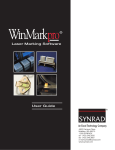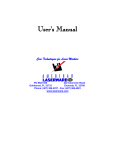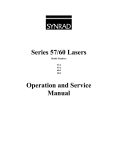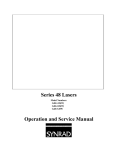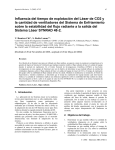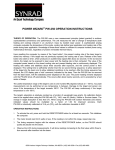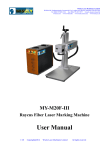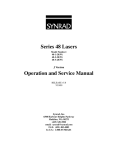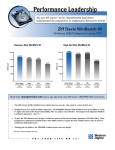Download PCI-based Fiber Link Controller Card installation Manual
Transcript
PCI-bus Fiber Link Controller Card installation for FH Series/Fenix Heads These instructions cover installation of SYNRAD’s PCI-bus Fiber Link Controller Card (FLCC) in IBMcompatible computers when installing WinMark Pro version 4.0.0.×××× software on computers running Windows® 98, NT4, 2000, or XP operating systems. Installation will vary slightly depending on the operating system being used. Note: Version 4.0.0.3773 and above supports only PCI-bus FLCCs running on Windows 98, NT4, 2000, and XP operating systems. Version 3.1.0.3767 and above supports only PCI-bus FLCCs running on Windows NT4 systems. WinMark Pro version 2.1.0.3767 and above supports either ISA- or PCI-bus FLCCs running on Windows 95/98 systems. The FLCC is very sensitive to static electricity discharges. Because it is possible to damage the FLCC or your computer through improper handling, please follow the installation directions carefully. Caution possible equipment damage Static sensitive components on the Fiber Link Controller Card may be damaged if exposed to static electricity discharges. Always wear a static control wrist strap when handling the Fiber Link Controller Card. If a static control wrist strap is not available, ground yourself by maintaining continuous contact with your computer’s grounded metal chassis. Configure the FLCC + We recommend that you configure DIP switches before installation. Figure 1 shows default DIP switch settings. Figure 1 DIP switch settings 1 Table 1 lists FLCC DIP switch functions. Table 1 DIP switch functions DIP SW# Default Position Switch Function 6 OFF Set to “ON” only when controlling a DH Series Marking Head. 5 OFF Fast Acting Safety Interlock (FASI) – ON enables the FASI function; OFF disables the Interlock function. When the FASI Interlock is enabled, a high level input must be present on Input # 3 (IN3) to enable lasing. 4 ON Card ID# LSB 3 ON 2 ON 1 ON Card ID# MSB Because the Windows operating system and not the user assigns the card address, the Card ID Number is not important. The card address, set by the Card ID# DIP switches, supports future improvements to WinMark Pro. When SW3–SW6 are set to ON, the Card ID# = 0; when SW3–SW6 are set to OFF the Card ID# = 15. For example, if SW3, SW4, and SW5 = OFF and SW6 = ON, then the Card ID# = 7. Install WinMark Pro version 4.0.0.×××× software To install WinMark Pro v4.0.0.×××× software, perform the following steps: 1 Double-click the WinMark_Setup.EXE icon. 2 Follow the instructions shown in the installation dialog boxes. 3 When installation is complete, the WinMark Pro installer will recommend restarting your computer. If you have not installed the FLCC, click Cancel and then shut down your computer normally. Install the FLCC To install the PCI-bus FLCC, perform the following steps: 1 Turn off your computer, but leave it plugged into a properly grounded outlet. Leaving the computer plugged in means that the computer chassis will remain grounded, enabling you to discharge harmful static electricity before handling sensitive electronic components. 2 Remove the computer’s case or cover to expose the expansion slots. Locate an empty PCI bus slot (the PCI-bus FLCC will not physically fit in an ISA slot). 3 If there is a “space filler” metal bracket covering the PCI slot, then remove the bracket. Save the screw. 2 4 Make sure you are grounded before handling the FLCC. While grounded, install the FLCC in the PCI slot. The gold contact fingers on the card should slide into the mating PCI bus slot without using excessive force. 5 When the card is properly seated, use the screw removed in step 3 to secure the card to the computer chassis. 6 Reinstall the computer’s case or cover. Connect the Fiber Optic cable To install the Fiber Optic cable, refer to Figure 2 and perform the following steps: Fiber Optic Transmitter Port Fiber Optic Receiver Port Cable Latch Slot Figure 2 Fiber Link Controller Card connectors 1 With the back of the computer accessible, locate the Fiber Optic Receiver/Transmitter port on the Fiber Link Controller Card. 2 Remove the rubber dust caps from the fiber optic ports. 3 Locate the Fiber Optic cable in the shipping box. The end that attaches to the FLCC terminates into a single duplex connector. 4 Insert the duplex connector into the Fiber Optic Receiver/Transmitter port on the FLCC. When properly connected, the latch on the connector should clip into the cable latch slot. You should not be able to remove the Fiber Optic cable without depressing the latch. Note: The fiber optic connection is the only connection necessary to control Fenix or FH Series Marking Heads; no other connections are required. When connecting to a DH Head, see the DH Series Marking Heads section below. 5 Connect the other end of the Fiber Optic cable to your Marking Head. Restart your computer 1 Re-boot your computer. 2 On Windows NT4, 2000, and XP systems, the Found New Hardware wizard will detect the newly installed PCI card and the Synmkh.sys device driver installed by WinMark Pro version 4. 3 2a Follow Found New Hardware wizard instructions to associate the Fenix/FH Laser Marking Devices hardware (FLCC) with its device driver. 3 On Windows 98 systems, the New Hardware Found wizard will detect the Fenix/FH Laser Marking Devices hardware (FLCC). 3a Wait while the New Hardware Found wizard updates the Driver Information Database. 4 Allow your computer to complete the start-up process. Verify the FLCC’s functionality Follow the steps below to verify that the PCI card is functioning properly. 1 Double-click the Shortcut to WinMark Pro icon on your desktop. 2 When WinMark Pro opens, select the appropriate lens and click OK. 3 From the Tools menu, click General Settings…. On the Application Settings tab, locate the I/O Card Selection property and verify that the PCI card is properly identified. 4 Create a new drawing, or open an existing file, and mark the drawing. This completes the installation of your PCI-bus Fiber Link Controller Card. DH Series Marking Heads When using the PCI card to control a DH Series Marking Head, connect the BNC cable from the laser’s CTRL connector to the BNC connector shown in Figure 3. Set switch SW6 on the FLCC (Figure 1) to “ON”. The Fiber Optic cable only transmits position data to the Head; the CTRL cable between the Head and the FLCC sends PWM (power) commands to the laser. Figure 3 FLCC connection for DH Series Marking Heads 4