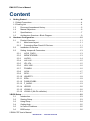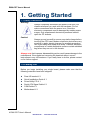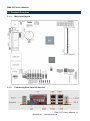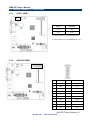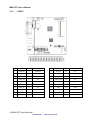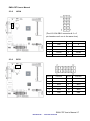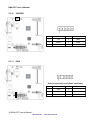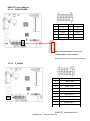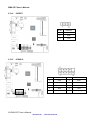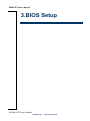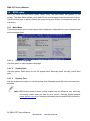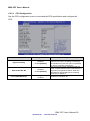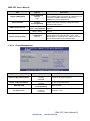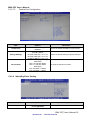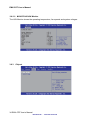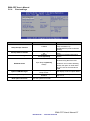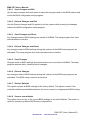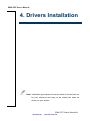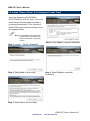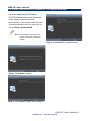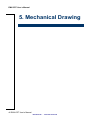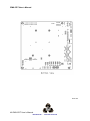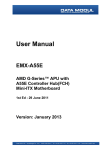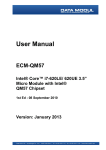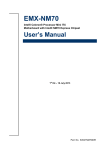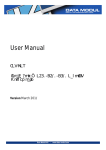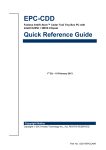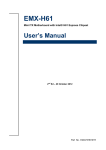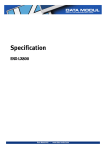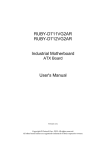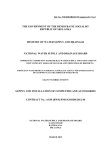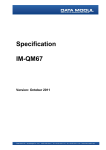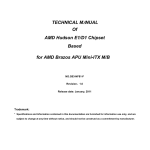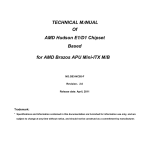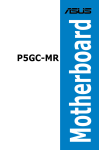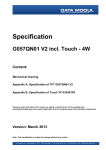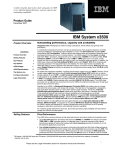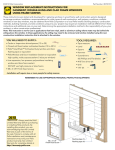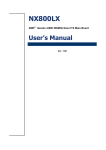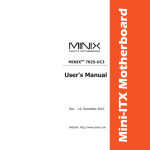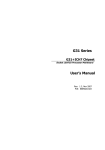Download User Manual - data
Transcript
User Manual (0;&'7 ,QWHO$WRP &HGDU7UDLO0LQL,7;0RWKHUERDUG :LWK,QWHO'3URFHVVRU 10&KLSVHW 1st Ed --XQH 201 Version: January 2013 EMX-CDT User’s Manual Content 1. Getting Started ............................................................................................................ 4 1.1 Safety Precautions.................................................................................................. 4 1.2 Packing List ............................................................................................................ 4 1.3 Document Amendment History....................................................................... 5 1.4 Manual Objectives .......................................................................................... 6 1.5 Specifications ................................................................................................. 7 1.6 Architecture Overview—Block Diagram.......................................................... 9 2. Hardware Configuration ........................................................................................... 10 2.1 Product Overview ......................................................................................... 11 2.1.1 Main board layout .................................................................................. 11 2.1.2 Connecting Rear Panel I/O Devices ...................................................... 11 2.2 Installation Procedure ................................................................................... 12 2.3 Setting Jumpers & Connectors ..................................................................... 13 2.3.1 LVDS _PWR1 ....................................................................................... 13 2.3.2 20PIN ATXPWR .................................................................................... 13 2.3.3 JLVDS1 ................................................................................................. 14 2.3.4 JU1/ JU2 ............................................................................................... 15 2.3.5 2.3.6 2.3.7 2.3.8 2.3.9 2.3.10 2.3.11 2.3.12 2.3.13 2.3.14 JP1-JP4................................................................................................. 15 JIR1/ JIR2 ............................................................................................. 16 FPANEL1 .............................................................................................. 16 JVGA ..................................................................................................... 17 GPIO ..................................................................................................... 17 JINVERT1 ............................................................................................. 18 IRDA...................................................................................................... 18 FUSB1/FUSB2 ...................................................................................... 19 F_AUDIO............................................................................................... 19 JSPDIF1 ................................................................................................ 20 2.3.15 2.3.16 JCOM1-6 ............................................................................................... 20 JCOM1-6 (9th Pin definition) ................................................................. 21 3.BIOS Setup .................................................................................................................... 22 3.1 Introduction................................................................................................... 23 3.2 Starting Setup............................................................................................... 23 3.3 Using Setup .................................................................................................. 24 3.4 Getting Help ................................................................................................. 25 3.5 In Case of Problems ..................................................................................... 25 3.6 BIOS setup ................................................................................................... 26 2 EMX-CDT User’s Manual Data Modul AG - www.data-modul.com EMX-CDT User’s Manual 3.6.1 Main Menu ............................................................................................ 26 3.6.1.1 System Language ......................................................................... 26 3.6.1.2 System Date ................................................................................. 26 3.6.1.3 System Time ................................................................................. 26 3.6.2 Advanced BIOS settings ....................................................................... 27 3.6.2.1 ACPI Settings ................................................................................... 27 3.6.2.2 RTC Wake Settings ....................................................................... 28 3.6.2.3 CPU Configuration ........................................................................ 29 3.6.2.4 IDE Configuration.......................................................................... 30 3.6.2.5 USB Configuration ........................................................................ 30 3.6.2.6 Power Management ...................................................................... 31 3.6.2.7 W83627UHG Super IO Configuration ........................................... 32 3.6.2.8 WatchDogTimer Setting ................................................................ 33 3.6.2.9 W83627UHG HW Monitor ............................................................. 34 3.6.3 Chipset ..................................................................................................... 34 3.6.3.1 Host bridge ................................................................................... 35 3.6.3.2 South bridge ................................................................................. 36 3.6.4 Boot settings ......................................................................................... 37 3.6.5 Security ................................................................................................. 38 3.6.5.1 Administrator Password ................................................................ 38 3.6.5.2 User Password.............................................................................. 38 3.6.6 Save & Exit ............................................................................................ 38 3.6.6.1 Save Changes and Exit ................................................................ 39 3.6.6.2 Discard Changes and Exit ............................................................ 39 3.6.6.3 Save Changes and Reset ............................................................. 39 3.6.6.4 Discard Changes and Reset ......................................................... 39 3.6.6.5 Save Changes .............................................................................. 39 3.6.6.6 Discard Changes .......................................................................... 39 3.6.6.7 Restore Defaults ........................................................................... 39 3.6.6.8 Save as user defaults ................................................................... 39 3.6.6.9 Restore as user defaults ............................................................... 40 3.6.6.10 Boot override ................................................................................ 40 4. Drivers Installation....................................................................................................... 41 4.1 Install Audio Driver (For Realtek ALC661 HD Audio) ................................... 42 4.2 Install Chipset Driver (For Intergated Cedar Trail) ........................................ 43 4.3 Install VGA Driver ......................................................................................... 44 4.4 Install LAN Driver (For Realtek 8111E Gigabit Ethernet) ............................. 45 5. Mechanical Drawing .................................................................................................... 46 EMX-CDT User’s Manual 3 Data Modul AG - www.data-modul.com EMX-CDT User’s Manual 1. Getting Started 1.1 Safety Precautions Warning! Always completely disconnect the power cord from your chassis whenever you work with the hardware. Do not make connections while the power is on. Sensitive electronic components can be damaged by sudden power surges. Only experienced electronics personnel should open the PC chassis. Caution! Always ground yourself to remove any static charge before touching the CPU card. Modern electronic devices are very sensitive to static electric charges. As a safety precaution, use a grounding wrist strap at all times. Place all electronic components in a static-dissipative surface or static-shielded bag when they are not in the chassis. Always note that improper disassembling action could cause damage to the motherboard. We suggest not removing the heatsink without correct instructions in any circumstance. If you really have to do this, please contact us for further support. 1.2 Packing List Before you begin installing your single board, please make sure that the following materials have been shipped: Rear I/O bracket X 1 Quick Installation Guide X 1 Driver/Utility CD X 1 Serial ATA Signal Cable X 1 COM Cable X 1 Motherboard X 1 4 EMX-CDT User’s Manual Data Modul AG - www.data-modul.com EMX-CDT User’s Manual 1.3 Document Amendment History Revision Date By 1st June 2012 Avalue Comment Initial Release EMX-CDT User’s Manual 5 Data Modul AG - www.data-modul.com EMX-CDT User’s Manual 1.4 Manual Objectives This manual describes in details Avalue Technology EMX-CDT Single Board. We have tried to include as much information as possible but we have not duplicated information that is provided in the standard IBM Technical References, unless it proved to be necessary to aid in the understanding of this board. We strongly recommend that you study this manual carefully before attempting to set up EMX-CDT series or change the standard configurations. Whilst all the necessary information is available in this manual we would recommend that unless you are confident, you contact your supplier for guidance. Please be aware that it is possible to create configurations within the CMOS RAM that make booting impossible. If this should happen, clear the CMOS settings, (see the description of the Jumper Settings for details). If you have any suggestions or find any errors regarding this manual and want to inform us of these, please contact our Customer Service department with the relevant details. 6 EMX-CDT User’s Manual Data Modul AG - www.data-modul.com EMX-CDT User’s Manual 1.5 Specifications EMX-CDT Intel® Atom™ Cedar Trail Mini ITX Motherboard Title With Intel® D2550 Processor + NM10 Chipset Mini-ITX Onboard Intel® Atom™ processor Cedar Trail IOH: NM10 One 204-pin DDR3 1066/1033MHZ SO-DIMM socket, supports up to 4GB Max Features 1x VGA 1x HDMI 1x 18/24 bit single-channel LVDS 2x Realtek RT8111E PCIe Gigabit Ethernet 1x Mini PCI-e socket *Mini PCI-e and M-SATA SSD switch through Jumper 1x PCIE x1 Specifications System CPU Onboard GHz) BIOS AMI 16MBit SPI BIOS System Chipset I/O Chip System Memory SSD Intel® Atom™ Processor D2550 Cedar Trail (1M Cache, 1.86 Intel® NM10 Winbond W83627UHG One 204-pin DDR3 1066/1333MHZ SO-DIMM socket, supports up to 4GB Max NA Watchdog Timer Reset : 1 to 255 sec/min per step H/W Status Monitor Expansion Monitoring temperature, voltage, and cooling fan status. Auto throttling control when CPU overheats 1x Mini PCI-e socket *Mini PCI-e and m-SATA SSD switch through Jumper 1x PCIE x1 I/O MIO Serial port x 6 internal RS-232 ports with 5V/12V power 2x SATAII Connector(3Gb/s) 1 x 10 pin-headers for VGA output port (The I/O VGA DB15 connector & EMX-CDT User’s Manual 7 Data Modul AG - www.data-modul.com EMX-CDT User’s Manual 1 x 10 pin-headers can’t use in the same time) USB Parallel Port PS2 KB/MS DIO 8 x USB 2.0/1.1 4 x internal USB port (pin-header) ,4x rear I/O connectors 1 x LPT port rear I/O connectors 1 x PS2 keyboard , 1 x PS2 Mouse supports 8-bit General Purpose I/O for DI and DO Display Chipset Resolution Dual Display Integrated Intel® Graphics Media Accelerator 3650 (Gfx freq @ 640Mhz) support DX9 VGA /HDMI Display: 1920 x 1200 Internal LVDS 1440 x 900 Yes , LVDS+VGA, VGA+HDMI, HDMI+LVDS Audio Audio Codec Audio Interface Realtek ALC661 HD Audio Decoding controller Mic-in ,Line out Support On-board S/PDIF input/output Ethernet LAN Chip 2 x Realtek RT8111E PCIe Gigabit Ethernet Ethernet Interface 10 /100 /1000 Base-Tx Gigabit Ethernet Mechanical & Environmental Power Requirement +12V/+5V/5Vsb/+3.3V Power Type ATX Operating Temp. 0 ~ 60°C (32 ~ 140°F) Storge Temp Operating Humidity Size (L x W) Weight -40 ~ 75°C (-40 ~ 167°F) 0 ~ 90% Relative Humidity, Non-condensing 6.69” x 6.6” (170mm x 170mm) 1.058lbs (0.48kg) 8 EMX-CDT User’s Manual Data Modul AG - www.data-modul.com EMX-CDT User’s Manual 1.6 Architecture Overview—Block Diagram The following block diagram shows the architecture and main components of EMX-CDT. EMX-CDT User’s Manual 9 Data Modul AG - www.data-modul.com EMX-CDT User’s Manual 2. Hardware Configuration 10 EMX-CDT User’s Manual Data Modul AG - www.data-modul.com EMX-CDT User’s Manual 2.1 Product Overview 2.1.1 Main board layout 2.1.2 Connecting Rear Panel I/O Devices EMX-CDT User’s Manual 11 Data Modul AG - www.data-modul.com EMX-CDT User’s Manual 2.2 Installation Procedure This chapter explains you the instructions of how to setup your system. 1. Turn off the power supply. 2. Insert the DIMM module (be careful with the orientation). 3. Insert all external cables for hard disk, floppy, keyboard, mouse, USB etc. except for flat panel. A CRT monitor must be connected in order to change CMOS settings to support flat panel. 4. Connect power supply to the board via the ATXPWR. 5. Turn on the power. 6. Enter the BIOS setup by pressing the delete key during boot up. Use the "Save & Exit \ Restore Defaults" feature. 7. If TFT panel display is to be utilized, make sure the panel voltage is correctly set before connecting the display cable and turning on the power. 12 EMX-CDT User’s Manual Data Modul AG - www.data-modul.com EMX-CDT User’s Manual 2.3 Setting Jumpers & Connectors 2.3.1 LVDS _PWR1 Pin No. Definition 1-2 5V 2-3 3.3V 1-2, Set JLVDS1 Pin1,2,5,6 VDDSAFE as 5V 2-3, Set JLVDS1 Pin1,2,5,6 VDDSAFE as 3.3V 2.3.2 20PIN ATXPWR Pin No. Definition Pin No. Definition 1 +3.3V 2 +3.3V 3 GND 4 +5V 5 GND 6 +5V 7 GND 8 PWR OK 9 +5VSB 10 +12V 11 +3.3V 12 -12V 13 GND 14 PS-ON 15 GND 16 GND 17 GND 18 -5V 19 +5V 20 +5V EMX-CDT User’s Manual 13 Data Modul AG - www.data-modul.com EMX-CDT User’s Manual 2.3.3 JLVDS1 Pin No. Definition Pin No. Definition Pin No. Definition Pin No. Definition 1 VDDSAFE 2 VDDSAFE 21 LVDS0_P2 22 NC 3 GND 4 GND 23 GND 24 GND 5 VDDSAFE 6 VDDSAFE 25 LVDS0_CLKN 26 NC 7 LVDS0_N0 8 NC 27 LVDS0_CLKP 28 NC 9 LVDS0_P0 10 NC 29 GND 30 GND 11 GND 12 GND 31 LVDS_DDCPCLK 32 LVDS_DDCPDATA 13 LVDS0_N1 14 NC 33 GND 34 GND 15 LVDS0_P1 16 NC 35 LVDS0_N3 36 NC 17 GND 18 GND 37 LVDS0_P3 38 NC 19 LVDS0_N2 20 NC 39 NC 40 LVDS_VCON 14 EMX-CDT User’s Manual Data Modul AG - www.data-modul.com EMX-CDT User’s Manual 2.3.4 JU1/ JU2 Pin No. Definition FUSB2 (USB7) 1-2 FUSB2 Enabled 2-3 MINIPCIE Disabled 2.3.5 Mini PCI-e WiFi Card (USB interface) Mini PCI-e Card Don’t use USB interface Mini PCI-e card Enabled in the Mini PCI-e slot Enabled Enabled JP1-JP4 Pin No. Definition 1-2 MINIPCIE 2-3 M-SATA 3-4 SATA2 When you want to use Wifi on MINIPCIE1 slot, please set up JP1-JP4 as 1-2. When you want to use M-SATA on MINIPCIE1 slot, please set up JP1-JP4 as 2-3. When you use SATA2 connect, please set up JP1-JP4 as 3-4. EMX-CDT User’s Manual 15 Data Modul AG - www.data-modul.com EMX-CDT User’s Manual 2.3.6 JIR1/ JIR2 Pin No. Definition 1-2 COM2 2-3 IR For COM2, please set up JIR1/ JIR2 as 1-2. For IR, please set up JIR1/ JIR2 as 2-3. 2.3.7 FPANEL1 Pin No. Definition Pin No. Definition 1 5VSB 2 +HD_LED 3 +P_LED 4 -HD_LED 5 -P_LED 6 PS_ON 7 +SPEAK 8 -PS_ON 9 NC 10 RESET 11 NC 12 -RESET 13 -SPEAK 14 +SLEEP_LED 15 KEY 16 -SLEEP_LED 16 EMX-CDT User’s Manual Data Modul AG - www.data-modul.com EMX-CDT User’s Manual 2.3.8 JVGA (The I/O VGA DB15 connector & 2 x 5 pin-headers can’t use in the same time) 2.3.9 Pin No. Definition Pin No. Definition 1 GND 2 R 3 GND 4 G 5 GND 6 B 7 HSYNC 8 VSYNC 9 DDC_DATA 10 DDC_CLK Pin No. Definition Pin No. Definition 1 +5V 2 +12V 3 GPIO 4 GPIO 5 GPIO 6 GPIO 7 GPIO 8 GPIO 9 GPIO 10 GPIO 11 GND 12 GND GPIO EMX-CDT User’s Manual 17 Data Modul AG - www.data-modul.com EMX-CDT User’s Manual 2.3.10 2.3.11 JINVERT1 Pin No. Definition Pin No. Definition 1 12V 2 GND 3 BLEN 4 PWM 5 5V IRDA Only for specially used (Can’t send data) Pin No. Definition Pin No. 1 VCC 2 3 IRRX 4 5 IRTX 18 EMX-CDT User’s Manual Data Modul AG - www.data-modul.com Definition GND EMX-CDT User’s Manual 2.3.12 FUSB1/FUSB2 Pin No. Definition Pin No. Definition 1 VCC 2 VCC 3 Data 0- 4 Data 1- 5 Data 0+ 6 Data 1+ 7 GND 8 GND 9 NC(CUT) 10 GND When JU1/JU2 jumpers are set to 2-3, FUSB2 (USB7) will be disabled. (Please refer to P.15 2.3.4 for more information.) 2.3.13 F_AUDIO Pin No. Definition 1 FRONT_MIC 2 GND 3 VREF_OUT 4 5V 5 FRONT_OUT_R 6 AUD_RET_R 7 GND 8 NC(CUT) 9 FRONT_OUT_L 10 AUD_RET_L EMX-CDT User’s Manual 19 Data Modul AG - www.data-modul.com EMX-CDT User’s Manual 2.3.14 2.3.15 JSPDIF1 Pin No. Definition 1 NC 2 GND 3 OUT JCOM1-6 Pin No. Definition Pin No. Definition 1 DCD 2 RXD 3 TXD 4 RTD 5 GND 6 DSR 7 RTS 8 CTS 9 RI 10 NC(CUT) 20 EMX-CDT User’s Manual Data Modul AG - www.data-modul.com EMX-CDT User’s Manual 2.3.16 JCOM1-6 (9th Pin definition) COM1 to COM6 9th Pin definition Pin No. Pin Definition JC11/12/13 CLOSE RI JC14/15/16 OPEN USE JC1-JC6 JC1/2/3 1-2 +5V JC4/5/6 2-3 +12V EMX-CDT User’s Manual 21 Data Modul AG - www.data-modul.com EMX-CDT User’s Manual 3.BIOS Setup 22 EMX-CDT User’s Manual Data Modul AG - www.data-modul.com EMX-CDT User’s Manual 3.1 Introduction The BIOS setup program allows users to modify the basic system configuration. In this following chapter will describe how to access the BIOS setup program and the configuration options that may be changed. 3.2 Starting Setup The AMI BIOS™ is immediately activated when you first power on the computer. The BIOS reads the system information contained in the CMOS and begins the process of checking out the system and configuring it. When it finishes, the BIOS will seek an operating system on one of the disks and then launch and turn control over to the operating system. While the BIOS is in control, the Setup program can be activated in one of two ways: By pressing <Del> immediately after switching the system on, or By pressing the <Del> key when the following message appears briefly at the bottom of the screen during the POST (Power On Self Test). Press DEL to enter SETUP If the message disappears before you respond and you still wish to enter Setup, restart the system to try again by turning it OFF then ON or pressing the "RESET" button on the system case. You may also restart by simultaneously pressing <Ctrl>, <Alt>, and <Delete> keys. If you do not press the keys at the correct time and the system does not boot, an error message will be displayed and you will again be asked to. Press DEL to enter SETUP EMX-CDT User’s Manual 23 Data Modul AG - www.data-modul.com EMX-CDT User’s Manual 3.3 Using Setup In general, you use the arrow keys to highlight items, press <Enter> to select, use the PageUp and PageDown keys to change entries, press <F1> for help and press <Esc> to quit. The following table provides more detail about how to navigate in the Setup program using the keyboard. Button Description ↑ Move to previous item ↓ Move to next item ← Move to the item in the left hand → + key Move to the item in the right hand Main Menu -- Quit and not save changes into CMOS Status Page Setup Menu and Option Page Setup Menu -- Exit current page and return to Main Menu Increase the numeric value or make changes - key Decrease the numeric value or make changes F1 key General help, only for Status Page Setup Menu and Option Page Setup Menu F2 key Previous Values. F9 key Reserved F10 key Save and Exit Esc key Navigating Through The Menu Bar Use the left and right arrow keys to choose the menu you want to be in. Note: Some of the navigation keys differ from one screen to another. To Display a Sub Menu Use the arrow keys to move the cursor to the sub menu you want. Then press <Enter>. A “” pointer marks all sub menus. 24 EMX-CDT User’s Manual Data Modul AG - www.data-modul.com EMX-CDT User’s Manual 3.4 Getting Help Press F1 to pop up a small help window that describes the appropriate keys to use and the possible selections for the highlighted item. To exit the Help Window press <Esc> or the F1 key again. 3.5 In Case of Problems If, after making and saving system changes with Setup, you discover that your computer no longer is able to boot, the AMI BIOS supports an override to the CMOS settings which resets your system to its defaults. The best advice is to only alter settings which you thoroughly understand. To this end, we strongly recommend that you avoid making any changes to the chipset defaults. These defaults have been carefully chosen by both Award and your systems manufacturer to provide the absolute maximum performance and reliability. Even a seemingly small change to the chipset setup has the potential for causing you to use the override. EMX-CDT User’s Manual 25 Data Modul AG - www.data-modul.com EMX-CDT User’s Manual 3.6 BIOS setup Once you enter the AMI BIOS CMOS Setup Utility, the Main Menu will appear on the screen. The Main Menu allows you to select from several setup functions and exit choices. Use the arrow keys to select among the items and press <Enter> to accept and enter the sub-menu. 3.6.1 Main Menu This section allows you to record some basic hardware configurations in your computer and set the system clock. 3.6.1.1 System Language Use this option to select system language 3.6.1.2 System Date Use the system Date option to set the system date. Manually enter the day, month and year. 3.6.1.3 System Time Use the system time option to set the system time. Manually enter the hours, minutes and seconds. Note: BIOS setup screens shown in this chapter are for reference only, and may not exactly match what you see on your screen. Visit the Avalue website (www.avalue.com.tw) to download the latest product and BIOS information. 26 EMX-CDT User’s Manual Data Modul AG - www.data-modul.com EMX-CDT User’s Manual 3.6.2 Advanced BIOS settings This section allows you to configure your CPU and other system devices for basic operation through the following sub-menus. Item Onboard Lan BootROM Control Launch Storage OpROM Options Disabled[Default], Enabled Disabled, Enabled[Default] Description Enable or Disable Boot Option for Legacy Network Devices. Enable or disable Boot Option for Legacy Mass storage devices With Option ROM. 3.6.2.1 ACPI Settings You can use this item to set up ACPI Configuration. EMX-CDT User’s Manual 27 Data Modul AG - www.data-modul.com EMX-CDT User’s Manual Item Options Description Enable ACPI Auto Configuration Disabled[Default], Enabled Enable Hibernation Disabled, Enabled[Default] Enables or Disables BIOS ACPI Auto Configuration. Enables or Disables System ability to Hibernate (OS/S4 Sleep State). This option may be not effective with some OS. Select the highest ACPI sleep state the system will enter when the SUSPEND button is pressed. Enables or Disables Lock of Legacy Resources. ACPI Sleep State Lock Legacy Resources 3.6.2.2 Suspend Disabled S1 (CPU Stop Clock), S3 (Suspend to RAM) [Default] Disabled[Default], Enabled RTC Wake Settings Item Options Wake system with Fixed Time Disabled[Default], Enabled Wake system with Dynamic Disabled[Default], Time Enabled Description Enables or Disables wake on alarm event. When enabled, System will wake on the hr::min::sec specified. Enables or Disables wake on alarm event. When enabled, System will wake on the current time + Increase minutes (s) 28 EMX-CDT User’s Manual Data Modul AG - www.data-modul.com EMX-CDT User’s Manual 3.6.2.3 CPU Configuration Use the CPU configuration menu to view detailed CPU specification and configure the CPU. Item Options Hyper-Threading Disabled, Enabled[Default] Execute Disable Bit Disabled, Enabled[Default] Limit CPUID Maximum Disabled[Default], Enabled Description Enabled for Windows XP and Linux (OS optimized for Hyper-Threading Technology) and Disabled for other OS (OS not optimized for Hyper-Threading Technology). XD can prevent certain classed of malicious buffer overflow attacks when combined with a supporting OS (Windows Server 2003 SP1, Windows XP SP2,SuSE Linux 9.2,RedHat Enterprise 3 Update 3. Disabled for Windows XP EMX-CDT User’s Manual 29 Data Modul AG - www.data-modul.com EMX-CDT User’s Manual 3.6.2.4 IDE Configuration Item SATA Controller(s) Configure SATA as Options Enabled[Default] Disabled IDE[Default] AHCI Description SATA Ports (0-3) Device Names if Present and Enabled. Select a configuration for SATA Controller 3.6.2.5 USB Configuration The USB configuration menu is used to read USB configuration information and configure USB. 30 EMX-CDT User’s Manual Data Modul AG - www.data-modul.com EMX-CDT User’s Manual Item Options Legacy USB Support Enabled[Default] Disabled Auto ECHI Hand-Off Enabled Disabled[Default] USB transfer time-out Device reset time-out 1sec / 5sec 10sec / 20sec[Default] 10sec / 20sec[Default] 30sec / 40sec Device power-up delay Auto[Default] Manual Description Enables Legacy USB support. AUTO disables legacy support if no USB devices are connected. DISABLE will keep USB devices available only for EFI applications. This is a workaround for OSes without EHCI hand-off support. The EHCI ownership change should be claimed by EHCI driver. The time-out value for Control, Bulk, and Interrupt transfers. USB mass storage device Start Unit command time-out. Maximum time the device will take before it properly reports itself to the Host Controller. “Auto” uses default value: for a Root port it is 100ms, for a Hub port the delay is taken from Hub descriptor. 3.6.2.6 Power Management Item Power On By PS/2 Keyboard Power on By PS/2 Mouse Wake By PME AC Power Loss Options Disabled[Default] AnyKey Passwod Disabled[Default] Enabled Disabled Enabled[Default] Power Off[Default] Power On Last State Description Power On By PS/2 Keyboard Power on By PS/2 Mouse Wake By PME AC Power Loss EMX-CDT User’s Manual 31 Data Modul AG - www.data-modul.com EMX-CDT User’s Manual 3.6.2.7 W83627UHG Super IO Configuration You can use this item to set up or change the Super IO configuration for FDD controllers, parallel ports and serial ports. 3.6.2.7.1 Serial Port 1/2/3/4/5/6 Configuration Item Serial Port Change Settings Option Enabled[Default], Disabled Auto[Default] IO=3F8h; IRQ=4; IO=3F8h; IRQ=3,4,5,6,7,10,11,12 IO=2F8h; IRQ=3,4,5,6,7,10,11,12 IO=3E8h; IRQ=3,4,5,6,7,10,11,12 IO=2E8h; IRQ=3,4,5,6,7,10,11,12 Description Enable or Disable Serial Port (COM) Select an optimal setting for Super IO device. 32 EMX-CDT User’s Manual Data Modul AG - www.data-modul.com EMX-CDT User’s Manual 3.6.2.7.2 Parallel Port Configuration Item Parallel Port Change Settings Device Mode Options Enabled[Default], Disabled Auto[Default] IO=378h; IRQ=5; IO=378h; IRQ=5,6,7,10,11,12 IO=278h; IRQ=5,6,7,10,11,12 IO=3BCh; IRQ=5,6,7,10,11,12 STD Printer Mode[Default] SPP Mode EPP-1.9 and SPP Mode EPP-1.7 and SPP Mode ECP Mode ECP and EPP 1.9 Mode ECP and EPP 1.7 Mode Description Enable or Disable Parallel Port (LPT/LPTE). Select an optimal setting for Super IO device. Change the Printer Port mode. 3.6.2.8 WatchDogTimer Setting Item Options WatchDogTimer Enabled, Disabled[Default] Description WatchDogTimer Setting EMX-CDT User’s Manual 33 Data Modul AG - www.data-modul.com EMX-CDT User’s Manual 3.6.2.9 W83627UHG HW Monitor The H/W Monitor shows the operating temperature, fan speeds and system voltages. 3.6.3 Chipset 34 EMX-CDT User’s Manual Data Modul AG - www.data-modul.com EMX-CDT User’s Manual 3.6.3.1 Host bridge 3.6.3.1.1 Intel IGD Configuration Item Auto Disable IGD IGFX – Boot Type LCD Panel Type IGD Clock Source Fixed Graphics Memory Size Option Disabled Enabled[Default] VBIOS Default[Default] CRT LFP EFP CRT+LFP CRT+EFP LFP+EFP VBIOS Default[Default] 640x480 LVDS 800x600 LVDS 1024x768 LVDS 1280x1024 LVDS 1366x768 LVDS 1024x600 LVDS 1280x800 LVDS External Clock[Default] Internal Clock 128 MB[Default] 256 MB Description Auto disable IGD upon external GFX detected. Select the Video Device which will be activated during POST. This has no effect if external graphics present. Select LCD panel used by Internal Graphics Device by selecting the appropriate setup item. IGD clock selection. Configure Fixed Graphics Memory Size. EMX-CDT User’s Manual 35 Data Modul AG - www.data-modul.com EMX-CDT User’s Manual 3.6.3.2 South bridge Item Azalia Controller Option Disabled HD Audio[Default] Azalia PME Enable Enabled, Disabled[Default] Azalia Vci Enable Enabled[Default], Disabled USB Function Enabled[Default] Disabled Onboard LAN 1/2 Controller SMBus Controller Auto[Default] Enabled, Disabled Enabled[Default], Disabled 36 EMX-CDT User’s Manual Data Modul AG - www.data-modul.com Description Azalia controller Enable or Disable Power Management capability of Audio Controller. Azalia supports 1 extended VC, which, when enabled, overrides ICH VCp settings. Control the USB UHCI (USB 1.1) functions. Disable from highest to lowest controller. Enable/Disable Onboard Lan Controller. Enable or Disable OnChip SMBus Controller. EMX-CDT User’s Manual 3.6.4 Boot settings Item Setup Prompt Timeout Bootup NumLock State Full Screen Logo GateA20 Active Option ROM Messages Interrupt 19 Capture Boot Option Priorities Option 1~65535 On[Default] Off Enabled Disabled[Default] Upon Request[Default] Always Force BIOS[Default] Keep current Enabled[Default] Disabled Description Number of seconds to wait for setup activation key. 65535(0xFFFF) means indefinite waiting. Select the keyboard NumLock state Enables or Disables Quiet Boot Option UPON REQUEST –GA20 can be disabled using BIOS services. ALWAYS- do not allow disabling GA20; this option is useful when any RT code is executed above 1MB Set display mode for Option ROM Enabled: Allows Option ROMs to trap Int 19 Sets the system boot order EMX-CDT User’s Manual 37 Data Modul AG - www.data-modul.com EMX-CDT User’s Manual 3.6.5 Security Use the Security menu to set system and user password. 3.6.5.1 Administrator Password This setting specifies a password that must be entered to access the BIOS Setup Utility. If only the Administrator's password is set, then this only limits access to the BIOS setup program and is only asked for when entering the BIOS setup program. By default, no password is specified. 3.6.5.2 User Password This setting specifies a password that must be entered to access the BIOS Setup Utility or to boot the system. If only the User's password is set, then this is a power on password and must be entered to boot or enter the BIOS setup program. In the BIOS setup program, the User will have Administrator rights. By default, no password is specified. 3.6.6 Save & Exit 38 EMX-CDT User’s Manual Data Modul AG - www.data-modul.com EMX-CDT User’s Manual 3.6.6.1 Save Changes and Exit Use the save changes and reset option to save the changes made to the BIOS options and to exit the BIOS configuration setup program. 3.6.6.2 Discard Changes and Exit Use the Discard changes and Exit option to exit the system without saving the changes made to the BIOS configuration setup program. 3.6.6.3 Save Changes and Reset Any changes made to BIOS settings are stored in NVRAM. The setup program then exits and reboots the controller. 3.6.6.4 Discard Changes and Reset Any changes made to BIOS settings during this session of the BIOS setup program are discarded. The setup program then exits and reboots the controller. 3.6.6.5 Save Changes Changes made to BIOS settings during this session are committed to NVRAM. The setup program remains active, allowing further changes. 3.6.6.6 Discard Changes Any changes made to BIOS settings during this session of the BIOS setup program are discarded. The BIOS setup continues to be active. 3.6.6.7 Restore Defaults This option restores all BIOS settings to the factory default. This option is useful if the controller exhibits unpredictable behavior due to an incorrect or inappropriate BIOS setting. 3.6.6.8 Save as user defaults This option saves a copy of the current BIOS settings as the User Defaults. This option is useful for preserving custom BIOS setup configurations. EMX-CDT User’s Manual 39 Data Modul AG - www.data-modul.com EMX-CDT User’s Manual 3.6.6.9 Restore as user defaults This option restores all BIOS settings to the user defaults. This option is useful for restoring previously preserved custom BIOS setup configurations. 3.6.6.10 Boot override This option lists all possible bootable devices and allows the user to override the Boot Option Priorities list for the current boot. If no changes have been made to the BIOS setup options, the system will continue booting to the selected device without first rebooting. If BIOS setup options have been changed and saved, a reboot will be required and the boot override selection will not be valid. 40 EMX-CDT User’s Manual Data Modul AG - www.data-modul.com EMX-CDT User’s Manual 4. Drivers Installation Note: Installation procedures and screen shots in this section are for your reference and may not be exactly the same as shown on your screen. EMX-CDT User’s Manual 41 Data Modul AG - www.data-modul.com EMX-CDT User’s Manual 4.1 Install Audio Driver (For Realtek ALC661 HD Audio) Insert the Supporting DVD-ROM to DVD-ROM drive, and it should show the index page of Avalue’s products automatically. If not, locate Index.htm and choose the product from the menu left, or link to \ Driver_Audio Note: The installation procedures and screen shots in this section are based on Windows 7 operation system. If the warning message appears while the installation process, click Continue to go on. Step1. Click Next to Install.. Step 2. Select Finish to complete installation. 42 EMX-CDT User’s Manual Data Modul AG - www.data-modul.com EMX-CDT User’s Manual 4.2 Install Chipset Driver (For Intergated Cedar Trail) Insert the Supporting DVD-ROM to DVD-ROM drive, click on “start” icon and it should show the index page of Avalue’s products automatically. If not, locate the folder HTML and choose the product from the targeted folder. Note: The installation procedures and screen shots in this section are based on Windows 7 operating system. Step 1. Locate 「\Driver_Chipset\Inf」. Step 2. Select Next to start setup. Step 4. Select Next to continue installation. Step 5. Select Finish to complete Installation. Step 3. Select Yes to the next step. EMX-CDT User’s Manual 43 Data Modul AG - www.data-modul.com EMX-CDT User’s Manual 4.3 Install VGA Driver Insert the Supporting DVD-ROM to DVD-ROM drive, click on “start” icon and it should show the index page of Avalue’s products automatically. If not, locate the folder HTML and choose the product from the targeted folder. Note: The installation procedures and screen shots in this section are based on Windows 7 operating system. Step 1. Locate 「\ VGA\Graphics」. Step 4. Select Next to continue installation. Step 2. Select Next to start setup. Step 5. Select Next to continue installation. Step 3. Select Yes to the next step. Step 6. Select Finish to complete installation 44 EMX-CDT User’s Manual Data Modul AG - www.data-modul.com EMX-CDT User’s Manual 4.4 Install LAN Driver (For Realtek 8111E Gigabit Ethernet) Insert the Supporting DVD-ROM to DVD-ROM drive, and it should show the index page of Avalue’s products automatically. If not, locate Index.htm and choose the product from the menu left, or link to \Driver_Network\LAN. Note: The installation procedures and screen shots in this section are based on Windows 7 operation system. Step 3. Click Finish to complete setup. Step 1. Click Next to Install.. Step 2. Click Install to begin the installation. EMX-CDT User’s Manual 45 Data Modul AG - www.data-modul.com EMX-CDT User’s Manual 5. Mechanical Drawing 46 EMX-CDT User’s Manual Data Modul AG - www.data-modul.com EMX-CDT User’s Manual Unit: mm EMX-CDT User’s Manual 47 Data Modul AG - www.data-modul.com EMX-CDT User’s Manual Unit: mm 48 EMX-CDT User’s Manual Data Modul AG - www.data-modul.com DI SPLAYS AND EMBEDDED SOLUTIONS DI SPLAYS AND EMBEDDED SOLUTIONS DATA MODUL Headquarters Munich Landsberger Str. 322 D-80687 Munich - Germany Phone: +49-89-56017-0 Fax: +49-89-56017-119 www.data-modul.com Sales Office Hamburg Borsteler Chaussee 51 D-22453 Hamburg - Germany Phone: +49-40-42947377-0 Sales Office Duesseldorf Fritz-Vomfelde-Str. 8 D-40547 Duesseldorf - Germany Phone: +49-211-52709-0 Sales Office Scandinavia Lundsmindevej 5 DK-6000 Kolding - Denmark Phone: +45-75-224477 DATA MODUL France 7 rue Saint Christophe F-60300 BARON - France Phone: +33-3-44549699 DATA MODUL Italy, S.r.l. Regus Center Senigallia Via Senigallia 18/2 I-20161 Milano - Italy Phone: +39-02-64672509 DATA MODUL Iberia, S.L. c/ Adolfo Pérez Esquivel 3 Edificio Las Americas III Oficina 40 28230 Parque Empresarial Las Rozas / Madrid - Spain Phone: +34-916-366458 DATA MODUL Suisse GmbH Stationsstr. 57 CH-8606 Nänikon - Switzerland Phone: +41-44-94091-50 DATA MODUL Ltd. / UK Collins Building 3 Vigo Place - Aldridge - Walsall WS9 8UG - United Kingdom Phone: +44-1922-457358 DATA MODUL Inc. / USA 275 Marcus Blvd, Unit K Hauppauge, NY 11788 - USA Phone: +1-631-951-0800 2 Data Modul AG | Landsberger Str. 322 | 80687 Munich | Tel. +49-89-56017-0 | Fax +49-89-56017-119 | www.data-modul.com