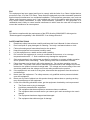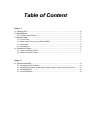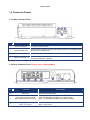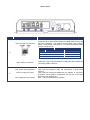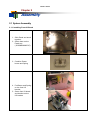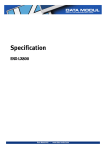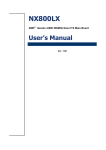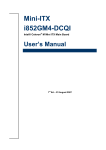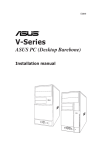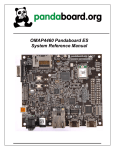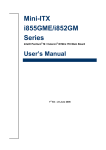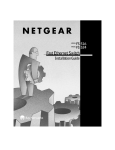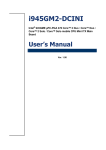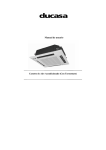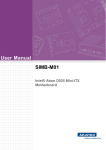Download User's Manual
Transcript
User's Manual FPM 610 Series FCC This equipment has been tested and found to comply with the limits for a Class A digital device, pursuant to Part 15 of the FCC Rules. These limits are designed to provide reasonable protection against harmful interference in a residential installation. This equipment generates, uses, and can radiate radio frequency energy and, if not installed and used in accordance with the instructions, may cause harmful interference to radio communications. Operation of this equipment in a residential area is likely to cause harmful interference in which case the user will be required to correct the interference at own expense. CE This device complies with the requiements of the EEC directive 2004/108/EC with regard to “Electromagnetic compatibility” and 2006/95/EC “Low Voltage Directive”. SAFETY INSTRUCTIONS 1. Read these safety instructions carefully and keep this User’s Manual for later reference. 2. Don’t use liquid or spray detergent for cleaning. Use only a moistened sheet or cloth. 3. Follow all warnings and instructions listed on the product. 4. Keep this equipment from extreme humidity areas. 5. Lay this equipment on a stable surface when installing. 6. Do not leave this equipment in a non-air conditioned environment, or in a storage temperature above 60∘C. Such conditions may damage the equipment. 7. 9. 10. 11. 12. 12. Slots and openings in the cabinet are provided for ventilation, to ensure reliable operation and to protect it from overheating. These openings must not be blocked or covered. Place the power cord so that it will not be stepped on. Do not place anything over the power cord. The power cord must be rated for the product and for the voltage and current marked on the product’s electrical ratings label. The voltage and current rating of the cord should be greater than the voltage and current rating marked on the product. If the equipment is not used for a long time, disconnect the equipment from the mains to avoid damage. Never open the equipment. For safety reasons, only qualified service personnel should open the equipment. Never put any kind of objects into this product through cabinet slots or openings as they may cause damage of the equipment. If one of the following situations arises, get the equipment checked by service personnel: a. The Power cord or plug is damaged. b. Liquid has penetrated the equipment. c. The equipment has been exposed to extreme moisture conditions. d. The equipment does not work well or you cannot get it work according to the user’s manual. e. The Equipment has been dropped and damaged. f. The equipment has obvious signs of damage. Table of Content Chapter 1 1.1 Packing List .........................................................................................................4 1.2 Specification ........................................................................................................4 1.2.1 System Specification ............................................................................................. 4 1.3 System View........................................................................................................5 1.3.1 Front view .............................................................................................................. 5 1.3.2 Rear view(It may vary in different MBs)................................................................. 5 1.3.3 Side view ............................................................................................................... 5 1.3.4 Dimension.............................................................................................................. 6 1.4 Connector Panels ................................................................................................7 1.4.1 Side Connector Panel........................................................................................... 7 1.4.2 Rear Connector Panel ........................................................................................... 7 Chapter 2 2.1 System Assembly ................................................................................................9 2.1.1 Installing Front IO Board........................................................................................ 9 2.1.2 Installing IO shield, motherboard, power supply, inverter and touch board......... 10 2.1.3 Installing HDD...................................................................................................... 13 2.1.5 Final Assembly .................................................................................................... 13 EEC311 Series Chapter 1 Introduction 1.1 Packing List • FPM 610 series barebone system • CD for user’s manual and motherboard chipset drivers. • Power cord (Optional). 1.2 Specification 1.2.1 System Specification • Mini-ITX System • Built-in 15" TFT LCD • Advansus Mini-ITX MB: i852GM4-DCQI,i910GML-DCQIC6, i910GML-DCQIC10 MiniITX Main Board. • Scalable with more Mini-ITX MB Options • Ready Systems up to Intel® Core 2 Duo CPU • Onboard LVDS / DVI Supports Dual View • 5.1+2-CH / 5.1-CH Audio, with 5W Audio Amplifier • Realtek RTL8111B / 8110SC Gigabit LAN • 1 x CF, 1 x 2.5" HDD • 2 Powered COM,4 USB ,2 PS2,1 VGA,1 DVI,1 RJ45,3 Audio Jack • Built-in 200 W PSU EEC311 Series 1.3 System View 1.3.1 Front view 1.3.2 Rear view(It may vary in different MBs) 1.3.3 Side view EEC311 Series 1.3.4Dimension Dimensions System Dimensions Carton Dimensions Outside Dimension:L435xW362xH203(mm) EEC311 Series 1.4 Connector Panels 1.4.1 Side Connector Panel No Function Description 1 ATX Power Button ATX power switch function. 2 System Power LED System power LED lights up when the system power is on, and blinks when the system is in sleep mode. 3 HDD Activity LED 4 USB 2.0 connector x 2 IDE LED lights up or flashes when data is read from or written to the HDD. These two 4-pin Universal Serial Bus (USB) ports are available for connecting USB 2.0/1.1 devices. 1.4.2 Rear Connector Panel (IO may vary in different MBs) No Function 1 AC-IN Connector 2 Knock-out 3 TOP: PS/2 mouse connector BOT: PS/2 keyboard connector 4 TOP : Serial port connector BOT: VGA port Description Connect EEC410 to the AC outlet Reserved for COM cable. TOP: The standard PS/2 DIN is for a PS/2 mouse. BOT: The standard PS/2 DIN is for a PS/2 keyboard. TOP : D-sub 9-pin, male BOT : VGA 15- pin EEC311 Series No Function TOP: LAN (RJ-45) connector Description TOP: This port allows Gigabit connection to a Local Area Network (LAN) through a network hub. Refer to the table below for the LAN port LED indications. The optional 10/100 Mbps LAN controller allows 10/100 Mbps connection to a Local Area Network (LAN) through a network hub. ACT / LINK LED Status 5 OFF BOT: USB 2.0 connector TOP: Line-In port (Light Blue). 6 CEN: Line-Out port (Lime) BOT: Microphone port (Pink) Description No link SPEED LED Status OFF Description 1 0Mbp s connectio n Oran ge L inked ORAN GE 1 00Mb ps connection Blinkin g Data activity GREEN 1 Gb ps con nection These four 4-pin Universal Serial Bus (USB) ports are available for connecting USB 2.0 devices. TOP: This port connects a tape, CD, DVD player, or other audio sources. CEN: This port connects a headphone or a speaker. In 4-channel, 6-channel, and 8-channel configuration, the function of this port becomes Front Speaker Out. BOT: This port connects a microphone. EEC311 Series Chapter 2 Assembly 2.1 System Assembly 2.1.1 Installing Front IO Board 1. Stick Panel and touch together. 2. Screw them on the Panel tray (13GSMA00005C27) 3. Combine Power button and Spring 4. Put Button and Spring on the front I/O bracket 5. Screw front IO board and bracket on the I/O bracket EEC311 Series 2.1.2 Installing IO shield, motherboard, power supply, inverter and touch board 1. Install power supply 2. Install IO shield and MB as shown in the picture 3. Please refer to the MB manuals for CPU, Memory modules installation and other detailed MB spec. 4. Screw inverter on the side bracket. 5. Connect inverter cable between MB and inverter. Inverter connector locations may vary in different MBs.. EEC311 Series 6. Connect touch board aside the power supply Front Panel Header (white dot indicates pin 1) 7. Connect Front IO cable to motherboard. Header locations may vary in different MBs.. Front USB Header (white dot indicates pin 1). EEC311 Series Front Panel Connector (FPANEL1)/ Header locations may vary in different MBs. This connector supports several chassis-mounted functions. Pin Definition I910GML-DCQICn I852GM4-DCQI USB 2.0 Connector (USBB1)/ Header locations may vary in different MBs. These connectors are for USB 2.0 ports. Connect the USB/GAME module cable to any of these connectors, then install the module to a slot opening at the back of the system chassis. These USB connectors comply with USB 2.0 specification that supports up to 480 Mbps connection speed. Pin Definition I910GML-DCQICn I852GM4-DCQI EEC311 Series 2.1.3 Installing HDD 1. Fix HDD to HDD bracket. 2. Connect HDD cable and install HDD module to system as picture shown. 2.1.5 Final Assembly 1. Organize Cables 2. Screw top cover (13GSMA00002C27) on