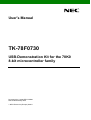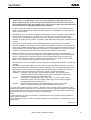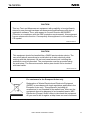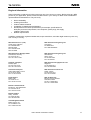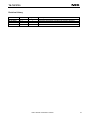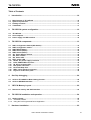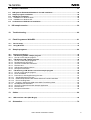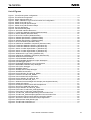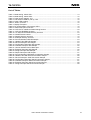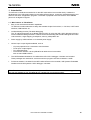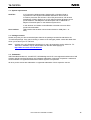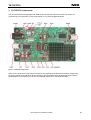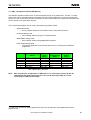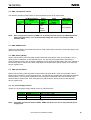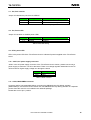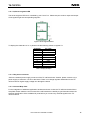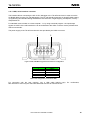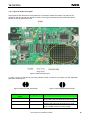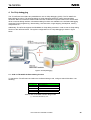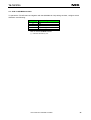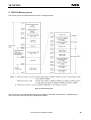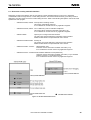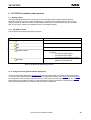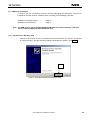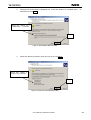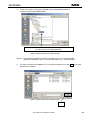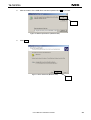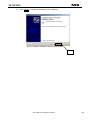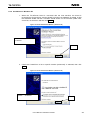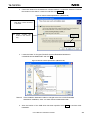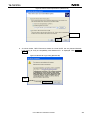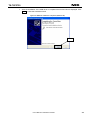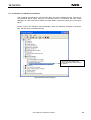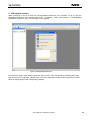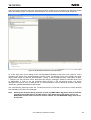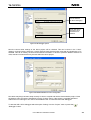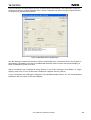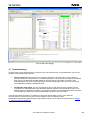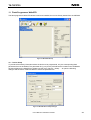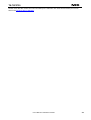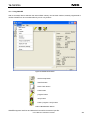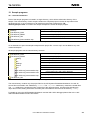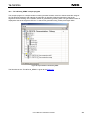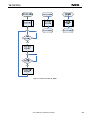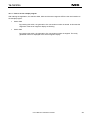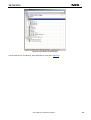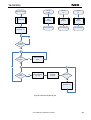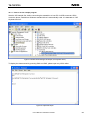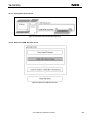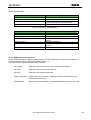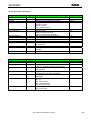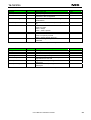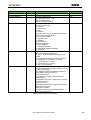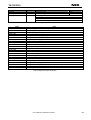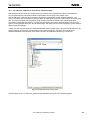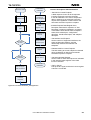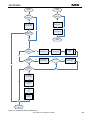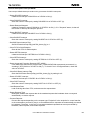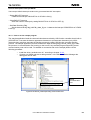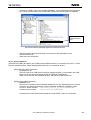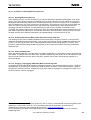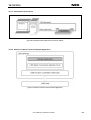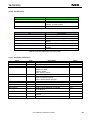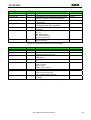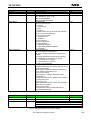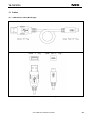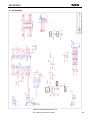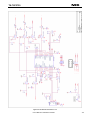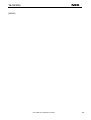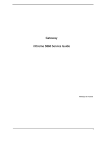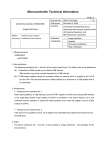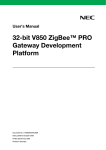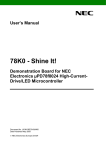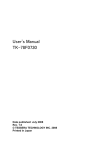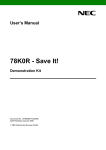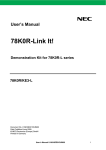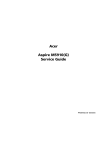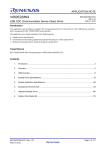Download User's Manual TK-78F0730
Transcript
User’s Manual TK-78F0730 USB-Demonstration Kit for the 78K0 8-bit microcontroller family Document No. U19557EE1V1UM00 Date Published May 2009 © NEC Electronics (Europe) GmbH TK-78F0730 • The information in this document is current as of June, 2008. The information is subject to change without notice. For actual design-in, refer to the latest publications of NEC Electronics data sheets or data books, etc., for the most up-to-date specifications of NEC Electronics products. Not all products and/or types are available in every country. Please check with an NEC Electronics sales representative for availability and additional information. • No part of this document may be copied or reproduced in any form or by any means without the prior written consent of NEC Electronics. NEC Electronics assumes no responsibility for any errors that may appear in this document. • NEC Electronics does not assume any liability for infringement of patents, copyrights or other intellectual property rights of third parties by or arising from the use of NEC Electronics products listed in this document or any other liability arising from the use of such products. No license, express, implied or otherwise, is granted under any patents, copyrights or other intellectual property rights of NEC Electronics or others. • Descriptions of circuits, software and other related information in this document are provided for illustrative purposes in semiconductor product operation and application examples. The incorporation of these circuits, software and information in the design of a customer's equipment shall be done under the full responsibility of the customer. NEC Electronics assumes no responsibility for any losses incurred by customers or third parties arising from the use of these circuits, software and information. • While NEC Electronics endeavors to enhance the quality, reliability and safety of NEC Electronics products, customers agree and acknowledge that the possibility of defects thereof cannot be eliminated entirely. To minimize risks of damage to property or injury (including death) to persons arising from defects in NEC Electronics products, customers must incorporate sufficient safety measures in their design, such as redundancy, fire-containment and anti-failure features. • NEC Electronics products are classified into the following three quality grades: "Standard", "Special" and "Specific". The "Specific" quality grade applies only to NEC Electronics products developed based on a customerdesignated "quality assurance program" for a specific application. The recommended applications of an NEC Electronics product depend on its quality grade, as indicated below. Customers must check the quality grade of each NEC Electronics product before using it in a particular application. "Standard": Computers, office equipment, communications equipment, test and measurement equipment, audio and visual equipment, home electronic appliances, machine tools, personal electronic equipment and industrial robots. "Special": Transportation equipment (automobiles, trains, ships, etc.), traffic control systems, anti-disaster systems, anti-crime systems, safety equipment and medical equipment (not specifically designed for life support). "Specific": Aircraft, aerospace equipment, submersible repeaters, nuclear reactor control systems, life support systems and medical equipment for life support, etc. The quality grade of NEC Electronics products is "Standard" unless otherwise expressly specified in NEC Electronics data sheets or data books, etc. If customers wish to use NEC Electronics products in applications not intended by NEC Electronics, they must contact an NEC Electronics sales representative in advance to determine NEC Electronics' willingness to support a given application. (Note) (1) "NEC Electronics" as used in this statement means NEC Electronics Corporation and also includes its majority-owned subsidiaries. (2) "NEC Electronics products" means any product developed or manufactured by or for NEC Electronics (as defined above). M8E 02. 11-1 User’s Manual U19557EE1V1UM00. 2 TK-78F0730 CAUTION This is a Test- and Measurement equipment with possibility to be significantly altered by user through hardware enhancements/modifications and/or test or application software. Thus, with respect to Council Directive 89/336/EEC (Directive on compliance with the EMC protection requirements), this equipment has no autonomous function. Consequently this equipment is not marked by the CE-symbol. EEDT-ST-005-10 CAUTION This equipment should be handled like a CMOS semiconductor device. The user must take all precautions to avoid build-up of static electricity while working with this equipment. All test and measurement tool including the workbench must be grounded. The user/operator must be grounded using the wrist strap. The connectors and/or device pins should not be touched with bare hands. EEDT-ST-004-10 For customers in the European Union only Redemption of Waste Electrical and Electronic Equipment (WEEE) in accordance with legal regulations applicable in the European Union only: This equipment (including all accessories) is not intended for household use. After use the equipment cannot be disposed of as household waste. NEC Electronics (Europe) GmbH offers to take back the equipment. All you need to do is register at http://www.eu.necel.com/weee User’s Manual U19557EE1V1UM00. 3 TK-78F0730 Regional Information Some information contained in this document may vary from country to country. Before using any NEC product in your application, please contact the NEC office in your country to obtain a list of authorized representatives and distributors. They will verify: • • • • • • Device availability Ordering information Product release schedule Availability of related technical literature Development environment specifications (for example, specifications for third-party tools and components, host computers, power plugs, AC supply voltages, and so forth) Network requirements In addition, trademarks, registered trademarks, export restrictions, and other legal issues may also vary from country to country. NEC Electronics Inc. (U.S.) Santa Clara, California Tel: 408-588-6000 800-366-9782 Fax: 408-588-6130 800-729-9288 NEC Electronics Hong Kong Ltd. Hong Kong Tel: 2886-9318 Fax: 2886-9022/9044 NEC Electronics (Europe) GmbH Duesseldorf, Germany Tel: 0211-65 03 0 Fax: 0211-65 03 1327 NEC Electronics Hong Kong Ltd. Seoul Branch Seoul, Korea Tel: 02-528-0303 Fax: 02-528-4411 Sucursal en España Madrid, Spain Tel: 091- 504 27 87 Fax: 091- 504 28 60 NEC Electronics Singapore Pte. Ltd. Singapore Tel: 65-6253-8311 Fax: 65-6250-3583 Succursale Française Vélizy-Villacoublay, France Tel: 01-30-67 58 00 Fax: 01-30-67 58 99 NEC Electronics Taiwan Ltd. Taipei, Taiwan Tel: 02-2719-2377 Fax: 02-2719-5951 Filiale Italiana Milano, Italy Tel: 02-66 75 41 Fax: 02-66 75 42 99 NEC do Brasil S.A. Electron Devices Division Guarulhos, Brasil Tel: 55-11-6465-6810 Fax: 55-11-6465-6829 Branch The Netherlands Eindhoven, The Netherlands Tel: 040-244 58 45 Fax: 040-244 45 80 Branch Sweden Taeby, Sweden Tel: 08-63 80 820 Fax: 08-63 80 388 United Kingdom Branch Milton Keynes, UK Tel: 01908-691-133 Fax: 01908-670-290 User’s Manual U19557EE1V1UM00. 4 TK-78F0730 Revision History Date 12-01-2009 08-05-2009 Revision V1.0 V1.1 Chapter --1 Description First release Incorrectly information of analog I/O function removed User’s Manual U19557EE1V1UM00. 5 TK-78F0730 Table of Contents 1. Introduction ........................................................................................................................10 1.1 1.2 1.3 1.4 Main features of TK-78F0730 ......................................................................................................... 10 System requirements...................................................................................................................... 11 Package contents............................................................................................................................ 11 Trademarks ...................................................................................................................................... 11 2. TK-78F0730 system configuration ...................................................................................12 2.1 2.2 2.3 TK-78F0730 ...................................................................................................................................... 12 Host computer ................................................................................................................................. 12 Power supply via USB interface .................................................................................................... 12 3. TK-78F0730 components ..................................................................................................13 3.1 3.2 3.3 3.4 3.5 3.6 3.7 3.8 3.9 3.10 3.11 3.12 3.13 3.14 3.15 3.16 SW1, Configuration Switch (DIP-Switch)...................................................................................... 14 SW2, Configuration switch ............................................................................................................ 15 SW3, RESET button ........................................................................................................................ 15 SW4, Switch (INTP0) ....................................................................................................................... 15 SW5, Switch (INTP1) ....................................................................................................................... 15 JP1, Power Supply selector ........................................................................................................... 15 JP2, Pole selector ........................................................................................................................... 16 JP3, Power LED............................................................................................................................... 16 LED1, power LED ............................................................................................................................ 16 JACK1, AC power supply connector .......................................................................................... 16 OCD1, MINICUBE2 connector...................................................................................................... 16 U8, Seven-segment-LED............................................................................................................... 17 CN2, power connector.................................................................................................................. 17 Universal Wrap field...................................................................................................................... 17 USB1, serial interface connector................................................................................................. 18 Layout of solder-short pads......................................................................................................... 19 4. On-Chip debugging ...........................................................................................................20 4.1 4.2 OCD via TK-78K0R On-Board debug function ............................................................................. 20 OCD via QB-MINI2 emulator........................................................................................................... 21 5. 78F0730 Memory Layout ...................................................................................................22 5.1 Resources used by 78K OCD Interface ........................................................................................ 23 6. TK-78F0730 installation and operation ............................................................................24 6.1 Getting started................................................................................................................................. 24 6.1.1 CD-ROM contents.......................................................................................................................... 24 6.1.2 Using the Pre-Programmed Demo-Application.............................................................................. 24 7. Hardware installation.........................................................................................................25 User’s Manual U19557EE1V1UM00. 6 TK-78F0730 8. Software installation..........................................................................................................25 8.1 8.2 8.3 8.3.1 8.3.2 8.4 IAR Systems Embedded Workbench for 78K installation .......................................................... 25 Sample program installation.......................................................................................................... 25 USB Driver Installation ................................................................................................................... 26 Installation on Windows 2000 ........................................................................................................ 26 Installation on Windows XP............................................................................................................ 31 Confirmation of USB Driver Installation ....................................................................................... 35 9. IAR sample session ...........................................................................................................36 10. Troubleshooting...............................................................................................................40 11. Flash Programmer WriteEZ3...........................................................................................41 11.1 11.2 Device Setup.................................................................................................................................. 41 Using WriteEZ................................................................................................................................ 43 12. Sample programs.............................................................................................................44 12.1 General Introduction..................................................................................................................... 44 12.2 “TK-78F0730_DEMO” sample program ...................................................................................... 45 12.2.1 How to run the sample program................................................................................................... 47 12.3 “TK-78F0730_HID” sample program ........................................................................................... 48 12.3.1 How to run the sample program................................................................................................... 51 12.3.2 Development Environment........................................................................................................... 52 12.3.3 Structure of USB HID class driver................................................................................................ 52 12.3.4 File Structure ................................................................................................................................ 53 12.3.5 USB Human Interface Device ...................................................................................................... 53 12.3.6 Descriptor Information.................................................................................................................. 54 12.4 “TK-78F0730_COM” Serial Conversion sample program ......................................................... 58 12.4.1 How to run the sample program................................................................................................... 62 12.4.2 Driver Installation ......................................................................................................................... 63 12.4.3 Precaution in Sending/Receiving Process ................................................................................... 64 12.4.3.1 Sending/Receiving Process ...................................................................................................... 64 12.4.3.2 Relationship between Max Packet Size and Transfer Data Size ............................................. 64 12.4.3.3 End of Sending Data ................................................................................................................. 64 12.4.3.4 Plugging / Unplugging USB Cable While Transferring Data..................................................... 64 12.4.4 Development Environment........................................................................................................... 65 12.4.5 Structure of Serial Conversion Sample Application ..................................................................... 65 12.4.6 File Structure ................................................................................................................................ 66 12.4.7 Descriptor Information.................................................................................................................. 66 13. Cables ...............................................................................................................................69 13.1 USB interface cable (Mini-B type) ............................................................................................... 69 14. Schematics .......................................................................................................................70 User’s Manual U19557EE1V1UM00. 7 TK-78F0730 List of Figures Figure 1: TK-78F0730 system configuration ...............................................................................................12 Figure 2: TK-78F0730 Components............................................................................................................13 Figure 3: Seven-segment-LED U8 ..............................................................................................................17 Figure 4: USB1, USB Mini-B Type Host Connector Pin Configuration .......................................................18 Figure 5: Solder-short pad Layout...............................................................................................................19 Figure 6: Solder-short pad opened shape...................................................................................................19 Figure 7: Solder-short pad shortened shape...............................................................................................19 Figure 8: On-Chip debugging ......................................................................................................................20 Figure 9: 78F0730 Memory Map .................................................................................................................22 Figure 10: 78K OCD Interface Resources ..................................................................................................23 Figure 11: Found New Hardware Wizard (Windows 2000).........................................................................26 Figure 12: Search Method (Windows 2000)................................................................................................27 Figure 13: Driver File Location (Windows 2000) .........................................................................................27 Figure 14: Address Specification 1 (Windows 2000) ..................................................................................28 Figure 15: Address Specification 2 (Windows 2000) ..................................................................................28 Figure 16: Address Specification 3 (Windows 2000) ..................................................................................29 Figure 17: Driver File Search (Windows 2000) ...........................................................................................29 Figure 18: USB Driver Installation Completion (Windows 2000) ................................................................30 Figure 19: Found New Hardware Wizard 1 (Windows XP).........................................................................31 Figure 20: Found New Hardware Wizard 2 (Windows XP).........................................................................31 Figure 21: Search Location Specification 1 (Windows XP).........................................................................32 Figure 22: Search Location Specification 2 (Windows XP).........................................................................32 Figure 23: Search Location Specification 3 (Windows XP).........................................................................33 Figure 24: Windows XP Logo Testing (Windows XP) .................................................................................33 Figure 25: USB Driver Installation Completion (Windows XP)....................................................................34 Figure 26: Windows Device Manager .........................................................................................................35 Figure 27: IAR Embedded Workbench .......................................................................................................36 Figure 28: IAR Embedded Workbench Project Workspace ........................................................................37 Figure 29: IAR debugger options ................................................................................................................38 Figure 30: Embedded Workbench Linker Configuration .............................................................................38 Figure 31: MINICUBE Hardware Setup Dialogue .......................................................................................39 Figure 32: IAR C-SPY debugger .................................................................................................................40 Figure 33: WriteEZ3 Startup........................................................................................................................41 Figure 34: WriteEZ Device Setup Dialogue ................................................................................................41 Figure 35: WriteEZ3 Device Menu ..............................................................................................................43 Figure 36: Project Window TK-78F0730_DEMO ........................................................................................45 Figure 37: Flowchart TK-78F0730_DEMO..................................................................................................46 Figure 38: User-Interface HID sample driver ..............................................................................................48 Figure 39: Project Window TK-78F0730_HID.............................................................................................49 Figure 40: Flowchart TK-78F0730_HID ......................................................................................................50 Figure 41: Windows Device Manager HID Sample (new keyboard device) ...............................................51 Figure 42: Output HID sample.....................................................................................................................51 Figure 43: Development Environment HID sample driver...........................................................................52 Figure 44: Structure of USB HID class driver..............................................................................................52 Figure 45: Project Window TK-78F0730_COM...........................................................................................58 Figure 46: Flow Chart TK-78F0730_COM application ................................................................................59 Figure 47: Flow Chart TK-78F0730_COM Interrupts ..................................................................................60 Figure 48: TK-78F0730_COM-sample Debug Communication Port ..........................................................62 Figure 49: TK-78F0730_COM-sample Application Communication Port ...................................................63 Figure 50: Development Environment Serial Conversion Sample..............................................................65 Figure 51: Structure of Serial Conversion Sample Application ...................................................................65 Figure 52: USB interface cable (Mini-B type)..............................................................................................69 Figure 53: TK-78F0730 schematics 1/2 ......................................................................................................70 Figure 54: TK-78F0730 schematics 2/2 ......................................................................................................71 User’s Manual U19557EE1V1UM00. 8 TK-78F0730 List of Tables Table 1: Mode setting, switch SW1 .............................................................................................................14 Table 2: Mode setting, switch SW2 .............................................................................................................15 Table 3: Power supply selector, JP1 ...........................................................................................................15 Table 4: Pole select of USB D+ pull-up, JP2...............................................................................................16 Table 5: Power LED1 setting.......................................................................................................................16 Table 6: JACK1 connector ..........................................................................................................................16 Table 7: Display Examples ..........................................................................................................................17 Table 8: Pin Configuration of Connector USB1...........................................................................................18 Table 9: Solder-short pad connection .........................................................................................................19 Table 10: OCD via TK-78K0R On-Board debug function ...........................................................................20 Table 11: OCD via QB-MINI2 emulator.......................................................................................................21 Table 12: TK-78F0730 CD-ROM directory structure ..................................................................................24 Table 13: WriteEZ action buttons ................................................................................................................43 Table 14: Sample directory structure ..........................................................................................................44 Table 15: Example directory structure.........................................................................................................44 Table 16: Source Modules USB HID Sample .............................................................................................53 Table 17: Header Files USB HID Sample ...................................................................................................53 Table 18: Device Descriptor HID sample ....................................................................................................54 Table 19: Configuration Descriptor HID sample..........................................................................................54 Table 20: Interface Descriptor HID Sample ................................................................................................55 Table 21: Human Interface Device Descriptor ............................................................................................55 Table 22: Endpoint Descriptor HID Sample ................................................................................................56 Table 23: String Descriptor HID Sample .....................................................................................................57 Table 24: Report Descriptor HID Sample....................................................................................................57 Table 25: Source Modules USB Serial Conversation Sample ....................................................................66 Table 26: Header Files USB Serial Conversation Sample..........................................................................66 Table 27: Device Descriptor Serial Conversion Sample .............................................................................66 Table 28: Configuration Descriptor Serial Conversion Sample...................................................................67 Table 29: Interface Descriptor Serial Conversion Sample ..........................................................................67 Table 30: Endpoint Descriptor Serial Conversion Sample..........................................................................68 Table 31: String Descriptor Serial Conversion Sample...............................................................................68 User’s Manual U19557EE1V1UM00. 9 TK-78F0730 1. Introduction TK-78F0730 is a USB-demonstration kit for the NEC 78K0 8-bit microcontroller family. It allows the development of an USB system based on the 78K0 78F0730 device. It supports onboard debugging and real time execution of application programs. The board is prepared to be connected to user hardware parts such as digital I/O signals. 1.1 Main features of TK-78F0730 • Easy to use device demonstration capabilities TK-78F0730 contains elements to easily demonstrate simple I/O-functions, i.e. I/O lines, UART serial interface, USB interface etc. • On-Board debug function (TK-78K0 debugging) The TK-78F0730 supports an On-Board debug function by using the IAR C-SPY debugger without a need of additional debug hardware. It allows FLASH downloading and standard debug functions like code execution, single stepping, breakpoints, memory manipulation etc. • Power supply by USB interface or via external power supply • Various input / output signals available, such as ° ° ° ° I/O ports prepared to be connected to user hardware Timer input / output signals Two serial interfaces Virtual UART interface, via the µPD78F0730 78K0 8-bit microcontroller with on-board USB interface • The IAR Embedded Workbench for 78K and the IAR C-SPY debugger / simulator are included. These packages are restricted in such that maximum program code size is limited to 16 KB. • Full documentation is included for the NEC 78K0 78F0730 microcontroller, IAR Systems Embedded Workbench and IAR Systems C-SPY debugger / simulator. TK-78F0730 is not intended for code development. NEC does not allow and does not support in any way any attempt to use TK-78F0730 in a commercial or technical product. User’s Manual U19557EE1V1UM00. 10 TK-78F0730 1.2 System requirements HOST PC Host interface A PC supporting Windows 2000, Windows XP or Windows Vista is required for the IAR Systems Embedded Workbench demo-version. A Pentium processor with at least 1 GHz CPU performance, with at least 256 Mbytes of RAM, allowing you to fully utilize and take advantage of the product features. 500 Mbytes of free disk space and an additional 10 Mbytes of free disk space on the Windows system drive. A web browser and Adobe Acrobat Reader to be able to access all the product documentation. USB interface that enables communication based on USB (Ver1.1 or later) 1.3 Package contents Please verify that you have received all parts listed in the package contents list attached to the TK-78F0730 package. If any part is missing or seems to be damaged, please contact the dealer from whom you received your TK-78F0730. Note: Updates of the IAR Embedded Workbench for 78K, documentation and/or utilities for TK78F0730, if available, may be downloaded from the NEC WEB page(s) at http://www.eu.necel.com/TK-78F0730 1.4 Trademarks IAR Embedded Workbench, visualSTATE, IAR MakeApp and C-SPY are registered trademarks of IAR Systems AB. Microsoft and Windows are registered trademarks of Microsoft Corporation. Adobe and Acrobat Reader are registered trademarks of Adobe Systems Incorporated. All other product names are trademarks or registered trademarks of their respective owners. User’s Manual U19557EE1V1UM00. 11 TK-78F0730 2. TK-78F0730 system configuration The TK-78F0730 system configuration is given in the diagram below: Figure 1: TK-78F0730 system configuration 2.1 TK-78F0730 TK-78F0730 is a USB-demonstration kit for the 78F0730 8-bit microcontroller of the 78K0 family. The demonstration board is connected to the host system via USB interface cable. The host system may be used for On-Chip debugging by using the IAR C-SPY debugger and to allow execution of application programs on TK-78F0730 starterkit. TK-78F0730 runs the microcontroller at 16 MHz operating speed. 2.2 Host computer The USB host interface enables communication to the TK-78F0730 board. The µPD78F0730 78K0 8-Bit microcontroller with on-chip USB interface and the NEC virtual UART driver allows application software to access the USB device in the same way as it would access a standard RS232 interface. The NEC virtual UART driver appears to the windows system as an extra Com Port, in addition to any existing hardware Com Ports. 2.3 Power supply via USB interface The TK-78F0730 board is powered by the USB interface. Optional the power supply can be applied via the connectors JACK1. User’s Manual U19557EE1V1UM00. 12 TK-78F0730 3. TK-78F0730 components The TK-78F0730 board is equipped with USB-connector and with several connectors in order to be connected to host computers, FLASH programmer or any external target hardware. Figure 2: TK-78F0730 Components Some of the TK-78F0730 components are free for user application hardware and software. Please read the user’s manual of the 78F0730 device carefully to get information about the electrical specification of the available I/O ports before you connect any external signals to the TK-78F0730 board. User’s Manual U19557EE1V1UM00. 13 TK-78F0730 3.1 SW1, Configuration Switch (DIP-Switch) The different operation modes of the TK-78F0730 board can be set by switch SW1. The bits 1-5 of DIP switch SW1 are for the mode setting of the board, bits 5-6 are DIP switches for the seven segment LEC and bits 7-8 are connected to the pins “P00/TI000” and P01/TI010/TO00” of the 78K0 microcontroller and can be used for user application purpose. The TK-78F0730 starterkit can be used in the following operation modes: - Stand alone mode o Run a program stored in built-in flash memory of the 78F0730 device - On-Board debug mode o Start a debug session using the TK-78K0 Interface - MINICUBE2 debug mode o Start a debug session using MINICUBE2 emulator - Flash-Programming Mode o Program an application to the build-in flash memory of 78F0730 by WriteEZ3programmer SW1 / bit 1 2 3 4 5 6 On-Board Debug Mode OFF ON ON ON ON / OFF 1 ON / OFF 1 Stand alone Mode OFF OFF OFF OFF ON / OFF 1 ON / OFF 1 Flash Programming Mode OFF ON ON ON OFF OFF MINICUBE2 Debug Mode OFF OFF OFF OFF ON / OFF1 ON / OFF1 Table 1: Mode setting, switch SW1 Note: After changing the configuration of SW1 bits1-5 it is necessary to power-up the TK78F0730 board to make changing active. This can be done by simply dis- and reconnecting the USB interface cable. 1 If P13/P14 is not used for seven-segment-LED then turn off SW1 bit 5-6 and separate the sevensegment-LED. User’s Manual U19557EE1V1UM00. 14 TK-78F0730 3.2 SW2, Configuration switch The different operation modes of the TK-78F0730 board can be set by switch SW2. On-Board Debug Mode SW2 OCD side Stand alone Mode UART side or centre position Flash Programming Mode UART side MINICUBE2 Debug Mode OCD side or centre position Table 2: Mode setting, switch SW2 Note: After changing the position of SW2 it is necessary to power-up the TK-78F0730 board to make changing active. This can be done by simply dis- and re-connecting the USB interface cable. 3.3 SW3, RESET button SW3 is the reset button. It activates the power on reset. Switch SW3 controls the reset input signal of the 78F0730 microcontroller. 3.4 SW4, Switch (INTP0) SW4 is a push button connecting VSS to external interrupt input INTP0 of the microcontroller. This is equal to port ”P120/INTP0” of the 78F0730 device. The port may be programmed to generate the external interrupt INTP0. The necessary initialization for this purpose is described in the user’s manual of the 78F0730 device. Please note, when using SW2 turn ON the built-in pull-up resistor of the 78F0730 device, register PU12. 3.5 SW5, Switch (INTP1) SW5 is a push button connecting VSS to external interrupt input INTP1 of the microcontroller. This is equal to port ”P30/INTP1” of the 78F0730 device. The port may be programmed to generate the external interrupt INTP1. The necessary initialization for this purpose is described in the user’s manual of the 78F0730 device. Please note, when using SW3 turn ON the built-in pull-up resistor of the 78F0730 device, register PU3. 3.6 JP1, Power Supply selector Jumper JP1 is the power supply selector of the TK-78F0730 board. JP1 1-2 3-4 5-6 Configuration Closed Closed (default) Closed Power Supply Source USB connector USB1 USB connector USB2 AC adapter via connector JACK1 Table 3: Power supply selector, JP1 Note: If multiple connections made to USB1, USB2 and JACK1, set JP1 to the preferred power supply route. User’s Manual U19557EE1V1UM00. 15 TK-78F0730 3.7 JP2, Pole selector Jumper JP2 defines the pole level of USBPUC JP2 1-2 2-3 Configuration Closed Closed D+ pull –up Valid if USBPUC is low level Valid if USBPUC is high level Table 4: Pole select of USB D+ pull-up, JP2 3.8 JP3, Power LED Jumper JP3 enables or disables power LED1 JP2 1-2 1-2 Configuration Closed Opened Power LED1 Enabled Disabled Table 5: Power LED1 setting 3.9 LED1, power LED LED1 is the power LED of the TK-78F0730 board. It indicates if power is applied to the TK-78F0730 board. 3.10 JACK1, AC power supply connector JACK1 is the AC power supply connector of the TK-78F0730 board. Caution, please connect only a power supply of maximum +5V DC to the board. There is no voltage regulator assembled on the TK78F0730 board. Higher supply voltage can damage the board. JACK1 Centre Ring Input VDD (+5V) GND Table 6: JACK1 connector 3.11 OCD1, MINICUBE2 connector Connector OCD1 (not assembled) allows connecting the QB-MINI2 On-Chip debug emulator (MINICUBE2) to TK-78F0730 board. Please note, the QB-MINI2 On-Chip debug emulator is a separate product from NEC and it is not included in this starterkit package. Please take care of pin 1 position. User’s Manual U19557EE1V1UM00. 16 TK-78F0730 3.12 U8, Seven-segment-LED The seven-segment-LED U8 is controlled by port P10 to P17. Please set port mode to output and output a low signal to light the corresponding segment. Figure 3: Seven-segment-LED U8 To display the characters ‘0’ to ‘9’ please write the following values to register P1: Character 0 1 2 3 4 5 6 7 8 9 P1 value 0xC0 0xF9 0xA4 0xB0 0x99 0x92 0x83 0xf8 0x80 0x98 Table 7: Display Examples 3.13 CN2, power connector JCN is the external power supply connector of the TK-78F0730 board. Caution, please connect only a power supply of maximum +5V DC to the board. There is no voltage regulator assembled on the TK78F0730 board. Higher supply voltage can damage the board. 3.14 Universal Wrap field For the integration of additional application hardware and user circuits the TK-78F0730 board offers a wrap field. Please read the user’s manual of the 78F0730 device carefully to get information about the electrical specification of the available I/O ports before you connect any external signals to the TK78F0730 board. User’s Manual U19557EE1V1UM00. 17 TK-78F0730 3.15 USB1, serial interface connector This interface allows connecting the IAR C-SPY debugger to the TK-78F0730 board in order to use the On-Board debug function (TK-78K debugging). The TK-78K interface supports On-board FLASH erasing / programming and standard debug features like code execution, single stepping, breakpoints, memory manipulation etc. For standard communication to a host computer - i.e. by using a terminal program - the input/output signals of UART3 of the 78F0730 device can be redirected to the USB1 connector via the µPD78F0730 USB microcontroller. The power supply of the TK-78F0730 board is also provided by the USB1 connector. 1 5 Figure 4: USB1, USB Mini-B Type Host Connector Pin Configuration Connector USB1 1 2 3 4 5 Signal Name VBUS DD+ ID_NC GND Table 8: Pin Configuration of Connector USB1 For connection with the host machine, use a USB cable (Mini-B type). For confirmation, NEC Electronics used only the USB cable delivered with the TK-78F0730 board. User’s Manual U19557EE1V1UM00. 18 TK-78F0730 3.16 Layout of solder-short pads Several pins of the 78F0730 microcontroller are connected to solder short-pads. The pads can be opened by the user to add user specific functions. The signal connected to each solder-short pad is printed on the TK-78F07030 board. Figure 5: Solder-short pad Layout To open a circuit, cut the narrow part of the pad with a knife. To short a circuit again, join the separated pad with a soldering iron. Figure 6: Solder-short pad opened shape Solder-short pad name P10-P12,P15-P17 Figure 7: Solder-short pad shortened shape Shipping state shortened FLMD0 opened EVDD shortened Connection connection to seven-segment LED Open pads if port pins shall have other usage. FLMDO to CPU port P33 Shorten pad if flash self programming is used EVDD to VDD Open if EVDD is driven by other voltage Table 9: Solder-short pad connection User’s Manual U19557EE1V1UM00. 19 TK-78F0730 4. On-Chip debugging The TK-78F0730 board offers two possibilities to use On-Chip debugging (OCD). The TK-78K0R OnBoard debug function of TK-78F0730 allows On-Chip debugging without a need of external debug hardware. Within this mode the default USB connection to the Host computer based on the virtual UART driver is used as debug interface. All standard debug functions are available in the On-Board debugging mode like FLASH programming / downloading, code execution, single stepping, breakpoints, memory manipulation etc. Additionally TK-78F0730 supports the QB-MINI2 On-Chip debug emulator in order to use On-Chip debug function of the 78F0730 device. The system configuration for On-Chip debugging is shown in figure below. Figure 8: On-Chip debugging 4.1 OCD via TK-78K0R On-Board debug function To operate the TK-78F0730 board within the On-Board debug mode, configure switch SW5 bits1-5 as following: SW5/bit 1 2 3 4 5 Configuration ON / OFF (*) ON ON OFF OFF Table 10: OCD via TK-78K0R On-Board debug function (*) = individual selectable by user. User’s Manual U19557EE1V1UM00. 20 TK-78F0730 4.2 OCD via QB-MINI2 emulator To operate the TK-78F0730 board together with the QB-MINI2 On-Chip debug emulator, configure switch SW5 bits1-5 as following: SW5/bit 1 2 3 4 5 Configuration OFF OFF OFF OFF / ON (*) OFF / ON (*) Table 11: OCD via QB-MINI2 emulator (*) = individual selectable by user. User’s Manual U19557EE1V1UM00. 21 TK-78F0730 5. 78F0730 Memory Layout The memory layout of 78F0730 device is shown in the figure below. Figure 9: 78F0730 Memory Map The TK-78F0730 uses the standard resources necessary of the 78K0 OCD interface, consequently the resources have to be reserved by the application software. User’s Manual U19557EE1V1UM00. 22 TK-78F0730 5.1 Resources used by 78K OCD Interface Debugging via 78K OCD Interface uses the user memory spaces (shaded portions in Figure 10) to implement communication with the target device, or each debug functions. The areas marked with a dot (•) are always used for debugging, and other areas are used for certain debug functions. Refer to the following descriptions and secure these spaces in the user program. - addresses 0x0002, 0x0003: Interrupt vector of debug monitor This area is automatically reserved. It is not allowed to use this area for any application segment. - addresses 0x007E, 0x007F: CALLT table entry used for software breakpoints This area must be reserved in the linker control file (*.xcl) It is not allowed to use this area for any application segment. - address 0x0084: Option byte to configure the OCD Interface The option byte must be defined to configure the OCD Interface. Details are described in the µPD78F0730 user’s manual. - addresses 0x0085-0x008F Security ID The security ID must be defined to configure the OCD Interface Details are described in the µPD78F0730 user’s manual. - addresses 0x008F – 0x018F: - addresses 0x0190 – 0x028F: Pseudo Realtime RAM Mirror area (RRM area) This area must be reserved in the linker control file (*.xcl), if the RRM Feature is used (e.g. Live Watch Window) It is not allowed to use this area for any application segment. Debug Monitor area This area must be reserved in the linker control file (*.xcl). It is not allowed to use this area for any application segment. Figure 10: 78K OCD Interface Resources User’s Manual U19557EE1V1UM00. 23 TK-78F0730 6. TK-78F0730 installation and operation 6.1 Getting started The IAR Embedded Workbench including the C-SPY debugger allows building and downloading application programs to the TK-78F0730 starterkit. As communication interface between the PC host system and the TK-78F0730 board a standard USB interface line is needed. Before you can download and run a program, software and hardware have to be installed properly. 6.1.1 CD-ROM contents The CD-ROM shows following directory structure: CD-ROM ROOT - Acrobat Reader for 32Bit Windows OS TK-78F0730 Acrobat Doc - Documentation IAR - IAR Embedded Workbench for 78K SamplePrograms - Sample programs for TK-78F0730 including: o TK-78F0730 COM sample o TK-78F0730 HID sample o TK-78F0730 Demonstration sample o Flash Programmer WriteEZ3 incl. PRM file for µPD78F0730 WriteEZ3 Table 12: TK-78F0730 CD-ROM directory structure 6.1.2 Using the Pre-Programmed Demo-Application The demo application described in chapter 12.2 had been programmed to TK-78F0730 during production. To start the demo-application please check that the configuration switches SW1 (table 1) and SW2 (table 2 are configured for free-running mode and connect a power supply according to the setting of JP1 (table 3). After pressing switch SW4 the random number generator is started visualized by a flashing LED segment. Pressing switch SW5 stops the generator and the number is displayed. User’s Manual U19557EE1V1UM00. 24 TK-78F0730 7. Hardware installation After unpacking TK-78F0730, connect the board via connector USB2 to your host computer using the provided USB interface cable. When TK-78F0730 is connected, the USB driver needs to be installed on the host machine. Please refer to the following CHAPTER 8 SOFTWARE INSTALLATION. 8. Software installation The TK-78F0730 package comes with the following software demo packages: • IAR Systems Embedded Workbench for 78K, including C compiler, assembler, linker, librarian and IAR C-SPY debugger / simulator • Sample programs The IAR Systems Embedded Workbench must be installed on your PC. For detailed installation hints, refer to the following chapters and to the corresponding documentation of the IAR Embedded Workbench. 8.1 IAR Systems Embedded Workbench for 78K installation To install the IAR Systems Embedded Workbench for 78K including C-SPY debugger / simulator, select the AUTORUN program in the directory \IAR\ of the CDROM. The setup dialogues will guide you through the installation process. 8.2 Sample program installation To install the sample/demonstration programs for the TK-78F0730 board select the SETUP program in the directory \SamplePrograms\ of the CDROM. The setup dialogues will guide you through the installation process. User’s Manual U19557EE1V1UM00. 25 TK-78F0730 8.3 USB Driver Installation In order to use the TK-78F0730 board for On-Chip debugging the USB driver needs to be installed on the host machine. Install the driver according to the following procedure: Installation on Windows 2000 ................ Page 26 Installation on Windows XP ................... Page 31 Note: The USB driver is part of the IAR Embedded Workbench software package. Therefore please install the IAR Embedded Workbench first. 8.3.1 Installation on Windows 2000 1. When the TK-78F0730 board is connected with the host machine, the board is recognized by <Plug and Play>, and the wizard for finding new hardware is started. Click Next>. Click. Figure 11: Found New Hardware Wizard (Windows 2000) User’s Manual U19557EE1V1UM00. 26 TK-78F0730 2. Following the window below is displayed. So, check that "Search for a suitable driver ..." is selected, then click Next>. Check that "Search for a suitable driver ..." is selected. Click. Figure 12: Search Method (Windows 2000) 3. Check the "Specify a location" check box only, then click Next>. Check that "Specify a location" only is checked. Click. Figure 13: Driver File Location (Windows 2000) User’s Manual U19557EE1V1UM00. 27 TK-78F0730 4. Locate to the folder "C:\Program Files\IAR Systems\Embedded Workbench 5.0\78K\config\nec\drivers\MINICUBE”. Locate to “C:\Program Files\IAR Systems\Embedded Workbench 5.0\78K\config\nec\drivers\NEC\MINICUBE” Figure 14: Address Specification 1 (Windows 2000) Remark 5. If the installation destination folder is changed at the time of IAR Embedded Workbench installation, enter "new-folder\78K\config\nec\ie_pc_driver\MINICUBE". The setup information file “MQB2ALL.inf” is automatic selected, then click Open to proceed within driver installation. Figure 15: Address Specification 2 (Windows 2000) Click. User’s Manual U19557EE1V1UM00. 28 TK-78F0730 6. After the location of the USB driver has been specified click OK to proceed. Click. Figure 16: Address Specification 3 (Windows 2000) 5. Click Next>. Figure 17: Driver File Search (Windows 2000) Click. User’s Manual U19557EE1V1UM00. 29 TK-78F0730 6. Click Finish to complete the installation of the USB driver. Figure 18: USB Driver Installation Completion (Windows 2000) Click. User’s Manual U19557EE1V1UM00. 30 TK-78F0730 8.3.2 Installation on Windows XP 1. When the TK-78F0730 board is connected with the host machine, the board is recognized by Plug and Play, and the wizard for finding new hardware is started. At first the hardware wizard will ask if windows should search on the windows update web, check "No, not this time" and then click Next>. Figure 19: Found New Hardware Wizard 1 (Windows XP) Check that "No, not this time" is selected. Click. 2. Check that "Install from a list or specific location (Advanced)" is selected, then click Next>. Figure 20: Found New Hardware Wizard 2 (Windows XP) Check that "Install from a list or specific ..." is selected. User’s Manual U19557EE1V1UM00. Click. 31 TK-78F0730 3. Check that "Search for the best driver in these locations." is selected. Select the "Include this location in the search:" check box and then click Browse. Figure 21: Search Location Specification 1 (Windows XP) <1> Check that "Search for the best driver in these locations." is selected. <2> Check "Include this location in the search:" only. <3> Click. 4. Locate the folder "C:\Program Files\IAR Systems\Embedded Workbench 5.0\78K\drivers\nec\MINICUBE” and click OK. Figure 22: Search Location Specification 2 (Windows XP) Remark If the installation destination folder is changed at the time of IAR Embedded Workbench installation, enter "new-folder\78K\drivers\NEC\\MINICUBE". 5. After the location of the USB driver has been specified click Next> to continue driver installation. User’s Manual U19557EE1V1UM00. 32 TK-78F0730 Figure 23: Search Location Specification 3 (Windows XP) Click. 6. As shown below, "NEC Electronics Starter Kit Virtual UART has not passed Windows Logo testing to verify its compatibility with Windows XP." is displayed. Click Continue Anyway. Figure 24: Windows XP Logo Testing (Windows XP) Click. User’s Manual U19557EE1V1UM00. 33 TK-78F0730 7. After the installation of the USB driver is completed the window below is displayed. Click Finish to close the hardware wizard. Figure 25: USB Driver Installation Completion (Windows XP) Click. User’s Manual U19557EE1V1UM00. 34 TK-78F0730 8.4 Confirmation of USB Driver Installation After installing the USB driver, check that the driver has been installed normally, according to the procedure below. When using the TK-78F0730 board in combination with IAR C-SPY debugger the “NEC Electronics Starter Kit Virtual UART” should be present like in the figure below. Please check in the Windows "Device Manager" within the Windows Properties (“Hardware” tab), that the driver is installed normally. Check that "NEC Electronics Starter Kit Virtual UART (COM?)" is present. Figure 26: Windows Device Manager User’s Manual U19557EE1V1UM00. 35 TK-78F0730 9. IAR sample session When everything is set up correctly the IAR Embedded Workbench can be started. To do so, start the Embedded Workbench from Windows “Start” menu > “Programs” > folder “IAR Systems” > “IAR Embedded Workbench Kickstart for 78K”. The following screen appears: Figure 27: IAR Embedded Workbench Now select the option “Open exiting workspace” from the “File” menu and locate the sample project folder and open the file “TK-78F0730_Samples.eww”. This is the workspace file that contains general information about all sample projects and corresponding settings. User’s Manual U19557EE1V1UM00. 36 TK-78F0730 After the sample workspace has been opened the projects included in the workspace are displayed. Please select the sample project ‘TK-78F0730_Demonstration’.The screen should now look similar to this one: Figure 28: IAR Embedded Workbench Project Workspace As a next step check some settings of the IAR Embedded Workbench that have to be made for correct operation and usage of the On-Board debug function of the TK-78F0730 board. First highlight the upper project folder called “TK-78F0730_Demonstration – Debug” in the workspace window. Then select “Project” > “Options” from the pull-down menus. Next select the category “Debugger”. Make sure that the driver is set to “MINICUBE” in order to use the On-Board debug function of the TK-78F0730 board. The device description file must be set to “io78f0730.ddf”. It is recommended to use the default file located in the folder “$TOOLKIT_DIR$\CONFIG\DDF\io78f0730.ddf”. The corresponding COM port where the TK-78F0730 board is connected to the host PC will be detected automatically by the IAR C-SPY debugger. Note: Although the On-board debug interface is used, the MINICUBE C-Spy driver must be selected instead of the standard driver TK-78K used for other starter kits. If the debug session via MINICUBE2 and the OCD1 connectors shall be started, also the MINICUBE C-Spy driver must be selected. User’s Manual U19557EE1V1UM00. 37 TK-78F0730 Select “MINICUBE” to use TK-78F0730 On-Board debugging. Check that device description file of µPD78F0730 is selected. Figure 29: IAR debugger options Next the correct linker settings of the demo project will be checked. This can be done in the “Linker” category as shown below. Select the “Config” tab and check that the linker command file “lnk78f0730.xcl” is selected. This file is used by the linker and contains information on where to place the different sections of code, data and constants that may be used within the demo project: Figure 30: Embedded Workbench Linker Configuration Now after everything has been setup correctly it’s time to compile and link the demonstration project. Close the Options menu and select “Rebuild All” from the “Project” menu. If the project is compiled and linked without errors or warnings it can now be downloaded to the TK-78F0730 board and debugged. To start the IAR C-SPY debugger select the option “Debug” from the “Project” menu or press the ( “Debugger” button. User’s Manual U19557EE1V1UM00. ) 38 TK-78F0730 In the next step the TK-78 Emulator has to be configured before downloading a new application. Press the OK button to enter the emulator hardware setup. Set the configuration as show in the figure below and start the download by pressing the OK button. Figure 31: MINICUBE Hardware Setup Dialogue Now the debugger is started and the demo project is downloaded to the TK-78F0730 board. The progress of downloading is indicated by blue dots in the MINICUBE Emulator window. Please note that downloading of larger executables may take some time. After the download was completed all debug features of IAR C-SPY debugger are available, i.e. Single Stepping, Step Over/-In/-Out, Go-Execution, Breakpoints, Register / Memory view etc. To get more details on the debugger configuration and capabilities please refer to the “78K IAR Embedded Workbench IDE User Guide” of the IAR installation. User’s Manual U19557EE1V1UM00. 39 TK-78F0730 Figure 32: IAR C-SPY debugger 10. Troubleshooting In some cases it might happen that the connection to the TK-78F0730 can not be established. This can be caused by the following two situations: • Wrong security ID: The security ID is required to prevent the FLASH memory of the 78F0730 microcontroller from being read by an unauthorized person. The security ID is located in the internal flash memory at addresses 0x0085-0x008E of the 78F0730 microcontroller. The IAR C-SPY debugger starts only when the security ID that is set during debugger start-up and the security ID set at addresses 0x0085 to 0x008E do match. • Disabled On-Chip debug: The On-Chip debug function of the 78F0730 microcontroller can be controlled by a dedicated Option Byte located at address 0x0084 in the internal flash memory. By disabling the On-Chip debug operation no connection to device can be established neither using the On-board debug interface nor using the MINICUBE2 emulator connector OCD1. In the above mentioned cases it is necessary to erase the internal flash memory of the 78F0730 microcontroller to restore the security ID and to enable the On-Chip debug function. Details about erasing and programming the internal flash memory of the 78F0730 are described in chapter 11 “Flash Programmer WriteEZ3” User’s Manual U19557EE1V1UM00. 40 TK-78F0730 11. Flash Programmer WriteEZ3 The flash programmer Write EZ3 doesn’t need to be installed, but can be directly started from the CDROM. Figure 33: WriteEZ3 Startup 11.1 Device Setup To provide all necessary information about the device to be programmed, only the corresponding flash parameter file must be loaded. The parameter file (*.prm) for the µPD78F0730 is located on the CDROM in the same folder as the WriteEZ tool. Please use the menu “Device -> Setup… “ to open the following dialogue and the button “PRM File Read” to select the parameter file. Figure 34: WriteEZ Device Setup Dialogue User’s Manual U19557EE1V1UM00. 41 TK-78F0730 Please check that the correct host communication port is selected. The used communication port can be seen in the Windows Device Manager. User’s Manual U19557EE1V1UM00. 42 TK-78F0730 11.2 Using WriteEZ After a successful device selection the internal flash memory can be blank-checked, erased, programmed or verified. WriteEZ can be controlled either by menu or by buttons Figure 35: WriteEZ3 Device Menu device setup button load file button blank check button erase button program button verity button erase / program / verify button Table 13: WriteEZ action buttons WriteEZ3 supports Intel-Hex and Motorola S-record file formats as input file. User’s Manual U19557EE1V1UM00. 43 TK-78F0730 12. Sample programs 12.1 General Introduction Each of the sample programs is located in a single directory, which will be called main-directory of the sample. This main directory of each sample contains the complete project inclusive all output files of the development tool. In the root directory of all sample programs the workspace file “TK78F0730_Samples.eww” is located. The sample workspace includes all sample projects. settings Workspace configuration files, IAR Embedded Workbench TK-78F0730_COM Serial Conversion sample project TK-78F0730_DEMO Demonstration sample project TK-78F0730_HID Human Interface Device sample project TK-78F0730_Demonstration.ewp Workspace file, IAR Embedded Workbench Table 14: Sample directory structure As an alternative to open the sample-workspace each project file “<name>.ewp” can be added to any user created workspace. All sample programs use the same directory structure: TK-78F0730_COM Serial Conversion sample project TK-78F0730_DEMO Demonstration sample project debug output files for IAR C-SPY debugger Debug inc C header files settings configuration files, IAR Embedded Workbench source C source files xcl Linker control file TK-78F0730_Demonstration.dep TK-78F0730_Demonstration.ewd TK-78F0730_Demonstration.ewp TK-78F0730_HID dependency information file, IAR Embedded Workbench project setting file, IAR C-SPY debugger project file, IAR Embedded Workbench Human Interface Device sample project Table 15: Example directory structure The main directory contains only the project files for the IAR Systems Embedded Workbench for 78K. All source files are located in the subdirectory /source. The /include subdirectory contains the header files. The /xcl subdirectory contains the linker control file of the 78F0730 device. All output files including the object files, list files, debug information and finally the executable file are stored in the directory /Debug. For details of using the IAR Embedded Workbench and the IAR C-SPY debugger please refer to the “78K IAR Embedded Workbench IDE User Guide”. User’s Manual U19557EE1V1UM00. 44 TK-78F0730 12.2 “TK-78F0730_DEMO” sample program This sample program is a simple random number generator between 0 and 9 to demonstrate the usage of the TK-78F0730 starterkit. After starting the generator by pressing SW5 the segments of the sevensegment-LED are flashing until a random number is generated by pressing SW4. The generated number is displayed at the seven-segment-LED U8. To start a new generation loop, please press again SW5 Figure 36: Project Window TK-78F0730_DEMO The flowchart of the “TK-78F0730_DEMO” is given at the Figure 37. User’s Manual U19557EE1V1UM00. 45 TK-78F0730 Figure 37: Flowchart TK-78F0730_DEMO User’s Manual U19557EE1V1UM00. 46 TK-78F0730 12.2.1 How to run the sample program After starting the application, the switches SW4, SW5 and the seven-segment LED are the user interface to the sample program. • Switch SW5 By pressing this switch, the generation of a new random number is started. In this state the segments of the seven-segment display are flashing. • Switch SW4 By pressing this switch, the generation of a new random number is stopped. The newly generated number is displayed at the seven-segment display. User’s Manual U19557EE1V1UM00. 47 TK-78F0730 12.3 “TK-78F0730_HID” sample program This program is a sample driver for the µPF78D0730 acting as human interface device class keyboard. The main functions of the sample driver are as follows: - - Pseudo HID class keyboard. For host machine, it is detected as HID keyboard device. Since μPD78F0730 does not support interrupt endpoint, it uses the bulk endpoint for interrupt endpoint. Full speed (12 Mbps) device. SW4 and SW5 of TK-78F0730 board are used as for key inputs: o Every time SW4 is pressed, it outputs the ASCII code for the alphabet "a" to "z" by toggle action. o Every time SW5 is pressed, it outputs the key code of "Enter". Bus powered device. Not boot device. Remote wake-up function is not supported. Figure 38: User-Interface HID sample driver User’s Manual U19557EE1V1UM00. 48 TK-78F0730 Figure 39: Project Window TK-78F0730_HID The flowchart of the “TK-78F0730_HID” application is given at the Figure 40. User’s Manual U19557EE1V1UM00. 49 TK-78F0730 Start main routine Interrupt USB0 Interrupt P0 Interrupt P1 Initialize CPU USB processing SW4 detection SW5 detection End of Interrupt End of Interrupt End of Interrupt Character = a No Connection To Host ? Yes SW5 Pressed ? Yes Send key code ‚Enter’ No No No SW4 Pressed ? Yes Send character key code Increment character Charcater = z ? Yes Character = a Figure 40: Flowchart TK-78F0730_HID User’s Manual U19557EE1V1UM00. 50 TK-78F0730 12.3.1 How to run the sample program Start the HID sample first, before connecting the starterkit to a host PC via USB connector USB1. Under the above conditions a Windows standard driver is automatically used. It is detected as "HID Keyboard Device". Figure 41: Windows Device Manager HID Sample (new keyboard device) To display the data entered by pressing SW4 and SW5, please open any ASCII editor. Figure 42: Output HID sample User’s Manual U19557EE1V1UM00. 51 TK-78F0730 12.3.2 Development Environment Figure 43: Development Environment HID sample driver 12.3.3 Structure of USB HID class driver Figure 44: Structure of USB HID class driver User’s Manual U19557EE1V1UM00. 52 TK-78F0730 12.3.4 File Structure File main.c initialize.c usbf78k.c usbf78k_human_interface.c Description Main routine cpu and board initialization USB related register initialization. Endpoint control. Bulk transfer. Control transfer. HID class process Table 16: Source Modules USB HID Sample File main.h errno.h types.h usbf78k.h usbf78k_desc.h usbf78k_sfr.h usbf78k_human_interface.h Description Function prototypes defined in main.c Error code definitions Datatype definitions Macro definitions for USB function register setting Descriptor definitions Macro definitions for USB function register access HID class function prototype declaration Table 17: Header Files USB HID Sample 12.3.5 USB Human Interface Device For the information about USB HID, please refer to the HID specification "Device Class Definition for Human Interface Devices (HID) Specification Version 1.11". The sample driver supports following class requests: - Get_Report: Request to retrieve data from device using control endpoint. - Get_Idle: Request to retrieve the device idle rate. - Set_Idle: Request to set the device idle rate. - Report Descriptor: Special HID class descriptor. It defines the data communication type between host and device. - HID Descriptor: Special HID class descriptor. It includes description and size of the HID. User’s Manual U19557EE1V1UM00. 53 TK-78F0730 12.3.6 Descriptor Information Field bLength bDescriptor bcdUSB bDeviceClass 1 1 2 1 Size bDeviceSubClass bDeviceProtocol 1 1 bMaxPacketSize0 idVendor idProduct bcdDevice iManufacture 1 2 2 2 1 iProduct iSerialNumber 1 1 bNumConfigurations 1 Description Descriptor size Descriptor type BCD format of USB release number Class code 0x00H: no class 0xFFH: vendor 0x01-0xFEH: specific Sub-class code Protocol code 0x00: no specific protocol 0xFF: vendor-specific protocol Maximum packet size at endpoint0 Vendor ID (USB IF assigns) Product ID (vendor assigns) BCD format of device release number Index to string descriptor to indicate manufacturer Index to string descriptor to indicate product Index to string descriptor to indicate serial number Number of devices that can be configured Value 0x12 0x01 0x0200 0x00 0x00 0x00 0x40 0x0409 0x01CE 0x0001 0x01 0x02 0x03 0x01 Table 18: Device Descriptor HID sample Field bLength bDescriptor wTotalLength 1 1 2 Size bNumInterfaces 1 bConfigurationValue 1 iConfiguration 1 bmAttributes 1 bMaxPower 1 Description Descriptor size Descriptor type Total length of the configuration (configuration, interface, endpoint, and other descriptors) Number of interfaces supported in the configuration Input value (>= 1) for selecting this configuration with SetConfiguration Index to string descriptor to indicate descriptor Configuration attributes with the unit of bit D7: "1" D6: self-powered D5: remote wake-up D4-D0: reserved (0) Maximum power consumption of bus with the unit of 2mA Value 0x09 0x02 0x0022 0x01 0x01 0x00 0x80 0x32 Table 19: Configuration Descriptor HID sample User’s Manual U19557EE1V1UM00. 54 TK-78F0730 Field bLength bDescriptor bInterfaceNumber 1 1 1 Size bAlternateSetting 1 bNumEndpoints 1 bInterfaceClass 1 bInterfaceSubclass bInterfaceProtocol 1 1 iInterface 1 Description Descriptor size Descriptor type Index Number (0 based) to indicate this interface in the configuration Input value to select alternate setting in SetInterface Interface endpoint number (excluding endpoint 0) Class Code 0x00: no class 0xFF: vendor 0x01 – 0xFE: specific Subclass code Protocol code 0x00: no specific protocol 0xFF: vendor specific protocol Index to string descriptor to indicate interface Value 0x09 0x04 0x00 0x00 0x01 0x03 0x00 0x00 0x00 Table 20: Interface Descriptor HID Sample Field bLength bDescriptor bcdHID bCountryCode bNumDescriptor 1 1 2 1 1 Size bDescriptor 1 bDescriptorLength 2 Description Descriptor size Descriptor type BCD format of compliant HID class revision Hardware target country code Number of class definition descriptors that are depended from this HID Type of the first depending class definition descriptor Size of the first depending class definition descriptor Value 0x09 0x21 0x0110 0x00 0x01 0x22 0x0041 Table 21: Human Interface Device Descriptor User’s Manual U19557EE1V1UM00. 55 TK-78F0730 Field bLength bDescriptor bEndpointAddress 1 1 1 Size bmAttributes 1 wMaxPacketSize 2 bInterval 1 Description Descriptor size Descriptor type Endpoint address bits: D7: Direction 0: OUT, 1: IN D6-D4: Reserved (0) D4-D0: Endpoint number Attribute bits: D1-D0: Transfer type 0: Control 1: Isochronous 2: Bulk 3: Interrupt *D5-D2 is used only by isochronous endpoint D3-D2: Synchronization type 0: No synchronization 1: Asynchronous 2: Adaptive 3: Synchronous D5-D4: Usage type 0: Data endpoint 1: Feedback endpoint 2: Dependant feedback endpoint 3: (reserved) Payload size bits: D10-D0: Maximum packet size D12-D11: auditory transaction number per μ frame (only high-speed isochronous and interrupt) 0: No addition (1 transaction / μ frame) 1: 1 (2 transaction / μ frame) 2: 2 (3 transaction / μ frame) 3: Not in use (reserved) Polling interval for data transfer endpoint Full/low speed interrupt: specify with unit of ms (number of frames) High-speed isochronous/interrupt: specify N for 2 raised to the power of N-1 with unit of μ frame (for example, 1 polling in 8μ frames when bInterval is 4) Full-speed isochronous: specify N for 2 raised to the power of N-1 with unit of 1ms High-speed bulk/control: specify the maximum NAK rate for endpoint with unit of μ frame 0 means that it does not respond NAK on OUT/DATA transaction Value 0x07 0x05 0x81 0x03 0x0040 0x0A Table 22: Endpoint Descriptor HID Sample User’s Manual U19557EE1V1UM00. 56 TK-78F0730 Field bLength bDescriptor bString Size 1 1 41 Description Descriptor size Descriptor type Language Code: 0x09 0x04 Manufacture: “NEC Electronics Co.” Product: “HIDDrv” Serial Number: “0_98765432” Value 0x07 0x05 Table 23: String Descriptor HID Sample Data 0x05, 0x01 0x09, 0x06 0xA1, 0x01 0x05, 0x07 0x19, 0xE0 0x29, 0xE7 0x15, 0x00 0x25, 0x01 0x75, 0x01 0x95, 0x08 0x81, 0x02 0x95, 0x01 0x75, 0x08 0x81, 0x01 0x95, 0x06 0x75, 0x08 0x15, 0x00 0x26, 0xFF, 0x00 0x05, 0x07 0x19, 0x00 0x29, 0x91 0x81, 0x00 0xC0 Item Usage Page(Generic Desktop) Usage(Keyboard) Collection(Application) Usage Page(Keyboard) Usage Minimum(LEFT CTRL) Usage Maximum(RIGHT GUI) Logical Minimum(0) Logical Maximum(1) Report Size(1) Report Count(8) Input(Variable) Report Count(1) Report Size(8) Input(Constant) Report Count(6) Report Size(8) Logical Minimum(0) Logical Maximum(255) Usage Page(Keyboard) Usage Minimum(0) Usage Maximum(145) Input End Collection Table 24: Report Descriptor HID Sample User’s Manual U19557EE1V1UM00. 57 TK-78F0730 12.4 “TK-78F0730_COM” Serial Conversion sample program USB serial conversion driver is a sample driver for USB function controller that is built in µPD78F0730. It is compliant with the Universal Serial Bus Specification and its class is the vendor class. The sample driver uses the control endpoint (endpoint 0), IN and OUT of bulk endpoint (endpoint 1, 2). Then, it connects with the host driver (vendor class) for USB serial conversion, and functions as virtual COM port. The communication data received by USB function controller is loaded in the sample application, converted to uppercase characters or to lowercase characters (only ASCII character data), and sent from USB. It is also possible baud rate, stop bit, data length, and parity bit from terminal software, but this sample does not use this settings. * When you use the host drivers for Windows standard communication class, you need 4 endpoints such as control endpoint, IN and OUT of bulk endpoint, and interrupt endpoint. Therefore, the host driver for Windows standard communication class cannot be used, as µPD78F0730 has only 3 endpoints. Figure 45: Project Window TK-78F0730_COM The flowcharts of the “TK-78F0730_COM” sample application are given in the following figures. User’s Manual U19557EE1V1UM00. 58 TK-78F0730 Start USB Initialization Start main routine Set NAK for Control Endpoint Initialize CPU Initialize Request Data Register Area Initialize USB port No Connection To Host ? Set Interface and Endpoint Release NAK for Contol Endpoint Yes o Set NAK for Control Endpoint A NAK response is sent to all the requests including automatic execution requests. It sets for hardware not to return unexpected data in response to an automatic execution request until registration of data used for the automatic execution request is complete. o Initialize Request Data Register Area Descriptor data used to respond to a "Get Descriptor" request is registered in a register. Those data include device status, endpoint 0 status, device descriptor, configuration descriptor, interface descriptor, and endpoint descriptor. o Set Interface and Endpoint Set the number of supported interfaces, the status of alternative settings, and the relationship between the interface and endpoints. Set Interrupt Mask Register o Release NAK for Control Endpoint The NAK setting at control endpoint is released during registration of data for an automatic execution request is complete. Set D+ Pull-up o Set Interrupt Mask Register Set the mask for each interrupt source indicated in the interrupt status register of the USB function controller. No Receive characters Process Description USB Initialization Yes End USB Initialization Execute upper/ lower conversion o Set D+ Pull-up Pull-up the D+ signal, and let the host recognize a device is connected. Transmit converted characters Figure 46: Flow Chart TK-78F0730_COM application User’s Manual U19557EE1V1UM00. 59 TK-78F0730 Interrupt USB0B Interrupt USB1B BK01DT Interrupt ? RSUSPD Interrupt ? Yes Yes Clear BK01DT Interrupt Flag Clear RSUSPD Interrupt Flag No No Set data Receiving Flag UF0EPS1 is RSUM = 1 ? No End of Interrupt USB0B BUSRST Interrupt ? Yes Clear BUSRST Interrupt Flag Set BUS Reset Interrupt Flag SETIRQ Interrupt ? Yes Clear SETIRQ Interrupt Flag SETCON = 1? Clear Bulk Endpoint FIFO No Yes No Yes Clear BUS Reset Interrupt Flag No CPUDEC Interrupt ? Yes Clear PORT Interrupt Flag No Load Request Data Detect Request Type Process Request End of Interrupt USB0B Figure 47: Flow Chart TK-78F0730_COM Interrupts User’s Manual U19557EE1V1UM00. 60 TK-78F0730 Process Description Interrupt USB0B The interrupt USB0B interrupt handler mainly processes CPUDEC interruption. o Detect RSUSPD Interrupt It detects the interrupt if RSUSPD bit of UF0IS0 is ON (1). o Clear RSUSPD Interrupt Clear the cause of interrupt by setting RSUSPDC bit of UF0IC0 to OFF (0). o Detect Resume/Suspend It detects "Suspend" status if RSUM bit of UF0EPS1 is ON (1). If is "Suspend" status, it clear all the causes of interrupt and skip the process. o Detect BUSRST Interrupt It detects the interrupt if BUSRST bit of UF0IS0 is ON (1). o Clear BUSRST Interrupt Clear the cause of interrupt by setting BUSRST bit of UF0IC0 to OFF (0). o Set BUS Reset Interrupt Flag Set BUS Reset interrupt flag (usbf78k_busrst_flg) to 1. o Clear FIFO for Bulk Endpoint Clear all the FIFO for bulk endpoint. o Detect SETRQ Interrupt It detects the interrupt if SETRQ bit of UF0IS0 is ON (1). o Clear SETRQ Interrupt Clear the cause of interrupt by setting SETRQ bit of UF0IC0 to OFF (0). o Detect Automatic Execution Request (SET_XXXX) It can detect the status that it receives SET_CONFIGURATION request and processes it, by checking if SETCON bit of UF0SET is ON (1). To check if it is in Configured status, check the value of UF0CNF. o Clear BUS Reset Interrupt Flag Clear the BUS Reset interrupt flag (usbf78k_busrst_flg) by setting it to 0. o Detect CPUDEC Interrupt It detects the interrupt if CPUDEC bit of UF0IS1 is ON (1). o Clear PORT Interrupt Clear the cause of interrupt by setting PORT bit of UF0IC1 to OFF (0). o Load Request Data Load receiving data from FIFO, and structure the request data. o Detect Request Type Distinguish whether the request data is the standard request that hardware does not respond automatically or vendor request. o Process Request Process the request depending on the request type. Endpoint 0 is the endpoint for control transfer. In the enumeration process for plug-in, most standard device requests are automatically processed by hardware. Therefore, in this part, it processes standard requests that are not processed by hardware, class requests, and vendor requests. User’s Manual U19557EE1V1UM00. 61 TK-78F0730 Process Description Interrupt USB1B The interrupt USB1B interrupt handler mainly processes BKO1DT interruption. o Detect BKO1DT Interrupt It detects the interrupt if BKO1DT bit of UF0IS3 is ON (1). o Clear BKO1DT Interrupt Clear the cause of interrupt by setting BKO1DTC bit of UF0IC3 to OFF (0). o Set Data Receiving Flag Set the data receiving flag (usbf78k_rdata_flg) to 1.It detects the interrupt if RSUSPD bit of UF0IS0 is ON (1). 12.4.1 How to run the sample program The sample application loads the communication data received by USB function controller that is built in μPD78F0730. It converts the data to uppercase characters or to lowercase characters (only ASCII character data), and then executes the sending process by calling USB function controller sending process. The sample application process monitors the data receiving flag (usbf78k_rdata_flg) to start the process. As communication tool running on the host PC any terminal program supporting virtual communication ports can be used. To establish a connection and run the sample please use the following procedure: o o Install the driver ‘necelusbvcom.inf ’ according to chapter 12.4.2 Connect port USB2 and start a debug session. In the Windows Device Manager the debug port can be seen: Debug Communication Port Figure 48: TK-78F0730_COM-sample Debug Communication Port User’s Manual U19557EE1V1UM00. 62 TK-78F0730 o Connect port USB1 and run the sample application. In the Windows Device Manager a new virtual communication port named ‘NEC Electronics Virtual COM Port’ appears: Application Communication Port Figure 49: TK-78F0730_COM-sample Application Communication Port o o Start the terminal program and setup a connection to the application virtual communication port Send some test characters 12.4.2 Driver Installation µPD78F0730 (USB1) and debug port (USB2) require different driver for connecting to host PC. Those files are described below. Select the appropriate file when you install the drivers. - [µPD78F0730] (USB1 connector) o necelusbvcom.inf This is the driver for USB serial conversion sample program. It is included in the USB serial conversion sample program (folder TK-78F0730_COM\driver). When it is connected, it is detected as "NEC Electronics Virtual COM Port". - [Debug port] (USB2 connector) o MQB2SALL.inf This driver is included in the Embedded Workbench for 78K. Depending on the version you find in the following subfolders of the Embedded Workbench installation folder: V4.50a or earlier versions: ‘78k\config\nec\ie_pc_driver\MINICUBE’ V4.60a or later versions: ‘78k\drivers\nec\MINICUBE’ It is detected as "NEC Electronics Starter Kit Virtual UART" when it is connected. User’s Manual U19557EE1V1UM00. 63 TK-78F0730 12.4.3 Precaution in Sending/Receiving Process 12.4.3.1 Sending/Receiving Process In the sending process, it is only necessary to process the data size of prepared sending data. From driver point of view, data sending process is completed when the writing process on FIFO is finished. The actual sending process is done by USB function controller with its timing. In the receiving process, it retrieves the receiving data size by one of the function from sample driver, and it process only for the receiving data size. When you call the receiving process function with a data size smaller than the retrieved data size, the remaining data will be discarded. It is assumed that the buffer for the user data is prepared by user. Therefore, the sample program does not buffer the data. The sample application converts the data received from USB to uppercase characters or to lowercase characters and executes the sending process. Process the data receiving from USB and data sending to USB depending on the environment in use. 12.4.3.2 Relationship between Max Packet Size and Transfer Data Size The sending process can be called regardless of Max Packet Size of endpoint. However, if the process is called with exceeding the Max Packet Size, it has to wait until it finishes writing the data with requested size to FIFO. The receiving process can be called regardless of Max Packet Size of endpoint. However, if the process is called with exceeding the Max Packet Size, it has to wait until it finishes receiving the data with requested size. 12.4.3.3 End of Sending Data When the sending data size is just the same as the Max Packet Size, it is necessary to inform the host about end of data. To indicate the end of data, NULL packet is automatically sent by the driver and therefore a user does not need to add this process. Due to this NULL packets can be seen while analyzing packets by a protocol analyzer. 12.4.3.4 Plugging / Unplugging USB Cable While Transferring Data Unplugging the USB cable while transferring data starts looping in the sending/receiving function. The driver can detect this, by monitoring the VDD 2 line of USB connector. However, as TK-78F0730 does not support the VDD line monitoring function, it keeps looping until the cable is re-plugged. It is designed to break out of the loop when the cable is re-plugged. 2 For more information about VDD line monitoring, refer to "Figure 12-25 Example of Processing After Power Application / Power Failure (3/3)" in "12.7.5 Processing after power application" in the document "μPD78F0730 Preliminary User’s Manual (Document No.: U19014EJxxxxxxx.pdf)". Do not plug/unplug the cables for the appropriate performance. It will not be a problem if it is not during transferring data. User’s Manual U19557EE1V1UM00. 64 TK-78F0730 12.4.4 Development Environment Figure 50: Development Environment Serial Conversion Sample 12.4.5 Structure of Serial Conversion Sample Application Figure 51: Structure of Serial Conversion Sample Application User’s Manual U19557EE1V1UM00. 65 TK-78F0730 12.4.6 File Structure File main.c initialize.c usbf78k.c usbf78k_vendor.c Description Main routine cpu and board initialization USB initialization. Interrupt process. Bulk transfer. Control transfer. Vendor class process Table 25: Source Modules USB Serial Conversation Sample File main.h errno.h types.h usbf78k.h usbf78k_desc.h usbf78k_sfr.h usbf78k_vendor.h Description Function prototypes defined in main.c Error code definitions Datatype definitions Macro definitions for USB function register setting Descriptor definitions Macro definitions for USB function register access Vendor class function prototype declaration Table 26: Header Files USB Serial Conversation Sample 12.4.7 Descriptor Information Field bLength bDescriptor bcdUSB bDeviceClass 1 1 2 1 Size bDeviceSubClass bDeviceProtocol 1 1 bMaxPacketSize0 idVendor idProduct bcdDevice iManufacture 1 2 2 2 1 iProduct iSerialNumber 1 1 bNumConfigurations 1 Description Descriptor size Descriptor type BCD format of USB release number Class code 0x00H: no class 0xFFH: vendor 0x01-0xFEH: specific Sub-class code Protocol code 0x00: no specific protocol 0xFF: vendor-specific protocol Maximum packet size at endpoint 0 Vendor ID (USB IF assigns) Product ID (vendor assigns) BCD format of device release number Index to string descriptor to indicate manufacturer Index to string descriptor to indicate product Index to string descriptor to indicate serial number Number of devices that can be configured Value 0x12 0x01 0x0200 0xFF 0x00 0x00 0x40 0x0409 0x01CD 0x0001 0x01 0x02 0x03 0x01 Table 27: Device Descriptor Serial Conversion Sample User’s Manual U19557EE1V1UM00. 66 TK-78F0730 Field bLength bDescriptor wTotalLength 1 1 2 Size bNumInterfaces 1 bConfigurationValue 1 iConfiguration 1 bmAttributes 1 bMaxPower 1 Description Descriptor size Descriptor type Total length of the configuration (configuration, interface, endpoint, and other descriptors) Number of interfaces supported in the configuration Input value (>= 1) for selecting this configuration with SetConfiguration Index to string descriptor to indicate descriptor Configuration attributes with the unit of bit D7: "1" D6: self-powered D5: remote wake-up D4-D0: reserved (0) Maximum power consumption of bus with the unit of 2mA Value 0x09 0x02 0x0020 0x01 0x01 0x00 0x80 0x32 Table 28: Configuration Descriptor Serial Conversion Sample Field bLength bDescriptor bInterfaceNumber 1 1 1 Size bAlternateSetting 1 bNumEndpoints 1 bInterfaceClass 1 bInterfaceSubclass bInterfaceProtocol 1 1 iInterface 1 Description Descriptor size Descriptor type Index Number (0 based) to indicate this interface in the configuration Input value to select alternate setting in SetInterface Interface endpoint number (excluding endpoint 0) Class Code 0x00: no class 0xFF: vendor 0x01 – 0xFE: specific Subclass code Protocol code 0x00: no specific protocol 0xFF: vendor specific protocol Index to string descriptor to indicate interface Value 0x09 0x04 0x00 0x00 0x02 0xFF 0x00 0x00 0x00 Table 29: Interface Descriptor Serial Conversion Sample User’s Manual U19557EE1V1UM00. 67 TK-78F0730 Field bLength bDescriptor bEndpointAddress 1 1 1 Size bmAttributes 1 wMaxPacketSize 2 bInterval 1 Description Descriptor size Descriptor type Endpoint address bits: D7: Direction 0: OUT, 1: IN D6-D4: Reserved (0) D4-D0: Endpoint number Attribute bits: D1-D0: Transfer type 0: Control 1: Isochronous 2: Bulk 3: Interrupt *D5-D2 is used only by isochronous endpoint D3-D2: Synchronization type 0: No synchronization 1: Asynchronous 2: Adaptive 3: Synchronous D5-D4: Usage type 0: Data endpoint 1: Feedback endpoint 2: Dependant feedback endpoint 3: (reserved) Payload size bits: D10-D0: Maximum packet size D12-D11: auditory transaction number per μ frame (only high-speed isochronous and interrupt) 0: No addition (1 transaction / μ frame) 1: 1 (2 transaction / μ frame) 2: 2 (3 transaction / μ frame) 3: Not in use (reserved) Polling interval for data transfer endpoint Full/low speed interrupt: specify with unit of ms (number of frames) High-speed isochronous/interrupt: specify N for 2 raised to the power of N-1 with unit of μ frame (for example, 1 polling in 8μ frames when bInterval is 4) Full-speed isochronous: specify N for 2 raised to the power of N-1 with unit of 1ms High-speed bulk/control: specify the maximum NAK rate for endpoint with unit of μ frame 0 means that it does not respond NAK on OUT/DATA transaction Value 0x07 0x05 0x81 0x02 0x0040 0x00 Table 30: Endpoint Descriptor Serial Conversion Sample Field bLength bDescriptor bString Size 1 1 41 Description Descriptor size Descriptor type Language Code: 0x09 0x04 Manufacture: “NEC Electronics Co.” Product: “VirtualCOM” Serial Number: “0_98765432” Value 0x07 0x05 Table 31: String Descriptor Serial Conversion Sample User’s Manual U19557EE1V1UM00. 68 TK-78F0730 13. Cables 13.1 USB interface cable (Mini-B type) Figure 52: USB interface cable (Mini-B type) User’s Manual U19557EE1V1UM00. 69 TK-78F0730 14. Schematics Figure 53: TK-78F0730 schematics 1 of 2 User’s Manual U19557EE1V1UM00. 70 TK-78F0730 Figure 54: TK-78F0730 schematics 2 of 2 User’s Manual U19557EE1V1UM00. 71 TK-78F0730 [MEMO] User’s Manual U19557EE1V1UM00. 72