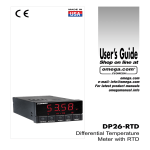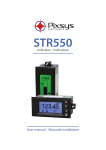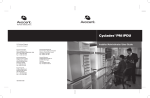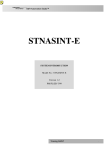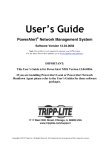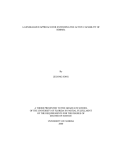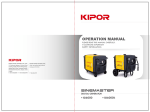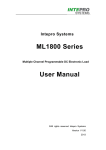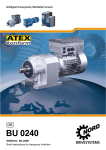Download DVP322 User Manual
Transcript
DVP322 User Manual 1 2 1.1 Introduction 1.2 Main Features 1.3 Key Introduction 1.4 Specifications 1.6 Precautions 1 1.6 Precautions 2 1.7 Preparation 1 1.7 Preparation 2 3 4 5 1.5 Power Source * Click to view 1 DVP322 User Manual 1 2.1 On/Off 2 2.2 Automatic Measurement 3 4 2.3 Manual Measurement 2.4 Save the Measurement 5 2.5 Fill in Information of the file 2.6 Send to USB * Click to view 2 DVP322 User Manual 1 2 3.1 3.2 Trace Operation Attenuation Event 3 3.3 Gain Event 3.6 Continuous Fiber 3.7 Create Folder 3.8 Edit Folder 3.11 Keypad 3.12 Menu Option 3.13 Automatic Correction 4 3.4 Reflection Event 3.9 Edit File 5 3.5 End of Fiber 3.10 Save the File * Click to view 3 DVP322 User Manual 1 2 3 4.1 Test Setup 4.2 System Setup 4.3 Threshold Setup 4.1.1 Test Mode 4.1.2 Wavelength 4.1.6 Resolution 4.1.7 Index 4 5 4.1.3 Distance Range 4.1.4 Pulse Width 4.1.5 Acq. Time 4.1.8 Loss Algorithm 4.1.9 Scatter Coefficient * Click to view 4 DVP322 User Manual 1 2 3 4.1 Test Setup 4.2 System Setup 4.3 Threshold Setup 4.2.1 Language 4.2.6 Atuo Shut Down 4.2.2 Interface Style 4.2.7 IP Setup 4 5 4.2.3 Date Format 4.2.4 Date 4.2.5 Time 4.2.8 Distance Unit 4.2.9 Factory Reset * Click to view 5 DVP322 User Manual 1 4.1 Test Setup 2 3 4.2 System Setup 4.3 Threshold Setup 4.3.1 Threshold Setup 4.3.2 Distance Offset 4.3.3 Splice Threshold 4.3.6 Save Custom Setup 4.3.7 Select Custom Setup 4 4.3.4 Reflectance Threshold 5 4.3.5 Fiber End Threshold * Click to view 6 DVP322 User Manual 1 5.1 Instrument Problems 5.6 Warranty And Disclaimer 2 3 4 5.2 Connection Problems 5.3 Measurement Alarm 1 5.4 Measurement Alarm 2 5.7 Service And Repair 5.8 Contact Us 5 5.5 Test Setup Problems * Click to view 7 1.1 Introduction DVP322 optical time domain reflection is a dexterous, stable, durable optimized OTDR for broadcast and TV network, engineering installation of telecommunication network and maintenance testing. back 8 1.2 Main Features Rotating wheel operation,simple and convenient 4.3-inch color TFT touch screen, More direct observation and analysis,the operable in direct sunlight User-friendly operation interface, indoor and outdoor display mode Support multiple language input Shock, moisture,Suitable for field operation Replaceable lithium battery ,Work more than 8 hours Standard VFL red light source back 9 1.3 Key Introduction ¡F1, F2, F3, F4, F5¡ , five keys are respectively correspond to the function of the left marked on the screen ▲ ¡TAB¡ key is responsible for moving and switching action items. ▲¡ESC¡ Return or end of the operation ▲ ¡ Rotating wheel ¡ can turn the rotary wheel to select ,press it to confirm. Double-click the wheel to exit. ▲ Auto ¡ Automatic test shortcut key. ▲ Test ¡ Average test key ▲ Real-time¡ Real-time test key ▲VFL ¡ red light source ▲ Menu key¡ ¡ Provide system version, upgrade and help information, etc. ▲ File key¡ ¡ Save, open, and delete test results. ▲ Setup key¡ Measurement, Analysis and system Setup ▲ Result key¡ ¡ display keys of the measurement result . Power button, turns the unit On and Off. back 10 1.4 Specifications Technical Specifications: distance range(km) pulse duration(ns) wavelength 5m ~160km 5ns-20¦ s User-defined (Intelligent associated) with real-time measurement function 1310nm¡ 20nm / 1550nm¡ 20nm dynamic range 31dB / 29dB dead zone event dead zone <2m distance accuracy(m) ¡ (1m +0.001%¡ distance + sampling resolution) attenuation accuracy loss threshold(dB) loss resolution(dB) sampling points ¡ 0.05dB/dB 0.01dB 0.001dB 128000 data storage 3000 traces Measurement time attenuation dead zone <15m General Specifications: LCD type fiber adapter interface power source operating temperature storage temperature Comparative humidity weight 4.3 inch TFT 480¡ 272 dot matrix 16:9 FC/PC SC/PC(option) USB、RJ45 Rechargeable Li-Ion Battery Inside (Charging Time< 4hours, Working Time> 8hours) AC/DC adapter input AC90-240V ¡ 10% outputDC12V 0℃~40℃ -20℃~70℃ <80% <1kg dimensions(mm) 200¡ 126¡ 62mm battery back 11 1.5 Power Source Use the following power : AC adapter / charger (connected to a standard power socket). Rechargeable lithium battery (the battery supply power automatically when it disconnects the AC adapter / charger). Charge the battery automatically when it connects the AC adapter / charger. Lithium battery pack .The fully chargeable battery can work for more than eight hours under normal circumstances . Notes:Be aware of using random charger of the instrument, may cause damage to the battery pack. back 12 1.6 Precautions 1 1 In any case, be aware of making the fiber optic connector or the end of fiber attached to the OTDR or VFL unit face the operator or other person's eyes. Otherwise this damages the vision of the irradiated person, even blindness! 2 Apply clean connector to connect OTDR, Prohibit strictly that the fiber connector with grease plugs connects with the instrument directly,Otherwise the instrument loses efficacy . 3 Do not under any circumstance allow the optical interface with the optical signal fiber connect the OTDR working, otherwise the serious precious devices may be damaged to cause instrument failure, so that the instrument has to return to the factory for repair. 4 The OTDR is engineering instrument . When used, the dirt might be into the optical interface resulting in a poor connection and affecting the instrument to use, so that the instrument has to return to the factory for repair. back 13 1.6 Precautions 2 The method of usage: To avoid this situation that a bad connection is caused by the dirt into the optical interface ,the correct way to use : clean the jumper, especially the end face, with anhydrous alcohol before inserting a fiber optic connectors (jumper) every time . Then connect with the instrument until the alcohol has been evaporated. you should cap it with the dust cover immediately to prevent dust or other dirt adhering to the the OTDR fiber output port after testing. The OTDR is equipped with high-power semiconductor laser, the output power of fiber is enough high to damage people`s eyes, we should pay special attention to it when used. The correct way to use is that the dust cover of the instrument optical interface can not be removed unless the unit is turned off. The instrument can be used after the measurement pigtail is Installed . The instrument should be closed after finishing the measuring , then screw the dust cover instead of the pigtail spin immediately. back 14 1.7 Preparation 1 Make sure that the type of fiber connector is consistent with the instrument¡s optical connector: The OTDR is equipped with FC / PC fiber-optic connectors (jumper), so the customer should prepare the matching measurement pigtail or adapter for the test in advance. Typically ,testers may face the following conditions: 1 The measured-fiber has been installed. The measured-side has been installed on the rack through some type of connector, the user should select FC / PC-XX / XX type jumper to connect. FC / PC-side connectes to the OTDR. XX / XX is adapter type of the measured fiber terminal on the rack, such as FC / PC, FC / APC, SC / PC, SC / APC, Therefore, to determine the type of connection jumper before the first use of the OTDR 2 The measured-fiber is bare fiber . The user should use a bare fiber adapter of FC / PC type or own weld a section of jumper. Ensure that the type of measurement jumper is consistent with instrument, otherwise the measurement will lose measurement accuracy! back 15 1.7 Preparation 2 Make sure the fiber end-face is clean: Cleaning Method: We recommend that the user prepare isopropyl alcohol, cotton wool or fiber cleaner for cleaning. If unclean fiber connector has been used, the light solution can enhance Fresnel reflection in the fiber end-face to exceed the instrument bearing range, causing signal saturation and effecting dead zone index. The heavy solution can make pollutant attach to the light of the OTDR interface, causing instrument failure. The anhydrous alcohol cotton with cleaning is one-off , avoid the secondary pollution, wipe the special dirty fiber connector many times. The user are suggested to apply additional optical fiber to reduce the dead zone. All OTDR has measurement dead zone, if the user is concerned in the near end dead zone, you can to add the optical fiber with known length to ¡eliminate¡ the dead zone. Additional fiber length is determined based on the user¡s experience. When evaluating the test result, the user should avoid this section of fiber. back 16 2.1 On/Off Rotating wheel switches between ¡off¡ and ¡cancel¡ , press it to confirm. Operations: Power On button Power On button Turn the wheel Press the wheel After pressing the on-off button once, the on-off indicator light turn red and the instrument starts booting. When pressing the on-off button again, a dialog box about power off reminder will appear. Choose ¡off¡ to power off or ¡cancel¡ to maintain power on state. back 17 2.2 Automatic Measurement Rotating wheel selects the measurement wavelength. No checkmark indicates canceled in the box. Operations: AUTO key Turn the wheel Press the wheel AUTO key Description:The test parameters will be configured automatically according to test environment . Press ¡TAB¡ key to switch measurement results of different wavelength after the measurement . While measurement is in process, pressing the AUTO button will terminate the process. back 18 2.3 Manual Measurement set Measurement parameters by the rotary Operations: Setup key Parameter Setup ESC key Test key Description: While measurement is in process, pressing the Test button will terminate the process. back 19 2.4 Save the Measurement fill in file storage information by the wheel and TAB key . Operations:File key Press the wheel Turn the wheel fill in the file information F1 key F1 key Description: Press the File button slightly, enter the file interface. Save path can be selected in folder list of the left side of the interface. Turn the wheel to select the folder, press it to choose the folder, this folder contains files will be displayed in the middle of the file interface. Press the F1 key to store and enter into the file storage interface. Fill in the file information, then press the F1 key to save the file. back 20 2.5 Fill in Information of the File The suffix serial number of the filename will be added automatically when ¡yes¡. Is elected Operations:Turn the wheel Fill in the file name Turn the wheel TAB key Rotating wheel to select letter, press Turnathe thewheel wheeltoto confirm thechange selected fill in the the character. file number. Press TAB information bykey Press the F2 to switch among the wheel "Backspace" to clear options thekey inputted and TAB . character. Translate between Chinese Press F3 ¡clear" and English by to delete all pressing F4¡shift¡. characters. F1 key F3 key TAB key Tip: Press F2(file name) and F3 (file information) to switch between file name of the left side of the interface and file Information of the right side of the file`s interface. After filling in information of the file, press ¡F1" to save the file . back 21 2.6 Send to USB Press the wheel to open folding folder. Rotating wheel browses for folder Turn the wheel Operations: File key F3 key Press the wheel TAB key Turn the wheel Press the wheel F2 key F4 key Description: Press the File key slightly, then press F3 to open the collapse folders , Rotating wheel Browses folder, then turn the rotary wheel to select the file storage path . Afterwards, press the TAB key to enter the folder , Rotating wheel selects the file and press it to confirm, Press F2 to copy the file , finally, press F4 "send to U disk" . back 22 3.1 Trace Operation F1 key to switch wheel the to Rotate cursor L, cursor move the cursor to the F2 key LR. to R or cursor appointed position. switch zoom the F3 key to or vertical horizontal ,then rotate switch wheel to zoom vertical, when F4 orDisplay or vertically or zoom rotating wheel, the Close F5(Event Edit). horizontally for the curve overall pan information of Display or close the current trace. left andevent right or up allcurrent evens. and down pan. information, such as "fiber length", ¡total loss¡ the track is displayed in an appropriate ratio, and the cursor moves to the event. Trace and event list will be displayed after measurement is completed. The events, which are detailed in event list, are noted by numbers along the displayed trace. When there is an event on the trace and the wheel is pressed, the corresponding cursor will switch to the event and display the parameters of this event . back 23 3.2 Attenuation Event Attenuation Event This type of events is characterized by the sudden signal level reduction in the Rayleigh backscattered signal. They are the discontinuous points on the downward sloping trace. This type of events is usually caused by welding points, macro or micro bend on the fiber. If the threshold value has been set up, when the loss of the event exceeds the threshold value, the value will be displayed in the event list. back 24 3.3 Gain Event Gain Event This type of events points to a welding point with obvious gain. This is caused by having different backscatter characteristic at the welding point where the two fibers are connected. Event list gives the loss for this event, but this value does not represent the actual loss for this point. The actual loss for this point can be obtained by performing bidirectional fiber measurement and analysis. back 25 3.4 Reflection Event Reflection Event The peaks on the trace represent the reflection events, which are caused by the interruption in refraction index. Reflection events cause the majority of energy emitted onto the fiber to be reflected back to the light source. When a reflection event has occurred, it indicates that there might be connector or mechanical connection at the point. Or it might even have a bad welding point or crack. back 26 3.5 Fiber End Fiber End This symbol indicates that there is no continuous fiber after the event point. The location of the event point indicates the total length of entire fiber. back 27 3.6 Continuous Fiber Continuous Fiber This symbol indicates that the fiber optic area has not event. The sum of the of length the continuous fibers in the entire optical fiber is equal to the total length of fiber detected . Event table gives the loss value of the continuous fiber, but not reflectance. back 28 3.7 Create Folder Create a new folder the Pleaseinrefer current to the use of directory. the keypad. Operations:File key Press the wheel Fill in the file name Turn the wheel F1 key F2 key back 29 3.8 Edit Folder Press F1 ,copy the folder. A"+" sign means it has sub-table and could be expanded. "-" sign means the sub-table has already expanded. Rotate wheel to press selectF2 thekey, cut folder. folder you want to edit. press the "F3" directory is deleted. press "F4" folder is sent to the U disk. Press F5, return to the previous menu. Operations: File key Press the wheel Turn the wheel F3 key Edit Folder Description: Rotating wheel selects the directory that you want to copy or cut a folder, press the F2 key, the directory is copied or cut to the target directory. back 30 3.9 Edit File Press F1,open the file Rotate Rotate wheel wheel to select the Press F2, to Press select F2, the folder that youto cut thethe file file you want copy file Press F3, input want to place. edit. aPress new name F3, in the pop-up delete the file keypad and Press to confirmF4, that select all the refer to the use files in the of the keypad. current file list. Press F5, enter the next operating menu. Operations:File key Press the wheel TAB key Turn the wheel Turn the wheel Press the wheel Edit File Description: If the user copy or cut the file, press F2 ¡copy¡ or ¡cut¡ , operating area will automatically be switched to the left catalogue area ,press F2 "paste" key after selecting the target directory, the file will be pasted in this directory and showed in the list of files on the right at the same time back 31 3.10 Save the File Refer to the using of the keypad Rotate wheel to select the folder that you want to place. Press TAB TAB key key can to switch switch to other between options. each tabs. Operations: File key Turn the wheel Press the wheel F1 key Press the wheel Fill in the file name F3 key Fill in the file information F1 key F1 key TAB key back 32 3.11 The Keypad Turn the wheel to select letters or Press F2the the numbers, Rotate the color "backspace" to background wheel select clear thetoinput will deepen. letters or characters. numbers, press F3 ,Press F4it ,You to confirm. can switch "Clear" tolowercase between delete uppercase letters, enteredspelling, all letters, characters. default is lowercase. Press F5 key to exit the keypad Operations: F4 key Press the wheel Turn the wheel Fill in the file name F1 key Tip: rotary the wheel to input Chinese characters when the user use ¡ 全拼¡ to spell. press F1 key to enter into Chinese characters selection , rotary the wheel to scan the Chinese characters, press it to confirm. back 33 3.12 Menu Option By rotating the wheel or press F2, F3 key to choose among options. Press the wheel or the F1 key to open the option selected. Press F5 key to exit. The user can view much information about instrument ,such as system version, user manual, work time, Contact us, battery voltage, and also use the instrument auto-correction function, distance correction function, system upgrades, the red light switch, calibrate the touch screen and so on. The function of the coefficient correction of measurement distance is only available to designated users. back 34 3.13 Automatic Correction By rotating the wheel or press F2, F3 key to choose among options. Press Press thethe wheel or the wheel or F1 key to the option keyopen to begin. selected. Press the F5 key to exit. If the customer realizes that it presences a relatively large deviation of the between current measurement results and the previous measurement result a period of time ,the user can correct the deviation through the function of ¡Automatic Correction" . Correcting the internal measurement parameters can improve the dynamic performance and normalize the curve. back 35 4.1.1 Test Mode Display area of detailed information for this tab. Operations: Press the wheel Turn the wheel ESC key Description: In the test setup interface, The current selected tab will be displayed in orange highlighted box in the test setup interface, the tabs which appear dimmed are not modified in the automatic mode. Press the wheel, select the tab, and detailed information on this tab will be displayed below. Rotate spin wheel to select the parameters and press the ESC key to end tab settings. back 36 4.1.2 Wavelength Operations: Turn the wheel Press the wheel Turn the wheel ESC key Note: The user can set the two wavelengths which are 1310nm and 1550nm. The current selected measurement wavelength will be displayed in the upper orange highlighted tab. back 37 4.1.3 Distance Range Operations: Turn the wheel Press the wheel Turn the wheel ESC key Note: The user should set distance properly according to actual length of fiber or the length obtained from auto test mode before the measurement. Setting up the distance too longer will cause extra long acquisition time and setting up the distance too short may cause the testing to fail. back 38 4.1.4 Pulse Width Operations:Turn the wheel Press the wheel Turn the wheel ESC key Note : Pulse width is width of high power optical signal emitted onto the measured fiber. The wider pulse width is, the longer distance the OTDR can measure, but wider pulse width will cause the dead zone to be larger too. Therefore, the choice of pulse width is related to distance of measured fiber. Wider pulse is needed to measure longer distance. This OTDR can set up its pulse width with test distance. back 39 4.1.5 Acq. Time Press the wheel, Turn the the next change wheel to digit, rotated spin change the wheel to change value. the value. Operations: Turn the wheel Press the wheel Press the wheel Turn the wheel Turn the wheel ESC key Tip: Acquisition time will improve the signal¡s signal-to-noise ratio and generate more accurate measurement result. User should choose a reasonable acquisition time. Acquisition time is proportional to measurement dynamic. back 40 4.1.6 Resolution Turn the wheel to set the desired resolution Operations: Turn the wheel Press the wheel Turn the wheel ESC key Note: Resolution here is indicated as OTDR sampling resolution. It is the shortest distance between two sampling points and it is used to determine the locating ability of OTDR. Again, sampling resolution is affected by the selection of pulse width and test distance. back 41 4.1.7 Index Turn the wheel Turn the wheel to change the to select the value , press refractive the wheelindex to corresponding switch the digitto the different wavelengths. Operations: Turn the wheel Press the wheel Press the wheel Turn the wheel Turn the wheel ESC key Tip: Users can choose refraction index from 1.30000 to 1.70000. Changing refraction index will change the test result. The test result will decrease when the refraction index increases. Refraction index is provided by the optical or cable manufacturers. It is suggested that users use group back refraction index of a length-known fiber and remember it. 42 4.1.8 Loss Algorithm Turn the rotary selection loss algorithm. Operations: Turn the wheel Press the wheel Turn the wheel ESC key back 43 4.1.9 Scatter Coefficient Turn the the Turn wheel to to wheel change the the change size. size. Operations: Press the wheel Turn the wheel Press the wheel Press the wheel Turn the wheel ESC key ESC key Description: Scattering coefficient is usually obtained from the optical cable manufacturers. Changing scattering coefficient will lead to change in event loss and reflectance. The value of the scattering coefficient is also be filled in with the numeric keypad. The user can press ¡Numpad¡(F4) to open the numeric keypad after selecting the number of bits (turns blue). back 44 4.2.1 Language Turn the wheel to select a language. Operations:Setup key F3 key Press the wheel Turn the wheel ESC key back 45 4.2.2 Interface Style Turn the wheel to select the interface style. Operations: Setup key F3 key Turn the wheel Turn the wheel ESC key Press the wheel back 46 4.2.3 Date Format Turn the wheel to select the date format. Operations:Setup key F3 key Turn the wheel Turn the wheel ESC key Press the wheel back 47 4.2.4 Date Turn the wheel to change the value , press the wheel to switch the digit Operations: Setup key F3 key Turn the wheel Press the wheel Turn the wheel ESC key back 48 4.2.5 Time Rotating the wheel to change the size, press the wheel, change the next digit. Operations: Setup key F3 key Turn the wheel Press the wheel Turn the wheel ESC key ESC key back 49 4.2.6 Atuo Shut Down Turn the wheel to select automatic shutdown time Operations:Setup key F3 key Turn the wheel Turn the wheel ESC key Press the wheel back 50 4.2.7 IP Setup At this point, turning the Turn to theselect wheel wheel to the subnet change the Press the wheel or mask, gateway, size. press TAB key to IP address. switch to the next digit. Operations:Setup key F3 key Press the wheel Turn the wheel Turn the wheel ESC key ESC key Press the wheel back 51 4.2.8 Distance Unit Turn the spin wheel to select unit. Operations:Setup key F3 key Turn the wheel Turn the wheel ESC key Press the wheel back 52 4.2.9 Factory Reset Turn the wheel to select whether to restore the factory settings. Operations:Setup key F3 key Turn the wheel Turn the wheel ESC key Press the wheel back 53 4.3.1 Threshold Setup Turn the wheel to select manually set or automatically set. F2 key Operations: Setup key Press the wheel Turn the wheel ESC key Threshold setup can be done in two ways which are manual setting and default setting. Manual setting allows the user to customize Splice Threshold, Reflectance Threshold, Slop Threshold, and Fiber End Threshold. Default setting will set up all four parameters into factory default values and cannot be changed by the user. back 54 4.3.2 Distance Offset Rotate the wheel to change the value, press the wheel switch to the next digit or press TAB key to switch to the next one. You can also press F4 to use the numeric keypad to enter data. F2 key Operations: Setup key Press the wheel Turn the wheel Press the wheel Turn the wheel Enter data ESC key ESC key When Distance Offset is enabled, Offset value and Negative event can be set. Otherwise, these two parameters cannot be changed. back 55 4.3.3 Splice Threshold Rotate the wheel to change the value, press the wheel switch to the next digit or press TAB key to switch to the next one. You can also press F4 to use the numeric keypad to enter data. F2 key Turn the wheel Operations: Setup key Press the wheel Enter data Turn the wheel Press the wheel ESC key ESC key Splice Threshold can be set as Auto setting and Manual setting. The range of setting is from 0.01 to 5.99dB. Also, Splice Threshold must be set as Enable or it will not be functional. back 56 4.3.4 Reflectance Threshold Rotate the wheel to change the value, press the wheel switch to the next digit or press TAB key to switch to the next one. You can also press F4 to use the numeric keypad to enter data. F2 key Turn the wheel Operations: Setup key Enter data Press the wheel Turn the wheel Press the wheel ESC key ESC key Reflectance threshold can be set as Auto setting and Manual setting. Setup range is from -99 to -11dB. Also, Reflectance Threshold must be set as Enable or it is not as a reference of the event display. If want to display all events, please be sure that all threshold items are selected in Setup interface. back 57 4.3.5 Fiber End Threshold Rotate the wheel to change the value, also press F4 to use the numeric keypad to enter data. F2 key Operations:Setup key Press the wheel Turn the wheel Press the wheel Enter data ESC key ESC key Fiber end threshold can be set as Auto setting and Manual setting. Setup range is from 3 to 15 dB. back 58 4.3.6 Save Custom Setup Turn the wheel to select "OK", "Cancel", "Rename", press the wheel to confirm. Setup key F2 key Turn the wheel Operations: Press the wheel Press the wheel Turn the wheel Turn the wheel ESC key When the user check any one of the custom setting files and hit OK, system will save all current settings including Test Setup, System Setup, and Threshold Setup into this custom setting file. In order to reload conveniently these parameters when some settings be altered. back 59 4.3.7 Select Custom Setup F2 key Operations:Setup key Turn the wheel Turn the wheel Press the wheel Press the wheel ESC key Recover certain custom setting and apply it for further operation. back 60 5.1 Instrument Problems Problem: A blank screen or fail to boot Cause 1: battery has no or low power Solution: charge the battery with AC adapter/charger provided Cause 2: improper use of charger. Solution : confirm that the charger output is 12.0V, 1.2A. Cause 3: damaged battery Solution : replace the battery Cause 4: hardware faults Solution : depot for repair Tip: The instrument will diagnose automatically the connection status in the measurement and display that the connection status is good or bad. If there is light signal in the measured line , the instrument will alarm automatically. If the customer realizes that it presences a relatively large deviation of the between current measurement results and the previous measurement result, the user can use the function of "automatic correction" to correct it . back 61 5.2 Connection Problems Question 1:Improper fiber connections cause error in measured trace ¡ less dynamic ① improper jumper interface is used Cause: ② connector is dirty ③ connector is worn out Solution : ① replace with the correct jumpers ② clean the connector ③ replace with the connector Question 2:Improper fiber connections cause error in measured trace ¡ no trace Cause: ① Connection is not good ② connector is not aligned correctly ③ positioning bolt is not aligned correctly Solution : ① reconnect ② replace with the new connector back 62 5.3 Measurement Alarm - Glare Injection Question: There is glare injection alarm after start of the measurement or in the measurement process. Cause : exist the light signal in the fiber optic lines Solution :stop measuring, start measuring after Closing the optical signal in the line. The device will automatically record every glare alarm. Once damaged because of this, the equipment is without the warranty. back 63 5.4 Measurement Alarm - Strong Reflection Question: Generate connecting alarm after start of the measurement . Causes: Exist seriously bad connection in the equipment ports or connector Solution : Stop measuring,, check for damage eccentric, smudges all connectors between the equipment and the patch panel , if the connecting alarm is generated repeatedly, please contact maintenance personnel. Depot for Repair if necessary. back 64 5.5 Test Setup Problems Question 1: The trace is too short and testing time is too long. Causes: Solution: The distance range set up is too long. Reset the distance range according to the actual length of fiber or the length measured obtained from auto measurement mode. Question 2: Trace is incomplete or measurement failed. Causes: Solution: The distance set up is too short. Reset distance longer than or equal to the actual length of fiber or select auto measurement mode instead. Question 3: Measured events are incomplete. Causes: Solution: Pulse width is too large. Question 4: Trace noise is too large. Causes: Solution: Pulse width is too small or the measurement time is not enough. ①Select smaller pulse width . ②increase test time. ①increase the test time. ②increase the pulse width appropriately . ③ set smoothing function to high level. back 65 5.6 Warranty And Disclaimer General information: DVP322 ,this product is unconditionally warranted to be free of defects for a period of one (1) year from the date of delivery. but not including the following: 1 This warranty does not apply to expendable parts such as batteries, optical interface adapter 2 The laser within machine, APD are warranted for a period of one year from the date of shipment 3 The customer replace the optical connector of damage caused by the use of improper or harmful cleaning , the customer are charged for the replacement . Disclaimer: 1 Any faults are caused by wrong operation due to the user does not comply with the Statute of this manual. Example that the damage of APD and its subsidiary circuit is caused by improperly measuring the optical fiber with the light signal. 2 The warranty label have been removed, any faults are caused by unauthorized repair or modification. 3 Any faults are caused by external mechanical force, immersion, burning hot, severe cold, flames 4 The other devices have engendered any damage or failure of performance because of connecting to the product OTDR. back 66 5.7 Service And Repair Send the equipment for the technical service or maintenance: 1 Please contact the customer service center, technicians will determine whether your instrument is detected, repair or calibration. 2 If possible, please backup your data before sending the instrument for repair. 3 Please try to package the instrument with the original package materials. Be sure to include an introduction or report about failure and the phenomenon in detail. 4 Please pay for returning the instrument as the address provided by the service personnel 5 The instrument will be returned with a repair report after repair. If the instrument is under warranty, we will pay the return freight. If the instrument is no longer under warranty, you will be responsible for the cost listed on the repair report. Note: If the returned equipment is found to be working properly and meet all the applicable standards, all related costs will be charged to the user. back 67 5.8 Contact us Nanjing DVP Optical & Electronical Tech Co.,Ltd Address:4, 5/F Block B Building No.2 , R&D Zone No.1 Xu zhuang Software Park, Xuanwu Ave No.699-8, Nanjing, China,210042. Tel: +86 25 8558 2828 Fax: +86 25 8558 2345 Email: [email protected] http://www.dvp.cn back 68