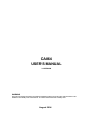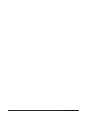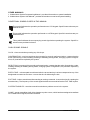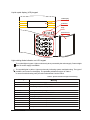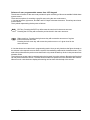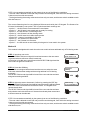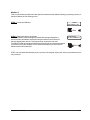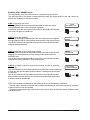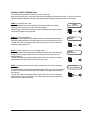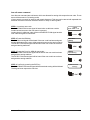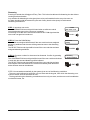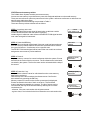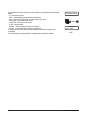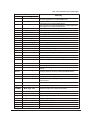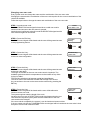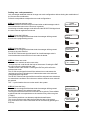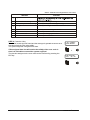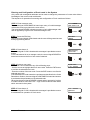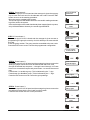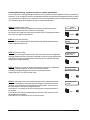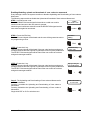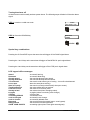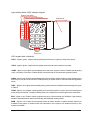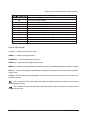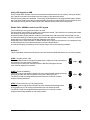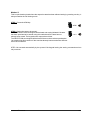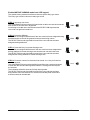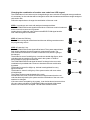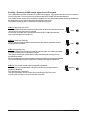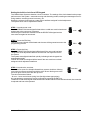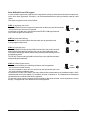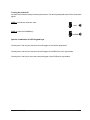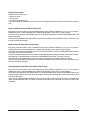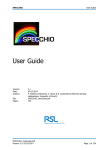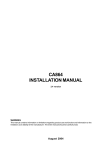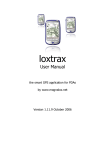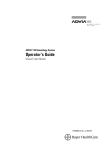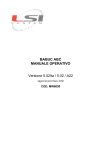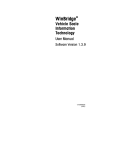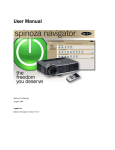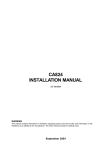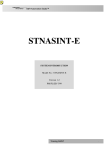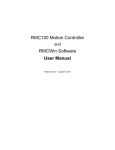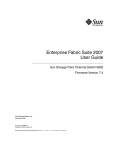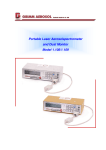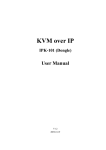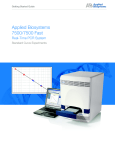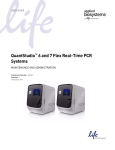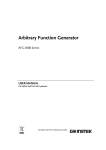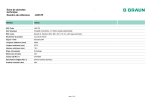Download ca864 user`s manual
Transcript
CA864 USER’S MANUAL 3.4 VERSION WARNING This manual contains information on limitations regarding product use and function and information on the limitations as to liability of the manufacturer. The entire manual should be carefully read. August 2004 CONTENTS INTRODUCTION ............................................................................................................................. 5 REGULAR DAILY CA864 ALARM SYSTEM PERFORMANCE .......................................................... 5 OTHER MANUALS .......................................................................................................................... 6 CONDITIONAL SYMBOLS USED IN THIS MANUAL ......................................................................... 6 CA864 SOUND SIGNALS ................................................................................................................ 7 Liquid crystal display (LCD) keypad ................................................................................................. 7 Light-emitting diode indication on LCD keypad .................................................................................. 7 LED keypad keys ............................................................................................................................ 8 Scheme of user programmable menus from LCD keypad ................................................................ 9 Enabling ARMING mode .................................................................................................................11 Enabling FULL ARMING mode ........................................................................................................11 Method 1 ........................................................................................................................................11 Method 2 ....................................................................................................................................... 12 Method 3 ....................................................................................................................................... 13 Enabling STAY ARMING mode ....................................................................................................... 14 Enabling FORCE ARMING mode ................................................................................................... 15 Enabling INSTANT ARMING mode .................................................................................................. 16 ARM ALL AREA command ............................................................................................................. 17 Disarming ..................................................................................................................................... 18 LOG-file event memory review ....................................................................................................... 19 Zone BYPASS ............................................................................................................................... 22 User programming ........................................................................................................................ 23 CA864 alarm system user codes ................................................................................................... 23 Limitations on codes ...................................................................................................................... 24 Changing own user code ............................................................................................................... 25 Setting user code parameters ........................................................................................................ 26 Entering and Configuration of Proxi-cards in the System ................................................................ 29 Setting the built-in time and date .................................................................................................... 31 Allowing/disallowing engineer access to system parameters .......................................................... 32 Enabling/disabling upload and download of user codes to memocard ............................................. 33 Enabling/disabling the CHIME sound signal .................................................................................... 34 Programming display settings ........................................................................................................ 35 Private display ............................................................................................................................... 36 Editing of the Logo on the Screen .................................................................................................. 37 Turning the sirens off ..................................................................................................................... 38 Special key combinations .............................................................................................................. 38 LCD keypad office messages ........................................................................................................ 38 Light-emitting diode (LED) indication keypad .................................................................................. 39 LED keypad diode indications ........................................................................................................ 39 Keys on LED keypad ..................................................................................................................... 40 Using LED keypad to ARM ............................................................................................................. 41 Enable FULL ARMING mode from LED keypad .............................................................................. 41 Method 1 ....................................................................................................................................... 41 Method 2 ....................................................................................................................................... 42 Method 3 ....................................................................................................................................... 43 Enable STAY ARMING mode from LED keypad .............................................................................. 44 Enable FORCE ARMING mode from LED keypad .......................................................................... 45 Enable INSTANT ARMING mode from LED keypad ......................................................................... 46 Disarming from LED keypad .......................................................................................................... 47 User programming from LED keypad ............................................................................................. 48 Changing own user code from LED keypad ................................................................................... 48 Changing the combination of another user code from LED keypad ................................................. 49 2 CA864 user’s manual Enabling / Disabling CHIME sound signal from LED keypad ............................................................ 50 Setting the built-in clock from LED keypad ...................................................................................... 51 Zone BYPASS from LED keypad .................................................................................................... 52 Turning the sirens off ..................................................................................................................... 53 Special combination of LED keypad keys ....................................................................................... 53 Using Proxi-cards .......................................................................................................................... 54 How to disarm an area with a Proxi-card ........................................................................................ 54 How to arm an area with a Proxi-card............................................................................................. 54 Unlocking electrical door lock with a Proxi-card .............................................................................. 54 CA864 user’s manual 3 4 CA864 user’s manual INTRODUCTION This manual presents the information required for operating the CA864 Alarm System. The CA864 Alarm System is based on a modular principle. System configurations have to be set by a system engineer. The system can be divided into up to 16 independent areas. The CA864 Alarm System sustains 96 user codes and Proxi-cards. Control is exercised with the help of a keypad - with liquid-crystal display (LCD) or light-emitting diode indication (LED) and Proxi-cards. REGULAR DAILY CA864 ALARM SYSTEM PERFORMANCE 1. Carefully read this manual to find out how the CA864 works. 2. Before working this system find out what you can do with the system and what you have to observe. 3. Adjustments to configurations can be done at any time. 4. The LCD keypad buttons are shown in Fig. 1. Both figures and letters can be keyed in. The letters and their respective figure correspondence are showed in Fig. 1. Any figure or letter can be introduced depending on the number of clicks on the key. The PRG key changes capital to small case and vice-versa. Special symbols like space or coma can be introduced by keying in the 1 and 0 keys. The correspondence between the number of key clicks and the symbol to be displayed is showed in Table 1. The arrows will shift the cursor within the edited section. Pressing ENT confirms any changes. Pressing CLR rejects the changes. Fig. 1 LCD keypad Keys Table 1 Correspondence between number of key clicks and symbol CA864 user’s manual 0 1 2 3 4 5 6 7 8 9 1 0 1 2 3 4 5 6 7 8 9 2 A D G J M P T W Number of clicks 4 5 , : = + $ B C ? E F ? H I ? K L ? N O ? Q R S ? U V X Y Z 3 . 6 ! % ? ? ? ? ? ? ? ? 7 < @ ? ? ? ? ? ? ? ? 8 > / ? ? ? ? ? ? ? ? 5 OTHER MANUALS 1. CA864 Alarm System Programming Manual – provides information on system installation. 2. CA864 Alarm System User Manual – provides information on user level system handling. CONDITIONAL SYMBOLS USED IN THIS MANUAL This symbol indicates the operation performed on an LCD keypad. Specific instructions are provided in the text. This symbol indicates the operation performed on a LED keypad. Specific instructions are provided in the text. This symbol indicates the accompanying sound signal when operating the system. Specific instructions are provided in the text. CA864 SOUND SIGNALS CLICK – short sound when pressing any of the keys. CONFIRMATION – one long and three short sounds for correctly performed action. It means that the action (introducing a code, initiating enabling or disabling arming mode, changing system configurations, etc) has been accepted by the system. REJECTION – long sound for incorrectly performed action. It means that the action (introducing a code, initiating enabling or disabling arming mode, changing system configurations, etc) has been rejected by the system. ENTRY TIME – uninterrupted sound heard after the armed territory has been tampered at any of the designated as entrances to zones. It counts the time for disarming the site. EXIT TIME – broken sound heard after sending an arming command. It counts the time for vacating the armed territory. The frequency of the sound signal doubles ten seconds before the EXIT TIME expires. SYSTEM TROUBLES – two short sounds heard when a problem occurs in the system. CHIME – sound resembling a bell chime heard every time a zone, which has been assigned an attribute for a CHIME sound signal, has been breached. 6 CA864 user’s manual Liquid crystal display (LCD) keypad LCD display Indicators Keys Protective lid Light-emitting diode indication on LCD keypad The symbol lights in green. Lights continuously when powered by the mains supply. Does not light when no mains supply is available. The symbol lights in yellow. Lights continuously indicating system troubleshooting. The type of problem can be seen on the display. The probable problems are given in Table 2. In case of troubleshooting notify the technical assistant / service office. Table 2. System trouble messages and meaning Message Meaning AC loss Loss of 220V mains supply. AUX Power Failed AUX power failed at main module. Batt Loss No battery or system battery failure. Batt Low Low system battery voltage. Bus Error Bus communication error with module. PGM Power Failed PGM power failed at main module. Printer Problem No paper in printer. Tel 1 Failure. Inbuilt communicator telephone 1 failure. Tel 2 Failure. Inbuilt communicator telephone 2 failure. Tel 3 Failure. Inbuilt communicator telephone 3 failure. Tel 4 Failure. TL Fault Inbuilt communicator telephone 4 failure. Telephone line fault CA864 user’s manual 7 The symbol lights in red. Lights continuously when the system is in alarm state or when memory for system alarm state is available. The symbol lights in red. Lights continuously when the system is in fire alarm state or when memory for system fire alarm state is available. Lights in red. Office indicator when programming system configurations. LED keypad keys 0 - 9 keys – used to introduce user code. ARM key – used for arming procedure. DISARM key – used for disarming procedure. BPS key – used for zone bypassing procedure. TRBL key – used for reviewing the system trouble list. MEM key – used for reviewing memory for Log File events. PRG key – used to activate programming mode. ENT key – used for confirming the set parameters or for transition to the next level in the structure of programming menus. CLR key – used for rejecting the set parameters or for transition to the previous level in the structure of programming menus. key – used to move the curser within the field or through the menus in one level in the structure of programming menus. key - used to move the curser within the field or through the menus in one level in the structure of programming menus. 8 CA864 user’s manual Scheme of user programmable menus from LCD keypad The scheme of menus for the user code provides for quick reviewing of all user accessible CA864 alarm system menus. There are two options for reaching a specific menu using the user code menus. 1. Use the left arrow, right arrow, and ENT and CLR keys to browse the menus. These keys are shown in the scheme. The symbols representing the keys are as follows: ENT ENT key. Pressing the ENT key will access the next level in the menu structure. Pressing the CLR key will access the previous level in the menu structure. Right arrow key. Pressing the right arrow key will access the next menu of a given level in the menu structure. Pressing the left arrow key will access the previous menu of a given level in the menu structure. 2. Use the short menu code when in programming mode. Here you only introduce the figure showed on the scheme in the respective menu and the system is immediately positioned in the desired menu. This method is quicker than the previous one because it only needs several key clicks. It also prevents from mistaken clicks. The quick menu access code is not displayed on the keypad. It is on the scheme. Browsing the first level can only be done with the arrows. The short access codes to a specific menu are showed in the scheme. Where no such code has been displayed browsing can be done with the help of the arrows. CA864 user’s manual 9 Scheme of user programmable menus from LCD keypad Arming 3) Full arming 01 Area name 4) Stay arming 5) Force arming 01 Area name 01 Area name ... ... ... 16 Area name 16 Area name 16 Area name 6) Instant arming 7) ARM all area 01 Area name ... 16 Area name Disarming 01 Area name ... 16 Area name Programming 1) Own code 0) Rename 1) Change code 2) User codes C.01 - Code Name ... C.96 - Code Name 0) Rename code 1) Change code 2) User rights 11 13 15 12 14 16 3) Time set 4) Engineer rights 1) Areas: 910 0) UnlockEngineer 3) User Attributes 1) UDL user codes 4) User Time Slot 5) Chime 6) LCD settings 0) Areas: 12345678 5) User Proxi Card 0) Add Card 0) Contrast 1) Arm/D Rights 1) Back light 2) Entry Rights 2) Private Display 3) Remove Card 3) Edit Logo Memory (Log file) 0) All Areas 1) Select Area TRBL (troubles) BPS (Bypass zone) 10 01 Area name ... 16 Area name CA864 user’s manual Enabling ARMING mode Every CA864 Alarm System area can be treated as an independent security system. Arming or disarming a specific zone does not interfere with the integrity of the remaining areas. Several arming modes are available. The arming mode depends on the programmed system parameters. All users need to have been instructed about the arming modes allowed for the respective area, the method of arming and the cases where each allowed arming mode can be employed. Enabling FULL ARMING mode The Full Arming mode guards all zones in an area. Exit time starts running after an enable arm command is issued. This is the time for vacating the armed site (area) according to a predetermined route. An alarm incident will be created if a sensor is activated at the site (area) after the exit time runs out. A command enabling Full Arming can be issued using to one of the following methods: Method 1 This is a standard method used where the user code has been attributed more than one arming modes. STEP 1. Introduce user code. The CONFIRMATION sound signal is heard when a valid user code is introduced and access to the user menu is granted. Introducing an invalid user code will sound the REJECTION signal and the user code can again be introduced. CA864 Wed. 09/05 11:52 <code> STEP 2. Press the ARM key. The CLICK sound signal will be heard if the user code has been assigned arming attributes and the user will be granted access to the arming menus. The REJECTION sound signal will be heard if the user code has not been assigned arming attributes. User Menu ARMing STEP 3. Press the 3 key for Full Arming mode. The CONFIRMATION sound signal will be heard if the user code has been assigned the arming attribute for Full Arming mode and the user can select the area. The REJECTION sound signal will be heard if the user code has not been assigned the arming attribute for Full Arming mode. ARMing 3)Full arming STEP 4. Select XX area with the help of the arrows or by introducing the number. Confirm by pressing the ENT key. The CONFIRMATION sound signal will be heard if the user code is authorized to work with the area and arming will be initiated. The keypad zoom reports the exit time. The REJECTION sound signal will be heard if the user code has not been authorized to work with the area or if the area has already been armed and a different area can be selected. 3)Full arming A. XX S AreaName CA864 user’s manual ARM 3 +ENT 11 STEP 4 is executed automatically by the system given one of the following conditions: - The user code is allowed to work with only one area and the keypad, from which the arming command is issued, services this area as well; - The keypad issuing the arming command services only one area, and the user code is enabled to work with that area, too. The current S state is given for every displayed XX area serviced by the LCD keypad. The S state of an XX area is indicated by one symbol. The S symbols and their meanings are: - symbol “-” - the XX area is not armed and in normal state. - symbol “+” - the XX area is not armed and not ready for arming. - symbol “f” - the XX area is in Full Arming mode. - symbol “p” - the XX area is in Stay Arming mode. - symbol “s” - the XX area is in Instant Arming mode. - symbol “M” – memory is available for XX area. - symbol “A” - the XX area is in alarm state. - symbol “F” - the XX area is in fire state. - symbol “ “ - the XX area is not serviced by this keypad or is not used in the system. Method 2 This method is abridged and is used where the user code has been attributed only a Full Arming mode. STEP 1. Introduce user code. The CONFIRMATION sound signal is heard and access to the user menu is granted when a valid user code is introduced. Introducing an invalid user code will sound the REJECTION signal and the user code can again be introduced. CA864 Wed. 09/05 11:52 STEP 2. Press the ARM key. The CLICK sound signal will be heard and the user can select the area if the user code has been assigned the arming attribute for Full Arming mode only. The REJECTION sound signal will be heard if the user code has not been assigned an arming attribute. User Menu ARMing STEP 3. Select the area to be armed. Confirm by pressing the ENT key. The CONFIRMATION sound signal will be heard and arming will be initiated if the user code is authorized to work with the area. The keypad zoom reports the exit time. The REJECTION sound signal will be heard if the user code has not been authorized to work with the area or if the area has already been armed and a different area can be selected. 3)Full arming A. XX S AreaName <code> ARM +ENT STEP 3 is executed automatically by the system given one of the following conditions: - The user code is allowed to work with only one area and the keypad, from which the arming command is issued, services this area as well; - The keypad issuing the arming command services only one area, and the user code is enabled to work with this area, too. 12 CA864 user’s manual Method 3 This is a quick method used where the respective area has been allowed arming by pressing one key. It always sustains the Full Arming mode. STEP 1. Press the ARM key. CA864 Wed. 09/05 11:52 ARM STEP 2. Select the area to be armed. The CONFIRMATION sound signal is heard and arming initiated if the area has been permitted to be armed using this method and if the area has not already been armed. The keypad zoom reports the exit time. The REJECTION sound signal will be heard if the area has not been permitted to be armed using this method or if the area has already been armed and a different area can be selected. 3)Full arming A. XX S AreaName +ENT STEP 2 is executed automatically by the system if the keypad issuing the arming command services only one area. CA864 user’s manual 13 Enabling STAY ARMING mode The Stay Arming mode arms all area zones except the Stay type zones. This arming mode is convenient for daytime arming when the fringe sectors of the site need to be secure and yet allow free movement inside. STEP 1. Introduce user code. The CONFIRMATION sound signal is heard when a valid user code is introduced and access to the user menu is granted. Introducing an invalid user code will sound the REJECTION signal and the user code can again be introduced. CA864 Wed. 09/05 11:52 STEP 2. Press the ARM key. The CLICK sound signal will be heard if the user code has been assigned arming attributes and the user will be granted access to the arming menus. The REJECTION sound signal will be heard if the user code has not been assigned arming attributes. User Menu ARMing STEP 3. Press the 4 key for Stay Arming mode. The CONFIRMATION sound signal will be heard if the user code has been assigned the arming attribute for Stay Arming mode and the user can select the area. The REJECTION sound signal will be heard if the user code has not been assigned the arming attribute for Stay Arming mode. ARMing 3)Full arming STEP 4. Choose a number for the area to be armed. Confirm by pressing the ENT key. The CONFIRMATION sound signal will be heard if the user code is authorized to work with the area and arming will be initiated. The keypad zoom reports the exit time. The REJECTION sound signal will be heard if the user code has not been authorized to work with the area or if the area has already been armed and a different area can be selected. 4)Stay arming A. XX S AreaName <code> ARM 4 +ENT STEP 4 is executed automatically by the system given one of the following conditions: - The user code is allowed to work with only one area and the keypad, from which the arming command is issued, services this area as well; - The keypad issuing the arming command services only one area, and the user code is enabled to work with this area, too. 14 CA864 user’s manual Enabling FORCE ARMING mode The Force Arming mode arms all area zones in the area. Particular about this type of arming is that it can be applied to open/active zones. The open zones with allowed automatic Bypass during arming will be automatically bypassed and will not be armed. STEP 1. Introduce user code. The CONFIRMATION sound signal is heard when a valid user code is introduced and access to the user menu is granted. Introducing an invalid user code will sound the REJECTION signal and the user code can again be introduced. CA864 Wed. 09/05 11:52 STEP 2. Press the ARM key. The CLICK sound signal will be heard if the user code has been assigned arming attributes and the user will be granted access to the arming menus. The REJECTION sound signal will be heard if the user code has not been assigned arming attributes. User Menu ARMing STEP 3. Press the 5 key for Force Arming mode. The CONFIRMATION sound signal will be heard if the user code has been assigned the arming attribute for Force Arming mode and the user can select the area. The REJECTION sound signal will be heard if the user code has not been assigned the arming attribute for Force Arming mode. ARMing 3)Full arming STEP 4. Choose a number for the area to be armed. Confirm by pressing the ENT key. The CONFIRMATION sound signal will be heard if the user code is authorized to work with the area and arming will be initiated. The keypad zoom reports the exit time. The REJECTION sound signal will be heard if the user code has not been authorized to work with the area or if the area has already been armed and a different area can be selected. 5)Force arming A. XX S AreaName CA864 user’s manual <code> ARM 5 +ENT 15 Enabling INSTANT ARMING mode The Instant Arming mode arms all area zones except the Stay type zones. The Entry type zones function as Instant type zones. STEP 1. Introduce user code. The CONFIRMATION sound signal is heard when a valid user code is introduced and access to the user menu is granted. Introducing an invalid user code will sound the REJECTION signal and the user code can again be introduced. CA864 Wed. 09/05 11:52 STEP 2. Press the ARM key. The CLICK sound signal will be heard if the user code has been assigned arming attributes and the user will be granted access to the arming menus. The REJECTION sound signal will be heard if the user code has not been assigned arming attributes. User Menu ARMing STEP 3. Press the 6 key for Instant Arming mode. The CONFIRMATION sound signal will be heard if the user code has been assigned the arming attribute for Instant Arming mode and the user can select the area. The REJECTION sound signal will be heard if the user code has not been assigned the arming attribute for Instant Arming mode. ARMing 3)Full arming STEP 4. Choose a number for the area to be armed. Confirm by pressing the ENT key. The CONFIRMATION sound signal will be heard if the user code is authorized to work with the area and arming will be initiated. The keypad zoom reports the exit time. The REJECTION sound signal will be heard if the user code has not been authorized to work with the area or if the area has already been armed and a different area can be selected. 6)Instant arming A. XX S AreaName 16 <code> ARM 6 +ENT CA864 user’s manual Arm all areas command Arm all areas command arms all areas, which are allowed for arming with respective user code. These areas will be armed in Full arming mode. If some area is not ready for arming it will remain disarmed. This area can be armed with repeated Arm all areas command execution when the area is in ready for arming state. STEP 1. Introduce user code. The CONFIRMATION sound signal is heard when a valid user code is introduced and access to the user menu is granted. Introducing an invalid user code will sound the REJECTION signal and the user code can again be introduced. CA864 Wed. 09/05 11:52 STEP 2. Press the ARM key. The CLICK sound signal will be heard if the user code has been assigned arming attributes and the user will be granted access to the arming menus. The REJECTION sound signal will be heard if the user code has not been assigned arming attributes. User Menu ARMing STEP 3. Press the 7 key for ARM all area mode. The CONFIRMATION sound signal will be heard if the user code has been assigned the arming attribute. The REJECTION sound signal will be heard if the user code has not been assigned the arming attribute. ARMing 3)Full arming <code> ARM 7 STEP 4. Confirm by pressing the ENT key. The CONFIRMATION sound signal will be heard and arming will be initiated. The keypad zoom reports the exit time. 7)ARM all areas Arming? +ENT CA864 user’s manual 17 Disarming Entering an armed site will trigger off Entry Time. This is the time allowed for disarming the site without causing an alarm situation. Any activities for disarming the site (area) have to be performed before the entry time runs out. An alarm situation shall be created if by the end of entry time the site (area) is not disarmed. Disarming activities are: STEP 1. Introduce user code. The CONFIRMATION sound signal is heard when a valid user code is introduced and access to the user menu is granted. Introducing an invalid user code will sound the REJECTION signal and the user code can again be introduced. CA864 Wed. 09/05 11:52 STEP 2. Press the DISARM key. The CLICK sound signal will be heard if the user code has been assigned disarming attributes and the user will be granted access to the disarming menus. The REJECTION sound signal will be heard if the user code has not been assigned disarming attributes. User Menu ARMing STEP 3. Choose a number for the area to be disarmed. Confirm by pressing the ENT key. The CONFIRMATION sound signal will be heard if the user code is authorised to work with the area and disarming will be initiated. The REJECTION sound signal will be heard if the user code has not been authorized to work with the area or if the area has already been disarmed and a different area can be selected. DISARMing A. XX S AreaName <code> DISARM +ENT STEP 3 is executed automatically by the system given one of the following conditions: - The user code is allowed to work with only one area and the keypad, from which the disarming command is issued, services this area as well; - The keypad issuing the disarming command services only one area, and the user code is enabled to work with this area, too. 18 CA864 user’s manual LOG-file event memory review The CA864 Alarm System sustains past event memory. Access to event memory is provided to any user with assigned attribute to review said memory. There are two reference options to past events in the system: reference to all areas or reference to a specific area within the system. The messages and their meaning are provided in Table 3. The event memory review activities are as follows: STEP 1. Introduce user code. The CONFIRMATION sound signal is heard when a valid user code is introduced and access to the user menu is granted. Introducing an invalid user code will sound the REJECTION signal and the user code can again be introduced. CA864 Wed. 09/05 11:52 STEP 2. Press the MEM key. The CLICK sound signal will be heard if the user code has been assigned an event memory review attribute and the user will be allowed to choose the type of reference – for all areas or for a specific area. The REJECTION sound signal will be heard if the user code has not been assigned an event memory review attribute. User Menu ARMing STEP 3. Press 0. Displays memory content for events in all areas within the system. Events are listed in the order of their occurrence. The first listed event is the latest recorded by the system. The list of events can be reviewed with the help of the arrows. MEMory(Log file) 0)All Areas <code> MEM 0 STEP 4. Press the 1 key. It is possible to select the area for which data from the event memory base can be reviewed. With the help of the arrows select the reference area. Confirm the area selection by pressing the ENT key. Memory content of events for the chosen system area is displayed. Events are listed in the order of their occurrence. The first listed event is the latest recorded by the system. The list of events can be reviewed with the help of the arrows. Memory data report for events can be done for: - all areas, if the user code works with all system areas. - a given area, if it is included in the list of areas the user code works with. MEMory(Log file) 0)All Areas 1 1)Select Area A. XX S AreaName +ENT CA864 user’s manual 19 A recording of every event in the event memory is reported in the following fields: - R – recovering event - XXX – event sequence number in the memory - duz – number of (d) device, (u) user code or (z) zone - ShortText – short text of the event - Long Text – long text of the event - A.XX – area number - dd/mm – calendar data of event occurrence - hh:mm – hour and minute of event occurrence Pressing the ENT key will switch the display from short to long event message. The short and long texts and their meaning are provided in a table. 20 RXXX duz ShortText A.XX dd/mm hh/mm +ENT Long Text A.XX d/u/z ENT CA864 user’s manual Table 3 Text and Meaning of Log Messages Text Meaning Long Short Medical Medical alarm Fire Fire alarm Panic Panic alarm Duress Alarm Alarm Duress Burglary alarm 24 hour alarm Tamper Tamper 24h Burglary type ZZ zone has been activated. Tamper type ZZ zone has been activated ExpFail SenrTmp Exp. module fail Sensor tamper Connection with DD module has failed along the rim A ZZ zone sensor has been self-armed. Exp.Tmp Exp. module tmp. DD module has been self-armed. 24h nB SystTrb 24h non-burglary System trouble 24h Non-burglary ZZ zone has been activated. PGM or AUX fuse of main module has failed. AC loss Battlow AC loss Low system Batt. 220V mains power loss. Low system battery voltage. SystRst System reset System hardware has been reset. BattFlt Batt test failed No battery or blown system battery fuse. Printer PRN paper out No paper in printer. Printer RAM bad Local PRN failed RAM checksum bad Connection to printer terminated along rim. Mistake in computed checksum in main module RAM. C-tion Communication failure in built-in communicator UserO/C Fail to commun. User Open/Close AutoO/C Auto. Open/Close Automatic arming by time window. Marked by user code 65. Arm Q Quick Arming Arming by keying in one key of the keyboard/DD device. C-tion CommunicationERR Telephone line breakdown. KeyOpen Arming by Key-switch type ZZ zone. CallB-k Key switch Op/Cl CallBack Request U/D OK. Succ.Down.Access Successfully completed Up/DownLoad system programming. Bypass Zone Bypass Successful bypassing ZZ zone. TestMan M-ual T-ger Test Manual test report via in-built communicator. TestRep Per. Test report Periodic test report via in-built communicator. TimeRST Time/Date reset System date and time resetting. Eng In Prog. mode entry Programming mode entry. Eng Out Prog. mode exit Programming mode exit. Cancel System Cancel System shut down Cancel day mode alarm. System power failure. A-Arm F Auto-arm failed System auto-arm failure. gBypass Group bypass Zone partial arming within an area. CA864 user’s manual Medical type ZZ zone has been activated or a Medical signal has been triggered from keyboard/DD device. Fire type ZZ zone has been activated or a Fire signal has been triggered from keyboard/DD device. Panic type ZZ zone has been activated or a Panic signal has been triggered from keyboard/DD device. A UU code has been entered under duress. Entry Delay, Follow or Instant type ZZ zone has been activated. User arming via UU code. Up/DownLoad system programming callback request has been received. 21 Zone BYPASS In case of failure a given zone will have to be bypassed. Arming an area will arm all zones except those, which have been bypassed. Therefore, it is recommended that this arming mode be used as a last resort. The steps to bypass zones are as follows: STEP 1. Introduce user code. The CONFIRMATION sound signal is heard when a valid user code is introduced and access to the user menu is granted. Introducing an invalid user code will sound the REJECTION signal and the user code can again be introduced. CA864 Wed. 09/05 11:52 STEP 2. Press the BPS key. The CLICK sound signal will be heard if the user code has been assigned a Bypass attribute and the user can choose the Bypass zone. The REJECTION sound signal will be heard if the user code has not been assigned Bypass attributes. User Menu ARMing STEP 3. Select bypass zones. Only the zones meeting the following conditions can be bypassed: - the zone has not been armed - the zone is within an area, which is serviced by the introduced user code - the zone has been enabled bypass There are two methods to select bypass zones: BPS(Bypass zone) 01 i0101 ZoneName METHOD 1: The system zone list can be browsed with the help of the arrows. Pressing the ENT key will bypass the specified zone. Pressing the 1 key will bypass the zone. Pressing the 0 key will undo zone bypass. Single click the ENT or CLR keys to switch over to the list of zones. 01 i0101 ZoneName Not bypassed METHOD 2: Introduce the zone system number. Pressing the ENT key will bypass the specified zone. Pressing the 1 key will bypass the zone. Pressing the 0 key will undo zone bypass. Single click the ENT or CLR keys to switch over to the list of zones. xx i0101 ZoneName Not bypassed 22 <code> BPS +ENT 0 or 1 0 or 1 CA864 user’s manual User programming Every system user has access to the programme configuration menus related to regular daily performance. Adjusting some of these parameters requires the user code to be assigned attributes (rights). The system engineer or manager sets the user code attributes. The attached scheme of menus shown in “SCHEME OF USER PROGRAMMABLE MENUS FROM LCD KEYPAD ” makes user programming easier. CA864 alarm system user codes The CA864 Alarm System maintains 96 user codes and 1 system engineer code. The engineer code provides access to system parameters. Each system user code contains the following parameters: - name; - attachment to one or several areas; - attributes for performing functions in these areas; - time slot for limiting the function of the respective code. The system engineer or manager can configure user code parameters. The user code name consists of 8 symbols and can contain figures, capital and small letters in both the Cyrillic and Latin alphabets. Table 1 shows the correspondence between the number of clicks on the key and the symbol displayed. There is no restriction to the attachment of a code to areas. Note that the code attributes will be the same for all areas, which have been attached. Each system user code is assigned attributes, which determine the functions that can be performed with that code. The attributes and their functions are given in Table 4. !Where no attributes are assigned to a user code, that code will remain inactive! The function of the code can be limited in time with the help of a time slot. For example, a given code or area can be assigned access restriction during non-working hours. This means that the codes will remain active only during working hours, e.g. 8:00 to 17:00h. !Only the system engineer can configure Time slots. To avoid errors consult the system engineer when using time slots! The user code can only contain the digits 0 to 9. The length of the user code can be of 4 or 6 digits. The system engineer sets the working length. The CA864 Alarm System automatically maintains an Ambush Code. This code is used in irregular situations where the system user is forced to disarm the site. Introducing an Ambush Code will cause the same action which introducing the user code would cause, and at the same time will send an ambush signal to the security office. !Introducing an Ambush Code will not activate system sirens. The keypads will not display any alarm situation information! The ambush code is set by adding 1 to the respective user code. For example, if the user code is 1234 the ambush code will be 1235. Where the user code ends on 9 (for example 1239), there will be no carry over to the more significant digit. In this example the ambush code will be 1230. !User codes and ambush codes in the system cannot be repeated. If the system refuses to accept code adjustments, change the figure configuration of the code! CA864 user’s manual 23 Depending on the attributes assigned to the user code, system codes can be classified as follows: Main user – the main attributes are assigned – full arming and disarming. Standard user – in addition to full arming and disarming, a bypass attribute is also assigned. Special user – other arming type attributes are assigned in addition to full arming, disarming and bypass attributes. Manager – the manager can use all options of the system. He is further responsible for setting up and configuring user codes. Limitations on codes The manager configures the user codes in the system. There is no limitation to the number of system managers. Every manager must comply with the following limitations: - When setting up and configuring a new user code, the attributes assigned thereto cannot exceed those assigned for the respective manager. - Areas, which are not listed with the respective manager, cannot be assigned when configuring the areas for the user code. - The manager cannot exceed his own rights – assign new attributes and add new areas to his list. !Failure to abide by any of the above restrictions will sound the REJECTION sound signal and the OVER YOUR RIGHTS message will be displayed! - The manager cannot alter the configurations of those codes, which have a list of the working areas that is different from that of the manager. It is permissible for the user code list to coincide or to be part of the manager list. !Failure to abide by this restriction will sound the REJECTION sound signal and the Access denied message will be displayed! The following restrictions apply to user codes, including manager codes: - The user code can only be used on the keypad, which has a list of working areas completely, or partially coinciding with the list of areas the user code works with. - All Areas Log File event memory review can only be done from a user code with a set Lg attribute and rights to all system areas. - Select Area Log File event memory review can only be done from a user code with a set Lg attribute and right to work with the respective area. 24 CA864 user’s manual Changing own user code Every system user can change the name and the combination of the own user code. Changing the name and the combination of the user code requires for the current combination of the code to be available. Follow the steps below to change the name and combination of the own user code: STEP 1. Introduce user code. The CONFIRMATION sound signal is heard when a valid user code is introduced and access to the user menu is granted. Introducing an invalid user code will sound the REJECTION signal and the user code can again be introduced. CA864 Wed. 09/05 11:52 STEP 2. Press the PRG key. The CLICK sound signal will be heard and the user will be granted access to the programming menus. User Menu ARMing <code> PRG STEP 3. Press the 1 key. The CLICK sound signal will be heard and the user will be granted access to the own code configuration. PROGramming 1)Own code 1 STEP 4. Press the 0 key. The CLICK sound signal will be heard and the user will be granted access to the own code name. The length of the field for the own user code name is 8 symbols. The available symbols and their correspondence to the number of key clicks is given in Table 1. The PRG key switches over between capital and small letters. The cursor can be moved within the field with the help of the arrows. Any corrections to the user code name can be confirmed by pressing the ENT key. 1)Own code 0)Rename 0 STEP 5. Press the 1 key. 1)Own code The CLICK sound signal will be heard and the user will be allowed to 0)Rename introduce a new own code. The system engineer sets the length of the code. Introduce the new code. A REJECTION sound signal means that the new code has been rejected by the system and the combination of the new 1 code needs to be changed. If the new code is accepted by the system, it can be introduced a second time. If the two codes coincide the CONFIRMATION sound signal will be heard and the new code is then accepted. The old code is thereof invalid. CA864 user’s manual 25 Setting user code parameters Only a manager attributed code can change user code configurations without having the combination of the current code combination. Follow the steps below to adjust the user code configurations: STEP 1. Introduce manager code. The CONFIRMATION sound signal is heard when a valid manager code is introduced and access to the user menu is granted. Introducing an invalid manager code will sound the REJECTION signal and the user code can again be introduced. CA864 Wed. 09/05 11:52 STEP 2. Press the PRG key. The CLICK sound signal will be heard and the manager will be granted access to the programming menus. User Menu ARMing <code> PRG STEP 3. Press the 2 key. The CLICK sound signal will be heard and the manager will be granted access to the user code list. The REJECTION sound signal is heard if an invalid manager code is introduced and access to the list of user codes is denied. PROGramming 1)Own code STEP 4. Select user code. There are two methods to select user code: - browse the user code list with the help of the arrows. Pressing the ENT key will confirm the selected user code. - introduce user code number. Pressing the ENT key will confirm the selected user code. The CLICK sound signal is heard if the selected user code meets the requirements of item Limitations on Codes and access to the selected code parameters is granted. The REJECTION sound signal will be heard if the selected user code does not meet these conditions and a chance to select a different user code will be granted. The “*” symbol marks the user codes used in the system. 2)User codes C. 01 * Code01 STEP 5. Press the 0 key. The CLICK sound signal will be heard and the manager will be granted access to the name of the selected user code. The length of the field for the user code name is 8 symbols. The available symbols and their correspondence to the number of key clicks are given in Table 1. The PRG key switches over between capital and small letters. The cursor can be moved within the field with the help of the arrows. Any corrections to the user code name can be confirmed by pressing the ENT key. C. 01 * Code01 0)Rename code 26 2 +ENT 0 0)Rename code new: Code01 CA864 user’s manual STEP 6. Press the 1 key. The CLICK sound signal will be heard and the manager will be granted access to the combination of the selected user code. The length of the user code can be of 4 or 6 digits. The system engineer sets the length. For authenticity the code combination has to be introduced twice. The new code can be rejected where: - the two set combinations do not match. - a code with such combination already exists in the system. Another parameter can be selected after the new user code configuring is completed. STEP 7. Press the 2 key. The CLICK sound signal will be heard and the manager will be granted access to the list of areas for the user code. The areas within the system are divided in two – from first to eighth (by pressing the 0 key) and from ninth to sixteenth (by pressing the 1 key). The list of areas can be drawn up by assigning to each area the following status: - pressing the 1 key will include the area in the list. This will be indicated with the “*” symbol. - pressing the 0 key will exclude the area from the list. This will be indicated with the “-” symbol. Pressing the ENT key will confirm the programmed configuration. The CONFIRMATION sound signal will be heard if the set list meets the restrictions described in item Limitations on Codes and the list of areas the user code is to work with will then be accepted. Otherwise the REJECTION sound signal will be heard and the list will be rejected. After the list of areas the user code will be set up with is completed press the CLR key. The next user code parameter can be selected. C. 01 * Code01 0)Rename code 1 1)Change code new:[ ] C. 01 * Code01 1)Change code 2 2)User rights 0)Upon Areas 1-8 0 or 1 Areas 1 . . . . . . . . 8 0/1 : - - - - - - - - 0 or 1 STEP 8. Press the 3 key. C. 01 * Code01 The CLICK sound signal will be heard and the manager will be granted 1)User rights access to the user code attributes. The user code attributes and the rights, which they assign, are provided in a table 4. 3 Any arbitrary combination of attributes can be assigned as user code. Pressing the 1 key enables the respective attribute. This is marked with the “*” symbol. 3)UserAttributes Pressing the 0 key disables the respective attribute. This is marked with - Full arming the “-” symbol. Any corrections to user code attributes can be confirmed by pressing the ENT key. 0 or 1 The CONFIRMATION sound signal will be heard if the set attributes meet the restrictions described in item Limitations on Codes and the user code attributes will be accepted. Otherwise the REJECTION sound signal will be heard and the set attributes will be rejected. After the user code attrinutes have been set, the next user code parameter can be selected. CA864 user’s manual 27 Table 4. Attributes and assignments to user codes Attribute Function Lg Log File Pf Part Force/Force Arming Authority to Force type arming Ps Part Set/Stay and Instant Arming Mg Manager Authority to Stay and Instant type arming Authority of manager creates and edits user codes Bp Bypass Authority to terminate Bypass zones Us Unset Authority to disarm Td Time and Date Set Authority to change system time Fs Authority to arm Full Set Full Set STEP 9. Press the 4 key. The CLICK sound signal is heard and the manager is granted access to set a time slot to limit the user code validity. The system engineer configures time slots. !The assigned time slot will restrict the validity of the user code in time. It is advisable to consult the system engineer! The time slot assigned to the user code can be confirmed by pressing the ENT key. 28 C. 01 * Code01 3)User Attribut. 4 enter Time slot N 01 . . 25 : 00 CA864 user’s manual Entering and Configuration of Proxi-cards in the System Only codes with managerial attributes can be used to change the parameters of a user code without knowledge of the current code combination. The sequence of operations for entering and configuration of Proxi-cards is as follows: STEP 1. Enter manager code. The sound signal CONFIRMED is heard upon entry of a valid manager code and access is provided to the user menus. The sound signal DENIED is heard upon entry of an invalid manager code and an opportunity is given to re-enter the manager code. CA864 Wed. 09/05 11:52 STEP 2. Press the PRG key. The CLICK sound signal will be heard and the user will be granted access to the programming menus. User Menu ARMing <code> PRG STEP 3. Press button 2. The sound signal CLICK is heard and the manager is provided access to the list. If the code entered is not a manager code, the sound signal DENIED is heard and access to the list of user codes is denied. PROGramming 1)Own code 2 STEP 4. Select a user code. A user code can be selected in any of the following ways: - Use the arrows to highlight the list of user codes. Press the ENT button to confirm the selected user code. - Enter the number of the user code. Press the ENT button to confirm the selected user code. If the selected user code meets the requirements described in the Code Restrictions Section, the sound signal CONFIRMED is heard and access is provided to the parameters of the selected code. Otherwise the sound signal DENIED is heard and an opportunity is given to s select another user code.The “*” sign is used to denote user codes which are used in the system. 2)User codes C. 01 * Code01 STEP 5. Press button 5. The sound signal CLICK is heard and the manager is provided access to the addresses for operation of Proxi-cards. C.01 * Code01 0)Rename +ENT 5 CA864 user’s manual 29 STEP 6. Press button 0. The sound signal CLICK is heard and the manager is given the opportunity to enter the Proxi-card for the selected user code. Press the ENT button once to run the entering procedure. Bring the card to a reader in the system. The sound signal CONFIRMED will show successful reading and entering of the card in the system. If the card brought to the reader has already been entered into the system, entry will be denied as shown by the sound signal DENIED. 5)User ProxiCard 0)Add Card 0 0)Add Card start? ENT STEP 7. Press button 1. The sound signal CLICK is heard and the manager is given access to programming of a group the security of which will be put or removed with the card. Enter the group number. The group must be accessible to the user code. Press the ENT button once to confirm the programmed configuration. 5)User ProxiCard 0)Add Card 1 1)Arm/D. Rights to Areas N: 00 ENT STEP 8. Press button 2. The sound signal CLICK is heard and the manager is given access to the setting of groups whose doors can be entered with the Proxi-card. Groups are divided into two parts – 1 through 8 and 9 through 16. Press button 0 to access the first part and press button 1 to access the second part. Press button 1 to enable a group. This is indicated by the “*” sign. Press button 0 to disable a group. This is indicated by the “–“ sign. Press the ENT button once to confirm the group settings. 5)User ProxiCard 1)Arm/D. Rights 2 2)Entry rights 0)Areas: 12345678 1 or 0 STEP 9. Press button 3. The sound signal CLICK is heard and the manager is given access to the procedure for removing the Proxi-card from the system. Press the ENT button once to run the procedure. 5)User ProxiCard 2)Entry rights 3 3)Remove Card start? ENT 30 CA864 user’s manual Setting the built-in time and date The CA864 Alarm System maintains a clock in real time. The settings of the clock determine the proper performance of the system – automatic arming and disarming modes, sending text messages to monitoring stations, recording events in memory, etc. Setting the system clock and date requires a code with an attribute assigned for their adjustment. The system clock and date can be adjusted as follows: STEP 1. Introduce user code. The CONFIRMATION sound signal is heard when a valid user code is introduced and access to the user menu is granted. Introducing an invalid user code will sound the REJECTION signal and the user code can again be introduced. CA864 Wed. 09/05 11:52 STEP 2. Press the PRG key. The CLICK sound signal will be heard and the user will be granted access to the programming menus. User Menu ARMing <code> PRG STEP 3. Press the 3 key. The CLICK sound signal will be heard if the user code has been assigned a clock and date adjustment attribute and the user can adjust the time and date. The REJECTION sound signal will be heard if the user code has not been assigned a clock and date adjustment attribute. PROGramming 1)Own code 3 STEP 4. Introduce the new time and date. 3)Time set The time and date are introduced as follows: 20yy dd/mm hh:mm - yy - year - dd/mm – date and month (using 0 as first digit where appropriate) - hh:mm – hours and minutes (using 0 as first digit where appropriate) The cursor can be moved within the field with the help of the arrows. +ENT Any corrections to system time and date can be confirmed by pressing the ENT key. The REJECTION sound signal will be heard where invalid values for date and time are introduced, the correction is rejected and has to be repeated. CA864 user’s manual 31 Allowing/disallowing engineer access to system parameters Every code with a manager assigned attribute can control the system engineer access to system parameters. Thus, changes to system configurations without manager acknowledgement will be avoided. The permission is valid only for a single access to the programming mode of the system parameters. The following steps allow engineer access to system parameters: STEP 1. Introduce user code. The CONFIRMATION sound signal is heard when a valid user code is introduced and access to the user menu is granted. Introducing an invalid user code will sound the REJECTION signal and the user code can again be introduced. CA864 Wed. 09/05 11:52 STEP 2. Press the PRG key. The CLICK sound signal will be heard and the user will be granted access to the programming menus. User Menu ARMing <code> PRG STEP 3. Press the 4 key. The CLICK sound signal will be heard if the user code has been assigned a manager attribute and the engineer is granted access to system parameters. The REJECTION sound signal will be heard if the user code has not been assigned a manager attribute. PROGramming 1)Own code 4 STEP 4. Engineer access to system parameters is allowed or disallowed. Pressing 1 allows engineer access to system parameters. Pressing 0 disallows engineer access to system parameters. Single click ENT or CLR to exit the menu. 4)EngineerRights 0)UnlockEngineer 4 STEP 5. Authorize or deny the engineer access to the parameters of the system. It is possible to set single access (Single) or permanent access (Always) of the engineer to the parameters of the system. Choose one or the other types of access by using the arrows. Press button 1 to authorize access of the engineer to the parameters of the system. Press button 0 to deny the selected type of access of the engineer to the parameters of the system. Press the ENT or CLR button once to exit the menu. 32 0)UnlockEngineer - Single 0 or 1 CA864 user’s manual Enabling/disabling upload and download of user codes to memocard Every Manager code in the system can allow or disallow Uploading and Downloading of User codes to Memocard. The following steps enable or disable the Upload and Download of User codes to Memocard: STEP 1. Introduce user code. The CONFIRMATION sound signal is heard when a valid user code is introduced and access to the user menu is granted. Introducing an invalid user code will sound the REJECTION signal and the user code can again be introduced. CA864 Wed. 09/05 11:52 STEP 2. Press the PRG key. The CLICK sound signal will be heard and the user will be granted access to the programming menus. User Menu ARMing <code> PRG STEP 3. Press the 4 key. The CLICK sound signal will be heard if the user code has been assigned a manager attribute and the engineer is granted access to system parameters. The REJECTION sound signal will be heard if the user code has not been assigned a manager attribute. PROGramming 1)Own code 4 STEP 4. Press the 1 key. The CLICK sound signal will be heard if the user code has been assigned a manager attribute and the engineer is granted access to system parameters. The REJECTION sound signal will be heard if the user code has not been assigned a manager attribute. 4)EngineerRights 0)UnlockEngineer 1 Step 5. The Uploading and Downloading of User codes to Memocard is enabled or disabled. Pressing 1 enables the Uploading and Downloading of User codes to Memocard. Pressing 0 disables the Uploading and Downloading of User codes to Memocard. Single click ENT or CLR to exit the menu. CA864 user’s manual 1)UDL user codes to card OFF 0 or 1 33 Enabling/disabling the CHIME sound signal The CA864 Alarm System maintains a CHIME sound signal. It is heard every time a zone in daytime mode is activated. The zone has to have been assigned a CHIME sound signal attribute. The CHIME sound signal can be enabled or disabled for every individual keypad. Enable or disable can be assigned by every valid for the respective keypad user code. The following steps enable or disable the CHIME sound signal: STEP 1. Introduce user code. The CONFIRMATION sound signal is heard when a valid user code is introduced and access to the user menu is granted. Introducing an invalid user code will sound the REJECTION signal and the user code can again be introduced. CA864 Wed. 09/05 11:52 STEP 2. Press the PRG key. The CLICK sound signal will be heard and the user will be granted access to the programming menus. User Menu ARMing <code> PRG STEP 3. Press the 5 key. The CLICK sound signal will be heard and the user will be permitted to enable or disable the CHIME sound signal. PROGramming 1)Own code 5 Step 4. The CHIME sound signal is enabled or disabled. Pressing 1 enables the CHIME sound signal. Pressing 0 disables the CHIME sound signal. Single click ENT or CLR to exit the menu. 5)Chime 0/1 OFF 0 or 1 34 CA864 user’s manual Programming display settings This function programmes LCD keypad display settings – contrast of letters and backlight brightness of the display. The adjustment is only valid for the respective keypad. Contrast of letters and backlight brightness of display can be programmed by any user code allowed to work with the keypad. The following steps will programme LCD keypad display settings: STEP 1. Introduce user code. The CONFIRMATION sound signal is heard when a valid user code is introduced and access to the user menu is granted. Introducing an invalid user code will sound the REJECTION signal and the user code can again be introduced. CA864 Wed. 09/05 11:52 STEP 2. Press the PRG key. The CLICK sound signal will be heard and the user will be granted access to the programming menus. User Menu ARMing <code> PRG STEP 3. Press the 6 key. The CLICK sound signal will be heard and the user will be permitted to programme display settings. PROGramming 1)Own code 6 STEP 4. Press the 0 key. The CLICK sound signal will be heard and the user will be permitted to programme display contrast. Increase or reduce the contrast of the letters on the display using the arrows. Settings are confirmed by pressing the ENT key. 6)LCD settings 0)Contrast 0 STEP 5. Press the 1 key. The CLICK sound signal will be heard and the user will be permitted to programme display backlight brightness. Increase or reduce the display backlight brightness using the arrows. Settings are confirmed by pressing the ENT key. 6)LCD settings 1)Backlight 1 CA864 user’s manual 35 Private display The LCD display keypads maintain a Private Display office mode where system groups and status are showed – armed, disarmed, alarm, etc. The areas compatible with the keypad will only be displayed. The following steps will switch over to Private Display office mode: STEP 1. Introduce user code. The CONFIRMATION sound signal is heard when a valid user code is introduced and access to the user menu is granted. Introducing an invalid user code will sound the REJECTION signal and the user code can again be introduced. CA864 Wed. 09/05 11:52 STEP 2. Press the PRG key. The CLICK sound signal will be heard and the user will be granted access to the programming menus. User Menu ARMing <CODE> PRG STEP 3. Press the 6 key. The CLICK sound signal will be heard and the user will be permitted to programme display settings. PROGramming 1)Own code 6 STEP 4. Press the 2 key The CLICK sound signal will be heard and the user will be permitted to programme Private display allowance. 6)PrivateDisplay 0)Contrast 2 STEP 5. The Private Display office mode is allowed or disallowed. Pressing 1 allows the Private Display office mode. Pressing 0 disallows the Private Display office mode. Single click ENT or CLR to exit the menu. 2)PrivateDisplay 0/1 OFF 0 or 1 The current S state is given for every displayed XX area serviced by the LCD keypad. The S state of an XX area is indicated by one symbol. The S symbols and their meanings are: - symbol “-” - the XX area is not armed and in normal state. - symbol “+” - the XX area is not armed and not ready for arming. - symbol “f” - the XX area is in Full Arming mode. - symbol “p” - the XX area is in Stay Arming mode. - symbol “s” - the XX area is in Instant Arming mode. - symbol “M” – memory is available for XX area. - symbol “A” - the XX area is in alarm state. - symbol “F” - the XX area is in fire state. - symbol “ “ - the XX area is not serviced by this keypad. 36 12345678910 111213 14151 6 SSSSSSSSSSSSSSSS CA864 user’s manual Editing of the Logo on the Screen The logo of keyboards with LCD screen may be edited at the owner’s choice. The logo may include up to 16 characters – numbers and letters. The procedure for editing the logo on the screen is as follows: STEP 1. Enter user code. The sound signal CONFIRMED is heard upon entry of a valid user code and access is provided to the user menus. The sound signal DENIED is heard upon entry of an invalid manager code and an opportunity is given to re-enter the user code. CA864 Wed. 09/05 11:52 STEP 2. Press the PRG key. The CLICK sound signal will be heard and the user will be granted access to the programming menus. User Menu ARMing <CODE> PRG STEP 3. Press the 6 key. The CLICK sound signal will be heard and the user will be permitted to programme display settings. PROGramming 1)Own code 6 STEP 4. Press button 3. The sound signal CLICK is heard and an opportunity is given to edit the logo on the keyboard screen. 6)PrivateDisplay 0)Contrast 3 STEP 5. Enter a new logo on the screen. enter new logo CA864 0 or 1 CA864 user’s manual 37 Turning the sirens off An alarm event would normally activate system sirens. The following steps will switch off the siren alarm signal: STEP 1. Introduce a valid user code. CA864 Wed. 09/05 11:52 <code> STEP 2. Press the DISARM key. User Menu ARMing DISARM Special key combinations Pressing the CLR and ENT keys at the same time will trigger off the PANIC signal alarm. Pressing the 1 and 3 keys at the same time will trigger off the MEDICAL panic signal alarm. Pressing the 4 and 6 keys at the same time will trigger off the FIRE panic signal alarm. LCD keypad office messages Armed Disarmed Already armed Already disarmed ! First disarm ! Leave area Area isn’t ready TimeSlot Expired Code not in use! already exists ! try again confirm:[ confirming ERROR code is changed code is cleared Bypassed Not bypassed OVER YOUR RIGHTS 38 - successful arming. - successful disarming. - the area has already been armed. - the area has already been disarmed. - the area is under some type of arming – it must first be disarmed. - leave the area (when arming). - the area is not ready to be armed (it has open zones). - the code validity time has expired. - the code is not currently used. - the code exists (when changing codes). - try again (where error during code change). - confirm code. - confirmation error. - successful code change. - successfully deleted code. - the zone has been bypassed (menu: zone bypass). - the zone has not been bypassed. - exceeding rights (where user rights are assigned). CA864 user’s manual Light-emitting diode (LED) indication keypad PR O G Protective lid M EM DI SA RM AR M System / area status Zones 1 to 8 or first area zones Zones 9 to 16 or seccond area zones 1 2 3 4 5 6 7 8 9 CLR 0 ENT Keys LED keypad diode indications RDY1 – lights in green. It lights uninterruptedly when first area / system is ready to be armed. RDY2 – lights in green. It lights uninterruptedly when second area is ready to be armed. ARM1 – lights in red. It lights uninterruptedly when first area / system is armed. Flashes quickly during entry or exit time of first area. Flashes slowly in armed mode for first area with bypassed zones. ARM2 – lights in red. It lights uninterruptedly when second area is armed. Flashes quickly during second area entry or exit time of second area. Flashes slowly in armed mode for second area with bypassed zones. TRBL – lights in red. It lights uninterruptedly during system trouble. Probable trouble shootings are given in Table 5. TAMP – lights in red. It lights uninterruptedly when the self-protection circuit of a zone in the adjacent area has been breached. The light-emitting diode of the respective zone also lights at the same time. BPS – lights in red. Flashes where bypassed zones in serviced areas are available. Light-emitting diodes of bypassed zones flash synchronically with BPS light-emitting diode. MEM – lights in red. It lights uninterruptedly where an alarm situation or alarm situation memory is available in the system. It flashes where a fire situation in the system or fire situation memory in the system is available. CA864 user’s manual 39 Table 5. System Trouble Messages and their Meaning Message 01 No 220V mains supply. 02 03 Low system battery voltage. Lost system battery or blown battery fuse of main module. 06 Blown AUX fuse of main module. 07 Blown PGM fuse of main module. 08 No telephone line. 09 10 Communication with telephone 1 of integrated communicator failed. Communication with telephone 2 of integrated communicator failed. 11 Communication with telephone 3 of integrated communicator failed. 12 Communication with telephone 4 of integrated communicator failed. 15 16 Bus connection with module interrupted. No paper in the printer. Keys on LED keypad 0 - 9 keys – used to introduce user code. ARM key – used for arming procedure. DISARM key – used for disarming procedure. PROG key – used to activate programming mode. MEM key – used for reviewing problems in System Troubles. The possible problems are shown in Table 5. ENT key – used for confirming set parameters or transition to the next level in the structure of programming menus. CLR key – used for rejecting set parameters or transition to the previous level in the structure of programming menus. key – used to move the curser within the field or through the menus in one level in the structure of programming menus. key - used to move the curser within the field or through the menus in one level in the structure of programming menus. 40 CA864 user’s manual Using LED keypad to ARM Every CA864 Alarm System area can be treated as an independent security system. Arming or disarming a specific zone does not interfere with the integrity of the remaining areas. Several arming modes are available. The arming mode depends on the programmed system parameters. All users need to have been instructed about the arming modes allowed for the respective area, the method of arming and the cases where each allowed arming mode can be employed. Enable FULL ARMING mode from LED keypad The Full Arming mode guards all zones in an area. Exit time starts running after an enable arm command is issued. This is the time for vacating the armed site (area) according to a predetermined route. An alarm incident will be created if a sensor is activated at the site (area) after the exit time runs out. A command enabling Full Arming can be issued when the respective area is ready. The RDY1 or RDY2 diodes light up uninterruptedly to indicate readiness to be armed. Depending on the area the ARM1 or ARM2 diodes do not light up where there is no readiness to be armed and the active zone will be indicated in the zone diode column. A command enabling Full Arming can be issued using to one of the following methods: Method 1 This is a standard method used where the user code has been attributed more than one arming modes. STEP 1. Introduce user code. The CONFIRMATION sound signal is heard when a valid user code is introduced and access to the user menu is granted. Introducing an invalid user code will sound the REJECTION signal and the user code can again be introduced. <code> STEP 2. Press the ARM key. The CLICK sound signal will be heard if the user code has been assigned arming attributes and the user will be granted access to the arming menus. The REJECTION sound signal will be heard if the user code has not been assigned arming attributes. ARM STEP 3. Press the 3 key for Full Arming mode. The CLICK sound signal will be heard if the user code has been assigned the arming attribute for Full Arming mode and the user can select the area. The REJECTION sound signal will be heard if the user code has not been assigned the arming attribute for Full Arming mode. CA864 user’s manual 3 41 STEP 4. Select the area by pressing the 1 key for first area or 2 key for second area. The CONFIRMATION sound signal will be heard if the user code is authorized to work with the area and arming will be initiated. The keypad zoom reports the exit time. During exit time, depending on the area, which has been issued the command, the ARM1 or ARM2 diode flashes quickly. The REJECTION sound signal will be heard if the user code has not been authorized to work with the area or if the area has already been armed and a different area can be selected. 1 ??? 2 STEP 4 is executed automatically by the system given one of the following conditions: - The user code is allowed to work with only one area and the keypad, from which the arming command is issued, services this area as well; - The keypad issuing the arming command services only one area, and the user code is enabled to work with this area, too. Method 2 This method is abridged and is used where the user code has been attributed only a Full Arming mode. STEP 1. Introduce user code. The CONFIRMATION sound signal is heard and access to the user menu is granted when a valid user code is introduced. Introducing an invalid user code will sound the REJECTION signal and the user code can again be introduced. <code> STEP 2. Press the ARM key. The CLICK sound signal will be heard and the user can select the area if the user code has been assigned the arming attribute for Full Arming mode only. The REJECTION sound signal will be heard if the user code has not been assigned an arming attribute. ARM STEP 3. Select the area to be armed – the 1 key for first area and 2 for second. The CONFIRMATION sound signal will be heard and arming will be initiated if the user code is authorized to work with the area. The keypad zoom reports the exit time. The REJECTION sound signal will be heard if the user code has not been authorized to work with the area or if the area has already been armed and a different area can be selected. 1 or 2 STEP 3 is executed automatically by the system given one of the following conditions: - The user code is allowed to work with only one area and the keypad, from which the arming command is issued, services this area as well; - The keypad issuing the arming command services only one area, and the user code is enabled to work with this area, too. 42 CA864 user’s manual Method 3 This is a quick method used where the respective area has been allowed arming by pressing one key. It always sustains the Full Arming mode. STEP 1. Press the ARM key. ARM STEP 2. Select the area to be armed. The CONFIRMATION sound signal will be heard and arming initiated if the area has been permitted to be armed using this method and if the area has not already been armed. The keypad zoom reports the exit time. The REJECTION sound signal will be heard if the area has not been permitted to be armed using this method or if the area has already been armed and a different area can be selected. 1 or 2 STEP 2 is executed automatically by the system if the keypad issuing the arming command services only one area. CA864 user’s manual 43 Enable STAY ARMING mode from LED keypad The Stay Arming mode arms all area zones except the Stay type zones. This arming mode is convenient for daytime arming when the fringe sectors of the site need to be secure and yet allow free movement inside. STEP 1. Introduce user code. The CONFIRMATION sound signal is heard when a valid user code is introduced and access to the user menu is granted. Introducing an invalid user code will sound the REJECTION signal and the user code can again be introduced. <code> STEP 2. Press the ARM key. The CLICK sound signal will be heard if the user code has been assigned arming attributes and the user will be granted access to the arming menus. The REJECTION sound signal will be heard if the user code has not been assigned arming attributes. ARM STEP 3. Press the 4 key for Stay Arming mode. The CLICK sound signal will be heard if the user code has been assigned the arming attribute for Stay Arming mode and the user can select the area. The REJECTION sound signal will be heard if the user code has not been assigned the arming attribute for Stay Arming mode. STEP 4. Choose a number for the area to be armed - the 1 key for first area and 2 for second. The CONFIRMATION sound signal will be heard if the user code is authorized to work with the area and arming will be initiated. The keypad zoom reports the exit time. The ARM1 or ARM2 diodes, depending on the area, flash slowly thus indicating bypass zones arming The REJECTION sound signal will be heard if the user code has not been authorized to work with the area or if the area has already been armed and a different area can be selected. 4 1 or 2 STEP 4 is executed automatically by the system given one of the following conditions: - The user code is allowed to work with only one area and the keypad, from which the arming command is issued, services this area as well; - The keypad issuing the arming command services only one area, and the user code is enabled to work with this area, too. 44 CA864 user’s manual Enable FORCE ARMING mode from LED keypad The Force Arming mode arms all area zones in the area. Particular about this type of arming is that it can be applied to open/active zones. The open zones with allowed automatic Bypass during arming will be automatically bypassed and will not be armed. STEP 1. Introduce user code. The CONFIRMATION sound signal is heard when a valid user code is introduced and access to the user menu is granted. Introducing an invalid user code will sound the REJECTION signal and the user code can again be introduced. <code> STEP 2. Press the ARM key. The CLICK sound signal will be heard if the user code has been assigned arming attributes and the user will be granted access to the arming menus. The REJECTION sound signal will be heard if the user code has not been assigned arming attributes. ARM STEP 3. Press the 5 key for Force Arming mode. The CLICK sound signal will be heard if the user code has been assigned the arming attribute for Force Arming mode and the user can select the area. The REJECTION sound signal will be heard if the user code has not been assigned the arming attribute for Force Arming mode. STEP 4. Choose a number for the area to be armed - the 1 key for first area and 2 for second. The CONFIRMATION sound signal will be heard if the user code is authorized to work with the area and arming will be initiated. The keypad zoom reports the exit time. Where during arming no zones are bypassed the indication will be the same as for Full Arming mode. Where zones are bypassed during arming the indication will be the same as for Stay Arming mode. The REJECTION sound signal will be heard if the user code has not been authorized to work with the area or if the area has already been armed and a different area can be selected. CA864 user’s manual 5 1 or 2 45 Enable INSTANT ARMING mode from LED keypad The Instant Arming mode arms all area zones except the Stay type zones. The Entry type zones function as Instant type zones. STEP 1. Introduce user code. The CONFIRMATION sound signal is heard when a valid user code is introduced and access to the user menu is granted. Introducing an invalid user code will sound the REJECTION signal and the user code can again be introduced. <code> STEP 2. Press the ARM key. The CLICK sound signal will be heard if the user code has been assigned arming attributes and the user will be granted access to the arming menus. The REJECTION sound signal will be heard if the user code has not been assigned arming attributes. ARM STEP 3. Press the 6 key for Instant Arming mode. The CLICK sound signal will be heard if the user code has been assigned the arming attribute for Instant Arming mode and the user can select the area. The REJECTION sound signal will be heard if the user code has not been assigned the arming attribute for Instant Arming mode. STEP 4. Choose a number for the area to be armed - the 1 key for first area and 2 for second. The CONFIRMATION sound signal will be heard if the user code is authorized to work with the area and arming will be initiated. The keypad zoom reports the exit time. The indication will be the same as for Stay Arming mode. The REJECTION sound signal will be heard if the user code has not been authorized to work with the area or if the area has already been armed and a different area can be selected. 46 6 1 or 2 CA864 user’s manual Disarming from LED keypad Entering an armed site will trigger off Entry Time. This is the time allowed for disarming the site without causing an alarm situation. Exit time is indicated by an uninterrupted sound signal from the keypad and quick flashing of the ARM1 or ARM2 diodes, depending on the area. Any activities for disarming the site (area) have to be performed before the entry time runs out. An alarm situation shall be created if by the end of entry time the site (area) is not disarmed. Disarming activities are: STEP 1. Introduce user code. The CONFIRMATION sound signal is heard when a valid user code is introduced and access to the user menu is granted. Introducing an invalid user code will sound the REJECTION signal and the user code can again be introduced. STEP 2. Press the DISARM key. The CLICK sound signal will be heard if the user code has been assigned disarming attributes and the user will be granted access to the disarming menus. The REJECTION sound signal will be heard if the user code has not been assigned disarming attributes. STEP 3. Choose a number for the area to be disarmed by pressing 1 for first area or 2 for second. The CONFIRMATION sound signal will be heard if the user code is authorised to work with the area and disarming will be initiated. The REJECTION sound signal will be heard if the user code has not been authorized to work with the area or if the area has already been disarmed and a different area can be selected. <code> DISARM 1 or 2 STEP 3 is executed automatically by the system given one of the following conditions: - The user code is allowed to work with only one area and the keypad, from which the disarming command is issued, services this area as well; - The keypad issuing the disarming command services only one area, and the user code is enabled to work with this area, too. CA864 user’s manual 47 User programming from LED keypad The following parameters can be set using a LED keypad: - change own user code combination; - change code combination of user codes for the same area; - enable / disable CHIME sound signal; - setting the built-in clock (hours only); - zone Bypass. Adjusting some of these parameters requires the user code to be assigned attributes (rights). The system engineer or manager sets the user code attributes. Changing own user code from LED keypad Every system user can change the combination of the own user code. Changing the combination of the user code requires for the current combination of the code to be available. Follow the steps below to change the combination of the own user code: STEP 1. Introduce user code. The CONFIRMATION sound signal is heard when a valid user code is introduced and access to the user menu is granted. Introducing an invalid user code will sound the REJECTION signal and the user code can again be introduced. STEP 2. Press the PRG key. The CLICK sound signal will be heard and the user will be granted access to the programming menus. STEP 3. Press the 1 key. The CONFIRMATION sound signal will be heard. The system status diodes flash quickly indicating that the keypad is in programming mode. The user is allowed to introduce a new own code. The diodes for zones 5 to 8 light up. A diode is extinguished for every figure introduced. The diodes for zones 3 to 8 light up if the system works with user codes of 6-digit length. The system engineer sets the length of the code. Introduce the new code. A REJECTION sound signal means that the new code has been rejected by the system and the combination of the new code needs to be changed. If the new code is accepted by the system, it can be introduced a second time. If the two codes coincide the CONFIRMATION sound signal will be heard and the new code is then accepted. The old code is thereof invalid. 48 <code> PRG 1 <newcode> CA864 user’s manual Changing the combination of another user code from LED keypad The combination of user codes can be changed using a user code with an assigned manager attribute. It is necessary for the code that will be changed to work with the same area that the manager assigned code works with. Follow the steps below to change the combination of the user code: STEP 1. Introduce a user code with assigned manager attribute. The CONFIRMATION sound signal is heard when a valid user code is introduced and access to the user menu is granted. Introducing an invalid user code will sound the REJECTION signal and the user code can again be introduced. STEP 2. Press the PRG key. The CLICK sound signal will be heard and the user will be granted access to the programming menus. STEP 3. Press the 1 key. The CONFIRMATION sound signal will be heard. The system status diodes flash quickly indicating that the keypad is in programming mode. The user is allowed to introduce a number for the user code, which is going to be changed. The diodes for zones 7 and 8 light up. Introduce a double-digit figure, which coincides with the number of the user code in the system. A diode is extinguished for every figure introduced. The CONFIRMATION sound signal is heard if a change in the user code combination is permitted and a chance to introduce the new combination is granted. The diodes for zones 5 to 8 light up. A diode is extinguished for every figure introduced. The diodes for zones 3 to 8 light up if the system works with user codes of 6-digit length. The system engineer sets the length of the code. Introduce the new code. A REJECTION sound signal means that the new code has been rejected by the system and the combination of the new code needs to be changed. If the new code is accepted by the system, it can be introduced a second time. If the two codes coincide the CONFIRMATION sound signal will be heard and the new code is then accepted. The old code is thereof invalid. CA864 user’s manual code PRG 1 code number new code 49 Enabling / Disabling CHIME sound signal from LED keypad The CA864 Alarm System maintains a CHIME sound signal. It is heard every time a zone in daytime mode is activated. The zone has to have been assigned a CHIME sound signal attribute. The CHIME sound signal can be enabled or disabled for every individual keypad. Enable or disable can be assigned by every valid for the respective keypad user code. The following steps enable or disable the CHIME sound signal: STEP 1. Introduce user code. The CONFIRMATION sound signal is heard when a valid user code is introduced and access to the user menu is granted. Introducing an invalid user code will sound the REJECTION signal and the user code can again be introduced. STEP 2. Press the PRG key. The CLICK sound signal will be heard and the user will be granted access to the programming menus. PRG STEP 3. Press the 2 key. The CONFIRMATION sound signal will be heard and the user will be permitted to enable or disable the CHIME sound signal. The system status light diodes flash quickly indicating that the keypad is in programming mode. All zone diodes light up uninterruptedly when the CHIME sound signal is enabled. The zone diodes do not light up when the CHIME sound signal is disabled. STEP 4. The CHIME sound signal is enabled or disabled. Pressing any key will alternately change the CHIME sound signal status – enabled or disabled. Pay attention to the indication. The selected status can be confirmed by pressing the ENT key once. Pressing the CLR key once can reject the correction. 50 code 2 digital key CA864 user’s manual Setting the built-in clock from LED keypad The CA864 Alarm System maintains a clock in real time. The settings of the clock determine the proper performance of the system – automatic arming and disarming modes, sending text messages to monitoring stations, recording events in memory, etc. Setting the system clock requires a code with an attribute assigned for their adjustment. The system clock can be adjusted as follows: STEP 1. Introduce user code. The CONFIRMATION sound signal is heard when a valid user code is introduced and access to the user menu is granted. Introducing an invalid user code will sound the REJECTION signal and the user code can again be introduced. STEP 2. Press the PRG key. The CLICK sound signal will be heard and the user will be granted access to the programming menus. STEP 3. Press the 3 key. The CONFIRMATION sound signal will be heard if the user code has been assigned a clock adjustment attribute and the user can adjust the time in the system. The system status light diodes flash quickly indicating that the keypad is in programming mode. The REJECTION sound signal will be heard if the user code has not been assigned a clock adjustment attribute. code PRG 3 STEP 4. Introduce the new time. new time The diodes for zones 5 to 8 help indicate binary system clock time. Moving over to the next figure can be done with the down arrow. Moving over to the previous figure can be done with the up arrow Time is introduced as follows: - hh:mm – hours and minutes (using 0 as first digit where appropriate) Any corrections to system time can be confirmed by pressing the ENT key. The REJECTION sound signal will be heard where invalid values for time are introduced, the correction is rejected and has to be repeated. CA864 user’s manual 51 Zone BYPASS from LED keypad In case of failure a given zone will have to be bypassed. Arming an area will arm all zones except those, which have been bypassed. Therefore, it is recommended that this arming mode be used as a last resort. The steps to bypass zones are as follows: STEP 1. Introduce user code. The CONFIRMATION sound signal is heard when a valid user code is introduced and access to the user menu is granted. Introducing an invalid user code will sound the REJECTION signal and the user code can again be introduced. STEP 2. Press the PRG key. The CLICK sound signal will be heard and the user is granted access to the programming menus STEP 3. Press the 4 key. The CONFIRMATION sound signal will be heard if the user code has been assigned a Bypass attribute and the user can choose the Bypass zone. The system status light diodes flash quickly indicating that the keypad is in programming mode. The REJECTION sound signal will be heard if the user code has not been assigned Bypass attributes. code PRG 4 STEP 4. Select bypass zones. zone Only the zones meeting the following conditions can be bypassed: number - the zone has not been armed - the zone is within an area, which is serviced by the introduced user code - the zone has been enabled bypass Introduce the number of the zone in the area. Observe the correspondence of the diode number, which represents the zone on the display. For example, for zone 1 introduce 01. The selected zone diode lights up permanently to indicate it has been bypassed. To remove a zone from the bypass zone list introduce the diode number, which represents it on the display. The light diode of the selected zone is extinguished. 52 CA864 user’s manual Turning the sirens off An alarm event would normally activate system sirens. The following steps will switch off the siren alarm signal: STEP 1. Introduce a valid user code. code STEP 2. Press the DISARM key. DISARM Special combination of LED keypad keys Pressing the 1 and 3 keys at the same time will trigger off the PANIC signal alarm. Pressing the 4 and 6 keys at the same time will trigger off the MEDICAL panic signal alarm. Pressing the 7 and 9 keys at the same time will trigger off the FIRE panic signal alarm. CA864 user’s manual 53 Using Proxi-cards With a Proxi-card you can: - disarm an area; - arm an area; - unlock electrical door lock. You have to keep in mind that one Proxi-card can manage arm/disarm mode of one area in the system only. How to disarm an area with a Proxi-card Bring the proxi-card near to and in parallel with the proxi-reader in distance of 2-3 cm. The result of reading the proxi-card is indicated on the reader with lighting of the built-in LED and sound. If the card is accepted the LED lights green for 2 seconds and there is sound CONFORMATION. The area is disarmed. If the card is rejected the LED lights red for 2 seconds and there is sound REJECTION. The state of area security will not be changed. How to arm an area with a Proxi-card Bring the proxi-card near to and in parallel with the proxi-reader in distance of 2-3 cm. The result of reading the proxi-card is indicated on the reader with lighting of the built-in LED and sound. If the card is accepted the LED lights green for 2 seconds and there is sound CONFORMATION. Hold on the card in front of the proxi-reader. If the card is programmed to arm the respective area there is interrupted sound from the build in sounder. Wait holding on the card while you hear the CONFORMATION sound. The area is armed. If there is not an interrupted sound for 5 seconds the respective card has no right for arming. If the card is rejected the LED lights red for 2 seconds and there is sound REJECTION. The state of area security will not be changed. Unlocking electrical door lock with a Proxi-card Bring the proxi-card near to and in parallel with the proxi-reader in distance of 2-3 cm. The result of reading the proxi-card is indicated on the reader with lighting of the built-in LED and sound. If the card is accepted the LED lights green for 2 seconds and there is sound CONFORMATION. If the card is programmed to unlock the door lock there is 5 seconds unlocking time. Otherwise the door lock will not be activated. If the card is rejected or behind the door there is an armed area the LED lights red for 2 seconds and there is sound REJECTION. The state of area security will not be changed. The door lock will not be activated. 54 CA864 user’s manual Guarantee During the guarantee period the manufacturer shall, at its sole discretion, replace or repair any defective product when it is returned to the factory. All parts replaced and/or repaired shall be covered for the remainder of the original guarantee, or for ninety (90) days, whichever period is longer. The original purchaser shall immediately send manufacturer a written notice of the defective parts or workmanship, which written notice must in all cases be received prior to expiry of the guarantee. International Guarantee Foreign customers shall enjoy the same guarantee rights as those enjoyed by any customer in Bulgaria, except that manufacturer shall not be liable for any related customs duties, taxes or VAT, which may be payable. Guarantee Procedure This guarantee will be granted when the appliance in question is returned. The manufacturer shall accept no product whatsoever, of which no prior notice has been received. Conditions for waiving the guarantee This guarantee shall apply to defects in products resulting only from improper materials or workmanship, related to its normal use. It shall not cover: § Damages resulting from transportation and handling; § Damages caused by natural calamities, such as fire, floods, storms, earthquakes or lightning; § Damages caused by incorrect voltage, accidental breakage or water; beyond the control of the manufacturer; § Damages caused by unauthorized system incorporation, changes, modifications or surrounding objects: § Damages caused by peripheral appliances (unless such peripheral appliances have been supplied by the manufacturer: § Defects caused by inappropriate surrounding of installed products; § Damages caused by failure to use the product for its normal purpose; Damages caused by improper maintenance; § Damages resulting from any other cause, bad maintenance or product misuse. In the case of a reasonable number of unsuccessful attempts to repair the product, covered by this guarantee, the manufacturer’s liability shall be limited to the replacement of the product as the sole compensation for breach of the guarantee. Under no circumstances shall the manufacturer be liable for any special, accidental or consequential damages, on the grounds of breach of guarantee, breach of agreement, negligence, or any other legal notion. Waiver This Guarantee shall contain the entire guarantee and shall be prevailing over any and all other guarantees, explicit or implicit (including any implicit guarantees on behalf of the dealer, or adaptability to specific purposes), and over any other responsibilities or liabilities on behalf of the manufacturer. The manufacturer does neither agree, nor empower, any person, acting on his own behalf, to modify or alter this Guarantee, nor to replace it with another guarantee, or another liability with regard to this product. Unwarranted Services The manufacturer shall repair or replace unwarranted products, which have been returned to its factory, at its sole discretion under the conditions below. The manufacturer shall accept no products for which no prior notice has been received. The products, which the manufacturer deems repairable, will be repaired and returned. The manufacturer has prepared a price list and those products, which can be repaired, shall be paid for every repaired appliance. The closest equivalent product, available at the time, shall replace the products manufacturer deems unrepairable. The current market price shall be charged for every replaced product. CA864 user’s manual 55 18020318