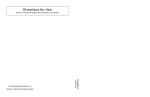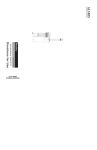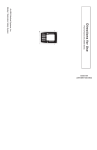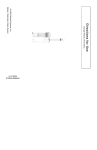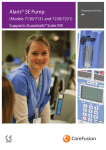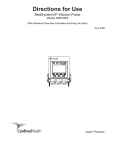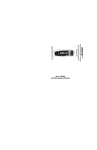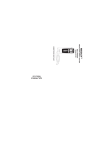Download User Manual - CareFusion
Transcript
User Manual Alaris™ System (with Alaris™ PC unit, Model 8015) Supports Guardrails™ Suite MX with Guardrails™ Point-Of-Care software and v9.17 Operating System software. November 2014 ALAR M MONITOR STAND BY M ALAR INFUSE STANDB Y M ALAR INFUSE STA ND BY M ALAR INFUSE STAN DBY Alaris PC ™ Guardrails™ % SpO2 RATE (mL/h) RATE (mL/h) RATE (mL/h) PULSE (BPM) CHANNEL SELECT CHANNEL SELECT PAUSE PAUSE CHANNEL SELECT CHANNEL SELECT SILENCE MONITOR PAUSE CHANNEL OFF SYSTEM ON OPTIONS CHANNEL OFF RESTART CHANNEL OFF RESTART CHANNEL OFF RESTART 1 4 2 3 5 6 7 8 9 CLEAR 0 ENTER CANCEL THIS PAGE INTENTIONALLY LEFT BLANK Table of Contents Each of the Alaris infusion product-specific sections has its own table of contents. General Contact Information ......................................................................................................iv Introduction ................................................................................................................................... v Installation ................................................................................................................................... viii Alaris® PC Unit ..................................................................................................... Section 1 Alaris™ Pump Module, Model 8100 Alaris™ Syringe Module, Model 8110 ........ Section 2 Alaris™ PCA Module ........................................................................................... Section 3 Alaris SpO2 Module.............................................................................................. Section 4 Alaris™ EtCO2 Module ........................................................................................ Section 5 Alaris™ Auto-ID Module Model 8600................................................................... Section 6 Appendix Maintenance ...........................................................................................................................A-1 Cleaning.............................................................................................................................A-1 Service Information............................................................................................................A-3 Warranty ............................................................................................................................A-4 Regulations and Standards.....................................................................................................A-5 Compliance........................................................................................................................A-5 Trademarks......................................................................................................................A-14 Order Numbers: CD Version: 49000259 Printed Copy: P00000080 © 2005-2014 CareFusion Corporation or one of its subsidiaries. All rights reserved. Alaris™ System User Manual – with v9.17 Model 8015 General Contact Information CareFusion 10020 Pacific Mesa Blvd 92121 San Diego, California United States Authorized European Representative CareFusion UK 305 Ltd., The Crescent, Jays Close, Basingstoke, Hampshire RG22 4BS, UK Authorized Australian/New Zealand Representative CareFusion Australia and New Zealand Unit 3, 167 Prospect Highway Seven Hills NSW 2147 Australia carefusion.com Customer Advocacy - North America (Clinical and technical feedback.) Phone: 888.812.3266 E-mail: [email protected] Technical Support - North America (Maintenance and service information support; troubleshooting.) Phone, United States: 888.812.3229 Phone, Canada: 800.387.8309 Technical Support - United Kingdom (Maintenance and service information support; troubleshooting.) Phone: 0800 389 6972 E-mail: [email protected] Customer Order Management - North America (Product return, service assistance, and order placement.) Phone, United States: 800.482.4822 Phone, Canada: 800.387.8309 Customer Care - United Kingdom (Product return, service assistance, and order placement.) Phone: 0800 917 8776 E-mail: [email protected] Technical Support and Customer Service - International (Maintenance and service information support. Product return, service assistance, and order placement) www.carefusion.com/customer-support/customer-service Technical Support - Australia/New Zealand (Maintenance and service information support; troubleshooting, service assistance.) Phone: +61 1300 729 258 E-mail: [email protected] Customer Care - Australia (Product return and order placement.) Phone: +61 1800 110 511 E-mail: [email protected] Customer Care - New Zealand (Product return and order placement.) Phone: +64 (0) 508 422 734 E-mail: [email protected] Alaris™ System User Manual – with v9.17 Model 8015 iv Introduction The Alaris PC unit section of this User Manual provides procedures and information applicable to the Alaris System and the PC unit. Each of the other major sections provides productspecific procedures and information. The Alaris System is a modular system intended for adult, pediatric and neonatal care in today’s growing professional healthcare environment. It consists of the PC unit, the Guardrails™ Suite MX, and up to four detachable infusion and/ or monitoring modules (channels). The Alaris Auto-ID module can be included as a fifth module. WARNING Read all instructions before using the Alaris System. CAUTION Only The Alaris System supported by this User Manual uses a new generation PC unit (Model 8015) which provides wireless connectivity right out of the box, and an enhanced display (including color) to clearly communicate critical programming, infusion, monitoring and hospital-defined policy information. Alaris System wireless communication makes it easier than ever to increase the safety of IV medication and continuously improve clinical best practices, regardless of existing wireless infrastructure. Guardrails Suite MX for the Alaris System brings a new level of medication error prevention to the point of patient care. The Guardrails Suite MX features medication dosing, concentration delivery rate and optional initial programming guidelines for up to 30 patient-specific care areas, referred to as Profiles. Each Profile contains a specific Drug Library, an IV Fluid library and channel labels, as well as instrument configurations appropriate for the care area. Optional drug- or IV Fluid-specific Clinical Advisories provide visual messages. Dosing limits for each Guardrails drug entry or rate limits for each IV Fluid entry can be a Hard Limit that cannot be overridden during infusion programming and/or a Soft Limit that can be overridden, based on clinical requirements. A Data Set is developed and approved by the facility’s own multi-disciplinary team using the Guardrails Editor software, the PC-based authoring tool. A Data Set is then transferred to the Alaris System by qualified personnel. The approved Data Sets are maintained by the Editor Software for future updates and reference. Alaris™ System User Manual – with v9.17 Model 8015 v Introduction (Continued) Information about an Alert that occurs during use is stored within the PC unit, and can be accessed using the Guardrails™ CQI Reporter software. Documentation provided with Alaris System products might reference product not present in your facility or not yet available for sale in your area. A superscript number (for example, ) identifies additional information provided as a NOTE at the end of the procedure. WARNINGS AND CAUTIONS: Product-specific warnings and cautions, covered in the applicable sections of this User Manual, provide information needed to safely and effectively use the Alaris System. DANGER A is an alert to an imminent hazard which could result in serious personal injury and/or product damage if proper procedures are not followed. A WARNING is an alert to a potential hazard which could result in serious personal injury and/or product damage if proper procedures are not followed. A CAUTION is an alert to a potential hazard which could result in minor personal injury and/or product damage if proper procedures are not followed. DEFINED TERMS: The following table identifies the defined terms used throughout this document for certain trademarked products and product features. Product/Feature Defined Term Alaris™ Auto-ID module Auto-ID module Alaris™ EtCO2 module EtCO2 module Alaris™ PCA module PCA module Alaris™ PC unit PC unit Alaris™ Pump module Pump module vi Alaris™ System User Manual – with v9.17 Model 8015 Introduction (Continued) DEFINED TERMS: (Continued) Product/Feature Defined Term Alaris™ SpO2 module SpO2 module Alaris™ Syringe module Syringe module Alaris™ System Maintenance System Maintenance Alaris™ Systems Manager Systems Manager Guardrails™ alert Alert Guardrails™ clinical advisory Clinical Advisory Guardrails™ CQI Reporter CQI Reporter Guardrails™ data set Data Set Guardrails™ drug library Drug Library Guardrails™ Editor Editor Software Guardrails™ hard limit Hard Limit Guardrails™ IV fluid IV Fluid Guardrails™ limit Limit Guardrails™ PCA pause protocol PCA Pause Protocol Guardrails™ soft limit Soft Limit SmartSite™ needle-free valve Needle-Free Valve Alaris™ System User Manual – with v9.17 Model 8015 vii Installation Instruments are tested and calibrated before they are packaged for shipment. To ensure proper operation after shipment, it is recommended that an incoming inspection be performed before placing the instrument in use. Prior to placing the Alaris System in use: 1. Perform check-in procedure using System Maintenance software. 2. Whether or not Profiles feature has been enabled (see PC unit section, "System Options," "System Configurations"). NOTE: To enable the Profiles feature, a hospital-defined best-practice Data Set must be uploaded to the PC unit. viii Alaris™ System User Manual – with v9.17 Model 8015 Alaris PC Unit Model 8015 Alaris PC ™ Guardrails™ SILENCE SYSTEM ON OPTIONS 1 4 2 3 5 6 7 8 9 CLEAR 0 Alaris™ System User Manual – with v9.17 Model 8015 ENTER CANCEL Section 1 THIS PAGE INTENTIONALLY LEFT BLANK Table of Contents Getting Started Introduction............................................................................................................................................. 1-1 General Setup and Operation Attach and Detach Module ..................................................................................................................... 1-3 Attach Module................................................................................................................................. 1-3 Detach Module ............................................................................................................................... 1-4 Add Module While System is Powered On..................................................................................... 1-5 Start-Up .................................................................................................................................................. 1-5 Power On System........................................................................................................................... 1-5 Respond to Maintenance Reminder ............................................................................................... 1-7 Adjust Display Contrast .................................................................................................................. 1-7 Select New Patient and Profile Options.......................................................................................... 1-8 Adjust Audio Volume ...................................................................................................................... 1-10 Lock/Unlock Tamper Resist............................................................................................................ 1-10 Power Off System .................................................................................................................................. 1-11 System Options ...................................................................................................................................... 1-12 Display Contrast ............................................................................................................................. 1-12 Patient ID........................................................................................................................................ 1-12 Clinician ID ..................................................................................................................................... 1-15 Power Down All Channels .............................................................................................................. 1-16 System Configurations ................................................................................................................... 1-20 Serial Numbers............................................................................................................................... 1-22 Software Versions .......................................................................................................................... 1-23 Time of Day ................................................................................................................................. 1-24 Network Status ............................................................................................................................... 1-25 Wireless Connection....................................................................................................................... 1-28 Data Set Status .............................................................................................................................. 1-29 Maintenance Due ........................................................................................................................... 1-30 General Information Warnings and Cautions .......................................................................................................................... 1-33 General........................................................................................................................................... 1-33 Electromagnetic Compatibility ........................................................................................................ 1-34 Features and Displays............................................................................................................................ 1-35 Features and Definitions................................................................................................................. 1-35 Operating Features, Controls, Indicators........................................................................................ 1-37 Displays .......................................................................................................................................... 1-39 System Configurable Settings ................................................................................................................ 1-40 Troubleshooting and Maintenance General................................................................................................................................................... 1-45 Alaris Systems Manager Connections ................................................................................................... 1-45 Alarms, Errors, Messages ...................................................................................................................... 1-46 Display Color .................................................................................................................................. 1-46 Definitions....................................................................................................................................... 1-46 Audio Characteristics...................................................................................................................... 1-47 Alarms ............................................................................................................................................ 1-48 Errors.............................................................................................................................................. 1-48 Alaris™ System User Manual – with v9.17 Model 8015 PC Unit Section 1-i Messages ....................................................................................................................................... 1-49 Storage................................................................................................................................................... 1-51 Battery Care and Maintenance............................................................................................................... 1-51 Battery Type and Charging............................................................................................................. 1-51 Battery Charge ............................................................................................................................... 1-51 Battery Care ................................................................................................................................... 1-52 Battery Cautions and Disposal ....................................................................................................... 1-52 Inspection Requirements........................................................................................................................ 1-53 1-ii Alaris™ System User Manual – with v9.17 Model 8015 PC Unit Section Getting Started Introduction This section of the User Manual provides PC unit (Model 8015) and Alaris System instructions and information. It is used in conjunction with: • PC Unit/ Pump Module Technical Service Manual • Product-specific sections of this User Manual • System Maintenance software (and its instructions) for Alaris System check-in, maintenance, and wireless configuration The PC unit is the core of the Alaris System and provides a common user interface for programming infusions and monitoring, which helps to reduce complexity at the point of care. The display uses color to clearly communicate critical programming, infusion, monitoring and hospital-defined policy information. WARNING Read all instructions, including those for the attached module(s) and applicable accessories, before using the Alaris System. CAUTION Only The wireless network card provides wireless communication capability between the Alaris System and Alaris Systems Manager. The combined use of the Alaris System and Alaris Systems Manager is integrated into a facility’s existing network infrastructure.When enabled, the Alaris Systems Manager allows the exchange of information between the Alaris Systems Manager and the Alaris System. The PC unit can be operated manually or in concert with the information exchanged with the Alaris Systems Manager. If communication with the wireless network is interrupted (for example, out of range), the Alaris System can be used, as intended, in the manual mode. Alaris™ System User Manual – with v9.17 Model 8015 PC Unit Section 1-1 Introduction (Continued) Alarms, Errors, Messages: See "Troubleshooting and Maintenance" for specific PC unit alarms, errors and messages. Contraindications: None known. Electromagnetic Environment: See "Appendix" section of this User Manual ("Regulations and Standards," "Compliance"). 1-2 Alaris™ System User Manual – with v9.17 Model 8015 PC Unit Section General Setup and Operation Attach and Detach Module Modules can be attached to either side of the PC unit or to either side of another module. The process to attach or detach is the same for either side, whether attaching/detaching to/from a PC unit or another module. An individual hospital/facility can choose to permanently attach modules. To remove permanently attached modules, contact qualified service personnel. Attach Module The Alaris System is designed to operate a maximum of four infusion or monitoring modules. Modules added in excess of four are not recognized by the system. The Auto-ID module can be included as a fifth module. A module can be attached in any position; however, when mounted on an IV pole, it is recommended that a balanced configuration be maintained. Application of adhesive tape or other materials to the sides of the PC unit and modules can prevent proper latching. 1. Position free module at a 45° angle, aligning IUI connectors. Aligned IUI Connectors IUI Connector Top View 45° IUI Connectors Not Aligned Front View Top View Alaris™ System User Manual – with v9.17 Model 8015 PC Unit Section 1-3 Attach and Detach Module (Continued) Attach Module (Continued) 2. Rotate free module down against PC unit or attached module until release latch snaps in place. WARNING When properly secured/snapped, the release latch provides a very secure connection between modules. If not properly latched, a module can be dislodged during operation. Release Latch Detach Module 1. Ensure that module is powered off before detaching. 2. Push module release latch and then rotate module up and away from PC unit or attached module (opposite to motion shown in "Attach Module" procedure) to disengage connectors. 1-4 • Alaris System reidentifies and shows appropriate module identification (A, B, C, or D), from left to right. • Appropriate module position(s) (A, B, or C) for remaining module(s) appear on Main Display. Alaris™ System User Manual – with v9.17 Model 8015 PC Unit Section Attach and Detach Module (Continued) Add Module While System is Powered On Add module as described in "Attach Module." • System tests module, causing all LED segments and indicator lights of displays to illuminate briefly. • Appropriate module identification display (A, B, C, or D) illuminates. Modules are always labeled left to right, so if a module is added to left of other modules, all modules are reidentified. Module reidentification does NOT interrupt or affect infusion or monitoring on active modules. • Module positions (A, B, C, or D) appear on Main Display. • If any of the following conditions are observed, affected module must be removed from use and inspected by qualified personnel: ◦ LED segments are not illuminated on displays during power-on test. ◦ Indicator lights do not illuminate. ◦ Appropriate module identification does not appear. Start-Up Power On System 1. Connect PC unit to an external AC power source. 2. Press SYSTEM ON key. 3. System self test begins: • Diagnostics test causes all LED display segments and Status Indicator lights of attached module(s) to illuminate briefly. • Power Indicator illuminates. • Appropriate module identification (A, B, C, or D) is displayed on attached module(s). • An audio tone sounds. • If PM Reminder option is enabled and scheduled preventive maintenance is due, MAINTENANCE REMINDER screen appears. • At completion of system-on test, New Patient? screen appears. Alaris™ System User Manual – with v9.17 Model 8015 PC Unit Section 1-5 Start-Up (Continued) Power On System(Continued) • If either of the following conditions is observed, PC unit or affected attached module must be removed from use and inspected by qualified personnel: ◦ System fails any part of self test. ◦ Main Display does not appear backlit, appears irregular, or has evidence of a row of pixels not functioning properly. NOTE: Previous infusion parameters are automatically cleared after 8 hours. 1-6 Alaris™ System User Manual – with v9.17 Model 8015 PC Unit Section Start-Up (Continued) Respond to Maintenance Reminder If the Preventive Maintenance (PM) Reminder option is enabled and the PC unit or an attached module is due for preventive maintenance, a MAINTENANCE REMINDER message appears at power up. If necessary, the reminder can be temporarily bypassed by pressing the CONFIRM soft key. 1. MAINTENANCE REMINDER B Module(s) due for routine preventive maintenance: Module A: YYYY-MM-DD Notify the appropriate facility personnel when a MAINTENANCE REMINDER occurs and remove instrument requiring maintenance (see "Attach and Detach Module"). 2. CONFIRM If Alaris System was powered off to replace PC unit, reinitiate start-up process. OR If an attached module (such as a Pump Module) was powered off and removed, MAINTENANCE REMINDER display reflects removal of that module. To continue start-up process, press CONFIRM soft key. MAINTENANCE REMINDER B Module(s) due for routine preventive maintenance: CONFIRM Adjust Display Contrast 1. Press DISPLAY CONTRST soft key. Midtown Hospital NEW PATIENT ? Yes “Yes” Clears Previous Patient Data No >Select Yes or No DISPLAY CONTRST Alaris™ System User Manual – with v9.17 Model 8015 PC Unit Section 1-7 Start-Up (Continued) Adjust Display Contrast (Continued) 2. 3. To adjust display for optimum viewing, use Lighter/Darker soft keys. System Options Display Contrast ® To return to main screen, press CONFIRM soft key. Lighter Darker >Adjust Display to Desired Contrast CONFIRM Select New Patient and Profile Options The following procedures assume the Profiles feature is enabled. 1. Select required NEW PATIENT? option. • • To indicate programming is for a new patient and clear all stored patient parameters from memory, press Yes soft key. Midtown Hospital NEW PATIENT ? Yes “Yes” Clears Previous Patient Data No To confirm programming is for same patient and retain all stored patient parameters, press No soft key. ◦ Last used profile is displayed. ◦ If Profiles feature is disabled, main menu appears. >Select Yes or No DISPLAY CONTRST 2. Accept or change current profile: • Midtown Hospital Adult ICU To accept current profile, press Yes soft key. Main screen appears. • Yes “Yes” Confirms Same Profile No To change profile, press No soft key and continue with next step. Profile selection screen appears. 1-8 Adult ICU ? >Select Yes or No Alaris™ System User Manual – with v9.17 Model 8015 PC Unit Section Start-Up (Continued) Select New Patient and Profile Options (Continued) 3. To select a profile, press corresponding left soft key. To view additional choices, press PAGE DOWN soft key. 4. To confirm profile selection, press CONFIRM soft key. Main screen appears. Midtown Hospital Profiles 1 of 2 Adult ICU Adult General Care Neonatal Peds ICU Neonatal ICU >Press CONFIRM CONFIRM PAGE DOWN Patient ID Entry Feature The option to enter and display a 16-character alphanumeric patient identifier is always available. The instrument can be configured to automatically display the Patient ID Entry screen during start-up or to provide access only through the Systems Options menu (see "System Options"). If Yes was selected to indicate programming for a new patient, perform one of following steps: • • If patient identifier is not required, press CONFIRM or EXIT soft key. To manually enter patient identifier, use numeric data entry keys and/or alpha speed keys. ◦ ◦ • An alphanumeric identifier, of up to 16 characters, can be entered. Press soft key next to a letter group to list letters in that group. Press soft key next to an individual letter to enter that letter. ◦ To access letter "Z" and special characters (hyphen, underscore, space), press PAGE DOWN soft key. ◦ To clear an entire entry, press CLEAR key. ◦ To back up a single character at a time, press CANCEL key. Patient ID Entry A-E A B F-J C K-O D P-T E U-Y ________________ >Enter Patient ID and Press CONFIRM EXIT CONFIRM PAGE DOWN To scan barcode on patient identification band, see"Alaris Auto-ID Module Model 8600", section 6 of this User Manual. Alaris™ System User Manual – with v9.17 Model 8015 PC Unit Section 1-9 Start-Up (Continued) Adjust Audio Volume 1. Press AUDIO ADJUST soft key. Midtown Hospital Adult ICU VTBI = 250.0 mL VOLUME INFUSED 2. 3. To change volume to desired level, press either Louder or Softer soft key. To sample alarm loudness level, press Test soft key. To return to PC unit screen, press MAIN SCREEN soft key. After 30 seconds without a key press, Main Display appears. AUDIO ADJUST CAUTION Setting the audio volume to the lowest level will lower all system alarms, including secondary alarms such as End of Infusion. Audio Volume Adjust Test 3 Softer Louder >Change Setting or Cancel MAIN SCREEN Lock/Unlock Tamper Resist 1. Initiate operation of applicable module. 2. Press and hold Tamper Resist Switch, on back of PC unit, for 3 to 4 seconds (see "General Information," "Features and Displays," "Operating Features, Controls, Indicators"). • Midtown Hospital Adult ICU VTBI = 250.0 mL An advisory tone (if Key Click Audio is enabled) and a three-second PANEL LOCKED prompt on Main Display confirm activation. PANEL LOCKED VOLUME INFUSED 1-10 AUDIO ADJUST Alaris™ System User Manual – with v9.17 Model 8015 PC Unit Section Start-Up (Continued) Lock/Unlock Tamper Resist (Continued) • When Tamper Resist is active, keypad panel is locked; however, clinician can: ◦ ◦ ◦ ◦ Silence audio alarm. View volume(s) infused. View and test audio alarm setting. View selected parameters on attached modules. Any other key press results in a visual PANEL LOCKED prompt and, if Key Click Audio is enabled, an illegal key–press audio advisory. 3. To unlock keypad panel, press and hold Tamper Resist Switch for 3 to 4 seconds. An advisory tone (if Key Click Audio is enabled) and a three-second PANEL UNLOCKED prompt on Main Display confirm activation. Midtown Hospital Adult ICU VTBI = 250.0 mL PANEL UNLOCKED VOLUME INFUSED AUDIO ADJUST Power Off System Press and hold CHANNEL OFF key until a beep is heard (approximately 1.5 seconds) and then release to initiate power down. • During power off sequence, Main Display flashes Powering Down. • To interrupt power down sequence, quickly press any key (except SYSTEM ON) on PC unit. Powering Down Once all attached modules are powered off, PC unit automatically powers down. Alaris™ System User Manual – with v9.17 Model 8015 PC Unit Section 1-11 System Options Display Contrast 1. Press OPTIONS key. SILENCE SYSTEM ON OPTIONS 2. Press Display Contrast soft key. 1 4 2 3 5 6 7 8 9 CLEAR 0 System Options ENTER CANCEL 1 of 3 Display Contrast Patient ID Clinician ID Power Down All Channels Anesthesia Mode >Select an Option or EXIT EXIT 3. PAGE DOWN Adjust display and return to main screen (see Start-Up," Adjust Display Contrast" procedure). Patient ID Enter 1. Press OPTIONS key. 2. Press Patient ID soft key. System Options 1 of 3 Display Contrast Patient ID Clinician ID Power Down All Channels Anesthesia Mode >Select an Option or EXIT EXIT 1-12 PAGE DOWN Alaris™ System User Manual – with v9.17 Model 8015 PC Unit Section System Options (Continued) Patient ID (Continued) Enter (Continued) 3. Scan or manually enter patient identifier: • To manually enter patient identifier, use numeric data entry keys and/or alpha speed keys. ◦ An alphanumeric identifier, of up to 16 characters, can be entered. ◦ Press soft key next to a letter group to list letters in that group. Press soft key next to an individual letter to enter that letter. ◦ To access letter "Z" and special characters (hyphen, underscore, space), press PAGE DOWN soft key. ◦ To clear an entire entry, press CLEAR key. ◦ To back up a single character at a time, press CANCEL key. • 4. To scan barcode on patient identification band, see AUTO-ID section of this User Manual. To verify correct entry, press CONFIRM soft key. Patient ID Entry A-E A B F-J C K-O D P-T E U-Y 123456789CD_ _ _ _ _ >Enter Patient ID and Press CONFIRM EXIT Alaris™ System User Manual – with v9.17 Model 8015 PC Unit Section CONFIRM PAGE DOWN 1-13 System Options (Continued) Patient ID (Continued) Modify 1. Press OPTIONS key. 2. Press Patient ID soft key. 3. To clear entire entry, press CLEAR key. SILENCE SYSTEM ON OPTIONS OR To back up a single character at a time, press CANCEL key. 1 4 2 3 5 6 7 8 9 CLEAR 0 ENTER CANCEL OR 4. 5. To enter modified patient identifier, use numeric data entry keys and/or alpha speed keys. • An alphanumeric identifier, of up to 16 characters, can be entered. • Press soft key next to a letter group to list letters in that group. Press soft key next to an individual letter to enter that letter. • To access letter "Z" and special characters (hyphen, underscore, space), press PAGE DOWN soft key. To verify correct entry, press CONFIRM soft key. Patient ID Entry New Patient ID Entry verification screen appears. A A-E B F-J C K-O D P-T E U-Y 234567891EF_ _ _ _ _ >Enter Patient ID and Press CONFIRM EXIT 1-14 CONFIRM PAGE DOWN Alaris™ System User Manual – with v9.17 Model 8015 PC Unit Section System Options (Continued) Patient ID (Continued) Modify (Continued) 6. To accept modified Patient ID, press Yes soft key. Main screen appears with new Patient ID. OR To retain original (old) Patient ID, press No soft key. Main screen appears with old Patient ID. Patient ID Entry Patient ID 123456789CD will be changed to 234567891EF Yes No Is this correct? >Press Yes or No Clinician ID 1. Press OPTIONS key. 2. Press Clinician ID soft key. System Options 1 of 3 Display Contrast Patient ID Clinician ID Power Down All Channels Anesthesia Mode >Select an Option or EXIT EXIT 3. PAGE DOWN Scan or manually enter clinician identifier: To manually enter clinician identifier, use numeric data entry keys and/or alpha speed keys. • An alphanumeric identifier, of up to 16 characters, can be entered. • Press soft key next to a letter group to list letters in that group. Press soft key next to an individual letter to enter that letter. • To access letter "Z" and special characters (hyphen, underscore, space), press PAGE DOWN soft key. • To clear an entire entry, press CLEAR key. • To back up a single character at a time, press CANCEL key. Alaris™ System User Manual – with v9.17 Model 8015 PC Unit Section 1-15 System Options (Continued) Clinician ID (Continued) 4. To verify correct entry, press CONFIRM soft key. Clinician ID Entry A-E A B F-J C K-O D P-T E U-Y 123456789CD_ _ _ _ _ >Enter Clinician ID and Press CONFIRM EXIT CONFIRM PAGE DOWN Power Down All Channels 1. Press OPTIONS key. 2. Press Power Down All Channels soft key. System Options 1 of 3 Display Contrast Patient ID Clinician ID Power Down All Channels Anesthesia Mode >Select an Option or EXIT EXIT 3. Press Yes soft key. During power off sequence, Main Display flashes POWERING DOWN. PAGE DOWN System Options Power Down All Channels? Yes No >Press Yes or No 1-16 Alaris™ System User Manual – with v9.17 Model 8015 PC Unit Section System Options (Continued) Anesthesia Mode When the Anesthesia Mode is enabled and then the pause feature is used - the module remains in an indefinite pause until restarted. When Anesthesia Mode is enabled: • All limits are set to Soft. • Dose checking mode is set to Smart. • Key-press audio is turned off. • Auto-Restart for Anesthesia Mode is set to 9 and is not configurable. • Panel Lock through Tamper Resist Mode or Authorized User Mode is not available. • Guardrails drug list defaults to drugs designated by Editor Software as anesthesia only. All Guardrails drugs in a profile can be viewed by pressing ALL DRUGS soft key. • Bolus Dose is automatically available for: ◦ Guardrails drugs that have Bolus Dose limits defined ◦ generic drug calculation setup • Anesthesia Mode, alternating with other required prompts, is displayed in prompt bar of Main Display. • Callback audio for paused module is permanently silenced. • Review of drug calculation setup page is omitted when restoring a stopped drug calculation. • Clinical Advisories are not displayed. WARNING When the Alaris System is set up for use in Anesthesia Mode, it is important to select the profile that corresponds with the care area the patient will be taken to when the Anesthesia Mode is discontinued. This ensures that the Alaris System will be in the correct profile following the use of the Anesthesia Mode. NOTE: If an infusion is paused in regular mode and then the anesthesia mode is enabled - the device will alarm at the 2 minute warning. Enable 1. Press OPTIONS key. 2. Press Anesthesia Mode soft key. System Options 1 of 3 Display Contrast Patient ID Clinician ID Power Down All Channels Anesthesia Mode >Select an Option or EXIT EXIT Alaris™ System User Manual – with v9.17 Model 8015 PC Unit Section PAGE DOWN 1-17 System Options (Continued) Anesthesia Mode (Continued) Enable (Continued) 3. Press Enable soft key. System Options Anesthesia Mode Press CONFIRM soft key. 4. Enable Disable Pump Module Air Detection = 75 microliters Change >Select an Option or Press CONFIRM CONFIRM Disable The Anesthesia Mode can be disabled, and normal operation resumed, using either of the following three methods: • • • System Options menu. Disconnecting from AC power. Connecting to AC power. From System Options Menu 1. Press OPTIONS key. 2. Press Anesthesia Mode soft key. 3. Press Disable soft key. 4. Press CONFIRM soft key. Anesthesia Mode no longer appears on Main Display, indicating it has been disabled. 1-18 Alaris™ System User Manual – with v9.17 Model 8015 PC Unit Section System Options (Continued) Anesthesia Mode (Continued) Disable (Continued) Connect to AC Power 1. Connect system to AC power. 2. To continue using Anesthesia Mode, press Yes soft key. OR To discontinue Anesthesia Mode, press No soft key. AC power cord was connected. Continue ANESTHESIA MODE? Yes No >Select Yes or No Disconnect from AC Power 1. Disconnect system from AC. 2. • Anesthesia Mode is automatically disabled. • All currently running infusions continue. • A prompt appears as an alert that Anesthesia Mode has been discontinued. Press CONFIRM soft key. Anesthesia mode was discontinued when AC power cord was disconnected. Press CONFIRM to continue normal operation. >Press CONFIRM CONFIRM Alaris™ System User Manual – with v9.17 Model 8015 PC Unit Section 1-19 System Options (Continued) Battery Runtime 1. Press OPTIONS key. 2. Press PAGE DOWN soft key. 3. Press Battery Runtime soft key. System Options 2 of 3 Battery Runtime System Configurations Serial Numbers Software Versions Time of Day >Select an Option or EXIT PAGE UP 4. To return to main screen, press CANCEL key or EXIT soft key. PAGE DOWN EXIT System Options Estimated battery runtime at current operating parameters 9.5 hours >Press CANCEL or EXIT EXIT System Configurations 1. Press OPTIONS key. 2. Press PAGE DOWN soft key. 3. Press System Configuration soft key. System Options 2 of 3 Battery Runtime System Configurations Serial Numbers Software Versions Time of Day >Select an Option or EXIT PAGE UP 1-20 EXIT PAGE DOWN Alaris™ System User Manual – with v9.17 Model 8015 PC Unit Section System Options (Continued) 4. Press PC Unit soft key. System Configuration - Module Factory Default: Yes Shared Infusion Settings PC Unit Pump Module SPO2 Module >Press CANCEL or EXIT EXIT 5. To review various system configuration settings, press PAGE DOWN and PAGE UP soft keys. PAGE DOWN System Config - PCU 1 of 3 Alarm audio: Profile 1 Anesthesia Mode: Disabled Battery meter: Disabled Clock setup: 09:00 Limit Checking: ALWAYS >Press CANCEL or EXIT EXIT PAGE DOWN System Config - PCU 2 of 3 Key click audio: Enabled Max Pt. BSA: 2 m2 Max Pt. weight: 500 kg Patient ID Entry: Disabled Pending IV Orders: Enabled >Press CANCEL or EXIT PAGE UP Alaris™ System User Manual – with v9.17 Model 8015 PC Unit Section EXIT PAGE DOWN 1-21 System Options (Continued) System Configurations (Continued) 6. To return to main screen, press CANCEL key or EXIT soft key. System Config - PCU 3 of 3 PM Reminder: Disabled Tamper resist: Disabled >Press CANCEL or EXIT PAGE UP EXIT NOTE: The Profiles option is listed only if it is disabled. The Limit Checking (or Dose Checking) and Max Pt. BSA options are listed only if the Profiles option is enabled and a valid Data Set is loaded. Serial Numbers 1. Press OPTIONS key. 2. Press PAGE DOWN soft key. 3. Press Serial Numbers soft key. System Options Serial numbers for PC unit and all attached modules display. 2 of 3 Battery Runtime System Configurations Serial Numbers Software Versions Time of Day >Select an Option or EXIT PAGE UP 1-22 EXIT PAGE DOWN Alaris™ System User Manual – with v9.17 Model 8015 PC Unit Section System Options (Continued) Serial Numbers (Continued) 4. To return to main screen, press EXIT soft key. Serial Number Review PC Unit: nnnn-nnnnnnnn Module A: nnnn-nnnnnnnn Module B: nnnn-nnnnnnnn Module C: nnnn-nnnnnnnn Module D: nnnn-nnnnnnnn >Press CANCEL or EXIT EXIT NOTE: "nnnn-nnnnnnnn" in the illustrated display represents a serial number. Software Versions 1. Press OPTIONS key. 2. Press PAGE DOWN soft key. 3. Press Software Versions soft key. System Options 2 of 3 Battery Runtime System Configurations Serial Numbers Software Versions Time of Day >Select an Option or EXIT PAGE UP 4. To review software version information, press View soft key next to applicable module. OR To return to main screen, press EXIT soft key. EXIT PAGE DOWN Software Rev. Review PC Unit: View Module A: View Module B: View Module C: View Module D: View >Select an Option or EXIT OR EXIT Alaris™ System User Manual – with v9.17 Model 8015 PC Unit Section 1-23 System Options (Continued) Software Versions (Continued) 5. To return to previous screen, press EXIT soft key. Software Rev. Review Module Software: A Main processor: nn.nn Main boot block: nn.nn nn.nn Keyboard: >Press CANCEL or EXIT EXIT NOTE: "nn.nn" in the illustrated display represents a software version. Time of Day 1. Press OPTIONS key. 2. Press PAGE DOWN soft key. 3. Press Time of Day soft key. System Options 2 of 3 Battery Runtime System Configurations Serial Numbers Software Versions Time of Day >Select an Option or EXIT PAGE UP 4. If time is correct, press CONFIRM soft key. OR To change time, press Change Time soft key. PAGE DOWN EXIT System Options Time of Day Current time: 09:00 Change Time >CONFIRM Time-of-Day EXIT 1-24 CONFIRM Alaris™ System User Manual – with v9.17 Model 8015 PC Unit Section System Options (Continued) Time of Day (Continued) 5. Enter current Time of Day. System Options Time of Day Current time: __:__ Change Time >Enter Current Time EXIT 6. Press CONFIRM soft key. CONFIRM System Options Time of Day Current time: 14:30 Change Time >Press CONFIRM EXIT CONFIRM NOTE: The format is a 24-hour clock (military time). Network Status The displayed status updates immediately when a status change takes place. 1. Press OPTIONS key. 2. Press PAGE DOWN soft key two times. Alaris™ System User Manual – with v9.17 Model 8015 PC Unit Section 1-25 System Options (Continued) Network Status (Continued) 3. To view network status and wireless status information, press Network Status soft key. System Options 3 of 3 Network Status Wireless Connection Data Set Status Maintenance Due Yes >Select an Option or EXIT PAGE UP 4. Enter password (refer to v9.5 or later System Maintenance software instructions) and press CONFIRM soft key. • • 5. Information based on a wireless status of DISABLED, DISASSOCIATED, ASSOCIATING, ASSOCIATED, or AUTHENTICATING is displayed. If wireless status is ASSOCIATED, following information is displayed: Wireless connectivity: SSID, Channel, Authentication, and Encryption types being used; BSSID—MAC address of access point that system is connected to; Speed—transfer rate up to 54 Mbps for 802.11a/g and 11 Mbps for 802.11b. ◦ Link Quality—a minimum of 20% recommended for good wireless connectivity. ◦ Signal Strength—greater than 20% recommended for good wireless connectivity. To view network connectivity information, press NET STATUS soft key. 1-26 A status of DISABLED, DISCONNECTED, CONFIGURING, INVALID CONFIG, or CONNECTED is displayed. • If status is CONNECTED: ◦ Profile being used is displayed. Viewing Network Status is only to be used by qualified personnel. *____ EXIT CONFIRM System Options Wireless Status • PC unit is connected to wireless network. System Options >Enter Password or EXIT ◦ ◦ EXIT ASSOCIATED AM SWEPXXXXXXXX XXXXXXXXXXXXXXX BSSID : 00:0A:B3:36:9F:88 Channel : 1 (2.412 Ghz) Authentication : OPEN Encryption: 40 bit WEP Speed: 11 Mbps Link Quality Status : SSID : Signal Strength 35% 75% >Press CANCEL to Exit NET STATUS NET ADDRESS SERVER STATUS Alaris™ System User Manual – with v9.17 Model 8015 PC Unit Section System Options (Continued) Network Status (Continued) 6. To view network address information, press NET ADDRESS soft key. • MAC Address of wireless RF card attached to PC unit System Options Network Status Status : Uptime : CONNECTED 03:45:35 Bytes Sent: 13, 890 Bytes Recv: 1,200,150 is displayed. • If DHCP displays NO, PC unit is set to use a Static IP address. • When PC unit is connected to wireless network, IP Address, Subnet Mask, Gateway, and DNS information is displayed. >Press CANCEL to Exit NET ADDRESS WIRELESS STATUS SERVER STATUS Pre-v9.5 PC unit: System Options Network Status Profile: CONNECTED 03:45:35 Site 1 Bytes Sent: 13, 890 Bytes Received: 1,200,150 Status: Uptime: >Press CANCEL to Exit NET ADDRESS WIRELESS STATUS SERVER STATUS v9.5 and later PC unit: 7. To view server connectivity information, press SERVER STATUS soft key. System Options Network Address MAC Address: 00:0A:B3:36:9F:88 DHCP: IP Address: Subnet Mask: Gateway: Yes 192.168.0.55 255.255.255.0 192.168.0.1 192.168.0.1 DNS Primary: DNS Secondary: 192.168.0.3 >Press CANCEL to Exit WIRELESS STATUS Alaris™ System User Manual – with v9.17 Model 8015 PC Unit Section NET STATUS SERVER STATUS 1-27 System Options (Continued) Network Status (Continued) • Information based on a status of DISABLED, DISCONNECTED, CONNECTING, or CONNECTED is displayed. • If status is CONNECTED, PC unit is connected to Alaris Systems Manager and the following information is displayed: ◦ Uptime—length of time PC unit has been connected. ◦ Server Address—IP Address of Alaris Systems Manager. ◦ TCP Port being used to establish connection. ◦ Encryption type (AES 128-bit) used to encode data on payload and protect patient-sensitive information sent through wireless network. ◦ Bytes Sent—cumulative total of data sent. ◦ Bytes Received—cumulative total of data received. ◦ v9.5 and later PC unit: System Options Server Status Status: Uptime: Server Address: Server Name: TCP Port: Local Timeout: Server Timeout: Encryption: Bytes Sent: Bytes Received: Last Disconnect: CONNECTED 00:00:02 192.168.0.2 AlarisServer1.JDhospit 3613 20ms 20ms AES 128-bit 1,103,470,776 94,300 UNKNOWN >Press CANCEL to Exit WIRELESS STATUS Server Name first 20 characters of fully qualified domain name of Alaris Systems Manager. NET STATUS NET ADDRESS Wireless Connection 1. Press OPTIONS key. 2. Press PAGE DOWN soft key two times. 3. Press Wireless Connection soft key. System Options If Wireless Connection soft key is inactive (grayed out), System Maintenance software was used to disable wireless connection. To enable wireless connection, use v9.5 or later System Maintenance software. 3 of 3 Network Status Wireless Connection Data Set Status Maintenance Due Yes >Select an Option or EXIT PAGE UP 1-28 EXIT Alaris™ System User Manual – with v9.17 Model 8015 PC Unit Section System Options (Continued) Wireless Connection (Continued) 4. Wireless connection can be disabled or enabled: • • To disable wireless communication, press Disable soft key. ◦ If wireless connection is disabled, it remains disabled until PC unit is powered off. Setting defaults to Enable when PC unit is powered back on. ◦ v9.5 or later System Maintenance software instructions also includes a procedure on how to disable a wireless RF card on a v9.0 or later PC unit being used in a non-wireless environment. Wireless connection remains disabled until System Maintenance software is used to enable it. To enable wireless connection, press Enable soft key. Pre-v9.5 PC unit: View Network Status after pressing Enable soft key. If a Status of DISABLED is identified, System Maintenance software was used to disable wireless connection. Use v9.5 or later System Maintenance software to enable wireless connection. System Options Wireless Connection Enable Disable >Press ENABLE or DISABLE Data Set Status 1. Press OPTIONS key. 2. Press PAGE DOWN soft key two times. 3. To view Data Set status, press Data Set Status soft key. System Options 3 of 3 Network Status Wireless Connection Data Set Status Maintenance Due Yes >Select an Option or EXIT PAGE UP Alaris™ System User Manual – with v9.17 Model 8015 PC Unit Section EXIT 1-29 System Options (Continued) Data Set Status (Continued) A status of Current, Pending, Transferring, or Not Activated is displayed. System Options Data Set Status B Current: (none available) ID: 83442BB Activated: 2005-09-18 08:45 Pending: Midtown Hospital Dataset ID: 83442BB Not Activated >Press EXIT EXIT Maintenance Due 1. Press OPTIONS key. 2. Press PAGE DOWN soft key two times. 3. Press Maintenance Due soft key. System Options 3 of 3 Network Status Wireless Connection Data Set Status Maintenance Due Yes >Select an Option or EXIT PAGE UP 4. EXIT To return to main screen, press EXIT soft key. System Options System Options Maintenance Due Dates Module(s) due for routine Maintenance Due Dates Module(s) due for routine B preventative maintenance: B preventative maintenance: YYYY-MM-DD Bar Code: YYYY-MM-DD . Module A: YYYY-MM-DD Bar Code: YYYY-MM-DD (Hand held) PC Unit: . Module B: YYYY-MM-DD Module C: YYYY-MM-DD Module D: YYYY-MM-DD >Press CANCEL or EXIT EXIT 1-30 PAGE DOWN >Press CANCEL or EXIT PAGE UP EXIT Alaris™ System User Manual – with v9.17 Model 8015 PC Unit Section System Options (Continued) Maintenance Due (Continued) NOTE: PAGE DOWN soft key appears only if an Auto-ID module is attached. Alaris™ System User Manual – with v9.17 Model 8015 PC Unit Section 1-31 THIS PAGE INTENTIONALLY LEFT BLANK 1-32 Alaris™ System User Manual – with v9.17 Model 8015 PC Unit Section General Information Warnings and Cautions DANGER Explosion risk if used in the presence of flammable anesthetic agents or gasses. General WARNINGS • Assess patient’s condition before silencing an alarm. Do not silence alarm if patient safety might be compromised. • Before each use, verify that the alarm limits are appropriate for the patient. • The Alaris System performs a self check during power up. The PC unit should beep, no errors should occur, and if a module is connected, all LED segments should flash. If the Alaris System fails the self check, remove the failing PC unit or module from use. • When properly secured/snapped, the release latch provides a very secure connection between modules. If not properly latched, a module can be dislodged during operation. • Disconnect from main (AC) and battery power when performing maintenance. • Electrical shock hazard. Do not open case. Refer to qualified service personnel. • Due to the intermittent nature of a wireless environment, some data can be lost if a connection cannot be established or is lost. The Alaris Systems Manager and wireless network card are designed to minimize these incidents but cannot eliminate them. • The Alaris System is not intended to replace supervision by medical personnel. The user must become thoroughly familiar with the Alaris System features, operation and accessories prior to use. Alaris™ System User Manual – with v9.17 Model 8015 PC Unit Section 1-33 Warnings and Cautions (Continued) General (Continued) CAUTIONS • Always use a grounded three-wire receptacle. Where the integrity of the protective earth grounding system is in doubt, operate on internal battery. • Hyperbaric Chamber Operation: ◦ The Alaris System is not certified for use in oxygenenriched environments. ◦ The Alaris System, with the exclusion of the EtCO2 module, has been verified to operate with no malfunction alarms due to the hyperbaric chamber environment or unintentional key presses when used in a hyperbaric chamber. ◦ The healthcare facility's hyperbaric safety director is responsible for all equipment used in the hyperbaric chamber environment. • Should an instrument or accessory be dropped or severely jarred, it should be immediately taken out of use and inspected by qualified service personnel to ensure its proper function prior to reuse. • If an instrument appears damaged, contact CareFusion for authorization to return it for repair. Electromagnetic Compatibility WARNINGS • Do not use the Alaris System near Magnetic Resonance Imaging (MRI), including Stereotaxis technology. • Do not use the Alaris System near Therapeutic Radiation equipment, such as Linear Accelerators. • Use of any accessory, transducer or cable other than those specified can result in increased emissions or decreased Alaris System immunity. • Do not use an RF device within 7.8 inches/20 cm of the Radio Card on the PC unit. FCC approval of the Radio Card excludes co-location with any other transmitter. • Per FCC regulations, maintain a distance of at least 7.8 inches/20 cm between the Radio Card on the PC unit and a human body. 1-34 Alaris™ System User Manual – with v9.17 Model 8015 PC Unit Section Warnings and Cautions (Continued) Electromagnetic Compatibility (Continued) CAUTIONS • The Alaris System should not be used adjacent to or stacked with other equipment. If adjacent or stacked use is necessary, monitor the Alaris System to verify that it is operating normally in that setup. • Portable and mobile RF communications can affect medical electrical equipment. • Interconnected data communications systems must be certified to IEC 60950 (data processing equipment) or IEC 60601–1 (electromedical equipment). • The Alaris System is intended for use by healthcare professionals only. This is a CISPR 11 Class B Group 1 medical system. In a domestic environment, this system can cause radio interference. Reorienting, relocating or shielding the system, or filtering the connection to the public mains network, are examples of steps that can be taken to reduce or eliminate interference. • Medical electrical equipment needs special precautions regarding emc and needs to be installed and used according to the EMC information provided in the "Appendix" section of this User Manual (see "Regulations and Standards," "Compliance"). Features and Displays Features and Definitions See the product-specific section of this User Manual that applies to the attached module(s) for features and definitions specific to that module. Feature Definition Clinician ID An optional alphanumeric 16-character clinician identifier that can be entered and displayed. Data Set Created using Editor Software authoring tool and then transferred to PC unit. A Data Set reflects facility’s best-practice guidelines for IV Drug administration and includes: Profile Drug Libraries, Clinical Advisories, instrument configurations, and Channel Label Libraries. Alaris™ System User Manual – with v9.17 Model 8015 PC Unit Section 1-35 Features and Displays (Continued) Features and Definitions (Continued) Feature Guardrails Suite MX Definition Designed to help prevent programming errors by: • Customizing device configurable settings to meet need of selected hospital/facility area/unit (profile). • Comparing user-programming with hospital-defined best-practice guidelines. • Providing a visual and audio prompt if an out-of-limits entry is made. Patient ID An optional alphanumeric 16-character patient identifier that can be entered and displayed • When enabled, ID entry defaults to Startup screen. • When disabled, ID entry is only accessible from System Options screen. Profile A unique set of system configuration settings and best-practice guidelines for a specific patient population or patient type, and can consist of following components: • Instrument configuration settings. • A Drug Library, which includes drug names, standard concentrations, dosing units, duration limits, and optional associated Clinical Advisories for both continuous and Bolus Dose infusion. • An IV Fluid library, an optional library consisting of IV Fluids (for example, TPN) and limits around rate of delivery. • A Channel Label Library with text (alphanumeric) labels, which allows identification (on modules) that can be used to indicate route of delivery (for example, epidural). Profile settings are established by the facility’s own multi-disciplinary team prior to system implementation. Profile parameters are used to create a Data Set, which is then transferred to the PC unit. System Configuration Allows system settings to be customized. If Profiles feature is enabled, system settings defined for selected profile are automatically activated. Tamper Resist Provides a quick one-touch lockout of front panel keypad. 1-36 Alaris™ System User Manual – with v9.17 Model 8015 PC Unit Section Features and Displays (Continued) Operating Features, Controls, Indicators IUI Connector, Left IUI Connector, Right (not visible) Main Display Soft Keys: When pressed, allows selection of options or infusion parameters appearing on Main Display adjacent to soft key. Silence Key: When pressed during an alarm, silences audio for 2 minutes. System On Key: When pressed, changes Alaris System from standby to operating mode. Options Key: When pressed, allows access to available System or Channel Options. SILENCE OPTIONS SYSTEM ON Soft Keys (see above) Battery Indicator: When illuminated, indicates Alaris System is operating on battery power. 1 4 7 CLEAR 2 5 8 0 Down Key: When pressed, 3 6 9 Up Key: When pressed, increases parameter with each key press or scrolls up when pressed and held. ENTER CANCEL decreases parameter with each key press or scrolls down when pressed and held. Enter Key: When pressed, confirms current parameter entry. Power Indicator: When illuminated, indicates Alaris System is connected to an AC power source. Wireless Network Indicator: When illuminated, indicates Alaris System is connected to Alaris Systems Manager. When blinking, indicates data transfer. Clear Key: When pressed, clears current selected parameter setting to "0". Module Release Latch: When pressed, allows module to be removed. Alaris™ System User Manual – with v9.17 Model 8015 PC Unit Section Cancel Key: When pressed, sequentially backs out of current setup sequence. Decimal Key: When pressed, inserts a decimal point in numeric data. Numeric Keypad 1-37 Features and Displays (Continued) Operating Features, Controls, Indicators (Continued) IUI Connector, Right IUI Connector, Left Power Cord Strap Use this bolt to reorient Pole Clamp 90° for attachment to a bed rail instead of a pole. Wireless Network Card (see illustration below for LED location) Primary Audio Speaker Connector Plug over RJ45 Communication Data Port. Tamper Resist Switch Wireless Network Card LED Flashes green when Alaris System is powered up. 1-38 Alaris™ System User Manual – with v9.17 Model 8015 PC Unit Section Features and Displays (Continued) Displays The displays illustrated throughout this document are for illustration purposes only. The display content varies, depending on configuration settings, hospital-defined Data Set uploaded using the Guardrails Suite MX, and many other variables. A color versus monochrome display option is available when creating a hospital-defined, best-practice Data Set. If no Data Set is present or the Profiles feature is disabled, the default is a color display. During normal operation, the title and prompt bars are blue when a color display is enabled. See "Troubleshooting and Maintenance," "Alarms, Errors, Messages" for additional color categories. Main Display Title Bar Module Status Midtown Hospital Adult ICU VTBI = 250.0 mL • A solid letter display indicates module is operating. • An outlined letter display indicates module is attached and ready for use. Soft Keys Module Selected Indicator "Inactive" Soft Key Non-highlighted indicates a non-selected soft key. OPTIONS SYSTEM ON VOLUME INFUSED AUDIO ADJUST Infusion Setup RATE VTBI 40 mL/h _250 mL "Active" Soft Key OPTIONS Highlighted indicates a selected soft key. Prompt Bar SYSTEM ON >Press START PAUSE SECONDARY START Look here for user prompts. Alaris™ System User Manual – with v9.17 Model 8015 PC Unit Section 1-39 System Configurable Settings If the configuration settings need to be changed from the Factory default settings, refer to the applicable Technical Service Manual or contact CareFusion Technical Support, for technical, troubleshooting, and preventive maintenance information. With the Profiles feature enabled, the settings are configured independently for each profile. A hospital-defined, bestpractice Data Set must be uploaded to enable the Profiles feature. Date and Time is a system setting and is the same in all profiles. Feature Default Setting Options Alarm Audio Profile 1 Profile 1, 2, or 3 Anesthesia Mode Disabled Enabled - Disabled Battery Meter Disabled Enabled - Disabled Clock Setup (Date and Time) Not Applicable Set date and time Dose Checking Always Always, Smart Key Click Audio Enabled Enabled - Disabled Max Patient Weight 500 kg 0.1 - 500 kg Patient ID Entry Disabled Enabled - Disabled PM Reminder Enabled Enabled - Disabled Profiles Disabled Enabled - Disabled Tamper Resist Disabled Enabled - Disabled (Preventive Maintenance) 1-40 Alaris™ System User Manual – with v9.17 Model 8015 PC Unit Section System Configurable Settings (Continued) Battery Operation: Battery run time is a function of the number of modules attached and module activity. With a new, fully charged battery, the system operates as follows before a "BATTERY DISCHARGED" message occurs: • 6 hours with one Pump module infusing at 25 mL/h • 6 hours with one Pump module infusing at 25 mL/h and one Auto-ID module • 3 hours with four Pump modules infusing at 25 mL/h • 3 hours with four Pump modules infusing at 25 mL/h and one Auto-ID module • 4.5 hours with one active SpO2 module • 6 hours with one Syringe module or PCA module infusing at 5 mL/h • 3 hours with four Syringe modules, or one PCA module and three Syringe modules, infusing at 5 mL/h • 4 hours with one active EtCO2 module Alaris™ System User Manual – with v9.17 Model 8015 PC Unit Section 1-41 Specifications and Symbols Specifications Communication Data Port: RS-232 with an RJ45 connector. Dimensions: 6.9" W x 8.8" H x 9" D (including pole clamp) Electric Classification: Class 1, Internally Powered Equipment Electronic Memory: Module-specific parameters are stored for 8 hours when system is turned off. After 8 hours of continuous off-time, or if a module is detached, modulespecific trend data (if applicable) and module-specific operating parameters are automatically purged. If a PCA, SpO2 or EtCO2 module is detached and replaced with another PCA, SpO2, or EtCO2 module, its module-specific trend data is purged. Memory will not be lost due to a week/discharged battery as data is stored on flash memory as noted. Compact flash memory: Stores application software, audio wave files, Data Set, and hex files data for operating system software, all needed to operate the Alaris System. On-board flash memory: Contains software needed to initially turn on Alaris System. Stores boot software application, and events, errors and battery logs. Environmental Conditions: Symbol Meaning Atmospheric Pressure Relative Humidity (Avoid prolonged exposure to relative humidity >85%) Operating Storage/Transport 525 - 4560 mmHg (700 - 6080 hPa) 375 - 760 mmHg (500 - 1013 hPa) 20 - 90% Noncondensing 5 - 85% Noncondensing 41 - 104°F (5 - 40°C) -4 - 140°F (-20 - 60°C) Temperature Range Equipment Orientation: To ensure proper operation, Alaris System must remain in an upright position. Fluid Ingress Protection: IPX1, Drip Proof Mode of Operation: Continuous Power Requirements: 100 - 240V ~, 50/60 Hz, 150 VA MAX Shock Protection: Type CF, Defibrillator-Proof patient applied part Weight: 7.2 lbs 1-42 Alaris™ System User Manual – with v9.17 Model 8015 PC Unit Section Specifications and Symbols (Continued) Symbols See the product-specific section of this User Manual that applies to the attached module(s) for symbols specific to that module. Symbol Meaning Alternating Current: Indicates device should be attached to alternating current source, 50/60 Hz only. Caution: Refer to accompanying documentation. C US Canadian and U.S. Certification Mark: Products bearing this mark have been tested and certified in accordance with applicable U.S. and Canadian electrical safety and performance standards. Communications connector for RS-232 attachment. Consult operating instructions. Type CF defibrillation-proof patient applied part. Electrostatic discharge (ESD). Fuse Replacement: Replace fuse only with same type and rating. IPX1 Protection against fluid ingress: Drip Proof. IUI Connector: Inter-Unit Interface connector used to establish power and communications between PC unit and attached modules. MM-YYYY Manufacturing Date: Number adjacent to symbol indicates month and year of manufacture. Manufacturer Potential Equalization Conductor (if so equipped). Note: If integrity of PEC or Hospital Earth System is in question, operate instrument using internal battery power. Radio frequency (RF) transmission. Alaris™ System User Manual – with v9.17 Model 8015 PC Unit Section 1-43 Specifications and Symbols (Continued) Symbols (Continued) Symbol Only Meaning Caution: Federal (U.S.A) law restricts this device to sale by or on order of a physician. Tamper Resist activate/deactivate switch. Conformité Européenne (CE marking) notified body 0086: British Standards Institution. N12875 Australian Communications Authority. Federal Communications Commission. Pursuant to Directive 2002/96/EC of the European Parliament and of the Council of 27 January 2003, on waste electrical and electronic equipment (WEEE). EC REP 1-44 Authorized representative in European Community. Alaris™ System User Manual – with v9.17 Model 8015 PC Unit Section Troubleshooting and Maintenance General Troubleshooting and maintenance are intended to be performed only by qualified personnel, using the Alaris System Technical Service Manuals and the System Maintenance software. The Service Manuals and System Maintenance software are available from CareFusion. The Service Manuals include routine service schedules, interconnect diagrams, component parts lists and descriptions, test procedures, and other technical information to assist qualified service personnel in repair and maintenance of the instrument’s repairable components. The System Maintenance software is used to perform a new instrument check-in, preventive maintenance tests, calibration checks, calibration, and other maintenance functions. Alaris Systems Manager Connections When an Alaris Systems Manager connection is made, the Wireless Network Indicator on the PC unit lights up. If connection to the Alaris Systems Manager is interrupted, the indicator light is extinguished. Some of the causes for a communications failure include: • • • • • Alaris Systems Manager is not accessible in network, server services are not running, or server has been shut down. Wireless connection to access point is down due to wireless network changes. Local interference. PC unit has been moved outside the wireless coverage area. Wireless network card has been damaged. If an interruption to the Alaris Systems Manager connection continues, the facility’s information technology department should be informed. Alaris™ System User Manual – with v9.17 Model 8015 PC Unit Section 1-45 Alarms, Errors, Messages To enhance safety and ease of operation, the Alaris System provides a full range of audio and visual alarms, errors, and messages. Operating the system near equipment which radiates highenergy radio frequencies (such as electrosurgical/cauterizing equipment, portable radios, cellular telephones) might cause false alarm conditions. If this happens, reposition the Alaris System away from the source of interference or turn off the system and manually regulate the flow with the clamp and/ or monitor the vital parameters using an appropriate clinical alternative. Display Color If the option to have a color display is enabled, color is used in the title and prompt bars to help communicate the following types of information. Communication Color Description Normal Operation Blue All messages other than noted above (normal operating displays). Guardrails™ limit Yellow Visual message indicating a Limit was exceeded. Informative Green Visual message requiring a response to clear message. Alert and Standby Red Visual message indicating an error or system inconsistency occurred. Definitions See the product-specific section of this User Manual that applies to the attached module(s) for alarm, error and message definitions specific to that module. Advisory/Message A sequence of audio and/or visual signals indicating system operating status. Alarm An audio and visual signal that a potentially unsafe condition is present. Immediate action is required. Alarm Silence Alarms can be silenced for up to 120 seconds by pressing SILENCE key. Error An audio and/or visual signal that a failure has been detected. Immediate action is required. 1-46 Alaris™ System User Manual – with v9.17 Model 8015 PC Unit Section Alarms, Errors, Messages (Continued) Definitions (Continued) Maintenance Reminder A visual message that, when enabled, appears at startup when scheduled preventive maintenance is due/overdue for component of Alaris System (PC unit or attached module). Prompt An audio signal and/or a visual message appearing on bottom line of Main Display or in Message Display. Audio signal can be silenced for 12 seconds by pressing SILENCE key. Audio Characteristics The Alaris System provides various types of alert information. See the product-specific section of this User Manual that applies to the attached module(s) for audio characteristics specific to that module. Type Sound Note Advisory/Message One short beep every 2 seconds. Variable volume; can be silenced for 2 minutes. Alarm Choice of three alarm audio profiles, selectable in System Configuration. Variable volume; can be silenced for 2 minutes. Error (Hardware Detected) Pairs of long beeps. Fixed maximum decibel volume; cannot be silenced. Error (Software Detected) Pairs of long beeps. Fixed maximum decibel volume; can be silenced for 2 minutes. Illegal Key Press Two short beeps. Variable volume; cannot be silenced. Key Click One short beep. Fixed minimum volume; can be silenced and disabled in System Configuration. Prompt One short beep every 2 seconds. Variable volume; can be silenced. Volume in decibels (db): * Level 1 is greater than 55 db at one meter * Level 5 is greater than 65 db and less than 85 db at one meter * Level 2, 3, and 4 are between Levels 1 and 5 Alaris™ System User Manual – with v9.17 Model 8015 PC Unit Section 1-47 Alarms, Errors, Messages (Continued) Alarms Alarm Meaning Response Battery Discharged Operation of all modules stopped due to insufficient battery charge. Connect AC power cord to power source (alarm silenced). To continue operation of paused modules, press RESTART key on affected module. Channel Disconnected Module disconnected while in operation or have a communication problem. To silence alarm and clear message from screen, press CONFIRM soft key. Reattach module, if needed, ensuring it is securely "clicked" into place at Module Release Latch. If alarm is still present, replace module. Very Low Battery <5 minutes to system shutdown Battery has five minutes or less of power at current power consumption rate before operation stops. Connect AC power cord to power source (alarm silenced). Very low battery will continue to display after AC is plugged in until the battery has built up enough of a charge to run Alaris System for 5 minutes. To verify AC is charging, look at the AC LED on front panel and verify that it is on. Meaning Response Errors Error Audio System Error Main speaker failure. Visually check alarm status to determine whether or not an operational alarm also needs to be addressed (red Alarm Status Indicator lit). Replace PC unit. Channel Error Error detected. Operation stops on affected module. To silence alarm and continue operation of unaffected modules, press CONFIRM soft key. Replace module. Defective Battery Defective battery. To continue temporary operation, press SILENCE key. Replace PC unit. Hardware Detected Error Error detected on PC unit. Operation stops on all modules. Replace PC unit. 1-48 Alaris™ System User Manual – with v9.17 Model 8015 PC Unit Section Alarms, Errors, Messages (Continued) Errors (Continued) Error Meaning Response Missing Battery Battery not present or not connected. To continue temporary operation, press SILENCE key. Replace PC unit. Power Supply Error Power supply system malfunction. Disconnect AC power immediately. To continue operation under battery power, press SILENCE key. Replace PC unit. System Error Error detected on Alaris PC unit. Operation continues on all attached modules. To continue temporary operation, press SILENCE key. Replace PC unit. Messages Message Battery Run Time = X.X hours Meaning AC power cord is disconnected from power source. Approximate remaining battery run time under current power consumption rate is displayed. Response Connect AC power cord to power source as soon as possible. Low Battery Low battery threshold sensed; remaining battery run time is limited. Connect to power source (alarm silenced). Low battery will continue to display after AC is plugged in until the battery has built up enough of a charge to run Alaris System for 30 minutes. To verify AC is charging, look at the AC LED on front panel and verify that it is on. Panel Locked Tamper Resist feature is active and key was pressed. If appropriate, deactivate Tamper Resist feature using Tamper Resist Control on back of PC unit. Panel Unlocked Tamper Resist feature deactivated. None Alaris™ System User Manual – with v9.17 Model 8015 PC Unit Section 1-49 Alarms, Errors, Messages (Continued) Messages (Continued) Message Powering Down Replace Battery 1-50 Meaning Response Last module powering off. System shuts off in indicated number of seconds. Press any key, except SYSTEM ON key, to cancel power down Occurs at System On. Battery has less than 50% of original capacity. To continue normal operation with reduced battery capacity, press CONFIRM soft key. Replace PC unit. sequence. Alaris™ System User Manual – with v9.17 Model 8015 PC Unit Section Storage Plug the PC unit into an AC outlet during storage to ensure a fully charged battery. The AC indicator light ( ) is on when the PC unit is plugged in. Battery Care and Maintenance Battery Type and Charging The PC unit is equipped with a 12 volt, 4000 mAh nickel metal hydride battery. The battery is charging whenever the instrument is plugged into an AC receptacle. The life expectancy of the battery is dependent on the amount of use, the depth of discharge, and the state of the charge that is maintained. Generally, the battery has the longest life if the instrument is plugged in and battery use is infrequent. Frequent use of battery power and insufficient battery charge cycles significantly decrease the life of the battery. The quality of the battery is also a significant factor in determining battery life and runtime. The battery cannot be repaired and should not be opened. Replace the battery with the same type, size and voltage rating. Use only CareFusion batteries and accessories. Batteries should be charged in a room with a temperature between 50 - 80.6°F (10 - 27°C) to minimize charge time and maximize battery life. Battery Charge The PC unit is shipped with the battery in a discharged condition. Before the PC unit is released for use, it should be plugged into a hospital grade AC outlet and the battery charged for at least 8 hours. This ensures proper battery operation when the Alaris System is first set up for patient use. Whenever possible, leave the power cord connected to an external AC power source while operating the instrument. Alaris™ System User Manual – with v9.17 Model 8015 PC Unit Section 1-51 Battery Care and Maintenance (Continued) Battery Care The battery capacity should be checked at least once every 12 months. Refer to the Alaris System Technical Service Manual for test and replacement procedures. If the PC unit is to be stored at temperatures in excess of 86°F (30°C) for one or more months, the battery should be removed and placed in an environment of 50 - 86°F (10 - 30°C). If the batteries are to be stored for more than 1 year, they should be charged at least once per year to prevent leakage and deterioration in performance due to self-discharge. When the battery is first being put into use, or has been out of use for one or more months, it will not have full capacity due to deactivation of reactants. Restore such batteries to original performance by repeating one or two cycles of fully charging and fully discharging. Some temporary reduction in capacity might become apparent if the battery is partially discharged repeatedly. Doing one or two cycles of full discharge and full charge can restore full performance. Battery Cautions and Disposal Battery replacement should be performed by qualified service personnel while the instrument is not in use. CAUTION Do not open, incinerate, or short circuit. Worn-out batteries must be disposed of properly, according to local regulations. 1-52 Alaris™ System User Manual – with v9.17 Model 8015 PC Unit Section Inspection Requirements To ensure that the Alaris System remains in good operating condition, both regular and preventive maintenance inspections are required. Refer to the System Maintenance software for detailed instructions. REGULAR INSPECTIONS PROCEDURE FREQUENCY INSPECT FOR DAMAGE • • • • • Exterior Surfaces IUI Connector Keypad Pole Clamp Power Cord • • • • • Each usage Each usage Each usage Each usage Each usage CLEANING As required START-UP Each usage NOTE: * While visually inspecting the IUI connectors, look for fractures on the connectors black-colored plastic. If you see any damage, do not use an instrument with fractured IUI connectors. The IUI connector must be replaced before the instrument can be used again. Inspect IUI Connectors If any surface contaminants or blue or green deposits are visible, the connector must be replaced. Figure 1: Male IUI Connector (right side) WARNING Failure to perform these inspections can result in improper instrument operation. CAUTION Preventive maintenance inspections should only be performed by qualified service personnel. WARNING Failure to follow these instructions may result in potential hazards associated with damaged IUI connectors. Figure 2: Male IUI Connector 1. Visually inspect the right side (male) IUI connector for cracks on the entire surface of the black colored plastic housing. See Figures 1 and 2 for the male IUI inspection area and typical cracks. 2. Visually inspect the left side (female) IUI connector for cracks on the edges of the black colored plastic housing. 3. If cracks are found, replace the IUI connector before use. For IUI cleaning instructions, Cleaning on page A-3 Alaris™ System User Manual – with v9.17 Model 8015 PC Unit Section 1-53 THIS PAGE INTENTIONALLY LEFT BLANK 1-54 Alaris™ System User Manual – with v9.17 Model 8015 PC Unit Section Figure , “Alaris Pump Module, Model 8100 Alaris Syringe Module, Model 8110,” on page -3Alaris™ Pump Module/Alaris™ Syringe Module Alaris Pump Module, Model 8100 Alaris Syringe Module, Model 8110 M ALAR M ALAR INFUSE STANDB INFUSE STANDB Y Y RATE (mL/h) RATE (mL/h) CHANNEL SELECT CHANNEL SELECT PAUSE PAUSE CHANNEL OFF CHANNEL OFF RESTART RESTART Alaris™ System User Manual – with v9.17 Model 8015 Section 2 THIS PAGE INTENTIONALLY LEFT BLANK Table of Contents Getting Started Introduction............................................................................................................................................. 2-1 Prepare Administration Set (Pump Module)........................................................................................... 2-3 Load................................................................................................................................................ 2-3 Remove .......................................................................................................................................... 2-5 Prime .............................................................................................................................................. 2-5 Prepare Administration Set (Pump Module)........................................................................................... 2-3 Load ....................................................................................................................................................... 2-7 Prime—Using Options Menu.................................................................................................................. 2-11 Prime—Manual....................................................................................................................................... 2-16 Programming Primary Infusion—With Guardrails Suite MX Protection ........................................................................ 2-19 Continuous Infusion........................................................................................................................ 2-21 Bolus Dose ..................................................................................................................................... 2-28 IV Fluid Infusion.............................................................................................................................. 2-40 Secondary Infusion—With Guardrails Suite MX Protection (Pump Module).......................................... 2-46 Setup .............................................................................................................................................. 2-46 Infusion ........................................................................................................................................... 2-47 Stop Secondary and Return to Primary.......................................................................................... 2-52 Infusion—NO Guardrails Suite MX Protection ....................................................................................... 2-52 Basic Infusion ................................................................................................................................. 2-53 Promote Basic Infusion to Guardrails Software Protection Infusion ............................................... 2-54 Continuous Infusion—Drug Calculation.......................................................................................... 2-54 Bolus Dose ..................................................................................................................................... 2-57 Secondary Infusion—NO Guardrails Suite MX Protection (Pump Module) Infusion ........................................................................................................................................... 2-58 Stop Secondary and Return to Primary.......................................................................................... 2-59 Pause, Change, Restart Infusion ........................................................................................................... 2-60 Pause and Restart Infusion ........................................................................................................ 2-60 Change Rate or VTBI During Infusion ............................................................................................ 2-61 Restore Infusion ......................................................................................................................... 2-61 View and Clear Volume Infused ............................................................................................................. 2-62 Channel Labels ...................................................................................................................................... 2-63 Select.............................................................................................................................................. 2-63 Remove .......................................................................................................................................... 2-65 Anesthesia Mode.................................................................................................................................... 2-66 Delay Options......................................................................................................................................... 2-66 Delay Infusion................................................................................................................................. 2-67 Schedule a Callback....................................................................................................................... 2-70 Pause Infusion................................................................................................................................ 2-71 Multidose Mode ...................................................................................................................................... 2-72 Volume/Duration Enabled............................................................................................................... 2-74 Volume/Duration Disabled.............................................................................................................. 2-75 Select Pressure Limit ............................................................................................................................. 2-77 Pump Module ................................................................................................................................. 2-77 Syringe Module............................................................................................................................... 2-78 Alaris™ System User Manual – with v9.17 Model 8015 Pump and Syringe Modules Section 2-i General Setup and Operation System Start-Up/Setup........................................................................................................................... 2-83 Set Up for Gravity Infusion (Pump Module).................................................................................... 2-83 Change Solution Container (Pump Module)................................................................................... 2-83 Change Syringe During Infusion (Syringe Module) ........................................................................ 2-84 General Information Warnings and Cautions .......................................................................................................................... 2-85 General........................................................................................................................................... 2-85 Administration Sets......................................................................................................................... 2-85 Epidural Administration................................................................................................................... 2-87 Guardrails Suite MX ....................................................................................................................... 2-88 Administration Set/Syringe Information .................................................................................................. 2-88 SmartSite™ Infusion Set (Pump Module)....................................................................................... 2-89 Safety Clamp Fitment (Pump Module) ........................................................................................... 2-90 Compatible Syringes (Syringe Module) .......................................................................................... 2-91 Interoperability........................................................................................................................................ 2-92 Features and Displays............................................................................................................................ 2-93 Features and Definitions................................................................................................................. 2-93 Operating Features, Controls, Indicators........................................................................................ 2-99 Displays .......................................................................................................................................... 2-102 Drug Calculation Definitions and Formulas ............................................................................................ 2-103 Configurable Settings ............................................................................................................................. 2-104 Shared Infusion .............................................................................................................................. 2-105 Pump Module ................................................................................................................................. 2-106 Syringe Module............................................................................................................................... 2-107 Specifications ......................................................................................................................................... 2-108 Pump Module ................................................................................................................................. 2-108 Syringe Module............................................................................................................................... 2-111 Symbols.................................................................................................................................................. 2-115 Trumpet and Start-Up Curves ................................................................................................................ 2-116 Pump Module ................................................................................................................................. 2-116 Syringe Module............................................................................................................................... 2-117 Graphs............................................................................................................................................ 2-118 Troubleshooting and Maintenance ............................................................................................. 2-121 General................................................................................................................................................... 2-121 Alarms, Errors, Messages ...................................................................................................................... 2-121 Definitions....................................................................................................................................... 2-122 Audio Characteristics...................................................................................................................... 2-122 Alarms ............................................................................................................................................ 2-122 Errors.............................................................................................................................................. 2-127 Messages ....................................................................................................................................... 2-127 Possible End of Infusion Messages and Alerts (Syringe Module) .................................................. 2-129 Inspection Requirements........................................................................................................................ 2-130 2-ii Alaris™ System User Manual – with v9.17 Model 8015 Pump and Syringe Modules Section Getting Started Introduction This section of the User Manual provides Pump module (Model 8100) and Syringe module (Model 8110) instructions and information. It is used in conjunction with: • Alaris™ product administration set instructions • Drug product labeling • PC unit section of this User Manual • CareFusion IV sets and accessories catalog (May be downloaded from www.carefusion.com) • Pump Module Technical Service Manual • Syringe Module Technical Service Manual • System Maintenance software (and its instructions) for Alaris System check-in, maintenance, and wireless configuration WARNING Read all instructions, for both the infusion modules and PC unit, before using the Alaris System. CAUTION Only The Pump and Syringe modules are intended for facilities that utilize infusion and/or syringe pumps for the delivery of fluids, medications, blood, and blood products using continuous or intermittent delivery through clinically acceptable routes of administration; such as, intravenous (IV), intra-arterial (IA), subcutaneous, epidural, enteral, or irrigation of fluid spaces. The Pump and Syringe modules are indicated for use on adults, pediatrics, and neonates. Up to four Pump and/or Syringe modules can be connected to the Alaris System. If a procedure/information applies to a specific module, the following identifiers indicate the module it applies to. M ALAR INFUSE STANDB Y RATE (mL/h) Pump module: CHANNEL SELECT PAUSE CHANNEL OFF RESTART M ALAR INFUSE STANDB Y RATE (mL/h) Syringe module: CHANNEL SELECT PAUSE CHANNEL OFF RESTART Administration Sets/Syringes: See "General Information" for specific "Administration Set/Syringe Information." Alaris™ System User Manual – with v9.17 Model 8015 Pump and Syringe Modules Section Getting Started 2-1 Introduction (Continued) Alarms, Errors, Messages: "Troubleshooting and Maintenance" for module-specific alarms, errors and messages. Contraindications: None known. Electromagnetic Environment: See "Appendix" section of this User Manual ("Regulations and Standards," "Compliance"). 2-2 Getting Started Alaris™ System User Manual – with v9.17 Model 8015 Pump and Syringe Modules Section M ALAR INFUSE STANDB Y RATE (mL/h) Prepare Administration Set (Pump Module) For instructions on how to go from checking in a Pump module to preparing it for an infusion setup, see "General Setup and Operation." CHANNEL SELECT PAUSE CHANNEL OFF RESTART WARNING 1. If a new set is being loaded, prime set (see "Prime" procedure). • To prevent a potential freeflow condition, ensure that no extraneous object (for example, bedding, tubing, glove) is enclosed or caught in the Pump module door. 2. Open Pump module door. • Administration Sets: 3. Load administration set, as follows: Load ◦ Use only Pump module/ Gemini Infusion System administration sets. The use of any other set can cause improper instrument operation, resulting in an inaccurate fluid delivery or other potential hazard. For a list of compatible administration sets, please refer to the current CareFusion IV Sets and Accessories Catalog. (May be downloaded from www.carefusion.com). ◦ Discard if packaging is not intact or protector caps are unattached. a. Hold upper fitment above fitment recess and lower into recess. b. Ensure that tubing is not twisted. CAUTION • Failure to follow proper administration set loading instructions might lead to an instrument malfunction. • Before operating the instrument, verify that the administration set is free from kinks and correctly installed. • Insert upper fitment before installing safety clamp fitment. • When reloading an administration set, leave the safety clamp fitment in the closed position (see “General Information,” “Safety Clamp Alaris™ System User Manual – with v9.17 Model 8015 Pump and Syringe Modules Section Getting Started 2-3 M ALAR INFUSE STANDB Y RATE (mL/h) Prepare Administration Set (Pump Module) (Continued) CHANNEL SELECT PAUSE CHANNEL OFF RESTART Load (Continued) c. Press safety clamp fitment into recess below mechanism. CAUTION d. Using a finger tip, firmly push tubing toward back of Air-in-Line (AIL) Detector. To reduce the potential for nuisance AIL alarms, ensure that tubing is fully inserted in the AIL Detector. Safety Clamp Fitment Push tubing toward back of AIL Detector. 4. Close door and latch, as follows: WARNING a. Close door and hold in a closed position by grasping door and instrument case with one hand. • Do not touch the administration set while closing the door. Failure to follow this instruction can result in infusion rate inaccuracy. b. Gently lower latch. Safety clamp device is automatically disengaged. • To prevent a potential freeflow condition, ensure that no extraneous object (for example, bedding, tubing, glove) is enclosed or caught in the Pump module door. 5. Open roller clamp. 6. Verify that no fluid is flowing through drip chamber. 2-4 Getting Started Alaris™ System User Manual – with v9.17 Model 8015 Pump and Syringe Modules Section M ALAR INFUSE STANDB Y RATE (mL/h) Prepare Administration Set (Pump Module) (Continued) CHANNEL SELECT PAUSE CHANNEL OFF RESTART Remove 1. Close roller clamp. 2. Open Pump module door. Set’s safety clamp fitment automatically closes to prevent accidental free-flow. White Slide Clamp (shown in closed position) 3. Remove set, as follows: a. Gently pull tubing below Air-in-Line Detector forward and out. b. Lift upper fitment from upper fitment receptacle. 4. If set is being removed to begin a gravity flow: a. Depress blue ridged release tab on upper side of safety clamp device. b. Slide white slide clamp into blue fitment (open position). c. Adjust flow rate using set’s roller clamp. Prime 1. Prepare primary solution container in accordance with manufacturer’s User Manual. 2. Open administration set package, remove set, and close roller clamp. (Refer to set’s User Manual.) 3. Insert administration set spike into prepared fluid container, following accepted hospital/facility procedure, and hang container 20 inches above Pump module. 4. Fill drip chamber to ⅔ full. Alaris™ System User Manual – with v9.17 Model 8015 Pump and Syringe Modules Section Getting Started 2-5 M ALAR INFUSE STANDB Y RATE (mL/h) Prepare Administration Set (Pump Module) (Continued) CHANNEL SELECT PAUSE CHANNEL OFF RESTART Prime (Continued) 5. If container requires venting, open vent cap on administration set spike. 6. To prime tubing and clear air from injection sites and tubing fitments, slowly open roller clamp. 7. When priming is complete, close roller clamp. 8. Verify no fluid flow. M ALAR INFUSE STANDB Y RATE (mL/h) CHANNEL SELECT Prepare Syringe and Administration Set (Syringe Module) To decrease start-up delays when infusing at a rate less than 1.0 mL/h, the following actions are recommended: • Enable Fast Start (with Data Set development of System Configuration per profile). • Use smallest syringe size possible (for example, if infusing 7.2 mL of fluid, use a 10 mL syringe). • Prime Syringe module as well as administration set (see "Prime - Using Options Menu"). For instructions on how to go from checking in a Syringe module to preparing it for an infusion setup, including how to change a syringe during infusion, see "General Setup and Operation." 1. Prepare syringe (see "General Information," "Compatible Syringes") in accordance with manufacturer’s User Manual. 2. Prepare administration set in accordance with manufacturer’s User Manual. 3. Attach upper fitting of administration set to syringe tip. PAUSE CHANNEL OFF RESTART WARNING Use only standard, single-use, disposable syringes with luer-lock connectors, and administration sets designed for use on syringe pumps. The use of any other syringe or administration set can cause improper instrument operation, resulting in inaccurate fluid delivery or pressure sensing, or other potential hazards. NOTE: For a list of compatible syringes, see “Compatible Syringes.” For a list of compatible administration sets, refer to the CareFusion IV Sets and Accessories (may be downloaded from www.carefusion.com). 2-6 Getting Started Alaris™ System User Manual – with v9.17 Model 8015 Pump and Syringe Modules Section M ALAR INFUSE STANDB Y RATE (mL/h) Prepare Syringe and Administration Set (Syringe Module) (Continued) Load CHANNEL SELECT PAUSE CHANNEL OFF RESTART WARNING Before loading or unloading the syringe, always turn off fluid flow to the patient, using the tubing clamp or stopcock. Uncontrolled fluid flow can occur when the administration set is not clamped or turned off, and can cause serious injury or death. 1. Ensure that instrument is as close to level of patient as possible—patient should be in line with CHANNEL SELECT key. • Keep the Alaris System level with or slightly lower than the patient to maintain positive pressure. M ALAR INFUSE STANDB Y RATE (mL/h) Align with Patient CHANNEL SELECT PAUSE CHANNEL OFF 2. Open syringe barrel clamp. RESTART a. Pull syringe barrel clamp out and hold. b. Rotate clamp to left (clockwise or counter clockwise) until it clears syringe chamber. c. Gently release clamp. M ALAR INFUSE STANDB Y RATE (mL/h) CHANNEL SELECT Syringe Barrel Clamp Open Alaris™ System User Manual – with v9.17 Model 8015 Pump and Syringe Modules Section Getting Started 2-7 M ALAR INFUSE STANDB Y RATE (mL/h) Prepare Syringe and Administration Set (Syringe Module) (Continued) CHANNEL SELECT PAUSE CHANNEL OFF RESTART Load (Continued) 3. Raise drive head to its fully extended position. Drive Head Fully Extended a. Twist gripper control clockwise and hold in position. Gripper Control/Drive Head Release in Open Position b. While holding gripper control in open position, raise drive head to full extension. c. Gently release gripper control. 4. Plunger Grippers Open Insert syringe (from front of instrument) by sliding flat edge of syringe barrel flange between barrel flange grippers. WARNING Before loading the syringe, check it for damage or defects. CAUTION INFUSE STANDB Y 2 oz M ALAR 60 55 50 RATE (mL/h) 45 40 30 45 25 ½ 15 PAUSE CHANNEL OFF 20 60 50 35 1 oz 2 oz 55 1½ CHANNEL SELECT When initially loading the syringe, allow for the volume of fluid contained in the administration set and retained in the syringe at the end of an infusion, as this “dead space” will not be infused. 10 RESTART 5 2-8 Getting Started Alaris™ System User Manual – with v9.17 Model 8015 Pump and Syringe Modules Section M ALAR INFUSE STANDB Y RATE (mL/h) Prepare Syringe and Administration Set (Syringe Module) (Continued) CHANNEL SELECT PAUSE CHANNEL OFF RESTART Load (Continued) Lock syringe in place. WARNING a. Pull syringe barrel clamp out and hold. b. Rotate clamp to right (clockwise or counter clockwise) until it lines up with syringe. c. Gently release clamp against syringe. Ensure that syringe barrel, flange, and plunger are installed and secured correctly. Failure to install syringe correctly can result in uncontrolled fluid flow to the patient, and can cause serious injury or death. M ALAR INFUSE STANDB Y 2 oz 5. 60 55 50 RATE (mL/h) 45 1½ 40 35 1 oz 30 CHANNEL SELECT 25 20 PAUSE Syringe Barrel Clamp Closed Lower drive head and lock plunger in place with plunger grippers. a. Twist gripper control clockwise and hold in position. b. While holding gripper control in open position, gently lower drive head until it makes contact with plunger flange. c. Gently release gripper control. d. Ensure that plunger grippers lock and hold plunger in place. Gripper Control in Closed Position Drive Head Flush with Plunger Flange Plunger Grippers Closed M ALAR INFUSE CAUTION • To avoid an occlusion when loading a smaller size syringe, use extra care to close off administration set tubing and gently lower drive head against syringe plunger. • For smaller syringes (such as; 1, 3, or 5 mL), stabilize the syringe plunger with thumb and index finger while carefully lowering the drive head. Ensure that the syringe plunger head makes contact with the small black sensor, located on the bottom of the drive head (between the STANDB Y 2 oz 60 55 50 RATE (mL/h) 45 1½ 40 6. Alaris™ System User Manual – with v9.17 Model 8015 Pump and Syringe Modules Section Getting Started 2-9 M ALAR INFUSE STANDB Y RATE (mL/h) Prepare Syringe and Administration Set (Syringe Module) (Continued) CHANNEL SELECT PAUSE CHANNEL OFF RESTART Load (Continued) 7. Insert pressure sensing disc (if used), as follows: WARNING When the pressure sensing disc is not being used and an occlusion occurs, there is a risk of infusing pressurized buildup of infusates upon correction of the occlusion. To avoid an inadvertent bolus, relieve the pressure before restarting the infusion. a. Orient pressure sensing disc, as follows: Syringe Module • fluid side up (patient side down) • cavity forward (membrane toward instrument) Slot in Pressure Sensing Disc Housing Fluid Side Pressure Sensing Disc Patient Side b. Gently slide pressure sensing disc up into slot in pressure sensing disc housing. c. Apply firm upward pressure on pressure sensing disc (not tubing) until disc snaps into place. SELECT PAUSE CHANNEL OFF RESTART Pressure Sensing Disc 2-10 Getting Started Alaris™ System User Manual – with v9.17 Model 8015 Pump and Syringe Modules Section M ALAR INFUSE STANDB Y RATE (mL/h) Prepare Syringe and Administration Set (Syringe Module) (Continued) CHANNEL SELECT PAUSE CHANNEL OFF RESTART Load (Continued) NOTES: The gripper control is spring loaded. When twisted to the open position and then released, it (and the plunger grippers) returns to the closed position. The following Syringe module features are available only with extension sets fitted with a pressure sensing disc: (See “General Information,” “Features and Displays” for definitions.) Auto Pressure Back Off (upon occlusion) Customized Pressure Alarm Settings (see “Occlusion Pressure” feature definition) Dynamic Pressure Display (see “Pressure Tracking” feature definition) Fast Start Prime—Using Options Menu The Priming option can be enabled at the time the Alaris System is configured for use. The Priming selection (PRIME soft key) is available only after the syringe and infusion type have been selected, and prior to beginning an infusion. If a pressure sensing disc is in use, it should be removed from the instrument before priming. See the applicable procedure (as follows) depending on whether or not a pressure sensing disc is used. WARNING When priming: • Ensure that administration set is not connected to patient. • Ensure that air is expelled from line prior to beginning infusion (unexpelled air in line could have serious consequences). Failure to prime correctly can delay infusion delivery and cause the total volume to be infused to read higher than the actual total delivered to the CAUTION During priming, the pressure limit alarms are temporarily increased to their maximum level. Alaris™ System User Manual – with v9.17 Model 8015 Pump and Syringe Modules Section Getting Started 2-11 M ALAR INFUSE STANDB Y RATE (mL/h) Prepare Syringe and Administration Set (Syringe Module) (Continued) CHANNEL SELECT PAUSE CHANNEL OFF RESTART Prime—Using Options Menu (Continued) Administration Set With Pressure Sensing Disc 1. Ensure that administration set is not connected to patient. 2. If installed, remove pressure sensing disc from instrument. Using a finger, apply firm downward pressure on pressure sensing disc (not tubing) until disc snaps loose from slot in pressure sensing disc housing. 3. Press OPTIONS key. CAUTION The pressure sensing disc, if left installed during priming, can trap air that might not be totally expelled. To ensure that entrapped air is eliminated, it is recommended that the pressure sensing disc be removed prior to priming and the membrane gently massaged with a finger while priming. After priming is completed, reinstall the pressure sensing disc. SILENCE SYSTEM ON OPTIONS 4. Press Prime Set with Syringe soft key. 1 4 2 3 5 6 7 8 9 CLEAR 0 ENTER CANCEL A Channel Options 1 of 2 Guardrails Drugs Guardrails IV Fluids Multidose Pressure Limit - 550 mmHg Prime Set with Syringe >Select an Option or EXIT EXIT 2-12 Getting Started PAGE DOWN Alaris™ System User Manual – with v9.17 Model 8015 Pump and Syringe Modules Section M ALAR INFUSE STANDB Y RATE (mL/h) Prepare Syringe and Administration Set (Syringe Module) (Continued) CHANNEL SELECT PAUSE CHANNEL OFF RESTART Prime—Using Options Menu (Continued) Administration Set With Pressure Sensing Disc (Continued) If pressure sensing disc was not removed prior to pressing Prime Set with Syringe soft key, a pressure sensing disc removal prompt is displayed. A A It is recommended that the Pressure Sensing Disc be removed during priming. Press CONFIRM and continue priming. >Press CONFIRM CONFIRM 6. Hold pressure sensing disc between two fingers. 20 Invert pressure sensing disc so that patient side is up. ½ 5. 15 10 5 Patient Side 7. Press and hold PRIME soft key. A Prime Set with Syringe CAUTION: Do not prime with disposable set connected to patient! Prime Volume 0 mL >Press and Hold PRIME PRIME Alaris™ System User Manual – with v9.17 Model 8015 Pump and Syringe Modules Section EXIT Getting Started 2-13 M ALAR INFUSE STANDB Y RATE (mL/h) Prepare Syringe and Administration Set (Syringe Module) (Continued) CHANNEL SELECT PAUSE CHANNEL OFF RESTART Prime—Using Options Menu (Continued) Administration Set With Pressure Sensing Disc (Continued) 8. Gently massage pressure sensing disc to ensure that all air is expelled. The disc must remain inverted only until the air is expelled. Continue to gently massage disc throughout priming to ensure that it does not become under- or over- filled. 9. Continue to prime until fluid flows and priming is complete. Fluid is delivered during priming only while PRIME soft key is pressed. Each press of PRIME soft key delivers up to 2 mL of priming fluid per continuous press. To deliver additional amounts, press PRIME soft key again. 10. When priming is complete, release pressure sensing disc and PRIME soft key. Volume used during priming is displayed but not added to VTBI or VI. A Prime Set with Syringe CAUTION: Do not prime with disposable set connected to patient! Prime Volume 2 mL >Press and Hold PRIME PRIME 11. Reinstall pressure sensing disc, as follows: EXIT Syringe Module a. Orient pressure sensing disc, as follows: • fluid side up (patient side down) • cavity forward (membrane toward instrument) b. Gently slide pressure sensing disc up into slot in pressure sensing disc housing. Slot in Pressure Sensing Disc Housing Fluid Side Pressure Sensing Disc Patient Side 2-14 Getting Started Alaris™ System User Manual – with v9.17 Model 8015 Pump and Syringe Modules Section M ALAR INFUSE STANDB Y RATE (mL/h) Prepare Syringe and Administration Set (Syringe Module) (Continued) CHANNEL SELECT PAUSE CHANNEL OFF RESTART Prime—Using Options Menu (Continued) Administration Set With Pressure Sensing Disc (Continued) c. Apply firm upward pressure on pressure sensing disc (not tubing) until disc snaps into place. Pressure Sensing Disc 12. To return to main screen, press EXIT soft key. If EXIT soft key is pressed before pressure sensing disc is reinstalled, a prompt to reinstall pressure sensing disc is displayed. A A Re-install Pressure Sensing Disc. >Press CONFIRM CONFIRM Administration Set With No Pressure Sensing Disc 1. Press OPTIONS key. 2. Press Prime Set with Syringe soft key. A Channel Options 1 of 2 Guardrails Drugs Guardrails IV Fluids Multidose Pressure Limit - 550 mmHg Prime Set with Syringe >Select an Option or EXIT EXIT Alaris™ System User Manual – with v9.17 Model 8015 Pump and Syringe Modules Section PAGE DOWN Getting Started 2-15 M ALAR INFUSE STANDB Y RATE (mL/h) Prepare Syringe and Administration Set (Syringe Module) (Continued) CHANNEL SELECT PAUSE CHANNEL OFF RESTART Prime—Using Options Menu (Continued) 3. Press and hold PRIME soft key until fluid flows and priming is complete. Fluid is delivered during priming only while PRIME soft key is pressed. Each press of PRIME soft key delivers up to 2 mL of priming fluid per continuous press. To deliver additional amounts, press PRIME soft key again. 4. Release PRIME soft key. Volume used during priming is displayed but not added to VTBI or VI. 5. To return to main screen, press EXIT soft key. Prime—Manual Use the following procedures to manually prime the administration set. WARNING When priming: • Ensure that administration set is not connected to patient. • Ensure that air is expelled from line prior to beginning infusion (unexpelled air in line could have serious consequences). Failure to prime correctly can delay infusion delivery and cause the total volume to be infused to read higher than the actual total delivered to the 2-16 Getting Started Alaris™ System User Manual – with v9.17 Model 8015 Pump and Syringe Modules Section M ALAR INFUSE STANDB Y RATE (mL/h) Prepare Syringe and Administration Set (Syringe Module) (Continued) CHANNEL SELECT PAUSE CHANNEL OFF RESTART Administration Set With Pressure Sensing Disc 2. If installed, remove pressure sensing disc from instrument. Using a finger, apply firm downward pressure on pressure sensing disc (not tubing) until disc snaps loose from slot in pressure sensing disc housing. 3. Invert pressure sensing disc so that patient side is up. 4. Hold pressure sensing disc between 2 fingers. 5. Slowly prime set while gently massaging pressure sensing disc to ensure that all air is expelled. The disc must remain inverted only until the air is expelled. Continue to gently massage disc throughout priming to ensure that it does not become under- or over-filled. 6. When priming is complete (no air exists), close set clamp. CAUTION The pressure sensing disc, if left installed during priming, can trap air that might not be totally expelled. To ensure that entrapped air is eliminated, it is recommended that the pressure sensing disc be removed prior to priming and the membrane gently massaged with a finger while priming. After priming is completed, reinstall the pressure sensing disc. 20 Ensure that administration set is not connected to patient. ½ 1. 15 10 5 Patient Side NOTE: When manually priming (per hospital/facility protocol) and an administration set having a pressure sensing disc is in use, depress the disc between 2 fingers while priming and prime uphill (distal end of pressure sensing disc/tubing pointing upward). Alaris™ System User Manual – with v9.17 Model 8015 Pump and Syringe Modules Section Getting Started 2-17 M ALAR INFUSE STANDB Y RATE (mL/h) Prepare Syringe and Administration Set (Syringe Module) (Continued) CHANNEL SELECT PAUSE CHANNEL OFF RESTART Prime—Manual (Continued) Administration Set With No Pressure Sensing Disc 1. Prime per hospital protocol. 2. When priming is complete (no air exists), close set clamp. Eliminate Mechanical Slack To eliminate mechanical slack or free play, and minimize delays in the delivery of medication, especially when infusing at a rate lower than 1.0 mL/h, it is recommended that the instrument be primed per the following procedure. 1. Load syringe (see "Load" procedure). If a pressure sensing disc is being used, do not install disc until priming is complete. 2. Select syringe and infusion type (see "Programming" chapter). 3. Open administration set clamp. 4. Prime, as follows, using Priming option (see "Prime -Using Options Menu"): a. Follow applicable procedure (based on whether or not pressure sensing disc is installed) through step to press and hold PRIME soft key. b. Prime until fluid drips from end of tubing. c. Complete procedure (installing pressure sensing disc, if applicable, and exiting options menu). 2-18 Getting Started Alaris™ System User Manual – with v9.17 Model 8015 Pump and Syringe Modules Section Programming References throughout this procedure to specific drugs and drug doses are for illustration purposes only. Refer to specific drug product labeling for information concerning appropriate administration techniques and dosages. See "General Information," "Features and Displays" and the PC unit section of this User Manual for information about: • • Displays Operating Features, Controls, Indicators The majority of user interface programming is identical for both the Pump module and Syringe module. When referring to both modules, the term "infusion modules" is used. M ALAR M ALAR INFUSE INFUSE STANDB Y STANDB Y RATE (mL/h) RATE (mL/h) Primary Infusion—With Guardrails Suite MX Protection The following procedures are to be used only when the drug to be infused is listed in the Drug Library. To access the Drug Library, a hospital-defined best-practice Data Set must be transferred to the Alaris System and the Profile feature must be enabled. CHANNEL SELECT CHANNEL SELECT PAUSE PAUSE CHANNEL OFF CHANNEL OFF RESTART RESTART WARNING When the pressure sensing disc is not being used and an occlusion occurs, there is a risk of infusing pressurized buildup of infusates upon correction of the occlusion. To avoid an inadvertent bolus, relieve the pressure before restarting the infusion. M ALAR INFUSE STANDB Y RATE (mL/h) 1. Perform following steps (see PC unit section of this, "General Setup and Operation," "Start-Up"): a. Power on system. b. Choose Yes or No to New Patient? c. Confirm current profile or select a new profile. CHANNEL SELECT PAUSE CHANNEL OFF RESTART d. Enter patient identifier, if required. 2. Prepare and load syringe/administration set (see "Getting Started"). 3. Prime (see "Getting Started"). Alaris™ System User Manual – with v9.17 Model 8015 Pump and Syringe Modules Section Programming 2-19 M ALAR M ALAR INFUSE INFUSE STANDB Y STANDB Y RATE (mL/h) RATE (mL/h) Primary Infusion—With Guardrails Suite MX Protection (Continued) 4. CHANNEL SELECT CHANNEL SELECT PAUSE PAUSE CHANNEL OFF CHANNEL OFF RESTART RESTART Press CHANNEL SELECT key. M ALAR RM ALA INFUSE STANDB Y INFUSING STAND BY RATE (mL/h) CHANNEL SELECT CHANNEL SELECT PAUSE PAUSE CHANNEL OFF CHANNEL OFF RESTART RESTART 5. Syringe module: Select syringe type and size, as follows; otherwise, proceed to step 6. M ALAR INFUSE STANDB Y RATE (mL/h) CHANNEL SELECT PAUSE WARNING Ensure that the displayed syringe manufacturer and syringe size correctly identify the installed syringe. Mismatches might cause an under-infusion or over-infusion to the patient that could result in serious injury and/or death. For a list of compatible syringes, see "General Information," "Compatible Syringes." If the installed syringe is displayed and selected, but is not recognized, servicing is required (see "Maintenance," "Service Information" in "Appendix" section of this User Manual). M ALAR CHANNEL OFF RESTART INFUSE STANDB Y RATE (mL/h) CHANNEL SELECT PAUSE CHANNEL OFF RESTART A A Syringe Selection a. Press soft key next to installed syringe type and size. If a default syringe list has been enabled and correct syringe cannot be found, press ALL SYRINGES soft key. BD 30 mL Monoject 30 mL >Select Syringe Size ALL SYRINGES CONFIRM 2-20 Programming Alaris™ System User Manual – with v9.17 Model 8015 Pump and Syringe Modules Section M ALAR M ALAR INFUSE INFUSE STANDB Y STANDB Y RATE (mL/h) RATE (mL/h) Primary Infusion—With Guardrails Suite MX Protection (Continued) b. To accept, press CONFIRM soft key. CHANNEL SELECT CHANNEL SELECT PAUSE PAUSE CHANNEL OFF CHANNEL OFF RESTART RESTART A A Syringe Selection BD 30 mL Monoject 30 mL >Confirm Syringe Size ALL SYRINGES 6. CONFIRM Start applicable infusion, as described in following procedures: Continuous Infusion Bolus Dose Intermittent Infusion IV Fluid Infusion NOTE: At the start of a Syringe module infusion program, the system prompts to select and confirm the syringe type and size. The system automatically detects the syringe size, and lists syringe types and sizes that most closely match the installed syringe. If the syringe is not recognized, Syringe not recognized is displayed. NOTE: It is possible to program an infusion with a rate that is displayed with two decimal places (one-hundredth of a mL per hour) on the PC unit for the Pump module. However, due to space limitations on the Pump module rate display, the rate is displayed to the nearest one-tenth of a mL per hour on the Pump module. This value is only used for display purposes and the Pump module is actually infusing at the more precise rate noted on the PC unit. Continuous Infusion When using a drug listed in the Drug Library, the drug parameters are automatically calculated, based on: • • • • drug selected weight entry (if required) rate or dose entry VTBI entry (Syringe module—if other than All) Alaris™ System User Manual – with v9.17 Model 8015 Pump and Syringe Modules Section Programming 2-21 M ALAR M ALAR INFUSE INFUSE STANDB Y STANDB Y RATE (mL/h) RATE (mL/h) Primary Infusion—With Guardrails Suite MX Protection (Continued) CHANNEL SELECT CHANNEL SELECT PAUSE PAUSE CHANNEL OFF CHANNEL OFF RESTART RESTART Continuous Infusion (Continued) 1. Press Guardrails Drugs soft key. A Infusion Menu Guardrails Drugs Guardrails IV Fluids Basic infusion >Select an Option or EXIT RESTORE 2. Press soft key next to desired drug. • To view additional drugs/concentrations, press a soft key next to a letter group to navigate through alphabet, and/or PAGE UP and PAGE DOWN soft keys. A EXIT Guardrails Drugs Adult ICU Alteplase A-E AMIODArone F-J DOBUTamine K-O DOPamine P-T Heparin U-Z >Select Drug EXIT • If applicable, an optional hospital-defined therapy or clinical indication for delivery of this infusion could appear—as in illustrated example, which reflects use of Alteplase. Different limits can be defined for same drug with different therapeutic indications. Therapy indication appears on drug or IV fluid confirmation screen. Once drug or IV fluid has been confirmed, therapy indication appears in title bar. A PAGE DOWN Guardrails Drugs Adult ICU Alteplase MI Stroke >Select Therapy Type EXIT 2-22 Programming DRUG CALC DRUG LIBRARY Alaris™ System User Manual – with v9.17 Model 8015 Pump and Syringe Modules Section M ALAR M ALAR INFUSE INFUSE STANDB Y STANDB Y RATE (mL/h) RATE (mL/h) Primary Infusion—With Guardrails Suite MX Protection (Continued) CHANNEL SELECT CHANNEL SELECT PAUSE PAUSE CHANNEL OFF CHANNEL OFF RESTART RESTART Continuous Infusion (Continued) • If applicable, a weight-based or non weight-based option for delivery of this infusion could appear (as in illustrated example, which reflects use of Heparin). A Guardrails A Adult ICU Heparin ® Drugs Non-Weight based dosing Weight based dosing >Select Dose Unit Type EXIT • If applicable, multiple concentration listings for delivery of this infusion could appear (as in illustrated example, which reflects use of Dopamine). DRUG LIBRARY Drugs A Guardrails Adult ICU DOPamine 400mg/250mL 800mg/250mL >Select Concentration EXIT 3. To continue programming, press Yes soft key. Bolus Dose units appear if Bolus Dose is enabled. DRUG LIBRARY . OR To change selection, press No soft key. Alaris™ System User Manual – with v9.17 Model 8015 Pump and Syringe Modules Section Programming 2-23 M ALAR INFUSE M ALAR INFUSE STANDB Y STANDB Y RATE (mL/h) RATE (mL/h) Primary Infusion—With Guardrails Suite MX Protection (Continued) CHANNEL SELECT CHANNEL SELECT PAUSE PAUSE CHANNEL OFF CHANNEL OFF RESTART RESTART Continuous Infusion (Continued) • If YES was selected and facility has defined a Clinical Advisory for that drug, a message appears. To indicate information has been noted and continue programming, press CONFIRM soft key. A Alteplase Stroke Clinical Advisory: This dosing is for Acute Ischemic STROKE >Press CONFIRM CONFIRM • If Yes was selected to continue programming, drug amount and diluent volume (if defined in Drug Library) are automatically entered for selected drug. A Alteplase Stroke DRUG AMOUNT DILUENT VOLUME 100 mg 100 mL PATIENT WEIGHT Used TIME UNITS hour DOSING UNITS mg/kg/h [Conc]: 1 mg/mL >Press NEXT to Confirm DRUG LIBRARY • If selected drug had "_ _ / _ _ mL" concentration, drug amount and diluent volume need to be entered. • If selected drug is not weight-based, Not Used is displayed in PATIENT WEIGHT field. • If hospital/facility practice guidelines identify selected drug as weight-based, prompt for a patient weight in kilograms appears (as in illustrated example, which reflects use of Alteplase). A NEXT Alteplase Stroke DRUG AMOUNT DILUENT VOLUME PATIENT WEIGHT 100 mg 100 mL _ _ _ _ kg TIME UNITS hour DOSING UNITS mg/kg/h [Conc]: 1 mg/mL >Enter Patient Weight DRUG LIBRARY 4. Verify correct parameters and press NEXT soft key to confirm. 2-24 Programming Alaris™ System User Manual – with v9.17 Model 8015 Pump and Syringe Modules Section M ALAR M ALAR INFUSE INFUSE STANDB Y STANDB Y RATE (mL/h) RATE (mL/h) Primary Infusion—With Guardrails Suite MX Protection (Continued) CHANNEL SELECT CHANNEL SELECT PAUSE PAUSE CHANNEL OFF CHANNEL OFF RESTART RESTART Continuous Infusion (Continued) 5. An optional hospital-defined and editable starting value for Continuous Infusion dose might already be entered. OR To make a rate or dose entry, press applicable soft key, RATE or DOSE, and use numeric data entry keys (other value is calculated and displayed). A A Alteplase Stroke CONTINUOUS INFUSION RATE OR VTBI DOSE _ _ _ mL/h _ _ _ _ mL _____ mg/kg/h [Conc]: 1 mg/mL >Select Rate or Dose SETUP BOLUS 6. To enter volume to be infused, press VTBI soft key and enter value. • M ALAR Pump module: INFUSE ◦ When VTBI is less than 10 mL/h, entry can be to two decimal places (one-hundredth of a mL). ◦ In Drug Calculation mode, system infuses at calculated rate rounded to nearest one-hundredth of a mL per hour (as displayed on programming screen). Rate shown in Rate Display is rounded to nearest one-tenth of a mL per hour. PAUSE CHANNEL OFF RESTART • Alteplase Stroke CONTINUOUS INFUSION RATE STANDB Y RATE (mL/h) CHANNEL SELECT A A VTBI DOSE 56.7 mL/h _ _ _ _ mL _ 0.81 mg/kg/h [Conc]: 1 mg/mL >Select VTBI SETUP BOLUS BOLUS soft key appears only if Bolus Dose is enabled within selected profile, drug is bolusable, and a VTBI is entered. Alaris™ System User Manual – with v9.17 Model 8015 Pump and Syringe Modules Section Programming 2-25 M ALAR M ALAR INFUSE INFUSE STANDB Y STANDB Y RATE (mL/h) RATE (mL/h) Primary Infusion—With Guardrails Suite MX Protection (Continued) CHANNEL SELECT CHANNEL SELECT PAUSE PAUSE CHANNEL OFF CHANNEL OFF RESTART RESTART Continuous Infusion (Continued) • Syringe module: ◦ M ALAR INFUSE STANDB Y RATE (mL/h) A A If ALL Mode is enabled for syringe configuration in Data Set, ALL is displayed in VTBI field and estimated available volume in syringe is displayed. OR PAUSE RESTART If ALL Mode is disabled for syringe configuration in Data Set, estimated available volume in syringe is displayed when VTBI soft key is pressed. ◦ CONTINUOUS INFUSION RATE VTBI DOSE CHANNEL SELECT CHANNEL OFF Alteplase Stroke 56.7 mL/h Available: ALL (55.5 mL) _ 0.81 mg/kg/h [Conc]: 1 mg/mL >Select VTBI PAUSE SETUP BOLUS START To enter or change a numeric VTBI value, press VTBI soft key and enter value. ◦ To deliver entire contents of syringe: Keep an ALL VTBI value, or press ALL soft key to change a numeric VTBI value to ALL. 7. Verify correct parameters and press START soft key. • • For a Continuous Infusion, the drug name and dose will scroll on the module Message Display For an Intermittent Infusion, the drug name and dose will scroll on the module Message Display A Alteplase Stroke CONTINUOUS INFUSION RATE VTBI DOSE 56.7 mL/h 100 mL 0.81 mg/kg/h [Conc]: 1 mg/mL NOTE: Depending on how the drug library is programmed, the dose may display as a total dose, drug amount/kg or drug amount/BSA 2-26 Programming >Press START PAUSE SETUP BOLUS START Alaris™ System User Manual – with v9.17 Model 8015 Pump and Syringe Modules Section M ALAR INFUSE M ALAR INFUSE STANDB Y STANDB Y RATE (mL/h) RATE (mL/h) Primary Infusion—With Guardrails Suite MX Protection (Continued) CHANNEL SELECT CHANNEL SELECT PAUSE PAUSE CHANNEL OFF CHANNEL OFF RESTART RESTART Continuous Infusion (Continued) • If the programmed continuous dose infusion is outside the Soft Limit for that care area, an audio alert sounds and a visual prompt appears before programming can continue. If Yes soft key is pressed, programming continues; if No soft key is pressed, infusion needs to be reprogrammed. A Alteplase Stroke Dose exceeds Guardrail limit of 0.81 mg/kg/h. Proceed? Yes No >Press Yes or No • If the programmed continuous dose infusion is outside the Hard Limit for that care area, an audio alert sounds and a visual prompt appears before programming can continue. Infusion needs to be reprogrammed. A Alteplase Stroke Reprogram Dose exceeds Guardrails hard limit of 0.82 mg/kg/h. >Press REPROGRAM • If a dose outside of the Soft Limits has been entered and verified as correct, Message Display also shows either "LLL" for a low dose or "" for a high dose. • If a Soft Limit is overridden, G icon is displayed. When G soft key is pressed, all applicable out-of-range limits are listed. Midtown Hospital Adult ICU A VTBI = 250 mL VOLUME INFUSED Alaris™ System User Manual – with v9.17 Model 8015 Pump and Syringe Modules Section G AUDIO ADJUST Programming 2-27 M ALAR M ALAR INFUSE INFUSE STANDB Y STANDB Y RATE (mL/h) RATE (mL/h) Primary Infusion—With Guardrails Suite MX Protection (Continued) CHANNEL SELECT CHANNEL SELECT PAUSE PAUSE CHANNEL OFF CHANNEL OFF RESTART RESTART Continuous Infusion (Continued) 8. Syringe module: M ALAR INFUSE • Unclamp tubing and attach administration set to patient. • Unclamping tubing and starting infusion before attaching administration set to patient minimizes any potential bolus that can be released from pressure built up in set due to normal syringe loading and priming. STANDB Y RATE (mL/h) CHANNEL SELECT PAUSE CHANNEL OFF RESTART NOTES: The facility can choose to pre-populate standard drug concentrations, or leave a custom concentration (_ _ / _ _ mL) and allow the clinician to enter the desired concentration. Patient weight can be edited during a Continuous Infusion. Once a patient weight is entered and an infusion is started for any module, the patient weight is automatically entered for any additional weight-based calculation. The patient weight remains an editable field, therefore patient weight can be adjusted for any module. Changing the patient weight on one module does not affect the patient weight on any other module. NOTE: It is possible to program an infusion with a rate that is displayed with two decimal places (one-hundredth of a mL per hour) on the PC unit for the Pump module. However, due to space limitations on the Pump module rate display, the rate is displayed to the nearest one-tenth of a mL per hour on the Pump module. This value is only used for display purposes and the Pump module is actually infusing at the more precise rate noted on the PC unit. A Bolus Dose Alteplase Stroke CONTINUOUS INFUSION A Bolus Dose can be programmed at the beginning of, or during, an infusion. The drug being programmed must be a bolusable drug selected from the Drug Library or a non-library drug, as described in the following procedures. 1. Set up infusion as described in "Continuous Infusion" procedure, but do not start infusion. 2-28 Programming RATE VTBI DOSE 56.7 mL/h 100 mL 0.81 mg/kg/h [Conc]: 1 mg/mL >Press START PAUSE SETUP BOLUS START Alaris™ System User Manual – with v9.17 Model 8015 Pump and Syringe Modules Section M ALAR INFUSE M ALAR INFUSE STANDB Y STANDB Y RATE (mL/h) RATE (mL/h) Primary Infusion—With Guardrails Suite MX Protection (Continued) CHANNEL SELECT CHANNEL SELECT PAUSE PAUSE CHANNEL OFF CHANNEL OFF RESTART RESTART Bolus Dose (Continued) 2. 3. Press BOLUS soft key. • If the programmed continuous dose infusion is outside the Soft Limit for that care area, an audio alert sounds and a visual prompt appears before programming can continue. If Yes soft key is pressed, programming continues; if No soft key is pressed, infusion needs to be reprogrammed. • If the programmed continuous dose infusion is outside the Hard Limit for that care area, an audio alert sounds and a visual prompt appears before programming can continue. The infusion needs to be reprogrammed. An optional hospital-defined and editable starting value for Bolus Dose and/or bolus rate duration might already be entered. OR A A Alteplase Stroke BOLUS DOSE DOSE _ _ _ _ unit/kg PATIENT WEIGHT DURATION To enter Bolus Dose, use numeric data entry keys. • 4. After a Bolus Dose and weight (if used) are entered, bolus VTBI and concentration [conc] alternate in Main Display. • If no weight has previously been programmed in system and Bolus Dose is weight-based, weight entry is empty. • If the programmed continuous dose is weight-based, programmed weight is displayed. • If Bolus Dose is not weight-based, Not Used is displayed in PATIENT WEIGHT field. • A Bolus Dose can be either weight based or non weight-based independent of whether the Continuous Infusion is weight based or non weight-based. [Conc]: 1 mg/mL >Enter Bolus Dose CONT- SETUP INUOUS To enter or change patient weight (if used), use applicable following procedure, depending on whether or not continuous dose is weight-based. Alaris™ System User Manual – with v9.17 Model 8015 Pump and Syringe Modules Section Programming 2-29 M ALAR M ALAR INFUSE INFUSE STANDB Y STANDB Y RATE (mL/h) RATE (mL/h) Primary Infusion—With Guardrails Suite MX Protection (Continued) CHANNEL SELECT CHANNEL SELECT PAUSE PAUSE CHANNEL OFF CHANNEL OFF RESTART RESTART Bolus Dose (Continued) • To enter a weight when continuous dose is not weightbased: a. Press PATIENT WEIGHT soft key b. To enter patient weight, use numeric data entry keys. OR • A To change weight when continuous dose is weight-based: Alteplase Drug Calculation Heparin Stroke Dose will recalculate CONTINUOUS INFUSION based on new weight. Adjust Dose or Rate if required. Accept weight change? a. Press SETUP soft key. Yes No b. Press PATIENT WEIGHT soft key. c. To change patient weight, use numeric data entry keys. >Select Yes or No d. Press NEXT soft key. If a Continuous Infusion is running, a prompt to confirm weight change appears. e. Press BOLUS soft key. f. 5. To enter Bolus Dose, use numeric data entry keys. Press DURATION soft key. 2-30 Programming Alaris™ System User Manual – with v9.17 Model 8015 Pump and Syringe Modules Section M ALAR M ALAR INFUSE INFUSE STANDB Y STANDB Y RATE (mL/h) RATE (mL/h) Primary Infusion—With Guardrails Suite MX Protection (Continued) CHANNEL SELECT CHANNEL SELECT PAUSE PAUSE CHANNEL OFF CHANNEL OFF RESTART RESTART Bolus Dose (Continued) 6. To enter bolus duration, use numeric data entry keys. OR To deliver Bolus Dose at maximum safe rate possible for selected drug and setup, and automatically calculate bolus duration, press Rapid Bolus soft key. • TOTAL DOSE alternates with INFUSE AT rate. A A Alteplase Stroke BOLUS DOSE DOSE 0.090 mg/kg PATIENT WEIGHT DURATION 70 kg _ _ min (420 mL/h) Rapid Bolus TOTAL DOSE = 6.3 mg BOLUS VTBI = 6.3 mL >Enter Duration OR CONTSETUP INUOUS 7. Verify correct parameters and press START soft key. • • If the programmed Bolus Dose and/or Bolus Dose duration is outside the Soft Limit for that care area, an audio alert sounds and a visual prompt appears before programming can continue. If Yes soft key is pressed, programming continues; if No soft key is pressed, infusion needs to be reprogrammed. If the programmed Bolus Dose and/or Bolus Dose duration is outside the Hard Limit for that care area, an audio alert sounds and a visual prompt appears before programming can continue. Infusion needs to be reprogrammed. A A Alteplase Drug Library Guardrails Stroke Dopamine BOLUS DOSE 50.090 mcg/kgmg/kg 71kgkg (420 mL/h) 70 Rapid DURATION 1 <1minmin Bolus DOSE PATIENT PATIENT WEIGHT WEIGHT INFUSE 0.09 mg/kg/min BOLUS AT: VTBI = 50.0 mL [Conc]: 1 800 mg/mL mcg/mL >Press START Start to Begin to Begin Infusing Bolus Dose CONT- PAUSE SETUP INUOUS START Alaris™ System User Manual – with v9.17 Model 8015 Pump and Syringe Modules Section Programming 2-31 M ALAR M ALAR INFUSE INFUSE STANDB Y STANDB Y RATE (mL/h) RATE (mL/h) Primary Infusion—With Guardrails Suite MX Protection (Continued) CHANNEL SELECT CHANNEL SELECT PAUSE PAUSE CHANNEL OFF CHANNEL OFF RESTART RESTART Bolus Dose (Continued) 8. • If a Bolus Dose outside of Soft Limits has been entered and verified as correct, Message Display also shows either "LLL" for a low dose or "" for a high dose. • If a Soft Limit is overridden, G icon is displayed. When G soft key is pressed, all applicable out-of-range limits are listed. Syringe module: M ALAR INFUSE • If Bolus Dose was programmed at beginning of infusion, unclamp tubing and attach administration set to patient. • Unclamping tubing and starting infusion before attaching administration set to patient minimizes any potential bolus that can be released from pressure built up in set due to normal syringe loading and priming. STANDB Y RATE (mL/h) CHANNEL SELECT PAUSE CHANNEL OFF RESTART Stop Bolus Dose The display examples in this procedure represent stopping a Bolus Dose which was programmed using the Drug Library. Even where the displays are different when stopping a Bolus Dose which was programmed using a non-library drug, the procedure is the same. 1. Press CHANNEL SELECT key. 2. Press STOP BOLUS soft key. A Alteplase Stroke BOLUS DOSE Dose Remaining: Pt. Weight: Time Left: 0.090 mg/kg 70 kg 1 min TOTAL DOSE = 6.3 mg BOLUS VTBI = 6.3 mL >Press START to Continue Infusing Bolus Dose STOP PAUSE BOLUS 2-32 Programming START Alaris™ System User Manual – with v9.17 Model 8015 Pump and Syringe Modules Section M ALAR INFUSE M ALAR INFUSE STANDB Y STANDB Y RATE (mL/h) RATE (mL/h) Primary Infusion—With Guardrails Suite MX Protection (Continued) CHANNEL SELECT CHANNEL SELECT PAUSE PAUSE CHANNEL OFF CHANNEL OFF RESTART RESTART Bolus Dose (Continued) Stop Bolus Dose (Continued) 3. To stop bolus and start Continuous Infusion, press Yes soft key. A Alteplase Stroke Stop Bolus and Start Continuous infusion? Yes No >Press Yes or No 4. To stop Continuous Infusion, press and hold CHANNEL OFF key until a beep is heard (approximately 1.5 seconds). CHANNEL SELECT PAUSE CHANNEL OFF RESTART Restore Bolus Dose A Bolus Dose can be restored after it has completed, either prior to or after the module has been turned off, as indicated in the following procedures. The display examples in this procedure represent restoring a Bolus Dose which was programmed using the Drug Library. Even where the displays are different when restoring a Bolus Dose which was programmed using a non-library drug, the procedure is the same. 1. Bolus Dose completed - module not turned off: a. Press CHANNEL SELECT key. b. Verify infusion parameters and press BOLUS soft key. Alaris™ System User Manual – with v9.17 Model 8015 Pump and Syringe Modules Section Programming 2-33 M ALAR M ALAR INFUSE INFUSE STANDB Y STANDB Y RATE (mL/h) RATE (mL/h) Primary Infusion—With Guardrails Suite MX Protection (Continued) CHANNEL SELECT CHANNEL SELECT PAUSE PAUSE CHANNEL OFF CHANNEL OFF RESTART RESTART Bolus Dose (Continued) Restore Bolus Dose (Continued) c. Press RESTORE soft key. d. Verify dosing parameters and press START soft key. 2. Bolus Dose completed - module turned off: a. Press CHANNEL SELECT key. b. Press RESTORE soft key. c. Verify parameters and press NEXT soft key. d. Verify infusion parameters and press BOLUS soft key. e. Press RESTORE soft key. f. Verify dosing parameters and press START soft key. NOTES: If the Bolus Dose feature is enabled, the BOLUS soft key appears in the Continuous Infusion screen and becomes active when a VTBI is entered. The bolus VTBI cannot exceed the programmed Continuous Infusion VTBI. Programming and starting a Bolus Dose deletes any programmed delay. If no continuous rate is entered or if the Bolus Dose VTBI equals the Continuous Infusion VTBI, the infusion ends when the bolus has been delivered. No KVO infusion follows. To see details during the bolus infusion, press the CHANNEL SELECT key. The Pump module keypad is used in the illustration but the key is the same for the Syringe module. 2-34 Programming Alaris™ System User Manual – with v9.17 Model 8015 Pump and Syringe Modules Section M ALAR M ALAR INFUSE INFUSE STANDB Y STANDB Y RATE (mL/h) RATE (mL/h) Primary Infusion—With Guardrails Suite MX Protection (Continued) CHANNEL SELECT CHANNEL SELECT PAUSE PAUSE CHANNEL OFF CHANNEL OFF RESTART RESTART Intermittent Infusion When using a drug listed in the Drug Library, the drug parameters are automatically delivered, based on: • • • • • drug selected weight or body surface area (BSA) entry (if required) dose entry rate or duration dose entry VTBI entry Syringe module: The KVO option is disabled when an Intermittent Infusion is programmed. 1. Press Guardrails Drugs soft key. 2. Press soft key next to desired drug. A • Amifostine A-E Azathioprine F-J Bleomycin K-O • 3. To view additional drugs, press a soft key next to a letter group to navigate through alphabet, and/or PAGE UP and PAGE DOWN soft keys. If applicable, an optional hospital-defined therapy or clinical indication for delivery of this infusion could appear. Different limits can be defined for same drug with different therapeutic indications. • If applicable, a weight-based, non weight-based, or BSA-based option for delivery of this infusion could appear. • If applicable, multiple concentration listings for delivery of this infusion could appear. To continue programming, press Yes soft key. OR To change selection, press No soft key. Guardrails Drugs Peds Oncology Cytarabine P-T Daunorbicin U-Z >Select Drug DRUG CALC EXIT A PAGE DOWN Guardrails Drug Setup Peds Oncology Methotrexate _ _ _ mg/_ _ _mL was selected. Is this correct? DOSING UNITS Yes No 2 mg/m >Press Yes or No Alaris™ System User Manual – with v9.17 Model 8015 Pump and Syringe Modules Section Programming 2-35 M ALAR M ALAR INFUSE INFUSE STANDB Y STANDB Y RATE (mL/h) RATE (mL/h) Primary Infusion—With Guardrails Suite MX Protection (Continued) CHANNEL SELECT CHANNEL SELECT PAUSE PAUSE CHANNEL OFF CHANNEL OFF RESTART RESTART Intermittent Infusion (Continued) • If Yes was selected and facility has defined a Clinical Advisory for that drug, a message appears. To indicate information has been noted and continue programming, press CONFIRM soft key. • If Yes was selected to continue programming, drug amount and diluent volume (if defined in Drug Library) are automatically entered for selected drug. • If selected drug had "_ _ / _ _ mL" concentration, drug amount and diluent volume need to be entered. • If selected drug is not weight-based, Not Used is displayed in PATIENT WEIGHT field. • If hospital/facility practice guidelines identify selected drug as weight-based or by BSA, a prompt for a patient weight in kilograms or BSA appears (as in illustrated example, which reflects the use of Methotrexate). A Guardrails Drug Setup Methotrexate DRUG AMOUNT DILUENT VOLUME BSA DOSE = 6840 mg 50 mL ___m _ _ _ mg/m 2 2 [Conc]: 136.8 mg/mL >Enter BSA DRUG LIBRARY 4. Verify correct parameters and press NEXT soft key to confirm. • If the programmed total dose drug amount is outside the Soft Limit for that care area, an audio alert sounds and a visual prompt appears before programming can continue. If Yes soft key is pressed, programming continues; if No soft key is pressed, infusion needs to be reprogrammed. • If the programmed total dose drug amount is outside the Hard Limit for that care area, an audio alert sounds and a visual prompt appears before programming can continue. Infusion needs to be reprogrammed. 2-36 Programming Alaris™ System User Manual – with v9.17 Model 8015 Pump and Syringe Modules Section M ALAR M ALAR INFUSE INFUSE STANDB Y STANDB Y RATE (mL/h) RATE (mL/h) Primary Infusion—With Guardrails Suite MX Protection (Continued) CHANNEL SELECT CHANNEL SELECT PAUSE PAUSE CHANNEL OFF CHANNEL OFF RESTART RESTART Intermittent Infusion (Continued) 5. • If a dose outside of Soft Limits has been entered and verified as correct, Message Display also shows either "LLL" for a low dose or "" for a high dose. • If a Soft Limit is overridden, G icon is displayed. When G soft key is pressed, all applicable out-of-range limits are listed. VTBI entry: • M ALAR Pump module: INFUSE RATE (mL/h) CHANNEL SELECT ◦ PAUSE CHANNEL OFF RESTART ◦ • INFUSE When VTBI is less than 10 mL/h, entry can be to two decimal places (one-hundredth of a mL). VTBI is prepopulated with diluent volume of infusion. To change VTBI, press VTBI soft key and enter new value. Syringe module: ◦ M ALAR A Guardrails Drug Setup Methotrexate STANDB Y STANDB Y RATE (mL/h) If ALL Mode is enabled for syringe configuration in Data Set, ALL is displayed in VTBI field and estimated available volume in syringe is displayed. PRIMARY INFUSION _ _ _ mL/h Available: ALL (49.2 mL) DURATION _ _ h _ _ min DOSE = 1200 mg/m RATE = VTBI 2 [Conc]: 136.8 mg/mL >Select DURATION RATE VOLUME SETUP CHANNEL SELECT OR PAUSE CHANNEL OFF RESTART If ALL Mode is disabled for syringe configuration in Data Set, estimated available volume in syringe is displayed when VTBI soft key is pressed. ◦ To enter or change a numeric VTBI value, press VTBI soft key and enter value. ◦ To deliver entire contents of syringe: Keep an ALL VTBI value, or press ALL soft key to change a numeric VTBI value to ALL. Alaris™ System User Manual – with v9.17 Model 8015 Pump and Syringe Modules Section Programming 2-37 M ALAR M ALAR INFUSE INFUSE STANDB Y STANDB Y RATE (mL/h) RATE (mL/h) Primary Infusion—With Guardrails Suite MX Protection (Continued) CHANNEL SELECT CHANNEL SELECT PAUSE PAUSE CHANNEL OFF CHANNEL OFF RESTART RESTART Intermittent Infusion (Continued) 6. • • 7. A If an optional hospital-defined and editable starting value for intermittent duration is not already entered, enter duration or rate, as follows: PRIMARY INFUSION 4 mL/h Available: ALL (49.2 mL) DURATION 6:00 hh:mm DOSE = 1200 mg/m RATE = VTBI To enter duration, press DURATION soft key and use numeric data entry keys (rate value is calculated and displayed). To enter rate, press RATE VOLUME soft key and enter infusion rate. Guardrails Drug Setup Methotrexate 2 [Conc]: 136.8 mg/mL >Press START OR DELAY RATE OPTIONS VOLUME SETUP START Verify correct parameters and press START soft key. • If the programmed duration is outside the Soft Limit for that care area, an audio alert sounds and a visual prompt appears before programming can continue. If Yes soft key is pressed, programming continues; if No soft key is pressed, infusion needs to be reprogrammed. • If the programmed duration is outside the Hard Limit for that care area, an audio alert sounds and a visual prompt appears before programming can continue. Infusion needs to be reprogrammed. • If a Soft Limit is overridden, G icon is displayed. When G soft key is pressed, all applicable out-of-range limits are listed. 2-38 Programming Alaris™ System User Manual – with v9.17 Model 8015 Pump and Syringe Modules Section M ALAR M ALAR INFUSE INFUSE STANDB Y STANDB Y RATE (mL/h) RATE (mL/h) Primary Infusion—With Guardrails Suite MX Protection (Continued) CHANNEL SELECT CHANNEL SELECT PAUSE PAUSE CHANNEL OFF CHANNEL OFF RESTART RESTART Intermittent Infusion (Continued) 8. Syringe module: M ALAR INFUSE • Unclamp tubing and attach administration set to patient. • Unclamping tubing and starting infusion before attaching administration set to patient minimizes any potential bolus that can be released from pressure built up in set due to normal syringe loading and priming. STANDB Y RATE (mL/h) CHANNEL SELECT PAUSE CHANNEL OFF RESTART NOTES: The facility can choose to prepopulate standard drug concentrations, or leave a custom concentration (_ _ / _ _ mL) and allow the clinician to enter the desired concentration. Patient weight or BSA is not editable during an Intermittent Infusion. Once a patient weight or BSA is entered and the infusion started, the patient weight or BSA is automatically entered for any additional weight-based or BSA calculation. Prior to the start of infusion, the patient weight or BSA key remains an editable field so that patient weight or BSA can be adjusted for any module. Changing the patient weight or BSA on one module will not affect the patient weight or BSA on any other NOTE: It is possible to program an infusion with a rate that is displayed with two decimal places (one-hundredth of a mL per hour) on the PC unit for the Pump module. However, due to space limitations on the Pump module rate display, the rate is displayed to the nearest one-tenth of a mL per hour on the Pump module. This value is only used for display purposes and the Pump module is actually infusing at the more precise rate noted on the PC unit. Alaris™ System User Manual – with v9.17 Model 8015 Pump and Syringe Modules Section Programming 2-39 M ALAR M ALAR INFUSE INFUSE STANDB Y STANDB Y RATE (mL/h) RATE (mL/h) Primary Infusion—With Guardrails Suite MX Protection (Continued) CHANNEL SELECT CHANNEL SELECT PAUSE PAUSE CHANNEL OFF CHANNEL OFF RESTART RESTART IV Fluid Infusion 1. Press Guardrails IV Fluids soft key. 2. Press soft key next to IV fluid to be delivered. A Guardrails IV Fluids Oncology Packed Red Cells P Platelets Q TPN R S T >Select IV Fluid PAGE UP 3. To confirm selection, press Yes soft key. A OR Guardrails Fluid Setup Oncology TPN was selected. Is this correct? To return to IV Fluid library list, press No soft key. If Yes was selected and facility has defined a Clinical Advisory for that drug, a message appears. To indicate information has been noted and continue programming, press CONFIRM soft key. 4. PAGE DOWN Yes No >Press Yes or No Start applicable infusion, as described in following procedures: Rate/Volume Infusion Volume/Duration Infusion Rate/Volume Infusion 1. To enter flow rate, press RATE soft key and use numeric data entry keys. A Guardrails Fluid Setup TPN PRIMARY INFUSION RATE VTBI _ _ _ mL/h 1000 mL >Select RATE VOLUME DURATION 2-40 Programming Alaris™ System User Manual – with v9.17 Model 8015 Pump and Syringe Modules Section M ALAR M ALAR INFUSE INFUSE STANDB Y STANDB Y RATE (mL/h) RATE (mL/h) Primary Infusion—With Guardrails Suite MX Protection (Continued) CHANNEL SELECT CHANNEL SELECT PAUSE PAUSE CHANNEL OFF CHANNEL OFF RESTART RESTART IV Fluid Infusion (Continued) Rate/Volume Infusion (Continued) 2. To enter VTBI, press VTBI soft key and use numeric data entry keys. A Guardrails Fluid Setup TPN PRIMARY INFUSION RATE VTBI 64 mL/h 1000 mL >Enter VTBI PAUSE • Syringe module: ◦ M ALAR INFUSE STANDB Y RATE (mL/h) If ALL Mode is enabled for syringe configuration in Data Set, ALL is displayed in VTBI field and estimated available volume in syringe is displayed. A VOLUME DURATION START Guardrails Fluid Setup fat emulsion 20% PRIMARY INFUSION RATE VTBI 0.8 mL/h ALL Available: (19.9 mL) CHANNEL SELECT OR PAUSE CHANNEL OFF RESTART If ALL Mode is disabled for syringe configuration in Data Set, VTBI ALL option is not available and estimated available volume in syringe is displayed when VTBI soft key is pressed. ◦ ◦ >Press START PAUSE VOLUME DURATION START To enter or change a numeric VTBI value, press VTBI soft key and use numeric data entry keys. To deliver entire contents of syringe: Keep an ALL VTBI value, or press ALL soft key to change a numeric VTBI value to ALL. Alaris™ System User Manual – with v9.17 Model 8015 Pump and Syringe Modules Section Programming 2-41 M ALAR M ALAR INFUSE INFUSE STANDB Y STANDB Y RATE (mL/h) RATE (mL/h) Primary Infusion—With Guardrails Suite MX Protection (Continued) CHANNEL SELECT CHANNEL SELECT PAUSE PAUSE CHANNEL OFF CHANNEL OFF RESTART RESTART IV Fluid Infusion (Continued) Rate/Volume Infusion (Continued) 3. Verify correct infusion parameter entry and press START soft key. 4. • If the programmed IV fluid is outside the Soft Limit for that care area, an audio alert sounds and a visual prompt appears before programming can continue. If Yes soft key is pressed, programming continues; if No soft key is pressed, infusion needs to be reprogrammed. • If the programmed IV fluid is outside the Hard Limit for that care area, an audio alert sounds and a visual prompt appears before programming can continue. Infusion needs to be reprogrammed. • If a Soft Limit is overridden, G icon is displayed. When G soft key is pressed, all applicable out-of-range limits are listed. Syringe module: M ALAR INFUSE • Unclamp tubing and attach administration set to patient. • Unclamping tubing and starting infusion before attaching administration set to patient minimizes any potential bolus that can be released from pressure built up in set due to normal syringe loading and priming. STANDB Y RATE (mL/h) CHANNEL SELECT PAUSE CHANNEL OFF RESTART Volume/Duration Infusion 1. Press VOLUME DURATION soft key. A Guardrails Fluid Setup TPN PRIMARY INFUSION RATE VTBI _ _ _ mL/h _ _ _ mL >Select RATE VOLUME DURATION 2-42 Programming Alaris™ System User Manual – with v9.17 Model 8015 Pump and Syringe Modules Section M ALAR M ALAR INFUSE INFUSE STANDB Y STANDB Y RATE (mL/h) RATE (mL/h) Primary Infusion—With Guardrails Suite MX Protection (Continued) CHANNEL SELECT CHANNEL SELECT PAUSE PAUSE CHANNEL OFF CHANNEL OFF RESTART RESTART IV Fluid Infusion (Continued) Volume/Duration Infusion (Continued) 2. To enter VTBI, press VTBI soft key and use numeric data entry keys.. A Guardrails Fluid Setup TPN PRIMARY INFUSION RATE = VTBI _ _ _ mL/h 1000 mL _ _ h _ _ min DURATION >Enter VTBI RATE VOLUME • Syringe module: ◦ M ALAR INFUSE START STANDB Y RATE (mL/h) If ALL Mode is enabled for syringe configuration in Data Set, ALL is displayed in VTBI field and estimated available volume in syringe is displayed. CHANNEL SELECT OR PAUSE CHANNEL OFF RESTART If ALL Mode is disabled for syringe configuration in Data Set, VTBI ALL option is not available and estimated available volume in syringe is displayed when VTBI soft key is pressed. ◦ To enter or change a numeric VTBI value, press VTBI soft key and use numeric data entry keys. ◦ To deliver entire contents of syringe: Keep an ALL VTBI value, or press ALL soft key to change a numeric VTBI value to ALL. Alaris™ System User Manual – with v9.17 Model 8015 Pump and Syringe Modules Section Programming 2-43 M ALAR INFUSE M ALAR INFUSE STANDB Y STANDB Y RATE (mL/h) RATE (mL/h) Primary Infusion—With Guardrails Suite MX Protection (Continued) CHANNEL SELECT CHANNEL SELECT PAUSE PAUSE CHANNEL OFF CHANNEL OFF RESTART RESTART IV Fluid Infusion (Continued) Volume/Duration Infusion (Continued) 3. To enter volume duration, press DURATION soft key and use numeric data entry keys. Rate is automatically calculated. A Guardrails Fluid Setup TPN PRIMARY INFUSION RATE = 41.7 mL/h 1000 mL DURATION 24 h 00 min VTBI >Enter Duration PAUSE 4. RATE VOLUME START Verify correct infusion parameter entry and press START soft key. 5. • If the programmed IV Fluid is outside the Soft Limit for that care area, an audio alert sounds and a visual prompt appears before programming can continue. If Yes soft key is pressed, programming continues; if No soft key is pressed, infusion needs to be reprogrammed. • If the programmed IV Fluid is outside the Hard Limit for that care area, an audio alert sounds and a visual prompt appears before programming can continue. Infusion needs to be reprogrammed. • If a Soft Limit is overridden, G icon is displayed. When G soft key is pressed, all applicable out-of-range limits are listed. Syringe module: M ALAR INFUSE • Unclamp tubing and attach administration set to patient. • Unclamping tubing and starting infusion before attaching administration set to patient minimizes any potential bolus that can be released from pressure built up in set due to normal syringe loading and priming. STANDB Y RATE (mL/h) CHANNEL SELECT PAUSE CHANNEL OFF RESTART 2-44 Programming Alaris™ System User Manual – with v9.17 Model 8015 Pump and Syringe Modules Section M ALAR M ALAR INFUSE INFUSE STANDB Y STANDB Y RATE (mL/h) RATE (mL/h) Primary Infusion—With Guardrails Suite MX Protection (Continued) CHANNEL SELECT CHANNEL SELECT PAUSE PAUSE CHANNEL OFF CHANNEL OFF RESTART RESTART IV Fluid Infusion (Continued) Volume/Duration Infusion (Continued) NOTES: The infusion can be paused by pressing the PAUSE soft key. See "Pause, Change, Restart Infusion," "Pause and Restart Infusion" procedure. To view infusion Time Left during a volume/duration infusion, press CHANNEL SELECT key. To return to previous screen, A Guardrails Fluid Setup TPN RATE VTBI NOTE: It is possible to program an infusion with a rate that is displayed with two decimal places (one-hundredth of a mL per hour) on the PC unit for the Pump module. However, due to space limitations on the Pump module rate display, the rate is displayed to the nearest one-tenth of a mL per hour on the Pump module. This value is only used for display purposes and the Pump module is actually infusing at the more precise rate noted on the PC unit. Alaris™ System User Manual – with v9.17 Model 8015 Pump and Syringe Modules Section 4.17 mL/h ALL Time Left: 00 h 45 min >Press START PAUSE VOLUME DURATION START Programming 2-45 M ALAR Secondary Infusion—With Guardrails Suite MX Protection (Pump Module) This mode is designed to support automatic secondary infusions ("piggybacking") in the same instrument. A secondary infusion can be programmed as a "Basic Infusion" or "Drug Library Infusion." When the secondary VTBI reaches zero, an audio tone sounds (if enabled) indicating completion of the secondary infusion. The primary infusion resumes automatically. INFUSE STANDB Y RATE (mL/h) CHANNEL SELECT PAUSE CHANNEL OFF RESTART WARNING Automatic secondary applications require the use of a check valve set on the primary IV line. When the instrument is programmed and delivering in the secondary mode, the primary infusion is temporarily stopped and fluid is drawn from the secondary container. Delivery from the primary container resumes when the fluid level in the secondary line is level with the fluid in the primary container. NOTE: When primary sets are used without a check value set, the clinician must manually clamp off the primary line during the secondary infusion. Setup 1. Open secondary administration set package, remove set and close clamp. 2. Insert administration set spike into prepared fluid container and hang secondary container, following accepted hospital/facility procedure. 3. Fill drip chamber to ⅔ full. 4. Open secondary administration set clamp and prime set. Close clamp. WARNING The secondary administration set must be primed prior to beginning the secondary infusion. 5. Attach secondary administration set to upper injection site on primary set. 6. Using hanger provided with secondary administration set, lower primary fluid container to height indicated in following illustrations. 2-46 Programming WARNING The secondary solution container must be higher than the primary solution container. Alaris™ System User Manual – with v9.17 Model 8015 Pump and Syringe Modules Section M ALAR Secondary Infusion—With Guardrails Suite MX Protection (Pump Module) (Continued) INFUSE STANDB Y RATE (mL/h) CHANNEL SELECT PAUSE CHANNEL OFF RESTART Setup (Continued) Hanger Primary Container Secondary Container Mini Bag Secondary Container Bottle at least 9½" Primary Container at least 9½" NOTE: The top of the fluid container should never be lower than the Y-site port to reduce the risk of air entering the primary set. Infusion The following procedure should be used only when: • • • drug to be infused is listed in Drug Library, primary infusion is running, and a check valve administration set is being used. To program a primary infusion, see "IV Fluid Infusion" procedure. To program a basic infusion, see "Infusion - NO Guardrails Suite MX Protection" procedure. 1. Press CHANNEL SELECT key. Alaris™ System User Manual – with v9.17 Model 8015 Pump and Syringe Modules Section Programming 2-47 M ALAR Secondary Infusion—With Guardrails Suite MX Protection (Pump Module) (Continued) INFUSE STANDB Y RATE (mL/h) CHANNEL SELECT PAUSE CHANNEL OFF RESTART Infusion (Continued) 2. Press SECONDARY soft key. A Guardrails Fluid Setup 0.9% NaCI PRIMARY INFUSION RATE VTBI 40 mL/h 1000 mL >Press START DELAY OPTIONS 3. Press soft key next to desired drug. • • 4. To view additional drugs, press a soft key next to a letter group to navigate through alphabet, and/or PAGE UP and PAGE DOWN soft keys. If applicable, an optional hospital-defined therapy or clinical indication for delivery of this infusion could appear. Different limits can be defined for same drug with different therapeutic indications. • If applicable, a weight-based, non weight-based, or BSA-based option for delivery of this infusion could appear. • If applicable, multiple concentration listings for delivery of this infusion could appear. To continue programming, press Yes soft key. If Yes was selected and facility has defined a Clinical Advisory for that drug, a message appears. To indicate information has been noted and continue programming, press CONFIRM soft key. START Guardrails Drugs Peds Oncology Amifostine A-E F-J Bleomycin K-O Cytarabine P-T Daunorbicin U-Z >Select Drug BASIC SEC PRIMARY PAGE DOWN Guardrails Drug Setup Peds Oncology Methotrexate _ _ _ mg/_ _ _mL was selected. Is this correct? To change selection, press No soft key. • SECONDARY Azathioprine A OR • A VOLUME DURATION DOSING UNITS Yes No 2 mg/m >Press Yes or No If Yes was selected to continue programming, drug amount and diluent volume (if defined in Drug Library) are automatically entered for selected drug. 2-48 Programming Alaris™ System User Manual – with v9.17 Model 8015 Pump and Syringe Modules Section M ALAR Secondary Infusion—With Guardrails Suite MX Protection (Pump Module) (Continued) INFUSE STANDB Y RATE (mL/h) CHANNEL SELECT PAUSE CHANNEL OFF RESTART Infusion (Continued) • If selected drug had "_ _ / _ _ mL" concentration, drug amount and diluent volume need to be entered. • If selected drug is not weight-based, Not Used is displayed in PATIENT WEIGHT field. • If hospital/facility practice guidelines identify selected drug as weight-based, prompt for a patient weight in kilograms or BSA appear (as in illustrated example, which reflects use of Methotrexate). A Guardrails Drug Setup Methotrexate DRUG AMOUNT DILUENT VOLUME BSA DOSE = 6840 mg 20 mL ___m _ _ _ mg/m 2 2 [Conc]: 1.7 mg/mL >Enter BSA PRIMARY 5. DRUG LIBRARY Verify correct parameters and press NEXT soft key to confirm. • If the programmed total dose drug amount is outside the Soft Limit for that care area, an audio alert sounds and a visual prompt appears before programming can continue. If Yes soft key is pressed, programming continues; if No soft key is pressed, infusion needs to be reprogrammed. • If the programmed total dose drug amount is outside the Hard Limit for that care area, an audio alert sounds and a visual prompt appears before programming can continue. Infusion needs to be reprogrammed. • If a dose outside of Soft Limits has been entered and verified as correct, Message Display also shows either "LLL" for a low dose or "" for a high dose. • If a Soft Limit is overridden, G icon is displayed. When G soft key is pressed, all applicable out-of-range limits are listed. Alaris™ System User Manual – with v9.17 Model 8015 Pump and Syringe Modules Section Programming 2-49 M ALAR Secondary Infusion—With Guardrails Suite MX Protection (Pump Module) (Continued) INFUSE STANDB Y RATE (mL/h) CHANNEL SELECT PAUSE CHANNEL OFF RESTART Infusion (Continued) 6. VTBI entry: • When VTBI is less than 10 mL/h, entry can be to two decimal places (one-hundredth of a mL). • VTBI is prepopulated with diluent volume of infusion. To change VTBI, press VTBI soft key and use numeric data entry keys. WARNING The secondary VTBI settings require consideration of such variables as factory overfill, medication additions. Underestimating the volume causes the remaining secondary solution to be infused at the primary rate; overestimating results in the primary solution being infused at the secondary rate. Multiple doses from a single container are not possible. A Guardrails Drug Setup Methotrexate SECONDARY _ _ _ mL/h 50 mL DURATION _ _ h _ _ min DOSE = 1200 mg/m RATE = VTBI 2 [Conc]: 136.8 mg/mL >Enter Duration RATE VOLUME 7. SETUP If an optional hospital-defined and editable starting value for intermittent duration is not already entered, enter duration or rate, as follows: • • To enter duration, press DURATION soft key and use numeric data entry keys (rate value is calculated and displayed). To enter rate, press RATE VOLUME soft key and use numeric data entry keys. A Guardrails Drug Setup Methotrexate SECONDARY 4 mL/h 50 mL DURATION 6:00 hh:mm DOSE = 1200 mg/m RATE = VTBI 2 [Conc]: 136.8 mg/mL >Verify Secondary Clamp Open, Then Press START PAUSE 2-50 Programming RATE VOLUME SETUP START Alaris™ System User Manual – with v9.17 Model 8015 Pump and Syringe Modules Section Secondary Infusion—With Guardrails Suite MX Protection (Pump Module) (Continued) M ALAR INFUSE STANDB Y RATE (mL/h) CHANNEL SELECT PAUSE CHANNEL OFF RESTART Infusion (Continued) 8. 9. Open clamp on secondary administration set. Verify correct parameters and press START soft key. • If the programmed duration is outside the Soft Limit for that care area, an audio alert sounds and a visual prompt appears before programming can continue. If Yes soft key is pressed, programming continues; if No soft key is pressed, infusion needs to be reprogrammed. • If the programmed duration is outside Hard Limit for that care area, an audio alert sounds and a visual prompt appears before programming can continue. Infusion needs to be reprogrammed. • If a Soft Limit is overridden, G icon is displayed. When G soft key is pressed, all applicable out-of-range limits are listed. WARNING The clamp on the secondary administration set must be opened. If the clamp is not opened, the fluid is delivered from the primary container. 10. Verify drops are flowing from the secondary container drip chamber. NOTES: The facility can choose to pre-populate standard drug concentrations, or leave a custom concentration (_ _ / _ _ mL) and allow the clinician to enter the desired concentration. Patient weight or BSA is not editable during a Secondary Infusion. Once a patient weight or BSA is entered and the infusion started, the patient weight or BSA is automatically entered for any additional weight-based or BSA calculation. Prior to the start of infusion, the patient weight or BSA key remains an editable field so that patient weight or BSA can be adjusted for any module. Changing the patient weight or BSA on one module will not affect the patient weight or BSA on any other d l NOTE: It is possible to program an infusion with a rate that is displayed with two decimal places (one-hundredth of a mL per hour) on the PC unit for the Pump module. However, due to space limitations on the Pump module rate display, the rate is displayed to the nearest one-tenth of a mL per hour on the Pump module. This value is only used for display purposes and the Pump module is actually infusing at the more precise rate noted on the PC unit. Alaris™ System User Manual – with v9.17 Model 8015 Pump and Syringe Modules Section Programming 2-51 Secondary Infusion—With Guardrails Suite MX Protection (Pump Module) (Continued) M ALAR INFUSE STANDB Y RATE (mL/h) CHANNEL SELECT PAUSE CHANNEL OFF RESTART Stop Secondary and Return to Primary 1. Press CHANNEL SELECT key. 2. Press SETUP soft key. 3. 4. Press PRIMARY soft key. Close clamp on secondary administration set set. OR Disconnect secondary administration set from upper injection port. 5. Press START soft key. 6. To stop secondary infusion and begin infusing primary, press Yes soft key. • Secondary infusion stops and primary infusion begins. • Main screen appears. NOTE: The SEC to PRI alert does not sound when the infusion is manually ended and returned to primary. M ALAR M ALAR INFUSE INFUSE STANDB Y STANDB Y RATE (mL/h) RATE (mL/h) Infusion—NO Guardrails Suite MX Protection CHANNEL SELECT CHANNEL SELECT PAUSE PAUSE CHANNEL OFF CHANNEL OFF RESTART RESTART The following procedures should be used only when the drug to be infused is not listed in the Drug Library. When programming a drug not listed in the Drug Library, the drug calculation must be programmed using the DRUG CALC soft key within the Drug Library. There are no limits associated with any non-library drug calculation. The illustrations in this procedure assume: • ALL Mode (Syringe module), Drug Calculation, Dynamic Pressure Display, Profiles, and Volume Duration configurable settings are enabled. • NEOI (Syringe module) and Delay Options configurable settings are disabled. 2-52 Programming Alaris™ System User Manual – with v9.17 Model 8015 Pump and Syringe Modules Section M ALAR M ALAR INFUSE INFUSE STANDB Y STANDB Y RATE (mL/h) RATE (mL/h) Infusion—NO Guardrails Suite MX Protection (Continued) CHANNEL SELECT CHANNEL SELECT PAUSE PAUSE CHANNEL OFF CHANNEL OFF RESTART RESTART If Delay Options is enabled, the PAUSE soft key becomes DELAY OPTIONS. 1. (see PC unit section of this User Manual, "General Setup and Operation," "Start-Up"): a. Power on system. b. Choose Yes or No to New Patient? c. Confirm current profile or select a new profile. d. Enter patient identifier, if required. 2. Prepare and load syringe/administration set (see "Getting Started"). 3. Prime (see "Getting Started"). 4. Start applicable infusion, as described in following procedures: Basic Infusion Continuous Infusion - Drug Calculation Bolus Dose Basic Infusion The following procedure should be used only to set up a Basic Infusion. To program an infusion using Guardrails Drugs, see "Primary Infusion - With Guardrails Suite MX Protection." 1. Press CHANNEL SELECT key. WARNING When the pressure sensing disc is not being used and an occlusion occurs, there is a risk of infusing pressurized buildup of infusates upon correction of the occlusion. To avoid an inadvertent bolus, relieve the pressure before restarting the infusion. M ALAR INFUSE STANDB Y RATE (mL/h) 2. Press Basic Infusion soft key. Infusion Setup screen appears. 3. Start applicable infusion, as described in following procedures (see "Primary Infusion - With Guardrails Suite MX Protection," "IV Fluid Infusion" procedure). CHANNEL SELECT PAUSE CHANNEL OFF RESTART Rate/Volume Infusion Volume/Duration Infusion Alaris™ System User Manual – with v9.17 Model 8015 Pump and Syringe Modules Section Programming 2-53 M ALAR INFUSE M ALAR INFUSE STANDB Y STANDB Y RATE (mL/h) RATE (mL/h) Infusion—NO Guardrails Suite MX Protection (Continued) CHANNEL SELECT CHANNEL SELECT PAUSE PAUSE CHANNEL OFF CHANNEL OFF RESTART RESTART Promote Basic Infusion to Guardrails Software Protection Infusion 1. Press CHANNEL SELECT key on module running infusion to be promoted. 2. Press OPTIONS key. SILENCE SYSTEM ON OPTIONS 3. Press Guardrails Drugs soft key. 4. Continue programming (see "Primary Infusion - With Guardrails Suite MX Protection"). 1 4 2 3 5 6 7 8 9 CLEAR 0 ENTER CANCEL NOTE: Basic infusions can only be promoted to a Guardrails Continuous Infusion. A Basic Infusion cannot be promoted to a Guardrails intermittent drug. Continuous Infusion—Drug Calculation 1. Press Guardrails Drugs soft key. 2. Press DRUG CALC soft key. A Guardrails Drugs Adult ICU Acyclovir A-E Aminophylline F-J Amphoterocin B K-O Carboplatin P-T Cyclophosphamide U-Z >Select Drug EXIT 3. To enter DRUG AMOUNT, use numeric data entry keys. 4. Press soft key for appropriate unit of measure for drug amount. 2-54 Programming DRUG CALC PAGE DOWN Alaris™ System User Manual – with v9.17 Model 8015 Pump and Syringe Modules Section M ALAR M ALAR INFUSE INFUSE STANDB Y STANDB Y RATE (mL/h) RATE (mL/h) Infusion—NO Guardrails Suite MX Protection (Continued) CHANNEL SELECT CHANNEL SELECT PAUSE PAUSE CHANNEL OFF CHANNEL OFF RESTART RESTART Continuous Infusion—Drug Calculation (Continued) 5. To enter diluent volume, use numeric data entry keys. 6. Press PATIENT WEIGHT soft key. 7. To indicate whether or not patient weight is to be used in Drug Calculation, press either Yes or No soft key. 8. To enter patient weight (if required) in kilograms, use numeric data entry keys. 9. Press TIME UNITS soft key. 10. To select time base for drug calculation, press either Min, Hour, or Day soft key. 11. Press soft key next to desired DOSING UNITS. 12. Verify correct infusion parameters and press NEXT soft key. Syringe module: If ALL Mode is enabled, VTBI ALL is displayed. M ALAR INFUSE STANDB Y RATE (mL/h) CHANNEL SELECT PAUSE CHANNEL OFF RESTART 13. To make a rate or dose entry, press applicable soft key, RATE or DOSE, and use numeric data entry keys (other value is calculated and displayed). 14. To enter volume to be infused, press VTBI soft key and use numeric data entry keys. Alaris™ System User Manual – with v9.17 Model 8015 Pump and Syringe Modules Section Programming 2-55 M ALAR M ALAR INFUSE INFUSE STANDB Y STANDB Y RATE (mL/h) RATE (mL/h) Infusion—NO Guardrails Suite MX Protection (Continued) CHANNEL SELECT CHANNEL SELECT PAUSE PAUSE CHANNEL OFF CHANNEL OFF RESTART RESTART Continuous Infusion—Drug Calculation (Continued) • M ALAR Pump module: INFUSE STANDB Y RATE (mL/h) CHANNEL SELECT ◦ When VTBI is less than 10 mL/h, entry can be to two decimal places (one-hundredth of a mL). ◦ In Drug Calculation mode, system infuses at calculated rate rounded to nearest one-hundredth of a mL per hour (as displayed on programming screen). Rate shown in Rate Display is rounded to nearest one-tenth of a mL per hour. PAUSE CHANNEL OFF RESTART • Syringe module: ◦ M ALAR INFUSE STANDB Y RATE (mL/h) If ALL Mode is enabled for syringe configuration in Data Set, ALL is displayed in VTBI field and estimated available volume in syringe is displayed. CHANNEL SELECT OR PAUSE CHANNEL OFF RESTART If ALL Mode is disabled for syringe configuration in Data Set, estimated available volume in syringe is displayed when VTBI soft key is pressed. ◦ To enter or change a numeric VTBI value, press VTBI soft key and use numeric data entry keys. ◦ To deliver entire contents of syringe: Keep an ALL VTBI value, or press ALL soft key to change a numeric VTBI value to ALL. • BOLUS soft key appears only if Bolus Dose is enabled within selected profile, drug is bolusable, and a VTBI is entered. 15. Verify correct parameters and press START soft key. A A Drug Calculation CONTINUOUS INFUSION RATE VTBI DOSE 4.2 mL/h 50 mL 5 mcg/kg/min [Conc]: 5000 mcg/mL >Press START PAUSE SETUP BOLUS START 2-56 Programming Alaris™ System User Manual – with v9.17 Model 8015 Pump and Syringe Modules Section M ALAR M ALAR INFUSE INFUSE STANDB Y STANDB Y RATE (mL/h) RATE (mL/h) Infusion—NO Guardrails Suite MX Protection (Continued) CHANNEL SELECT CHANNEL SELECT PAUSE PAUSE CHANNEL OFF CHANNEL OFF RESTART RESTART Continuous Infusion—Drug Calculation (Continued) 16. Syringe module: • Unclamp tubing and attach administration set to patient. M ALAR INFUSE STANDB Y RATE (mL/h) CHANNEL SELECT PAUSE CHANNEL OFF RESTART • Unclamping tubing and starting infusion before attaching administration set to patient minimizes any potential bolus that can be released from pressure built up in set due to normal syringe loading and priming. NOTE: Do not enter a patient weight if weight is not used in the calculation. Bolus Dose 1. Set up infusion as described in "Continuous Infusion Drug Calculation" procedure, but do not start infusion. 2. Press BOLUS soft key. 3. To enter Bolus Dose, use numeric data entry keys. • After a Bolus Dose and weight (if used) are entered, bolus VTBI and concentration [conc] alternate in Main Display. A A Drug Calculation BOLUS DOSE DOSE _ 2000 PATIENT WEIGHT DURATION [Conc]: 5000 mcg/mL >Select the Desired Dosing Units CONT- SETUP INUOUS 4. Press soft key next to appropriate unit of measure for dose. If mcg or mg is selected as dosing unit, a PATIENT WEIGHT entry cannot be made. If mcg/kg or mg/kg is selected as dosing unit, a PATIENT WEIGHT entry is required. 5. To enter bolus duration, use numeric data entry keys. TOTAL DOSE alternates with INFUSE AT rate. Alaris™ System User Manual – with v9.17 Model 8015 Pump and Syringe Modules Section A A Drug Calculation BOLUS DOSE DOSE _ 2000 PATIENT WEIGHT DURATION [Conc]: 5000 mcg/mL >Select the Desired Dosing Units CONT- SETUP INUOUS Programming 2-57 M ALAR M ALAR INFUSE INFUSE STANDB Y STANDB Y RATE (mL/h) RATE (mL/h) Infusion—NO Guardrails Suite MX Protection (Continued) CHANNEL SELECT CHANNEL SELECT PAUSE PAUSE CHANNEL OFF CHANNEL OFF RESTART RESTART Bolus Dose (Continued) 6. Verify correct parameters and press START soft key. To see details during bolus infusion, press CHANNEL SELECT key. 7. Syringe module: M ALAR INFUSE • If Bolus Dose was programmed at beginning of infusion, unclamp tubing and attach administration set to patient. • Unclamping tubing and starting infusion before attaching administration set to patient minimizes any potential bolus that can be released from pressure built up in set due to normal syringe loading and priming. STANDB Y RATE (mL/h) CHANNEL SELECT PAUSE CHANNEL OFF RESTART Stop and Restore Bolus Dose See "Primary Infusion - With Guardrails Suite MX Protection," "Bolus Dose" procedure. M ALAR Secondary Infusion—NO Guardrails Suite MX Protection (Pump Module) INFUSE STANDB Y RATE (mL/h) CHANNEL SELECT PAUSE CHANNEL OFF RESTART See "Secondary Infusion - With Guardrails Suite MX Protection" for a description of the secondary infusion mode and for setup instructions. Infusion The following procedure should be used only when: • drug to be infused is not listed in Drug Library, • primary infusion is running, and • a check valve administration set is being used. To program a primary infusion, see "Primary Infusion - With Guardrails Suite MX Protection," "IV Fluid Infusion" procedure. To program a basic infusion, see "Infusion - NO Guardrails Suite MX Protection." 1. Press SECONDARY soft key and then BASIC SEC soft key. 2-58 Programming Alaris™ System User Manual – with v9.17 Model 8015 Pump and Syringe Modules Section M ALAR Secondary Infusion—NO Guardrails Suite MX Protection (Pump Module) (Continued) INFUSE STANDB Y RATE (mL/h) CHANNEL SELECT PAUSE CHANNEL OFF RESTART Infusion (Continued) 2. Enter secondary infusion rate or duration, as follows: • To enter secondary infusion rate, press RATE soft key and use numeric data entry keys. • To enter duration, press DURATION soft key and use numeric data entry keys. 3. To enter secondary volume to be infused, press VTBI soft key and use numeric data entry keys. 4. Open clamp on secondary administration set. 5. Verify correct infusion parameters and press START soft key. Change Primary Infusion Parameter 1. Press CHANNEL SELECT key. 2. Press PRIMARY soft key. 3. To change primary infusion parameter, press applicable soft key (RATE or VTBI) and use numeric data entry keys. 4. Verify correct primary infusion parameters and press SECONDARY soft key. Secondary setup screen is displayed. 5. To resume secondary infusion, press START soft key. Stop Secondary and Return to Primary See "Secondary Infusion - With Guardrails Suite MX Protection." Alaris™ System User Manual – with v9.17 Model 8015 Pump and Syringe Modules Section Programming 2-59 Pause, Change, Restart Infusion M ALAR M ALAR INFUSE INFUSE STANDB Y STANDB Y RATE (mL/h) RATE (mL/h) CHANNEL SELECT CHANNEL SELECT PAUSE PAUSE CHANNEL OFF CHANNEL OFF RESTART RESTART Pause and Restart Infusion 1. Press PAUSE key. • PAUSE scrolls in Message Display. • PAUSED appears on Main Display. • Yellow Standby Status Indicator illuminates. • After 2 minutes, PAUSE-RESTART CHANNEL visual and audio prompts begin, and yellow Standby Status Indicator flashes. CHANNEL SELECT PAUSE CHANNEL OFF RESTART 2-60 Programming Alaris™ System User Manual – with v9.17 Model 8015 Pump and Syringe Modules Section M ALAR M ALAR INFUSE INFUSE STANDB Y STANDB Y RATE (mL/h) RATE (mL/h) Pause, Change, Restart Infusion (Continued) CHANNEL SELECT CHANNEL SELECT PAUSE PAUSE CHANNEL OFF CHANNEL OFF RESTART RESTART Pause and Restart Infusion (Continued) 2. To reinitiate infusion: Press RESTART key. OR Press CHANNEL SELECT key and then press START soft key. NOTES: To stop a Bolus Dose, see the "Bolus Dose" procedure. CHANNEL SELECT OR PAUSE CHANNEL OFF RESTART The Pump module keypad is used in the illustrations but the keys are the same for the Syringe module. An infusion can also be paused by pressing the PAUSE soft key (on PC unit), if the Delay Options are disabled. To pause an infusion programmed with Delay Options enabled, see "Delay Options," "Pause Infusion." Change Rate or VTBI During Infusion 1. Press CHANNEL SELECT key. 2. Press either RATE or VTBI soft key. 3. To enter desired parameter, use up/down arrows for rate titration, or numeric data entry keys. 4. Verify correct infusion parameter entry and press START soft key. Restore Infusion 1. To restart infusion using stored parameters, press RESTORE soft key. 2. Verify correct parameters and press START soft key. NOTE: To restore a Bolus Dose, see the "Bolus Dose" procedure. The restore option is only available if the system is powered up within 8 hours of the last use and when the prompt for New Patient? is selected as No. Alaris™ System User Manual – with v9.17 Model 8015 Pump and Syringe Modules Section Programming 2-61 M ALAR M ALAR INFUSE INFUSE STANDB Y STANDB Y RATE (mL/h) RATE (mL/h) View and Clear Volume Infused 1. To view volume infused, press VOLUME INFUSED soft key. • CHANNEL SELECT CHANNEL SELECT PAUSE PAUSE CHANNEL OFF CHANNEL OFF RESTART RESTART Midtown Hospital Adult ICU Total volume infused (primary + secondary), and time and date volume infused was last cleared, display for each module. PAUSED VTBI = 497.0 mL VTBI = 57.0 mL VTBI = 249.0 mL AUDIO ADJUST VOLUME INFUSED 2. M ALAR INFUSE STANDB Y RATE (mL/h) CHANNEL SELECT Pump module: To view primary and secondary volume(s) infused, press PRI/SEC VOLUME soft key. PAUSE CHANNEL OFF Volume Infused TOTAL VOLUME (mL) LAST CLEARED 401.1 42.5 478.1 789.1 08:00 2002-03-10 RESTART 07:30 2002-03-11 08:00 2002-03-10 12:00 2002-03-10 >Select Channels to Clear or Press CLEAR ALL PRI/SEC VOLUME 3. To clear volume infused: • If only selected module is to be cleared, press soft key next to applicable module and press CLEAR CHANNEL soft key. CLEAR MAIN SCREEN ALL Volume Infused TOTAL VOLUME (mL) LAST CLEARED A 07:30 2002-3-11 B 42.5 48.1 08:00 2002-3-10 Volume clears on selected module. • If all modules are to be cleared, press CLEAR ALL soft key. >Select Channels to Clear or Press CLEAR ALL CLEAR ALL 2-62 Programming MAIN SCREEN Alaris™ System User Manual – with v9.17 Model 8015 Pump and Syringe Modules Section M ALAR M ALAR INFUSE INFUSE STANDB Y STANDB Y RATE (mL/h) RATE (mL/h) View and Clear Volume Infused (Continued) • To return to main screen, press MAIN SCREEN soft key. CHANNEL SELECT CHANNEL SELECT PAUSE PAUSE CHANNEL OFF CHANNEL OFF RESTART RESTART Volume Infused PRI (mL) SEC (mL) 0.0 0.0 0.0 0.0 0.0 0.0 0.0 0.0 >Select Channels to Clear or Press CLEAR ALL PRI/SEC VOLUME CLEAR MAIN SCREEN ALL NOTES: Date format is year-month-day. Pump module: A PRI/SEC VOLUME soft key is available to allow secondary volume infused to be displayed. If no key is pressed, main screen appears after 30 seconds. The illustrated example is a Syringe module display. A Pump module display has a PRI/SEC VOLUME soft key M ALAR M ALAR INFUSE INFUSE STANDB Y STANDB Y RATE (mL/h) RATE (mL/h) Channel Labels CHANNEL SELECT CHANNEL SELECT PAUSE PAUSE CHANNEL OFF CHANNEL OFF RESTART RESTART The Channel Labels option is not available if a Guardrails IV fluids or Guardrails drugs infusion is running on the module. A channel label is removed when the Basic Infusion is promoted to a Guardrails IV fluids or Guardrails Drugs infusion. Select 1. Press CHANNEL SELECT key. 2. Press OPTIONS key. Alaris™ System User Manual – with v9.17 Model 8015 Pump and Syringe Modules Section Programming 2-63 INFUSE M ALAR INFUSE M ALAR STANDB Y STANDB Y RATE (mL/h) RATE (mL/h) Channel Labels (Continued) CHANNEL SELECT CHANNEL SELECT PAUSE PAUSE CHANNEL OFF CHANNEL OFF RESTART RESTART Select (Continued) 3. Syringe module: Press PAGE DOWN soft key. A Channel Options 1 of 2 Guardrails Drugs M ALAR INFUSE Guardrails IV Fluids STANDB Y RATE (mL/h) Multidose CHANNEL SELECT PAUSE CHANNEL OFF Pressure Limit - High RESTART Prime Set with Syringe >Select an Option or EXI T EXIT 4. Press Channel Labels soft key. M ALAR INFUSE STANDB Y RATE (mL/h) A PAGE DOWN Channel Options CHANNEL SELECT PAUSE CHANNEL OFF RESTART Guardrails Drugs Guardrails IV Fluids Multidose Pressure Limit - P Channel Labels >Select an Option or EXIT EXIT A Channel Options 2 of 2 Channel Labels M ALAR INFUSE STANDB Y RATE (mL/h) CHANNEL SELECT PAUSE CHANNEL OFF RESTART >Select an Option or EXIT PAGE UP 2-64 Programming EXIT Alaris™ System User Manual – with v9.17 Model 8015 Pump and Syringe Modules Section M ALAR M ALAR INFUSE INFUSE STANDB Y STANDB Y RATE (mL/h) RATE (mL/h) Channel Labels (Continued) CHANNEL SELECT CHANNEL SELECT PAUSE PAUSE CHANNEL OFF CHANNEL OFF RESTART RESTART Select (Continued) Press soft key for desired label. 5. • Selected label is highlighted and scrolls in Message Display. A Channel Label Display NICU A-E Broviac PICC F-J UAC K-O UVC P-T White Port U-Z >Select Channel Label EXIT PAGE DOWN To continue infusion, press START soft key. 6. OR Program infusion as previously described. NOTE: To view additional labels, press a soft key next to a letter group to navigate through the alphabet, and/or PAGE UP and PAGE DOWN soft keys. Remove 1. Press CHANNEL SELECT key. 2. Press OPTIONS key. Syringe module: Press PAGE DOWN soft key. 3. M ALAR INFUSE STANDB Y RATE (mL/h) CHANNEL SELECT PAUSE CHANNEL OFF RESTART 4. Press Channel Labels soft key. Alaris™ System User Manual – with v9.17 Model 8015 Pump and Syringe Modules Section Programming 2-65 M ALAR M ALAR INFUSE INFUSE STANDB Y STANDB Y RATE (mL/h) RATE (mL/h) Channel Labels (Continued) CHANNEL SELECT CHANNEL SELECT PAUSE PAUSE CHANNEL OFF CHANNEL OFF RESTART RESTART Remove (Continued) 5. Press CLEAR LABEL soft key. A Label stops scrolling in Message Display. Channel Label Display NICU Broviac A-E PICC F-J UAC K-O UVC P-T White Port U-Z >Select Channel Label EXIT 6. CLEAR LABEL PAGE DOWN To begin infusion, press START soft key. OR Program infusion as previously described. M ALAR M ALAR INFUSE INFUSE STANDB Y STANDB Y RATE (mL/h) RATE (mL/h) Anesthesia Mode CHANNEL SELECT CHANNEL SELECT PAUSE PAUSE CHANNEL OFF CHANNEL OFF RESTART RESTART See the PC unit section of this User Manual. M ALAR M ALAR INFUSE INFUSE STANDB Y STANDB Y RATE (mL/h) RATE (mL/h) Delay Options CHANNEL SELECT CHANNEL SELECT PAUSE PAUSE CHANNEL OFF CHANNEL OFF RESTART RESTART Delay Options can be enabled at the time the Alaris System is configured for use. If Delay Options is enabled, a primary infusion can be programmed to be delayed for a specified period of time and a callback can be scheduled, as described in the following procedures. Since by definition, an infusion with Delay Options infuses for a programmed period of time, it is assumed that another infusing IV line keeps the vein open until the delayed infusion begins. When a delay is programmed, the infusion stops when complete and no KVO is delivered. 2-66 Programming Alaris™ System User Manual – with v9.17 Model 8015 Pump and Syringe Modules Section M ALAR INFUSE M ALAR INFUSE STANDB Y STANDB Y RATE (mL/h) RATE (mL/h) Delay Options (Continued) CHANNEL SELECT CHANNEL SELECT PAUSE PAUSE CHANNEL OFF CHANNEL OFF RESTART RESTART Delay Infusion The delay period for an infusion can be programmed as a specific number of minutes or a time of day, as described in the following procedures. An infusion delay can be programmed prior to or after an infusion is initiated. Specify by Minutes The Delay for option is used to program an infusion delay for a minimum of 1 minute and up to 120 minutes. 1. Press DELAY OPTIONS soft key. M ALAR INFUSE STANDB Y RATE (mL/h) CHANNEL SELECT PAUSE CHANNEL OFF RESTART A Infusion Setup RATE 40 mL/h VTBI 250 mL >Press START DELAY OPTIONS SECONDARY START A IVAC 50 mL M ALAR INFUSE CHANNEL SELECT RATE _40 mL/h VTBI ALL STANDB Y RATE (mL/h) PAUSE CHANNEL OFF RESTART >Press START VOLUME DELAY OPTIONS DURATION Alaris™ System User Manual – with v9.17 Model 8015 Pump and Syringe Modules Section START Programming 2-67 M ALAR M ALAR INFUSE INFUSE STANDB Y STANDB Y RATE (mL/h) RATE (mL/h) Delay Options (Continued) CHANNEL SELECT CHANNEL SELECT PAUSE PAUSE CHANNEL OFF CHANNEL OFF RESTART RESTART Delay Infusion (Continued) Specify by Minutes (Continued) 2. Press Delay for soft key. A Delay Options 08:00 Pause Delay for Delay until CALL BACK >Select a Delay Option EXIT 3. To enter number of minutes (up to 120) infusion is to be delayed for, use numeric data entry keys. 4. Press CONFIRM soft key. • Delay period counts down on Main Display. • If a Before callback has not been scheduled (see "Schedule a Callback" procedure), infusion automatically initiates at end of delay period. CONFIRM Specify by Time of Day The Delay until option is used to program an infusion delay for a minimum of 1 minute and up to 23 hours 59 minutes. 1. Press DELAY OPTIONS soft key. 2. Press Delay until soft key. A Delay Options 08:00 Pause Delay for Delay until CALL BACK >Select a Delay Option EXIT 2-68 Programming CONFIRM Alaris™ System User Manual – with v9.17 Model 8015 Pump and Syringe Modules Section M ALAR M ALAR INFUSE INFUSE STANDB Y STANDB Y RATE (mL/h) RATE (mL/h) Delay Options (Continued) CHANNEL SELECT CHANNEL SELECT PAUSE PAUSE CHANNEL OFF CHANNEL OFF RESTART RESTART Delay Infusion (Continued) Specify by Minutes (Continued) 3. If Current time displayed is correct, press CONFIRM soft key; otherwise, press Change Time and enter correct time. (See "System Options," "Time of Day" in PC unit section of this User Manual.) A Delayed Options Time of Day Current time: 08:00 Change Time >CONFIRM Time-of-Day EXIT 4. To enter time of day infusion is to be initiated (up to 23 hours 59 minutes), use numeric data entry key. 5. Press CONFIRM soft key. • • CONFIRM Time infusion is scheduled to start appears on Main Display. • If a Before callback has not been scheduled (see "Schedule a Callback" procedure), infusion automatically initiates at end of delay period. NOTE: If the current time has been previously confirmed, the TIME OF DAY screen does not display. If a delay is canceled before the delay ends, the Alaris System will alarm when the VTBI reaches zero and then changes to KVO rate. Alaris™ System User Manual – with v9.17 Model 8015 Pump and Syringe Modules Section Programming 2-69 M ALAR M ALAR INFUSE INFUSE STANDB Y STANDB Y RATE (mL/h) RATE (mL/h) Delay Options (Continued) CHANNEL SELECT CHANNEL SELECT PAUSE PAUSE CHANNEL OFF CHANNEL OFF RESTART RESTART Schedule a Callback When programming a Delay for or Delay until infusion, a callback can be scheduled for that infusion. There are three types of callback: • • • Before—gives an alert when delay period is completed and infusion needs to be initiated. After—gives an alert when delayed infusion has completed. Before and After—gives an alert when delay period is completed and infusion needs to be initiated and when delayed infusion has completed. The default callback (After), or the callback for the current profile, appears on the Main Display. To schedule a different callback: 1. Prior to pressing CONFIRM soft key to initiate delay during Delay for or Delay until programming process, press CALL BACK soft key. 2. Press soft key corresponding to desired callback option. A Delay Options 08:00 Pause Delay for Before Delay until Before And After CALL BACK 09:00 >>>>>> After None >Select a Callback Option EXIT CONFIRM Scheduled callback appears on Main Display. 3. To initiate delay, press CONFIRM soft key. • If Delay until programming, time infusion is scheduled to start appears on Main Display. OR If Delay for programming, delay period counts down on Main Display. • If Before option was selected: ◦ An audio prompt sounds when delay period has ended. ◦ Yellow Standby Status Indicator flashes. ◦ DELAY COMPLETE scrolls in Message Display and appears on Main Display. 2-70 Programming Alaris™ System User Manual – with v9.17 Model 8015 Pump and Syringe Modules Section M ALAR M ALAR INFUSE INFUSE STANDB Y STANDB Y RATE (mL/h) RATE (mL/h) Delay Options (Continued) CHANNEL SELECT CHANNEL SELECT PAUSE PAUSE CHANNEL OFF CHANNEL OFF RESTART RESTART Schedule a Callback (Continued) • • 4. If After option was selected: ◦ An audio prompt sounds when delayed infusion completes, and continues to sound until responded to. ◦ Yellow Standby Status Indicator flashes until audio is silenced. ◦ Infusion completed message appears on Main Display. ◦ Infusion Complete scrolls in Message Display. If Before and After option was selected, same prompts and indicators mentioned above for both Before and After options are exhibited. To respond to a callback: • Before callback: Press CHANNEL SELECT key and then START soft key. OR Press RESTART key. • After callback: Press CONFIRM soft key. • Before and After callback: Respond as indicated above for both Before and After. Pause Infusion 1. Press DELAY OPTIONS soft key. 2. Press Pause soft key. • If an alert has occurred, pause is not initiated by system until alert is addressed. A Delay Options 09:30 Pause Delay for Delay until CALL BACK >Select a Delay Option EXIT Alaris™ System User Manual – with v9.17 Model 8015 Pump and Syringe Modules Section CONFIRM Programming 2-71 M ALAR M ALAR INFUSE INFUSE STANDB Y STANDB Y RATE (mL/h) RATE (mL/h) Delay Options (Continued) CHANNEL SELECT CHANNEL SELECT PAUSE PAUSE CHANNEL OFF CHANNEL OFF RESTART RESTART Pause Infusion (Continued) 3. 4. Press CONFIRM soft key. • PAUSE scrolls in Message Display. • PAUSED appears on Main Display. • Yellow Standby Status Indicator illuminates. • After 2 minutes: PAUSE - RESTART CHANNEL visual and audio prompts begin, and yellow Standby Status Indicator flashes. To reinitiate infusion: Press RESTART key. OR Press CHANNEL SELECT key and then START soft key. NOTE: The time displayed in the upper right corner of the screen is the time of day in a 24-hour clock format (military time). M ALAR M ALAR INFUSE INFUSE STANDB Y STANDB Y RATE (mL/h) RATE (mL/h) Multidose Mode CHANNEL SELECT CHANNEL SELECT PAUSE PAUSE CHANNEL OFF Since, by definition, a multidose infusion does not infuse for a programmed period of time, it is assumed that another infusing IV line keeps the vein open until the beginning of the first dose and between subsequent doses. There is no keep vein open (KVO) infusion at the completion of a programmed Delay until infusion. Syringe module: ALL Mode is not supported in Multidose Mode. M ALAR INFUSE STANDB Y RATE (mL/h) CHANNEL OFF RESTART RESTART WARNING • The Multidose feature is to be used only by personnel properly trained in using multidose infusions. • Caution labels, which clearly differentiate single dose and multidose containers, must be utilized. CHANNEL SELECT PAUSE CHANNEL OFF RESTART 2-72 Programming • Single dose piggybacking systems employing check valve sets are not designed for use with multidose M ALAR INFUSE STANDB Y RATE (mL/h) CHANNEL SELECT PAUSE CHANNEL OFF RESTART Alaris™ System User Manual – with v9.17 Model 8015 Pump and Syringe Modules Section M ALAR INFUSE M ALAR INFUSE STANDB Y STANDB Y RATE (mL/h) RATE (mL/h) Multidose Mode (Continued) CHANNEL SELECT CHANNEL SELECT PAUSE PAUSE CHANNEL OFF CHANNEL OFF RESTART RESTART The Delay Options function for multidose infusions is similar to Delay Options for continuous drug infusions, with the following differences: • Delay for option (when scheduling a callback) is not available in Multidose Mode. • Maximum allowable delay on a multidose infusion is 8 hours. 1. Press CHANNEL SELECT key. 2. Press OPTIONS key. 3. Press Multidose soft key. M ALAR INFUSE STANDB Y RATE (mL/h) A Channel Options CHANNEL SELECT PAUSE CHANNEL OFF RESTART Guardrails Drugs Guardrails IV Fluids Multidose Pressure Limit - P Channel Labels >Select an Option or EXIT EXIT A Channel Options 1 of 2 Guardrails Drugs M ALAR INFUSE STANDB Y RATE (mL/h) Guardrails IV Fluids CHANNEL SELECT PAUSE CHANNEL OFF RESTART Multidose Pressure Limit - 550 mmHg Prime Set with Syringe >Select an Option or EXIT EXIT 4. PAGE DOWN Start applicable infusion, as described in following procedures: Volume/Duration Enabled Volume/Duration Disabled Alaris™ System User Manual – with v9.17 Model 8015 Pump and Syringe Modules Section Programming 2-73 M ALAR M ALAR INFUSE INFUSE STANDB Y STANDB Y RATE (mL/h) RATE (mL/h) Multidose Mode (Continued) CHANNEL SELECT CHANNEL SELECT PAUSE PAUSE CHANNEL OFF CHANNEL OFF RESTART RESTART Volume/Duration Enabled 1. If Current time displayed is correct, press CONFIRM soft key; otherwise, press Change Time and enter correct time. (See "System Options," "Time of Day" in PC unit section of this User Manual.) A Multidose Time of Day Current time: 08:00 Change Time >CONFIRM Time-of-Day CONFIRM 2. Press VOLUME DURATION soft key. 3. To enter volume to be infused for each dose, use numeric data entry keys. 4. To enter duration for each dose, press DURATION soft key and use numeric data entry keys. 5. To enter time interval (1 to 24 hours) between doses, press DOSE INTERVAL soft key and use numeric data entry keys. 6. To enter number of doses, press # OF DOSES soft key and use numeric data entry keys. If Delay Options is enabled, DELAY OPTIONS soft key appears. 7. To begin multidose infusion, press START soft key. 8. • Main Display shows remaining VTBI for that dose. • At completion of a multidose program, MULTIDOSE COMPLETE appears on Main Display. Syringe module: M ALAR INFUSE • Unclamp tubing and attach administration set to patient. • Unclamping tubing and starting infusion before attaching administration set to patient minimizes any potential bolus that can be released from pressure built up in set due to normal syringe loading and priming. STANDB Y RATE (mL/h) CHANNEL SELECT PAUSE CHANNEL OFF RESTART 2-74 Programming Alaris™ System User Manual – with v9.17 Model 8015 Pump and Syringe Modules Section M ALAR M ALAR INFUSE INFUSE STANDB Y STANDB Y RATE (mL/h) RATE (mL/h) Multidose Mode (Continued) CHANNEL SELECT CHANNEL SELECT PAUSE PAUSE CHANNEL OFF CHANNEL OFF RESTART RESTART Volume/Duration Enabled (Continued) 9. To see detail screen during or between infusions, press CHANNEL SELECT key. • During infusion, Volume Remaining is displayed. • Between infusions: ◦ Number of doses completed and when next dose starts display. ◦ Yellow Standby Status Indicator illuminates. NOTES: If the current time has been previously confirmed, the Time of Day screen does not display. RATE is calculated with each keystroke for DURATION. See "Delay Options" procedure to program an infusion delay. When delaying an infusion, a multidose cannot be delayed for more than 8 hours, and all doses in the multidose program must be completed within a 24-hour program. Syringe module: If NEOI is enabled, the Near End of infusion message appears near the end of the last dose. Volume/Duration Disabled 1. 2. To enter rate, use numeric data entry keys. To enter volume to be infused for each dose, press VOLUME/DOSE soft key and use numeric data entry keys. 3. To enter time interval (1 to 24 hours) between doses, press DOSE INTERVAL soft key and and use numeric data entry keys. 4. To enter number of doses, press # OF DOSES soft key and use numeric data entry keys. If Delay Options is enabled, DELAY OPTIONS soft key appears. 5. To begin multidose infusion, press START soft key. • Main Display shows remaining VTBI for that dose. • At completion of a multidose program, MULTIDOSE COMPLETE appears on Main Display. Alaris™ System User Manual – with v9.17 Model 8015 Pump and Syringe Modules Section Programming 2-75 M ALAR M ALAR INFUSE INFUSE STANDB Y STANDB Y RATE (mL/h) RATE (mL/h) Multidose Mode (Continued) CHANNEL SELECT CHANNEL SELECT PAUSE PAUSE CHANNEL OFF CHANNEL OFF RESTART RESTART Volume/Duration Disabled (Continued) 6. Syringe module: M ALAR INFUSE • Unclamp tubing and attach administration set to patient. • Unclamping tubing and starting infusion before attaching administration set to patient minimizes any potential bolus that can be released from pressure built up in set due to normal syringe loading and priming. STANDB Y RATE (mL/h) CHANNEL SELECT PAUSE CHANNEL OFF RESTART 7. To see detail screen during or between infusions, press CHANNEL SELECT key. • During infusion, Volume Remaining is displayed. • Between infusions: ◦ Number of doses completed and when next dose starts are displayed. ◦ Yellow Standby Status Indicator illuminates. NOTES: See "Delay Options" procedure to program an infusion delay. When delaying an infusion, a multidose cannot be delayed for more than 8 hours, and all doses in the multidose program must be completed within a 24-hour program. Syringe module: If NEOI is enabled, the Near End of infusion message appears near the end of the last dose. 2-76 Programming Alaris™ System User Manual – with v9.17 Model 8015 Pump and Syringe Modules Section Select Pressure Limit M ALAR INFUSE STANDB Y RATE (mL/h) Pump Module CHANNEL SELECT PAUSE CHANNEL OFF RESTART 1. Press CHANNEL SELECT key. 2. Press OPTIONS key. SILENCE SYSTEM ON OPTIONS 3. Press Pressure Limit soft key. 1 4 2 3 5 6 7 8 9 CLEAR 0 A ENTER CANCEL Channel Options Guardrails Drugs Guardrails IV Fluids Multidose Pressure Limit - P Channel Labels >Select an Option or EXIT EXIT 4. Press either Pump or Selectable pressure soft key. If Selectable is pressed, continue with next step; otherwise, proceed to last step. A Pressure Limit Selection Pump Selectable >Select an Option or EXIT EXIT Alaris™ System User Manual – with v9.17 Model 8015 Pump and Syringe Modules Section Programming 2-77 Select Pressure Limit (Continued) M ALAR INFUSE STANDB Y RATE (mL/h) Pump Module (Continued) CHANNEL SELECT PAUSE CHANNEL OFF RESTART 5. 6. To select occlusion pressure limit, press either Up or Down soft key. A Pressure Limit Selection Selectable Pressure Verify correct occlusion pressure limit input and press CONFIRM soft key. 525 mmHg Up Down CONFIRM 7. Press START soft key. M ALAR INFUSE STANDB Y RATE (mL/h) Syringe Module CHANNEL SELECT PAUSE CHANNEL OFF RESTART Pressure Sensing Disc Installed 1. Ensure that pressure sensing disc is installed correctly. 2. Press CHANNEL SELECT key. 3. Press OPTIONS key. WARNING Installing a pressure sensing disc after an infusion has started can result in a bolus to the patient. SILENCE SYSTEM ON OPTIONS 2-78 Programming 1 4 2 3 5 6 7 8 9 CLEAR 0 ENTER CANCEL Alaris™ System User Manual – with v9.17 Model 8015 Pump and Syringe Modules Section Select Pressure Limit (Continued) M ALAR INFUSE STANDB Y RATE (mL/h) Syringe Module (Continued) CHANNEL SELECT PAUSE CHANNEL OFF RESTART Pressure Sensing Disc Installed (Continued) 4. Press Pressure Limit soft key. A Channel Options 1 of 2 Guardrails Drugs Guardrails IV Fluids Multidose Pressure Limit - 550 mmHg Prime Set with Syringe >Select an Option or EXIT PAGE DOWN EXIT 5. To enter a new pressure limit value, press Change Value soft key. OR If Auto Pressure feature is enabled, press Auto Pressure soft key. A Pressure Limit Selection Current pressure 30 mmHg Current limit _ 550 mmHg Auto Pressure Change value CONFIRM 6. Verify correct pressure limit input and press CONFIRM soft key. Alaris™ System User Manual – with v9.17 Model 8015 Pump and Syringe Modules Section Programming 2-79 Select Pressure Limit (Continued) M ALAR INFUSE STANDB Y RATE (mL/h) Syringe Module (Continued) CHANNEL SELECT PAUSE CHANNEL OFF RESTART Pressure Sensing Disc Installed (Continued) NOTES: The optimal occlusion alarm limit setting achieves a balance between the risk of false alarms and timely response to occlusions. To avoid interruptions in therapy, the limit should be set at a value higher than the expected actual "working" pressure, which will allow normal events such as patient movement and titrations to occur without alarms. The "working" pressure presented to a pump by the IV cannula depends on several factors: combined rate of all infusions running into a single vascular access point, resistance of the fluid path, elevation differential, and vascular pressure dynamics. Resistance to flow is determined by the catheter’s length and inner diameter, and the viscosity of the fluid. Kinking and clotting might also elevate the resistance to flow over time. The Syringe module allows both fixed and customized approaches to pressure limits to be configured. Each profile can be programmed with its own maximum pressure value, supporting a fixed limit approach. Customized limits can be set either manually, by reading the current pressure following stabilization and adding a margin, or by use of the Auto Pressure feature which, on activation, sets a margin of 30 mmHg for initial pressures under 100 mmHg or 30% of the initial pressure at higher initial values. The margin must be larger when variations in flow, resistance, and vascular pressure are anticipated. When pumping through high resistance access devices such as central line catheters, the Auto Pressure margin might be inadequate. With these devices, ten minutes or more might be required to allow the pressure to stabilize following flow rate changes, as required for the use of Auto Pressure. Therefore, caution should be used when using Auto Pressure for life sustaining fluids, to prevent unexpected interruptions of infusion due to occlusion alarms. If Auto Pressure is selected and current pressure is: • 100 mmHg or less – system adds 30 mmHg to current pressure to create a new alarm limit • greater than 100 mmHg – system adds 30% to current pressure to create a new alarm limit 2-80 Programming Alaris™ System User Manual – with v9.17 Model 8015 Pump and Syringe Modules Section Select Pressure Limit (Continued) M ALAR INFUSE STANDB Y RATE (mL/h) Syringe Module (Continued) CHANNEL SELECT PAUSE CHANNEL OFF RESTART Pressure Sensing Disc NOT Installed 1. Press CHANNEL SELECT key. 2. Press OPTIONS key. 3. Press Pressure Limit soft key. A Channel Options 1 of 2 Guardrails Drugs Guardrails IV Fluids Multidose Pressure Limit - High Prime Set with Syringe >Select an Option or EXI T PAGE DOWN EXIT 4. 5. To select a pressure limit, press appropriate soft key. Press CONFIRM soft key. A Pressure Limit Selection Low Med High CONFIRM Alaris™ System User Manual – with v9.17 Model 8015 Pump and Syringe Modules Section Programming 2-81 THIS PAGE INTENTIONALLY LEFT BLANK 2-82 Programming Alaris™ System User Manual – with v9.17 Model 8015 Pump and Syringe Modules Section General Setup and Operation System Start-Up/Setup See the PC unit section of this User Manual, "General Setup and Operation", for various system start-up and setup procedures. M ALAR INFUSE STANDB Y RATE (mL/h) Set Up for Gravity Infusion (Pump Module) CHANNEL SELECT PAUSE CHANNEL OFF RESTART 1. Prime administration set (see "Getting Started," "Prime" procedure). 2. Adjust container to hang 20 inches above patient’s vascular access device. 3. Attach administration set to patient’s vascular access device. 4. Adjust flow rate with administration set roller clamp. M ALAR INFUSE STANDB Y RATE (mL/h) Change Solution Container (Pump Module) CHANNEL SELECT PAUSE CHANNEL OFF RESTART 1. To stop infusion, press PAUSE key. 2. Close roller clamp. 3. Remove empty solution container. 4. Insert administration set spike into prepared fluid container, following accepted hospital/facility procedure, and hang container 20 inches above Pump Module. 5. Press CHANNEL SELECT key. 6. To enter VTBI, press VTBI soft key and use numeric data entry keys. 7. Open roller clamp. 8. To resume infusion, press START soft key. Alaris™ System User Manual – with v9.17 Model 8015 Pump and Syringe Modules Section General Setup and Operation 2-83 System Start-Up/Setup (Continued) M ALAR INFUSE STANDB Y RATE (mL/h) Change Syringe During Infusion (Syringe Module) CHANNEL SELECT PAUSE CHANNEL OFF RESTART If a critical medication is being infused at a flow rate less than 1.0 mL/h and the patient is not stable enough to experience even a short period of time without the drug, it is recommended that the new syringe and administration set be installed as part of a second Alaris System setup. Before changing the infusion line at the patient end, start the infusion and wait for fluid to drip from the end of the tubing. 1. To stop infusion, press PAUSE key. 2. Open plunger grippers and syringe barrel clamp. • An audio prompt sounds—to silence, press SILENCE key. • Red Alarm Status Indicator flashes. • CHECK SYRINGE scrolls in Message Display. SILENCE SYSTEM ON OPTIONS 3. Remove syringe and separate administration set from syringe. 4. Reattach administration set to new syringe and load new syringe (see "Getting Started," "Prepare Syringe and Administration Set"). 5. Select syringe type and size (see "Programming," "Primary Infusion - With Guardrails Suite MX Protection"). 6. Press CONFIRM soft key. 7. Prime administration set using options menu or manually (see "Getting Started," "Prepare Syringe and Administration Set"). 8. Press RESTORE soft key. 1 4 2 3 5 6 7 8 9 CLEAR 0 ENTER CANCEL OR To enter VTBI and rate, press RATE soft key and use numeric data entry keys, and then VTBI soft key and use numeric data entry keys. 9. To begin infusion, press START soft key. 2-84 General Setup and Operation Alaris™ System User Manual – with v9.17 Model 8015 Pump and Syringe Modules Section General Information M ALAR M ALAR INFUSE INFUSE STANDB Y STANDB Y RATE (mL/h) RATE (mL/h) Warnings and Cautions CHANNEL SELECT CHANNEL SELECT PAUSE PAUSE CHANNEL OFF CHANNEL OFF RESTART RESTART General WARNINGS • The Pump and Syringe modules are designed to stop fluid flow under alarm conditions. Periodic patient monitoring must be performed to ensure that the infusion is proceeding as expected. It is a positive displacement delivery system, capable of developing positive fluid pressures to overcome widely varying resistances to flow encountered in practice, including resistances to flow imposed by small gauge catheters, filters and intra-arterial infusion. It is neither designed nor intended to detect infiltrations and does not alarm under infiltration conditions. • The use of positive displacement infusion devices ported together with gravity flow infusion systems into a common IV site can impede the flow of common "gravity only" systems, affecting their performance. Hospital/ facility personnel must ensure that the performance of the common IV site is satisfactory under these circumstances. • To prevent a potential free-flow condition, ensure that no extraneous object (for example, bedding, tubing, glove) is enclosed or caught in the Pump module door. M ALAR INFUSE STANDB Y RATE (mL/h) CHANNEL SELECT PAUSE CHANNEL OFF RESTART Administration Sets WARNINGS • When priming: ◦ Ensure that administration set is not connected to patient. ◦ Ensure that air is expelled from line prior to beginning infusion (unexpelled air in line could have serious consequences). Failure to prime correctly can delay infusion delivery and cause the total volume to be infused to read higher than the actual total delivered to the patient. • Discard if packaging is not intact or protector caps are unattached. Alaris™ System User Manual – with v9.17 Model 8015 Pump and Syringe Modules Section General Information 2-85 M ALAR M ALAR INFUSE INFUSE STANDB Y STANDB Y RATE (mL/h) RATE (mL/h) Warnings and Cautions (Continued) CHANNEL SELECT CHANNEL SELECT PAUSE PAUSE CHANNEL OFF CHANNEL OFF RESTART RESTART Administration Sets (Continued) WARNINGS • Use only Pump module/Gemini Infusion System administration sets with the Pump module. The use of any other set can cause improper instrument operation, resulting in an inaccurate fluid delivery or other potential hazard. For a list of compatible sets, refer to the CareFusion IV Sets and Accessories (may be downloaded from www.carefusion.com). M ALAR INFUSE STANDB Y RATE (mL/h) CHANNEL SELECT PAUSE CHANNEL OFF RESTART • Use only standard, single-use, disposable syringes with luer-lock connectors, and administration sets designed for use on syringe pumps. The use of any other syringe or administration set can cause improper instrument operation, resulting in an inaccurate fluid delivery or pressure sensing, or other potential hazards. • Before loading or unloading the syringe, always turn off fluid flow to the patient, using the tubing clamp or stopcock. Uncontrolled fluid flow can occur when the administration set is not clamped or turned off, and can cause serious injury or death. • When the pressure sensing disc is not being used and an occlusion occurs, there is a risk of infusing pressurized buildup of infusates upon correction of the occlusion. To avoid an inadvertent bolus, relieve the pressure before restarting the infusion. • Ensure that the displayed syringe manufacturer and syringe size correctly identify the installed syringe. Mismatches can cause an under-infusion or overinfusion to the patient that could result in serious injury and/or death. For a list of compatible syringes, see "Compatible Syringes." INFUSE M ALAR STANDB Y RATE (mL/h) CHANNEL SELECT PAUSE CHANNEL OFF RESTART INFUSE M ALAR STANDB Y RATE (mL/h) CHANNEL SELECT PAUSE CHANNEL OFF RESTART INFUSE M ALAR STANDB Y RATE (mL/h) CHANNEL SELECT PAUSE CHANNEL OFF RESTART M ALAR INFUSE STANDB Y RATE (mL/h) CHANNEL SELECT PAUSE CHANNEL OFF RESTART • Installing a pressure sensing disc after an infusion has started can result in a bolus to the patient. M ALAR INFUSE STANDB Y RATE (mL/h) CHANNEL SELECT PAUSE CHANNEL OFF RESTART NOTE: For a list of compatible syringes, see "Compatible Syringes." For a list of compatible administration sets, refer to CareFusion IV Sets and Accessories (may be downloaded from www.carefusion.com). 2-86 General Information Alaris™ System User Manual – with v9.17 Model 8015 Pump and Syringe Modules Section M ALAR M ALAR INFUSE INFUSE STANDB Y STANDB Y RATE (mL/h) RATE (mL/h) Warnings and Cautions (Continued) CHANNEL SELECT CHANNEL SELECT PAUSE PAUSE CHANNEL OFF CHANNEL OFF RESTART RESTART Administration Sets (Continued) CAUTION Before operating the instrument, verify that the administration set is free from kinks and correctly installed. Epidural Administration WARNING • Epidural administration of drugs other than those indicated for epidural use could result in serious injury to the patient. • It is strongly recommended that the source container, administration set, and Pump module used for epidural drug delivery be clearly differentiated from those used for other types of administration. • It is strongly recommended that the syringe, administration set, and Syringe module used for epidural drug delivery be clearly differentiated from those used for other types of administration. INFUSE M ALAR STANDB Y RATE (mL/h) CHANNEL SELECT PAUSE CHANNEL OFF RESTART M ALAR INFUSE STANDB Y RATE (mL/h) CHANNEL SELECT PAUSE CHANNEL OFF RESTART • The Alaris System can be used for epidural administration of anesthetic and analgesic drugs. This application is only appropriate when using anesthetics and analgesics labeled for continuous epidural administration and catheters intended specifically for epidural use. Use only a Pump module/Gemini Infusion System administration set or syringe set, without a ‘Y’ connector or injection port, for epidural infusions. ◦ Epidural administration of anesthetic drugs: Use indwelling catheters specifically indicated for short-term (96 hours or less) anesthetic epidural drug delivery. ◦ Epidural administration of analgesic drugs: Use indwelling catheters specifically indicated for either shortterm or long-term analgesic epidural drug delivery. Alaris™ System User Manual – with v9.17 Model 8015 Pump and Syringe Modules Section General Information 2-87 M ALAR M ALAR INFUSE INFUSE STANDB Y STANDB Y RATE (mL/h) RATE (mL/h) Warnings and Cautions (Continued) CHANNEL SELECT CHANNEL SELECT PAUSE PAUSE CHANNEL OFF CHANNEL OFF RESTART RESTART Guardrails Suite MX WARNINGS • The Guardrails Suite MX incorporates dosing limits and instrument configuration parameters based on hospital/facility protocol. The software adds a test of reasonableness to drug programming based on the limits defined by the hospital/facility. Qualified personnel must ensure that the appropriateness of drug dosing limits, drug compatibility, and instrument performance, as part of the overall infusion. Potential hazards include drug interactions, inaccurate delivery rates and pressure alarms, and nuisance alarms. • When loading a Data Set with the Guardrails Suite MX, ensure that the correct profile (for patient care area) is selected prior to starting an infusion. Failure to use the appropriate profile could cause serious consequences. Administration Set/Syringe Information Infusion modules: M ALAR M ALAR INFUSE INFUSE • For specific administration set instructions and replacement interval, refer to User Manual provided with set. • For a list of compatible administration sets, refer to CareFusion IV Sets and Accessories (may be downloaded from www.carefusion.com). • Use aseptic techniques when handling sets and syringes. • Administration sets are supplied with a sterile and nonpyrogenic fluid path for one-time use. Do not resterilize. • Discard administration set per facility protocol. • For IV push medication (put instrument on hold), clamp tubing above port. • Do not administer IV pushes through ports that are above the Alaris System. • Flush port(s) per facility protocol. STANDB Y STANDB Y RATE (mL/h) RATE (mL/h) CHANNEL SELECT CHANNEL SELECT PAUSE PAUSE CHANNEL OFF CHANNEL OFF RESTART RESTART 2-88 General Information Alaris™ System User Manual – with v9.17 Model 8015 Pump and Syringe Modules Section Administration Set/Syringe Information (Continued) INFUSE M ALAR STANDB Y RATE (mL/h) CHANNEL SELECT PAUSE CHANNEL OFF RESTART M ALAR INFUSE STANDB Y RATE (mL/h) CHANNEL SELECT PAUSE CHANNEL OFF RESTART The Pump module uses a wide variety of Pump module/ Gemini Infusion System administration sets. The sets are designed for use with the Pump module as well as for gravity-flow, stand-alone use. • Primary set must be primed before use. It can be loaded into Pump module to deliver a large volume infusion or it can be set up to deliver a gravity infusion. • Safety clamp fitment is a unique clamping device on the pumping segment that is part of all Pump module/ Gemini Infusion System sets (see "Safety Clamp Fitment"). The Syringe module uses standard, single-use, disposable syringes (with luer-lock connectors) and administration sets designed for use on syringe pumps. For a list of compatible syringes, see "Compatible Syringes." M ALAR INFUSE STANDB Y RATE (mL/h) SmartSite™ Infusion Set (Pump Module) CHANNEL SELECT PAUSE CHANNEL OFF RESTART 1. Prior to every access, swab top of Needle-Free Valve port with 70% isopropyl alcohol (1 - 2 seconds) and allow to dry (approximately 30 seconds). 2. Prime valve port. If applicable, attach syringe to NeedleFree Valve port and aspirate miniscule air bubbles. 3. Replace every 72 hours or after 100 activations, whichever occurs first. For infusions of blood, blood products or lipid emulsions, replace every 24 hours. NOTE: Dry time is dependent on area temperature, humidity and ventilation. Alaris™ System User Manual – with v9.17 Model 8015 Pump and Syringe Modules Section CAUTION • If the Needle-Free Valve is accessed by a needle in an emergency, the valve will be damaged, causing leakage. Replace the Needle-Free Valve immediately. • The Needle-Free Valve is contraindicated for blunt cannula systems. • Do not leave slip luer syringes General Information 2-89 Administration Set/Syringe Information (Continued) M ALAR INFUSE STANDB Y RATE (mL/h) Safety Clamp Fitment (Pump Module) CHANNEL SELECT PAUSE CHANNEL OFF RESTART The primary administration set’s safety clamp fitment is a unique clamping device, on the pumping segment, that prevents inadvertent free-flow when the administration set is removed from the instrument. Safety Clamp Fitment in Open Position Blue Fitment When a new Pump module/Gemini Infusion System administration set is removed from the package, the safety clamp fitment is in the open position (white slide clamp aligned with blue fitment). In this open position, flow is not occluded but is allowed as required for the priming process. The roller clamp is used to control flow during the priming process. White Slide Clamp (shown in open position) Safety Clamp Fitment in Closed Position When an Pump module/Gemini Infusion System administration Blue Fitment set is removed from the Pump module, the instrument automatically engages the safety clamp fitment in the closed position (white slide clamp projects out from under blue fitment). In this closed position, flow is occluded. White Slide Clamp (shown in open position) 2-90 General Information Alaris™ System User Manual – with v9.17 Model 8015 Pump and Syringe Modules Section Administration Set/Syringe Information (Continued) M ALAR INFUSE STANDB Y RATE (mL/h) Compatible Syringes (Syringe Module) CHANNEL SELECT PAUSE CHANNEL OFF RESTART The Syringe module is calibrated and labeled for use with the following single-use disposable luer-lock syringes. Use only the syringe size and type specified on the Main Display. The full list of permitted syringe models is dependent on the software version of the Syringe module. Manufacture r 1 mL 3 mL 5 mL 6 mL 10 mL 12 mL CAUTION When using a 10 mL or smaller syringe, CareFusion strongly recommends using an extension set with a pressure disc, for improved pressure monitoring and shorter times to occlusion alarm. 20 mL 30 mL 35 mL 50 mL 60 mL x x x x x x x AstraZeneca BD Plastipak IVAC Monoject x Terumo x x x x x x x x x x x x x x x x NOTES: Prefilled Diprivan. The Monoject SoftPack Luer-Lock Syringe (blister pack) is the only currently supported Monoject 3 mL. The Terumo 5 mL can also be used as a 6 mL and the 10 mL as a 12 mL. Refer to the Alaris™ Syringe module-compatible syringes and flow rate ranges Tip Sheet (provided separately) regarding the use of BD 10 mL syringes manufactured only in the United States. Alaris™ System User Manual – with v9.17 Model 8015 Pump and Syringe Modules Section General Information 2-91 Interoperability Interoperability refers to the ability of the Alaris System Pump module and Syringe module to: • Receive infusion order parameters from a third-party system for pre-population. • Publish infusion status messages for consumption by third-party systems. NOTE: There is a potential for a discrepancy in precision between the numeric values displayed on the Alaris System (PC unit, Pump module and Syringe module) and in the electronic medical record (EMR)/hospital information system (HIS) due to different rounding rules. NOTE: There is a potential that the concentration displayed on the Alaris System PC unit will use different units of measure than the concentration displayed in the EMR/HIS. The Alaris System PC unit displays the concentration (drug amount per 1 mL) using the dosing units assigned to that Guardrails drug entry. (Note: The Alaris System allows Continuous Infusions to be dosed in different units than the units used in the Drug Amount.) However, the Alaris System sends the concentration to the EMR/HIS using the units of the Drug Amount. It is important to note that the concentration displayed on the Alaris System PC unit should be equivalent to the concentration displayed in the EMR/HIS even if different units of measure are used. The following example is for a continuous drug that has a Drug Amount in grams, but is dosed in mg: Displayed on Alaris System PC unit Drug Amount: 1 gram Diluent Volume: 100 mL [Conc]: 10 mg/mL 2-92 General Information Infusion information sent to EMR/HIS Drug Amount: 1 gram Diluent Volume: 100 mL [Conc]: 0.01 gram/mL Alaris™ System User Manual – with v9.17 Model 8015 Pump and Syringe Modules Section Features and Displays Features and Definitions See the PC unit section of this User Manual for system features and definitions. M ALAR M ALAR INFUSE INFUSE STANDB Y STANDB Y RATE (mL/h) RATE (mL/h) CHANNEL SELECT CHANNEL SELECT PAUSE PAUSE Feature Definition—Pump and Syringe Modules CHANNEL OFF CHANNEL OFF RESTART RESTART Anesthesia Mode When operating in Anesthesia Mode, a module can be paused indefinitely without an alarm. Anesthesia Mode also makes it possible to have additional drugs in each profile, which are only accessible when operating in that mode. Bolus Dose Allows a bolus infusion to be programmed using either Drug Library or drug calculation feature. It can be programmed with or without a Continuous Infusion following a bolus. Callback A callback for a programmed delay (see "Delay Options" definition) can be scheduled to give an alert Before an infusion is to be initiated, After an infusion is completed, Before and After an infusion, or no alert (None). Channel Labels Available when Profiles feature is enabled. It provides a hospital-defined list of labels, displayed in Channel (module) Message Display, and identifies module with catheter location or other helpful information. Concentration Limits Limits specified for range of concentrations allowed for a particular drug in a profile. Delay Options Allows system to be programmed to delay start of an infusion a) for up to 120 minutes or b) for a specific time up to 23 hours 59 minutes. Dose Checking Always Dose Checking option causes an Alert to occur each time a dose limit is exceeded. Drug label in Message Display provides an indicator ("" or "LLL") that dose is beyond current Soft Limit. Smart Dose Checking option causes an initial soft Alert to occur when a dose limit is exceeded. Subsequent programming beyond dose limit does not receive an Alert. Drug label in Message Display provides an indicator ("" or "LLL") that dose is beyond current Soft Limit. Drug Calculation Allows: • entry of drug dose for a Continuous Infusion (Alaris System calculates correct flow rate to achieve desired dose), OR • entry of flow rate for a Continuous Infusion (Alaris System calculates corresponding drug dose). Alaris™ System User Manual – with v9.17 Model 8015 Pump and Syringe Modules Section General Information 2-93 Features and Displays (Continued) Features and Definitions (Continued) M ALAR M ALAR INFUSE INFUSE STANDB Y STANDB Y RATE (mL/h) RATE (mL/h) CHANNEL SELECT CHANNEL SELECT PAUSE PAUSE Feature Definition—Pump and Syringe Modules CHANNEL OFF CHANNEL OFF RESTART RESTART Drug Library When Profiles feature is enabled, it provides a hospital-defined list of drugs and concentrations appropriate for use in as many as ten profiles. Drug Library use automates programming steps, including drug name, drug amount and diluent volume, and activates hospital-established best-practice limits. Drug Library entries can be delivered as a primary or secondary, or both, as determined by hospital-health system. Duration Limits Hospital-established limits around duration of an Intermittent Infusion. Dynamic Pressure Display Appears on Main Display. If enabled, it graphically displays current patient-side occlusion pressure set point and current patient-side operating pressure for that module. (See "Displays" for additional "Dynamic Pressure Display" information.) Event Logging Event Logging records instrument operations. Initial Value An optional and editable starting value for Continuous Infusion dose, duration, Bolus Dose, bolus rate of administration or Bolus Dose duration. IV Fluid Library An optional library consisting of IV Fluids (for example, TPN) and limits around rate of delivery. Limit A programming Limit or best-practice guideline determined by hospital/health system and entered into system’s Data Set. Supports concentration Limits for all infusions that utilize concentration. Profile-specific Limits can be defined for flow rate, patient weight, body surface area (BSA), maximum and minimum continuous dose, or total dose and duration for each drug in a Drug Library. Dose and duration Limits can be defined by hospital/health system as a Hard and/or Soft Limits. • A Hard Limit is a programmed Limit that cannot be overridden, except in anesthesia mode. • A Soft Limit is a programmed Limit that can be overridden. Multidose Mode Allows 2 - 24 doses to be programmed at equally spaced intervals on the same module over a 24-hour period. This mode is designed to allow delivery of multiple, equal doses from the same IV container at regularly scheduled intervals. Rapid Bolus Fastest rate at which Bolus Dose should be delivered, as defined by facility’s clinical best-practice guidelines. Restore To simplify programming, can be used to recall previous rate and volume settings for same patient. This option is only available if patient is not new and system is powered up within 8 hours of last usage. 2-94 General Information Alaris™ System User Manual – with v9.17 Model 8015 Pump and Syringe Modules Section Features and Displays (Continued) Features and Definitions (Continued) M ALAR M ALAR INFUSE INFUSE STANDB Y STANDB Y RATE (mL/h) RATE (mL/h) CHANNEL SELECT CHANNEL SELECT PAUSE PAUSE Feature Definition—Pump and Syringe Modules CHANNEL OFF CHANNEL OFF RESTART RESTART Therapies An optional hospital-defined therapy or clinical indication for delivery of that infusion. Different Limits can be defined for same medication with different therapeutic indications. Total Dose Limits Hospital-established Limits around total dose of infusion. Volume/Duration Allows a volume-to-be-infused (VTBI) and duration (infusion time) to be programmed. Flow rate is automatically calculated. M ALAR INFUSE STANDB Y RATE (mL/h) CHANNEL SELECT PAUSE Feature Auto-Restart CHANNEL OFF Definition—Pump Module RESTART Part of Alaris System’s Downstream Occlusion Detection system designed to minimize nuisance, patient-side occlusion alarms. Allows system to automatically continue an infusion following detection of a patient-side occlusion if downstream pressure falls to an acceptable level within a 15-second "Checking Line" period. If this feature is enabled, "Checking Line" function occurs when downstream pressure exceeds pressure limit. • In Selectable Pressure Mode: Pressure limit is either user-adjustable or "locked" in system configuration. • In Pump Pressure Mode: Pressure limit is a function of flow rate and is automatically determined by device. If downstream pressure decreases to a predetermined level, (below 50% pressure limit) during 15-second "Checking Line" period, infusion automatically continues. If condition is not cleared within 15 seconds, a "Partial Occlusion - Patient Side" alarm occurs. Using Editor software, system can be configured to allow 0 (zero) to 9 restart attempts within a rolling 10-minute period. If allowable number of restarts is exceeded or if feature is set to zero, an "Occluded - Patient Side" alarm occurs when system detects downstream pressure that exceeds pressure limit. NOTE: Auto-Restart for Anesthesia Mode is set to 9 and is not configurable. Default Occlusion Pressure Starting occlusion pressure limit which can be configured by profile in 25 mmHg increments. Alaris™ System User Manual – with v9.17 Model 8015 Pump and Syringe Modules Section General Information 2-95 Features and Displays (Continued) Features and Definitions (Continued) M ALAR INFUSE STANDB Y RATE (mL/h) CHANNEL SELECT PAUSE Feature Definition—Pump Module CHANNEL OFF RESTART Free Flow Protection All Pump module/Gemini Infusion System administration sets utilize a unique clamping device (safety clamp on the lower fitment) to prevent inadvertent free-flow when administration set is removed from instrument. KVO Rate Adjust Used to select KVO (Keep Vein Open) rate (0.1 to 20 mL/h allowed), which is rate of fluid flow after an "Infusion Complete" occurs. KVO rate never exceeds infusion rate. Occlusion Pressure A complete range of downstream occlusion detection options is provided. • Pump mode: Downstream occlusion alarm threshold is 525 mmHg at flow rates of 30 mL/h or greater. For rates less than 30 mL/h, occlusion pressure is rate-dependent to ensure rapid response to occlusions. • Selectable pressure mode: Downstream occlusion alarm threshold can be adjusted in 25 mmHg increments, from 50 mmHg up to maximum occlusion pressure of 525 mmHg. • Auto-Restart: (See "Auto-Restart" definition.) In addition, Alaris System provides fluid-side occlusion detection. Secondary Infusions 2-96 General Information Dual rate sequential piggyback (secondary) infusions can be infused, with limits, at delivery rates and volumes independent of primary infusion parameters. Automatic changeover occurs to primary infusion parameters when secondary infusion is complete if an Pump module/Gemini Infusion System check valve administration set is used. Alaris™ System User Manual – with v9.17 Model 8015 Pump and Syringe Modules Section Features and Displays (Continued) Features and Definitions (Continued) M ALAR INFUSE STANDB Y RATE (mL/h) CHANNEL SELECT PAUSE CHANNEL OFF Feature RESTART Definition—Syringe Module All Mode When ALL is selected as volume to be infused (VTBI), entire contents of syringe is delivered. Auto Pressure When enabled and a pressure sensing disc is in use, Auto Pressure option is displayed in Pressure Limit screen. Auto Pressure automatically sets alarm limit for a shorter time to alarm, as follows: • If current pressure is 100 mmHg or less, system adds 30 mmHg to current pressure to create a new alarm limit. • If current pressure is greater than 100 mmHg, system adds 30% to current pressure to create a new alarm limit. Auto Pressure Limit Adjustment When a bolus is delivered, pressure alarm limits are temporarily raised to maximum limit. Auto Syringe Size Identification System automatically detects syringe size and narrows down syringe selection list. Back Off This feature is only available when administration set in use has a pressure sensing disc. When enabled, motor reverses plunger movement during an occlusion until pressure returns to preocclusion levels, automatically reducing bolus flow. Fast Start When Fast Start is enabled and an administration set having a pressure sensing disc is used, instrument runs at an increased rate when an infusion is first started, taking up any slack in drive mechanism. Infusion Complete An alert is given when current infusion is complete and VTBI has reached zero. Near End of Infusion (NEOI) Allows an alert to be configured to sound anywhere from 1 to 60 minutes before infusion is complete. Alert occurs at configured time or when 25% of VTBI remains, whichever comes later. Occlusion Pressure A complete range of downstream occlusion detection options is provided. • With pressure sensing disc: Downstream occlusion alarm threshold is selectable between 25 and 1000 mmHg, in 1 mmHg increments. • Without pressure sensing disc: Downstream occlusion alarm threshold can be set to low, medium, or high. Alaris™ System User Manual – with v9.17 Model 8015 Pump and Syringe Modules Section General Information 2-97 Features and Displays (Continued) Features and Definitions (Continued) M ALAR INFUSE STANDB Y RATE (mL/h) CHANNEL SELECT PAUSE CHANNEL OFF RESTART Feature Definition—Syringe Module Pressure Sensing Disc When installed, pressure sensing disc significantly improves instrument’s pressure sensing capabilities for a faster occlusion detection time, and makes following features available: Auto Pressure Back-Off Customizable Pressure Alarm Settings (see "Occlusion Pressure") Fast Start Pressure Tracking Pressure Tracking Dynamic current pressure display is numerical and only available when pressure sensing disc is inserted. Priming Allows a limited volume of fluid to be delivered in order to prime administration set prior to being connected to a patient or after changing a syringe. When priming, a single continuous press of PRIME soft key delivers up to 2 mL of priming fluid. Selectable KVO Allows some infusions to automatically switch into KVO mode upon completion. KVO option setting cannot be changed after instrument is powered on and a profile selected. Syringe Empty Instrument gives an alert and stops when an empty syringe is detected. Syringe Volume Detection System automatically detects fluid volume in a syringe when it is inserted. 2-98 General Information Alaris™ System User Manual – with v9.17 Model 8015 Pump and Syringe Modules Section Features and Displays (Continued) M ALAR INFUSE STANDB Y RATE (mL/h) Operating Features, Controls, Indicators CHANNEL SELECT PAUSE CHANNEL OFF RESTART Status Indicators Alarm Infusing Standby (red) (green) (yellow) IUI Connector, Left IUI Connector, Right M ALAR INFUSE STANDB Y Rate Display RATE (mL/h) Channel (module) Message Display Channel (module) Identification Channel (module) Select Key: When pressed, selects corresponding module for infusion parameter entry and infusion setup. CHANNEL SELECT PAUSE Pause Key: When pressed during an infusion, temporarily stops infusion on that module. After approximately 2 minutes, a visual and audio prompt begins. CHANNEL OFF RESTART Channel (module) Off Key: When pressed and held until a beep is heard, stops infusion on that module, deselects that module, and if only that module had been operating, system powers down. Repeat for other operating modules to power off each module. Restart Key: When pressed, resumes operation of a previously paused or alarmed infusion on that module. Module Release Latch: When pressed, allows module to be removed. Door Handle Alaris™ System User Manual – with v9.17 Model 8015 Pump and Syringe Modules Section General Information 2-99 Features and Displays (Continued) M ALAR INFUSE STANDB Y RATE (mL/h) Operating Features, Controls, Indicators (Continued) CHANNEL SELECT PAUSE CHANNEL OFF RESTART IUI Connector, Left (not visible) Upper Tubing Fitment Retainer Platen IUI Connector, Right Upper Pressure Sensor Upper Occluder Upper Pumping Finger Door Latch Cam/Slide Lower Occluder Lower Pumping Finger Lower Pressure Sensor Tubing Keeper 2-100 General Information Safety Clamp Sensor and Door Sensor Air-in-Line Sensor Alaris™ System User Manual – with v9.17 Model 8015 Pump and Syringe Modules Section Features and Displays (Continued) M ALAR INFUSE STANDB Y RATE (mL/h) Operating Features, Controls, Indicators (Continued) CHANNEL SELECT PAUSE CHANNEL OFF RESTART Gripper Control/Drive Head Release (shown in closed position) Status Indicators Alarm Infusing Standby (red) (green) (yellow) Plunger Grippers (shown in closed position) IUI Connector, Left Barrel Flange Grippers Rate Display Message Display Channel (module) Identification M ALAR INFUSE STANDB Y RATE (mL/h) Syringe Barrel Sensor IUI Connector, Right Channel (module) Select Key: When pressed, selects corresponding module for infusion parameter entry and infusion setup. Pause Key: When pressed during an infusion, temporarily stops infusion on that module. After approximately 2 minutes, a visual and audio prompt begins. CHANNEL SELECT PAUSE Syringe Barrel Clamp/ Sizer CHANNEL OFF RESTART Channel (module) Off Key: When pressed and held until a beep is heard, stops infusion on that module, deselects that module, and if only that module had been operating, system powers down. Repeat for other operating modules to power off each module. Restart Key: When pressed, resumes operation of a previously paused or alarmed infusion on that module. Pressure Transducer/Pressure Sensing Disc Housing Module Release Latch: When pressed, allows module to be removed. Alaris™ System User Manual – with v9.17 Model 8015 Pump and Syringe Modules Section General Information 2-101 Features and Displays (Continued) M ALAR M ALAR INFUSE INFUSE STANDB Y STANDB Y RATE (mL/h) RATE (mL/h) Displays CHANNEL SELECT CHANNEL SELECT PAUSE PAUSE CHANNEL OFF CHANNEL OFF RESTART RESTART The displays illustrated throughout this document are for illustration purposes only. The display content varies, depending on configuration settings, type of administration set in use, hospital-defined Data Set uploaded using the Guardrails Suite MX, programmed drug calculation parameters, and many other variables. Refer to specific drug product labeling for information concerning appropriate administration techniques and dosages. Main Display See the PC unit section of this User Manual. Dynamic Pressure Display CAUTION Midtown Hospital Adult ICU VTBI = 250.0 mL Dynamic Pressure Display Current operating pressure is indicated by solid bar. Patient-side occlusion pressure set point is indicated by tick mark. The tick mark moves when the Pressure Limit changes. 2-102 General Information VOLUME INFUSED AUDIO ADJUST Although the dynamic pressure display bars for the Syringe module and Pump module both use the full width of the screen for display, they each represent different ranges. The Pump module’s range is 50 to 525 mmHg and the Syringe module’s range is 25 to 1000 mmHg. Alaris™ System User Manual – with v9.17 Model 8015 Pump and Syringe Modules Section M ALAR M ALAR INFUSE INFUSE STANDB Y STANDB Y RATE (mL/h) RATE (mL/h) Drug Calculation Definitions and Formulas CHANNEL SELECT CHANNEL SELECT PAUSE PAUSE CHANNEL OFF CHANNEL OFF RESTART RESTART v The Pump Module and Syringe module use the following parameters, entered during the drug calculation setup procedure: • Bolus Dose duration: Time period over which Bolus Dose is to be administered. • Bolus Dose units: Units used in calculating Bolus Dose. Bolus Dose units are selected from alternatives provided. • Diluent volume: Volume of fluid used as diluent for drug (mL). • Dosing units: Units used to calculate Continuous Infusion drug dose. Dosing Units are selected from alternatives provided. • Drug amount: Amount of drug in IV container (gram, mg, mcg, mEq, or units). • Patient weight: Weight of patient (kg); this is an optional parameter that is not needed unless drug dose is normalized for patient weight. • Time units: Time base for all calculations (minute, hour, or day). WARNING The Drug Calculation feature is to be used only by personnel properly trained in the administration of continuously infused medications. Extreme caution should be exercised to ensure the correct entry of the drug calculation infusion parameters. The Bolus Dose, drug dose, and flow rate parameters are calculated using the above parameters, as follows: • Bolus Dose = Bolus Dose x patient weight (if used). • Bolus Dose administration rate (INFUSE AT:): When duration is entered = total dose / duration in minutes. When Max Rate is used = Max Rate / 60 x concentration. • Bolus Dose duration = bolus VTBI / bolus rate. • Bolus Dose VTBI = bolus dose / drug concentration. • Bolus rate = bolus VTBI / duration. • Continuous drug dose = flow rate x drug concentration (normalized for patient weight if specified by entering a patient weight). • Continuous flow rate = drug dose / drug concentration (normalized for patient weight if specified by entering a patient weight). • Duration = VTBI / rate. • Drug concentration = drug amount / diluent volume. • Rate = VTBI / duration. Alaris™ System User Manual – with v9.17 Model 8015 Pump and Syringe Modules Section General Information 2-103 M ALAR M ALAR INFUSE INFUSE STANDB Y STANDB Y RATE (mL/h) RATE (mL/h) Drug Calculation Definitions and Formulas (Continued) • CHANNEL SELECT CHANNEL SELECT PAUSE PAUSE CHANNEL OFF CHANNEL OFF RESTART RESTART Total Bolus Dose: Bolus Dose not weight-based = Bolus Dose entered. Bolus Dose weight-based = Bolus Dose x patient weight. • Total dose: Drug amount. Drug amount / patient body surface area (BSA). Drug amount / patient weight. Configurable Settings See the PC unit section of this User Manual for system configurable settings. If the configuration settings need to be changed from the Factory default settings, refer to the applicable Technical Service Manual or contact CareFusion Technical Support, for technical, troubleshooting, and preventive maintenance information. With the Profiles feature enabled, the settings are configured independently for each profile. A hospital-defined, bestpractice Data Set must be uploaded to enable the Profiles feature. Date and Time is a system setting and is the same in all profiles. 2-104 General Information Alaris™ System User Manual – with v9.17 Model 8015 Pump and Syringe Modules Section Configurable Settings (Continued) M ALAR M ALAR Shared Infusion INFUSE INFUSE STANDB Y STANDB Y RATE (mL/h) RATE (mL/h) CHANNEL SELECT CHANNEL SELECT PAUSE PAUSE CHANNEL OFF CHANNEL OFF RESTART RESTART x Feature Default Setting Options Delay Options • Callback Disabled After Enabled - Disabled None, Before, After, Before and After Drug Calculation • Bolus Dose Disabled Disabled Enabled - Disabled Enabled - Disabled Multidose • Callback Disabled None Enabled - Disabled None, Before, After, Before and After Pressure Dynamic (Dynamic Pressure Display) Disabled Enabled - Disabled Volume/Duration Disabled Enabled - Disabled xx Alaris™ System User Manual – with v9.17 Model 8015 Pump and Syringe Modules Section General Information 2-105 M ALAR M ALAR INFUSE INFUSE STANDB Y STANDB Y RATE (mL/h) RATE (mL/h) Configurable Settings (Continued) CHANNEL SELECT CHANNEL SELECT PAUSE PAUSE CHANNEL OFF CHANNEL OFF RESTART RESTART M ALAR INFUSE STANDB Y RATE (mL/h) Pump Module CHANNEL SELECT PAUSE CHANNEL OFF RESTART Feature Default Setting Options Accumulated Air Enabled Enabled - Disabled Air-in-Line Settings (single bolus) 75 mcL 50, 75, or 250 mcL Anesthesia Mode only: 500 mcL Auto-Restart Attempts 0 KVO (Keep Vein Open) 1 mL/h 0 - 9 attempts Anesthesia Mode only: 9 attempts 0.1 - 20 mL/h Max Rate 999 mL/h Max VTBI 9999 mL/h 0.1 - 9999 mL Pressure Mode • Mode Selection • Lock Status • Max Occlusion Pressure Pump Unlocked 525 mmHg • 525 mmHg Pump, Selectable Locked, Unlocked 50 - 525 mmHg in 25 mmHg increments (adjustable only in Selectable Pressure Mode) 50 - 525 mmHg in 25 mmHg increments (configured by profile and adjustable only in Selectable Pressure Mode) Default Starting Occlusion Pressure 0.1 - 99.9 mL/h in 0.1 mL/h increments; 100 - 999 mL/h in 1 mL/h increments SEC to PRI Alert Enabled Enabled - Disabled Secondary (Dual Rate Disabled Enabled - Disabled Sequential Piggybacking) 2-106 General Information Alaris™ System User Manual – with v9.17 Model 8015 Pump and Syringe Modules Section Configurable Settings (Continued) M ALAR INFUSE STANDB Y RATE (mL/h) Syringe Module Feature CHANNEL SELECT PAUSE CHANNEL OFF RESTART Default Setting Options ALL Mode Disabled Enabled - Disabled Auto Pressure Disabled Enabled - Disabled Back Off (after occlusion) Enabled Enabled - Disabled Fast Start Enabled Enabled - Disabled KVO (Keep Vein Open) • Rate Adjust Disabled 1 mL/h Enabled - Disabled 0.01 - 2.5 mL/h (0.01 - 0.09 mL/h available for 1 mL and 3 mL syringes) 0.5 - 5% (Based on the total syringe size, not the volume of fluid in the syringe) • Volume Adjust 5% Max Rate 999 mL/h 0.1 - 99.9 mL/h in 0.1 mL/h increments; 100 - 999 mL/h in 1 mL/h increments Near End (NEOI) • Alert Time Disabled 60 Enabled - Disabled 1 - 60 minutes or 25% of remaining infusion time, whichever comes later Occlusion Pressure Set Point • With Disc • No Disc Priming 1000 mmHg High* Disabled 25 - 1000 mmHg in 1 mmHg increments Low (200 mmHg) Medium (500 mmHg) High (800 mmHg) Enabled - Disabled NOTE: *Occlusion Pressure Point cannot be set higher than the default setting. Alaris™ System User Manual – with v9.17 Model 8015 Pump and Syringe Modules Section General Information 2-107 Specifications M ALAR INFUSE STANDB Y RATE (mL/h) Pump Module CHANNEL SELECT PAUSE CHANNEL OFF RESTART Accumulated Air Window: Single Bolus Setting (mcL) Volume Window % Air that Causes (mL) Alarm 50 75 250 500 Volume (mL) that Causes Alarm 2.8 8.0 8.0 10% 20% 30% 0.28 1.6 2.4 12.0 30% 2.4 NOTE: In a standard bore tubing set: 50 mcL is approximately 0.34 inches of air 75 mcL is approximately 0.51 inches of air 250 mcL is approximately 1.7 inches of air In Anesthesia Mode only. Bolus Volume, Maximum after Occlusion: Pressure Limit (mmHg Rate (mL/h) 50 525 25 25 Bolus Volume (mL) 0.3 0.6 Critical Volume: Maximum over-infusion that can occur in the event of a single fault condition is 0.6 mL. Dimensions: 3.3" W x 8.9" H x 5.5" D Environmental Conditions: Atmospheric Pressure Relative Humidity (Avoid prolonged exposure to relative humidity >85%) Temperature Range Equipment Orientation: 2-108 General Information Operating Storage/Transport 525 - 4560 mmHg (700 - 6080 hPa) 375 - 760 mmHg (500 - 1013 hPa) 20 - 90% Noncondensing 5 - 85% Noncondensing 41 - 104°F (5 - 40°C) -4 - 140°F (-20 - 60°C) To ensure proper operation, Alaris System must remain in an upright position. Alaris™ System User Manual – with v9.17 Model 8015 Pump and Syringe Modules Section Specifications (Continued) M ALAR INFUSE STANDB Y RATE (mL/h) Pump Module (Continued) CHANNEL SELECT PAUSE CHANNEL OFF RESTART Flow Rate Programming Increments: Rate Range (mL/h) Increments (mL/h) User Input Rates Device Calculated Rates 0.1 - 9.99 10 - 99.9 100 - 999 0.1 0.01 0.1 1 1 Fluid Ingress Protection: IPX1, Drip Proof Infusion of Air, Means to Protect Patient from: Ultrasonic Air-in-Line Detection Maximum single bolus size = selectable 50, 75, or 250 microliters nominal (500 microliters in Anesthesia Mode) Infusion Pressure, Maximum: 654 mmHg (Maximum Occlusion Alarm Threshold plus tolerance) KVO (Keep Vein Open) Rate: Factory default setting is 1 mL/h if set rate is 1 mL/h or above; or set rate, if rate is 0.9 mL/h or below. KVO Selection Range: KVO rate can be set in System Configuration from 0.1 - 20 mL/h in 0.1 mL/h increments. Occlusion Alarm Thresholds: Pump Mode: 525 mmHg at rates ³30 mL/h Varying level based on rate and patient back–pressure at rates <30 mL/h. Selectable Mode: User selected, 50 - 525 mmHg in 25 mmHg increments. Operating Principle: Positive displacement Alaris™ System User Manual – with v9.17 Model 8015 Pump and Syringe Modules Section General Information 2-109 Specifications (Continued) M ALAR INFUSE STANDB Y RATE (mL/h) Pump Module (Continued) CHANNEL SELECT PAUSE CHANNEL OFF RESTART Rate Accuracy: Rate accuracy of Alaris System is ±5% at rates between 1 and 999 mL/h and ±5.5% at rates <1 mL/h, 95% of the time with 95% confidence, under conditions listed below. Infusion Rate Range: 0.1 - 999 mL/h Ambient Temperature: 68 ±4°F (20 ±2°C) Source Container Height: 20 inches above top of Pump module Test Solution: Distilled Water Distal Back pressure: 0 mmHg (0 kPa) Needle: 18 gauge Administration Set Model: 2210 WARNING Variations of head height, back pressure or any combination of these can affect rate accuracy. Factors that can influence head height and back pressure are: Administration set configuration, IV solution viscosity, and IV solution temperature. Back pressure can also be affected by type of catheter. See “Trumpet and Start-Up Curves” for data on how these factors influence rate accuracy. Shock Protection: Time to Alarm, Maximum: Volume to be Infused Programming Increments: Weight: Type CF, Defibrillator Proof patient applied part. Pressure Limit (mmHg) Rate (mL/h) 50 50 525 525 1 25 1 25 Range (mL) 0.1 - 9.99 10 - 999.9 1000 - 9999 Time to Alarm 5 minutes 5 seconds 5 minutes 2 minutes Increments (mL) 0.01 0.1 2.5 lbs NOTE: The minimum Volume To Be Infused (VTBI) for both LVP and Syringe module (applicable to all syringe sizes) is 0.1mLs. This applies to Continuous Infusions, Bolus Dose, Intermittent Infusions, and IV Fluids. 2-110 General Information Alaris™ System User Manual – with v9.17 Model 8015 Pump and Syringe Modules Section Specifications (Continued) M ALAR Syringe Module INFUSE STANDB Y RATE (mL/h) CHANNEL SELECT PAUSE CHANNEL OFF RESTART Bolus Volume, Maximum after Occlusion: WARNING Installing a pressure sensing disc after an infusion has started can result in a bolus to the patient. Without Pressure Sensing Disc: Pressure Setting Low Medium High Bolus Volume (mL) 0.512 0.776 1.103 With Pressure Sensing Disc: Pressure Setting 300 mmHg 500 mmHg 1000 mmHg Bolus Volume (mL) Back Off Disabled Back Off Enabled 0.462 0.126 0.575 0.331 0.839 0.323 Alaris System has a back-off safety feature that, when enabled and a pressure sensing disc is in use, is designed to reduce bolus volume on occlusion release. Alaris™ System User Manual – with v9.17 Model 8015 Pump and Syringe Modules Section General Information 2-111 Specifications (Continued) M ALAR INFUSE STANDB Y RATE (mL/h) Syringe Module (Continued) CHANNEL SELECT PAUSE CHANNEL OFF RESTART Bolus Volume, Maximum after Occlusion: (Continued) Maximum Bolus Volume specifications are based on following standard operating conditions: Atmospheric Pressure: 645 - 795 mmHg Disposable Type: No Pressure Disc: #30914 With Pressure Disc: #30920 Humidity: 20 - 90% Rate: 5 mL/h Syringe Type: BD 50/60 mL Temperature: 68 ±4°F Volume Collection Time: approximately 2 minutes Critical Volume: Maximum over-infusion which can occur in the event of a single-fault condition will not exceed 2% of nominal syringe fill volume during loading and 1% of maximum syringe travel after syringe loading. Dimensions: 4.5" W x 15.0" H x 7.5" D Environmental Conditions: Symbol Meaning Atmospheric Pressure Relative Humidity (Avoid prolonged exposure to relative humidity >85%) Temperature Range Operating Storage/Transport 525 - 4560 mmHg (700 - 6080 hPa) 375 - 760 mmHg (500 - 1013 hPa) 20 - 90% Noncondensing 5 - 85% Noncondensing 41 - 104°F (5 - 40°C) -4 - 140°F (-20 - 60°C) Equipment Orientation: To ensure proper operation, Alaris System must remain in an upright position. 2-112 General Information Alaris™ System User Manual – with v9.17 Model 8015 Pump and Syringe Modules Section Specifications (Continued) M ALAR INFUSE STANDB Y RATE (mL/h) Syringe Module (Continued) Flow Rate Programming: CHANNEL SELECT PAUSE CHANNEL OFF RESTART Flow rate range is from 0.01 to 999 mL/h and can be selected as follows: Flow Rates (mL) 0.01 - 9.99 10 - 99.9 100 - 999 Selectable Increments (mL/h) 0.01 0.1 1 Rate Restriction by Syringe Size: Syringe Size (mL) 50/60 30 20 10 5 3 1 Flow Rate Range (mL/h) 0.1 - 999 0.1 - 650 0.1 - 500 0.1 - 250 0.1 - 150 0.01 - 100 0.01 - 30 Fluid Ingress Protection: IPX1, Drip Proof Infusion Pressure, Maximum: Without Pressure Sensing Disc: approximately 800 mmHg (actual occlusion pressure varies based on syringe size and manufacturer) With Pressure Sensing Disc: 1060 mmHg KVO (Keep Vein Open) Rate: Factory default setting is 1 mL/h if set rate is 1 mL/h or above; or set rate, if rate is 0.9 mL/h or below. KVO Selection Range: KVO rate can be set in System Configuration, in 0.01 mL/h increments, as follows: 0.01 - 2.5 mL/h (0.01 - 0.09 mL/h available for 1 mL and 3 mL syringes) Occlusion Alarm Thresholds: Without Pressure Sensing Disc: Three settings—Low, Medium, High With Pressure Sensing Disc: User selected, 25 - 1000 mmHg in 1 mmHg increments. Operating Principle: Positive displacement Alaris™ System User Manual – with v9.17 Model 8015 Pump and Syringe Modules Section General Information 2-113 Specifications (Continued) M ALAR INFUSE STANDB Y RATE (mL/h) Syringe Module (Continued) Rate Accuracy: CHANNEL SELECT PAUSE CHANNEL OFF RESTART ±2% of full scale plunger travel (not including syringe variation) WARNING Syringe size and running force, variations of back pressure, or any combination of these can affect rate accuracy. Factors that can influence back pressure are: Administration set configuration, IV solution viscosity, and IV solution temperature. Back pressure can also be affected by type of catheter. See “Trumpet and Start-Up Curves” for data on how these factors influence rate accuracy. Shock Protection: Type CF, Defibrillator Proof Time to Alarm, Maximum: Rate (mL/h) 1 5 Pressure Limit No Disc With Disc Highest High Setting (1000 mmHg) Setting 120 minutes 105 minutes 30 minutes 30 minutes Maximum Time to Alarm specifications are based on following standard operating conditions: Atmospheric Pressure: 645 - 795 mmHg Back Pressure: 0 mmHg before producing occlusion Disposable Type: No Pressure Disc: #30914 With Pressure Disc: #30920 Humidity: 20 - 90% Syringe Type: BD 50/60 mL Temperature: 68 ±4°F Volume to be Infused Programming Increments: Weight: Range (mL) 0.01 - 9.99 10 - 60 Increments (mL) 0.01 0.1 4.5 lbs NOTE: The minimum Volume To Be Infused (VTBI) for both LVP and Syringe module (applicable to all syringe sizes) is 0.1mLs. This applies to Continuous Infusions, Bolus Dose, Intermittent Infusions, and IV Fluids. 2-114 General Information Alaris™ System User Manual – with v9.17 Model 8015 Pump and Syringe Modules Section Symbols See the PC unit section of this User Manual for system symbols. M ALAR M ALAR INFUSE INFUSE STANDB Y STANDB Y RATE (mL/h) RATE (mL/h) CHANNEL SELECT CHANNEL SELECT PAUSE PAUSE Symbol Meaning—Pump and Syringe Modules CHANNEL OFF CHANNEL OFF RESTART RESTART Type CF defibrillation-proof patient applied part. Single-Use 2 XX μm Single-Use. Do not reuse. Product contains micron filter, where XX represents filter size. DEHP DEHP in fluid pathway. NON DEHP Non-DEHP plasticizer in fluid pathway. DEHP No DEHP in fluid pathway. LATEX Product is latex-free. Product incorporates Needle-Free Valve ports and should not be accessed by a needle. » XX ml Approximate administration set priming volume. Expiration date for product is identified near hour glass symbol. Do not use if package is damaged. Manufacturer M ALAR INFUSE STANDB Y RATE (mL/h) CHANNEL SELECT PAUSE Symbol XX CHANNEL OFF Meaning—Pump Module RESTART Drops per milliliter specification for product is identified on drop symbol. Alaris™ System User Manual – with v9.17 Model 8015 Pump and Syringe Modules Section General Information 2-115 Trumpet and Start-Up Curves In this instrument, as with all infusion systems, the action of the pumping mechanism and variations in individual administration sets cause short-term fluctuations in rate accuracy. The following graphs show typical performance of the system, as follows: • Accuracy during various time periods over which fluid delivery is measured (trumpet curves). • Delay in onset of fluid flow when infusion commences (start-up curves). Trumpet curves are named for their characteristic shape. They display discrete accuracy data averaged over particular time periods or "observation windows," not continuous data versus operating time. Over long observation windows, short-term fluctuations have little effect on accuracy, as represented by the flat part of the curve. As the observation window is reduced, short-term fluctuations have greater effect, as represented by the "mouth" of the trumpet. Knowledge of system accuracy over various observation windows might be of interest when certain drugs are being administered. Because the clinical impact of short-term fluctuations on rate accuracy depends on the half-life of the drug being infused and on the degree of intravascular integration, the clinical effect cannot be determined from the trumpet curves alone. Knowledge of the start-up characteristics should also be considered. The start-up curves represent continuous flow rate versus operating time for 2 hours from the start of the infusion. They exhibit the delay in onset of delivery due to mechanical compliance and provide a visual representation of uniformity. Trumpet curves are derived from the second hour of this data. M ALAR INFUSE STANDB Y RATE (mL/h) Pump Module CHANNEL SELECT PAUSE CHANNEL OFF RESTART Effects of Pressure Variations Under conditions of +100 mmHg pressure, the Pump module typically exhibits a long-term accuracy offset of approximately -0.7% from mean values. 2-116 General Information Alaris™ System User Manual – with v9.17 Model 8015 Pump and Syringe Modules Section Trumpet and Start-Up Curves (Continued) M ALAR INFUSE STANDB Y RATE (mL/h) Pump Module (Continued) CHANNEL SELECT PAUSE CHANNEL OFF RESTART Under conditions of +300 mmHg pressure, the Pump module typically exhibits a long-term accuracy offset of approximately -4.2% from mean values. Under conditions of -100 mmHg pressure, the Pump module typically exhibits a long-term accuracy offset of approximately +4.4% from mean values. Resulting trumpet observation points typically track those of accuracy; therefore, no significant change in short-term variations result under these pressure conditions. Effects of Negative Solution Container Heights With a negative head height of -0.5 meters, the Pump module typically exhibits a long-term accuracy offset of approximately -3.1% from mean values. Resulting trumpet observation points typically track those of accuracy; therefore, no significant change in short-term variations result under negative head height conditions. M ALAR INFUSE STANDB Y RATE (mL/h) Syringe Module CHANNEL SELECT PAUSE CHANNEL OFF RESTART Trumpet and start-up curves have been provided for 1.0 mL/h and 5.0 mL/h. Measurements for trumpet curve rates below 1.0 mL/h are not provided because of the difficulty in measuring extremely small volumes over a large duration of time. In this case, the linear relationship of the plunger position and velocity to syringe volume and rate is verified, and is a function of the accuracy of the design. Measurements for trumpet curve rates above 5.0 mL/h are also not provided, as the syringe volume is displaced in a very short time with a rate up to 999 mL/h. Accuracy, however, is assured with the design implementation. Under conditions of -100 mmHg, +100 mmHg, and +300 mmHg pressures, the Syringe module typically exhibits a long-term accuracy offset of approximately 0.2% or less from the mean value. Alaris™ System User Manual – with v9.17 Model 8015 Pump and Syringe Modules Section General Information 2-117 Trumpet and Start-Up Curves (Continued) Graphs M ALAR INFUSE STANDB Y RATE (mL/h) Pump Module CHANNEL SELECT PAUSE CHANNEL OFF RESTART Start-Up at 1mL/h (initial) Flow Rate (mL/h) Flow Rate (mL/h) Start-Up at 0.1mL/h (initial) Time (min) Time (min) Trumpet Curve at 1mL/h (initial) Flow Rate Error (%) Flow Rate Error (%) Trumpet Curve Curve at mL/h (initial) Trumpet at 0.1 0.1mL/h (initial) Observation Interval (min) Observation Interval (min) Trumpet Curve at 1mL/h (72 hrs) Flow Rate Error (%) Flow Rate Error (%) Trumpet Curveat at0.1mL/h 0.1 mL/h (72 Trumpet Curve (72hrs) hrs) Observation Interval (min) NOTE: The plot range has been increased to ±100% to allow visualization of the graph. 2-118 General Information Observation Interval (min) Legend: Maximum rate error Overall rate error Minimum rate error Alaris™ System User Manual – with v9.17 Model 8015 Pump and Syringe Modules Section Trumpet and Start-Up Curves (Continued) Graphs—Pump Module (Continued) M ALAR INFUSE STANDB Y RATE (mL/h) Pump Module CHANNEL SELECT PAUSE CHANNEL OFF RESTART Start-Up at 999 mL/h (initial) Flow Rate (mL/h) Flow Rate (mL/h) Start-Up at 25 mL/h (initial) Time (min) Time (min) Trumpet Curve at 999 mL/h (initial) Flow Rate Error (%) Flow Rate Error (%) Trumpet Curve at 25 mL/h (initial) Observation Interval (min) Observation Interval (min) Trumpet Curve at 999 mL/h (24 hrs) Flow Rate Error (%) Flow Rate Error (%) Trumpet Curve at 999 mL/h (72 hrs) Observation Interval (min) Observation Interval (min) Legend: Maximum rate error Overall rate error Minimum rate error Alaris™ System User Manual – with v9.17 Model 8015 Pump and Syringe Modules Section General Information 2-119 Trumpet and Start-Up Curves (Continued) Graphs (Continued) M ALAR INFUSE STANDB Y RATE (mL/h) Syringe Module CHANNEL SELECT PAUSE CHANNEL OFF RESTART Start-Up Curve at 1 mL/h (initial) 1 g/mL (mL/h) (mL/h) Start-Up Curve at 5 mL/h (initial) 1 g/mL Time (min) Time (min) Trumpet Curve at 5 mL/h (initial) 0.3 -0.7 -1.4 -1.8 -2.6 -5.3 -4.1 -3.6 -3.2 Observation Interval (min) -2.1 -3.1 Flow Rate Error (%) Flow Rate Error (%) Trumpet Curve at 1 mL/h (initial) 1.1 -0.3 -0.9 -1.1 -1.3 -2.2 -1.9 -1.8 -2.8 -1.6 -4.2 Observation Interval (min) Legend: Maximum rate error Overall rate error Minimum rate error 2-120 General Information Alaris™ System User Manual – with v9.17 Model 8015 Pump and Syringe Modules Section Troubleshooting and Maintenance General Troubleshooting and maintenance are intended to be performed only by qualified personnel, using the Pump module and Syringe Module Technical Service Manuals, and the System Maintenance software. The Service Manuals and System Maintenance software are available from CareFusion. The Service Manuals include routine service schedules, interconnect diagrams, component parts lists and descriptions, test procedures, and other technical information to assist qualified service personnel in repair and maintenance of the instrument’s repairable components. The System Maintenance software is used to perform a new instrument check-in, preventive maintenance tests, calibration checks, calibration, and other maintenance functions. Artifacts: It is normal for an infusion device to produce nonhazardous currents when infusing electrolytes. These currents vary proportional to the infusion device flow rate. When an ECG monitoring system is not functioning under optimal conditions, these currents might appear as artifacts, simulating actual ECG readings. To determine if ECG abnormalities are caused by patient condition or the ECG equipment, place the infusion device on hold. If the ECG readings become normal, the ECG equipment requires attention. Proper setup of the ECG equipment should eliminate these artifacts. Refer to the appropriate ECG monitoring system documentation for instructions on setup and maintenance. Alarms, Errors, Messages See the PC unit section of this User Manual for the following system references: Alarms, Errors, Messages Audio Characteristics Definitions Display Color Radio Frequency Note Alaris™ System User Manual – with v9.17 Model 8015 Pump and Syringe Modules Section Troubleshooting and Maintenance 2-121 Alarms, Errors, Messages (Continued) M ALAR M ALAR INFUSE INFUSE STANDB Y STANDB Y RATE (mL/h) RATE (mL/h) Definitions CHANNEL SELECT CHANNEL SELECT PAUSE PAUSE CHANNEL OFF CHANNEL OFF RESTART RESTART Alert A visual message to help reduce programming errors by indicating a Limit or (Soft or Hard) has been exceeded. A response is required before programming can continue. Clinical Advisory A visual message when a designated drug is selected to remind clinician of specific hospital/facility standards of practice when programming an IV medication. A specific Clinical Advisory and/or message can be associated with a selected drug within any of the patient care profiles. Clinical Advisories are not displayed in Anesthesia mode. M ALAR INFUSE STANDB Y RATE (mL/h) Audio Characteristics Type CHANNEL SELECT PAUSE CHANNEL OFF RESTART Sound Switchover Six short beeps: secondary switching to primary. Two short beeps: bolus switching to continuous. Note Variable volume; can be silenced and disabled in System Configuration. Alarms M ALAR M ALAR Pump and Syringe Modules INFUSE INFUSE STANDB Y STANDB Y RATE (mL/h) RATE (mL/h) CHANNEL SELECT CHANNEL SELECT PAUSE PAUSE Alarm Channel Disconnected Meaning Module disconnected while in operation or have a communication problem. 2-122 Troubleshooting and Maintenance Response CHANNEL OFF CHANNEL OFF RESTART RESTART To silence alarm and clear message from screen, press CONFIRM soft key. Reattach module if desired, ensuring it is securely "clicked" into place at Module Release Latch. If alarm is still present, replace module. Alaris™ System User Manual – with v9.17 Model 8015 Pump and Syringe Modules Section Alarms, Errors, Messages (Continued) Alarms (Continued) INFUSE M ALAR Pump Module STANDB Y RATE (mL/h) CHANNEL SELECT PAUSE Alarm CHANNEL OFF Meaning Response Accumulated Air-in-Line A large number of air bubbles smaller than current air-in-line limit has recently passed detector. Clear air from line. To continue infusion, press RESET soft key and then RESTART key. Air-in-Line Air has been detected in administration set during an infusion. Infusion stops on affected module. Ensure that tubing is properly installed in Air-in-Line Detector. If air is present, clear air from administration set. Press RESTART key, or press CHANNEL SELECT key and then START soft key. Check IV Set Administration set is not properly installed. Infusion stops on affected module. Close roller clamp, remove and reinstall administration set, close door, open roller clamp, and then press RESTART key. Close Door Door opened during an infusion. Infusion stops on affected module. Close door. Press RESTART key, or press CHANNEL SELECT key and then START soft key. Occluded - Fluid Side/Empty Container Indicates either upstream occlusion or empty container. Infusion stops on affected module. Clear occlusion on fluid side of instrument. If necessary, refill drip chamber. Press RESTART key, or press CHANNEL SELECT key and then START soft key. Occluded - Patient Side Increased back pressure sensed while infusing in pump delivery mode. Infusion stops on affected module. Clear occlusion. Press RESTART key, or press CHANNEL SELECT key and then START soft key. Partial Occlusion - Patient Side Partial occlusion of patient side of IV line detected by Auto-Restart feature. Clear occlusion. Press RESTART key, or press CHANNEL SELECT key and then START soft key. Alaris™ System User Manual – with v9.17 Model 8015 Pump and Syringe Modules Section RESTART Troubleshooting and Maintenance 2-123 Alarms, Errors, Messages (Continued) Alarms (Continued) M ALAR Pump Module (Continued) INFUSE STANDB Y RATE (mL/h) CHANNEL SELECT PAUSE Alarm Pump Chamber Blocked Meaning Tubing blocked inside Pump module (in pump chamber). CHANNEL OFF Response RESTART 1. Close roller clamp and open door. 2. Remove tubing. 3. Massage tubing from top to bottom to restore flow. 4. Reload set and close door. 5. Press NEXT soft key. 6. Press CONFIRM soft key. 7. Open roller clamp and press RESTART key. 8. Verify flow in drip chamber after restarting infusion. 9. Change set if not able to establish flow. Restart Channel Door opened and closed during an infusion. Infusion stops on affected module. Module paused for 2 minutes. Close door. Press RESTART key, or press CHANNEL SELECT key and then START soft key. Press RESTART key, or press CHANNEL SELECT key and then START soft key. Safety Clamp Open - Close Door Safety clamp device is in open position while door is open. Close roller clamp on administration set or close door M ALAR Syringe Module INFUSE STANDB Y RATE (mL/h) CHANNEL SELECT PAUSE CHANNEL OFF RESTART Alarm Meaning Response Occlusion Increased back pressure sensed while infusing. Infusion stops on affected module. Clear occlusion. Press RESTART key, or press CHANNEL SELECT key and then START soft key. Pressure Disc Installed Pressure sensing disc installed during an infusion. Infusion stops on affected module. Press CONFIRM soft key and RESTART key. 2-124 Troubleshooting and Maintenance Alaris™ System User Manual – with v9.17 Model 8015 Pump and Syringe Modules Section Alarms, Errors, Messages (Continued) Alarms (Continued) M ALAR Syringe Module (Continued) INFUSE STANDB Y RATE (mL/h) CHANNEL SELECT PAUSE CHANNEL OFF Alarm RESTART Meaning Response Pressure Disc Removed Pressure sensing disc removed. Infusion stops on affected module. Reinsert pressure sensing disc and press RESTART key. Syringe Empty Syringe is empty. Set up new infusion or press CHANNEL OFF key. If syringe is not empty, other possibilities are: • Pressure sensing disc inappropriate/defective. • • Syringe plunger travel impeded. Pressure transducer defective. M ALAR INFUSE Verify that appropriate pressure sensing disc is in use and functioning properly. Verify that syringe plunger movement is unimpeded. If syringe is not empty and above actions do not correct alarm, replace module. STANDB Y RATE (mL/h) Syringe Adjustment Alarms CHANNEL SELECT PAUSE CHANNEL OFF RESTART When a syringe installation problem is detected, a visual signal is displayed. Text in the display blinks to indicate the location of the problem. A A Drug Calculation Heparin CONTINUOUS INFUSION Syringe Installation plunger lever flange clamp >Press CANCEL or Adjust Syringe CONFIRM Alaris™ System User Manual – with v9.17 Model 8015 Pump and Syringe Modules Section Troubleshooting and Maintenance 2-125 Alarms, Errors, Messages (Continued) Alarms (Continued) M ALAR INFUSE STANDB Y RATE (mL/h) Syringe Adjustment Alarms (Continued) CHANNEL SELECT PAUSE CHANNEL OFF RESTART When problem is corrected, press CONFIRM soft key. A A Drug Calculation Heparin CONTINUOUS INFUSION Syringe Installation plunger lever flange clamp >Press CANCEL or Adjust Syringe CONFIRM Alarm Check Syringe Drive Not Engaged Meaning Response Plunger grippers opened during infusion and then closed. Infusion stops on affected module. Syringe barrel clamp opened during infusion and then closed. Infusion stops on affected module. Syringe plunger not captured while in idle state. System alarms after 30 seconds to indicate potential siphoning condition. Securely lock plunger grippers, press CHANNEL SELECT key, and reselect syringe. Securely lock syringe barrel clamp and press RESTART key. Drive system disengaged during operation. Open and close plunger grippers and syringe barrel clamp. Ensure that syringe is properly installed. 2-126 Troubleshooting and Maintenance Check for potential siphoning. Ensure that administration set clamp (roller/slide) is in closed position. Securely lock plunger grippers over syringe plunger. Alaris™ System User Manual – with v9.17 Model 8015 Pump and Syringe Modules Section Alarms, Errors, Messages (Continued) Errors M ALAR M ALAR Pump Module and Syringe Modules INFUSE INFUSE STANDB Y STANDB Y RATE (mL/h) RATE (mL/h) CHANNEL SELECT CHANNEL SELECT PAUSE PAUSE Error Meaning Channel Error Response Error detected. Operation stops on affected module. CHANNEL OFF CHANNEL OFF RESTART RESTART To silence alarm and continue operation of unaffected module(s), press CONFIRM soft key. Replace module, as needed. M ALAR Syringe Module INFUSE STANDB Y RATE (mL/h) CHANNEL SELECT PAUSE CHANNEL OFF Error Meaning RESTART Response Syringe Calibration Required Error on infusing module indicating calibration is required. Infusion stops on affected module CALIBRATE scrolls in Message Display. To silence alarm and continue operation of unaffected module(s), press CONFIRM soft key. Replace module, as needed. Syringe Driver Head Error Noninfusing module, with plunger grippers open, senses excessive pressure being applied downward on Drive Head. OCCLUSION scrolls in Message Display. To silence alarm and continue normal operation, press CONFIRM soft key. Messages M ALAR M ALAR Pump and Syringe Modules INFUSE INFUSE STANDB Y STANDB Y RATE (mL/h) RATE (mL/h) CHANNEL SELECT CHANNEL SELECT PAUSE PAUSE Message Meaning Response CHANNEL OFF Anesthesia Mode Anesthesia Mode discontinued when disconnected from AC. Press CONFIRM soft key. Bolus Dose Complete Module running in Continuous Infusion mode if programmed. None Delay Complete Delay time completed. Press RESTART key, or press CHANNEL SELECT key and then START soft key. Infusion Complete Current infusion completed. Set up a new infusion or press CHANNEL OFF key. Alaris™ System User Manual – with v9.17 Model 8015 Pump and Syringe Modules Section CHANNEL OFF RESTART RESTART Troubleshooting and Maintenance 2-127 Alarms, Errors, Messages (Continued) Messages (Continued) M ALAR M ALAR Pump and Syringe Modules (Continued) INFUSE INFUSE STANDB Y STANDB Y RATE (mL/h) RATE (mL/h) CHANNEL SELECT CHANNEL SELECT PAUSE PAUSE Message Meaning Response CHANNEL OFF CHANNEL OFF RESTART RESTART InfusionComplete - KVO Programmed volume-to-be-infused delivered; module running at KVO rate. Set up a new infusion or press CHANNEL OFF key. Panel Locked Tamper Resist feature is active and a key was pressed. If appropriate, deactivate Tamper Resist feature using Tamper Resist Control on back of PC unit. Panel Unlocked Tamper Resist feature deactivated. None Pause Pause control pressed; infusion stopped. To resume infusion, press RESTART key, or press CHANNEL SELECT key and then START soft key. Start time for next dose has passed. Start of next dose passed. Press CONFIRM soft key. M ALAR Pump Module INFUSE STANDB Y RATE (mL/h) CHANNEL SELECT PAUSE Message Meaning Response Checking Line Patient-side occlusion occurred; Auto-Restart feature monitoring downstream pressure to determine if infusion can continue. None Secondary Secondary infusion in progress on indicated module. None. When secondary VTBI="0", infusion reverts to programmed primary parameters. 2-128 Troubleshooting and Maintenance CHANNEL OFF RESTART Alaris™ System User Manual – with v9.17 Model 8015 Pump and Syringe Modules Section Alarms, Errors, Messages (Continued) Messages (Continued) M ALAR Syringe Module INFUSE STANDB Y RATE (mL/h) CHANNEL SELECT PAUSE CHANNEL OFF Message Meaning Response RESTART After Call Back Infusion completed. Press CONFIRM soft key. NEOI (Near End of Infusion) Syringe almost empty. This is a timed event that can be set. To set or change this option, see "General Information," "Configurable Settings." To silence alarm, press SILENCE key. Syringe module remains functional and continues infusion. Syringe Not Recognized Installed syringe of unknown type and size. Select and confirm correct syringe type and size, and then press CONFIRM; or use a syringe type and size that system can automatically and correctly identify. M ALAR INFUSE STANDB Y RATE (mL/h) Possible End of Infusion Messages and Alerts (Syringe Module) KVO VTBI Delayed Alaris PC unit Display CHANNEL SELECT PAUSE CHANNEL OFF RESTART Module Display Audio/Visual Alert NA All Yes Syringe Empty Syringe Empty Yes/Yes On All No Syringe Empty Syringe Empty Yes/Yes Off All No Syringe Empty Syringe Empty Yes/Yes NA Numeric Yes Complete Infusion complete Yes/Yes NA Numeric Yes Syringe Empty Syringe Empty Off Numeric No Complete Infusion complete Yes/Yes Off Numeric No Syringe Empty Syringe Empty Yes/Yes On Numeric No Syringe Empty Syringe Empty Yes/Yes Alaris™ System User Manual – with v9.17 Model 8015 Pump and Syringe Modules Section Yes/Yes (If an After callback is scheduled) Troubleshooting and Maintenance 2-129 Inspection Requirements To ensure that the Alaris System remains in good operating condition, both regular and preventive maintenance inspections are required. Refer to the System Maintenance software for detailed instructions. REGULAR INSPECTIONS PROCEDURE Exterior Surfaces IUI Connector Keypad Mechanical Parts Membrane Frame Assembly (Pump module) • • • • • Preventive maintenance inspections should only be performed by qualified service personnel. Each usage Each usage Each usage Each usage Each usage CLEANING As required START-UP Each usage NOTE: * While visually inspecting the IUI connectors, look for fractures on the connectors black-colored plastic. If you see any damage, do not use an instrument with fractured IUI connectors. The IUI connector must be replaced before the instrument can be used again. Inspect IUI Connectors If any surface contaminants or blue or green deposits are visible, the connector must be replaced. Figure 1: Male IUI Connector (right side) Failure to perform these inspections can result in improper instrument operation. CAUTION FREQUENCY INSPECT FOR DAMAGE • • • • • WARNING WARNING Failure to follow these instructions may result in potential hazards associated with damaged IUI connectors. Figure 2: Male IUI Connector 1. Visually inspect the right side (male) IUI connector for cracks on the entire surface of the black colored plastic housing. See Figures 1 and 2 for the male IUI inspection area and typical cracks. 2. Visually inspect the left side (female) IUI connector for cracks on the edges of the black colored plastic housing. 3. If cracks are found, replace the IUI connector before use. 2-130 Troubleshooting and Maintenance Alaris™ System User Manual – with v9.17 Model 8015 Pump and Syringe Modules Section Inspection Requirements (Continued) For IUI cleaning instructions, see the Cleaning Section in Appendix A. Alaris™ System User Manual – with v9.17 Model 8015 Pump and Syringe Modules Section Troubleshooting and Maintenance 2-131 THIS PAGE INTENTIONALLY LEFT BLANK 2-132 Troubleshooting and Maintenance Alaris™ System User Manual – with v9.17 Model 8015 Pump and Syringe Modules Section Alaris PCA Module Model 8120 M ALAR INFUSE STANDB Y RATE (mL/h) CHANNEL SELECT PAUSE CHANNEL OFF RESTART Alaris™ System User Manual – with v9.17 Model 8015 Section 3 THIS PAGE INTENTIONALLY LEFT BLANK Table of Contents Getting Started Introduction............................................................................................................................................. 3-1 Attach and Detach Dose Request Cord ................................................................................................. 3-2 Prepare and Load Syringe and Administration Set ................................................................................ 3-3 Prepare Syringe and Administration Set ........................................................................................ 3-3 Load Syringe and Administration Set ............................................................................................. 3-3 Security Lock Key Positions ........................................................................................................... 3-6 Programming Prepare Infusion ..................................................................................................................................... 3-7 Select Syringe Type and Size ........................................................................................................ 3-7 Prime .............................................................................................................................................. 3-8 Program an Infusion ....................................................................................................................... 3-10 Infusion Modes ....................................................................................................................................... 3-12 Programming Parameters .............................................................................................................. 3-12 Set Up PCA Dose Only .................................................................................................................. 3-13 Set Up Continuous Infusion Only ................................................................................................... 3-15 Set Up PCA Dose and Continuous Infusion ................................................................................... 3-17 Set Loading Dose Only................................................................................................................... 3-20 Set Bolus Dose............................................................................................................................... 3-22 Stop a Loading, PCA, or Bolus Dose ............................................................................................. 3-25 Change Programming Parameters During an Infusion................................................................... 3-26 View Patient History ....................................................................................................................... 3-27 Clear Patient History....................................................................................................................... 3-28 View Drug Event History................................................................................................................. 3-30 Configure Dose Request Cord ....................................................................................................... 3-30 Security Access Levels................................................................................................................... 3-32 Disable Security Access Code ....................................................................................................... 3-32 Pause Infusion................................................................................................................................ 3-33 Change Syringe and Restore Infusion............................................................................................ 3-34 Stop Infusion................................................................................................................................... 3-35 Select Pressure Limit...................................................................................................................... 3-36 View and Clear Volume Infused ..................................................................................................... 3-36 PCA Pause Protocol Feature ................................................................................................................. 3-37 Program an Infusion ....................................................................................................................... 3-37 Review or Change PCA Pause Alarm Limits.................................................................................. 3-39 Disable PCA Pause Alarm.............................................................................................................. 3-40 General Setup and Operation System Start-Up/Setup........................................................................................................................... 3-43 General Information Warnings and Cautions .......................................................................................................................... 3-45 General........................................................................................................................................... 3-45 Administration Sets......................................................................................................................... 3-45 Epidural Administration................................................................................................................... 3-47 Dose Request Cord ........................................................................................................................ 3-47 Guardrails Software........................................................................................................................ 3-48 Alaris™ System User Manual – with v9.17 Model 8015 PCA Module Section Table of Contents 3-i Administration Set/Syringe Information .................................................................................................. 3-48 Compatible Syringes .............................................................................................................................. 3-49 Features and Displays............................................................................................................................ 3-49 Features and Definitions................................................................................................................. 3-49 Operating Features, Controls, Indicators........................................................................................ 3-55 Displays .......................................................................................................................................... 3-56 Configurable Settings ............................................................................................................................. 3-56 Specifications and Symbols ................................................................................................................... 3-58 Specifications ................................................................................................................................. 3-58 Symbols.......................................................................................................................................... 3-60 Trumpet and Start-Up Curves ................................................................................................................ 3-61 Troubleshooting and Maintenance General................................................................................................................................................... 3-65 Alarms, Errors, Messages ...................................................................................................................... 3-65 Definitions....................................................................................................................................... 3-66 Alarms ............................................................................................................................................ 3-66 Errors.............................................................................................................................................. 3-68 Messages ....................................................................................................................................... 3-68 Inspection Requirements........................................................................................................................ 3-70 3-ii Table of Contents Alaris™ System User Manual – with v9.17 Model 8015 PCA Module Section Getting Started Introduction This section of the User Manual provides PCA module (Model 8120) instructions and information. It is used in conjunction with: • Alaris product administration set instructions • Drug product labeling • CareFusion IV Sets and Accessories (may be downloaded from www.carefusion.com) • PCA Module Technical Service Manual • PC unit chapter of this User Manual • System Maintenance software (and its instructions) for Alaris System check-in, maintenance, and wireless configuration WARNING Read all instructions, for both the PCA module and PC unit, before using the Alaris System. CAUTION Only The PCA module is intended for facilities that use syringe pumps for the delivery of medications or fluids. The PCA module is indicated for use on adults, pediatrics and neonates for continuous or intermittent delivery through clinically acceptable routes of administration; such as, intravenous (IV), subcutaneous or epidural. Only one PCA module can be connected to the Alaris System. Administration Sets/Syringes: See "General Information" for specific administration set and syringe instructions. • • Administration Set Information Compatible Syringes Alarms, Errors, Messages: See "Troubleshooting and Maintenance" for module-specific alarms, errors, and messages. Contraindications: None known. Electromagnetic Environment: See "Appendix" section of this User Manual ("Regulations and Standards," "Compliance"). Alaris™ System User Manual – with v9.17 Model 8015 PCA Module Section Getting Started 3-1 Attach and Detach Dose Request Cord The Dose Request Cord must be attached to the PCA module when delivering a PCA dose or PCA + continuous dose infusion. WARNING Carefully locate the Dose Request Cord to reduce the possibility of patient entanglement or strangulation. Red alignment marks To attach Dose Request Cord: Insert latching connector into Dose Request Cord attachment. Red marking on latching connector should be aligned with red marking on Dose Request Cord receptacle. Latching Connector Dose Request Cord receptacle To detach Dose Request Cord: Hold body of latching connector and pull straight out, without twisting or turning, from Dose Request Cord receptacle. 3-2 Getting Started Alaris™ System User Manual – with v9.17 Model 8015 PCA Module Section Prepare and Load Syringe and Administration Set For instructions on how to go from checking in a PCA module to preparing it for an infusion setup, see "General Setup and Operation." Prepare Syringe and Administration Set 1. Prepare syringe (see "General Information," "Compatible Syringes") in accordance with manufacturer’s User Manual. 2. Prepare administration set in accordance with manufacturer’s User Manual. 3. Attach upper fitting of administration set to syringe tip. Load Syringe and Administration Set WARNING Use only standard or pre-filled, single-use, disposable syringes (with luer-lock connectors) and nondedicated administration sets with integrated anti-siphon valves, designed for use on syringe-type PCA pumps. The use of any other syringe or administration set can cause improper instrument operation, resulting in inaccurate fluid delivery, pressure sensing, or other potential hazards. For a list of compatible syringes, see "General Information," "Compatible Syringes." For a list of compatible administration sets, refer to the CareFusion IV Sets and Accessories (may be downloaded from www.carefusion.com). WARNING Before loading or unloading the syringe, always turn off fluid flow to the patient, using the tubing clamp or stopcock. Uncontrolled fluid flow can occur when the administration set is not clamped or turned off, and can cause serious injury or death. Alaris™ System User Manual – with v9.17 Model 8015 PCA Module Section Getting Started 3-3 Prepare and Load Syringe and Administration Set (Continued) Load Syringe and Administration Set (Continued) 1. Open syringe barrel clamp. a. Pull syringe barrel clamp out and hold. b. Rotate clamp to left (clockwise or counter clockwise) until it clears syringe chamber. M ALAR c. Gently release clamp. INFUSE STANDB Y RATE (mL/h) CHANNEL SELECT Syringe Barrel Clamp Open 2. Drive Head Fully Extended Raise drive head to its fully extended position. a. Twist gripper control clockwise and hold in position. 3. b. While holding gripper control in open position, raise drive head to full extension. Gripper Control/Drive Head Release in Open Position c. Gently release gripper control. Plunger Grippers Open Insert syringe (from front of instrument) by sliding flat edge of syringe barrel flange between barrel flange grippers. WARNING Before loading the syringe, check it for damage or defects. CAUTION M ALAR INFUSE STANDB Y 60 oz 2 2 oz 55 RATE (mL/h) 50 45 1½ 60 55 50 40 35 CHANNEL SELECT 30 oz 1 25 PAUSE 20 CHANNEL OFF RESTART 15 10 5 3-4 Getting Started ½ When initially loading the syringe, allow for the volume of fluid contained in the administration set and retained in the syringe at the end of an infusion, as this "dead space" will not be infused. Alaris™ System User Manual – with v9.17 Model 8015 PCA Module Section Prepare and Load Syringe and Administration Set (Continued) Load Syringe and Administration Set (Continued) Lock syringe in place. a. Pull syringe barrel clamp out and hold. b. Rotate clamp to right (clockwise or counter clockwise) until it lines up with syringe. c. Gently release clamp against syringe. WARNING Ensure that syringe barrel, flange, and plunger are installed and secured correctly. Failure to install syringe correctly can result in uncontrolled fluid flow to the patient, and can cause serious injury or death. M ALAR INFUSE STANDB Y 2 oz 4. 60 55 RATE (mL/h) 50 45 1½ 40 35 1 oz 30 CHANNEL SELECT 25 PAUSE 20 Syringe Barrel Clamp Closed Lower drive head and lock plunger in place with plunger grippers. Gripper Control in Closed Position a. Twist gripper control clockwise and hold in position. c. Gently release gripper control. Drive Head Flush with Plunger Flange Plunger Grippers Closed M ALAR STANDB Y 60 55 d. Ensure that plunger grippers lock and hold plunger in place. INFUSE RATE (mL/h) 50 b. While holding gripper control in open position, gently lower drive head until it makes contact with plunger flange. 2 oz 45 1½ 40 5. NOTE: The gripper control is spring loaded. When twisted to the open position and then released, it (and the plunger grippers) returns to the closed position. Alaris™ System User Manual – with v9.17 Model 8015 PCA Module Section Getting Started 3-5 Prepare and Load Syringe and Administration Set (Continued) Security Lock Key Positions There are three key positions associated with the security lock: • UNLOCK unlocks security door. Key must be in this position when loading or changing a syringe. • PROGRAM allows for changes in programming without unlocking security door or interrupting current infusion. • LOCK locks security door. Key must be in this position to start an infusion. 3-6 Getting Started Alaris™ System User Manual – with v9.17 Model 8015 PCA Module Section Programming References throughout this procedure to specific drugs and drug doses are for illustration purposes only. Refer to specific drug product labeling for information concerning appropriate administration techniques and dosages. See "General Information," "Features and Displays" and the PC unit section of this User Manual for information about: • • Displays Operating Features, Controls, Indicators Prepare Infusion Select Syringe Type and Size At the start of an infusion program, the system prompts the user to select and confirm the syringe type and size. The system automatically detects the syringe size, and lists syringe types and sizes that most closely match the installed syringe. If the syringe is not recognized, Syringe not recognized is displayed. 1. Press CHANNEL SELECT key. Key must be in PROGRAM position. WARNING Ensure that the displayed syringe manufacturer and size correctly identifies the installed syringe. Mismatches can cause an underinfusion or over-infusion to the patient that could result in serious injury and/or death. For a list of compatible syringes, see "General Information," "Compatible Syringes." If the installed syringe is displayed and selected, but is not recognized, servicing is required (see "Service Information" in "Appendix" section of this User Manual). RATE (mL/h) CHANNEL SELECT PAUSE CHANNEL OFF RESTART Alaris™ System User Manual – with v9.17 Model 8015 PCA Module Section Programming 3-7 Prepare Infusion (Continued) Select Syringe Type and Size (Continued) 2. Press soft key next to installed syringe type and size. If installed syringe is not listed, press ALL SYRINGES soft key and select syringe from list. • Selection is highlighted. • CONFIRM soft key is activated. A Syringe Selection IMS Pre-fill 30 mL >Select Syringe Size ALL SYRINGES CONFIRM 3. To accept, press CONFIRM soft key. Drug Library screen is displayed. WARNING Prime The Priming option can be enabled at the time the Alaris System is configured for use. The Priming selection (PRIME soft key) is available only after the syringe type and medication selection (prior to infusion mode selection). When priming: • Ensure that patient is not connected. • Ensure that air is expelled from line prior to beginning infusion (unexpelled air in line could have serious consequences). Failure to prime correctly can delay infusion delivery and cause the total volume to be infused to read higher than the actual total delivered to the patient. CAUTION During priming, the pressure limit alarms are temporarily increased to their maximum level. 3-8 Programming Alaris™ System User Manual – with v9.17 Model 8015 PCA Module Section Prepare Infusion (Continued) Prime (Continued) 1. Press OPTIONS key. SILENCE SYSTEM ON OPTIONS 2. Press Prime Set with Syringe soft key. 1 4 5 6 7 8 9 CLEAR 0 A 2 3 ENTER CANCEL Channel Options 2 of 2 Pressure Limit - High Prime Set with Syringe >Select an Option or EXIT PAGE UP 3. Press and hold PRIME soft key until fluid flows and priming of syringe administration set is complete. • Volume used during priming is displayed but is not added to VTBI. • Fluid is delivered during priming only while PRIME soft key is pressed. Each press of PRIME soft key delivers up to 2 mL of priming/fluid per continuous press. To deliver additional amounts, press PRIME soft key again. 4. When priming is complete, release PRIME soft key. 5. To return to main screen, press EXIT soft key. EXIT A Prime Set with Syringe CAUTION: Do not prime with disposable set connected to patient! Prime Volume 0 mL >Press and Hold PRIME PRIME EXIT Guardrails Drug Setup screen is displayed. 6. Select infusion mode. Alaris™ System User Manual – with v9.17 Model 8015 PCA Module Section Programming 3-9 Prepare Infusion (Continued) Program an Infusion 1. Perform steps in "Getting Started," "Prepare Syringe and Administration Set." 2. Perform following steps (see PC unit section of this User Manual, "General Setup and Operation," "Startup"): a. Power on system. b. Choose Yes or No to New Patient?. c. Select profile, if required. d. Enter patient identifier, if required. 3. Press CHANNEL SELECT key. 4. Unlock security door or set key to PROGRAM position. 5. Confirm time of day or change time if necessary. A PCA Time of Day Current time: 08:00 Change Time >CONFIRM Time-of-Day EXIT 6. CONFIRM Perform following steps: a. Load syringe and administration set (see "Getting Started," "Load Syringe and Administration Set"). b. Select and confirm syringe type and size (see "Select Syringe Type and Size"). 7. Press soft key next to desired drug. Drug/Concentration screen appears. A Guardrails Drugs Med Surg Morphine A-E Meperidine F-J K-O P-T U-Z >Select Drug EXIT 3-10 Programming Alaris™ System User Manual – with v9.17 Model 8015 PCA Module Section Prepare Infusion (Continued) Program an Infusion (Continued) 8. 9. Press soft key next to desired concentration. A Guardrails Drugs Med Surg • Drug/Concentration confirmation screen appears. Morphine • To view additional drugs/concentrations, press PAGE UP and PAGE DOWN soft keys. 1 mg/mL • Facility can choose to prepopulate standard drug concentrations, or leave a custom concentration (_ _ / _ _ mL) and allow clinician to enter drug amount and diluent volume. 5 mg/mL 10 mg/mL >Select Concentration EXIT DRUG LIBRARY Confirm drug and concentration selection and press Yes soft key. To change selection, press No soft key. • If Yes was selected and facility has defined a Clinical Advisory for that drug, a message appears. To continue programming, press CONFIRM soft key. • If the programmed "_ _ / _ _ mL" concentration is the outside the Soft Limit, an audio alert sounds and a visual prompt appears before programming can continue. If Yes soft key is pressed, programming continues; if No soft key is pressed, infusion must be reprogrammed. • If the programmed "_ _ / _ _ mL" concentration is outside the Hard Limit for that care area, an audio alert sounds and a visual prompt appears before programming can continue. Drug amount and diluent volume must be reprogrammed. • If there is a potential for a programmed "_ _ / _ _ mL" parameter to result in an excessive volume or dose being delivered, following prompt appears: "Cannot proceed due to incorrect concentration or dosing parameters. Remove syringe, verify concentration, and reprogram." The prompt can be (a) the result of an incorrect drug amount and/or diluent volume entry, or (b) can occur if hospital-established Guardrails limits are very wide. Be sure to enter either a drug amount per 1 mL or total drug amount per total volume—for example, a 30 mL syringe with a concentration of 1 mg/1 mL can be entered in one of two ways: Alaris™ System User Manual – with v9.17 Model 8015 PCA Module Section Programming 3-11 Prepare Infusion (Continued) Program an Infusion (Continued) Drug Amount Diluent Volume 1 mg 1 mL OR Drug Amount Diluent Volume • 30 mg 30 mL If a Soft Limit is overridden, G icon is displayed. When G soft key is pressed, all applicable out-of-range limits are listed. 10. Verify correct parameters and press NEXT soft key to confirm. 11. Prime syringe using Prime feature, if desired. Infusion Modes Programming Parameters The PCA module uses the following programming parameters, depending on infusion mode selected. See "General Information," "Features and Definitions" for infusion mode definitions and features. • PCA Dose: patient self-administered dose. • Lockout Interval: programmed time elapse between availability of PCA doses. • Continuous Dose: basal rate dose. • Max Limit: (optional) total amount of drug which can be infused over a specified time period. • Loading Dose: (optional) Bolus Dose infused prior to initiation of PCA infusion. • Bolus Dose: (optional) additional dose programmed after initiation of PCA infusion. When the PC unit is in the Infusion Mode Selection, Infusion Setup or Bolus Setup screens, a patient dose request from the Dose Request Cord is handled as an unmet demand. 3-12 Programming Alaris™ System User Manual – with v9.17 Model 8015 PCA Module Section Infusion Modes (Continued) Set Up PCA Dose Only 1. Perform steps in "Prepare Infusion." 2. Press PCA Dose Only soft key from Infusion Mode screen. A Guardrails Drug Setup Morphine INFUSION MODES PCA Dose only Continuous Infusion PCA Dose + Continuous Loading Dose Only >Select an Option SETUP 3. To enter PCA dose, use numeric data entry keys. A DRUG LIBRARY PCA Only Morphine PCA DOSE LOCKOUT INTERVAL _ 20 mg _ _ _ minutes MAX LIMIT None LOADING DOSE None [Conc]: 1 mg/mL >Select LOCKOUT INTERVAL CHANGE MODE 4. To enter lockout interval, press LOCKOUT INTERVAL soft key and use numeric data entry keys. 5. To enter maximum limit, press MAX LIMIT soft key and then Yes soft key. If No is selected - then no MAX LIMITS will be available for this infusion. A Guardrails Drug Setup IMS Pre-fill 30mL PCA DOSE LOCKOUT INTERVAL 20 mg 10 minutes Yes MAX LIMIT LOADING DOSE >>>> No None [Conc]: 1 mg/mL >Select Max Limit Option CHANGE MODE 6. Enter maximum limit using numeric data entry keys. Time (in hours) associated with Max Limit is automatically entered based on setup in system configuration. Alaris™ System User Manual – with v9.17 Model 8015 PCA Module Section Programming 3-13 Infusion Modes (Continued) Set Up PCA Dose Only (Continued) 7. To enter loading dose, press LOAD DOSE soft key, press Yes soft key, and use numeric data entry keys. Loading dose is included in volume infused but is not included in Max Limit. 8. Verify correct parameters and press CONFIRM soft key. • • • If the programmed parameters are outside the Soft Limit, an audio alert sounds and a visual prompt appears before programming can continue. If Yes soft key is pressed, programming continues; if No soft key is pressed, infusion must be reprogrammed. If the programmed parameters are outside the Hard Limit for that care area, an audio alert sounds and a visual prompt appears before programming can continue. Infusion must be reprogrammed. A PCA Only Morphine PCA DOSE LOCKOUT INTERVAL MAX LIMIT LOADING DOSE 2 mg 10 minutes _ 25 mg/4 h None [Conc]: 1 mg/mL >Close and Lock Door Then Press CONFIRM CHANGE MODE CONFIRM If there is a potential for a programmed "_ _ / _ _ mL" parameter to result in an excessive volume or dose being delivered, following prompt appears: "Cannot proceed due to incorrect concentration or dosing parameters. Remove syringe, verify concentration, and reprogram." The prompt can be (a) the result of an incorrect drug amount and/or diluent volume entry, or (b) can occur if hospital-established Guardrails limits are very wide. Be sure to enter either a drug amount per 1 mL or total drug amount per total volume—for example, a 30 mL syringe with a concentration of 1 mg/1 mL can be entered in one of two ways: Drug Amount Diluent Volume 1 mg 1 mL OR Drug Amount Diluent Volume • 9. 30 mg 30 mL If a Soft Limit is overridden, G icon is displayed. When G soft key is pressed, all applicable out-of-range limits are listed. Close and lock security door. 3-14 Programming Alaris™ System User Manual – with v9.17 Model 8015 PCA Module Section Infusion Modes (Continued) Set Up PCA Dose Only (Continued) 10. Verify correct parameters on second nurse summary screen and press START soft key. • • • Infusion mode and PCA drug name scroll in Channel Message Display. If a loading dose has been entered, scrolls DELIVERING LOAD. Main Display alternates between volume remaining and PCA drug name with infusion mode. When PCA dose is delivered: ◦ Green Infusing Status Indicator illuminates. ◦ Rate display flashes "_ _ _ _ _". ◦ DELIVERING PCA scrolls in Channel Message A Second Nurse Summary Morphine Lockout Interval: 2 mg 10 minutes Max Limit: 25 mg/4 h PCA Dose: [Conc]: 1 mg/mL >Press START PROPAUSE GRAM START Display. ◦ When PCA dose is complete, PCA COMPLETE scrolls in Channel Message Display. Set Up Continuous Infusion Only 1. Perform steps in "Prepare Infusion." 2. Press CONTINUOUS INFUSION soft key from Infusion Mode screen. A Guardrails Drug Setup Morphine INFUSION MODES PCA Dose only Continuous Infusion PCA Dose + Continuous Loading Dose Only >Select an Option SETUP 3. To enter Continuous Infusion dose, press CONT DOSE soft key and use numeric data entry keys. A DRUG LIBRARY Continuous Morphine CONT DOSE _ _ _ mg/h MAX LIMIT None LOADING DOSE None [Conc]: 1 mg/mL >Enter Continuous Dose CHANGE MODE Alaris™ System User Manual – with v9.17 Model 8015 PCA Module Section Programming 3-15 Infusion Modes (Continued) Set Up Continuous Infusion Only (Continued) 4. To enter maximum limit, press MAX LIMIT soft key, press Yes soft key, and use numeric data entry keys. Time (in hours) associated with Max Limit is automatically entered based on setup in system configuration. If No is selected, no MAX LIMITS are available for this infusion. A Continuous Morphine CONT DOSE MAX LIMIT LOADING DOSE 2 mg/h >>>> Yes No None [Conc]: 1 mg/mL >Select Max Limit Option CHANGE MODE 5. To enter loading dose, press LOAD DOSE soft key, press Yes soft key, and use numeric data entry keys. Loading dose is included in volume infused but is not included in Max Limit. 6. Verify correct parameters and press CONFIRM soft key. • If the programmed parameters are outside the Soft Limit for that care area, an audio alert sounds and a visual prompt appears before programming can continue. If Yes soft key is pressed, programming continues; if No soft key is pressed, infusion needs to be reprogrammed. • If the programmed parameters are outside the Hard Limit for that care area, an audio alert sounds and a visual prompt appears before programming can continue. Infusion must be reprogrammed. • If there is a potential for a programmed "_ _ / _ _ mL" parameter to result in an excessive volume or dose being delivered, following prompt appears: A Continuous Morphine CONT DOSE MAX LIMIT LOADING DOSE 2 mg/h 30 mg/4 h _ _ 1 mg [Conc]: 1 mg/mL >Close and Lock Door Then Press CONFIRM CHANGE MODE CONFIRM "Cannot proceed due to incorrect concentration or dosing parameters. Remove syringe, verify concentration, and reprogram." The prompt can be (a) the result of an incorrect drug amount and/or diluent volume entry, or (b) can occur if hospital-established Guardrails limits are very wide. Be sure to enter either a drug amount per 1 mL or total drug amount per total volume—for example, a 30 mL syringe with a concentration of 1 mg/1 mL can be entered in one of two ways: 3-16 Programming Alaris™ System User Manual – with v9.17 Model 8015 PCA Module Section Infusion Modes (Continued) Set Up Continuous Infusion Only (Continued) Drug Amount Diluent Volume 1 mg 1 mL OR Drug Amount Diluent Volume • 30 mg 30 mL If a Soft Limit is overridden, G icon is displayed. When G soft key is pressed, all applicable out-of-range limits are listed. 7. Close and lock security door. 8. Verify correct programming parameters and press START soft key. A Second Nurse Summary Morphine • Green Infusing Status Indicator illuminates. • Infusion mode and drug name scroll in Channel Message Display. If a loading dose has been entered, DELIVERING LOAD scrolls. • Volume infused in mL/h is displayed in Rate Display. >Press START • Main Display alternates between volume remaining and infusion mode with drug name. PROPAUSE GRAM Cont. Dose: 2 mg/h Max Limit: 30 mg/4 h Loading 1 mg Dose: [Conc]: 1 mg/mL START Set Up PCA Dose and Continuous Infusion 1. Perform steps in "Prepare Infusion." 2. Press PCA DOSE + CONTINUOUS soft key from Infusion Mode screen. A Guardrails Drug Setup Morphine INFUSION MODES PCA Dose only Continuous Infusion PCA Dose + Continuous Loading Dose Only >Select an Option SETUP Alaris™ System User Manual – with v9.17 Model 8015 PCA Module Section DRUG LIBRARY Programming 3-17 Infusion Modes (Continued) Set Up PCA Dose and Continuous Infusion (Continued) 3. To enter PCA dose, press PCA DOSE soft key and use numeric data entry keys. A PCA + Continuous Morphine PCA DOSE LOCKOUT INTERVAL CONT DOSE 1 mg _ _ _ minutes _ _ _ mg/h MAX LIMIT None LOADING DOSE None [Conc]: 1 mg/mL >Enter Lockout Interval CHANGE MODE 4. To enter lockout interval, press LOCKOUT INTERVAL soft key and use numeric data entry keys. 5. To enter continuous dose, press CONT DOSE soft key and use numeric data entry keys. 6. To enter maximum limit, press MAX LIMIT soft key, press Yes soft key, and use numeric data entry keys. Time (in hours) associated with Max Limit is automatically entered based on setup in system configuration. If No is selected - then no MAX LIMITS will be available for this infusion. A PCA + Continuous Morphine PCA DOSE LOCKOUT INTERVAL CONT DOSE MAX LIMIT LOADING DOSE 1 mg 10 minutes 2 mg/h Yes > > > > No None [Conc]: 1 mg/mL >Select Max Limit Option CHANGE MODE 7. To enter loading dose, press LOAD DOSE soft key, press Yes soft key and use numeric data entry keys. Loading dose is included in VTBI but is not included in Max Limit. 8. Verify correct parameters and press CONFIRM soft key. • If the programmed parameters are outside the Soft Limit for that care area, an audio alert sounds and a visual prompt appears before programming can continue. If Yes soft key is pressed, programming continues; if No soft key is pressed, infusion needs to be reprogrammed. 3-18 Programming A Guardrails Drug Setup IMS Pre-fill 30mL PCA DOSE LOCKOUT INTERVAL CONT DOSE MAX LIMIT LOADING DOSE 1 mg 10 minutes 2 mg/h _ 20 mg/4 h None [Conc]: 1 mg/mL >Close and Lock Door Then Press CONFIRM CHANGE MODE CONFIRM Alaris™ System User Manual – with v9.17 Model 8015 PCA Module Section Infusion Modes (Continued) Set Up PCA Dose and Continuous Infusion (Continued) • If the programmed parameters are outside the Hard Limit for that care area, an audio alert sounds and a visual prompt appears before programming can continue. Infusion must be reprogrammed. • If there is a potential for a programmed "_ _ / _ _ mL" parameter to result in an excessive volume or dose being delivered, following prompt appears: "Cannot proceed due to incorrect concentration or dosing parameters. Remove syringe, verify concentration, and reprogram." The prompt can be (a) the result of an incorrect drug amount and/or diluent volume entry, or (b) can occur if hospital-established Guardrails limits are very wide. Be sure to enter either a drug amount per 1 mL or total drug amount per total volume—for example, a 30 mL syringe with a concentration of 1 mg/1 mL can be entered in one of two ways: Drug Amount Diluent Volume 1 mg 1 mL OR Drug Amount Diluent Volume • 9. 30 mg 30 mL If a Soft Limit is overridden, G icon is displayed. When G soft key is pressed, all applicable out-of-range limits are listed. Close and lock security door. Alaris™ System User Manual – with v9.17 Model 8015 PCA Module Section Programming 3-19 Infusion Modes (Continued) Set Up PCA Dose and Continuous Infusion (Continued) 10. Verify correct parameters on second nurse summary screen and press START soft key. During PCA dose + Continuous Infusion: A Second Nurse Summary Morphine PCA Dose: Lockout Interval: Cont. Dose: • Green Infusing Status Indicator illuminates. • DELIVERING PCA scrolls in Channel Message Display when initiated. Continuous and PCA drug name scrolls in Channel Message Display between PCA doses. Max Limit: • Volume infused for continuous dose is displayed in Rate Display. • Main Display alternates between volume remaining and infusion mode with PCA drug name. • When PCA dose is complete, PCA COMPLETE scrolls in Channel Message Display and resumes continuous dose. 1 mg 10 minutes 2 mg/h 8 mg/4 h [Conc]: 1 mg/mL >Press START PROPAUSE GRAM START Set Loading Dose Only The following procedures should be used when setting a LOADING DOSE ONLY using the Drug Library. 1. Perform steps in "Prepare Infusion." 2. Press LOADING DOSE ONLY soft key from Infusion Mode screen. 3. To enter dose value, use numeric data entry keys. 3-20 Programming Alaris™ System User Manual – with v9.17 Model 8015 PCA Module Section Infusion Modes (Continued) Set Loading Dose Only (Continued) 4. Verify correct dose value and then press CONFIRM soft key. • Loading dose is included in VTBI but is not included in Max Limit. • If the programmed parameters are outside the Soft Limit for that care area, an audio alert sounds and a visual prompt appears before programming can continue. If Yes soft key is pressed, programming continues; if No soft key is pressed, infusion needs to be reprogrammed. • If the programmed parameters are outside the Hard Limit for that care area, an audio alert sounds and a visual prompt appears before programming can continue. Infusion must be reprogrammed. • If there is a potential for a programmed "_ _ / _ _ mL" parameter to result in an excessive volume or dose being delivered, following prompt appears: A Guardrails Drug Setup IMS Pre-fill 30mL LOADING DOSE _ _ 1 mg [Conc]: 1 mg/mL >Close and Lock Door Then Press CONFIRM CHANGE MODE CONFIRM "Cannot proceed due to incorrect concentration or dosing parameters. Remove syringe, verify concentration, and reprogram." The prompt can be (a) the result of an incorrect drug amount and/or diluent volume entry, or (b) can occur if hospital-established Guardrails limits are very wide. Be sure to enter either a drug amount per 1 mL or total drug amount per total volume—for example, a 30 mL syringe with a concentration of 1 mg/1 mL can be entered in one of two ways: Drug Amount Diluent Volume 1 mg 1 mL OR Drug Amount Diluent Volume 30 mg 30 mL Alaris™ System User Manual – with v9.17 Model 8015 PCA Module Section Programming 3-21 Infusion Modes (Continued) Set Loading Dose Only (Continued) • If a Soft Limit is overridden, G icon is displayed. When G soft key is pressed, all applicable out-of-range limits are listed. 5. Close and lock security door. 6. Verify correct parameters on summary screen and press START soft key. • A Second Nurse Summary Morphine DELIVERING LOAD scrolls in Channel Message Display. 7. • Infusion mode and drug name alternate with VTBI in Main Display. • When loading dose is complete, The Loading Dose has Completed appears on Main Display. Press CONFIRM soft key. When CHANNEL SELECT key is pressed, Infusion Mode screen becomes available for selection of infusion mode. Loading 1 mg Dose: [Conc]: 1 mg/mL >Press START PROPAUSE GRAM START A The loading dose has completed. >Press CONFIRM CONFIRM Set Bolus Dose The following procedure should be used only when setting a BOLUS DOSE using the Drug Library. The BOLUS DOSE soft key is only available once an infusion has begun in PCA dose only, Continuous Infusion, or PCA + Continuous Infusion modes. 1. Press CHANNEL SELECT key. 3-22 Programming Alaris™ System User Manual – with v9.17 Model 8015 PCA Module Section Infusion Modes (Continued) Set Bolus Dose (Continued) 2. Press BOLUS DOSE soft key. A Summary Morphine Cont. Dose Max Limit: 2 mg/h 30 mg/4 h [Conc]: 1 mg/mL >Press START to Close Summary PROGRAM 3. Set key to PROGRAM position or enter 4-digit authorization code and press CONFIRM soft key. 4. To enter dose value, use numeric data entry keys. 5. Press CONFIRM soft key. • If the programmed Bolus Dose is outside the Soft Limit for that care area, an audio alert sounds and a visual prompt appears before programming can continue. If Yes soft key is pressed, programming continues; if No soft key is pressed, infusion needs to be reprogrammed. • If the programmed Bolus Dose is outside the Hard Limit for that care area, an audio alert sounds and a visual prompt appears before programming can continue. Infusion must be reprogrammed. • If there is a potential for a programmed "_ _ / _ _ mL" parameter to result in an excessive volume or dose being delivered, following prompt appears: BOLUS DOSE START "Cannot proceed due to incorrect concentration or dosing parameters. Remove syringe, verify concentration, and reprogram." The prompt can be (a) the result of an incorrect drug amount and/or diluent volume entry, or (b) can occur if hospital-established Guardrails limits are very wide. Be sure to enter either a drug amount per 1 mL or total drug amount per total volume—for example, a 30 mL syringe with a concentration of 1 mg/1 mL can be entered in one of two ways: Alaris™ System User Manual – with v9.17 Model 8015 PCA Module Section Programming 3-23 Infusion Modes (Continued) Set Bolus Dose (Continued) Drug Amount Diluent Volume 1 mg 1 mL OR Drug Amount Diluent Volume • 6. 7. 30 mg 30 mL A If a Soft Limit is overridden, G icon is displayed. When G soft key is pressed, all applicable out-of-range limits are listed. If Authorization Code is disabled, door must be locked before starting Bolus Dose. Verify correct dose value and then press START soft key: • Delivering Bolus scrolls in Channel Message Display. • Bolus and drug name alternate with VTBI in Main Display. • When Bolus Dose is complete, BOLUS COMPLETE scrolls in Channel Message Display. • Programmed infusion resumes. Guardrails Drug Setup IMS Pre-fill 30mL Cont. Dose: 2 mg/h Max Limit: 30 mg/4 h Bolus 1 mg Dose: [Conc]: 1 mg/mL >Press START PAUSE PROGRAM BOLUS START DOSE PCA Volume Check To reduce the instances of programming errors, the PCA checks the total volume of all programmed PCA parameters against a percentage (35%) of the capacity of the installed syringe. A PCA infusion can only be started when the total programmed volume is less than 35% of the syringe capacity. The PCA volume check includes one hour of Continuous Dose, PCA Dose, Bolus Dose or Loading Dose. If the programmed volume is 35% or more of the capacity of the installed syringe during initial or subsequent programming, the clinician is presented with an alert which requires a reprogram. 3-24 Programming Alaris™ System User Manual – with v9.17 Model 8015 PCA Module Section Infusion Modes (Continued) PCA syringe sizes and the correlating 35% of the syringe capacity Syringe Size 35% of Syringe Capacity 60mL 21mL 35mL 12.25mL 30mL 10.5mL 25mL 8.75mL 20mL 7mL Stop a Loading, PCA, or Bolus Dose 1. Press CHANNEL SELECT key. 2. Press STOP LOAD, STOP PCA, or STOP BOLUS soft key as applicable. A Summary Morphine Available soft key and stop confirmation screen are dependent on type of dose currently infusing and current infusion mode. Loading 1 mg Dose: [Conc]: 1 mg/mL >Press START to Close Summary STOP LOAD 3. START To stop dose and resume current program, press Yes soft key. Alaris™ System User Manual – with v9.17 Model 8015 PCA Module Section Programming 3-25 Infusion Modes (Continued) Change Programming Parameters During an Infusion 1. Press CHANNEL SELECT key. 2. Press PROGRAM soft key. 3. Set key to program position, or if Authorization Code is enabled, enter 4-digit code. 4. Press CHANGE MODE soft key. A Guardrails Drug Setup IMS Pre-fill 30mL PCA DOSE LOCKOUT INTERVAL CONT DOSE MAX LIMIT 2 mg 20 minutes 2 mg/h 25 mg/4 h [Conc]: 1 mg/mL >Press CONFIRM CHANGE MODE 5. Select desired infusion mode. 6. Continue programming. See applicable procedure: CONFIRM Set Up PCA Dose Only Set Up Continuous Infusion Only Set Up PCA + Continuous Infusion 7. Verify or change program settings and press CONFIRM soft key. 8. Close and lock door. 9. Verify correct programming parameters on summary screen and press START soft key. NOTE: Previously programmed values are carried over to new program. 3-26 Programming Alaris™ System User Manual – with v9.17 Model 8015 PCA Module Section Infusion Modes (Continued) View Patient History 1. Press CHANNEL SELECT key. 2. From Main Display, press OPTIONS key. 3. Press Patient History soft key. A Channel Options 1 of 2 PCA Pause Limits Infusion Modes Patient History Dose Request Setup Drug Event History >Select an Option or EXIT PAGE DOWN EXIT 4. To select desired time period, press ZOOM soft key. A Patient History 09:01 History from 07:01 - 09:01 LAST CLEARED 07:00 2003-6-10 SHIFT TOTALS Total Drug: Total Demands: Delivered: ZOOM: 24 12 8 22 mg 5 2 4 2 1 hours >Press ZOOM to Change Time Scale CLEAR HISTORY 5. To view detailed patient history, press DETAIL soft key. 6. To return to main patient history, press MAIN HISTORY soft key. Alaris™ System User Manual – with v9.17 Model 8015 PCA Module Section ZOOM EXIT DETAIL Programming 3-27 Infusion Modes (Continued) View Patient History (Continued) 7. To return to Main Display, press EXIT soft key. NOTES: Total drug delivered includes applicable loading dose, PCA dose, continuous dose, and Bolus Dose. Total drug delivered does not include priming volume. Patient History stores a rolling 24-hour log and is automatically cleared when selecting: • Yes to New Patient? during startup. • A different drug from the Drug Library. • The same drug with different dosing units from the Drug Library. • A new Therapy for an mL-based drug. • Same patient with a new profile. The Patient History defaults to the 8 hour view. Clear Patient History 1. Press CHANNEL SELECT key. 2. From Main Display, press OPTIONS key. 3. Press Patient History soft key. 4. Press CLEAR HISTORY soft key. A Patient History 09:01 History from 07:01 - 09:01 A confirmation screen appears. LAST CLEARED 07:00 2003-6-10 SHIFT TOTALS Total Drug: Total Demands: Delivered: ZOOM: 24 5. To continue and clear patient history, press Yes soft key. To cancel and return to patient history, press No soft key. 3-28 Programming 12 8 22 mg 5 2 4 2 1 hours >Press ZOOM to Change Time Scale CLEAR HISTORY ZOOM EXIT DETAIL Alaris™ System User Manual – with v9.17 Model 8015 PCA Module Section Infusion Modes (Continued) Clear Patient History (Continued) 6. Once patient history is cleared, last 24 hours of patient history data can be retrieved and viewed. To retrieve last 24 hours, press 24 h Totals soft key from Patient History screen. 24 h Totals soft key appears only if shift total is cleared and additional patient history information exists (up to previous 24 hours). A Morphine 1mg/mL History from 07:01 - 09:01 LAST CLEARED 7. 0 mg 0 0 24 h Totals ZOOM: 24 NOTE: 24 h Totals displays a rolling 24 hour history regardless of how many times the Patient History has been cleared. 09:01 2003-6-10 SHIFT TOTALS Total Drug: Total Demands: Delivered: 12 8 4 2 1 hours >Press ZOOM to Change Time Scale CLEAR HISTORY ZOOM EXIT DETAIL To return to Patient History screen, press SHIFT TOTALS soft key. Alaris™ System User Manual – with v9.17 Model 8015 PCA Module Section Programming 3-29 Infusion Modes (Continued) View Drug Event History 1. Press CHANNEL SELECT key. 2. From Main Display, press OPTIONS key. 3. Press Drug Event History soft key. A Channel Options 1 of 2 PCA Pause Limits Infusion Modes Patient History Dose Request Setup Drug Event History >Select an Option or EXIT PAGE DOWN EXIT 4. To scroll through history, press PAGE DOWN soft key. 5. To return to Main Display, press EXIT soft key. A Drug Event History 1 2003-06-10 DRUG EVENT TIME 09:01 08:38 07:08 07:08 08:08 06:10 06:08 06:00 Morphine PCA Dose, 1 mg Unmet demands - 500 Continuous, 2 mg/h PCA + Cont infusion New syringe Bolus Dose stopped Bolus Dose, 1mg History cleared >Press PAGE DOWN or PAGE UP to View Events EXIT PAGE DOWN NOTE: The Drug Event History stores approximately 12 hours of events and is automatically cleared upon selection of New Patient?, Yes during start-up or upon changing drug in Drug Library. Configure Dose Request Cord The Dose Request Cord can be configured to provide both audio and visual prompts to the patient. Visual prompts are provided through the LED indicator on the Dose Request Cord. Default configuration for the Dose Request Cord is established in the system configuration. To change Dose Request Cord configuration: 1. Press CHANNEL SELECT key. 3-30 Programming Alaris™ System User Manual – with v9.17 Model 8015 PCA Module Section Infusion Modes (Continued) Configure Dose Request Cord (Continued) 2. From Main Display, press OPTIONS key. 3. Press DOSE REQUEST SETUP soft key. A Channel Options 1 of 2 PCA Pause Limits Infusion Modes Patient History Dose Request Setup Drug Event History >Select an Option or EXIT PAGE DOWN EXIT 4. Review and select Profile soft key for desired operation of Dose Request Cord. A Dose Request Setup Select the desired functional profile for the operation of the Dose Request Cord. Profile 1 Profile 2 Profile 3 Profile 1 Audio: good demands Visual: PCA available ON PCA delivery FLASHES Lockout interval OFF >Select an Option CONFIRM Profile 1 Profile 2 Profile 3 met demands only all demands all demands PCA available On On Off PCA delivery Flashing On Off Off On Off Dose request cord audio - single beep Dose request cord led indicator: Lockout interval 5. Press CONFIRM soft key. Alaris™ System User Manual – with v9.17 Model 8015 PCA Module Section Programming 3-31 Infusion Modes (Continued) Security Access Levels The security access level can be configured to provide varying levels of access to the device. Security access is accomplished either through the use of the key or a 4-digit authorization code. Default configuration for the security access level is established for each profile or care area and can be changed in the system configuration. The 4-digit authorization code is established and can be changed in the system configuration. The 4-digit authorization code is configured for each profile with Level 2 or Level 3 security access. Security Access Level Initial Programming Setting Bolus Dose Subsequent Programming Level 1 Key Key Key Level 2 Key Code or Key Key Level 3 Key Code or Key Code or Key Disable Security Access Code The security code can be disabled for a specific infusion by using the following procedure: 1. Press CHANNEL SELECT key. 2. From Main Display, press OPTIONS key. 3. Press Security Code Access soft key. A Channel Options Pressure Limit - 2 of 2 High Prime Set with Syringe Security Code Access >Select an Option or EXIT PAGE UP 3-32 Programming EXIT Alaris™ System User Manual – with v9.17 Model 8015 PCA Module Section Infusion Modes (Continued) Disable Security Access Code (Continued) 4. 5. Press DISABLE CODE soft key. Press CONFIRM soft key. Security access code remains disabled until New Patient?, Yes is selected in infusion startup or when instrument remains powered off for more than 8 hours. A Security Code Access Press DISABLE CODE to temporarily turn off code access capabilities for current patient. Disable Code >Press DISABLE CODE or EXIT EXIT CONFIRM Pause Infusion 1. Press PAUSE key. RATE (mL/h) OR CHANNEL SELECT PAUSE CHANNEL OFF RESTART PCA Module From Second Nurse Summary screen, press PAUSE soft key. • PAUSE scrolls in Channel Message Display. • PAUSED appears on Main Display. • Yellow Standby Status Indicator illuminates. • After 2 minutes, PAUSE-RESTART CHANNEL visual and audio prompts begin, and yellow Standby Status Indicator flashes. Alaris™ System User Manual – with v9.17 Model 8015 PCA Module Section A Second Nurse Summary Morphine PCA Dose: Lock out Interval: 2 mg 20 minutes Max Limit: 25 mg/4 h [Conc]: 1 mg/mL >Press START PAUSE PROGRAM BOLUS START DOSE Programming 3-33 Infusion Modes (Continued) Pause Infusion (Continued) 2. To reinitiate infusion: RATE (mL/h) Press RESTART key. OR Press CHANNEL SELECT key and then press START soft key on Main Display. CHANNEL SELECT PAUSE CHANNEL OFF RESTART PCA Module Change Syringe and Restore Infusion 1. If syringe requires replacement: a. Unlock security door. b. Remove existing syringe and prepare new syringe (see "Getting Started," "Prepare and Load Syringe and Administration Set"). If drug and/or drug concentration is different from previous syringe, attach and prime new administration set. c. Load syringe and administration set (see "Getting Started," "Prepare and Load Syringe and Administration Set," "Load Syringe and Administration Set"). d. Select syringe type and size (see "Prepare Infusion," "Select Syringe Type and Size"). 2. To restart infusion using restored parameters, press RESTORE soft key and continue with next step. A Guardrails Drugs Med Surg A-E Morphine Meperidine OR F-J K-O To start a new infusion, select drug from Drug Library and follow steps for "Infusion Modes." P-T U-Z >Select Drug RESTORE 3-34 Programming EXIT Alaris™ System User Manual – with v9.17 Model 8015 PCA Module Section Infusion Modes (Continued) Change Syringe and Restore Infusion (Continued) 3. Verify restored drug/concentration. Press NEXT soft key. 4. Prime administration set (see "Prepare Infusion," "Prime"). 5. For restored parameters, verify valid parameters and press CONFIRM soft key. To change a restored parameter: a. Press applicable soft key. b. Enter desired parameter using numeric data entry keys. c. Press CONFIRM soft key. 6. Close and lock security door. 7. Verify correct programming parameters on summary screen and press START soft key. A Second Nurse Summary Morphine PCA Dose: Lockout Interval: 2 mg 10 minutes Max Limit: 25 mg/4 h [Conc]: 1 mg/mL >Press START PAUSE PROGRAM START Stop Infusion Press and hold CHANNEL OFF key until a beep is heard, approximately 1.5 seconds. If no other channel is active, the system powers down when the CHANNEL OFF key is released. RATE (mL/h) CHANNEL SELECT PAUSE CHANNEL OFF RESTART PCA Module Alaris™ System User Manual – with v9.17 Model 8015 PCA Module Section Programming 3-35 Infusion Modes (Continued) Select Pressure Limit 1. Press CHANNEL SELECT key. 2. Press OPTIONS key. 3. Press Pressure Limit soft key. A Channel Options 2 of 2 Pressure Limit - High Prime Set with Syringe >Select an Option or EXIT PAGE UP 4. 5. To select a pressure limit, press appropriate soft key. EXIT A Pressure Limit Selection Press CONFIRM soft key. Low Med High CONFIRM NOTE: Option to change pressure limit can be selected: • after drug is selected, and before infusion mode is selected and infusion starts, or • after infusion starts. View and Clear Volume Infused 1. To view volume infused, press VOLUME INFUSED soft key from Main Display. Total volume infused, and time and date volume infused was last cleared, is displayed for each channel. 3-36 Programming Alaris™ System User Manual – with v9.17 Model 8015 PCA Module Section Infusion Modes (Continued) View and Clear Volume Infused (Continued) 2. 3. To clear volume infused: • If only selected channels are to be cleared, press soft key next to applicable channel(s) and press CLEAR CHANNEL soft key. • If all channels are to be cleared, press CLEAR ALL soft key. To return to main screen, press MAIN SCREEN soft key. NOTES: Date format is year-month-day. If no key is pressed, main screen appears after 30 seconds. Volume Infused TOTAL VOLUME (mL) LAST CLEARED A B C D 08:00 1998-3-10 401.10 42.50 478.10 789.10 07:30 1998-3-11 08:00 1998-3-10 12:00 1998-3-10 >Select Channels to Clear or Press CLEAR ALL PRI/SEC VOLUME CLEAR ALL MAIN SCREEN Clearing volume infused on a PCA module does not clear patient history. PCA Pause Protocol Feature The PCA Pause Protocol is an optional, hospital-configurable feature that is intended to align with the healthcare facility’s current protocol for patient monitoring during PCA Therapy. All programming, data entry and validation of PCA Pause Protocol parameters are performed by a healthcare professional according to hospital-defined protocol/procedure or a physician’s order. If a monitoring module is not attached or started, the PCA Pause Protocol does not activate. Program an Infusion If the PCA Pause Protocol feature is enabled, perform the following procedure. 1. Perform steps 1-8 in "Prepare Infusion," "Program an Infusion." 2. Confirm drug and concentration selections and press Yes soft key. Alaris™ System User Manual – with v9.17 Model 8015 PCA Module Section Programming 3-37 Guardrails PCA Pause Protocol Feature (Continued) Program an Infusion (Continued) 3. Review Clinical Advisory. A • To continue, press CONFIRM soft key. • To activate PCA Pause Protocol, attach and start an an EtCO2 module and/or SpO2 module per facility protocol. To continue, press CONFIRM soft key. Clinical Advisory: Attach an SpO2 or EtCO2 module now. The drug selected will activate the PCA Pause Protocol once a monitoring device is operating. >Press CONFIRM EXIT 4. CONFIRM Verify correct parameters and press NEXT soft key to confirm. Prompt appears. 5. Press CONFIRM soft key. A PCA Pause Limits should be reviewed. Press PAUSE LIMITS to review the current settings. Press CONFIRM to continue programming the PCA infusion. >Press CONFIRM PAUSE LIMITS 6. CONFIRM Start applicable infusion, as described in following procedures: Set Up PCA Dose Only Set Up Continuous Infusion Only Set Up PCA Dose + Continuous Infusion Set Loading Dose Only 3-38 Programming Alaris™ System User Manual – with v9.17 Model 8015 PCA Module Section Guardrails PCA Pause Protocol Feature (Continued) Program an Infusion (Continued) NOTES: To review PCA pause limits, see "Review or Change PCA Pause Alarm Limits." Once the START soft key is pressed, the Main Display screen alternates between volume remaining (VTBI - Volume to be Infused) and PCA drug name with the infusion code. • The Main Display displays PCA Pause Protocol ON. • If Patient ID is entered, Patient ID alternates with PCA Pause Protocol ON. Midtown Hospital Med Surg A PCA + Cont Morphine B C D VTBI = ALL (30 mL) ETCO2 SPO2 PCA Pause Protocol ON AUDIO ADJUST VOLUME INFUSED Review or Change PCA Pause Alarm Limits 1. From Main Display press CHANNEL SELECT. 2. Press OPTIONS key. 3. Press PCA Pause Limits soft key. A Channel Options 1 of 2 PCA Pause Limits Infusion Modes Patient History Dose Request Setup Drug Event History >Select an Option or EXIT PAGE DOWN EXIT 4. Verify that PCA pause limits as per facility protocol or physician order. A PCA Pause Limits PCA PAUSE LIMITS %SPO2 LOW RR LOW SPO2/ETCO2 ALARM LIMITS 88 97 4 5 >Press CONFIRM to Apply Changes DISABLE SPO2 Alaris™ System User Manual – with v9.17 Model 8015 PCA Module Section CONFIRM DISABLE ETCO2 Programming 3-39 Guardrails PCA Pause Protocol Feature (Continued) Review or Change PCA Pause Alarm Limits (Continued) 5. To change PCA pause limits, press soft key that corresponds to alarm limit and enter a value within acceptable range. A PCA Pause Limits PCA PAUSE LIMITS %SPO2 LOW RR LOW SPO2/ETCO2 ALARM LIMITS 88 97 _4 5 >Enter a Pause Limit Between 2 - 4 DISABLE SPO2 6. Press CONFIRM soft key. 7. Press START soft key. CONFIRM DISABLE ETCO2 NOTE: The acceptable range for PCA Pause Protocol is configurable and defined by the hospital within the Data Set using the Guardrails Suite MX. The PCA PAUSE LIMITS must be lower than the SPO2/ETCO2 ALARM LIMITS. A prompt is provided if the PCA PAUSE LIMITS must be modified. Disable PCA Pause Alarm 1. From Main Display press CHANNEL SELECT. 2. Press OPTIONS key. 3. Press PCA Pause Limits soft key. 4. Press DISABLE SPO2 or DISABLE ETCO2 soft key, as appropriate. • • Disabling SpO2 or EtCO2 from this screen discontinues PCA Pause feature only, without interrupting monitoring functionality. Once disabled, alarm limits are grayed out and are not editable. A PCA Pause Limits PCA PAUSE LIMITS %SPO2 LOW RR LOW 88 97 _4 5 >Enter a Pause Limit Between 2 - 4 DISABLE SPO2 3-40 Programming SPO2/ETCO2 ALARM LIMITS CONFIRM DISABLE ETCO2 Alaris™ System User Manual – with v9.17 Model 8015 PCA Module Section Guardrails PCA Pause Protocol Feature (Continued) Disable PCA Pause Alarm (Continued) 5. Press CONFIRM soft key. 6. Press START soft key. 7. To enable PCA Pause feature, follow steps 1-3 above and press ENABLE SPO2 or ENABLE ETCO2 soft key, as appropriate. Alaris™ System User Manual – with v9.17 Model 8015 PCA Module Section Programming 3-41 THIS PAGE INTENTIONALLY LEFT BLANK 3-42 Programming Alaris™ System User Manual – with v9.17 Model 8015 PCA Module Section General Setup and Operation System Start-Up/Setup See the PC unit section of this User Manual, "General Setup and Operation" for various system start-up and setup procedures. Alaris™ System User Manual – with v9.17 Model 8015 PCA Module Section General Setup and Operation 3-43 THIS PAGE INTENTIONALLY LEFT BLANK 3-44 General Setup and Operation Alaris™ System User Manual – with v9.17 Model 8015 PCA Module Section General Information Warnings and Cautions General WARNING • The PCA module is designed to stop fluid flow under alarm conditions. Periodic patient monitoring must be performed to ensure that the infusion is proceeding as expected. It is a positive displacement delivery system, capable of developing positive fluid pressures to overcome widely varying resistances to flow encountered in practice, including resistances to flow imposed by small gauge catheters, filters and intra-arterial infusion. It is neither designed nor intended to detect infiltrations and does not alarm under infiltration conditions. • The use of positive displacement infusion devices ported together with gravity flow infusion systems into a common IV site can impede the flow of common "gravity only" systems, affecting their performance. Hospital/ facility personnel must ensure that the performance of the common IV site is satisfactory under these circumstances. • Each time the Alaris System is turned on, verify and/or set the monitoring mode, resistance alert, and/or pressure alarm limit. If the monitoring mode, resistance alert, and/ or pressure alarm limit are not verified, the instrument might not operate within the desired occlusion detection parameter(s). Administration Sets WARNING • Use only standard, single-use, disposable syringes (with luer-lock connectors) and non-dedicated administration sets with integrated anti-siphon valves, designed for use on syringe-type PCA pumps. The use of any other syringe or administration set can cause improper instrument operation, resulting in an inaccurate fluid delivery or pressure sensing, or other potential hazards. For a list of compatible syringes, see "Compatible Syringes." For a list of compatible sets, refer to the CareFusion IV Sets and Accessories (may be downloaded from www.carefusion.com). Alaris™ System User Manual – with v9.17 Model 8015 PCA Module Section General Information 3-45 Warnings and Cautions (Continued) Administration Sets (Continued) WARNING • Before loading or unloading the syringe, always turn off fluid flow to the patient, using the tubing clamp or stopcock. Uncontrolled fluid flow can occur when the administration set is not clamped or turned off, and can cause serious injury or death. • When an occlusion occurs, there is a risk of infusing pressurized buildup of infusates upon correction of the occlusion. To avoid an inadvertent bolus, relieve the pressure before restarting the infusion. • When priming: ◦ Ensure that the patient is not connected. ◦ Ensure that air is expelled from line prior to beginning infusion (unexpelled air in line could have serious consequences). Failure to prime correctly can delay infusion delivery and cause the total volume to be infused to read higher than the actual total delivered to the patient. • Ensure that the syringe manufacturer and syringe size displayed matches syringe manufacturer and syringe size installed in the PCA module. Mismatches can cause an under-infusion or over-infusion to the patient that could result in serious injury and/or death. For a list of compatible syringes, see "Compatible Syringes." • Discard if packaging is not intact or protector caps are unattached. CAUTION • Before operating instrument, verify that administration set is free from kinks and installed correctly in instrument. 3-46 General Information Alaris™ System User Manual – with v9.17 Model 8015 PCA Module Section Warnings and Cautions (Continued) Epidural Administration WARNING • Epidural administration of drugs other than those indicated for epidural use could result in serious injury to the patient. • It is strongly recommended that the syringe, administration set, and PCA module used for epidural drug delivery be clearly differentiated from those used for other types of administration. • The Alaris System can be used for epidural administration of anesthetic and analgesic drugs. This application is only appropriate when using anesthetics and analgesics labeled for continuous epidural administration and catheters intended specifically for epidural use. Use only standard or pre-filled, single-use, disposable syringes (with luer-lock connectors) and non-dedicated administration sets with integrated anti-siphon valves, designed for use on syringetype PCA devices without a ‘Y’ connector or injection port, for epidural infusions. ◦ Epidural administration of anesthetic drugs: Use indwelling catheters specifically indicated for short-term (96 hours or less) anesthetic epidural drug delivery. ◦ Epidural administration of analgesic drugs: Use indwelling catheters specifically indicated for either shortterm or long-term analgesic epidural drug delivery. Dose Request Cord WARNING • Only the patient should press the Dose Request Cord. • Carefully locate the Dose Request Cord to reduce the possibility of patient entanglement or strangulation. Alaris™ System User Manual – with v9.17 Model 8015 PCA Module Section General Information 3-47 Warnings and Cautions (Continued) Guardrails Software WARNING • The Guardrails Suite MX incorporates dosing limits and instrument configuration parameters based on hospital/facility protocol. The software adds a test of reasonableness to drug programming based on the limits defined by the hospital/facility. Qualified personnel must ensure the appropriateness of drug dosing limits, drug compatibility, and instrument performance, as part of the overall infusion. Potential hazards include drug interactions, inaccurate delivery rates and pressure alarms, and nuisance alarms. • When loading a Data Set with the Guardrails Suite MX, ensure that the correct profile (for patient care area) is selected prior to starting an infusion. Failure to use the appropriate profile could cause serious consequences. Administration Set/Syringe Information The PCA module uses standard, single-use, disposable syringes (with luer-lock connectors) and administration sets with anti-siphon valves, designed for use on syringe-type PCA pumps. • For specific administration set instructions and set replacement interval, refer to User Manual provided with set. • For a list of compatible syringes, see "Compatible Syringes." • For a list of compatible administration sets, refer to CareFusion IV Sets and Accessories (may be downloaded from www.carefusion.com). • Use aseptic techniques when handling sets and syringes. • Administration sets are supplied with a sterile and nonpyrogenic fluid path for one-time use. Do not resterilize. • Discard administration set per facility protocol. • For IV push medication (put instrument on hold), clamp tubing above port. • Flush port(s) per facility protocol. 3-48 General Information Alaris™ System User Manual – with v9.17 Model 8015 PCA Module Section Compatible Syringes The PCA module is calibrated and labeled for use with the following single-use disposable luer-lock syringes. Use only the syringe size and type specified on the Main Display. The full list of permitted syringe models is dependent on the PCA module’s software version. Syringe variability can impact occlusion pressure sensing. The variability can reduce the device’s time to alarm and/or might require that a higher alarm pressure limit be programmed. Manufacturer B-D Plastipak 20 mL 30 mL x x 35 mL 50 mL 60 mL x x x IMS Pump Jet MonoJect x Terumo x x x x x x NOTE: Prefilled Morphine Sulfate 1 mg/mL. Features and Displays Features and Definitions See the PC unit section of this User Manual for system features and definitions. Feature Definition Auto Pressure Limit Adjustment When a bolus is delivered, pressure alarm limits are temporarily raised to maximum limit. Auto Syringe Identification System automatically detects syringe size and narrows down syringe selection list. Bolus Delivery Rate Rate at which PCA, bolus, and loading doses (boluses) are infused. Bolus Dose Allows an additional amount of medication to be programmed once PCA infusion has begun. Current PCA infusion resumes following delivery of a Bolus Dose. Alaris™ System User Manual – with v9.17 Model 8015 PCA Module Section General Information 3-49 Features and Displays (Continued) Features and Definitions (Continued) Feature Concentration Definition Drug amount per volume of fluid. For example, a 30 mL syringe with a concentration of 1 mg/1 mL can be entered in one of two ways: Drug Amount Diluent Volume OR Drug Amount Diluent Volume 1 mg 1 mL 30 mg 30 mL Continuous Dose Basal rate dose Dose Request Cord Allows a patient to self-administer a PCA dose, to be delivered according to programmed PCA parameters ("PATIENT USE ONLY" label is available for optional attachment to cord). Dose Request Cord features an indicator light that can be configured to provide feedback to patient on requested PCA doses. Dose Request Cord is enabled in PCA only and PCA + continuous modes. Drug Event History Records and displays sequential device events for a typical 12 hours, subject to change upon usage and number of modules. Drug Library When Profiles feature is enabled, it provides a hospital-defined list of drugs and concentrations appropriate for use in as many as ten profiles. Drug Library use automates programming steps, including drug name, drug amount, and diluent volume, and activates hospital-established bestpractice limits. A Data Set that includes a Drug Library is required prior to using PCA module. Event Logging Event Logging records instrument operations. Initial Value An optional and editable starting value for PCA dose, continuous dose, lockout internal, or maximum limit. Limit A programming limit or best-practice guideline determined by hospital/ health system and entered into system’s Data Set. Dose limits can be defined by hospital/health system as Hard or Soft Limits. • A Hard Limit is a programmed Limit that cannot be overridden. • A Soft Limit is a programmed Limit that can be overridden. Loading Dose 3-50 General Information Allows a bolus infusion to be programmed prior to initiation of PCA infusion. Can be programmed from Infusion Modes menu or applicable PCA, PCA + continuous, or continuous only programming screen prior to start of a new PCA infusion program. Alaris™ System User Manual – with v9.17 Model 8015 PCA Module Section Features and Displays (Continued) Features and Definitions (Continued) Feature Definition Lockout Interval Allows programming of a predetermined interval of time that must elapse between delivery of PCA doses. Max Dose Limit (Max Accumulated Dose Range) Optional configuration that limits total amount of drug allowed to be delivered to patient in a defined period (1, 2, or 4 hours). Module Location Enforcement Tamper resistant security feature that ensures PCA Module is in a tamper evident position. When enabled, PCA Module must be located to direct right of PC Unit to allow programming an infusion. Near End of Infusion (NEOI) Allows an alert to be configured to sound anywhere between 5 – 25% volume remaining. NEOI Alert Alert Time can be set to occur when 5 – 25% of VTBI remains. Occlusion Pressure Downstream occlusion alarm threshold can be set to low, medium, or high. • Should be configured in Data Set before Drug Library is developed. Once drugs are in Profile PCA Drug Library, Max Accumulated Dose Limit cannot be changed. • Applies to all drug setups within Profile PCA Drug Library. • Includes PCA Dose, Continuous Dose, and optional Bolus Dose if selected to be included. Loading Dose is not included. Alaris™ System User Manual – with v9.17 Model 8015 PCA Module Section General Information 3-51 Features and Displays (Continued) Features and Definitions (Continued) Operating Modes Four operating modes are available: • PCA only • Continuous Infusion • PCA + Continuous Infusion • loading dose only All programming of infusions in each of four modes are completed using Drug Library as defined by hospital-established best-practice. Patient History PCA Module records and displays patient history for up to 24 hours, and can be trended to following intervals: 1-hr, 2-hr, 4-hr, 8-hr, 12-hr, 24-hr. Patient history includes following trending information: • • • • • • • 3-52 General Information total demands delivered demands total drug delivered time and date patient history last cleared average drug per hour default view is 8-hr total amount of drug delivered via: ◦ PCA dose ◦ Continuous Infusion ◦ loading dose ◦ Bolus Dose Alaris™ System User Manual – with v9.17 Model 8015 PCA Module Section Features and Displays (Continued) Features and Definitions (Continued) Feature Definition PCA Dose Enables a patient to self-administer a bolus infusion to be delivered at programmed lockout intervals through Dose Request Cord. When programmed in PCA+continuous mode, Continuous Infusion resumes following PCA dose. PCA Pause Protocol An optional and hospital-configurable feature intended to align with hospital/health system’s current protocol for patient monitoring during PCA therapy. When enabled, PCA infusion pauses and alarms when defined monitoring values (% SpO2 and/or Respiratory Rate low) for SpO2 and/or EtCO2 module are exceeded and sustained. Pressure Limit Downstream occlusion alarm threshold can be set to low, medium, or high. Syringe variability might impact occlusion pressure sensing. Variability can reduce device’s time to alarm and/or can require that a higher alarm pressure limit be programmed. Priming Allows a limited volume of fluid to be delivered in order to prime administration set prior to being connected to a patient or after changing a syringe. When priming, a single continuous press of PRIME soft key delivers up to 2 mL of priming/fluid. Restore To simplify programming, can be used to recall previous PCA programming parameters for same patient. This option is only available if patient is not new and system is powered up within 8 hours of last usage. Security Access Level Profile-specific security access level can be configured to provide varying levels of access to device. Security access is accomplished either through use of key or a 4-digit authorization code. For security level information, see "Programming," "Infusion Modes," "Security Access Levels." Security Code Four-character code assigned to allow access to PC unit for setting Bolus Doses and subsequent programming changes. Ability to use profilespecific code is dependent upon configured Security Access Level. Syringe Empty Instrument gives an alert and stops when an empty syringe is detected. Syringe Volume Detection System automatically detects fluid volume in a syringe when it is inserted. Alaris™ System User Manual – with v9.17 Model 8015 PCA Module Section General Information 3-53 Features and Displays (Continued) Features and Definitions (Continued) Feature Definition Therapies An optional hospital-defined therapy or clinical indication for delivery of that infusion. Different Limits can be defined for same medication with different therapeutic indications. Time Window (h) 1, 2, or 4 hours. 3-54 General Information Alaris™ System User Manual – with v9.17 Model 8015 PCA Module Section Features and Displays (Continued) Operating Features, Controls, Indicators Security Lock Gripper Control/ Drive Head Release (shown in closed position) Status Indicators Alarm Infusing Standby (red) (green) (yellow) Plunger Grippers (shown in closed position) IUI Connector, Left Rate Display Barrel Flange Gripper M ALAR INFUSE STANDB Y Message Display RATE (mL/h) Syringe Barrel Sensor Channel (module) Identification Channel (module) Select Key: When pressed, selects corresponding module for infusion parameter entry and infusion setup. CHANNEL SELECT PAUSE Syringe Barrel Clamp/Sizer CHANNEL OFF RESTART Pause Key: When pressed during an infusion, temporarily stops infusion on that module. After approximately 2 minutes, a visual and audio prompt begins. Restart Key: When pressed, resumes operation of a previously paused or alarmed infusion on that module. Channel (module) Off Key: When pressed and held until a beep is heard, stops infusion on that module, deselects that module, and if only that module had been operating, system powers down. Repeat for other operating modules to power off each module. Module Release Latch: When pressed, allows module to be removed. Dose Request Cord Attachment Dose Request Cord Alaris™ System User Manual – with v9.17 Model 8015 PCA Module Section General Information 3-55 Features and Displays (Continued) Displays The displays illustrated throughout this document are for illustration purposes only. The display content varies, depending on configuration settings, type of administration set in use, hospital-defined Data Set uploaded using the Guardrails Suite MX, programmed drug calculation parameters, and many other variables. Refer to specific drug product labeling for information concerning appropriate administration techniques and dosages. Configurable Settings See the PC unit section of this User Manual for system configurable settings. The configuration settings are selected during Data Set development and then uploaded to the Alaris System as part of the data. With the Profiles feature enabled, the settings are configured independently for each profile. A hospital-defined, bestpractice Data Set must be uploaded to enable the Profiles feature. Date and Time is a system setting and is the same in all profiles. Feature Default Setting Options Authorization Code None Bolus Delivery Rate 150 mL/h 75 - 500 mL/h (limited by syringe size) Bolus Dose Disabled Enabled - Disabled Bolus Dose include in Max. Limit Disabled Enabled - Disabled Dose Request Cord Configuration Profile 2 Profile 1, 2, 3 Forced Module Location Enabled Enabled - Disabled Loading Dose Disabled Enabled- Disabled Lockout Interval 3-56 General Information 4 digits (0 - 9) One code applies to all profiles 1 - 99 minutes in 1-minute increments Min/Max 1 - 99 minutes Alaris™ System User Manual – with v9.17 Model 8015 PCA Module Section Specifications and Symbols (Continued) Feature Max Accumulated Dose Range Max Rate (for Continuous Dose) NEIO • Alert Time Occlusion Pressure Set Point PCA Pause Protocol: • PCA Pause Protocol • Monitoring Module Attach Enforcement • PCA Pause Protocol Text • • SpO2 Settings: ◦ % SpO2Low Limit ◦ Initial Value EtCO2 Settings: ◦ Respiratory Rate Lower Limit (bpm) ◦ Initial Value Default Setting 4-hour limit 999 mL/h Disable High (800 mmHg) Disabled None PCA infusion has paused due to a decline in respiratory status. Check patient. Options Disabled; 1, 2, or 4-hour limit 0.1 - 99.9 mL/h in 0.1 mL/h increments; 100 - 999 mL/h in 1 mL/h increments Enabled - Disabled 5 - 25% of remaining infusion Low (200 mmHg) Medium (500 mmHg) High (800 mmHg) Enabled - Disabled Enabled - Disabled Editable per hospital protocol None None 20 - 99 20 - 99 None 0 - 149 None 0 - 149 Priming Enabled Enabled- Disabled Security Access Level Level 1 Level 1, 2, 3 NOTES: This configuration setting is a shared setting between the PCA module and the Syringe module. These values are configured in the SpO2 module settings within the Editor Software and can be changed by the clinician by accessing Channel Options on the PCA module. These values are configured in the EtCO2 module settings within the Editor Software and can be changed by the clinician by accessing Channel Options on the PCA module. Alaris™ System User Manual – with v9.17 Model 8015 PCA Module Section General Information 3-57 Specifications and Symbols Specifications Bolus Dose Range: Bolus Volume, Maximum after Occlusion: Configured according to hospital best-practice guidelines. Occlusion Pressure Limit Bolus Volume (mL) Low 0.994 High 0.396 Maximum Bolus Volume specifications are based on following standard operating conditions: Atmospheric Pressure: 645 - 795 mmHg Disposable Type: #30883 Humidity: 20 - 90% Rate: 5 mL/h Syringe Type: BD 50/60 mL Temperature: 68 ±4°F Volume Collection Time: approximately 2 minutes Critical Volume: Maximum over-infusion which can occur in the event of a single-fault condition will not exceed 2% of nominal syringe fill volume during loading and 1% of maximum syringe travel after syringe loading. Delivery Units: mcg, mcg/h, mg, mg/h, mL, mL/h Dimensions: 4.5" W x 15.0" H x 7.5" D (exclusive of security door) Environmental Conditions: Symbol Meaning Atmospheric Pressure Relative Humidity (Avoid prolonged exposure to relative humidity >85%) Temperature Range Operating Storage/Transport 525 - 4560 mmHg (700 - 6080 hPa) 375 - 760 mmHg (500 - 1013 hPa) 20 - 90% Noncondensing 5 - 85% Noncondensing 41 - 104°F (5 - 40°C) -4 - 140°F (-20 - 60°C) Equipment Orientation: To ensure proper operation, Alaris System must remain in an upright position. 3-58 General Information Alaris™ System User Manual – with v9.17 Model 8015 PCA Module Section Specifications and Symbols (Continued) Specifications (Continued) Flow Rate Programming: Flow rate range is from 0.1 to 999 mL/h and can be selected as follows: Flow Rates (mL Selectable Increments (mL/h) 0.10 - 9.99 0.01 10 - 99.9 0.1 100 - 999 1.0 Rate Restriction by Syringe Size: Syringe Size (mL) Flow Rate Range (mL/h) 20 0.1 - 500 30/35 0.1 - 650 50/60 0.1 - 999 Fluid Ingress Protection: IPX1, Drip Proof Loading Dose Range: Configured according to hospital best-practice guidelines. Maximum Dose Range: Configured according to hospital best-practice guidelines. Occlusion Alarm Thresholds: Three settings: Low Medium High Operating Principle: Positive displacement PCA Dose Range: Configured according to hospital best-practice guidelines. Rate Accuracy: ±2% of full scale plunger travel (not including syringe variation) WARNING Syringe size and running force, variations of back pressure, or any combination of these can affect rate accuracy. Factors that can influence back pressure are: Administration set configuration, IV solution viscosity, and IV solution temperature. Back pressure can also be affected by type of catheter. See "Trumpet and Start-Up Curves" for data on how these factors influence rate accuracy. Shock Protection: Type CF, Defibrillator Proof patient applied part. (PCA module) Type BF, Defibrillator Proof patient applied part. (Dose Request Cord) Alaris™ System User Manual – with v9.17 Model 8015 PCA Module Section General Information 3-59 Specifications and Symbols (Continued) Specifications (Continued) Time to Alarm, Maximum: Rate (mL) High Low 1 120 minutes 37 minutes 5 30 minutes 7 minutes Maximum Time to Alarm specifications are based on following standard operating conditions: Atmospheric Pressure: Back Pressure: Disposable Type: Humidity: Syringe Type: Temperature: Weight: 645 - 795 mmHg 0 mmHg before producing occlusion #30883 20 - 90% BD 50/60 mL 68 ±4°F 5.5 lbs Symbols See the PC unit section of this User Manual for system symbols. Symbol Meaning—Alaris Pump Module and Alaris Syringe Module Type CF defibrillation-proof patient applied part (PCA module). Type BF defibrillation-proof patient applied part (Dose Request Cord). Manufacturer Single-Use 2 Single-Use. Do not re-use. DEHP DEHP in fluid pathway. NON DEHP Non-DEHP plasticizer in fluid pathway. DEHP No DEHP in fluid pathway. 3-60 General Information Alaris™ System User Manual – with v9.17 Model 8015 PCA Module Section Specifications and Symbols (Continued) Symbols (Continued) Symbol LATEX ≈ XX ml Meaning—Alaris Pump Module and Alaris Syringe Module Product is latex-free. Approximate administration set priming volume. Expiration date for product is identified near hourglass symbol. Do not use if package is damaged. XX μm Product contains micron filter, where XX represents filter size. Trumpet and Start-Up Curves In this instrument, as with all infusion systems, the action of the pumping mechanism and variations in individual syringes and administration sets cause short-term fluctuations in rate accuracy. The following graphs show typical performance of the system, as follows: • Accuracy during various time periods over which fluid delivery is measured (trumpet curves). • Delay in onset of fluid flow when infusion commences (start-up curves). Trumpet and start-up curves have been provided for 0.1 mL/h, 1.0 mL/h and 5.0 mL/h. Measurements for trumpet curve rates above 5.0 mL/h are also not provided, as the syringe volume is displaced in a very short time with a rate up to 999 mL/h. Accuracy, however, is assured with the design implementation. Trumpet curves are named for their characteristic shape. They display discrete accuracy data averaged over particular time periods or "observation windows," not continuous data versus operating time. Over long observation windows, short-term fluctuations have little effect on accuracy, as represented by the flat part of the curve. As the observation window is reduced, short-term fluctuations have greater effect, as represented by the "mouth" of the trumpet. Knowledge of system accuracy over various observation windows might be of interest when certain drugs are being administered. Because the clinical impact of short-term fluctuations on rate accuracy depends on the halflife of the drug be ing infused and on the degree of intravascular integration, the clinical effect cannot be determined from the trumpet curves alone. Knowledge of the start-up characteristics should also be considered. Alaris™ System User Manual – with v9.17 Model 8015 PCA Module Section General Information 3-61 Trumpet and Start-Up Curves (Continued) The start-up curves represent continuous flow rate versus operating time for two hours from the start of the infusion. They exhibit the delay in onset of delivery due to mechanical compliance and provide a visual representation of uniformity. Trumpet curves are derived from the second hour of this data. Under conditions of -100 mmHg, +100 mmHg, and +300 mmHg pressures, the PCA module typically exhibits a long-term accuracy offset of approximately 0.2% or less from the mean value. 3-62 General Information Alaris™ System User Manual – with v9.17 Model 8015 PCA Module Section Trumpet and Start-Up Curves (Continued) (mL/h) (mL /h) Start-Up Curve atat11mL/h Mode Start-up mL/h(initial) (initial)1 g/mL time(min) (min) Time Error(%) (%) Flow flow Rate rate error Trumpet Curve at 5 at mL/h (initial) Mode Trumpet Curve 5 mL/h (initial) 1.1 -0.3 -0.9 -1.1 -1.3 -2.8 -2.2 -1.9 -1.8 -1.6 -4.2 observation interval (min) Observation Interval (min) Legend: Maximum rate error Overall rate error Minimum rate error Alaris™ System User Manual – with v9.17 Model 8015 PCA Module Section General Information 3-63 THIS PAGE INTENTIONALLY LEFT BLANK 3-64 General Information Alaris™ System User Manual – with v9.17 Model 8015 PCA Module Section Troubleshooting and Maintenance General Troubleshooting and maintenance are intended to be performed only by qualified personnel, using the PCA module Technical Service Manual, and the System Maintenance software. The Service Manual and System Maintenance software are available from CareFusion. The Service Manual includes routine service schedules, interconnect diagrams, component parts lists and descriptions, test procedures, and other technical information to assist qualified service personnel in repair and maintenance of the instrument’s repairable components. The System Maintenance software is used to perform a new instrument check-in, preventive maintenance tests, calibration checks, calibration, and other maintenance functions. Artifacts: It is normal for an infusion device to produce nonhazardous currents when infusing electrolytes. These currents vary proportionally to the infusion device flow rate. When an ECG monitoring system is not functioning under optimal conditions, these currents might appear as artifacts, simulating actual ECG readings. To determine if ECG abnormalities are caused by patient condition or the ECG equipment, place the infusion device on hold. If the ECG readings become normal, the ECG equipment requires attention. Proper setup of the ECG equipment should eliminate these artifacts. Refer to the appropriate ECG monitoring system documentation for instructions on setup and maintenance. Alarms, Errors, Messages See the PC unit section of this User Manual for the following system references: Alarms, Errors, Messages Audio Characteristics Definitions Display Color Radio Frequency Note Alaris™ System User Manual – with v9.17 Model 8015 PCA Module Section Troubleshooting and Maintenance 3-65 Alarms, Errors, Messages (Continued) Definitions Alert A visual message to help reduce programming errors by indicating a Limit (Soft or Hard) has been exceeded. A response is required before programming can continue. Clinical Advisory A visual message defined by the facility for a designated drug and displayed when that drug is selected for an infusion. The message provides instructions related to specific drug use and/or facility standards of practice when programming an IV medication. A specific Clinical Advisory and/or message can be associated with a selected drug within any of the patient care profiles. Clinical Advisories are not displayed in Anesthesia mode. Alarms Alarm Meaning Response Attach Dose Request Cord Dose Request Cord detached from device. Dose Request Cord required for PCA only and PCA + Continuous Infusion modes. Reattach Dose Request Cord and press RESTART key. Channel Disconnected Module disconnected while in operation or have a communication problem. To silence alarm and clear message from screen, press CONFIRM soft key. Reattach module, if desired, ensuring it is securely "clicked" into place at Channel Release Latch. If alarm is still present, replace module. Lock Door Door unlocked during infusion (system does not infuse with door unlocked). Lock door and press RESTART key. Occlusion Increased back pressure sensed while infusing. Infusion stops on affected module. Clear occlusion. Press RESTART key, or press CHANNEL SELECT key and then START soft key. PCA Pause Alarm PCA infusion has paused due to a decline in respiratory status. Assess patient status per hospital policy. Press CONFIRM once patient status and monitoring values have been addressed. Press RESTART key per hospital policy. 3-66 Troubleshooting and Maintenance Alaris™ System User Manual – with v9.17 Model 8015 PCA Module Section Alarms, Errors, Messages (Continued) Alarms (Continued) Alarm Syringe Empty Meaning Response Syringe is empty. Set up new infusion or press CHANNEL OFF key. If syringe is not empty, other possibility is: Syringe plunger travel impeded. Verify that syringe plunger movement is unimpeded. If syringe is not empty and above actions do not correct alarm, replace module. Syringe Adjustment Alarms When a syringe installation problem is detected, a visual signal is displayed. Text in the display blinks to indicate the location of the problem. A Syringe Installation plunger When problem is corrected, press CONFIRM soft key. lever flange clamp >Press CONFIRM CONFIRM Alarm Check Syringe Drive Not Engaged Meaning Response Plunger grippers opened during infusion and then closed. Infusion stops on affected module. Securely lock plunger grippers, press CHANNEL SELECT key, and reselect syringe. Syringe barrel clamp opened during infusion and then closed. Infusion stops on affected module. Securely lock syringe barrel clamp and press RESTART key. Syringe plunger not captured while in idle state. System alarms after 30 seconds to indicate potential siphoning condition. Check for potential siphoning. Ensure that administration set clamp (roller/slide) is in closed position. Securely lock plunger grippers over syringe plunger. Drive system disengaged during operation. Open and close plunger grippers and syringe barrel clamp. Ensure that syringe is properly installed. Alaris™ System User Manual – with v9.17 Model 8015 PCA Module Section Troubleshooting and Maintenance 3-67 Alarms, Errors, Messages (Continued) Errors Error Meaning Response Channel Error Error detected. Operation stops on affected module. To silence alarm and continue operation of unaffected module(s), press CONFIRM soft key. Replace module, as needed. Syringe Calibration Required Error on infusing module indicating calibration is required. Infusion stops on affected module. CALIBRATE scrolls in Message Display. To silence alarm and continue operation of unaffected module(s), press CONFIRM soft key. Replace module, as needed. Syringe Driver Head Error Noninfusing module, with plunger grippers open, senses excessive pressure being applied downward on Drive Head. OCCLUSION scrolls in Message Display. To silence alarm and continue normal operation, press CONFIRM soft key. Messages Message Meaning Response Bolus Complete Current Bolus Dose completed. Channel running in continuous dose if programmed. None Incorrect concentration or dosing The PCA Volume Check has detected that an incorrect concentration or dose parameter may have been programmed, see PCA Volume Check on page 24 1. Remove syringe. 2. Verify that concentration listed on syringe matches concentration (DRUG AMOUNT and DILUENT VOLUME) programmed into PCA module. 3. Reprogram. Infusion Complete Current infusion completed. Set up a new infusion or press CHANNEL OFF key. Load Complete Current loading dose completed. Infusion mode menu available or programmed infusion running. None 3-68 Troubleshooting and Maintenance Alaris™ System User Manual – with v9.17 Model 8015 PCA Module Section Alarms, Errors, Messages (Continued) Messages (Continued) Message Meaning Response Max Limit Reached Programmed maximum limit has been reached over time period specified. Infusion paused until time limit has expired. To silence alarm, press SILENCE key. To change Max Limit, press CHANNEL SELECT, press PROGRAM soft key, and unlock door or enter Authorization Code applicable for current Security Access Level. NEOI (Near End of Infusion) Syringe almost empty. This is a timed event that can be set or changed (see "General Information," "Configurable Settings"). To silence alarm, press SILENCE key. PCA module remains functional and continues infusion. Green indicator light is lit (when programmed in PCA Dose plus continuous mode) or flashes (when programmed in PCA Dose only), and yellow light flashes. PCA module is silent until Syringe Empty alarm sounds (see Syringe Empty alarm response) Panel Locked Tamper Resist feature is active and a key was pressed. If appropriate, deactivate Tamper Resist feature using Tamper Resist Control on back of PC unit. Panel Unlocked Tamper Resist feature deactivated. None Pause Pause control pressed; infusion stopped. To resume infusion, press RESTART key, or press CHANNEL SELECT key and then START soft key. PCA Complete Current PCA dose complete. Channel running in continuous dose if programmed. None PCA Not In Secure Location PCA module is not in preferable location to allow locking to PC unit. Device is not in a tamper evident position. Detach PCA module from current position and reattach to immediate right of PC unit. Syringe Not Recognized Installed syringe of unknown type and size. Select and confirm correct syringe type and size, and then press CONFIRM soft key, or use a syringe type and size that system can automatically and correctly identify. Alaris™ System User Manual – with v9.17 Model 8015 PCA Module Section Troubleshooting and Maintenance 3-69 Inspection Requirements To ensure that the Alaris System remains in good operating condition, both regular and preventive maintenance inspections are required. Refer to the System Maintenance software for detailed instructions. REGULAR INSPECTIONS PROCEDURE FREQUENCY Exterior Surfaces IUI Connector Keypad Mechanical Parts • • • • Preventive maintenance Each usage Each usage Each usage Each usage CLEANING As required START-UP Each usage inspections should only be performed by qualified service personnel. NOTE: * While visually inspecting the IUI connectors, look for fractures on the connectors black-colored plastic. If you see any damage, do not use an instrument with fractured IUI connectors. The IUI connector must be replaced before the instrument can be used again. Inspect IUI Connectors If any surface contaminants or blue or green deposits are visible, the connector must be replaced. Figure 1: Male IUI Connector (right side) Failure to perform these inspections can result in improper instrument operation. CAUTION INSPECT FOR DAMAGE • • • • WARNING WARNING Failure to follow these instructions may result in potential hazards associated with damaged IUI connectors. Figure 2: Male IUI Connector 1. Visually inspect the right side (male) IUI connector for cracks on the entire surface of the black colored plastic housing. See Figures 1 and 2 for the male IUI inspection area and typical cracks. 2. Visually inspect the left side (female) IUI connector for cracks on the edges of the black colored plastic housing. 3. If cracks are found, replace the IUI connector before use. For IUI cleaning instructions, see the Cleaning Section in Appendix A. 3-70 Troubleshooting and Maintenance Alaris™ System User Manual – with v9.17 Model 8015 PCA Module Section Alaris SpO2 Module Alaris SpO2 Module Models 8210 and 8220 M ALAR MONITOR STAND B Y % SpO2 PULSE (BPM) CHANNEL SELECT MONITOR CHANNEL OFF Alaris™ System User Manual – with v9.17 Model 8015 Section 4 THIS PAGE INTENTIONALLY LEFT BLANK Table of Contents Getting Started Introduction............................................................................................................................................. 4-1 Attach Cable and Sensor ....................................................................................................................... 4-2 Programming Monitoring Mode..................................................................................................................................... 4-3 Set Alarm Limits ............................................................................................................................. 4-4 Navigate Trend Data ...................................................................................................................... 4-5 Navigate PCA/Alaris SpO2 ModuleTrend Data .............................................................................. 4-6 Presilence Alarm ............................................................................................................................ 4-7 Channel Options..................................................................................................................................... 4-8 Change Limit Mode ........................................................................................................................ 4-8 Change Pulse Beep Volume .......................................................................................................... 4-8 Change SatSeconds Limit .............................................................................................................. 4-9 Change Saturation Averaging Time ............................................................................................... 4-10 Change Sensitivity Mode................................................................................................................ 4-10 General Setup and Operation System Start-Up/Setup........................................................................................................................... 4-13 General Information Warnings and Cautions .......................................................................................................................... 4-15 General........................................................................................................................................... 4-15 Sensors and Cables ....................................................................................................................... 4-16 Cables and Sensors ............................................................................................................................... 4-17 Nellcor Patient Cables and OxiMax Sensors.................................................................................. 4-17 Masimo Patient Cables and Sensors ............................................................................................. 4-17 Features and Displays............................................................................................................................ 4-18 Features and Definitions................................................................................................................. 4-18 Operating Features, Controls, Indicators........................................................................................ 4-21 Displays .......................................................................................................................................... 4-22 Configurable Settings ............................................................................................................................. 4-23 Specifications and Symbols ................................................................................................................... 4-24 Specifications ................................................................................................................................. 4-24 Symbols.......................................................................................................................................... 4-27 Measurement Accuracy.......................................................................................................................... 4-27 Troubleshooting and Maintenance General................................................................................................................................................... 4-29 Alarms and Messages............................................................................................................................ 4-29 Definition......................................................................................................................................... 4-29 Alarms ............................................................................................................................................ 4-29 Messages ....................................................................................................................................... 4-32 Inspection Requirements........................................................................................................................ 4-33 Alaris™ System User Manual – with v9.17 Model 8015 SpO2 Module Section 4-i THIS PAGE INTENTIONALLY LEFT BLANK 4-ii Alaris™ System User Manual – with v9.17 Model 8015 SpO2 Module Section Getting Started Introduction This section of the User Manual provides SpO2 module (Models 8210 and 8220) instructions and information. It is used in conjunction with: • Nellcor™ and Masimo™ cable and sensor instructions • PC unit section of this User Manual • CareFusion IV Sets and Accessories (may be downloaded from www.carefusion.com) • SpO2 module Technical Service Manual • System Maintenance software (and its instructions) for Alaris System check-in, maintenance, and wireless configuration WARNING Read all instructions for the SpO2 module and PC unit, before using the Alaris System. CAUTION Only The SpO2 modules are indicated for continuous, noninvasive monitoring of functional oxygen saturation of arterial hemoglobin (SpO2) and pulse rate measured by an SpO2 sensor. The SpO2 modules and accessories are indicated for use with adult, pediatric, and neonatal patients, and for patients who are well or poorly perfused in hospitals and hospitaltype facilities. The Model 8220 SpO2 module is also indicated for use during motion and no motion conditions. Only one SpO2 module can be connected to the Alaris System. The majority of user interface programming is identical for both SpO2 modules. If a procedure/information applies to a specific module, the following identifiers indicate the applicable model. Model 8210: (8210) Model 8220: (8220) Cables and Sensors: See "General Information" for "Cables and Sensors" information. Alarms, and Messages: See "Troubleshooting and Maintenance" for module-specific "Alarms and Messages." Contraindications: The SpO2 modules are contraindicated for use as apnea monitors. Electromagnetic Environment: See "Appendix" section of this User Manual ("Regulations and Standards," "Compliance"). Alaris™ System User Manual – with v9.17 Model 8015 SpO2 Module Section Getting Started 4-1 Attach Cable and Sensor 1. 2. Attach applicable patient cable to SpO2 module. Ensure a secure connection and that patient cable is not twisted, sliced or frayed. Attach applicable sensor to patient cable. Refer to sensor’s User Manual for detailed instructions. CHANNEL SELECT MONITOR Attach sensor here. Attach sensor to patient. Refer to sensor’s User Manual for detailed instructions. 4-2 Getting Started Use only approved OXIMAX™ sensors, and DOC–10 and OC–3 pulse oximetry cables. Use only approved Masimo sensors and patient cables. Patient Cable 3. Model 8210: Model 8220: CHANNEL OFF Attach patient cable here. WARNING Use of sensors, transducers, cables, and accessories other than those specified can cause improper SpO2 module performance resulting in inaccurate readings, increased emission, and/or decreased immunity, and degraded electromagnetic compatibility performance of the SpO2 module. For a list of compatible sensors and cables, refer to the CareFusion IV Sets and Accessories (may be downloaded from www.carefusion.com). Alaris™ System User Manual – with v9.17 Model 8015 SpO2 Module Section Programming Display references throughout this procedure are for illustration purposes only. See "General Information," "Features and Displays" and the PC unit section of this User Manual for information about: • Displays • Operating Features, Controls, Indicators The majority of user interface programming is identical for both SpO2 modules. Monitoring Mode 1. Perform following steps (see PC unit section of this User Manual, "General Setup and Operation," "Start-Up"): a. Power on system. b. Choose Yes or No to New Patient? c. Confirm current profile or select a new profile. d. Enter patient identifier, if required. 2. Attach patient cable and sensor (see "Getting Started"). 3. Press CHANNEL SELECT key. • SEARCHING might appear in Channel Message % SpO2 PULSE (BPM) display until SpO2 and pulse readings stabilize (approximately 15 seconds). • 4. If sensor is not attached to a site, SENSOR OFF is displayed. • To prevent screen from reverting to Main Display, press ENTER key within 30 seconds after SPO2 Main screen is displayed. • If sensor is not attached during message display, module goes into sleep mode. To begin monitoring once module is in this mode, press MONITOR key. CHANNEL SELECT MONITOR CHANNEL OFF Ensure that sensor's red LED is on. Alaris™ System User Manual – with v9.17 Model 8015 SpO2 Module Section Programming 4-3 Monitoring Mode (Continued) 5. Alarm limits: • To change settings, see "Set Alarm Limits" procedure. A SPO2 Main (8210) % SPO2 97 Off 90 PULSE RATE 82 150 50 Adult Mode PI = 10.56 >Press ENTER to Retain Current View TREND LIMITS A SPO2 Main (8220) % SPO2 97 Off 90 PULSE RATE 82 150 50 MAIN SCREEN Adult Mode 0 100 SatSeconds (% to Alarm) >Press ENTER to Retain Current View TREND • To accept settings and begin monitoring, press ENTER key. LIMITS MAIN SCREEN SILENCE SYSTEM ON OPTIONS 1 4 2 3 5 6 7 8 9 CLEAR 0 ENTER CANCEL Set Alarm Limits 1. Press LIMITS soft key. A SPO2 Main % SPO2 PULSE RATE 97 Off 90 82 150 50 0 Adult Mode 100 SatSeconds (% to Alarm) >Press ENTER to Retain Current View TREND 4-4 Programming LIMITS MAIN SCREEN Alaris™ System User Manual – with v9.17 Model 8015 SpO2 Module Section Monitoring Mode (Continued) Set Alarm Limits (Continued) 2. To change a limit setting, press soft key next to applicable parameter. A Adult Alarm Limits %SPO2 HIGH %SPO2 LOW PULSE HIGH PULSE LOW Off 90 150 50 >Select Parameter Limit CONFIRM 3. Enter a numeric value for selected alarm limit. A %SPO2 HIGH limit can be Off or a numeric value. Adult Alarm Limits 4. To move to next limit, press ENTER key. 5. To confirm alarm settings and return to SPO2 Main display, press CONFIRM soft key. %SPO2 HIGH %SPO2 LOW PULSE HIGH PULSE LOW _98 90 150 50 Off >Press CONFIRM to Apply Changes CONFIRM 6. To return to Main Display, press MAIN SCREEN soft key. Navigate Trend Data 1. To view Trend Data, press TREND soft key. • • • 2. Tabular information is not updated while Trend Data view is displayed. Tabular data is updated, using new trend data stored in SpO2 module, after leaving Trend Data view. To view latest data, return to Trend Data view. is displayed if an alarm limit is reached. If no SPO2 or PULSE rate values are available for time period displayed, dashes (---) display. A SPO2 Main % SPO2 97 Off 90 PULSE RATE 82 150 50 0 Adult Mode 100 SatSeconds (% to Alarm) >Press ENTER to Retain Current View TREND LIMITS MAIN SCREEN To navigate from page to page, press PAGE UP and PAGE DOWN soft keys. Alaris™ System User Manual – with v9.17 Model 8015 SpO2 Module Section Programming 4-5 Monitoring Mode (Continued) Navigate Trend Data (Continued) 3. To scroll data one row at a time, press or key. SILENCE SYSTEM ON OPTIONS 4. To change TIME increments for data review, move cursor to desired time period and press ZOOM soft key. • New time increments display. • Each press of ZOOM soft key changes time increments. 1 4 2 3 5 6 7 8 9 CLEAR 0 A ENTER CANCEL Trend Data Adult Mode 09:00 2001-07-06 SPO2 AVG MAX TIME MIN 07:01 97 05:01 97 03:01 97 100 90 100 90 100 88 01:01 --97 97 100 90 100 90 23:01 21:01 ZOOM: 120 60 30 RR 82 MAX MIN 150 50 150 50 150 50 --82 82 150 50 150 50 AVG 82 82 5 1 minutes >Press UP/DOWN Keys to Move Cursor. PAGE UP 5. To return to SPO2 Main display, press SPO2 MAIN soft key. 6. To return to Main Display, press MAIN SCREEN soft key. ZOOM ETCO2 MAIN PAGE DOWN Navigate PCA/Alaris SpO2 ModuleTrend Data To access and view shared trend data when a PCA module is present, perform the following steps: 1. To access option to view trend data, press OPTIONS key while in SPO2 Main display. 2. To view Trend Data, press PCA/SpO2 Trend data soft key. • • • Tabular information is not updated while Trend Data view is displayed. Tabular data is updated, using new trend data stored in SpO2 module, after leaving Trend Data view. To view latest data, return to Trend Data view. is displayed if an alarm limit is reached. If no SPO2 or PULSE rate values are available for time period displayed, dashes (---) display. 4-6 Programming Alaris™ System User Manual – with v9.17 Model 8015 SpO2 Module Section Monitoring Mode (Continued) Navigate PCA/SpO2 Trend Data (Continued) 3. See "Navigate Trend Data" procedure for instructions on how to: A Trend Data Adult Mode 09:00 2001-07-06 ETCO2 AVG MAX TIME MIN • Navigate from page to page. 22:28 Fi 40 21:58 Fi 41 • Change TIME increments. 21:28 41 20:58 • Return to SPO2 Main display. 20:28 --39 19:58 39 • Return to Main Display. ZOOM: 120 60 RR AVG 44 39 45 39 45 34 12 13 11 --12 44 37 44 37 12 30 5 1 MAX MIN 16 11 20 14 10 14 11 14 11 minutes >Press UP/DOWN Keys to Move Cursor. PAGE UP ZOOM ETCO2 MAIN PAGE DOWN Presilence Alarm 1. To presilence alarm, press SILENCE key. SILENCE All monitoring alarms are silenced for 120 seconds. Subsequent infusion alarms are not silenced. 2. SYSTEM ON OPTIONS 1 4 2 3 5 6 7 8 9 CLEAR 0 ENTER CANCEL To cancel presilence alarm and return to alarmable mode: • Press CHANNEL SELECT key. • Press CANCEL SILENCE soft key. A SPO2 Main % SPO2 97 Off 90 PULSE RATE 82 150 50 0 Adult Mode 100 SatSeconds (% to Alarm) >Press ENTER to Retain Current View TREND Alaris™ System User Manual – with v9.17 Model 8015 SpO2 Module Section CANCEL SILENCE LIMITS MAIN SCREEN Programming 4-7 Channel Options Change Limit Mode The following procedure can be performed only when the Guardrails Suite MX is not enabled (profile option not being used for programming). 1. Press Limit Mode soft key. 2. To change Limit Mode Setup, press applicable soft key. OR A Limit Mode Setup Adult To leave Limit Mode Setup unchanged and return to SPO2 Main display, press EXIT soft key. Neonatal >Select an Option or EXIT EXIT Change Pulse Beep Volume 1. Press Pulse Beep Volume soft key. 4-8 Programming Alaris™ System User Manual – with v9.17 Model 8015 SpO2 Module Section Channel Options (Continued) Change Pulse Beep Volume (Continued) 2. To test or change: A a. To test volume level (when not attached to patient), press Test soft key. Test Pulse Beep Volume Off 1 Pulse beep must be on to test volume level. To turn pulse beep on, press Louder soft key and adjust as needed. Louder Softer >Press CONFIRM b. To increase volume, press Louder soft key until desired volume level is attained (1, 2, or 3). CONFIRM c. To decrease volume, press Softer soft key until desired volume level is attained. d. To turn off pulse beep, press Off soft key. 3. To return to SPO2 Main display, press CONFIRM soft key. Change SatSeconds Limit 1. Press SatSeconds Setup soft key. 2. To change SatSeconds™, press applicable soft key. Selectable Increase and Decrease options are 10, 25, 50, and 100 seconds. 3. To return SPO2 Main display, press CONFIRM soft key. (8210) A SatSeconds Setup SPO2 10 Seconds Increase Decrease Off >Press CONFIRM CONFIRM Alaris™ System User Manual – with v9.17 Model 8015 SpO2 Module Section Programming 4-9 Channel Options (Continued) Change Saturation Averaging Time 1. (8220) Press Saturation Averaging Time soft key. A Channel Options Limit Mode: Adult Pulse Beep Volume: Off Sat. Averaging Time: 8 Sensitivity Mode: Normal >Select an Option or EXIT EXIT 2. To change Saturation Averaging Time, press applicable soft key. Selectable options are 2, 4, 8, 10, 12, 14, and 16 seconds. A Saturation Averaging Time Increase 4 Seconds Decrease FAST SAT is enabled when 2 or 4 seconds is selected. 3. with Fast SAT To return SPO2 Main display, press CONFIRM soft key. >Press CONFIRM CONFIRM Change Sensitivity Mode 1. Press Sensitivity Mode soft key. (8220) A Channel Options Limit Mode: Adult Pulse Beep Volume: Off Sat. Averaging Time: 8 Sensitivity Mode: Normal >Select an Option or EXIT EXIT 4-10 Programming Alaris™ System User Manual – with v9.17 Model 8015 SpO2 Module Section Channel Options (Continued) Change Sensitivity Mode (Continued) 2. To change Sensitivity Mode, press applicable soft key. • Normal: Normal patient monitoring. • Maximum: Improved low perfusion performance. (8220) A Sensitivity Mode Normal Maximum >Select an Option or EXIT EXIT NOTE: The sensitivity mode is displayed on the SPO2 Main display only when Maximum is selected. Alaris™ System User Manual – with v9.17 Model 8015 SpO2 Module Section Programming 4-11 THIS PAGE INTENTIONALLY LEFT BLANK 4-12 Programming Alaris™ System User Manual – with v9.17 Model 8015 SpO2 Module Section General Setup and Operation System Start-Up/Setup See the PC unit section of this User Manual, "General Setup and Operation," for various system start-up and setup procedures. Alaris™ System User Manual – with v9.17 Model 8015 SpO2 Module Section General Setup and Operation 4-13 THIS PAGE INTENTIONALLY LEFT BLANK 4-14 General Setup and Operation Alaris™ System User Manual – with v9.17 Model 8015 SpO2 Module Section General Information Warnings and Cautions General WARNINGS • The SpO2 module is not to be used as an apnea monitor. • Pulse oximetry readings and pulse signal can be affected by certain ambient conditions, sensor application errors, and certain patient conditions. • The SpO2 module is intended only as an adjunct in patient assessment. It must be used in conjunction with clinical signs and symptoms. • The SpO2 module should be considered an early warning device. As a trend towards patient deoxygenation is indicated, blood samples should be analyzed by a laboratory CO-Oximeter to completely understand the patient’s condition. • Interfering Substances: Carboxyhemoglobin and methemoglobin can erroneously increase readings. The level of increase is approximately equal to the amount of carboxyhemoglobin present. Dyes, or any substance containing dyes, that change usual arterial pigmentation can cause erroneous readings. • The SpO2 module is not rated for defibrillation use. Disconnect the sensor from the patient or patient cable from the module prior to defibrillation. • Do not lift the SpO2 module by the cable because it could disconnect from the instrument, causing it to drop on the patient. Do not place the SpO2 module in any position that could cause it to fall onto the patient. • Respond immediately to system alarms; patient monitoring can cease under certain alarm conditions. Alaris™ System User Manual – with v9.17 Model 8015 SpO2 Module Section General Information 4-15 Warnings and Cautions (Continued) Sensors and Cables WARNINGS • Inspect the SpO2 sensor site regularly to ensure correct sensor positioning, application, and site integrity. Tissue damage could occur over prolonged time periods, depending on the patient profile (such as neonates) and method of application. Refer to the sensor instructions for additional information. • Do not use a sensor, cable, or connector that appears damaged. Do not use a sensor with exposed optical components. • The sensor disconnect error message and associated alarm indicate the sensor is either disconnected or the wiring is faulty. Check the sensor connection and, if necessary, replace the sensor. • Model 8210: Use only approved OXIMAX sensors, and DOC–10 and OC–3 pulse oximetry cables. Model 8220: Use only approved Masimo sensors and patient cables. Use of sensors, transducers, cables, and accessories other than those specified can cause improper SpO2 module performance resulting in inaccurate readings, increased emission, and/or decreased immunity, and degraded electromagnetic compatibility performance of the SpO2 module. For a list of compatible sensors and cables, refer to the CareFusion IV Sets and Accessories (may be downloaded from www.carefusion.com). • Carefully route patient cabling to reduce the possibility of patient entanglement or strangulation. • Before use, read the sensor User Manual, including all warnings, cautions, and instructions. CAUTION • Do not immerse or dampen the sensor or cable. Clean per manufacturer’s instructions. 4-16 General Information Alaris™ System User Manual – with v9.17 Model 8015 SpO2 Module Section Cables and Sensors Nellcor Patient Cables and OXIMAX Sensors (8210) The Nellcor DOC-10 and OC-3 patient cables interface the SpO2 module with the patient sensors. When selecting a sensor, consider the patient’s weight, the adequacy of perfusion, the available sensor sites, and the duration of monitoring. Use only OXIMAX sensors. Select an appropriate sensor, apply it as directed, and observe all warnings and cautions presented in the User Manual accompanying the sensor. For a list of compatible sensors and cables, refer to the CareFusion IV Sets and Accessories (may be downloaded from www.carefusion.com). Masimo Patient Cables and Sensors Reusable patient cables of various lengths are available. All cables that display the Masimo SET™ logo are designed to work with an SpO2 module displaying the Masimo SET logo. (8220) When selecting a sensor, consider the patient’s weight, the adequacy of perfusion, the available sensor sites, and the duration of monitoring. Use only Masimo SET sensors. Select an appropriate sensor, apply it as directed, and observe all warnings and cautions presented in the User Manual accompanying the sensor. For a list of compatible sensors and cables, refer to the CareFusion IV Sets and Accessories (may be downloaded from www.carefusion.com). . Alaris™ System User Manual – with v9.17 Model 8015 SpO2 Module Section General Information 4-17 Features and Displays Features and Definitions See the PC unit section of this User Manual for system features and definitions. Models 8210 Feature and 8220 Definition % SpO2 Alarm Limits Upper and lower saturation limits for %SpO2 alarm can be adjusted by clinician. % SpO2 Display Functional arterial hemoglobin oxygen saturation is displayed in units of percentage SpO2. Limit Mode Configurable mode that can be set to display either adult or neonatal monitoring mode. (See "Configurable Settings" for additional configurable features.) Pleth Waveform Plethysmographic (pleth) waveform is a graphic representation of changes in extremity blood volume during cardiac cycle events. Displayed waveform is a simulated signal (non-normalized). Pulse Beat Volume Sound of each pulse beep can be configured to be off or to a volume level of 1, 2, or 3. Pulse Rate Displayed in beats per minute (bpm). Pulse Rate Alarm Limits Upper and lower pulse rate alarm limits can be adjusted by clinician. Trend Data Tabular display of %SpO2 and pulse rate. Display shows average high and low values, and alarm conditions for time period displayed. Up to 24 hours of data is stored. 4-18 General Information Alaris™ System User Manual – with v9.17 Model 8015 SpO2 Module Section Features and Displays (Continued) Features and Definitions (Continued) Model 8210 Feature SatSeconds™ Definition SatSeconds™ limits controls time %SpO2 level can fall outside the alarm limits before an audible alarm sounds. Method of calculation is as follows: Number of percentage points %SpO2 falls outside of the alarm limit is multiplied by number of seconds %SpO2 level remains outside that limit. Points x Seconds = SatSeconds™ Points = %SpO2 percentage points outside of limit Seconds = number of seconds %SpO2 remains at that point outside of the limit Saturation levels might fluctuate rather than remain steady for a period of several seconds. %SpO2 levels might fluctuate above and below alarm limit, reentering nonalarm range several times. During such fluctuations, %SpO2 module integrates number of %SpO2 points, both positive and negative, until either SatSeconds™ limit (SatSeconds™ time setting) is reached or %SpO2 level returns to within a normal range and remains there. SatSeconds™ "Safety Net" is for patients with saturation levels having frequent excursions below limit but not staying below limit long enough for SatSeconds™ time setting to be reached. When three or more limit violations occur within 60 seconds, an alarm sounds, even if SatSeconds™ time setting has not been reached. SatSeconds™ alarm management With SatSeconds™ alarm management technology, upper and lower alarm limits are set in the same way as with traditional alarm management. A SatSeconds™ limit can be set to allow monitoring of %SpO2 below selected low alarm limit for a period of time before an audible alarm sounds. Alaris™ System User Manual – with v9.17 Model 8015 SpO2 Module Section General Information 4-19 Features and Displays (Continued) Features and Definitions (Continued) Model 8220 Feature Definition Fast SAT When Fast SAT is enabled and there is one data point that is significantly different from a previous data point, averaging is disregarded and most recent data point is displayed. For example, if readings were 97%, 96%, 95%, and 85%, displayed saturation level would be 85%. PI Perfusion Index (PI) is a scaled numeric value derived from magnitude of pulsations displayed on plethysmographic (pleth) waveform. It is calculated as a percentage of pulsatile signal to nonpulsatile signal. PI is used to find best perfused site for sensor placement (larger the PI, stronger the perfusion). Operating range is 0.02 to 20. Desired number is greater than 1 or as large as possible. Saturation Averaging Time Averaging time can be set to 2, 4, 8, 10, 12, 14, or 16 seconds. Sensitivity Mode Sensitivity mode, normal or maximum, of current monitoring configuration is displayed in options mode. Normal setting is used for normal patient monitoring purposes. aximum setting is used for improved low perfusion performance. SET Technology Signal Extraction Technology (SET) uses adaptive filters to separate arterial signal from nonarterial noise. SET provides for accurate readings under extreme conditions (such as low perfusion and motion). Signal I.Q.™ Feature A visual indication of pulsation at sensor site. Vertical bar height indicates quality of measured signal. Signal I.Q.™ feature is related to proper sensor application, adequate arterial signal, and intensity of motion. Use Signal I.Q.™ feature to verify optimal sensor placement. 4-20 General Information Alaris™ System User Manual – with v9.17 Model 8015 SpO2 Module Section Features and Displays (Continued) Operating Features, Controls, Indicators Status Indicators Alarm Monitoring Standby (red) (green) (yellow) IUI Connector, Right IUI Connector, Left (not visible) %SpO2 Display Pulse Bar Display Pulse Rate Display Channel (module) Identification Channel (module) Message Display Channel (module) Select Key: When pressed, selects corresponding module for patient monitoring and setup. Monitor Key: When pressed, begins patient monitoring. Channel (module) Off Key: When pressed and held until a beep is heard, stops operation of that module, deselects that module, and if only that module had been operating, system powers down. Repeat for other operating modules to power off each module. Module Release Latch: When pressed, allows module to be removed. Patient Cable Connector Alaris™ System User Manual – with v9.17 Model 8015 SpO2 Module Section General Information 4-21 Features and Displays (Continued) Displays The displays illustrated throughout this document are for illustration purposes only. The display content varies, depending on configuration settings, hospital-defined Data Set uploaded using the Guardrails Suite MX, programmed parameters, and many other variables. Main Display See the PC unit section of this User Manual. SPO2 Main Display (8210) A SPO2 Main % SPO2 PULSE RATE 97 Off 90 82 150 50 Adult Mode Pleth Waveform 0 100 SatSeconds (% to Alarm) >Press ENTER to Retain Current View TREND LIMITS A SPO2 Main (8220) % SPO2 97 Off 90 PULSE RATE 82 150 50 MAIN SCREEN Adult Mode Pleth Waveform PI = 10.56 >Press ENTER to Retain Current View TREND 4-22 General Information LIMITS Signal I.Q™ PI MAIN SCREEN Alaris™ System User Manual – with v9.17 Model 8015 SpO2 Module Section Configurable Settings See the PC unit section of this User Manual for system configurable settings. If the configuration settings need to be changed from the Factory default settings, refer to the applicable Technical Service Manual or contact CareFusion Technical Support for technical, troubleshooting, and preventive maintenance information. With the Profiles feature enabled, the settings are configured independently for each profile. A hospital-defined, bestpractice Data Set must be uploaded to enable the Profiles feature. Date and Time is a system setting and is the same in all profiles. Models 8210 and 8220 Feature Default Setting Options Adult Adult, Neonatal 1 1, 2, 3, Off Pulse Rate Alarm Limit, High Adult Mode: 120 bpm Neonatal Mode: 200 bpm 31 - 240 bpm Pulse Rate Alarm Limit, Low Adult Mode: 50 bpm Neonatal Mode: 100 bpm 30 - 239 bpm SpO2 Alarm Limit, High Adult: Off Neonatal: 95% 21 - 100%, Off SpO2 Alarm Limit, Low Adult: 90% Neonatal: 80% 20 - 99% Limit Mode Pulse Beep Volume Model 8210 Feature SatSeconds Default Setting Options Off 10, 25, 50, 100 seconds; Off Alaris™ System User Manual – with v9.17 Model 8015 SpO2 Module Section General Information 4-23 Configurable Settings (Continued) Model 8220 Feature Saturation Averaging Time (display update period) Sensitivity Mode Default Setting Options 8 seconds 2, 4, 8, 10, 12, 14, 16 seconds Normal Normal, Maximum Specifications and Symbols Specifications Models 8210 Alarms: and 8220 Audible and visual alarms for high and low saturation and pulse rate, sensor condition, system failure, and low battery conditions. Alarm Limits: Pulse Rate: SpO2 Dimensions: Environmental Conditions: Low High 30 - 239 bpm 31 - 240 bpm 20 - 99% 21 - 100% 3.3" W x 8.9" H x 5.5" D (8.4 cm W x 22.6 cm H x 14 cm D) Symbol Meaning Atmospheric Pressure Relative Humidity (Avoid prolonged exposure to relative humidity >85%) Temperature Range Fluid Ingress Protection: IPX1, Drip Proof Mode of Operation: Continuous Shock Protection: Type BF patient applied part 4-24 General Information Operating Storage/Transport 525 - 4560 mmHg (700 - 6080 hPa) 375 - 760 mmHg (500 - 1013 hPa) 20 - 90% Noncondensing 5 - 85% Noncondensing 41 - 104°F (5 - 40°C) -4 - 140°F (-20 - 60°C) Alaris™ System User Manual – with v9.17 Model 8015 SpO2 Module Section Specifications and Symbols (Continued) Specifications (Continued) Models 8210 Weight: and 8220 2 lbs (0.91 kg) Model 8210 Accuracy Tolerance: Low Perfusion Adult Neonate 20 - 250 bpm ±3 digits 20 - 250 bpm ±3 digits 20 - 250 bpm ±3 digits 70 - 100% ±2 digits 70 - 100% ±2 digits 70 - 100% ±3 digits Pulse Rate Functional Saturation Display Update Period: 2.25 seconds Measurement Range: Perfusion: 0.03 - 20% Pulse Rate: 20 - 250 bpm SpO2: 1 - 100% Pulse Amplitude Display: Visual indicators for pulse signals represent proportional pulse amplitude strength. Sensor: Emitted light wavelength range is within 500 - 1000 nm. Output power does not exceed 15 mw. Model 8220 Accuracy and Motion Tolerance: Low Perfusion Motion No Motion Resolution Pulse Rate 25 - 240 bpm Adults, Pediatrics, Neonates: ±3 digits 25 - 240 bpm Adults, Pediatrics, Neonates: ±5 digits 25 - 240 bpm Adults, Pediatrics, Neonates: ±3 digits 1 bpm Saturation 70 - 100% Adults, Pediatrics: ±2 digits; Neonates: ±3 digits 70 - 100% Adults, Pediatrics, Neonates: ±3 digits 70 - 100% Adults, Pediatrics: ±2 digits; Neonates: ±3 digits 1% SpO2 Display Update Period: Approximately 1 second. Measurement Range: Perfusion: 0.02 - 20% Pulse Rate: 25 - 240 bpm SpO2: 1 - 100% Alaris™ System User Manual – with v9.17 Model 8015 SpO2 Module Section General Information 4-25 Specifications and Symbols (Continued) Specifications (Continued) Model 8220 Pulse Amplitude Display: Proportional to height of I.Q. signal. Sensor: Emitted light wavelength range is within 500 - 1000 nm. Output power does not exceed 1 mw. NOTES: Specification applies to monitor performance. Adult specifications are shown for OXIMAX MAX-A and MAX-N sensors. Neonate specifications are shown for OXIMAX MAX-N sensors. Saturation accuracy varies by sensor type. Masimo Board performance has been validated for low perfusion accuracy in bench–top testing against a BIO-TEK simulator and a Masimo simulator. Masimo Board performance has been validated for motion accuracy in human blood studies on healthy adult volunteers in induced hypoxia studies, while performing rubbing and tapping motions at 2 - 4 Hz at an amplitude of 1 - 2 cm and a nonrepetitive range of 70 - 100% SpO2 against a laboratory co–oximeter and ECG monitor. This variation equals plus or minus one standard deviation. Plus or minus one standard deviation encompasses 68% of the population. Masimo Board performance with Masimo LNOP™ Neo and Neo Pt sensors has been validated for neonatal motion accuracy in human blood studies on neonates, while moving the neonate’s foot at 2 - 4 Hz at an amplitude of 1 - 2 cm against a laboratory co–oximeter and ECG monitor. This variation equals plus or minus one standard deviation. Plus or minus one standard deviation encompasses 68% of the population. Masimo Board performance has been validated for no-motion accuracy in human blood studies on healthy adult volunteers in induced hypoxia studies, in the range of 70 - 100% SpO2 against a laboratory co–oximeter and ECG monitor. This variation equals plus or minus one standard deviation. Plus or minus one standard deviation encompasses 68% of the population. 4-26 General Information Alaris™ System User Manual – with v9.17 Model 8015 SpO2 Module Section Specifications and Symbols (Continued) Symbols See the PC unit section of this User Manual for system symbols. Symbol Meaning Silenced alarm. Note: When displayed, the dashed lines through the symbol might appear as solid lines due to the small display size. Is displayed in Trend Data screen to identify an exceeded alarm limit. Type BF patient applied part. Measurement Accuracy If the accuracy of any measurement does not seem reasonable, first check the patient’s vital signs by alternate means and then check the SpO2 module to ensure that it is functioning properly. An inaccurate measurement can be caused by: • Incorrect sensor application or use. • Significant levels of dysfunctional hemoglobins (such as carboxyhemoglobin or methemoglobin). • Intravascular dyes (such as indocyanine green or methylene blue). • Exposure to excessive illumination; such as, a surgical lamp (especially one with a xenon light source), bilirubin lamp, fluorescent light, infrared heating lamp, or direct sunlight. • Prolonged and/or excessive patient movement. • Venous pulsations. • Sensor placed on an extremity with a blood pressure cuff, arterial catheter, intravascular line or other causes of insufficient perfusion. • Nail irregularity, such as nail polish or fungus. Remove nail polish and/or move sensor to an unaffected site. Alaris™ System User Manual – with v9.17 Model 8015 SpO2 Module Section General Information 4-27 Measurement Accuracy (Continued) • Placement is too close to electrosurgery equipment. • Defibrillation. The loss of a pulse signal can occur in any of the following situations • Sensor is too tight. • Exposure to excessive illumination; such as, a surgical lamp (especially one with a xenon light source), bilirubin lamp, fluorescent light, infrared heating lamp, or direct sunlight. • Sensor placed on an extremity with a blood pressure cuff, arterial catheter, intravascular line, or other causes of insufficient perfusion. • Patient has hypotension, severe vasoconstriction, severe anemia or hypothermia, is in cardiac arrest or is in shock. • There is an arterial occlusion proximal to sensor. • Placement is too close to electrosurgery equipment. NOTE: Exposure to excessive illumination can be corrected by covering the sensor with a dark or opaque material. 4-28 General Information Alaris™ System User Manual – with v9.17 Model 8015 SpO2 Module Section Troubleshooting and Maintenance General Troubleshooting and maintenance are intended to be performed only by qualified personnel, using the SpO2 module Technical Service Manual, and the System Maintenance software. The Service Manual and System Maintenance software are available from CareFusion. The Service Manual includes routine service schedules, interconnect diagrams, component parts lists and descriptions, test procedures, and other technical information to assist qualified service personnel in repair and maintenance of the instrument’s repairable components. The System Maintenance software is used to perform a new instrument check-in and preventive maintenance tests. Alarms and Messages See the PC unit section of this user manual for the following system references: Alarms, Errors, Messages Audio Characteristics Definitions Display Color Radio Frequency Note Definition Alarm Silence Alarms can be silenced for up to 120 seconds by pressing SILENCE key. Alarm indicators remain on and alarm silence symbol is displayed. Silence period can be ended by pressing CANCEL SILENCE soft key. Alarms Models 8210 Alarm Bad Sensor and 8220 Meaning Broken, unknown, or nonsystem sensor or patient cable attached. Alaris™ System User Manual – with v9.17 Model 8015 SpO2 Module Section Response Check sensor and patient cable. Confirm correct sensor and patient cable are chosen. Troubleshooting and Maintenance 4-29 Alarms and Messages (Continued) Alarms (Continued) Models 8210 Alarm and 8220 Meaning Response Check Sensor - Electrical or Optical Interference External interference on sensor. Check sensor. Identify source of external interference if other than sensor. High Pulse Rate Alarm High pulse rate alarm limit has been exceeded. Assess patient’s condition. Confirm correct alarm limit values are selected. High SpO2 Alarm High SpO2 alarm limit has been exceeded. Assess patient’s condition. Confirm correct alarm limit values are selected. Low Pulse Rate Alarm Low pulse rate alarm limit has been exceeded. Assess patient’s condition. Confirm correct alarm limit values are selected. Low SpO2 Alarm Low SpO2 alarm limit has been exceeded. Assess patient’s condition. Confirm correct alarm limit values are selected. No Sensor Sensor not properly attached to patient cable or patient cable not properly attached to SpO2 module. Attach sensor to patient cable or attach patient cable to SpO2 module. No Signal Failure to find a patient signal after 30 seconds of searching. Check sensor. Confirm correct sensor placement. Remove Module (Max=1) More than one SpO2 module attached. Remove additional SpO2 module. Sensor Off Sensor not properly attached to patient. Reattach sensor to patient. Model 8210 Alarm Meaning Response Check Sensor - High Pulse Amplitude Artifact interfering with pulse reading. Check sensor. Relocate sensor to a site with less artifact interference. Check Sensor - Excessive Ambient Light Light interference on sensor. Check sensor. Remove or reduce lighting. Cover or reposition sensor. 4-30 Troubleshooting and Maintenance Alaris™ System User Manual – with v9.17 Model 8015 SpO2 Module Section Alarms and Messages (Continued) Alarms (Continued) Model 8210 Alarm Meaning Response Check Sensor - Motion Interference Patient’s motion has inhibited monitoring. Check sensor. Move sensor to a site with less motion. Check Sensor - No signal Sensor not properly attached to patient cable or patient cable not properly attached to SpO2 module. Attach sensor to patient cable or attach patient cable to SpO2 module. Check Sensor - Weak Pulse Patient’s low perfusion has inhibited monitoring. Check sensor. Move sensor to a better perfused site. Check Sensor - Weak Signal Low quality of signal being measured. Check sensor. Confirm correct sensor placement. Move sensor to a better perfused site. Model 8220 Alarm Meaning Response Check Sensor - Light Light interference on sensor. Check sensor. Remove or reduce lighting. Cover or reposition sensor. Check Sensor - Low Perfusion Patient’s low perfusion has inhibited monitoring. Check sensor. Move sensor to a better perfused site. Check Sensor - Low Signal I.Q. Low signal quality being measured. Check sensor. Confirm correct sensor placement. Move sensor to a better perfused site. Alaris™ System User Manual – with v9.17 Model 8015 SpO2 Module Section Troubleshooting and Maintenance 4-31 Alarms and Messages (Continued) Messages Model 8210 Message Meaning Response Check Sensor - Electrical or Optical Interference External interference on sensor. Check sensor. Identify source of external interference if other than sensor. Check Sensor - High Pulse Amplitude Artifact interfering with pulse reading. Check sensor. Relocate sensor to a site with less artifact interference. Check Sensor - Excessive Ambient Light Light interference on sensor. Check sensor. Remove or reduce lighting. Cover or reposition sensor. Check Sensor - Motion Interference Patient’s motion has inhibited monitoring. Check sensor. Move sensor to a site with less motion. Check Sensor - Weak Pulse Patient’s low perfusion has inhibited monitoring. Check sensor. Move sensor to a better perfused site. Check Sensor - Weak Signal Low quality of signal being measured. Check sensor. Confirm correct sensor placement. Move sensor to a better perfused site. Model 8220 Message Meaning Response Check Sensor - Low Perfusion Patient’s low perfusion has inhibited monitoring. Check Sensor - Low Signal I.Q. Low signal quality being measured. Check sensor. Confirm correct sensor placement. Move sensor to a better perfused site. 4-32 Troubleshooting and Maintenance Check sensor. Move sensor to a better perfused site. Alaris™ System User Manual – with v9.17 Model 8015 SpO2 Module Section Inspection Requirements To ensure that the Alaris System remains in good operating condition, both regular and preventive maintenance inspections are required. Refer to the System Maintenance software for detailed instructions. REGULAR INSPECTIONS PROCEDURE FREQUENCY INSPECT FOR DAMAGE: • • • Exterior Surfaces IUI Connector Keypad • • • Each usage Each usage Each usage CLEANING As required START-UP Each usage NOTE: * While visually inspecting the IUI connectors, look for fractures on the connectors black-colored plastic. If you see any damage, do not use an instrument with fractured IUI connectors. The IUI connector must be replaced before the instrument can be used again. Inspect IUI Connectors If any surface contaminants or blue or green deposits are visible, the connector must be replaced. Figure 1: Male IUI Connector (right side) WARNING Failure to perform these inspections can result in improper instrument operation. CAUTION Preventive maintenance inspections should only be performed by qualified service personnel. WARNING Failure to follow these instructions may result in potential hazards associated with damaged IUI connectors. Figure 2: Male IUI Connector 1. Visually inspect the right side (male) IUI connector for cracks on the entire surface of the black colored plastic housing. See Figures 1 and 2 for the male IUI inspection area and typical cracks. 2. Visually inspect the left side (female) IUI connector for cracks on the edges of the black colored plastic housing. 3. If cracks are found, replace the IUI connector before use. For IUI cleaning instructions, see the Cleaning Section in Appendix A. Alaris™ System User Manual – with v9.17 Model 8015 SpO2 Module Section Troubleshooting and Maintenance 4-33 THIS PAGE INTENTIONALLY LEFT BLANK 4-34 Troubleshooting and Maintenance Alaris™ System User Manual – with v9.17 Model 8015 SpO2 Module Section Alaris EtCO2 Module Alaris EtCO2 Module Model 8300 ALARM MONITOR STANDBY EtCO2 (mm Hg) RR (breaths/min) CHANNEL SELECT MONITOR CHANNEL OFF Alaris™ System User Manual – with v9.17 Model 8015 Section 5 THIS PAGE INTENTIONALLY LEFT BLANK Table of Contents Getting Started Introduction............................................................................................................................................. 5-1 Connect Microstream™ Disposable....................................................................................................... 5-2 Attach Gas Scavenging System............................................................................................................. 5-4 Programming Monitoring Mode..................................................................................................................................... 5-5 Set Alarm Limits ............................................................................................................................. 5-6 Navigate Trend Data ...................................................................................................................... 5-7 Navigate PCA/Alaris EtCO2 ModuleTrend Data ............................................................................. 5-8 Presilence Alarm ............................................................................................................................ 5-9 Channel Options..................................................................................................................................... 5-9 Change Limit Mode ........................................................................................................................ 5-9 Change Waveform Height .............................................................................................................. 5-10 Change Waveform Time Scale....................................................................................................... 5-11 General Setup and Operation System Start-Up/Setup........................................................................................................................... 5-13 General Information Warnings and Cautions .......................................................................................................................... 5-15 General........................................................................................................................................... 5-15 Microstream Disposable ................................................................................................................. 5-15 Microstream Disposable......................................................................................................................... 5-16 Features and Displays............................................................................................................................ 5-17 Features and Definitions................................................................................................................. 5-17 Operating Features, Controls, Indicators........................................................................................ 5-18 Displays .......................................................................................................................................... 5-19 Configurable Settings ............................................................................................................................. 5-19 Specifications and Symbols ................................................................................................................... 5-20 Specifications ................................................................................................................................. 5-20 Symbols.......................................................................................................................................... 5-22 Measurement Accuracy.......................................................................................................................... 5-23 Waveform Analysis................................................................................................................................. 5-23 Principle of Operation............................................................................................................................. 5-25 Troubleshooting and Maintenance General................................................................................................................................................... 5-27 Alarms and Messages............................................................................................................................ 5-27 Definitions....................................................................................................................................... 5-27 Audio Characteristics...................................................................................................................... 5-28 Alarms ............................................................................................................................................ 5-28 Messages ....................................................................................................................................... 5-29 Inspection Requirements........................................................................................................................ 5-30 Alaris™ System User Manual – with v9.17 Model 8015 EtCO2 Module Section 5-i THIS PAGE INTENTIONALLY LEFT BLANK 5-ii Alaris™ System User Manual – with v9.17 Model 8015 EtCO2 Module Section Getting Started Introduction This section of the User Manual provides EtCO2 module (Model 8300) instructions and information. It is used in conjunction with: • EtCO2 module Technical Service Manual • CareFusion IV Sets and Accessories (may be downloaded from www.carefusion.com) • Covidien’s Microstream™ disposable instructions • PC unit section of this User Manual • System Maintenance software (and its instructions) for Alaris System check-in, maintenance, and wireless configuration WARNING Read all instructions, for both the EtCO2 module and PC unit, before using the Alaris System. CAUTION Only The EtCO2 module is a capnograph indicated for continuous, noninvasive monitoring of end tidal carbon dioxide (EtCO2), fractional inspired carbon dioxide (FiCO2) and respiratory rate (RR). The EtCO2 module and disposables are indicated for use with intubated and nonintubated adult, pediatric and neonatal patients. It is not intended for direct connection to ventilator or breathing systems. Only one EtCO2 module can be connected to the Alaris System. The EtCO2 module is used with Covidien’s patented Microstream Disposables/circuits for sidestream capnography. Microstream Disposable: See "General Information" for "Microstream Disposable" Information. Alarms and Messages: See "Troubleshooting and Maintenance" for module-specific alarms and messages. Contraindications: None known. Electromagnetic Environment: See "Appendix" section of this User Manual ("Regulations and Standards," "Compliance"). Alaris™ System User Manual – with v9.17 Model 8015 EtCO2 Module Section Getting Started 5-1 Connect Microstream™ Disposable 1. Open gas inlet/outlet door by turning door counterclockwise until gas inlet is clearly visible. Hold in open position. Gas inlet is located on lower left corner of instrument and is marked with a gas inlet symbol ( ). Closed Position Gas Inlet Open Position 2. Connect Microstream Disposable: WARNING a. Press brightly colored end of disposable into gas inlet. b. Turn it clockwise until tightly secured to EtCO2 module. 5-2 Getting Started Use only Microstream Disposables. Use of a disposable other than those specified can cause improper EtCO2 module performance, resulting in inaccurate readings. For a list of compatible disposables, refer to the CareFusion IV Sets and Accessories (may be downloaded from www.carefusion.com). Alaris™ System User Manual – with v9.17 Model 8015 EtCO2 Module Section Connect Microstream Disposable (Continued) 3. Release door. 4. Connect Microstream Disposable to patient. Connection site and manner are dependent on patient intubation status and type of Microstream Disposable being used (refer to disposable's User Manual). NOTE: The Covidien Disposable may be used with 5 liters of oxygen with a nasal cannula. This disposable is not intended to be used with high flow oxygen through a nasal cannula. The use of a mask with high flow oxygen is recommended. Two nasal cannulas should not be used at one time. Alaris™ System User Manual – with v9.17 Model 8015 EtCO2 Module Section Getting Started 5-3 Attach Gas Scavenging System In the presence of high oxygen or anesthesia concentrations, it might be necessary to connect a gas scavenging system to the EtCO2 module. 1. Open gas inlet/outlet door by turning door counterclockwise until gas outlet is clearly visible. Hold in open position. Gas outlet is located on lower right corner of instrument and is marked with a gas outlet symbol ( ). 2. Secure gas scavenger system tubing to EtCO2 module by firmly pushing tubing into fitting on gas outlet. Gas Scavenger System Tubing 3. Release door. 5-4 Getting Started Alaris™ System User Manual – with v9.17 Model 8015 EtCO2 Module Section Programming Display references throughout this procedure are for illustration purposes only. See "General Information," "Features and Displays" and PC unit section of this User Manual for information about: • Displays • Operating Features, Controls, Indicators Monitoring Mode 1. Perform following steps (see PC unit section of this User Manual, "General Setup and Operation," "Start-Up"): a. Power on system. b. Choose Yes or No to New Patient?. c. Confirm current profile or select a new profile. d. Enter patient identifier, if required. 2. Connect Microstream Disposable (see "Getting Started"). 3. Press CHANNEL SELECT key. SENSOR WARMING and then SEARCHING appear in Channel Message display until EtCO2 and respiratory rate readings stabilize (up to 60 seconds). EtCO2 (mm Hg) RR (breaths/min) CHANNEL SELECT MONITOR CHANNEL OFF 4. Alarm limits: • To change settings, see "Set Alarm Limits" procedure. Alaris™ System User Manual – with v9.17 Model 8015 EtCO2 Module Section Programming 5-5 Monitoring Mode (Continued) • To accept settings and begin monitoring, press ENTER key. ETCO2 Main screen displays following information: ◦ Capnography waveform (scale adjustable). ◦ EtCO2 value, as well as minimum and maximum EtCO2 alarm limits. A ETCO2 Main Adult Mode ETCO2 34 60 mmHg 10 RR 13 25 breaths/min 5 mmHg ◦ Limit Mode (Adult or Neonatal). 80 60 40 20 0 ◦ Respiratory rate (RR, breaths/min), as well as minimum and maximum RR alarm limits. >Press ENTER to Retain Current View 0 1 2 Time (sec) TREND 4 5 MAIN SCREEN LIMITS NOTE: PC unit display response time is approximately ½ second longer than the EtCO2 module response time. Set Alarm Limits 1. Press LIMITS soft key. A ETCO2 Main Adult Mode ETCO2 34 60 mmHg 10 RR 13 25 breaths/min 5 mmHg 80 60 40 20 0 0 1 2 Time (sec) 4 5 >Press ENTER to Retain Current View TREND 2. To change a limit setting, press soft key next to applicable parameter. 3. Enter a numeric value for selected alarm limit. 4. To move to next limit, press ENTER key. 5. To confirm alarm settings and return to ETCO2 Main display, press CONFIRM soft key. LIMITS MAIN SCREEN A Alarm Limits Adult Mode ETCO2 _ 40 mmHg HIGH ETCO2 35 mmHg LOW RR 25 breaths/min HIGH RR 5 breaths/min LOW NO 10 seconds BREATH FiCO2 High : 10 mmHg >Press CONFIRM to Apply Changes FICO2 LIMIT 6. CONFIRM To return to Main Display, press MAIN SCREEN soft key. 5-6 Programming Alaris™ System User Manual – with v9.17 Model 8015 EtCO2 Module Section Monitoring Mode (Continued) Navigate Trend Data 1. To view Trend Data, press TREND soft key. A Following information is displayed: • Trend Data Adult Mode 22:28 Fi 40 40 21:58 41 21:28 41 47 38 44 39 45 39 45 34 20:58 --39 44 37 22:58 Fi TIME period for data review. • Average ETCO2 with high and low values. • Average respiratory rate (RR) with high and low values. 20:28 ZOOM: • 09:00 2001-07-06 ETCO2 AVG MAX TIME MIN Alarm icon ( ) with Fi in TIME column to indicate high FiCO2 alarm limit has been exceeded. • Alarm icon ( exceeded. • Alarm icon ( ) in RR column to indicate a no breath ( ) alarm limit has been triggered. • Dashes (---), if no EtCO2 or respiratory rate values are available for time period displayed. 120 60 RR AVG 13 12 13 11 --12 30 5 1 MAX MIN 26 11 16 20 11 14 10 14 11 minutes >Press UP/DOWN Keys to Move Cursor. PAGE UP PAGE DOWN ETCO2 MAIN ZOOM ) to indicate an alarm limit has been Tabular information is not updated while Trend Data view is displayed. Tabular data is updated, using new trend data stored in EtCO2 module, after leaving Trend Data view. To view latest data, return to Trend Data view. 2. To navigate from page to page, press PAGE UP and PAGE DOWN soft keys. 3. To scroll data one row at a time, press or key. SILENCE SYSTEM ON OPTIONS 4. To change TIME increments for data review, move cursor to desired time period and press ZOOM soft key. • New time increments display. • Each press of ZOOM soft key changes time increments. 1 4 2 3 5 6 7 8 9 CLEAR 0 A ENTER CANCEL Trend Data Adult Mode 09:00 2001-07-06 ETCO2 AVG MAX TIME MIN 22:28 Fi 40 21:58 Fi 41 21:28 41 20:58 20:28 --39 19:58 39 ZOOM: 120 60 RR AVG 44 39 45 39 45 34 12 13 11 --12 44 37 44 37 30 12 5 1 MAX MIN 16 11 20 14 10 14 11 14 11 minutes >Press UP/DOWN Keys to Move Cursor. PAGE UP Alaris™ System User Manual – with v9.17 Model 8015 EtCO2 Module Section ZOOM ETCO2 MAIN PAGE DOWN Programming 5-7 Monitoring Mode (Continued) Navigate Trend Data (Continued) 5. To return to ETCO2 Main display, press ETCO2 MAIN soft key. 6. To return to Main Display, press MAIN SCREEN soft key. Navigate PCA/Alaris EtCO2 ModuleTrend Data To access and view shared trend data when a PCA module is present, perform the following steps. 1. To view ETCO2 Main display, press CHANNEL SELECT key. 2. To access option to view trend data, press OPTIONS key. 3. To view Trend Data, press PCA/EtCO2 Trend data soft key. Following information is displayed: • TIME period for data review. • Average ETCO2. • Average respiratory rate (RR). • Alarm icon ( • TOTAL DOSE of medication infused through A Channel Options Limit Mode: Adult Waveform height: 80 mmHg Waveform time scale: 5 sec PCA/EtCO2 Trend data >Select an Option or EXIT ). EXIT PCA module (includes Continuous Infusion, loading dose, bolus, and PCA dose). 4. See "Navigate Trend Data" procedure for instructions on how to: • Navigate from page to page. • Change TIME increments. • Return to ETCO2 MAIN display. • Return to Main Display. A Morphine 1mg/mL ETCO2 RR AVG AVG 08:01 --- 08:02 2.55 40 40 08:03 1.2 41 13 12 13 08:04 5.01 41 11 08:05 --2 --39 --12 08:06 ZOOM: 120 60 30 5 1 minutes >Press UP/DOWN Keys to Move Cursor. ZOOM 5-8 Programming 09:00 TOTAL 2003-06-06 DOSE (mg) TIME ETCO2 MAIN PAGE DOWN Alaris™ System User Manual – with v9.17 Model 8015 EtCO2 Module Section Monitoring Mode (Continued) Presilence Alarm 1. To presilence alarm, press SILENCE key. All monitoring alarms are silenced for 120 seconds. Subsequent infusion alarms are not silenced. 2. To cancel presilence alarm and return to alarmable mode: • Press CHANNEL SELECT key. • Press CANCEL SILENCE soft key. SILENCE SYSTEM ON OPTIONS 1 4 2 3 5 6 7 8 9 CLEAR 0 ENTER CANCEL A ETCO2 Main Adult Mode ETCO2 34 60 mmHg 10 RR 13 25 breaths/min 5 mmHg 80 60 40 20 0 0 1 2 Time (sec) 4 5 >Press ENTER to Retain Current View TREND CANCEL SILENCE LIMITS MAIN SCREEN Channel Options Change Limit Mode The following procedure can be performed only when the Guardrails Suite MX is not enabled (profile option not being used for programming). 1. Press Limit Mode soft key. A Channel Options Limit Mode: Adult Waveform height: 80 mmHg Waveform time scale: 5 sec PCA/EtCO2 Trend data >Select an Option or EXIT EXIT Alaris™ System User Manual – with v9.17 Model 8015 EtCO2 Module Section Programming 5-9 Channel Options (Continued) Change Limit Mode (Continued) 2. To change Limit Mode Setup, press applicable soft key. A Limit Mode Setup OR Adult To leave Limit Mode Setup unchanged and return to ETCO2 Main display, press EXIT soft key. Neonatal >Select an Option or EXIT EXIT Change Waveform Height 1. Press Waveform height soft key. A Channel Options Limit Mode: Adult Waveform height: 80 mmHg Waveform time scale: 5 sec PCA/EtCO2 Trend data >Select an Option or EXIT EXIT 2. To change Waveform Height, select applicable range limit. • 60 mmHg: Displays a waveform for EtCO2 values within 0 – 60 mmHg range. If EtCO2 value exceeds A A Waveform Height 60 mmHg that range, Waveform Out of Range; Adjust Scaling message is displayed until waveform falls back into range or 0 – 99 mmHg option is selected. • 99 mmHg: Displays a waveform for full EtCO2 value range, 0 – 99 mmHg. 99 mmHg >Select an Option or EXIT EXIT 3. To return to ETCO2 Main display, press EXIT soft key. 5-10 Programming Alaris™ System User Manual – with v9.17 Model 8015 EtCO2 Module Section Channel Options (Continued) Change Waveform Time Scale 1. Press Waveform time scale soft key. A Channel Options Limit Mode: Adult Waveform height: 80 mmHg Waveform time scale: 5 sec PCA/EtCO2 Trend data >Select an Option or EXIT EXIT 2. To change Waveform Time Scale, select applicable time scale. A A Waveform Time Scale OR 5 sec 10 sec To leave Waveform Time Scale unchanged and return to ETCO2 Main display, press EXIT soft key. >Select an Option or EXIT EXIT Alaris™ System User Manual – with v9.17 Model 8015 EtCO2 Module Section Programming 5-11 THIS PAGE INTENTIONALLY LEFT BLANK 5-12 Programming Alaris™ System User Manual – with v9.17 Model 8015 EtCO2 Module Section General Setup and Operation System Start-Up/Setup See the PC unit section of this User Manual, "General Setup and Operation," for various system start-up and setup procedures. Alaris™ System User Manual – with v9.17 Model 8015 EtCO2 Module Section General Setup and Operation 5-13 THIS PAGE INTENTIONALLY LEFT BLANK 5-14 General Setup and Operation Alaris™ System User Manual – with v9.17 Model 8015 EtCO2 Module Section General Information Warnings and Cautions General WARNINGS • EtCO2 and respiratory rate readings can be affected by • The EtCO2 module is not to be used as an apnea monitor. • The EtCO2 module is intended only as an adjunct in patient assessment. It must be used in conjunction with clinical signs and symptoms. • If uncertain about measurement accuracy, assess patient’s condition and vital signs by alternate means, then ensure that EtCO2 module is functioning correctly. • Do not lift the EtCO2 module by Microstream Disposable because it could disconnect from the instrument, causing it to drop on the patient. Do not place the EtCO2 module in any position that could cause it to fall onto the patient. • Do not use the EtCO2 module or Microstream Disposable inside a hyperbaric chamber. • Respond immediately to system alarms; patient monitoring can cease under certain alarm conditions. certain ambient environmental and patient conditions. Microstream Disposable WARNINGS • Do not use a connector or Microstream Disposable that appears damaged. • The Microstream Disposable disconnect error message and associated alarm indicate the Microstream Disposable is disconnected. Check the Microstream Disposable connection and, if necessary, replace the Microstream Disposable. • Use only Microstream Disposables. Use of a disposable other than those specified can cause improper EtCO2 module performance, resulting in inaccurate readings. For a list of compatible disposables, refer to the CareFusion IV Sets and Accessories (may be downloaded from www.carefusion.com. Alaris™ System User Manual – with v9.17 Model 8015 EtCO2 Module Section General Information 5-15 Warnings and Cautions (Continued) Microstream Disposable (Continued) WARNINGS • Before use, read Microstream Disposable User Manual, including all warnings, cautions, and instructions. • Carefully locate the patient Microstream Disposable to reduce the possibility of patient entanglement or strangulation. CAUTIONS • Do not immerse or dampen the Microstream Disposable. • The Microstream Disposables are designed for single patient use and are not to be reprocessed. Do not attempt to disinfect or flush the disposable as the EtCO2 module can be damaged. Microstream Disposable When selecting a Microstream Disposable, consider the patient’s weight, condition, and intubation status. For more information on Microstream Disposables, contact Covidien at http://www.covidien.com/rms or 1-800-635-5267. For a list of compatible disposables, refer to the Sensor and Cable Compatibility Card (provided separately). 5-16 General Information Alaris™ System User Manual – with v9.17 Model 8015 EtCO2 Module Section Features and Displays Features and Definitions See the PC unit section of this User Manual for system features and definitions. Feature Definition BPM Breaths per minute. Capnography Waveform Real-time graphical display of CO2 concentration throughout respiration. Data Display Waveforms, trended data, and numerical values are displayed. EtCO2 CO2 concentration in mmHg at end of exhalation. FiCO2 Fractional-inspired CO2; CO2 concentration present during inhalation. Limit Mode Configurable mode that can be set to display either adult or neonatal monitoring mode. (See "Configurable Settings" for additional configurable features.) Microstream Disposable Covidien's line of Microstream Disposables are available for neonatal, pediatric, and adult patients. Patients can be intubated or nonintubated. Programmable Alarm Limits Alarm limits for EtCO2, FiCO2, respiration rates, and No Breath time periods are programmable. Respiratory Rate Patient’s respiratory rate in breaths per minute (breaths/minute). Trend Data Tabular display of EtCO2 and respiratory rate. Display shows average, high, and low values, and alarm conditions for time period displayed. Up to 24 hours of data is stored. Alaris™ System User Manual – with v9.17 Model 8015 EtCO2 Module Section General Information 5-17 Features and Displays (Continued) Operating Features, Controls, Indicators Status Indicators Alarm Monitoring Standby (red) (green) (yellow) IUI Connector, Right IUI Connector, Left (not visible) EtCO2 mmHg Display Respiratory Rate Display Channel (module) Message Display Channel (module) Identification Channel (module) Select Key: When pressed, selects corresponding module for patient monitoring setup. Monitor Key: When pressed, begins patient monitoring. Protective Door Channel (module) Off Key: When pressed and held until a beep is heard, stops operation on that module, deselects that module, and if only that module had been operating, system powers down.Repeat for other operating modules to power off each module. Microstream® Disposable Connector (Gas Inlet) Gas Exhaust: Gas scavenging system connection Module Release Latch: When pressed, allows module to be removed. 5-18 General Information Alaris™ System User Manual – with v9.17 Model 8015 EtCO2 Module Section Features and Displays (Continued) Displays The displays illustrated throughout this document are for illustration purposes only. The display content varies, depending on configuration settings, type of disposable in use, hospital-defined Data Set uploaded using the Guardrails Suite MX, programmed parameters, and many other variables. Main Display See the PC unit section of this User Manual. Configurable Settings See the PC unit section of this User Manual for system configurable settings. If the configuration settings need to be changed from the Factory default settings, refer to the applicable Technical Service Manual or contact CareFusion Technical Support, for technical, troubleshooting, and preventive maintenance information. With the Profiles feature enabled, the settings are configured independently for each profile. A hospital-defined, bestpractice Data Set must be uploaded to enable the Profiles feature. Date and Time is a system setting and is the same in all profiles. Al Feature Default Setting Options EtCO2 Alarm Limit, High Adult: 60 mmHg Neonatal: 60 mmHg 5 - 99 mmHg EtCO2 Alarm Limit, Low Adult: 10 mmHg Neonatal: 10 mmHg 0 - 98 mmHg FiCO2 Alarm Limit, High Adult: 8 mmHg Neonatal: 8 mmHg 2 - 99 mmHg Adult Adult or Neonatal Adult: 30 seconds Neonatal: 20 seconds 10 - 60 seconds Limit Mode No Breath Alarm Alaris™ System User Manual – with v9.17 Model 8015 EtCO2 Module Section General Information 5-19 Configurable Settings (Continued) Feature Default Setting Options Respiratory Rate Alarm Limit, High Adult Mode: 35 bpm Neonatal Mode: 80 bpm 1 - 150 bpm Respiratory Rate Alarm Limit, Low Adult Mode: 6 bpm Neonatal Mode: 12 bpm 0 - 149 bpm Specifications and Symbols Specifications Accuracy: EtCO2 readings: CO2 Partial Pressure (at sea level) 0 - 38 mmHg 39 - 99 mmHg Accuracy ±2 mmHg ± (5% of reading + 0.08% for every 1 mmHg above 38 mmHg) Above 55°C module temperature, ±1 mmHg or 2.5% (whichever is greater), has to be added to tolerance of accuracy specifications. Respiration rate, measured in range of 0 - 150 bpm with following accuracy: 0 - 70 bpm: ±1 bpm 71 - 120 bpm: ±2 bpm 121 - 150 bpm: ±3 bpm Alarm Limits: Low High EtCO2 0 - 98 mmHg 5 - 99 mmHg FiCO2 Not Applicable 2 - 99 mmHg 10 - 60 sec Not Applicable 0 - 149 breaths/min 1 - 150 breaths/min No Breath Respiration Rate Alarms: Audible and visual alarms for high and low EtCO2 and respiratory rate, high FiCO2, Microstream Disposable condition, system failure, no breath, and low battery conditions. Barometric Pressure: EtCO2 module is equipped with automatic barometric pressure compensation. CO2 Range: Measures and reports partial pressures of CO2 in the range of 0 - 99 mmHg at sea level. EtCO2 and FiCO2 values are calculated for all valid breaths. 5-20 General Information There are no quantitative effects of barometric pressure for this device. Alaris™ System User Manual – with v9.17 Model 8015 EtCO2 Module Section Specifications and Symbols (Continued) Specifications (Continued) Dimensions: 3.3" W x 8.9" H x 5.5" D (8.4 cm W x 22.6 cm H x 14 cm D) Environmental Conditions: Symbol Meaning Operating Storage/Transport Altitude -380 - 4570 m (-1250 - 15,000 ft) -380 - 4570 m (-1250 - 15,000 ft) Atmospheric Pressure 525 - 4560 mmHg (700 - 6080 hPa) 375 - 760 mmHg (500 - 1013 hPa) 20 - 90% Noncondensing 5 - 85% Noncondensing 41 - 104°F (5 - 40°C) -4 - 140°F (-20 - 60°C) Relative Humidity (Avoid prolonged exposure to relative humidity >85%) Temperature Range Flow Rate: Nominally 50 mL/min -7.5 +15 mL/min Fluid Ingress Protection: IPX1, Drip Proof Frequency Response: EtCO2 accuracy applies for breath rates of up to 80 bpm. For maintaining accuracy for respiration rates above 80 bpm, accuracy is 4 mmHg or ±12% of reading, whichever is greater, for EtCO2 values exceeding 18 mmHg. o achieve specified accuracies for breath rates above 60 bpm, Microstream neonatal airway adapter M1996A must be used. Gas Interference: Following liquid anesthetics have been tested and were found to have no effect: Desflurane Enflurane Halothane Isoflurane Sevoflurane Internal Power Source: Operating time (fully charged): 5.5 hours Measurement Range: EtCO2: FiCO2: Respiratory Rate: Mode of Operation: 0 - 99 mmHg 0 - 99 mmHg 0 - 150 bpm Continuous Alaris™ System User Manual – with v9.17 Model 8015 EtCO2 Module Section General Information 5-21 Specifications and Symbols (Continued) Specifications (Continued) Shock Protection: Type BF, Defibrillator Proof patient applied part. System Response Time: EtCO2 module response: 2.9 seconds typical (includes rise time of 190 msec maximum and delay time of 2.7 seconds typical). PC unit display response: approximately ½ second longer than EtCO2 module response Warm-Up Time: 30 seconds typical Weight: 2.5 lbs (0.91 kg) Symbols See the PC unit section of this User Manual for system symbols. Symbol Meaning Type BF patient applied part. Gas inlet. Gas outlet. Silenced alarm. Note: When displayed, the dashed lines through the symbol might appear as solid lines due to the small display size. Is displayed in Trend Data screen to identify an exceeded alarm limit. Is displayed in Trend Data screen to identify an exceeded no breath alarm limit. 5-22 General Information Alaris™ System User Manual – with v9.17 Model 8015 EtCO2 Module Section Measurement Accuracy The EtCO2 module has been designed and manufactured to exacting standards and should perform well within given environmental and performance standards. There are certain conditions under which an inaccurate measurement or the loss of respiratory rate signal can occur. WARNINGS • If uncertain about measurement accuracy, assess patient’s condition and vital signs by alternate means, then ensure that EtCO2 module is functioning correctly. • Leaks or internal venting of sampled gas can affect accuracy. An inaccurate EtCO2 measurement can be caused by: • Incorrect disposable application or use. • Microstream Disposable disconnected or not securely connected to EtCO2 module. • Airway connection clogged, twisted, or leaking. • Placement too close to electrosurgery equipment. • Mechanically ventilated patient breathes spontaneously. Loss of a respiratory rate signal can occur in any of the following situations: • Incorrect disposable application or use. • Microstream Disposable disconnected or not securely connected to EtCO2 module. • Airway connection clogged, twisted, or leaking. • Patient not breathing. • Placement too close to electrosurgery equipment. Waveform Analysis The EtCO2 module provides the option to display EtCO2 readings as a waveform. The following graph is an example of a normal waveform (normal ventilation, 35 - 45 mmHg). In the event the EtCO2 value is above the waveform display range, the top of the waveform will be clipped. Numerical EtCO2 values continue to be displayed on both the EtCO2 module and PC unit. A - B: baseline period of no CO2; end of inhalation B - C: rapid rise in CO2 C - D: alveolar plateau D: D end of expiration; end tidal CO2 (EtCO2) D - E: inhalation Alaris™ System User Manual – with v9.17 Model 8015 EtCO2 Module Section General Information 5-23 Waveform Analysis (Continued) Waveforms can be used to troubleshoot problems with equipment or monitor configuration, as well as to monitor a patient’s clinical status. The following graphs are examples of common problems identifiable through waveform analysis. These are examples only and do not represent all potential abnormal waveforms. Abnormal waveforms are not always associated with alarms. Waveform Possible Causes Hypoventilation • overmedication • respiratory distress • • relaxation of upper airway head position • • medication effect low tidal volume • • • • apnea very shallow breathing overmedication displaced cannula Hyperventilation Partial Airway Obstruction Hypoventilation with Shallow Breathing No Breath Detected 5-24 General Information Alaris™ System User Manual – with v9.17 Model 8015 EtCO2 Module Section Principle of Operation The EtCO2 module uses Covidien's patented Microstream nondispersive infrared (NDIR) spectroscopy to continuously measure the amount of CO2 during every breath, the amount of CO2 present at the end of exhalation (EtCO2) and during inhalation (FiCO2), and the Respiratory Rate. The EtCO2 module is a side stream capnograph. The Microstream Disposables deliver a sample of the inhaled and exhaled gases from the ventilator disposable or directly from the patient (via an oral/nasal cannula) into the monitor for CO2 measurement. Moisture and patient secretions are extracted from the sample by the Microstream inline filter while maintaining the shape of the CO2 waveform. The 50 mL/min sampling flow rate reduces liquid and secretion accumulation, decreasing the risk of obstruction in the sample pathway in humid ICU environments. The small sample size eliminates the need for water traps and prevents excess fluid accumulation. The EtCO2 module draws a gas sample through a microsample cell (15 microliters). This extremely small volume is quickly flushed, allowing for a rise time of approximately 190 ms and accurate CO2 readings, even at high respiration rates. The Microbeam IR source illuminates the microsample cell and the reference channel. This proprietary IR light source generates only the specific wavelengths characteristic of the CO2 absorption spectrum. The IR light that passes through the microsample cell and the IR light that passes through the reference channel are measured by IR detectors. The microcomputer in the EtCO2 module calculates the CO2 concentration by comparing the signals from both channels. No operator intervention is required for routine moisture or condensate. All Microstream Disposables contain an inline hydrophobic filter to extract condensate and/or patient secretions while maintaining measurement and waveform integrity. For humid conditions within the operating parameters of the EtCO2 module and Microstream Disposables, humidity has no quantitative effect on the CO2 concentration, given the small 50 mL/min sample size rate. In high humidity environments or extended monitoring periods (24 - 72 hours), only Microstream Disposables designed for those instances should be Alaris™ System User Manual – with v9.17 Model 8015 EtCO2 Module Section General Information 5-25 Principle of Operation (Continued) used. In the event of humidity or condensate outside the EtCO2 module’s operating specifications, the EtCO2 module will present a "Remove Blocked Disposable" message. Due to the relatively small sampling size needed for EtCO2 readings, partial pressure does not affect the ability of the EtCO2 module to measure EtCO2, as long as the 50 mL/min rate can be achieved. Microstream Disposables are single-use, disposables which must be changed with each use. The manufacturer’s sample flow, 50 mL/min, does not affect the disposable’s life; however, humidity and specific patient conditions can shorten the effective life of the disposables. Microstream Disposables are rated for up to 24 hours and 72 hours use, depending on the specific Microstream Disposable. The EtCO2 module provides readings in compliance with BTPS (body temperature, pressure, saturation) standards. There is no affect on accuracy due to cyclic pressure up to 10 kPa. NOTE: BTPS (body temperature, pressure, saturation assumed 37°C, 47 mmHg) calculations are made according to: PCO2 = FCO2 x (Pb - 47) Where: FCO2 is fractional concentration of CO2 in dry gas and FCO2 = % CO2/100. Pb is ambient pressure. PCO2 is partial pressure of CO2 at BTPS. 5-26 General Information Alaris™ System User Manual – with v9.17 Model 8015 EtCO2 Module Section Troubleshooting and Maintenance General Troubleshooting and maintenance are intended to be performed only by qualified personnel, using the EtCO2 module Technical Service Manual, and the System Maintenance software. The Service Manual and System Maintenance software are available from CareFusion. The Service Manual includes routine service schedules, interconnect diagrams, component parts lists and descriptions, test procedures, and other technical information to assist qualified service personnel in repair and maintenance of the instrument’s repairable components. The System Maintenance software is used to perform a new instrument check-in, preventive maintenance tests, calibration checks, calibration, and other maintenance functions. Alarms and Messages See the PC unit section of this User Manual for the following system references: Alarms, Errors, Messages Audio Characteristics Definitions Display Color Radio Frequency Note Definitions Alarm Silence Alarms can be silenced for up to 120 seconds by pressing SILENCE key. Alarm indicators remain on and alarm silence symbol is displayed. Silence period can be ended by pressing CANCEL SILENCE soft key. Calibration Check A technical procedure, outlined in Technical Service Manual to verify instrument calibration. Alaris™ System User Manual – with v9.17 Model 8015 EtCO2 Module Section Troubleshooting and Maintenance 5-27 Alarms and Messages (Continued) Audio Characteristics Type Sound Note EtCO2 Alarm (HIGH PRIORITY) A sequence of five beeps. Variable volume; can be silenced for 2 minutes. EtCO2 Alarm (LOW PRIORITY) One long beep approximately every 4 seconds. Variable volume; can be silenced for 2 minutes. EtCO2 Error (Hardware Detected) A single alarm tone volume. Fixed maximum decibel volume; cannot be silenced. EtCO2 Error (Software Detected) Pairs of long beeps. Fixed maximum decibel volume; can be silenced for 2 minutes. Alarms High Priority Alarm Meaning Response CHANNEL ERROR Hardware failure detected by software. To silence alarm and continue operation of unaffected instrument, press CONFIRM soft key. Replace module, as needed. DISPOSABLE DISCONNECTED Microstream Disposable removed from instrument during monitoring mode. Attach Microstream Disposable to instrument. HIGH ETCO2 EtCO2 value is above specified limit. Assess patient condition. Confirm correct alarm limit values are selected. HIGH FICO2 FiCO2 value is above specified limit Assess patient condition. Confirm correct alarm limit values are selected. HIGH RR Respiratory rate is above specified limit. Assess patient condition. Confirm correct alarm limit values are selected. LOW ETCO2 EtCO2 value is below specified limit Assess patient condition. Confirm correct alarm limit values are selected. 5-28 Troubleshooting and Maintenance Alaris™ System User Manual – with v9.17 Model 8015 EtCO2 Module Section Alarms and Messages (Continued) Alarms (Continued) High Priority Alarm Meaning Response LOW RR Respiratory rate is below specified limit. Assess patient condition. Confirm correct alarm limit values are selected. NO BREATH DETECTED No breath detected for a specified period of time. Assess patient condition. Check Microstream Disposable. Confirm correct disposable is chosen and correct disposable placement. Purging operation failed. Check Microstream Disposable. Obtain a new Microstream Disposable. Attach Microstream Disposable to patient and module. Low Priority Alarm Disconnect Occluded Disposable Messages Message Autozero (in progress) Meaning Response EtCO2 module performs a baseline by sampling CO2 present in Wait for instrument to complete its auto-zeroing function. After autozero cycle is complete, instrument begins measurement again. No user intervention is required. Clearing Disposable Microstream Disposable blocked. Check Microstream Disposable Wait for purging to complete. Disposable Disconnected No Microstream Disposable present and instrument not in monitoring mode. Attach Microstream Disposable to patient and instrument to begin monitoring. Patient Not Detected Monitor or Channel Select key pressed and patient not detected. Assess patient condition. Check disposable. ambient air. Alaris™ System User Manual – with v9.17 Model 8015 EtCO2 Module Section Troubleshooting and Maintenance 5-29 Inspection Requirements To ensure that the Alaris System remains in good operating condition, both regular and preventive maintenance inspections are required. Refer to the System Maintenance software for detailed instructions. REGULAR INSPECTIONS PROCEDURE Exterior Surfaces IUI Connector Keypad • • • Preventive maintenance Each usage Each usage Each usage CLEANING As required START-UP Each usage Failure to perform these inspections can result in improper instrument operation. CAUTION FREQUENCY INSPECT FOR DAMAGE • • • WARNING inspections should only be performed by qualified service personnel. NOTE: * While visually inspecting the IUI connectors, look for fractures on the connectors black-colored plastic. If you see any damage, do not use an instrument with fractured IUI connectors. The IUI connector must be replaced before the instrument can be used again. Inspect IUI Connectors If any surface contaminants or blue or green deposits are visible, the connector must be replaced. WARNING Failure to follow these instructions may result in potential hazards associated with damaged IUI connectors. Figure 1: Male IUI Connector (right side) Figure 2: Male IUI Connector 1. Visually inspect the right side (male) IUI connector for cracks on the entire surface of the black colored plastic housing. See Figures 1 and 2 for the male IUI inspection area and typical cracks. 2. Visually inspect the left side (female) IUI connector for cracks on the edges of the black colored plastic housing. 3. If cracks are found, replace the IUI connector before use. For IUI cleaning instructions, see the Cleaning Section in Appendix A. 5-30 Troubleshooting and Maintenance Alaris™ System User Manual – with v9.17 Model 8015 EtCO2 Module Section Alaris Auto-ID Module Model 8600 READY SCAN CANCEL Alaris™ System User Manual – with v9.17 Model 8015 Section 6 THIS PAGE INTENTIONALLY LEFT BLANK Table of Contents Getting Started Introduction............................................................................................................................................. 6-1 Programming Patient Identification ............................................................................................................................... 6-3 New Patient .................................................................................................................................... 6-3 While Infusion is in Progress .......................................................................................................... 6-4 Authorized User Mode* .......................................................................................................................... 6-6 Primary Infusion ..................................................................................................................................... 6-8 Secondary Infusion................................................................................................................................. 6-9 General Setup and Operation System Start-Up/Setup........................................................................................................................... 6-11 General Information Warnings and Cautions .......................................................................................................................... 6-13 Handheld Scanners................................................................................................................................ 6-13 Features ................................................................................................................................................. 6-14 Features and Definitions................................................................................................................. 6-14 Operating Features, Controls, Indicators........................................................................................ 6-15 Configurable Settings ............................................................................................................................. 6-16 Specifications and Symbols ................................................................................................................... 6-16 Specifications ................................................................................................................................. 6-16 Symbolology ................................................................................................................................... 6-17 Symbols.......................................................................................................................................... 6-17 Troubleshooting and Maintenance General................................................................................................................................................... 6-19 Errors and Messages ............................................................................................................................. 6-19 Errors.............................................................................................................................................. 6-19 Messages ....................................................................................................................................... 6-20 Inspection Requirements........................................................................................................................ 6-20 Alaris™ System User Manual – with v9.17 Model 8015 Auto-ID Module Section Table of Contents 6-i THIS PAGE INTENTIONALLY LEFT BLANK 6-ii Table of Contents Alaris™ System User Manual – with v9.17 Model 8015 Auto-ID Module Section Getting Started Introduction This section of the User Manual provides Auto-ID module (Model 8600) instructions and information. It is used in conjunction with: • Auto-ID Label Specification • Auto-ID Module Technical Service Manual • Module-specific chapters of this User Manual • PC unit section of this User Manual • System Maintenance software (and its instructions) for Alaris System check-in, maintenance, and wireless configuration WARNING Read all instructions, for both the Auto-ID module and PC unit, before using the Alaris System. CAUTION Only The addition of the Auto-ID module to the Alaris System combines Guardrails Suite MX with dose limit technology and barcode technology to provide a new level of medication safety. The Auto-ID module contains an internal barcode image scanner and supports an optional handheld scanner supplied by CareFusion. Scanning a barcoded clinician ID and/or a barcoded patient identification band supports verification of the correct patient and associates the CQI event logs with the clinician and/or patient. In addition, using the scanner allows an IV solution drug and concentration to be automatically selected from the Drug Library. Scanned solution containers can be used for Pump, Syringe and PCA infusions. Only one Auto-ID module can be connected to the Alaris System but it can be added as a fifth module. The Alaris System with the Auto-ID module is intended to provide trained healthcare caregivers a way to automate infusion parameter input, thereby decreasing the number of manual steps necessary to enter infusion data. All data entry and infusion parameter validation is performed by the trained healthcare professional according to a physician’s order. Electromagnetic Environment: See "Appendix" section of this User Manual ("Regulations and Standards," "Compliance"). Alaris™ System User Manual – with v9.17 Model 8015 Auto-ID Module Section Getting Started 6-1 THIS PAGE INTENTIONALLY LEFT BLANK 6-2 Getting Started Alaris™ System User Manual – with v9.17 Model 8015 Auto-ID Module Section Programming Patient Identification Associating the PC unit with a patient provides a means of identifying the module(s) that will deliver IV medications to that particular patient. New Patient To associate the PC unit with a new patient ID: 1. Attach handheld scanner to connection port on Auto-ID module. Ensure a secure circuit connection. 2. Power on PC unit. 3. To select New Patient?, press Yes soft key. 4. To accept current Profile, press Yes soft key. WARNING Use only the handheld external scanner supplied by CareFusion. Using other accessories can result in increased emissions or decreased immunity of the Alaris System. OR To proceed to Profile selection screen, press No soft key. 5. To accept Profile selection, press CONFIRM soft key. • Patient ID Entry screen appears. • Green READY indicator illuminates, indicating system is ready to scan. Ready-to-scan indicator READY SCAN CANCEL Alaris™ System User Manual – with v9.17 Model 8015 Auto-ID Module Section Programming 6-3 Patient Identification (Continued) New Patient (Continued) 6. To scan barcode on patient identification band, press scan trigger on handheld scanner. • If scan is successful, an audible tone sounds and patient ID appears on Main Display. • If profile is configured in Authorized User Mode, PANEL LOCKED screen appears. • When a questionable barcode is scanned at main screen and panel is unlocked, a prompt to confirm type of barcode scanned appears. This occurs whether Authorized User Mode is enabled or disabled. Scan Trigger 1st Generation Scanner Scan Trigger To unlock panel, clinician's ID must be scanned. NOTES: Automatic display of Patient ID Entry screen should be enabled in the System Configuration settings. If the patient ID is not entered at this time, it can still be entered later. Patient ID can be entered manually using the PC unit keypad (see PC unit section of this User Manual). 2nd Generation Scanner NOTE: There is a prompt to accept or decline the change of patient ID if it is different from the patient ID already associated to the PC unit. While Infusion is in Progress To associate the PC unit with a patient ID when patient ID screen is not shown: 1. CAUTIONS • CLASS 1 LED PRODUCT: Do not stare into the beam or allow beam to strike patient's face. • Always verify that information displayed on the PC unit matches scanned data. Attach handheld scanner to connection port on Auto-ID module. Ensure a secure circuit connection. The green READY indicator illuminates, indicating the system is ready to scan. 6-4 Programming Alaris™ System User Manual – with v9.17 Model 8015 Auto-ID Module Section Patient Identification (Continued) New Patient (Continued) 2. To scan barcode on patient identification band, press scan trigger on handheld scanner. If scan is successful, an audible tone sounds and patient ID appears on Main Display. NOTE: Patient ID can be entered manually using the PC unit keypad (see PC unit section of this User Manual). CAUTIONS • CLASS 1 LED PRODUCT: Do not stare into the beam or allow beam to strike patient's face. • Always verify that information displayed on the PC unit matches scanned data. NOTE: There is a prompt to accept or decline the change of patient ID if it is different from the patient ID already associated to the PC unit. Alaris™ System User Manual – with v9.17 Model 8015 Auto-ID Module Section Programming 6-5 Authorized User Mode* Authorized User Mode is a feature that: • Combines PC unit tamper resist feature with Auto-ID application. • Is designed to ensure that only clinicians with a barcode on their ID badge can program Alaris System. • Is available only if it is enabled in selected Profile and there is an Alaris Auto-ID module attached. When this feature is enabled, the PC unit automatically enables the tamper resist mode upon power on and 5 minutes after programming is completed. If the system is configured to do so, the Authorized User Mode can be disabled without scanning a clinician's ID; press and hold the Tamper Resist Switch (on back of PC unit) for 3 - 4 seconds. To unlock the keypad, the user must scan their ID badge or use the OPTIONS menu to manually input their ID number. When a questionable barcode is scanned at the main screen and the keypad is unlocked, a prompt to confirm the type of barcode scanned appears. This occurs whether the Authorized User Mode is enabled or disabled. To use Alaris System with Authorized User Mode enabled: 1. Power on system and associate patient ID (see "Patient Identification" procedure). Upon successful entry of patient ID, PC unit automatically enables tamper resist feature. 2. To disable tamper resist, press SCAN/CANCEL key on the Auto-ID module or the SCAN trigger on handheld scanner and scan clinician ID badge. In a very low battery condition, with less than 5 minutes of battery time remaining, scanner is disabled. In this situation, disable tamper resist by pressing Tamper Resist Switch on back of PC unit for approximately 2 seconds. 6-6 Programming Alaris™ System User Manual – with v9.17 Model 8015 Auto-ID Module Section Authorized User Mode* (Continued) 3. Program infusion. When no keys have been pressed on PC unit for a 5-minute period, tamper resist mode is automatically enabled. NOTE: * There are three events that make the Authorized User Mode unavailable: a channel error, system error, or a discharged battery alarm. Alaris™ System User Manual – with v9.17 Model 8015 Auto-ID Module Section Programming 6-7 Primary Infusion Using the Auto-ID module to scan IV medication containers provides the ability to select the correct medication and Drug Amount/Diluent Volume from the drug library, and enhances safety through the use of the Guardrails Suite MX. It compares the medication identifier from the IV container barcode with the medication identifier from the Drug Library. If the patient ID is in the IV container barcode, the system also compares the patient identifier in the barcode with the patient identifier in the PC unit. When the green READY indicator illuminates, the system is ready to scan. NOTE: There is a prompt to accept or decline the change of patient ID if it is different from the patient ID already associated to the PC unit. Auto-ID green READY scan light on the Auto ID module illuminates, indicating the screens that allow scanning. The green ready scan light does not illuminate when the programming steps have passed the point of being able to scan the medication. 1. CAUTIONS • CLASS 1 LED PRODUCT: Do not stare into the beam or allow beam to strike patient's face. • Always verify that information displayed on the PC unit matches scanned data. To scan barcode on IV container, press the SCAN/CANCEL key on Alaris Auto-ID module or scan trigger on handheld scanner. The PC unit displays the scanned medication/fluid information. 2. Press CHANNEL SELECT key on appropriate module. Alaris System determines if module selected is appropriate for scanned medication type. If selection is not appropriate, a pop-up message is displayed with a request to CONFIRM message, and scan is cancelled. 3. Program infusion (see applicable module-specific section of this User Manual). 6-8 Programming Alaris™ System User Manual – with v9.17 Model 8015 Auto-ID Module Section Subsequent Primary Infusion A subsequent primary infusion may be scanned with the Pump module running if the following criteria match between the scanned label and the running infusion: • Drug or Fluid name (Alias or NDC) • Drug Amount • Drug Amount Units • Diluent Volume Secondary Infusion To start a secondary infusion while a primary infusion is in progress: 1. To scan barcode on IV container, press SCAN/CANCEL key on Alaris Auto-ID module or scan trigger on handheld scanner. The PC unit displays the scanned medication/fluid information. 2. Press CHANNEL SELECT key on appropriate module. Primary infusion parameters display. 3. Press SECONDARY soft key. 4. Program secondary infusion (see Pump module section of this User Manual). Alaris™ System User Manual – with v9.17 Model 8015 Auto-ID Module Section CAUTIONS • CLASS 1 LED PRODUCT: Do not stare into the beam or allow beam to strike patient's face. • Always verify that information displayed on the PC unit matches scanned data. Programming 6-9 THIS PAGE INTENTIONALLY LEFT BLANK 6-10 Programming Alaris™ System User Manual – with v9.17 Model 8015 Auto-ID Module Section General Setup and Operation System Start-Up/Setup See the PC unit section of this User Manual, "General Setup and Operation", for various system start-up and setup procedures. Alaris™ System User Manual – with v9.17 Model 8015 Auto-ID Module Section General Setup and Operation 6-11 THIS PAGE INTENTIONALLY LEFT BLANK 6-12 General Setup and Operation Alaris™ System User Manual – with v9.17 Model 8015 Auto-ID Module Section General Information Warnings and Cautions WARNINGS • Do not open the handheld scanner case. If the case is opened, an electrical shock hazard and possible exposure to potentially hazardous LED light exists which can result in serious personal injury and product damage. • Carefully locate the handheld scanner to reduce the possibility of patient entanglement or strangulation. • Use only the handheld external scanner supplied by CareFusion. Using other accessories can result in increased emissions or decreased immunity of the Alaris System. CAUTION Class 1 LED devices are safe under reasonably foreseeable conditions of operation, including the use of optical instruments for intrabeam viewing. To avoid potential harm, avoid looking into the beam or allowing the beam to strike the patient's face. Handheld Scanners The handheld external scanners supplied by CareFusion are the only handheld scanners approved for use with the Auto-ID module. WARNINGS • Do not open the handheld scanner case. If the case is opened, an electrical shock hazard and possible exposure to potentially hazardous LED light exists which can result in serious personal injury and product damage. • Use only the handheld external scanner supplied by CareFusion. Using other accessories can result in increased emissions or decreased immunity of the Alaris System. 1st Generation Scanner 2nd Generation Scanner CAUTION CLASS 1 LED PRODUCT: Do not stare into the beam or allow beam to strike patient's face. Alaris™ System User Manual – with v9.17 Model 8015 Auto-ID Module Section General Information 6-13 Features Features and Definitions See the PC unit section of this User Manual for system features and definitions. Feature Definition Audible Scan Indicator Provides audible confirmation of a successful scan. Barcode A machine-readable label used for automatic identification. Automatic identification (Auto-ID) is the broad term given to a host of technologies used to help machines identify objects and is often coupled with automatic data capture. These technologies include barcodes, smart cards, voice recognition, some biometric technologies (for example, retinal scans), optical character recognition, and others. Built-In Optical Scan Engine Employs technology similar to a digital camera to read barcodes. Allows use of two-dimensional barcodes. Handheld Scanner with Optical Scan Engine Allows scanning of patient ID, and of IV containers that have already been hung on IV pole. Light Emitting Diode (LED) Barcode scanner uses an array of high intensity LEDs to illuminate barcode image (see "Specifications"). Two-Dimensional Barcode Can contain more information and is more easily read by Auto-ID module; for example, patient ID and drug ID can be in same barcode. 6-14 General Information Alaris™ System User Manual – with v9.17 Model 8015 Auto-ID Module Section Features (Continued) Operating Features, Controls, Indicators IUI Connector, Left IUI Connector, Right (not visible) READY Indicator: Green LED illuminates to provide visual confirmation that module or handheld scanner is ready to scan SCAN/CANCEL Key: When initially pressed, scanning is initiated by embedded scanner. Subsequent press cancels scan. Image Scanning Window Handheld external scanner connection port Module Release Latch: When pressed, allows module to be removed. Alaris™ System User Manual – with v9.17 Model 8015 Auto-ID Module Section General Information 6-15 Configurable Settings See the PC unit section of this User Manual for system configurable settings If the configuration settings need to be changed from the Factory default settings, refer to the applicable Technical Service Manual or contact CareFusion Technical Support, for technical, troubleshooting, and preventive maintenance information. With the Profiles feature enabled, the settings are configured independently for each profile. A hospital-defined, bestpractice Data Set must be uploaded to enable the Profiles feature. Date and Time is a system setting and is the same in all Profiles. l Specifications and Symbols Specifications Auto-ID Module and Handheld Scanner Environmental Conditions: Symbols Meaning Atmospheric Pressure Relative Humidity (Avoid prolonged exposure to relative humidity >85%) Operating Storage/Transport 525 - 4560 mmHg (700 - 6080 hPa) 375 - 760 mmHg (500 - 1013 hPa) 20 - 90% Noncondensing 5 - 85% Noncondensing 41 - 104°F (5 - 40°C) -4 - 140°F (-20 - 60°C) Temperature Range LED Light: Class 1 LED product. Aiming LED: 523 nm, cw, 0.412 mW average radiant power Illumination LED: 635 nm, cw, 2.226 mW average radiant power Alaris Auto-ID Module Dimensions: 6-16 General Information 2.0" W x 7.25" H x 5.0" D (5.1 cm W x 19.8 cm H x 12.7 cm D) Alaris™ System User Manual – with v9.17 Model 8015 Auto-ID Module Section Specifications and Symbols (Continued) Specifications (Continued) Alaris Auto-ID Module Electronic Memory: System configuration parameters stored in volatile memory are retained for at least 6 months by PC unit internal backup lithium battery. Module-specific Auto-ID parameters are stored for 8 hours by PC unit when system is turned off. After 8 hours of continuous off time, or if module is changed, system automatically purges module-specific information. Fluid Ingress Protection: IPX1, Drip Proof Mode of Operation: Continuous Shock Protection: Type BF patient applied part. Weight: 1 ±0.1 lbs (436.5 ±43.65 g) Handheld Scanner Dimensions: 3.25" W x 7.25" H x 4.25" L (8.3 cm W x 18.4 cm H x 10.8 cm L) Housing: UL 94V0 flammability rating Weight: 6.5 oz (178 g) Symbolology The Auto-ID module supports an optional handheld scanner that can be used to scan a patient's ID, medication labels and clinician badges. The Auto-ID module and handheld scanner read printed barcodes which are within the barcode print quality guidelines specified by ANSI X 3.182, CEN EN 1635, and ISO/IEC 15416 international standards. Some manufacturer-applied barcodes on IV bags are not compliant with these quality standards and might not be readable with the Auto-ID module and handheld scanner. Refer to the Auto-ID Label Guidelines for more detailed barcode label information. Symbols See the PC unit section of this User Manual for system symbols. Symbol Meaning Input. Handheld connection point. Type BF patient applied part. Alaris™ System User Manual – with v9.17 Model 8015 Auto-ID Module Section General Information 6-17 THIS PAGE INTENTIONALLY LEFT BLANK 6-18 General Information Alaris™ System User Manual – with v9.17 Model 8015 Auto-ID Module Section Troubleshooting and Maintenance General Troubleshooting and maintenance are intended to be performed only by qualified personnel, using the Auto-ID Module Technical Service Manual and the System Maintenance software. The Service Manual and System Maintenance software are available from CareFusion. The Service Manual includes routine service schedules, interconnect diagrams, component parts lists and descriptions, test procedures, and other technical information to assist qualified service personnel in repair and maintenance of the instrument’s repairable components. The System Maintenance software is used to perform a new instrument check-in, preventive maintenance tests, and other maintenance functions. Errors and Messages See the PC unit section of this User Manual for the following system references: Alarms, Errors, Messages Audio Characteristics Definitions Display Color Radio Frequency Note Errors Error Meaning Response Clinician ID is invalid Clinician ID is not recognized. Ensure that ID label is legible. Enter ID manually. Patient ID is invalid Patient ID is not recognized. Ensure that ID label is legible. Enter ID manually. Scanned label is invalid Profile feature might be disabled. Barcode might not be readable or a supported symbology. Ensure that Profile is enabled. Ensure that ID label is legible. Inform pharmacy of problem. Scanned medication label is invalid Barcode might not be readable or a supported symbology. Ensure that ID label is legible. Inform pharmacy of problem. Alaris™ System User Manual – with v9.17 Model 8015 Auto-ID Module Section Troubleshooting and Maintenance 6-19 Errors and Messages (Continued) Messages Message Meaning Response Drug or Fluid not in current Profile Drug and its concentration might not be in currently selected Profile. Ensure that correct Profile is selected and that it has correct drug and concentration. Channel Unavailable Channel is currently infusing and cannot support scanned infusion. If secondary infusion was scanned, select a channel with a primary infusion that supports the secondary. If primary infusion was scanned, select an idle channel to program. Patient ID will be changed The Patient ID is not the same Patient ID that is currently associated with the device. If the Patient ID associated to the PC unit should be changed, press "Yes". If the Patient ID associated to the PC unit should not be changed, press "No". Inspection Requirements To ensure that the system remains in good operating condition, both regular and preventive maintenance inspections are required. Refer to the System Maintenance software for detailed instructions. REGULAR INSPECTIONS PROCEDURE FREQUENCY INSPECT FOR DAMAGE • • • • Exterior Surfaces IUI Connector Keypad Mechanical Parts • • • • Each usage Each usage Each usage Each usage CLEANING As required START-UP Each usage 6-20 Troubleshooting and Maintenance WARNING Failure to perform these inspections can result in improper instrument operation. CAUTION Preventive maintenance inspections should only be performed by qualified service personnel. Alaris™ System User Manual – with v9.17 Model 8015 Auto-ID Module Section Inspection Requirements (Continued) NOTE: * While visually inspecting the IUI connectors, look for fractures on the connectors black-colored plastic. If you see any damage, do not use an instrument with fractured IUI connectors. The IUI connector must be replaced before the instrument can be used again. Inspect IUI Connectors If any surface contaminants or blue or green deposits are visible, the connector must be replaced. Figure 1: Male IUI Connector (right side) WARNING Failure to follow these instructions may result in potential hazards associated with damaged IUI connectors. Figure 2: Male IUI Connector 1. Visually inspect the right side (male) IUI connector for cracks on the entire surface of the black colored plastic housing. See Figures 1 and 2 for the male IUI inspection area and typical cracks. 2. Visually inspect the left side (female) IUI connector for cracks on the edges of the black colored plastic housing. 3. If cracks are found, replace the IUI connector before use. For IUI cleaning instructions, see the Cleaning Section in Appendix A. Alaris™ System User Manual – with v9.17 Model 8015 Auto-ID Module Section Troubleshooting and Maintenance 6-21 THIS PAGE INTENTIONALLY LEFT BLANK 6-22 Troubleshooting and Maintenance Alaris™ System User Manual – with v9.17 Model 8015 Auto-ID Module Section Appendix Maintenance Regulations and Standards Alaris™ System User Manual – with v9.17 Model 8015 Section A THIS PAGE INTENTIONALLY LEFT BLANK Maintenance Cleaning Inspect and clean the product per the following procedures. Read all warnings and cautions before continuing with this procedure. Alaris System Cleaning Products Refer to the following website for cleaning product information: www.carefusion.com/alarissystemcleaning. Procedure Inspect IUI Connectors 1. Visually inspect the right side (male) IUI connector for cracks on the entire surface of the black colored plastic housing. See Figures 1 and 2 for the male IUI inspection area and typical cracks. WARNING • To prevent an electrical hazard: ◦ Turn the instrument off and unplug the power cord from AC power before cleaning. ◦ Do not spray fluids directly onto the instrument or into the IUI connectors. ◦ Do not steam autoclave, EtO sterilize, immerse the instrument in fluids, or allow fluids to enter the instrument case. ◦ Do not connect a module until the IUI connectors are thoroughly dry. • Do not use compressed air to dry the instrument; this could force fluid into the instrument. WARNING Figure 1: Male IUI Connector (right Side) 2. 3. Figure 2: Male IUI Connector Visually inspect the left side (female) IUI connector for cracks on the edges of the black colored plastic housing. If cracks are found, replace the IUI connector before use. NOTE: * While visually inspecting the IUI connectors, look for fractures on the connectors black-colored plastic. If you see any damage, do not use an instrument with fractured IUI connectors. The IUI connector must be replaced before the instrument can be used again. Alaris™ System User Manual – with v9.17 Model 8015 Appendix Section Failure to perform these inspections can result in improper instrument operation. CAUTION Preventive maintenance inspections should only be performed by qualified service personnel. Maintenance A-3 Cleaning (Continued) CAUTION Alaris System (Continued) Procedure (Continued) NOTE: Use the recommended healthcare-grade solutions and DO NOT use chemicals that can damage the surfaces of the instrument. Cleaning the Case 1. Make sure the instrument is turned off, unplug the power cord and wipe all of the exposed device surfaces EXCEPT the inter-unit interface (IUI) connectors. DO NOT use an oversaturated cloth. Be sure to squeeze out excess liquid. • The use of chemicals that can damage the surface of the instrument and failure to follow the Alaris product cleaning procedures and the cleaning solution manufacturer's recommended dilutions can result in an instrument malfunction or product damage, such as weakening and cracking of the case, and could void the warranty. • Do not allow the cleaning solution to contact the IUI connector when cleaning the instrument. • Do not use hard, abrasive or pointed objects to clean any part of the instrument. CAUTION 2. Use a dedicated soft-bristled brush to clean the case to remove any visible residue. The brush may also be used to clean narrow or hard-to-reach areas. DO NOT use any hard, abrasive or pointed objects to clean any part of the instrument. • Do not allow cleaning solutions to collect on the instrument. Residue buildup might cause the moving parts to become sticky and hinder their operation over time. • Certain chemicals can damage the surfaces of the instrument. Refer to the following website for a list of chemicals that should NOT be used: www.carefusion.com/alarissystemcleaning • A-4 Maintenance Do not use chemicals that can damage the surface of the instrument. When possible use cleaning products that are recommended for use by CareFusion. Alaris™ System User Manual – with v9.17 Model 8015 Appendix Section Cleaning (Continued) Alaris System (Continued) 3. Follow the cleaner manufacturer’s instructions on the time to leave it on the device surface. Then, remove the cleaner using a soft cloth dampened with water. DO NOT allow the cleaner to collect on the instrument. Cleaning the IUI 4. Apply 70% isopropyl alcohol directly to the dedicated IUI cleaning brush. To prevent cross-contamination, do not dip the brush into the IPA. DO NOT use the same brush used on the case to clean the IUI connectors. Doing so could inadvertently transfer the cleaner or contaminants to the electrical contacts. 5. Clean both IUIs with the dedicated IUI cleaning brush. To avoid accidentally depositing fluid on the connectors, DO NOT use any spray cleaners anywhere near the IUI connectors. NEVER ALLOW ANY CLEANER OTHER THAN 70% IPA TO CONTACT THE IUI CONNECTORS. Alaris™ System User Manual – with v9.17 Model 8015 Appendix Section Maintenance A-5 Cleaning (Continued) Alaris System (Continued) Drying and Inspection 6. Confirm that the instruments and IUI connectors are thoroughly dry before using them again. DO NOT attach devices that have not fully dried to one another. “Wet mating” can hinder proper instrument operation. 7. Fully inspect the instrument during each cleaning. Look for any visible external damage such as a cracked or broken door, handle, or latch. Open the door of each pump module and inspect the platen and hinge for cracks or other damage. DO NOT use a device with any damage. Send it to Biomedical Engineering for repair. 8. Inspect the IUI connectors on each PC unit and module prior to use. Replace any IUI connector with surface contaminants, blue or green deposits, or cracks. DO NOT use a device with any cracks or surface contaminants on the IUI connectors. Rather, send it to Biomedical Engineering for repair. A-6 Maintenance Alaris™ System User Manual – with v9.17 Model 8015 Appendix Section Service Information Handheld Scanner 1. Use a clean soft cloth or lens tissue dampened with warm water or a mild nonabrasive detergent-water solution to clean all exposed surfaces. 2. Use a clean soft cloth or lens tissue dampened with water to rinse off cleaning solution. 3. Ensure that window is dry before returning to use. If the instrument shows evidence of damage in transit, notify the carrier’s agent immediately. Do not return damaged equipment to the factory before the carrier’s agent has authorized repairs. If the instrument fails to respond as described in this document and the cause cannot be determined, do not use the instrument. Contact qualified CareFusion service personnel. If it is necessary to return the instrument for service, obtain a return authorization number prior to shipment. Carefully package the instrument (preferably in the original packaging), refer to the return authorization information, and return it to the appropriate service or distribution center. CareFusion does not assume any responsibility for loss of, or damage to, returned instruments while in transit. . Technical Support Technical support, service information, applications, and manuals can be obtained by contacting a CareFusion representative. 888-812-3229. CAUTION • Do not use abrasive wipes or tissues on the scanner's window. • Do not use solvents (such as acetone, benzene, ether, phenol-based agents). These can damage the scanner's finish and window. • Do not immerse in fluids. WARNING • The instrument case should only be opened by qualified personnel using proper grounding techniques. Prior to performing maintenance, disconnect attached module from the Alaris System and the PC unit from AC power. • During servicing, an instrument’s configuration settings might be reset to the factory defaults. Qualified hospital/facility personnel are responsible for checking in the instrument and ensuring the current hospitalapproved Data Set is loaded. When submitting any request for service, include: • • • • • • model number a description of difficulty experienced instrument settings administration set/lot number solution(s) used message displayed at time of difficulty Alaris™ System User Manual – with v9.17 Model 8015 Appendix Section Maintenance A-7 Warranty WARRANTY CareFusion warrants that: A. Each new Alaris System product is free from defects in material and workmanship under normal use and service for a period of one (1) year from the date of delivery by CareFusion to the original purchaser. B. The battery and each new accessory is free from defects in material and workmanship under normal use and service for a period of ninety (90) days from the date of delivery by CareFusion to the original purchaser. If any product requires service during the applicable warranty period, the purchaser should communicate directly with CareFusion to determine the appropriate repair facility. Except as provided otherwise in this warranty, repair or replacement will be carried out at CareFusion’s expense. The product requiring service should be returned promptly, properly packaged and postage prepaid by purchaser. Loss or damage in return shipment to the repair facility shall be at purchaser’s risk. In no event shall CareFusion be liable for any incidental, indirect or consequential damages in connection with the purchase or use of any Alaris System product. This warranty shall apply solely to the original purchaser. This warranty shall not apply to any subsequent owner or holder of the product. Furthermore, this warranty shall not apply to, and CareFusion shall not be responsible for, any loss or damage arising in connection with the purchase or use of any Alaris System product which has been: 1. repaired by anyone other than an authorized CareFusion Service Representative; 2. altered in any way so as to affect, in CareFusion’s judgment, the product’s stability or reliability; 3. subjected to misuse or negligence or accident, or which has had the product’s serial or lot number altered, effaced or removed; or 4. improperly maintained or used in any manner other than in accordance with the written instructions furnished by CareFusion. This warranty is in lieu of all other warranties, express or implied, and of all other obligations or liabilities of CareFusion, and CareFusion does not give or grant, directly or indirectly, the authority to any representative or other person to assume on behalf of CareFusion any other liability in connection with the sale or use of Alaris System products. CAREFUSION DISCLAIMS ALL OTHER WARRANTIES, EXPRESS OR IMPLIED, INCLUDING ANY WARRANTY OF MERCHANTABILITY OR OF FITNESS FOR A PARTICULAR PURPOSE OR APPLICATION. See packing inserts for international warranty, if applicable. A-8 Maintenance Alaris™ System User Manual – with v9.17 Model 8015 Appendix Section Regulations and Standards Compliance Electromagnetic Environment Alaris System This system complies with part 18 of the FCC Rules (US version only). Operation is subject to the following two conditions: • • This system might not cause harmful interference. This system must accept any interference received, including interference that might cause undesired operation. CAUTION Any changes or modifications not expressly approved by the personnel responsible for compliance could void the user's authority to operate the system. The digital apparatus does not exceed the Class B limits for radio noise emissions from digital apparatus set out in the radio interference regulations of the Canadian Department of Communications (DOC). Le present appareil numerique n'emet pas de bruits radiolelectriques depassant les limites applicables aux appareils numeriques de la Classe B prescrites dans le reglement sur le brouillage radioelectrique edicte par le Ministere des Communications du Canada. This system has been tested and found to comply with the limits for a Class B digital device, pursuant to Part 18 of the FCC Rules. These limits are designed to provide reasonable protection against harmful interference when the system is operated in a commercial environment. This system generates, uses, and can radiate radio frequency energy. If it is not installed and used in accordance with the applicable user manual, it might cause harmful interference to radio communications. Operation of this system in a residential area is likely to cause harmful interference, in which case the user is required to correct the interference at their own expense. The authority to operate this system is conditioned by the requirement that no modifications are made to the system unless the changes or modifications are expressly approved by CareFusion Corporation. This Class B digital apparatus meets all requirements of the Canadian Interference-Causing Equipment Regulation. Alaris™ System User Manual – with v9.17 Model 8015 Appendix Section Regulations and Standards A-9 Compliance (Continued) Electromagnetic Environment (Continued) Cet appareil numerique de la Classe B respecte toutes les exigences du Reglement sur le materiel brouilleur du Canada. The Alaris System includes an IEEE 802.11 RF transmitter, as designated by the icon on the rear of the system. It operates on the following frequencies with a maximum radiated power of 100 mW: • 802.11a: 5 GHz band, up to 54 Mbps physical RF specification. • 802.11b: 2.4 GHz band, up to 11 Mbps physical RF specification. • 802.11g: 2.4 GHz band, up to 54 Mbps physical RF specification. • 802.11n: 5 GHz or 2.4 GHz band, up to 72 Mbps physical RF specification. The registration numbers are identified on the RF card installed in the rear of the PC unit. Tables: The Alaris System is intended for use in the electromagnetic environments specified in the following tables. Table 1 Electromagnetic Emissions Emissions Test CISPR 11 RF Emissions Compliance Electromagnetic Environment—Guidance Alaris System uses RF energy only for its internal function in normal product offering. Following icon appears on product. Refer to network card’s user manual for further information. Group 1 RF emissions are very low and are not likely to cause interference with nearby electronic equipment. CISPR 11 RF Emissions Class B IEC 61000-3-2 Harmonic Emissions Class A IEC 61000-3-2 Voltage Fluctuations Flicker Emissions Complies A-10 Regulations and Standards Alaris System is suitable for use in all establishments, including domestic establishments and those directly connected to a public lowvoltage power supply network that supplies buildings used for domestic purposes. Alaris™ System User Manual – with v9.17 Model 8015 Appendix Section Compliance (Continued) Electromagnetic Environment (Continued) Alaris System (Continued) Table 2 Electromagnetic Immunity Emissions Test IEC 60601-1-2 Test Level Compliance Level Electromagnetic Environment Guidance IEC 61000-4-2 Electrostatic Discharge (ESD) ±6 kV contact ±8 kV air ±8 kV contact ±15 kV air Floors should be wood, concrete, or ceramic tile. If floors are covered with synthetic material, relative humidity should be at least 30%. If connector testing exemption is used, following ESD sensitivity symbol appears adjacent to each connector. Alaris™ System User Manual – with v9.17 Model 8015" - Do Not Touch" IEC 61000-4-4 Electrical Fast Transient, Burst (EFT) ±2 kV for power supply lines ±1 kV for input/ output lines ±2 kV for power supply lines ±1 kV for input/ output lines Mains power quality should be that of a typical commercial or hospital environment. IEC 61000-4-5 Power Line Surge ±1 kV differential mode ±2 kV common mode ±1 kV differential mode ±2 kV common mode Mains power quality should be that of a typical commercial or hospital environment. IEC 61000-4-8 Power Frequency Magnetic Field (50/60 Hz) 3 A/m 400 A/m 50 Hz 400 A/m 60 Hz Power frequency magnetic fields should be at levels characteristic of a typical location in a typical commercial or hospital environment. Alaris™ System User Manual – with v9.17 Model 8015 Appendix Section Regulations and Standards A-11 Compliance (Continued) Electromagnetic Environment (Continued) Alaris System (Continued) Table 2 (Continued) Electromagnetic Immunity Emissions Test IEC 61000-4-11 Voltage Dips, Short Interruptions, and Voltage Variations IEC 60601-1-2 Test Level Compliance Level Electromagnetic Environment Guidance <5% UT (>95% dip in UT) for 0.5 cycle <5% UT (>95% dip in UT) for 0.5 cycle 40% UT (60% dip in UT) for five cycles 40% UT (60% dip in UT) for five cycles 70% UT (30% dip in UT) for 25 cycles 70% UT (30% dip in UT for 25 cycles Mains power quality should be that of a typical commercial or hospital environment. If continued operation of Alaris System is required during power mains interruptions, it is recommended that Alaris System be powered from an uninterruptible power supply or a battery. Alaris System does employ an internal short duration battery. <5% UT (>95% dip in UT) for 5 sec <5% UT (>95% dip in UT) for 5 sec A-12 Regulations and Standards Alaris™ System User Manual – with v9.17 Model 8015 Appendix Section Compliance (Continued) Electromagnetic Environment (Continued) Alaris System (Continued) Table 3 Electromagnetic Immunity - Life Support Equipment Immunity Test IEC 60601-1-2 Test Level Compliance Level IEC 61000-4-6 Conducted RF 10 Vrms 150 kHz 80 MHz 20 Vrms IEC 61000-4-3 Radiated RF 10 V/m 80 MHz 2.5 GHz 20 V/m Electromagnetic Environment Guidance Portable and mobile RF communications equipment should be used no closer to Alaris System (including cables) than recommended separation distance calculated from equation applicable to frequency of transmitter. Recommended Separation Distance: 12 __ d = [-----] √P V2 12 __ d = [-----] √P 80 MHz - 800 MHz E1 12 __ d = [-----] √P 80 MHz - 2.5 GHz E1 d = recommended separation distance in meters (m). P = maximum output power rating of transmitter in watts (W) according to transmitter manufacturer. Field strengths from fixed RF transmitters, as determined by an electromagnetic site survey, should be less than compliance level in each frequency range. Interference might occur in vicinity of equipment marked with following symbol: Alaris™ System User Manual – with v9.17 Model 8015 Appendix Section Regulations and Standards A-13 Compliance (Continued) Electromagnetic Environment (Continued) Alaris System (Continued) Table 4 Recommended Separation Distances Reduce the potential for electromagnetic interference by maintaining a minimum distance between portable and mobile RF communications equipment (transmitters), and the Alaris System as recommended in this table, based on the maximum output power of the communications equipment. For transmitters rated at a maximum output power not listed in this table, the recommended separation distance (d) in meters (m) can be determined using the equation applicable to the frequency of the transmitter, where P is the maximum output power rating of the transmitter in watts (W) based on the transmitter manufacturer. Separation Distance Based on Transmitter Frequency (m) Rated Maximum Output Power of Transmitter (W) 150 kHz - 80 MHz Outside ISM Bands 3.5 __ d = [-----] √P V1 150 kHz - 80 MHz In ISM Bands 12 __ d = [-----] √P V2 80 MHz - 800 MHz 800 MHz - 2.5 GHz 12 __ d = [-----] √P E1 23 __ d = [-----] √P E1 0.01 0.02 0.06 0.06 0.12 0.1 0.06 0.19 0.19 0.36 1 0.18 0.6 0.6 1.15 10 0.55 1.9 1.9 3.64 100 1.75 6 6 11.5 A-14 Regulations and Standards Alaris™ System User Manual – with v9.17 Model 8015 Appendix Section Compliance (Continued) Electromagnetic Environment (Continued) Alaris System (Continued) NOTES: Compliance levels raised by IEC 60601-2-24. Performed at the minimum and maximum rated input voltage. UT is the AC mains voltage prior to application of the test level. At 80 MHz and 800 MHz, the higher frequency range applies. These guidelines might not apply in all situations. Electromagnetic propagation is affected by absorption and reflection from structures, objects and people. The compliance levels in the ISM frequency bands between 150 kHz and 80 MHz, and in the frequency range 80 MHz - 2.5 GHz, are intended to decrease the likelihood that mobile/portable communications equipment could cause interference if inadvertently brought into patient areas. For this reason, an additional factor of 10/3 is used in calculating the recommended separation distance for transmitters in these frequency ranges. Field strengths from fixed transmitters [such as base stations for radio (cellular/cordless) telephones and mobile radios, amateur radio, AM/FM radio broadcast, TV broadcast] cannot be predicted theoretically with accuracy. To assess the electromagnetic environment due to fixed RF transmitters, an electromagnetic site survey should be considered. If the measured field strength in the location in which the Alaris System is used exceeds the applicable RF compliance level, the Alaris System should be observed to verify normal operation. If abnormal performance is observed, additional measures might be necessary, such as reorienting or relocating the Alaris System. Over the frequency range 150 kHz - 80 MHz, field strengths should be less than [V1] V/m. The ISM (Industrial, Scientific and Medical) bands between 150 kHz and 80 MHz are 6.765 - 6.795 MHz, 13.553 - 13.567 MHz, 26.957 - 27.283 MHz, and 40.66 - 40.70 MHz. Compact Flash Wireless Networking Module The CF Wireless Module contains a radio frequency, wireless, local-area network interface (RF card). The RF card allows the Alaris System to communicate with the Alaris Systems Manager connected to the hospital information system. The RF card is compliant with the rules and regulations in the locations where the CF Wireless Module is sold, and is labeled as required. The United States Federal Communications Commission (FCC) and Industry Canada (IC) identification numbers are visible through the CIB’s clear plastic cover. If an international country approval stamp is required, it is placed adjacent to the identification numbers in the area provided. If the FCC identification number or country approval stamp is not easily visible, the RF card cover may be removed so that the information provided can be read. If the RF card cover is removed, ensure that it is reattached—using the screws that Alaris™ System User Manual – with v9.17 Model 8015 Appendix Section Regulations and Standards A-15 Compliance (Continued) Electromagnetic Environment (Continued) Compact Flash Wireless Networking Module (Continued) were removed, to ensure that the RF card is securely retained and protected against liquid ingress and damage. The Class B digital device limits are designed to provide reasonable protection against harmful interference when the device is operated as intended. This device generates, uses, and can radiate radio frequency energy. If it is not installed and used in accordance with the applicable user manual, it might cause harmful interference to radio communications. Operation of this device in a residential area is likely to cause harmful interference, in which case the user is required to correct the interference at their own expense. There is, however, no guarantee that interference will not occur in a particular installation. If the device does cause harmful interference to radio or television reception (determined by powering system off and on), one or more of the following corrective actions should be taken: • Reorient or relocate receiving antenna. • Increase separation distance between system and receiver. • Connect system into an outlet on a circuit different from that to which receiver is connected. This Class B digital device meets the requirements of the Canadian Interference Causing Equipment Regulations. Cet appareil numérique de la Classe B respecte toutes les exigences du Reglement sur le Matériel Brouilleur du Canada. This Class B digital device meets the requirements of the International community. Australian Communications Authority C-Tick mark N12875. Applicant: CareFusion Australia 316 Pty LTD P.O. Box 355 Seven Hills West, NSW Australia 2147 Phone: 02 9838 0255 Fax: 02 9674 4444 A-16 Regulations and Standards Alaris™ System User Manual – with v9.17 Model 8015 Appendix Section Compliance (Continued) Standards The Alaris System has been assessed and complies with the following standards: PC unit and overall System: UL 60601–1, CAN/CSA C22.2 No. 601.1–M90, IEC 60601–1 Auto-ID module: IEC 60825–1 (LEDs used in Auto-ID module are not regulated by FDA in the United States; however, they are classified as a CLASS 1 LED PRODUCT in other countries under this standard.) Compact Flash Wireless Networking Module: Class B digital device limits pursuant to Parts 15 (RF Devices and Computing Devices) and 18 (Medical Devices) of the FCC Rules and Regulations. To comply with FCC and Industry Canada exposure requirements, the CF Wireless Module is approved for operation when there is more than 20 cm between the antenna and the user’s or patient’s body. EtCO2 module: ISO 9918, ASTM F 1456-01, ASTM F 1463, EN 475, EN 864 PCA, Pump and Syringe modules: IEC 60601-2-24, ANSI/ AAMI ID:26 SpO2 module: EN 865 Alaris™ System User Manual – with v9.17 Model 8015 Appendix Section Regulations and Standards A-17 Trademarks CareFusion, Alaris, Guardrails, SmartSite, and the CareFusion logo are trademarks or registered trademarks of CareFusion Corporation or one of its subsidiaries. All other trademarks are the property of their respective owners. A-18 Regulations and Standards Alaris™ System User Manual – with v9.17 Model 8015 Appendix Section Alaris™ System User Manual with v9.17 Model 8015