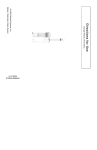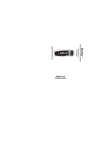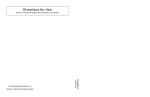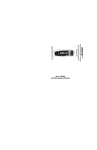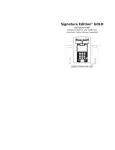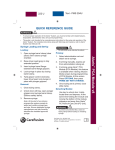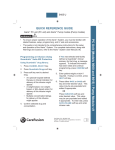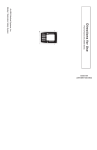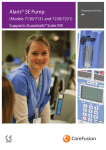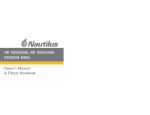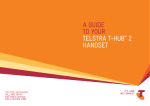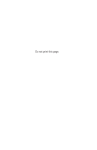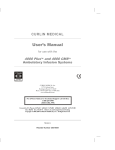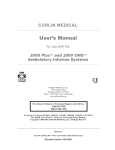Download Alaris-Medley-Syringe-Module-8110-V5
Transcript
M ALAR INFUSE STANDB Y RATE (mL/h) PAUSE CHANNEL SELECT RESTART CHANNEL OFF Syringe Module Medley ™ Medication Safety System Syringe Module, Model 8110 Directions for Use SYRINGE MODULE MODEL 8110 TABLE OF CONTENTS INTRODUCTION 1 3 7 GETTING STARTED WARNINGS AND CAUTIONS . . . . . . . . . . . . . . . . . . . . . . . . . . . . . . . . . . . . . . . . . . . . . . . . . . . . . . . . . . . . . . . . . . . . . . . . . . . . . . . . CONTROLS AND INDICATORS . . . . . . . . . . . . . . . . . . . . . . . . . . . . . . . . . . . . . . . . . . . . . . . . . . . . . . . . . . . . . . . . . . . . . . . . . . . . . . INSTALLATION . . . . . . . . . . . . . . . . . . . . . . . . . . . . . . . . . . . . . . . . . . . . . . . . . . . . . . . . . . . . . . . . . . . . . . . . . . . . . . . . . . . . . . . . . . . . . . . . Unpacking Syringe Module . . . . . . . . . . . . . . . . . . . . . . . . . . . . . . . . . . . . . . . . . . . . . . . . . . . . . . . . . . . . . . . . . . . . . . . . . . . . . . . Main Display . . . . . . . . . . . . . . . . . . . . . . . . . . . . . . . . . . . . . . . . . . . . . . . . . . . . . . . . . . . . . . . . . . . . . . . . . . . . . . . . . . . . . . . . . . . . . . Dynamic Pressure Display . . . . . . . . . . . . . . . . . . . . . . . . . . . . . . . . . . . . . . . . . . . . . . . . . . . . . . . . . . . . . . . . . . . . . . . . . . . . . . . . . START-UP ...................................................................................................... Powering On System . . . . . . . . . . . . . . . . . . . . . . . . . . . . . . . . . . . . . . . . . . . . . . . . . . . . . . . . . . . . . . . . . . . . . . . . . . . . . . . . . . . . . . Responding to Maintenance Reminder . . . . . . . . . . . . . . . . . . . . . . . . . . . . . . . . . . . . . . . . . . . . . . . . . . . . . . . . . . . . . . . . . . Selecting New Patient and Profile Options . . . . . . . . . . . . . . . . . . . . . . . . . . . . . . . . . . . . . . . . . . . . . . . . . . . . . . . . . . . . . . . Entering Patient ID . . . . . . . . . . . . . . . . . . . . . . . . . . . . . . . . . . . . . . . . . . . . . . . . . . . . . . . . . . . . . . . . . . . . . . . . . . . . . . . . . . . . . . . . Modifying Patient ID . . . . . . . . . . . . . . . . . . . . . . . . . . . . . . . . . . . . . . . . . . . . . . . . . . . . . . . . . . . . . . . . . . . . . . . . . . . . . . . . . . . . . . ....................................................................................... Preparing Syringe and Administration Set . . . . . . . . . . . . . . . . . . . . . . . . . . . . . . . . . . . . . . . . . . . . . . . . . . . . . . . . . . . . . . . Loading Syringe and Administration Set . . . . . . . . . . . . . . . . . . . . . . . . . . . . . . . . . . . . . . . . . . . . . . . . . . . . . . . . . . . . . . . . . Selecting Syringe Type and Size . . . . . . . . . . . . . . . . . . . . . . . . . . . . . . . . . . . . . . . . . . . . . . . . . . . . . . . . . . . . . . . . . . . . . . . . . . Priming . . . . . . . . . . . . . . . . . . . . . . . . . . . . . . . . . . . . . . . . . . . . . . . . . . . . . . . . . . . . . . . . . . . . . . . . . . . . . . . . . . . . . . . . . . . . . . . . . . . . BASIC INFUSION . . . . . . . . . . . . . . . . . . . . . . . . . . . . . . . . . . . . . . . . . . . . . . . . . . . . . . . . . . . . . . . . . . . . . . . . . . . . . . . . . . . . . . . . . . . . . . CHANNEL LABELS ............................................................................................ Selecting Channel Label . . . . . . . . . . . . . . . . . . . . . . . . . . . . . . . . . . . . . . . . . . . . . . . . . . . . . . . . . . . . . . . . . . . . . . . . . . . . . . . . . . Removing Channel Label . . . . . . . . . . . . . . . . . . . . . . . . . . . . . . . . . . . . . . . . . . . . . . . . . . . . . . . . . . . . . . . . . . . . . . . . . . . . . . . . . POWERING OFF . . . . . . . . . . . . . . . . . . . . . . . . . . . . . . . . . . . . . . . . . . . . . . . . . . . . . . . . . . . . . . . . . . . . . . . . . . . . . . . . . . . . . . . . . . . . . . . Powering Off System . . . . . . . . . . . . . . . . . . . . . . . . . . . . . . . . . . . . . . . . . . . . . . . . . . . . . . . . . . . . . . . . . . . . . . . . . . . . . . . . . . . . . Powering Off Channel . . . . . . . . . . . . . . . . . . . . . . . . . . . . . . . . . . . . . . . . . . . . . . . . . . . . . . . . . . . . . . . . . . . . . . . . . . . . . . . . . . . . SETTING UP DRUG CALCULATION ......................................................................... TABLE OF CONTENTS i APPENDIX Drug Calculation Parameters . . . . . . . . . . . . . . . . . . . . . . . . . . . . . . . . . . . . . . . . . . . . . . . . . . . . . . . . . . . . . . . . . . . . . . . . . . . . . Using Guardrails® Drug Library . . . . . . . . . . . . . . . . . . . . . . . . . . . . . . . . . . . . . . . . . . . . . . . . . . . . . . . . . . . . . . . . . . . . . . . . . . . Using Non-Library Drug . . . . . . . . . . . . . . . . . . . . . . . . . . . . . . . . . . . . . . . . . . . . . . . . . . . . . . . . . . . . . . . . . . . . . . . . . . . . . . . . . . MAINTENANCE Starting Rate / Volume Infusion . . . . . . . . . . . . . . . . . . . . . . . . . . . . . . . . . . . . . . . . . . . . . . . . . . . . . . . . . . . . . . . . . . . . . . . . . . Starting Volume / Duration Infusion . . . . . . . . . . . . . . . . . . . . . . . . . . . . . . . . . . . . . . . . . . . . . . . . . . . . . . . . . . . . . . . . . . . . . Possible End of Infusion Messages and Alerts . . . . . . . . . . . . . . . . . . . . . . . . . . . . . . . . . . . . . . . . . . . . . . . . . . . . . . . . . . . Pausing Infusion . . . . . . . . . . . . . . . . . . . . . . . . . . . . . . . . . . . . . . . . . . . . . . . . . . . . . . . . . . . . . . . . . . . . . . . . . . . . . . . . . . . . . . . . . . Restarting Infusion Following Infusion Complete . . . . . . . . . . . . . . . . . . . . . . . . . . . . . . . . . . . . . . . . . . . . . . . . . . . . . . . . Changing Rate or VTBI During Infusion . . . . . . . . . . . . . . . . . . . . . . . . . . . . . . . . . . . . . . . . . . . . . . . . . . . . . . . . . . . . . . . . . . Stopping Infusion . . . . . . . . . . . . . . . . . . . . . . . . . . . . . . . . . . . . . . . . . . . . . . . . . . . . . . . . . . . . . . . . . . . . . . . . . . . . . . . . . . . . . . . . . Selecting Pressure Limit . . . . . . . . . . . . . . . . . . . . . . . . . . . . . . . . . . . . . . . . . . . . . . . . . . . . . . . . . . . . . . . . . . . . . . . . . . . . . . . . . . . Viewing and Clearing Volume Infused . . . . . . . . . . . . . . . . . . . . . . . . . . . . . . . . . . . . . . . . . . . . . . . . . . . . . . . . . . . . . . . . . . . Changing Syringe During Infusion . . . . . . . . . . . . . . . . . . . . . . . . . . . . . . . . . . . . . . . . . . . . . . . . . . . . . . . . . . . . . . . . . . . . . . . ALARMS, ERRORS, MESSAGES PREPARING INFUSION GETTING STARTED ATTACHING AND DETACHING CHANNELS . . . . . . . . . . . . . . . . . . . . . . . . . . . . . . . . . . . . . . . . . . . . . . . . . . . . . . . . . . . . . . . . DISPLAYS . . . . . . . . . . . . . . . . . . . . . . . . . . . . . . . . . . . . . . . . . . . . . . . . . . . . . . . . . . . . . . . . . . . . . . . . . . . . . . . . . . . . . . . . . . . . . . . . . . . . . . 9 16 17 17 17 18 18 19 19 19 19 19 19 19 20 20 20 24 26 31 32 33 35 36 37 38 38 38 40 41 42 42 43 43 43 43 44 44 45 50 INTRODUCTION ABOUT THE SYSTEM . . . . . . . . . . . . . . . . . . . . . . . . . . . . . . . . . . . . . . . . . . . . . . . . . . . . . . . . . . . . . . . . . . . . . . . . . . . . . . . . . . . . . . . . . FEATURES AND DEFINITIONS . . . . . . . . . . . . . . . . . . . . . . . . . . . . . . . . . . . . . . . . . . . . . . . . . . . . . . . . . . . . . . . . . . . . . . . . . . . . . . . SYMBOLS . . . . . . . . . . . . . . . . . . . . . . . . . . . . . . . . . . . . . . . . . . . . . . . . . . . . . . . . . . . . . . . . . . . . . . . . . . . . . . . . . . . . . . . . . . . . . . . . . . . . . . GETTING STARTED (Continued) PROGRAMMING BOLUS DOSE ............................................................................. Using Guardrails® Drug Library Calculation . . . . . . . . . . . . . . . . . . . . . . . . . . . . . . . . . . . . . . . . . . . . . . . . . . . . . . . . . . . . . . Using Non-Library Drug Calculation . . . . . . . . . . . . . . . . . . . . . . . . . . . . . . . . . . . . . . . . . . . . . . . . . . . . . . . . . . . . . . . . . . . . . . Stopping Bolus Dose . . . . . . . . . . . . . . . . . . . . . . . . . . . . . . . . . . . . . . . . . . . . . . . . . . . . . . . . . . . . . . . . . . . . . . . . . . . . . . . . . . . . . . Restoring Bolus Dose . . . . . . . . . . . . . . . . . . . . . . . . . . . . . . . . . . . . . . . . . . . . . . . . . . . . . . . . . . . . . . . . . . . . . . . . . . . . . . . . . . . . . ANESTHESIA MODE . . . . . . . . . . . . . . . . . . . . . . . . . . . . . . . . . . . . . . . . . . . . . . . . . . . . . . . . . . . . . . . . . . . . . . . . . . . . . . . . . . . . . . . . . . Enabling Anesthesia Mode . . . . . . . . . . . . . . . . . . . . . . . . . . . . . . . . . . . . . . . . . . . . . . . . . . . . . . . . . . . . . . . . . . . . . . . . . . . . . . . Disabling Anesthesia Mode . . . . . . . . . . . . . . . . . . . . . . . . . . . . . . . . . . . . . . . . . . . . . . . . . . . . . . . . . . . . . . . . . . . . . . . . . . . . . . . DELAY OPTIONS .............................................................................................. Delaying Infusion . . . . . . . . . . . . . . . . . . . . . . . . . . . . . . . . . . . . . . . . . . . . . . . . . . . . . . . . . . . . . . . . . . . . . . . . . . . . . . . . . . . . . . . . . Scheduling a Callback . . . . . . . . . . . . . . . . . . . . . . . . . . . . . . . . . . . . . . . . . . . . . . . . . . . . . . . . . . . . . . . . . . . . . . . . . . . . . . . . . . . . Pausing Infusion . . . . . . . . . . . . . . . . . . . . . . . . . . . . . . . . . . . . . . . . . . . . . . . . . . . . . . . . . . . . . . . . . . . . . . . . . . . . . . . . . . . . . . . . . . MULTIDOSE MODE . . . . . . . . . . . . . . . . . . . . . . . . . . . . . . . . . . . . . . . . . . . . . . . . . . . . . . . . . . . . . . . . . . . . . . . . . . . . . . . . . . . . . . . . . . . Programming with Volume/Duration Enabled . . . . . . . . . . . . . . . . . . . . . . . . . . . . . . . . . . . . . . . . . . . . . . . . . . . . . . . . . . . Programming with Volume/Duration Disabled . . . . . . . . . . . . . . . . . . . . . . . . . . . . . . . . . . . . . . . . . . . . . . . . . . . . . . . . . . REVIEWING SERIAL NUMBER . . . . . . . . . . . . . . . . . . . . . . . . . . . . . . . . . . . . . . . . . . . . . . . . . . . . . . . . . . . . . . . . . . . . . . . . . . . . . . . REVIEWING SOFTWARE VERSION . . . . . . . . . . . . . . . . . . . . . . . . . . . . . . . . . . . . . . . . . . . . . . . . . . . . . . . . . . . . . . . . . . . . . . . . . . 56 56 62 64 65 68 68 69 71 71 75 77 78 78 82 85 85 ALARMS, ERRORS, MESSAGES DEFINITIONS . . . . . . . . . . . . . . . . . . . . . . . . . . . . . . . . . . . . . . . . . . . . . . . . . . . . . . . . . . . . . . . . . . . . . . . . . . . . . . . . . . . . . . . . . . . . . . . . . . AUDIO CHARACTERISTICS . . . . . . . . . . . . . . . . . . . . . . . . . . . . . . . . . . . . . . . . . . . . . . . . . . . . . . . . . . . . . . . . . . . . . . . . . . . . . . . . . . . ALARMS . . . . . . . . . . . . . . . . . . . . . . . . . . . . . . . . . . . . . . . . . . . . . . . . . . . . . . . . . . . . . . . . . . . . . . . . . . . . . . . . . . . . . . . . . . . . . . . . . . . . . . . Syringe Adjustment Alarms . . . . . . . . . . . . . . . . . . . . . . . . . . . . . . . . . . . . . . . . . . . . . . . . . . . . . . . . . . . . . . . . . . . . . . . . . . . . . . . ERRORS . . . . . . . . . . . . . . . . . . . . . . . . . . . . . . . . . . . . . . . . . . . . . . . . . . . . . . . . . . . . . . . . . . . . . . . . . . . . . . . . . . . . . . . . . . . . . . . . . . . . . . . . MESSAGES . . . . . . . . . . . . . . . . . . . . . . . . . . . . . . . . . . . . . . . . . . . . . . . . . . . . . . . . . . . . . . . . . . . . . . . . . . . . . . . . . . . . . . . . . . . . . . . . . . . . 87 88 89 90 91 91 MAINTENANCE SPECIFICATIONS . . . . . . . . . . . . . . . . . . . . . . . . . . . . . . . . . . . . . . . . . . . . . . . . . . . . . . . . . . . . . . . . . . . . . . . . . . . . . . . . . . . . . . . . . . . . . . CONFIGURABLE SETTINGS . . . . . . . . . . . . . . . . . . . . . . . . . . . . . . . . . . . . . . . . . . . . . . . . . . . . . . . . . . . . . . . . . . . . . . . . . . . . . . . . . . System Settings . . . . . . . . . . . . . . . . . . . . . . . . . . . . . . . . . . . . . . . . . . . . . . . . . . . . . . . . . . . . . . . . . . . . . . . . . . . . . . . . . . . . . . . . . . . Shared Infusion Settings (Pump Module and Syringe Module) . . . . . . . . . . . . . . . . . . . . . . . . . . . . . . . . . . . . . . . . . Syringe Module Settings . . . . . . . . . . . . . . . . . . . . . . . . . . . . . . . . . . . . . . . . . . . . . . . . . . . . . . . . . . . . . . . . . . . . . . . . . . . . . . . . . . COMPATIBLE SYRINGES . . . . . . . . . . . . . . . . . . . . . . . . . . . . . . . . . . . . . . . . . . . . . . . . . . . . . . . . . . . . . . . . . . . . . . . . . . . . . . . . . . . . . . CLEANING . . . . . . . . . . . . . . . . . . . . . . . . . . . . . . . . . . . . . . . . . . . . . . . . . . . . . . . . . . . . . . . . . . . . . . . . . . . . . . . . . . . . . . . . . . . . . . . . . . . . . INSPECTION REQUIREMENTS . . . . . . . . . . . . . . . . . . . . . . . . . . . . . . . . . . . . . . . . . . . . . . . . . . . . . . . . . . . . . . . . . . . . . . . . . . . . . . . SERVICE INFORMATION . . . . . . . . . . . . . . . . . . . . . . . . . . . . . . . . . . . . . . . . . . . . . . . . . . . . . . . . . . . . . . . . . . . . . . . . . . . . . . . . . . . . . WARRANTY . . . . . . . . . . . . . . . . . . . . . . . . . . . . . . . . . . . . . . . . . . . . . . . . . . . . . . . . . . . . . . . . . . . . . . . . . . . . . . . . . . . . . . . . . . . . . . . . . . . 93 96 96 96 97 97 98 98 98 99 APPENDIX TRUMPET AND START-UP CURVES ii TABLE OF CONTENTS ......................................................................... 101 GENERAL CONTACT INFORMATION Customer Advocacy For clinical and technical questions, feedback, and troubleshooting assistance. Phone, toll-free, within the United States and Canada: (800) 854-7128, Ext. 7812 E-Mail: [email protected] Technical Support For technical information related to maintenance procedures and service manual support. United States: Phone: (858) 458-6003 Toll-free: (800) 854-7128, Ext. 6003 Canada: Phone, Toll-free: Eastern: (800) 908-9918 Western: (800) 908-9919 For more detailed information, refer to the “Service Information” section of this document. T H I S PA G E I N T E N T I O N A L LY LEFT BLANK INTRODUCTION About the System INTRODUCTION The Medley™ Medication Safety System is a modular infusion and monitoring system intended for use in today’s growing professional healthcare environment, for use in adult, pediatric and neonatal care. The Medley™ Medication Safety System consists of the Programming Module (8000 Series), the Guardrails® Safety Software, and up to four detachable modules (or “channels”), which provide infusion or monitoring capabilities. NOTE: The Medley™ Programming Module name will be changing in the near future to Medley™ Point-of-Care Unit. The Medley™ Syringe Module (Model 8110) is intended for facilities that utilize infusion pumps for the delivery of fluids, medications, blood, and blood products using continuous or intermittent delivery through clinically acceptable routes of administration; such as, intravenous (IV), intra-arterial (IA), subcutaneous, epidural, enteral, or irrigation of fluid spaces. Guardrails® Safety Software for the Medley™ System brings a new level of medication error prevention to the point of patient care. The Guardrails® Safety Software features medication dosing guidelines for up to ten patient-specific care areas, referred to as profiles. Each profile contains a specific drug library and channel labels, as well as instrument configurations appropriate for the care area. Optional drug-specific Guardrails® Clinical Advisories provide visual messages. Dosing limits for each drug entry may be either Guardrails® Hard Limits that cannot be overridden during infusion programming or Guardrails® Soft Limits that can be overridden, based on clinical requirements. A data set is developed and approved by the facility’s own multidisciplinary team using the Guardrails® Editor, the PC-based authoring tool. A data set is then electronically transferred to the Medley™ System by qualified personnel. The approved data sets are maintained by the Guardrails® Editor for future updates and reference. Information about Guardrails® Alerts that occur during use is stored within the Medley™ Programming Module, and can be accessed using the Guardrails® Continuous Quality Improvement (CQI) Event Tracker and Guardrails® CQI Event Reporter. INTRODUCTION 1 About the System (Continued) This document provides directions for use for the Medley™ Syringe Module. Read all instructions, for both the Syringe Module and Programming Module, before using the Medley™ System. The Medley™ Syringe Module uses standard, single-use, disposable syringes (with luer-lock connectors) and administration sets, designed for use on syringe pumps. For specific administration set instructions, refer to the directions for use provided with the set. For set priming and loading instructions, refer to the “Preparing Infusion” section in the “Getting Started” chapter of this document. Contraindications: None known. 2 INTRODUCTION Features and Definitions Refer to the “Alarms, Errors, Messages” chapter of this Directions for Use for the definitions of various alerts. Refer to the Medley™ Programming Module Directions for Use for system features and definitions. When ALL is selected as the volume to be infused (VTBI), the entire contents of the syringe will be delivered. Auto Pressure When enabled and a pressure sensing disc is in use, the Auto Pressure option is displayed in the Pressure Limit screen. Auto Pressure automatically sets the alarm limit for a shorter time to alarm, as follows: • If current pressure is 100 mmHg or less, system adds 30 mmHg to current pressure, to create a new alarm limit. • If current pressure is greater than 100 mmHg, system adds 30% to current pressure, to create a new alarm limit. Auto Pressure Limit Adjustment When a bolus is delivered, the pressure alarm limits are temporarily raised to the maximum limit. Auto Syringe Size Identification The system automatically detects the syringe size and narrows down the syringe selection list. Back Off This feature is only available when the administration set in use has a pressure sensing disc. When enabled, the motor reverses plunger movement during an occlusion until the pressure returns to preocclusion levels, automatically reducing bolus flow. Bolus Dose The Bolus Dose mode allows a bolus infusion to be programmed using either the Guardrails® Drug Library or the drug calculation feature. The bolus infusion can be programmed with or without a continuous infusion following the bolus. Channel Labels The Channel Labels feature is available when the Profiles feature is enabled. It provides a hospital-defined list of labels, displayed in the Channel Message Display, and identifying the channel with the solution being infused, the catheter location, or other helpful information. Delay Options The Delay Options feature allows the system to be programmed to delay the start of an infusion a) for up to 120 minutes or b) for a specific time up to 23 hours 59 minutes. A callback for a programmed delay can be scheduled to give an alert Before an infusion is to be initiated, After an infusion is completed, Before and After an infusion, or no alert (N None). INTRODUCTION 3 INTRODUCTION ALL Mode Features and Definitions (Continued) Drug Calculation The Drug Calculation mode allows: • entry of drug dose (Medley™ System calculates correct flow rate to achieve desired dose), OR • entry of flow rate (Medley™ System calculates corresponding drug dose). Dynamic Pressure Display The Dynamic Pressure Display appears on the Main Display. If enabled, it graphically displays the current patient-side occlusion pressure set point and the current patient-side operating pressure for that module. (Reference “Displays” section in “Getting Started” chapter for additional “Dynamic Pressure Display” information.) Event Logging Event Logging records instrument operations. Fast Start When Fast Start is enabled and an administration set having a pressure sensing disc is used, the instrument runs at an increased rate when an infusion is first started, taking-up any slack in the drive mechanism. Guardrails® Clinical Advisory A Guardrails® Clinical Advisory is a visual message that appears when a designated drug is selected, to remind a clinician of specific hospital standards of practice when programming an IV medication. A specific clinical advisory can be associated with a selected drug within any of the patient care profiles. Guardrails® Drug Library The Guardrails® Drug Library feature is a drug calculation mode available when the Profiles feature is enabled. It provides a hospital-defined list of drugs and concentrations appropriate for use in as many as 10 profiles. Using the Drug Library automates programming steps, including the drug name, drug amount and diluent volume, and activates the hospital-established bestpractice Guardrails® Limits. Guardrails® Limit A Guardrails® Limit is a programming limit or best-practice guideline determined by the hospital/health system and entered into the system’s data set. Profile-specific limits are defined for flow rate, patient weight, and maximum and minimum continuous dose for each drug in a Guardrails® Drug Library. Dose limits can be defined by the hospital/health system as either “hard” or “soft” limits. • A Guardrails® Hard Limit is a programmed limit that cannot be overridden. • A Guardrails® Soft Limit is a programmed limit that can be overridden. 4 INTRODUCTION Features and Definitions (Continued) The Multidose Mode option allows 2 - 24 doses to be programmed at equally spaced intervals on the same Syringe Module over a 24-hour period. This mode is designed to allow delivery of multiple, equal doses from the same syringe at regularly scheduled intervals. Near End of Infusion (NEOI) The NEOI option allows an alert to be configured to sound anywhere from 1 to 60 minutes before the infusion is complete. The alert will occur at the configured time or when 25% of the VTBI remains, whichever comes later. Occlusion Pressure A complete range of downstream occlusion detection options is provided. • With pressure sensing disc: Downstream occlusion alarm threshold is selectable between 25 and 1000 mmHg, in 1 mmHg increments. • Without pressure sensing disc: Downstream occlusion alarm threshold can be set to low, medium, or high. Pressure Sensing Disc When installed, the pressure sensing disc significantly improves the instrument’s pressure sensing capabilities for a faster occlusion detection time, and makes the following features available: Auto Pressure Back-Off Customizable Pressure Alarm Settings (see “Occlusion Pressure”) Fast Start Pressure Tracking Pressure Tracking The dynamic current pressure display is only available when the pressure sensing disc is inserted. Priming The Priming option allows a limited volume of fluid to be delivered in order to prime the administration set prior to being connected to a patient or after changing a syringe. When priming, a single continuous press of the PRIME soft key delivers up to 2 mL of priming fluid. Restore To simplify programming, the Restore feature can be used to recall previous rate and volume settings for the same patient. This option is only available if the patient is not new and the system is powered up within 8 hours of last usage. INTRODUCTION 5 INTRODUCTION Multidose Mode Features and Definitions (Continued) Selectable KVO The Selectable KVO option allows some infusions to automatically switch into KVO mode upon completion. The KVO option setting cannot be changed after the instrument is powered on and a profile selected. Syringe Empty The instrument gives an alert and stops when an empty syringe is detected. Syringe Volume Detection The system automatically detects the fluid volume in a syringe when it is inserted. Volume/Duration The Volume/Duration infusion option allows a volume-to-beinfused (VTBI) and duration (infusion time) to be programmed. The flow rate is automatically calculated. 6 INTRODUCTION Symbols 75 Electrical Shock Protection Rating: Type CF, Defibrillation-proof IPX1 ! Protection against fluid ingress: Drip Proof Attention: Refer to accompanying documentation. IUI Connector: Inter-Unit Interface connector used to establish power and communications between the Programming Module and attached modules. MM-YYYY Manufacturing Date: Number adjacent to symbol indicates the month and year of manufacture. Consult operating instructions. Only CAUTION: Federal (U.S.A.) law restricts this device to sale by or on the order of a physician. Single-Use 2 Single-Use. Do not re-use. Product contains a particular element; such as, DEHP = DEHP in fluid pathway. Product DOES NOT contain a particular element; such as, latex-free. XX ml LATEX = administration set is Approximate administration set priming volume. Expiration date for product will be identified near hour glass symbol. Do not use if package is damaged. INTRODUCTION 7 INTRODUCTION + Canadian and U.S. Certification Mark: Products bearing this mark have been tested and certified in accordance with applicable U.S. and Canadian electrical safety and performance standards (CSA C22.2 No. 601.1, UL 2601-1 and IEC 60601–2–24). T H I S PA G E I N T E N T I O N A L LY LEFT BLANK 8 INTRODUCTION GETTING STARTED NOTE: Although the Medley™ Medication Safety System is built and tested to exacting specifications, it is not intended to replace the supervision of IV infusions by medical personnel. The user should become thoroughly familiar with the features and operation of the Medley™ System and exercise vigilance in its utilization. Only WARNING A warning is an alert to potential serious outcomes (death, injury or serious adverse events) to the patient or user. GETTING STARTED CAUTION A caution is an alert to take special care for the safe and effective use of the device. Warnings and Cautions For WARNINGS and CAUTIONS for the Programming Module, refer to its Directions for Use. To ensure proper performance of the Medley™ System and to reduce potential injury, observe the following precautions: Epidural Administration The Medley™ System can be used for epidural administration of anesthetic and analgesic drugs. This application is only appropriate when using analgesics and anesthetics labeled for continuous epidural administration and catheters intended specifically for epidural use. Use only standard, single-use, disposable syringes (with luer-lock connectors) and administration sets, designed for use on syringe pumps and without a ‘Y’ connector or injection port, for epidural infusions. • Epidural administration of anesthetic drugs: Use indwelling catheters specifically indicated for short-term (96 hours or less) anesthetic epidural drug delivery. WARNING Epidural administration of drugs other than those indicated for epidural use could result in serious injury to the patient. WARNING It is strongly recommended that the syringe, administration set, and Syringe Module used for epidural drug delivery be clearly differentiated from those used for other types of administration. • Epidural administration of analgesic drugs: Use indwelling catheters specifically indicated for either short-term or long-term analgesic epidural drug delivery. GETTING STARTED 9 Warnings and Cautions (Continued) WARNING This instrument is designed to stop fluid flow under alarm conditions. Periodic patient monitoring must be performed to ensure the infusion is proceeding as expected. WARNING The Guardrails® Safety Software incorporates dosing limits and instrument configuration parameters based on hospital protocol. The software adds a test of reasonableness to drug programming based on the limits defined by the hospital. Qualified personnel must ensure the appropriateness of the drug dosing limits, the compatibility of the drugs, and the performance of each instrument, as part of the overall infusion. Potential hazards include drug interactions, and inappropriate delivery rates and pressure alarms. WARNING When loading a data set with the Guardrails® Safety Software, ensure the correct profile (for patient care area) is selected prior to starting an infusion. Failure to use the appropriate profile could cause serious consequences. WARNING The Medley™ Syringe Module is a positive displacement delivery system, capable of developing positive fluid pressures to overcome widely varying resistances to flow encountered in practice, including resistances to flow imposed by small gauge catheters, filters and intra-arterial infusion. It is neither designed nor intended to detect infiltrations and will not alarm under infiltration conditions. WARNING Hospital/facility personnel must ensure the compatibility of the drugs as well as the performance of each module as part of the overall infusion. Potential hazards include drug interactions, inaccurate delivery rates, inaccurate pressure alarms and nuisance alarms. WARNING Do not use the Medley™ System in close proximity of Magnetic Resonance Imaging (MRI). 10 GETTING STARTED Warnings and Cautions (Continued) WARNING Use only standard, single-use, disposable syringes (with luer-lock connectors) and administration sets, designed for use on syringe pumps. The use of any other syringe or administration set may cause improper instrument operation, resulting in inaccurate fluid delivery or pressure sensing, or other potential hazards. For a list of compatible syringes, refer to the “Compatible Syringes” section in the “Maintenance” chapter. For a list of compatible administration sets, refer to the Set Compatibility Card (provided separately). GETTING STARTED WARNING Before loading or unloading the syringe, always turn off fluid flow to the patient, using the tubing clamp or stopcock. Uncontrolled fluid flow can occur when the administration set is not clamped or turned off, and may cause serious injury or death. WARNING When the pressure sensing disc is not being used and an occlusion occurs, there is a risk of infusing pressurized buildup of infusates upon correction of the occlusion. To avoid an inadvertent bolus, relieve the pressure before restarting the infusion. WARNING When priming: • Ensure patient is not connected. • Ensure air is expelled from line prior to beginning infusion (unexpelled air in line could have serious consequences). Failure to prime correctly can delay infusion delivery and cause the total volume to be infused to read higher than the actual total delivered to the patient. WARNING Ensure the syringe manufacturer and syringe size displayed matches the syringe manufacturer and syringe size installed in the Medley™ Syringe Module. Mismatches may cause an underinfusion or over-infusion to the patient that could result in serious injury and/or death. For a list of compatible syringes, refer to the “Compatible Syringes” section in the “Maintenance” chapter. GETTING STARTED 11 Warnings and Cautions (Continued) WARNING Installing a pressure sensing disc after an infusion has started can result in a bolus to the patient. WARNING The use of positive displacement infusion devices ported together with gravity flow infusion systems into a common IV site may impede the flow of common “gravity only” systems, affecting their performance. Hospital/facility personnel must ensure the performance of the common IV site is satisfactory under these circumstances. WARNING Each time the Medley™ System is turned on, verify and/or set the monitoring mode, resistance alert, and/or pressure alarm limit. If the monitoring mode, resistance alert, and/or pressure alarm limit are not verified, the instrument may not operate within the desired occlusion detection parameter(s). WARNING References in this document to specific drugs and drug doses are for illustration purposes only. Refer to specific drug product labeling for information concerning appropriate administration techniques and dosages. Parallel Infusions There are no contraindications regarding the use of the Medley™ System with any other positive displacement infusion device when ported together into a common IV site location. 12 GETTING STARTED Warnings and Cautions (Continued) User Precautions To ensure proper performance of the Medley™ System and to reduce potential injury to the operator, observe the following precautions: • Disconnect from main (AC) power when performing maintenance. • The instrument case should only be opened by qualified service personnel using proper grounding techniques. GETTING STARTED Administration Sets and Syringes • For a list of compatible syringes, refer to “Compatible Syringes” section in “Maintenance” chapter. • For a list of compatible administration sets, refer to Set Compatibility Card (provided separately). • For specific administration set instructions, refer to directions for use provided with set. For set priming and loading instructions, refer to “Preparing Infusion” section of this document. • Before operating instrument, verify that administration set is free from kinks and installed correctly in instrument. • Syringe Module administration sets are supplied with a sterile fluid path for one-time use. Do not resterilize. • Fluid path is STERILE and NONPYROGENIC. • Discard if packaging is not intact or protector caps are unattached. • For administration set replacement interval, refer to facility protocol and/or government standards (such as, CDC guidelines in the United States). • For IV push medication (put instrument on hold), clamp tubing above the port. • Flush port(s) per facility protocol. • Discard administration set per facility protocol. WARNING Use only standard, single-use, disposable syringes (with luer-lock connectors) and administration sets, designed for use on syringe pumps. The use of any other syringe or administration set may cause improper instrument operation, resulting in inaccurate fluid delivery or pressure sensing, or other potential hazards. For a list of compatible syringes, refer to the “Compatible Syringes” section in the “Maintenance” chapter. For a list of compatible administration sets, refer to the Set Compatibility Card (provided separately). GETTING STARTED 13 Warnings and Cautions (Continued) User Precautions (Continued) Artifacts It is normal for an infusion device to produce nonhazardous currents when infusing electrolytes. These currents vary proportional to the infusion device flow rate. When the ECG monitoring system is not functioning under optimal conditions, these currents may appear as artifacts, simulating actual ECG readings. To determine if ECG abnormalities are caused by patient condition or the ECG equipment, place the infusion device on hold. If the ECG readings become normal, the ECG equipment requires attention. Proper setup of the ECG equipment should eliminate these artifacts. Reference the appropriate ECG monitoring system documentation for instructions on setup and maintenance. Dropping/Jarring Should an instrument be dropped or severely jarred, it should be immediately taken out of use and inspected by qualified service personnel, to ensure its proper function prior to reuse. Electromagnetic Compatibility (EMC) When using the Syringe Module in combination with a Programming Module which is interconnected to hospital data communications equipment and/or nurse call systems (signal input and signal output ports), the external systems must be certified to applicable standards to ensure correct operation and electromagnetic compliance integrity. Interconnected data communications systems must be certified to IEC 950 (data processing equipment) or IEC 60601–1 electromedical equipment. Nurse call systems must be certified to UL 1069 (hospital signaling and nurse call equipment) or comply with the requirements specified in IEC 60601–1. Compliance with the electromagnetic compatibility standard (IEC 60601-1-2) is a function of all interconnected equipment including cabling and, as such, it is the responsibility of the hospital/facility to ensure external equipment complies with the applicable EMC standards. Failure to verify that external equipment meets applicable EMC standards may result in degraded electromagnetic compatibility (refer to “Radio Frequency Interference” warning for additional information). 14 GETTING STARTED Warnings and Cautions (Continued) User Precautions (Continued) DANGER Explosion risk if used in the presence of flammable anesthetics. Radio Frequency Interference Operating the system near equipment which radiates highenergy radio frequencies (electrosurgical/cauterizing equipment, portable radios, cellular telephones, etc.) may cause false alarm conditions. If this happens, reposition the device away from the source of interference or turn off the device and manually regulate the flow with the clamp and/or monitor the vital parameters using an appropriate clinical alternative. WARNING Use of accessories or cables other than those specified may result in degraded electromagnetic compatibility performance of this device. GETTING STARTED 15 GETTING STARTED Operating Environment Not for use in the presence of flammable anesthetics. Controls and Indicators Gripper Control / Drive Head Release (shown in closed position) Status Indicators Plunger Grippers (shown in closed position) Alarm (red) Infusing (green) Standby (yellow) IUI Connector, Left Barrel Flange Grippers Rate Display Channel Message Display M ALAR INFUSE STANDB Y Channel Identification Syringe Barrel Sensor IUI Connector, Right RATE (mL/h) Channel Select Key - When pressed, selects corresponding channel for infusion parameter entry and infusion setup. Pause Key - When pressed during an infusion, temporarily stops infusion on that channel. After approximately 2 minutes, a visual and audio prompt begins. Syringe Barrel Clamp / Sizer CHANNEL SELECT PAUSE CHANNEL OFF RESTART Syringe Module Channel Off Key - When pressed and held until a beep is heard, stops infusion on that channel, deselects that channel, and if only that channel had been operating, system powers down. Repeat for other operating channels to power off each channel. Pressure Transducer / Pressure Sensing Disc Housing Restart Key - When pressed, resumes operation of a previously paused or alarmed infusion on that channel. 16 GETTING STARTED Channel Release Latch Installation Instruments are tested and calibrated before they are packaged for shipment. To ensure proper operation after shipment, it is recommended that an incoming inspection be performed before placing the instrument into use. Unpacking Syringe Module Remove Syringe Module from its carton. 2. Verify gripper control/drive head release, plunger grippers, and syringe barrel clamp/sizer operate freely and correctly. 3. Verify pressure transducer membrane covering is not cut or torn. 4. Verify control surface and instrument housing is not damaged. 5. Check for loose parts. 6. Perform Periodic Inspections (see “Inspection Requirements” section in “Maintenance” chapter). 7. Perform check-in procedure [reference Medley™ Maintenance Software User Manual (included with 8970C, or later) for details]. GETTING STARTED 1. If the Syringe Module is damaged, contact ALARIS Medical Systems for authorization to return the instrument for repair. Attaching and Detaching Channels Refer to the Medley™ Programming Module Directions for Use. GETTING STARTED 17 Displays The displays illustrated throughout this document are for illustration purposes only. The display content will vary, depending on configuration settings, type of syringe and administration set in use, hospital-defined data set uploaded using the Guardrails® Safety Software, programmed drug calculation parameters, and many other variables. Main Display Title Bar Channel Status • A solid channel letter display indicates channel is operating. • An outlined channel letter display indicates channel is attached and ready for use. Soft Keys Channel Selected Indicator “Inactive” Soft Key Nonhighlighted indicates a nonselected soft key. “Active” Soft Key Highlighted indicates a selected soft key. Prompt Bar Look here for user prompts. 18 GETTING STARTED Midtown Hospital Adult ICU VTBI = 250.0 mL SYSTEM ON VOLUME INFUSED AUDIO ADJUST Infusion Setup RATE 40 mL/h VTBI ALL SYSTEM ON >Press START PAUSE VOLUME DURATION START Displays (Continued) Dynamic Pressure Display Midtown Hospital Adult ICU VTBI = 250.0 mL Dynamic Pressure Display Current operating pressure is indicated by solid bar. SYSTEM ON Patient-side occlusion pressure set point is indicated by tick mark. AUDIO ADJUST CAUTION Although the dynamic pressure display bars for the Medley™ Syringe Module and Pump Module both use the full width of the screen for display, they each represent different ranges. The Syringe Module’s range is 0 mmHg to 1000 mmHg. Start-Up Refer to the Medley™ Programming Module Directions for Use for the following procedures: Powering On System Responding to Maintenance Reminder Selecting New Patient and Profile Options Entering Patient ID Modifying Patient ID GETTING STARTED 19 GETTING STARTED VOLUME INFUSED Preparing Infusion Preparing Syringe and Administration Set 1. Prepare syringe (reference “Compatible Syringes” section in “Maintenance” chapter) in accordance with manufacturer’s directions for use. 2. Prepare administration set (reference Set Compatibility Card, provided separately) in accordance with manufacturer’s directions for use. 3. Attach upper fitting of administration set to syringe tip. Loading Syringe and Administration Set WARNING Use only standard, single-use, disposable syringes (with luer-lock connectors) and administration sets, designed for use on syringe pumps. The use of any other syringe or administration set may cause improper instrument operation, resulting in inaccurate fluid delivery or pressure sensing, or other potential hazards. For a list of compatible syringes, refer to the “Compatible Syringes” section in the “Maintenance” chapter. For a list of compatible administration sets, refer to the Set Compatibility Card (provided separately). WARNINGS • Before loading the syringe, check it for damage or defects. • Ensure syringe barrel, flange, and plunger are installed and secured correctly. Failure to install syringe correctly can result in uncontrolled fluid flow to the patient, and may cause serious injury or death. • Before loading or unloading the syringe, always turn off fluid flow to the patient, using the tubing clamp or stopcock. Uncontrolled fluid flow can occur when the administration set is not clamped or turned off, and may cause serious injury or death. CAUTION When initially loading the syringe, allow for the volume of fluid contained in the administration set and retained in the syringe at the end of an infusion, as this “dead space” will not be infused. 20 GETTING STARTED Preparing Infusion (Continued) Loading Syringe and Administration Set (Continued) 1. Open syringe barrel clamp. a. Pull syringe barrel clamp out and hold. b. Rotate clamp to left (clockwise or counter clockwise) until it clears syringe chamber. M ALAR c. Gently release clamp. INFUSE STANDB Y RATE (mL/h) GETTING STARTED CHANNEL SELECT Syringe Barrel Clamp Open 2. Raise drive head to its fully extended position. Drive Head Fully Extended a. Twist gripper control clockwise and hold in position. NOTE: The gripper control is spring loaded. When twisted to the open position and then released, it (and the plunger grippers) will return to the closed position. Gripper Control / Drive Head Release in Open Position Plunger Grippers Open b. While holding gripper control in open position, raise drive head to full extension. c. Gently release gripper control. Insert syringe (from front of instrument) by sliding flat edge of syringe barrel flange between barrel flange grippers. M ALAR INFUSE STANDB Y 2 oz 60 55 50 RATE (mL/h) 1½ 45 40 2 oz 35 30 CHANNEL SELECT 1 oz 25 ½ 15 PAUSE 55 50 CHANNEL OFF 20 60 10 RESTART 5 45 3. Syringe Module GETTING STARTED 21 Preparing Infusion (Continued) Loading Syringe and Administration Set (Continued) Lock syringe in place. ALAR M INFUSE STANDB Y a. Pull syringe barrel clamp out and hold. 2 oz 4. 60 55 b. Rotate clamp to right (clockwise or counter clockwise) until it lines up with syringe. RATE (mL/h) 50 45 1½ 40 35 1 oz 30 c. Gently release clamp against syringe. CHANNEL SELECT 25 PAUSE 20 Syringe Barrel Clamp Closed a. Twist gripper control clockwise and hold in position. NOTE: The gripper control is spring loaded. When twisted to the open position and then released, it (and the plunger grippers) will return to the closed position. Gripper Control in Closed Position Drive Head Flush with Plunger Flange Plunger Grippers Closed M ALAR INFUSE STANDB Y 60 55 RATE (mL/h) 45 1½ b. While holding gripper control in open position, gently lower drive head until it makes contact with plunger flange. 50 Lower drive head and lock plunger in place with plunger grippers. 2 oz 5. 40 c. Gently release gripper control. d. Ensure plunger grippers lock and hold plunger in place. CAUTIONS • To avoid an occlusion when loading a smaller size syringe, use extra care to close off administration set tubing and gently lower drive head against syringe plunger. • For smaller syringes (such as; 1, 3, or 5 cc), stabilize the syringe plunger with thumb and index finger while carefully lowering the drive head. Ensure the syringe plunger head makes contact with the small black sensor, located on the bottom of the drive head (between the plunger grippers). 22 GETTING STARTED Preparing Infusion (Continued) Loading Syringe and Administration Set (Continued) 6. Insert pressure sensing disc (if used), as follows: NOTE: The following are special Syringe Module features available only with extension sets fitted with a pressure sensing disc: (Refer to the “Features and Definitions” section in the “Introduction” chapter for definitions.) GETTING STARTED Auto Pressure Back Off (Upon Occlusion) Customizable Pressure Alarm Settings (see “Occlusion Pressure” feature definition) Dynamic Pressure Display (see “Pressure Tracking” feature definition) Fast Start WARNING When the pressure sensing disc is not being used and an occlusion occurs, there is a risk of infusing pressurized buildup of infusates upon correction of the occlusion. To avoid an inadvertent bolus, relieve the pressure before restarting the infusion. Syringe Module a. Orient pressure sensing disc, as follows: • fluid side up (patient side down) • cavity forward (membrane toward instrument) b. Gently slide pressure sensing disc up into slot in pressure sensing disc housing. Slot in Pressure Sensing Disc Housing Fluid Side Pressure Sensing Disc Patient Side c. Apply firm upward pressure on pressure sensing disc (not tubing) until disc snaps into place. SELECT PAUSE CHANNEL OFF RESTART Pressure Sensing Disc GETTING STARTED 23 Preparing Infusion (Continued) Selecting Syringe Type and Size At the start of an infusion program, the system prompts to select and confirm the syringe type and size. NOTE: The system automatically detects the syringe size, and lists syringe types and sizes that most closely match the installed syringe. If the syringe is not recognized, “Syringe not recognized” displays. Use a syringe that is recognized and accepted by the system. 1. Press CHANNEL SELECT key. WARNING Ensure the displayed syringe manufacturer and size correctly identifies the installed syringe. Mismatches may cause an underinfusion or over-infusion to the patient that could result in serious injury and/or death. For a list of compatible syringes, refer to the “Compatible Syringes” section in the “Maintenance” chapter. If the installed syringe is displayed and selected, but is not recognized, servicing is required (refer to “Service Information” section in “Maintenance” chapter). Midtown Hospital Adult ICU A >Select Channel VOLUME INFUSED 2. AUDIO ADJUST Press soft key next to installed syringe type and size. A A Syringe Selection • Selection is highlighted. BD 50 mL IVAC 50 mL MONO 50 mL >Select Syringe Size CONFIRM 24 GETTING STARTED Preparing Infusion (Continued) Selecting Syringe Type and Size (Continued) 3. To accept, press CONFIRM soft key. A A Syringe Selection BD 50 mL IVAC 50 mL MONO 50 mL >Confirm Syringe Size CONFIRM Press soft key next to applicable infusion type, Basic Infusion or Guardrails Drug Library. A GETTING STARTED 4. Infusion Menu Guardrails Drug Library Basic infusion NOTE: The RESTORE soft key appears only if there had been a previous infusion programmed for the same patient. >Select an Option or EXIT RESTORE • If Basic Infusion was selected, Infusion Setup screen displays and title alternates between Infusion Setup and identifying syringe model and size. EXIT A Infusion Setup RATE VTBI _ _ _ mL/h ALL >Select RATE VOLUME DURATION • If Guardrails Drug Library was selected, Guardrails Drug Library screen displays. A Guardrails Drug Library Adult ICU Aminophylline 50mg/50mL A-E Bretylium 50 mg/25mL F-J Dobutamine ___mg/___mL K-O Dopamine 40mg/50mL P-T Dopamine 8mg/25mL U-Z >Select Drug/Concentration EXIT DRUG CALC PAGE DOWN GETTING STARTED 25 Preparing Infusion (Continued) Priming The Priming option can be enabled at the time the Medley™ System is configured for use. The Priming selection (PRIME soft key) is available only after the syringe and infusion type have been selected, and prior to beginning an infusion. If a pressure sensing disc is in use, it must be removed from instrument before priming. Refer to the applicable section, as follows, depending on whether or not a pressure sensing disc is used. NOTE: When manually priming (per hospital protocol) and an administration set having a pressure sensing disc is in use, depress the disc between two fingers while priming and prime uphill (distal end of pressure sensing disc/tubing pointing upward). WARNING When priming: • Ensure patient is not connected. • Ensure air is expelled from line prior to beginning infusion (unexpelled air in line could have serious consequences). Failure to prime correctly can delay infusion delivery and cause the total volume to be infused to read higher than the actual total delivered to the patient. CAUTION During priming, the pressure limit alarms are temporarily increased to their maximum level. Pressure Sensing Disc Used/Installed 1. Remove pressure sensing disc from instrument. • Using a finger, apply firm downward pressure on pressure sensing disc (not tubing) until disc snaps loose from slot in pressure sensing disc housing. 26 GETTING STARTED CAUTION The pressure sensing disc, if left installed during priming, can trap air that may not be totally expelled. To ensure entrapped air is eliminated, it is recommended that the pressure sensing disc be removed prior to priming and the membrane massaged with a finger while priming. After priming is completed, reinstall the pressure sensing disc. Preparing Infusion (Continued) Priming (Continued) 2. Press OPTIONS key. 3. Press Prime Set with Syringe soft key. A Channel Options 1 of 1 Guardrails Drug Library Multidose Pressure Limit - 550 mmHg Prime Set with Syringe Channel Labels >Select an Option or EXIT GETTING STARTED EXIT • If pressure sensing disc was not removed prior to pressing Prime Set with Syringe soft key, a pressure sensing disc removal prompt displays. A A It is recommended that the Pressure Sensing Disc be removed during priming. Press CONFIRM and continue priming. >Press CONFIRM CONFIRM Prime, as follows: a. Orient pressure sensing disc with patient side up. 20 15 Patient Side 10 5 b. Depress and hold pressure sensing disc between two fingers. ½ 4. Pressure Sensing Disc c. Press and hold PRIME soft key until fluid flows and priming of syringe administration set is complete. d. Release pressure sensing disc. NOTE: Fluid is delivered during priming only while the PRIME soft key is pressed. Each press of the PRIME soft key delivers up to 2 mL of priming fluid per continuous press. To deliver additional amounts, press the PRIME soft key again. • Volume used during priming is displayed but not added to VTBI. A Prime Set with Syringe CAUTION: Do not prime with disposable set connected to patient! Prime Volume 0 mL >Press and Hold PRIME PRIME EXIT GETTING STARTED 27 Preparing Infusion (Continued) Priming (Continued) Pressure Sensing Disc Used/Installed (Continued) 5. When priming is complete, release PRIME soft key. A Prime Set with Syringe CAUTION: Do not prime with disposable set connected to patient! Prime Volume 2 mL >Press and Hold PRIME PRIME 6. Reinstall pressure sensing disc, as follows: EXIT Syringe Module a. Orient pressure sensing disc, as follows: • fluid side up (patient side down) • cavity forward (membrane toward instrument) b. Gently slide pressure sensing disc up into slot in pressure sensing disc housing. Slot in Pressure Sensing Disc Housing Fluid Side Pressure Sensing Disc Patient Side c. Apply firm upward pressure on pressure sensing disc (not tubing) until disc snaps into place. Pressure Sensing Disc 28 GETTING STARTED Preparing Infusion (Continued) Priming (Continued) Pressure Sensing Disc Used/Installed (Continued) 7. To return to main screen, press EXIT soft key. • If EXIT soft key is pressed before pressure sensing disc is reinstalled, a prompt to reinstall pressure sensing disc displays. A A Re-install Pressure Sensing Disc. GETTING STARTED >Press CONFIRM CONFIRM • If Basic Infusion was selected, Infusion Setup screen displays and title alternates between Infusion Setup and identifying syringe model and size. A Infusion Setup _ _ _ mL/h RATE VTBI ALL >Select RATE VOLUME DURATION • If Guardrails Drug Library was selected, Guardrails Drug Library screen displays. A Guardrails Drug Library Adult ICU A-E Aminophylline 50mg/50mL Bretylium 50 mg/25mL F-J Dobutamine ___mg/___mL K-O Dopamine 40mg/50mL P-T Dopamine 8mg/25mL U-Z >Select Drug/Concentration EXIT DRUG CALC PAGE DOWN Pressure Sensing Disc Not Used/Installed 1. Press OPTIONS key. 2. Press Prime Set with Syringe soft key. A Channel Options 1 of 1 Guardrails Drug Library Multidose Pressure Limit - High Prime Set with Syringe Channel Labels >Select an Option or EXIT EXIT GETTING STARTED 29 Preparing Infusion (Continued) Priming (Continued) Pressure Sensing Disc Not Used/Installed (Continued) 3. Press and hold PRIME soft key until fluid flows and priming of syringe administration set is complete. NOTE: Fluid is delivered during priming only while the PRIME soft key is pressed. Each press of the PRIME soft key delivers up to 2 mL of priming fluid per continuous press. To deliver additional amounts, press the PRIME soft key again. • Volume used during priming is displayed but not added to VTBI. 4. 5. When priming is complete, release PRIME soft key. To return to main screen, press EXIT soft key. A Prime Set with Syringe CAUTION: Do not prime with disposable set connected to patient! Prime Volume 0 mL >Press and Hold PRIME PRIME EXIT A Prime Set with Syringe CAUTION: Do not prime with disposable set connected to patient! Prime Volume 2 mL >Press and Hold PRIME PRIME • If Basic Infusion was selected, Infusion Setup screen displays and title alternates between Infusion Setup and identifying syringe model and size. EXIT A Infusion Setup RATE VTBI _ _ _ mL/h ALL >Select RATE VOLUME DURATION • If Guardrails Drug Library was selected, Guardrails Drug Library screen displays. A Guardrails Drug Library Adult ICU Aminophylline 50mg/50mL A-E Bretylium 50 mg/25mL F-J Dobutamine ___mg/___mL K-O Dopamine 40mg/50mL P-T Dopamine 8mg/25mL U-Z >Select Drug/Concentration EXIT 30 GETTING STARTED DRUG CALC PAGE DOWN Basic Infusion The following procedures should be used only when programming a Basic Infusion. To program an infusion using the Guardrails® Drug Library, go to the “Setting Up Drug Calculation” section. NOTES: The illustrations in this section assume the following: • ALL Mode, Drug Calculation, Dynamic Pressure Display, Profiles, and Volume Duration configurable settings are enabled. WARNING When the pressure sensing disc is not being used and an occlusion occurs, there is a risk of infusing pressurized buildup of infusates upon correction of the occlusion. To avoid an inadvertent bolus, relieve the pressure before restarting the infusion. • Delay Options and NEOI configurable settings are disabled. 1. GETTING STARTED If Delay Options is enabled, the PAUSE soft key becomes DELAY OPTIONS. Perform steps in “Start-Up” section, to: a. Power on system. b. Choose Yes or No to New Patient?. c. Confirm current profile or select a new profile. d. Enter patient identifier, if required. 2. Perform steps in “Preparing Infusion” section, to: a. Prepare syringe and administration set. b. Load syringe and administration set. c. Select syringe type and size, and Basic Infusion as infusion type. d. Prime. 3. Start an infusion, as described in following “Starting Rate / Volume Infusion” or “Starting Volume / Duration Infusion”section. GETTING STARTED 31 Basic Infusion (Continued) Starting Rate / Volume Infusion 1. To enter flow rate, press RATE soft key and use numeric data entry keys. A Infusion Setup RATE VTBI _ _ _ mL/h ALL >Select RATE VOLUME DURATION 2. To enter a numeric VTBI value (instead of infusing ALL), press VTBI soft key and use numeric data entry keys. OR A Infusion Setup RATE 40 mL/h VTBI ALL To deliver entire contents of syringe, leave VTBI as ALL. NOTE: When ALL MODE is disabled, the VTBI ALL option is not available. 3. Attach administration set to patient’s vascular access device. 4. Verify correct infusion parameter entry and press START soft key. >Press START PAUSE VOLUME DURATION START NOTE: The infusion may be paused by pressing the PAUSE soft key. Refer to “Pausing Infusion” section. • During infusion: ♦ Green Infusing Status Indicator illuminates. ♦ Rate appears in Channel Rate Display. ♦ Remaining VTBI appears on Main Display. ♦ When infusion is close to being completed and NEOI is enabled: Main Display alternates between NEAR END and remaining VTBI. NEAR END scrolls in Channel Message Display. Yellow Standby Indicator flashes. An audio prompt sounds. -- Continued on Next Page -- 32 GETTING STARTED Midtown Hospital Adult ICU A VTBI = ALL (50 mL) VOLUME INFUSED AUDIO ADJUST Basic Infusion (Continued) Starting Rate / Volume Infusion (Continued) • At completion of infusion: An audio prompt sounds. ♦ Red Alarm Status Indicator flashes. ♦ If KVO option is enabled: Channel Rate Display changes to KVO rate. INFUSION COMPLETE–KVO scrolls in Channel Message Display. KVO followed by SYRINGE EMPTY appears on Main Display. ♦ If KVO option is disabled, and: A KVO VOLUME INFUSED AUDIO ADJUST Midtown Hospital Adult ICU A SYRINGE EMPTY Syringe is not empty: INFUSION COMPLETE scrolls in Channel Message Display and COMPLETE appears on Main Display. Syringe is empty: SYRINGE EMPTY scrolls in Channel Message Display and appears on Main Display. VOLUME INFUSED AUDIO ADJUST Midtown Hospital Adult ICU A COMPLETE VOLUME INFUSED AUDIO ADJUST Starting Volume / Duration Infusion 1. Press VOLUME DURATION soft key. A Infusion Setup RATE VTBI _ _ _ mL/h ALL >Select RATE VOLUME DURATION GETTING STARTED 33 GETTING STARTED ♦ Midtown Hospital Adult ICU Basic Infusion (Continued) Starting Volume / Duration Infusion (Continued) 2. To enter a numeric VTBI value (instead of infusing ALL), press VTBI soft key and use numeric data entry keys. VTBI OR To deliver entire contents of syringe, leave VTBI as ALL. NOTE: When ALL MODE is disabled, the VTBI ALL option is not available. 3. A Infusion Setup RATE= _ _ _ mL/h ALL DURATION _ _ h _ _ mm >Select DURATION RATE VOLUME To enter volume duration, press DURATION soft key and use numeric data entry keys. • Rate is automatically calculated. 4. Attach administration set to patient’s vascular access device. 5. Verify correct infusion parameter entry and press START soft key. • During infusion: ♦ Green Infusing Status Indicator illuminates. ♦ Rate appears in Channel Rate Display. ♦ VTBI counts down on Main Display. ♦ When infusion is close to being completed and NEOI is enabled: Main Display alternates between NEAR END and remaining VTBI. NEAR END scrolls in Channel Message Display. Yellow Standby Indicator flashes. An audio prompt sounds. A IVAC 50 mL RATE= VTBI 50 mL/h ALL DURATION _ 1:00 hh:mm >Press START PAUSE RATE VOLUME Midtown Hospital Adult ICU A VTBI = ALL (50 mL) AUDIO ADJUST VOLUME INFUSED NOTE: To view infusion Time Left, press CHANNEL SELECT key. To return to previous screen, press START soft key. START A Infusion Setup RATE 50 mL/h VTBI ALL Time Left: 00 h 45 min >Press START PAUSE -- Continued on Next Page -- 34 GETTING STARTED VOLUME DURATION START Basic Infusion (Continued) Starting Volume / Duration Infusion (Continued) • At completion of infusion: An audio prompt sounds. ♦ Red Alarm Status Indicator flashes. ♦ If KVO option is enabled: Rate Display changes to KVO rate. INFUSION COMPLETE–KVO scrolls in Channel Message Display. KVO followed by SYRINGE EMPTY appears on Main Display. ♦ A COMPLETE VOLUME INFUSED AUDIO ADJUST GETTING STARTED ♦ Midtown Hospital Adult ICU If KVO option is disabled, and: Syringe is not empty: INFUSION COMPLETE scrolls in Channel Message Display and COMPLETE appears on Main Display. Syringe is empty: SYRINGE EMPTY scrolls in Channel Message Display and appears on Main Display. Possible End of Infusion Messages and Alerts KVO VTBI Delayed Programming Module Display Channel Display Audio / Visual Alert N/A On Off N/A All All All Numeric Yes No No Yes Syringe Empty Syringe Empty Syringe Empty Complete Syringe Empty Syringe Empty Syringe Empty Infusion Complete N/A Off Off On Numeric Numeric Numeric Numeric Yes No No No Syringe Empty Complete Syringe Empty Syringe Empty Syringe Empty Infusion Complete Syringe Empty Syringe Empty Yes / Yes Yes / Yes Yes / Yes Yes / Yes (if an After callback is scheduled) Yes / Yes Yes / Yes Yes / Yes Yes / Yes GETTING STARTED 35 Basic Infusion (Continued) Pausing Infusion NOTE: To pause an infusion when Delay Options is enabled, reference “Delay Options”, “Pausing Infusion” section. 1. A A IVAC 50 mL RATE 50 mL/h VTBI ALL Press PAUSE key (on Syringe Module). OR Press CHANNEL SELECT key and then press PAUSE soft key (on Programming Module). • • • • 2. PAUSE scrolls in Channel Message Display. >Press START PAUSE VOLUME DURATION START PAUSED appears on Main Display. Yellow Standby Status Indicator illuminates. After two minutes, “PAUSE-RESTART CHANNEL” visual and audio prompts begin, and yellow Standby Status Indicator flashes. To reinitiate infusion: • Press RESTART key (on Syringe Module). Midtown Hospital Adult ICU A PAUSED OR VOLUME INFUSED • Press CHANNEL SELECT key and then press START soft key (on Programming Module). AUDIO ADJUST A A IVAC 50 mL RATE 50 mL/h VTBI ALL >Press START PAUSE 36 GETTING STARTED VOLUME DURATION START Basic Infusion (Continued) Restarting Infusion Following Infusion Complete 1. If syringe requires replacement, reference “Preparing Infusion” section to: a. Remove existing syringe and prepare new syringe (reference “Preparing Syringe and Administration Set” section). b. Load syringe and administration set. c. Select syringe type and size. d. Prime. 2. To restart infusion using stored parameters, press RESTORE soft key and continue with next step. OR A Infusion Setup RATE _ _ _ mL/h VTBI ALL To start a new infusion, follow steps for “Starting Rate / Volume Infusion” or “Starting Volume / Duration Infusion”. >Select Rate or Restore Previous Infusion VOLUME RESTORE DURATION 3. Verify parameters are valid and press START soft key. NOTE: To change a restored parameter: A A IVAC 50 mL RATE 50 mL/h VTBI ALL a. Press applicable soft key, VTBI or RATE. b. Enter desired parameter using Up/Down Arrows for rate titration, or numeric data entry keys. c. Press START soft key. >Press START PAUSE VOLUME DURATION START GETTING STARTED 37 GETTING STARTED NOTE: Since the system is already in a basic infusion mode, the Infusion Menu screen does not appear after the syringe type and size are confirmed. Basic Infusion (Continued) Changing Rate or VTBI During Infusion 1. Press CHANNEL SELECT key. 2. Press either RATE or VTBI soft key. A Infusion Setup A RATE 50 mL/h VTBI 40 mL >Press START PAUSE 3. 4. To enter desired parameter, use Up/Down Arrows for rate titration, or numeric data entry keys. Verify correct infusion parameter entry and press START soft key. VOLUME DURATION START A Infusion Setup A RATE _60 mL/h VTBI 40 mL >Press START PAUSE VOLUME DURATION START Stopping Infusion Press and hold CHANNEL OFF key until a beep is heard (approximately 1.5 seconds) and then release to initiate power down. NOTES: • If no other channel is active, the system powers down when the CHANNEL OFF key is released. • To interrupt the power down sequence, quickly press any one of the numeric keys on the Programming Module. Selecting Pressure Limit Pressure Sensing Disc Installed 1. Ensure pressure sensing disc is installed correctly. 2. Press CHANNEL SELECT key. 3. Press OPTIONS key. 38 GETTING STARTED WARNING Installing a pressure sensing disc after an infusion has started can result in a bolus to the patient. Basic Infusion (Continued) Selecting Pressure Limit (Continued) Pressure Sensing Disc Installed (Continued) 4. Press Pressure Limit soft key. A Channel Options 1 of 1 Guardrails Drug Library Multidose Pressure Limit - 550 mmHg Prime Set with Syringe Channel Labels >Select an Option or EXIT 5. To enter a new pressure limit value, press Change Value soft key. OR If Auto Pressure feature is enabled, press Auto Pressure soft key. A Pressure Limit Selection Current pressure 30 mmHg Current limit _ 550 mmHg Auto Pressure Change value NOTE: If Auto Pressure is selected and current pressure is: • 100 mmHg or less – system adds 30 mmHg to current pressure, to create a new alarm limit CONFIRM • greater than 100 mmHg – system adds 30% to current pressure, to create a new alarm limit 6. Verify correct pressure limit input and press CONFIRM soft key. Pressure Sensing Disc Not Installed 1. Press CHANNEL SELECT key. 2. Press OPTIONS key. 3. Press Pressure Limit soft key. A Channel Options 1 of 1 Guardrails Drug Library Multidose Pressure Limit - High Prime Set with Syringe Channel Labels >Select an Option or EXIT EXIT GETTING STARTED 39 GETTING STARTED EXIT Basic Infusion (Continued) Selecting Pressure Limit (Continued) Pressure Sensing Disc Not Installed (Continued) 4. 5. To select a pressure limit, press appropriate soft key (LLow, Med, or High). A Pressure Limit Selection Low Press CONFIRM soft key. Med High CONFIRM Viewing and Clearing Volume Infused 1. To view volume infused, press VOLUME INFUSED soft key. • Total volume infused, and time and date volume infused was last cleared, display for each channel. Midtown Hospital Adult ICU A VTBI = ALL (42.5 mL) B VTBI = ALL (48.1 mL) NOTES: • Date format is year-month-day. • If a Pump Module is attached, a PRI/SEC VOLUME soft key is available to allow secondary volume infused to be displayed. AUDIO ADJUST VOLUME INFUSED • If no key is pressed, main screen appears after 30 seconds. 2. To clear volume infused: NOTE: If no key is pressed, main screen appears after 30 seconds. • If only selected channels are to be cleared, press soft key next to applicable channel(s) and press CLEAR CHANNEL soft key. ♦ Volume clears on selected channel(s). • If all channels are to be cleared, press CLEAR ALL soft key. • To return to main screen, press MAIN SCREEN soft key. 40 GETTING STARTED Volume Infused TOTAL VOLUME (mL) LAST CLEARED A 07:30 2002-3-11 B 42.5 48.1 08:00 2002-3-10 >Select Channels to Clear or Press CLEAR ALL CLEAR ALL MAIN SCREEN Basic Infusion (Continued) Changing Syringe During Infusion 1. To stop infusion, press PAUSE key (on Syringe Module). 2. Open plunger grippers and syringe barrel clamp. • An audio prompt sounds (to silence, press SILENCE key). • Red Alarm Status Indicator flashes. • CHECK SYRINGE scrolls in Channel Message Display. Remove syringe and separate administration set from syringe. 4. Reattach administration set to new syringe (refer to “Preparing Infusion” section). 5. Load new syringe (refer to “Preparing Infusion” section). 6. Select syringe type and size (refer to “Preparing Infusion” section). 7. Press CONFIRM soft key. 8. Prime administration set (refer to “Preparing Infusion” section). 9. Press RESTORE soft key. GETTING STARTED 3. OR To enter VTBI and rate, press RATE soft key and use numeric data entry keys, and then VTBI soft key and use numeric data entry keys. 10. To begin infusion, press START soft key. GETTING STARTED 41 Channel Labels Selecting Channel Label 1. Press CHANNEL SELECT key. 2. Press OPTIONS key. 3. Press Channel Labels soft key. A Channel Options 1 of 1 Guardrails Drug Library Multidose Pressure Limit - High Prime Set with Syringe Channel Labels >Select an Option or EXIT EXIT 4. Press soft key for desired label. A Channel Label Display Adult ICU A-E 0.9% NaCl NOTE: To view additional labels, press a soft key next to a letter group to navigate through alphabet, and/or PAGE UP and PAGE DOWN soft keys. • Selected label is highlighted and scrolls in Channel Message Display. 3% NaCl F-J CVVHDF Dialysate K-O D5 1/2 NS P-T Epidural U-Z >Select Channel Label EXIT A PAGE DOWN Channel Label Display Adult ICU Peripherial Art Line P Replacement Solution Q Swan R Triple Lumen S T >Select Channel Label PAGE UP 5. To continue infusion, press START soft key. OR BACK PAGE DOWN A Infusion Setup A RATE 50 mL/h VTBI 40 mL Program infusion as previously described. >Press START PAUSE 42 GETTING STARTED VOLUME DURATION START Channel Labels (Continued) Removing Channel Label 1. Press CHANNEL SELECT key. 2. Press OPTIONS key. 3. Press Channel Labels soft key. A Channel Options 1 of 1 Guardrails Drug Library Multidose Pressure Limit - High Prime Set with Syringe Channel Labels EXIT 4. Press CLEAR LABEL soft key. A • Label stops scrolling in Channel Message Display. 0.9% NaCl Channel Label Display Adult ICU A-E 3% NaCl F-J CVVHDF Dialysate K-O D5 1/2 NS P-T Epidural U-Z >Select Channel Label EXIT 5. To begin infusion, press START soft key. OR CLEAR LABEL PAGE DOWN A A IVAC 50 mL RATE 50 mL/h VTBI ALL Program infusion as previously described. >Press START PAUSE VOLUME DURATION START Powering Off Refer to the Medley™ Programming Module Directions for Use to the following procedures: Powering Off System Powering Off Channel GETTING STARTED 43 GETTING STARTED >Select an Option or EXIT Setting Up Drug Calculation The drug calculation can be set up for a drug stored in the Guardrails® Drug Library or for a non-library drug, as described in the following sections. To access the drug library, a hospitaldefined best-practice data set must be uploaded, using the Guardrails® Safety Software, and the Profiles feature must be enabled. Drug Calculation Parameters The Medley™ System uses the following parameters, entered during the drug calculation setup procedure: • Bolus dose duration: Time period over which bolus dose is to be administered. • Bolus dose units: Units used in calculating bolus dose. Bolus dose units are selected from alternatives provided. • Diluent volume: Volume of fluid used as diluent for drug (mL). • Dosing units: Units used to calculate continuous infusion drug dose. Dosing Units are selected from alternatives provided. • Drug amount: Amount of drug in IV container (gram, mg, mcg, mEq, or units). • Patient weight: Weight of patient (kg); this is an optional parameter that is not needed unless drug dose is normalized for patient weight. • Time units: Time base for all calculations (minute, hour, or day). The bolus dose, drug dose, and flow rate parameters are calculated using the above parameters, as follows: • Bolus dose = Bolus dose x Patient weight (if used). • Bolus dose administration rate (INFUSE AT:): When duration is entered = total dose / duration in minutes. When Max Rate is used = Max Rate / 60 x concentration. • Bolus dose duration = Bolus VTBI / Bolus rate. • Bolus dose VTBI = Bolus dose / Drug concentration. • Bolus rate = Bolus VTBI / Duration. -- Continued on Next Page -- 44 GETTING STARTED WARNINGS • The Drug Calculation feature is to be used only by personnel properly trained in the administration of continuously infused medications. Extreme caution should be exercised to ensure the correct entry of the drug calculation infusion parameters. • References in this document to specific drugs and drug doses are for illustration purposes only. Refer to specific drug product labeling for information concerning appropriate administration techniques and dosages. Setting Up Drug Calculation (Continued) Drug Calculation Parameters (Continued) • Continuous drug dose = Flow rate x Drug concentration (normalized for patient weight if specified by entering a patient weight). • Continuous flow rate = Drug dose / Drug concentration (normalized for patient weight if specified by entering a patient weight). • Drug concentration = Drug amount / Diluent volume. GETTING STARTED • Total bolus dose: Bolus dose not weight-based = bolus dose entered. Bolus dose weight-based = bolus dose x patient weight. Using Guardrails® Drug Library When using a drug listed in the Guardrails® Drug Library, the Guardrails® Software automatically calculates the drug parameters, based on: • • • • 1. drug selected weight entry (if required) rate or dose entry, and VTBI entry (if other than All) Perform steps in “Start-Up” section, to: a. Power on system. b. Choose Yes or No to New Patient?. c. Confirm current profile or select a new profile. d. Enter patient identifier, if required. 2. Perform steps in “Preparing Infusion” section, to: a. Prepare syringe and administration set. b. Load syringe and administration set. c. Select syringe type and size, and Guardrails Drug Library as infusion type. d. Prime. GETTING STARTED 45 Setting Up Drug Calculation (Continued) Using Guardrails® Drug Library (Continued) 3. Press soft key next to desired drug and concentration. A Guardrails Drug Library Adult ICU Aminophylline 50mg/50mL NOTES: • To view additional drugs/concentrations, press a soft key next to a letter group to navigate through alphabet, and/or PAGE UP and PAGE DOWN soft keys. • The facility may choose to to prepopulate standard drug concentrations, or leave an open entry (_ _ / _ _ mL) and allow the clinician to enter the desired concentration. 4. To continue programming, press Yes soft key. • Bolus dose units appear if Bolus Dose is enabled. OR To change selection, press No soft key. A-E Bretylium 50 mg/25mL F-J Dobutamine ___mg/___mL K-O Dopamine 40mg/50mL P-T Dopamine 8mg/25mL U-Z >Select Drug/Concentration DRUG CALC EXIT A PAGE DOWN Guardrails Drug Library Adult ICU Lidocaine 2 gram/250mL was selected. Is this correct? DOSING mg/min UNITS Yes No BOLUSABLE BOLUS DOSING UNITS mg/kg >Press Yes or No • If Yes was selected and facility has defined a Clinical Advisory for that drug, a message appears. To indicate information has been noted and continue programming, press CONFIRM soft key. A Guardrails Drug Library Lidocaine Clinical Advisory: Watch IV site carefully for signs of extravasation. >Press CONFIRM CONFIRM • If Yes was selected to continue programming, drug amount and diluent volume (if defined in Guardrails® Drug Library) are automatically entered for selected drug. • If selected drug had “_ _ / _ _ mL” concentration, drug amount and diluent volume need to be entered. • If selected drug is not weight-based, Not Used displays in PATIENT WEIGHT field (as in illustrated example). A Guardrails Drug Library Lidocaine DRUG AMOUNT DILUENT VOLUME 1 gram 50 mL PATIENT WEIGHT Not Used TIME UNITS min DOSING UNITS mg/min [Conc]: 20 mg/mL >Press NEXT to Confirm NEXT -- Continued on Next Page -- 46 GETTING STARTED Setting Up Drug Calculation (Continued) Using Guardrails® Drug Library (Continued) • If hospital practice guidelines identify selected drug as weight-based, prompt for a patient weight in kilograms appears (as in illustrated example, which reflects use of Heparin in Pediatrics ICU). NOTE: Once a patient weight is entered, for any module, it is automatically entered for any subsequent weightbased calculation. A Guardrails Drug Library Heparin DRUG AMOUNT DILUENT VOLUME PATIENT WEIGHT 10000 units 50 mL _ _ _ _ kg TIME UNITS hour DOSING UNITS units/kg/h [Conc]: 200 units/mL >Enter Patient Weight NEXT Verify parameters are correct and press NEXT soft key to confirm. A A Guardrails Drug Library Lidocaine CONTINUOUS INFUSION RATE NOTE: If the ALL Mode is enabled, VTBI ALL displays. VTBI DOSE _ _ _ mL/h ALL _____ mg/min [Conc]: 20 mg/mL >Select Rate or Dose SETUP BOLUS 6. To make a rate or dose entry, press applicable soft key, RATE or DOSE, and use numeric data entry keys (other value is calculated and displayed). A A Guardrails Drug Library Lidocaine CONTINUOUS INFUSION RATE VTBI DOSE _ _ _ mL/h _ _ _ _ mL _____ mg/min [Conc]: 20 mg/mL >Select Rate or Dose SETUP BOLUS 7. To enter volume to be infused, press VTBI soft key and use numeric data entry keys. A A Guardrails Drug Library Lidocaine CONTINUOUS INFUSION RATE NOTE: The BOLUS soft key appears only if Bolus Dose is enabled within the selected profile, the drug is bolusable, and a VTBI is entered. VTBI DOSE 27.0 mL/h _ _ _ _ mL _ _ _9 mg/min [Conc]: 20 mg/mL >Select VTBI SETUP BOLUS -- Continued on Next Page -- GETTING STARTED 47 GETTING STARTED 5. Setting Up Drug Calculation (Continued) Using Guardrails® Drug Library (Continued) NOTE: When VTBI equals ALL, the ALL soft key appears inactive when the VTBI soft key is pressed and active when a value is entered. A Guardrails Drug Library Lidocaine CONTINUOUS INFUSION RATE VTBI DOSE 27.0 mL/h ALL ALL 9 mg/min [Conc]: 20 mg/mL >Enter VTBI PAUSE SETUP BOLUS START A Guardrails Drug Library Lidocaine CONTINUOUS INFUSION RATE VTBI DOSE 27.0 mL/h _ _50 mL ALL 9 mg/min [Conc]: 20 mg/mL >Press START PAUSE SETUP BOLUS START 8. Verify parameters are correct and press START soft key. A Guardrails Drug Library Lidocaine CONTINUOUS INFUSION RATE VTBI DOSE 27 mL/h 50 mL 9 mg/min [Conc]: 20 mg/mL >Press START PAUSE SETUP BOLUS START NOTE: If the programmed continuous dose infusion is outside the Guardrails® Soft Limit for that care area, a prompt appears before programming can continue. If the Yes soft key is pressed, programming continues; if the No soft key is pressed, the infusion needs to be reprogrammed. A Guardrails Drug Library Lidocaine Dose exceeds Guardrail limit of 8 mg/min. Proceed? >Press Yes or No -- Continued on Next Page -- 48 GETTING STARTED Yes No Setting Up Drug Calculation (Continued) Using Guardrails® Drug Library (Continued) NOTE: If the programmed continuous dose infusion is outside the Guardrails® Hard Limit for that care area, a prompt appears before programming can continue. The infusion needs to be reprogrammed. Drug Library A Guardrails Lidocaine Dose exceeds Guardrails hard limit of 8 mg/min. Reprogram >Press REPROGRAM ♦ Green Infusing Status Indicator illuminates. ♦ Rate appears in Channel Rate Display. ♦ Dose and drug name scroll in Channel Message Display. NOTE: If a dose outside of the Guardrails® Soft Limits has been entered and verified as correct, the Channel Message Display also shows either “LLL” for a low dose or “↑↑↑” for a high dose. ♦ Main Display alternates between VTBI and drug name with dose. ♦ When infusion is close to being completed and NEOI is enabled: Main Display alternates between NEAR END and remaining VTBI. NEAR END scrolls in Channel Message Display. Yellow Standby Indicator flashes. An audio prompt sounds. • At completion of infusion: ♦ An audio prompt sounds. ♦ Red Alarm Status Indicator flashes. ♦ If KVO option is enabled: Rate Display changes to KVO rate. INFUSION COMPLETE–KVO (with drug) name, scrolls in Channel Message Display. KVO followed by SYRINGE EMPTY appears on Main Display. Midtown Hospital Adult ICU A VTBI = 50 mL VOLUME INFUSED AUDIO ADJUST Midtown Hospital Adult ICU A COMPLETE VOLUME INFUSED AUDIO ADJUST -- Continued on Next Page -- GETTING STARTED 49 GETTING STARTED • During infusion: Setting Up Drug Calculation (Continued) Using Guardrails® Drug Library (Continued) ♦ If KVO option is disabled, and: Syringe is not empty: INFUSION COMPLETE scrolls in Channel Message Display and COMPLETE appears on Main Display. Syringe is empty: SYRINGE EMPTY scrolls in Channel Message Display and appears on Main Display. Using Non-Library Drug The following procedure should be used only when the drug to be infused is not listed in the Guardrails® Drug Library. When programming a drug not listed in the Guardrails® Drug Library, the drug calculation must be programmed using the DRUG CALC soft key within the Guardrails® Drug Library. There are no Guardrails® Limits associated with any non-library drug calculation. 1. Perform steps in “Start-Up” section, to: a. b. c. d. Power on system. Choose Yes or No to New Patient?. Confirm current profile or select a new profile. Enter patient identifier, if required. 2. Perform steps in “Preparing Infusion” section, to: a. Prepare syringe and administration set. b. Load syringe and administration set. c. Select syringe type and size, and Guardrails Drug Library as infusion type. d. Prime. 3. Press DRUG CALC soft key. A Guardrails Drug Library Adult ICU Aminophylline 50mg/50mL A-E Bretylium 50 mg/25mL F-J Dobutamine ___mg/___mL K-O Dopamine 40mg/50mL P-T Dopamine 8mg/25mL U-Z >Select Drug/Concentration EXIT 50 GETTING STARTED DRUG CALC PAGE DOWN Setting Up Drug Calculation (Continued) Using Non-Library Drug (Continued) 4. To enter DRUG AMOUNT in syringe, use numeric data entry keys. A A Drug Calculation DRUG AMOUNT mcg _____ DILUENT VOLUME mg PATIENT WEIGHT gram TIME UNITS unit mEq DOSING UNITS >Enter Amount of Drug in Container DRUG LIBRARY Press soft key for appropriate unit of measure for drug amount. A A Drug Calculation DRUG AMOUNT mcg _ _ 250 DILUENT VOLUME mg PATIENT WEIGHT gram TIME UNITS unit mEq DOSING UNITS >Select Unit of Measure DRUG LIBRARY 6. To enter diluent volume, use numeric data entry keys. A A Drug Calculation DRUG AMOUNT 250 mg DILUENT VOLUME _ _ _ _ mL PATIENT WEIGHT TIME UNITS DOSING UNITS >Enter Diluent Volume DRUG LIBRARY 7. Press PATIENT WEIGHT soft key. A A Drug Calculation DRUG AMOUNT DILUENT VOLUME 250 mg _ _50 mL PATIENT WEIGHT TIME UNITS DOSING UNITS [Conc]: 5000 mcg/mL >Select PATIENT WEIGHT DRUG LIBRARY GETTING STARTED 51 GETTING STARTED 5. Setting Up Drug Calculation (Continued) Using Non-Library Drug (Continued) 8. To indicate whether or not patient weight is to be used in Drug Calculation, press either Yes or No soft key. NOTE: Do not enter a patient weight if weight is not used in the calculation. A A Drug Calculation DRUG AMOUNT DILUENT VOLUME 250 mg 50 mL Yes PATIENT WEIGHT >>> No Note: Press “Yes” only if Patient weight is used in the calculation. For Example: Dosing Units = mg/kg/h. >Use Patient Weight in Calculation? DRUG LIBRARY 9. To enter patient weight (if required) in kilograms, use numeric data entry keys. A A Drug Calculation DRUG AMOUNT DILUENT VOLUME PATIENT WEIGHT 250 mg 50 mL _ _ _ _ kg TIME UNITS DOSING UNITS [Conc]: 5000 mcg/mL >Enter Patient Weight DRUG LIBRARY 10. Press TIME UNITS soft key. A A Drug Calculation DRUG AMOUNT DILUENT VOLUME PATIENT WEIGHT 250 mg 50 mL _ _ 70 kg TIME UNITS DOSING UNITS [Conc]: 5000 mcg/mL >Select TIME UNITS DRUG LIBRARY 11. To select time base for drug calculation, press either Min, Hour, or Day soft key. A A Drug Calculation DRUG AMOUNT DILUENT VOLUME PATIENT WEIGHT TIME UNITS 250 mg 50 mL 70 kg >>>> DOSING UNITS Day [Conc]: 5000 mcg/mL >Select Time Units DRUG LIBRARY 52 GETTING STARTED Min Hour Setting Up Drug Calculation (Continued) Using Non-Library Drug (Continued) 12. Press soft key next to desired DOSING UNITS. A A Drug Calculation DRUG AMOUNT DILUENT VOLUME PATIENT WEIGHT 250 mg 50 mL 70 kg mcg/kg/min TIME UNITS DOSING UNITS >> mg/kg/min [Conc]: 5000 mcg/mL >Select the Desired Dosing Units DRUG LIBRARY A A GETTING STARTED 13. Verify correct drug calculation infusion parameters and press NEXT soft key. Drug Calculation DRUG AMOUNT DILUENT VOLUME PATIENT WEIGHT TIME UNITS DOSING UNITS 250 mg 50 mL 70 kg Min mcg/kg/min [Conc]: 5000 mcg/mL >Press NEXT to Confirm DRUG LIBRARY NOTE: If the ALL Mode is enabled, VTBI ALL displays. In the following illustrated examples, the ALL Mode is disabled. A A NEXT Drug Calculation CONTINUOUS INFUSION RATE _ _ _ mL/h VTBI ALL _ _ _ _ _ mcg/kg/min DOSE [Conc]: 5000 mcg/mL >Select RATE or DOSE SETUP BOLUS 14. To make a rate or dose entry, press applicable soft key, RATE or DOSE, and use numeric data entry keys (other value is calculated and displayed). A A Drug Calculation CONTINUOUS INFUSION RATE VTBI DOSE _ _ _ mL/h _ _ _ _ mL _ _ _ _ _ mcg/kg/min [Conc]: 5000 mcg/mL >Select RATE or DOSE SETUP BOLUS GETTING STARTED 53 Setting Up Drug Calculation (Continued) Using Non-Library Drug (Continued) 15. To enter volume to be infused, press VTBI soft key and use numeric data entry keys. A A Drug Calculation CONTINUOUS INFUSION RATE NOTE: The BOLUS soft key appears only if Bolus Dose is enabled within the selected profile and a VTBI is entered. VTBI DOSE 4.2 mL/h _ _ _ _ mL _ _ _ _5 mcg/kg/min [Conc]: 5000 mcg/mL >Select VTBI SETUP BOLUS NOTE: When VTBI equals ALL, the ALL soft key appears inactive when the VTBI soft key is pressed and active when a value is entered. A A Drug Calculation CONTINUOUS INFUSION RATE VTBI DOSE 4.2 mL/h ALL 5 mcg/kg/min [Conc]: 5000 mcg/mL >Press START PAUSE SETUP BOLUS START A A Drug Calculation CONTINUOUS INFUSION RATE VTBI DOSE 4.2 mL/h _ _50 mL 5 mcg/kg/min ALL [Conc]: 5000 mcg/mL >Press START PAUSE SETUP BOLUS START -- Continued on Next Page -- 54 GETTING STARTED Setting Up Drug Calculation (Continued) Using Non-Library Drug (Continued) 16. Verify parameters are correct and press START soft key. • During infusion: ♦ Green Infusing Status Indicator illuminates. ♦ Rate appears in Channel Rate Display. ♦ VTBI counts down on Main Display. Dose scrolls in Channel Message Display. ♦ When infusion is close to being completed and NEOI is enabled: Main Display alternates between NEAR END and remaining VTBI. NEAR END scrolls in Channel Message Display. Yellow Standby Indicator flashes. An audio prompt sounds. • At completion of infusion: ♦ An audio prompt sounds. ♦ Red Alarm Status Indicator flashes. ♦ If KVO option is enabled: Rate Display changes to KVO rate. INFUSION COMPLETE–KVO scrolls in Channel Message Display. KVO followed by SYRINGE EMPTY appears on Main Display. ♦ Drug Calculation CONTINUOUS INFUSION RATE VTBI DOSE 4.2 mL/h 50 mL 5 mcg/kg/min [Conc]: 5000 mcg/mL >Press START PAUSE SETUP BOLUS START GETTING STARTED ♦ A A Midtown Hospital Adult ICU A COMPLETE VOLUME INFUSED AUDIO ADJUST If KVO option is disabled, and: Syringe is not empty: INFUSION COMPLETE scrolls in Channel Message Display and COMPLETE appears on Main Display. Syringe is empty: SYRINGE EMPTY scrolls in Channel Message Display and appears on Main Display. GETTING STARTED 55 Programming Bolus Dose A bolus dose can be programmed at the beginning of, or during, an infusion. The drug being programmed must be a bolusable drug selected from the Guardrails® Drug Library or a non-library drug, as described in the following sections. NOTES: • If the Bolus Dose feature is enabled, the BOLUS soft key appears in the Continuous Infusion screen and becomes active when a VTBI is entered. • The bolus VTBI cannot exceed the programmed continuous infusion VTBI. • Programming and starting a bolus dose, deletes any programmed delay. • If no continuous rate is entered, the infusion will end when the bolus has been delivered. No KVO infusion will follow. Using Guardrails® Drug Library Calculation 1. Set up Drug Calculation as described in “Setting Up Drug Calculation”, “Using Guardrails® Drug Library” section, but do not start infusion. 2. Press BOLUS soft key. Nonweight-based example. ¤ A Guardrails Drug Library Lidocaine CONTINUOUS INFUSION RATE VTBI DOSE 27 mL/h 50 mL 9 mg/min [Conc]: 20 mg/mL >Press START PAUSE SETUP BOLUS START Weight-based example. ¤ A Guardrails Drug Library Heparin CONTINUOUS INFUSION RATE VTBI DOSE 5.25 mL/h 50 mL 15 unit/kg/h [Conc]: 200 units/mL >Press START PAUSE SETUP BOLUS START -- Continued on Next Page -- 56 GETTING STARTED Programming Bolus Dose (Continued) Using Guardrails® Drug Library Calculation (Continued) • DOSE is highlighted. NOTES: • If the programmed continuous dose infusion is outside the Guardrails® Soft Limit for that care area, a prompt appears before programming can continue. If the Yes soft key is pressed, programming continues; if the No soft key is pressed, the infusion needs to be reprogrammed. 3. GETTING STARTED • If the programmed continuous dose infusion is outside the Guardrails® Hard Limit for that care area, a prompt appears before programming can continue. The infusion needs to be reprogrammed. To enter bolus dose, use numeric data entry keys. NOTE: After a bolus dose and weight (if used) are entered, bolus VTBI and concentration [conc] alternate in the Main Display. • If no weight has previously been programmed in system and bolus dose is weight-based, weight entry is empty. A A Guardrails Drug Library Lidocaine BOLUS DOSE DOSE _ _ _ _ mg/kg PATIENT WEIGHT DURATION [Conc]: 20 mg/mL >Enter Bolus Dose SETUP • If programmed continuous dose is weight-based, programmed weight displays (as in illustrated example, which reflects use of Heparin in Pediatrics ICU). A A Guardrails Drug Library Heparin BOLUS DOSE DOSE _ _ _ _ unit/kg PATIENT WEIGHT 10 kg DURATION [Conc]: 200 units/mL >Enter Bolus Dose SETUP • If bolus dose is not weight-based, Not Used displays in PATIENT WEIGHT field. GETTING STARTED 57 Programming Bolus Dose (Continued) Using Guardrails® Drug Library Calculation (Continued) 4. To enter or change patient weight (if used), use applicable following procedure, depending on whether or not continuous dose is weight-based. • When continuous dose is not weight-based: a. Press PATIENT WEIGHT soft key. A A Guardrails Drug Library Lidocaine BOLUS DOSE DOSE PATIENT WEIGHT _ _ _ 5 mg/kg _ _ _ kg DURATION [Conc]: 20 mg/mL >Select PATIENT WEIGHT SETUP b. To enter patient weight, use numeric data entry keys. A A Guardrails Drug Library Lidocaine BOLUS DOSE DOSE PATIENT WEIGHT 5 mg/kg _ _ _ kg DURATION [Conc]: 20 mg/mL >Select DURATION SETUP -- OR -• When continuous dose is weight-based: a. Press SETUP soft key. A A Guardrails Drug Library Heparin BOLUS DOSE DOSE PATIENT WEIGHT _ _ 50 unit/kg 10 kg DURATION TOTAL DOSE = 500 units [Conc]: 200 units/mL >Select DURATION SETUP -- Continued on Next Page -- 58 GETTING STARTED Programming Bolus Dose (Continued) Using Guardrails® Drug Library Calculation (Continued) b. Press PATIENT WEIGHT soft key. A Guardrails Drug Library Heparin DRUG AMOUNT DILUENT VOLUME PATIENT WEIGHT 10000 units 50 mL 10 kg TIME UNITS Hour DOSING UNITS units/kg/h [Conc]: 200 units/mL >Press NEXT to Confirm DRUG LIBRARY A d. Press NEXT soft key. DILUENT VOLUME Guardrails Drug Library Heparin DRUG AMOUNT PATIENT WEIGHT 10000 units 50 mL _ _ 11 kg TIME UNITS Hour DOSING UNITS units/kg/h [Conc]: 200 units/mL >Press NEXT to Confirm DRUG LIBRARY NOTE: If a continuous infusion is running, a prompt to confirm the weight change appears. A NEXT Guardrails Drug Library Drug Calculation Heparin Heparin Dose will recalculate CONTINUOUS INFUSION based on new weight. Adjust Dose or Rate if required. Accept weight change? Yes No >Select Yes or No e. Press BOLUS soft key. A A Guardrails Drug Library Heparin CONTINUOUS INFUSION RATE VTBI DOSE 0.83 mL/h 50 mL 15 unit/kg/h [Conc]: 200 units/mL >Press START PAUSE SETUP BOLUS START -- Continued on Next Page -- GETTING STARTED 59 GETTING STARTED c. To change patient weight, use numeric data entry keys. NEXT Programming Bolus Dose (Continued) Using Guardrails® Drug Library Calculation (Continued) f. To enter bolus dose, use numeric data entry keys. A A Guardrails Drug Library Heparin BOLUS DOSE DOSE PATIENT WEIGHT _ _ _ _ unit/kg 11 kg DURATION [Conc]: 200 units/mL >Enter Bolus Dose SETUP 5. Press DURATION soft key. A A Guardrails Drug Library Lidocaine BOLUS DOSE DOSE PATIENT WEIGHT 5 mg/kg _ _ 71 kg DURATION TOTAL DOSE = 355 mg [Conc]: 20 mg/mL >Select DURATION SETUP 6. To enter bolus duration, use numeric data entry keys. A A Guardrails Drug Library Lidocaine BOLUS DOSE OR To deliver bolus dose at maximum rate possible for selected profile and setup, and automatically calculate bolus duration, press Max Rate soft key. • TOTAL DOSE alternates with INFUSE AT rate. DOSE 5 mg/kg PATIENT WEIGHT DURATION 71 kg _ _ min (999 mL/h) Max Rate TOTAL DOSE = 355 mg BOLUS VTBI = 17.8 mL >Enter Duration SETUP 7. Verify parameters are correct and press START soft key. A A • During infusion: BOLUS DOSE ♦ Green Infusing Status Indicator illuminates. ♦ Rate appears in Channel Rate Display. ♦ Dose and drug name scroll in Channel Message Display. NOTE: If a continuous dose outside of the Guardrails® Soft Limits has been entered and verified as correct, the Channel Message Display also shows either “LLL” for a low dose or “↑↑↑” for a high dose. -- Continued on Next Page -- 60 GETTING STARTED Guardrails Drug Guardrails Drug Library Library Lidocaine Dopamine DOSE 5 mg/kg mcg/kg PATIENT PATIENT WEIGHT WEIGHT DURATION 71 kg kg 2 minmin <1 (999 mL/h) Max Rate INFUSE AT: 333 mg/min BOLUS VTBI = 50.0 mL [Conc]: 20 800mg/mL mcg/mL >Press START Start to to Begin Begin Infusing Bolus Dose CONT- PAUSE SETUP INUOUS START Programming Bolus Dose (Continued) Using Guardrails® Drug Library Calculation (Continued) ♦ ♦ Main Display alternates between Bolus VTBI and drug name with dose. A BOLUS VTBI = 17.8 mL VOLUME INFUSED AUDIO ADJUST GETTING STARTED When continuous infusion is close to being completed and NEOI is enabled: Main Display alternates between NEAR END and remaining VTBI. NEAR END scrolls in Channel Message Display. Yellow Standby Indicator flashes. An audio prompt sounds. Midtown Hospital Adult ICU Midtown Hospital Adult ICU A Lidocaine 5 mg/kg Bolus VOLUME INFUSED NOTE: To see details during the bolus infusion, press the CHANNEL SELECT key. The screen title alternates between “Guardrails Drug Library (drug name)” and identifying syringe model and size. A AUDIO ADJUST Guardrails Drug Library Lidocaine BOLUS DOSE Dose Remaining: Pt. Weight: Time Left: • At completion of bolus infusion: ♦ ♦ System beeps twice. BOLUS DOSE COMPLETE scrolls in Channel Message Display. 5 mg/kg 71 kg 2 min (999 mL/h) Max Rate TOTAL DOSE = 355 mg BOLUS VTBI = 17.8 mL >Press START to Continue Infusing Bolus Dose STOP PAUSE BOLUS START NOTE: If the bolus dose infusion is not followed immediately by a continuous dose infusion, BOLUS COMPLETE appears on the Main Display. ♦ Continuous dose infusion (if programmed) initiates. ♦ VTBI counts down on Main Display. -- Continued on Next Page -- GETTING STARTED 61 Programming Bolus Dose (Continued) Using Guardrails® Drug Library Calculation (Continued) • At completion of continuous infusion: ♦ An audio prompt sounds. ♦ Red Alarm Status Indicator flashes. ♦ If KVO option is enabled: Rate Display changes to KVO rate. INFUSION COMPLETE–KVO scrolls in Channel Message Display. KVO followed by SYRINGE EMPTY appears on Main Display. ♦ If KVO option is disabled, and: Syringe is not empty: INFUSION COMPLETE scrolls in Channel Message Display and COMPLETE appears on Main Display. Syringe is empty: SYRINGE EMPTY scrolls in Channel Message Display and appears on Main Display. Using Non-Library Drug Calculation 1. Set up Drug Calculation as described in “Setting Up Drug Calculation”, “Using Non-Library Drug” section, but do not start infusion. 2. Press BOLUS soft key. A A • DOSE is highlighted. CONTINUOUS INFUSION Drug Calculation RATE VTBI DOSE 4.2 mL/h 50 mL 5 mcg/kg/min [Conc]: 5000 mcg/mL >Press START PAUSE SETUP BOLUS START 3. To enter bolus dose, use numeric data entry keys. A A Drug Calculation BOLUS DOSE NOTE: After a bolus dose and weight (if used) are entered, bolus VTBI and concentration [conc] alternate in the Main Display. 4. Press soft key for appropriate unit of measure for dose. NOTE: If mcg or mg is selected as the dosing unit, a PATIENT WEIGHT entry cannot be made. If mcg/kg or mg/kg is selected as the dosing unit, a PATIENT WEIGHT entry is required. 62 GETTING STARTED DOSE _ 2000 PATIENT WEIGHT mcg mcg/kg mg DURATION mg/kg [Conc]: 5000 mcg/mL >Select the Desired Dosing Units SETUP Programming Bolus Dose (Continued) Using Non-Library Drug Calculation (Continued) 5. To enter bolus duration, use numeric data entry keys. A A Drug Calculation BOLUS DOSE OR To deliver bolus dose at maximum rate possible for selected profile and setup, and automatically calculate bolus duration, press Max Rate soft key. • TOTAL DOSE alternates with INFUSE AT rate. DOSE 2000 mcg PATIENT WEIGHT Not Used DURATION (999 mL/h) Max Rate _ _ min TOTAL DOSE = 2000 mg [Conc]: 5000 mcg/mL >Enter Duration SETUP Verify parameters are correct and press START soft key. A A • During infusion: BOLUS DOSE ♦ Green Infusing Status Indicator illuminates. ♦ Rate appears in Channel Rate Display. ♦ Dose scrolls in Channel Message Display. ♦ Bolus VTBI counts down on Main Display. ♦ When continuous infusion is close to being completed and NEOI is enabled: Main Display alternates between NEAR END and remaining VTBI. NEAR END scrolls in Channel Message Display. Yellow Standby Indicator flashes. An audio prompt sounds. Drug Calculation DOSE 2000 mcg PATIENT WEIGHT Not Used <1 min [Conc]: 5000 mcg/mL >Press START to Begin Infusing Bolus Dose CONT- PAUSE SETUP INUOUS START Midtown Hospital Adult ICU A BOLUS VTBI = 0.4 mL VOLUME INFUSED NOTE: To see details during the bolus infusion, press the CHANNEL SELECT key. (999 mL/h) Max Rate INFUSE AT: >9999 mcg/min DURATION A AUDIO ADJUST Drug Calculation BOLUS DOSE Dose Remaining: 2000 mcg Pt. Weight: Not Used (999 mL/h) Time Left: <1 min Max Rate TOTAL DOSE: 2000 mcg BOLUS VTBI = 0.4 mL >Press START to Continue Infusing Bolus Dose STOP PAUSE BOLUS START -- Continued on Next Page -- GETTING STARTED 63 GETTING STARTED 6. Programming Bolus Dose (Continued) Using Non-Library Drug Calculation (Continued) • At completion of bolus infusion: ♦ System beeps twice. ♦ BOLUS DOSE COMPLETE scrolls in Channel Message Display. NOTE: If the bolus dose infusion is not followed immediately by a continuous dose infusion, BOLUS COMPLETE appears on the Main Display. ♦ ♦ Continuous dose infusion (if programmed) initiates. VTBI counts down on Main Display. • At completion of continuous infusion: ♦ ♦ ♦ ♦ An audio prompt sounds. Red Alarm Status Indicator flashes. If KVO option is enabled: Rate Display changes to KVO rate. INFUSION COMPLETE–KVO scrolls in Channel Message Display. KVO followed by SYRINGE EMPTY appears on Main Display. If KVO option is disabled, and: Syringe is not empty: INFUSION COMPLETE scrolls in Channel Message Display and COMPLETE appears on Main Display. Syringe is empty: SYRINGE EMPTY scrolls in Channel Message Display and appears on Main Display. Stopping Bolus Dose NOTE: The display examples in this section represent stopping a bolus dose which was programmed using the Guardrails® Drug Library. Even where the displays are different when stopping a bolus dose which was programmed using a non-library drug, the procedure is the same. 1. Press CHANNEL SELECT key. 64 GETTING STARTED Programming Bolus Dose (Continued) Stopping Bolus Dose (Continued) 2. Press STOP BOLUS soft key. A Guardrails Drug Library Lidocaine BOLUS DOSE Dose Remaining: Pt. Weight: Time Left: 5 mg/kg 71 kg 2 min (999 mL/h) Max Rate TOTAL DOSE = 355 mg BOLUS VTBI = 17.8 mL >Press START to Continue Infusing Bolus Dose STOP PAUSE BOLUS To stop bolus and start continuous infusion, press Yes soft key. A Guardrails Drug Library Lidocaine Stop Bolus and Start Continuous infusion? Yes No >Press Yes or No 4. To stop continuous infusion, press and hold CHANNEL OFF key until a beep is heard (approximately 1.5 seconds). Midtown Hospital Adult ICU A VTBI = 50 mL VOLUME INFUSED AUDIO ADJUST Restoring Bolus Dose A bolus dose can be restored after it has completed, either prior to or after the channel has been turned off, as indicated in the following sections. NOTE: The display examples in this section represent restoring a bolus dose which was programmed using the Guardrails® Drug Library. Even where the displays are different when restoring a bolus dose which was programmed using a non-library drug, the procedure is the same. GETTING STARTED 65 GETTING STARTED 3. START Programming Bolus Dose (Continued) Restoring Bolus Dose (Continued) Bolus Dose Completed - Channel Not Turned Off 1. Press CHANNEL SELECT key. 2. Verify infusion parameters and press BOLUS soft key. A Guardrails Drug Library Lidocaine CONTINUOUS INFUSION RATE VTBI DOSE 27 mL/h 50 mL 9 mg/min [Conc]: 20 mg/mL >Press START PAUSE SETUP BOLUS START 3. Press RESTORE soft key. A A Guardrails Drug Library Lidocaine BOLUS DOSE DOSE _ _ _ _ mg/kg 71 kg PATIENT WEIGHT DURATION [Conc]: 20 mg/mL >Enter Bolus Dose RESTORE 4. Verify dosing parameters and press START soft key. A A SETUP Guardrails Drug Drug Library Library Lidocaine Dopamine BOLUS DOSE DOSE 5 mg/kg mcg/kg PATIENT PATIENT WEIGHT WEIGHT DURATION 71 kg kg <1minmin 2 (999 mL/h) Max Rate INFUSE AT: 333 mg/min BOLUS VTBI = 50.0 mL [Conc]: 20 800mg/mL mcg/mL >Press START Start to to Begin Begin Infusing Bolus Dose CONT- PAUSE SETUP INUOUS START Bolus Dose Completed - Channel Turned Off 1. Press CHANNEL SELECT key. 2. Press RESTORE soft key. A Infusion Menu Guardrails Drug Library Basic infusion >Select an Option or EXIT RESTORE 66 GETTING STARTED EXIT Programming Bolus Dose (Continued) Restoring Bolus Dose (Continued) Bolus Dose Completed - Channel Turned Off (Continued) 3. Verify parameters and press NEXT soft key. A Guardrails Drug Library Lidocaine DRUG AMOUNT DILUENT VOLUME 1 gram 50 mL PATIENT WEIGHT Not Used TIME UNITS min DOSING UNITS mg/min NEXT 4. Verify infusion parameters and press BOLUS soft key. A Guardrails Drug Library Lidocaine CONTINUOUS INFUSION RATE VTBI DOSE 27 mL/h 50 mL 9 mg/min [Conc]: 20 mg/mL >Press START PAUSE SETUP BOLUS START 5. Press RESTORE soft key. A A Guardrails Drug Library Lidocaine BOLUS DOSE DOSE _ _ _ _ mg/kg 71 kg PATIENT WEIGHT DURATION [Conc]: 20 mg/mL >Enter Bolus Dose RESTORE 6. Verify dosing parameters and press START soft key. A A SETUP Guardrails Drug Drug Library Library Lidocaine Dopamine BOLUS DOSE DOSE 5 mg/kg mcg/kg PATIENT PATIENT WEIGHT WEIGHT DURATION 71 kg kg 2 minmin <1 (999 mL/h) Max Rate INFUSE AT: 333 mg/min BOLUS VTBI = 50.0 mL [Conc]: 20 800mg/mL mcg/mL >Press START Start to to Begin Begin Infusing Bolus Dose CONT- PAUSE SETUP INUOUS START GETTING STARTED 67 GETTING STARTED [Conc]: 20 mg/mL >Press NEXT to Confirm Anesthesia Mode When the Medley™ System is operating in Anesthesia Mode, a channel can be paused indefinitely without an alarm. Anesthesia Mode also makes it possible to have additional drugs in each profile, which are only accessible when operating in Anesthesia Mode. NOTE: When the Anesthesia Mode is disabled while a Pump Module is paused, the Pump Module remains in an indefinite pause, until the module is restarted. When Anesthesia Mode is enabled: CAUTION When the Medley™ System is set up for use in Anesthesia Mode, it is important to select the profile that corresponds with the care area the patient will be taken to when the Anesthesia Mode is discontinued. This ensures that the Medley™ System will be in the correct profile following the use of the Anesthesia Mode. • All Guardrails® Limits are set to “Soft”. • Dose checking mode is set to “Smart”. • Key-press audio is turned off. • Tamper Resist Mode (panel locked) is not available. • All Guardrails® Drug Library entries are available for selection. • Bolus dose is automatically available for: ® ♦ drugs in Guardrails Drug Library that have bolus dose limits defined, and ♦ generic drug calculation setup, regardless of system configuration settings. • Anesthesia Mode, alternating with other required prompts, displays in prompt bar of Main Display. • Callback audio for paused channels is permanently silenced. • Review of drug calculation setup page is omitted when restoring a stopped drug calculation. Enabling Anesthesia Mode 1. From Main Display, press OPTIONS key. 2. Press Anesthesia Mode soft key. System Options 1 of 3 Display Contrast Patient ID Time of Day Power Down All Channels Anesthesia Mode >Select an Option or EXIT EXIT 68 GETTING STARTED PAGE DOWN Anesthesia Mode (Continued) Enabling Anesthesia Mode (Continued) 3. 4. Press Enable soft key. Press CONFIRM soft key. System Options Anesthesia Mode Enable Disable Pump Module Air Detection = 75 microliters Change >Select an Option or Press CONFIRM CONFIRM Press Channel Select key. 6. Program Anesthesia Mode infusion using same procedure as for any other continuous infusion. GETTING STARTED 5. Midtown Hospital Adult ICU A B C D Anesthesia Mode AUDIO ADJUST VOLUME INFUSED Disabling Anesthesia Mode The Anesthesia Mode can be disabled, and normal operation resumed, using either of the following three methods: • System Options menu. • Disconnecting system from AC power. • Connecting system to AC power. From System Options Menu 1. While operating in Anesthesia Mode, press OPTIONS key. 2. Press Anesthesia Mode soft key. System Options 1 of 3 Display Contrast Patient ID Time of Day Power Down All Channels Anesthesia Mode >Select an Option or EXIT EXIT PAGE DOWN GETTING STARTED 69 Anesthesia Mode (Continued) Disabling Anesthesia Mode (Continued) From System Options Menu (Continued) 3. 4. Press Disable soft key. Press CONFIRM soft key. • Anesthesia Mode no longer appears on Main Display, indicating it has been disabled. System Options Anesthesia Mode Enable Disable Pump Module Air Detection = 75 microliters Change >Select an Option or Press CONFIRM CONFIRM Disconnecting System from AC Power While in Anesthesia Mode 1. Disconnect system from AC. • Anesthesia Mode is automatically disabled. • All currently running infusions continue. Anesthesia mode was discontinued when AC power cord was disconnected. Press CONFIRM to continue normal operation. • A prompt appears as an alert that Anesthesia Mode has been discontinued. 2. Press CONFIRM soft key. CONFIRM Connecting System to AC Power While in Anesthesia Mode 1. Connect system to AC power. 2. To continue using Anesthesia Mode, press Yes soft key. OR AC power cord was connected. Continue ANESTHESIA MODE? To discontinue Anesthesia Mode, press No soft key. >Select Yes or No 70 GETTING STARTED Yes No Delay Options Delay Options can be enabled at the time the Medley™ System is configured for use. If Delay Options is enabled, an infusion can be programmed to be delayed for a specified period of time and a callback can be scheduled, as described in the following sections. NOTE: Since by definition, an infusion with Delay Options will not be infusing for a programmed period of time, it is assumed that another infusing IV line will keep the vein open until the delayed infusion begins. When a delay is programmed, the infusion stops when complete and no KVO is delivered. GETTING STARTED Delaying Infusion The delay period for an infusion can be programmed as a specific number of minutes or a time of day, as described in the following sections. An infusion delay can be programmed prior to or after an infusion is initiated. Specifying by Minutes The Delay for option is used to program an infusion delay for a minimum of one minute and up to 120 minutes. 1. Press DELAY OPTIONS soft key. A IVAC 50 mL RATE _40 mL/h VTBI ALL >Press START 2. Press Delay for soft key. VOLUME DELAY OPTIONS DURATION START A Delay Options 08:00 Pause Delay for Delay until CALL BACK >Select a Delay Option BACK CONFIRM GETTING STARTED 71 Delay Options (Continued) Delaying Infusion (Continued) Specifying by Minutes (Continued) 3. To enter number of minutes (up to 120) infusion is to be delayed for, use numeric data entry keys. A Delay Options 08:00 Pause Delay for _ _ _ minutes Delay until CALL BACK >Enter Delay Time (1 - 120 min) BACK 4. Press CONFIRM soft key. CONFIRM A Delay Options 08:00 Pause Delay for _ 20 minutes Delay until CALL BACK None >Select Callback or Press CONFIRM BACK • Delay period counts down on Main Display. Midtown Hospital Adult ICU A 09:00 VTBI = ALL (50 mL) VOLUME INFUSED 72 GETTING STARTED AUDIO ADJUST Midtown Hospital Adult ICU A 08:00 Start in 20 min VOLUME INFUSED • If a Before callback has not been scheduled (reference “Scheduling a Callback” section), infusion automatically initiates at end of delay period. CONFIRM AUDIO ADJUST Delay Options (Continued) Delaying Infusion (Continued) Specifying by Time of Day The Delay until option is used to program an infusion delay for a minimum of one minute and up to 23 hours 59 minutes. 1. Press DELAY OPTIONS soft key. A IVAC 50 mL RATE _40 mL/h VTBI ALL >Press START Press Delay until soft key. START A Delay Options 08:00 Pause Delay for Delay until CALL BACK >Select a Delay Option BACK 3. If Current time displayed is correct, press CONFIRM soft key; otherwise, press Change Time and enter correct time. (Reference “Setting Up Time of Day” procedure in Medley™ Programming Module Directions for Use.) NOTE: If the current time has been previously confirmed, the Time of Day screen will not be displayed. A CONFIRM Delayed Options Time of Day Current time: 08:00 Change Time >CONFIRM Time-of-Day CONFIRM 4. To enter time of day infusion is to be initiated (up to 23 hours 59 minutes), use numeric data entry keys. A Delay Options 08:00 Pause Delay for Delay until __:__ CALL BACK >Enter Delay Time BACK CONFIRM GETTING STARTED 73 GETTING STARTED 2. VOLUME DELAY OPTIONS DURATION Delay Options (Continued) Delaying Infusion (Continued) Specifying by Time of Day (Continued) 5. Press CONFIRM soft key. A Delay Options 08:00 Pause Delay for Delay until CALL BACK _ 9:00 None >Select Callback or Press CONFIRM BACK • Time infusion is scheduled to start appears on Main Display. Midtown Hospital Adult ICU A 09:00 VTBI = ALL (50 mL) VOLUME INFUSED 74 GETTING STARTED AUDIO ADJUST Midtown Hospital Adult ICU A 08:00 Start at 09:00 VOLUME INFUSED • If a Before callback has not been scheduled (reference “Scheduling a Callback” section), infusion automatically initiates at end of delay period. CONFIRM AUDIO ADJUST Delay Options (Continued) Scheduling a Callback When programming a Delay for or Delay until infusion, a callback can be scheduled for that infusion. There are three types of callback: • Before - gives an alert when delay is completed and infusion needs to be initiated. • After - gives an alert when delayed infusion has completed. None), or the callback for the current The default callback (N profile, appears on the Main Display. To schedule a different callback: 1. Prior to pressing CONFIRM soft key to initiate delay during Delay for or Delay until programming process, press CALL BACK soft key. A Delay Options 08:00 Pause Delay for Delay until CALL BACK _ 9:00 None >Select Callback or Press CONFIRM 2. BACK CONFIRM Press soft key corresponding to desired callback option. A Delay Options 08:00 • Scheduled callback appears on Main Display. Pause Delay for Delay until CALL BACK Before Before 09:00 And After >>>>>> After None >Select a Callback Option BACK 3. To initiate delay, press CONFIRM soft key. CONFIRM A Delay Options 08:00 Pause Delay for Delay until CALL BACK 09:00 After >Select Callback or Press CONFIRM BACK CONFIRM -- Continued on Next Page -- GETTING STARTED 75 GETTING STARTED • Before and After - gives an alert when delay is completed and infusion needs to be initiated and when delayed infusion has completed. Delay Options (Continued) Scheduling a Callback (Continued) • If Delay until programming, time infusion is scheduled to start appears on Main Display. Midtown Hospital Adult ICU A 08:00 Start at 09:00 OR VOLUME INFUSED • If Delay for programming, delay period counts down on Main Display. Midtown Hospital Adult ICU A ♦ An audio prompt sounds when delay period has ended. ♦ Yellow Standby Status Indicator flashes. ♦ DELAY COMPLETE scrolls in Channel Message Display and appears on Main Display. ♦ An audio prompt sounds when delayed infusion completes, and continues to sound until responded to. ♦ Yellow Standby Status Indicator flashes until audio is silenced. ♦ Infusion completed message appears on Main Display. ♦ Infusion Complete scrolls in Channel Message Display. • If Before and After option was selected, same prompts and indicators mentioned above for both Before and After options are exhibited. 76 GETTING STARTED 09:00 DELAY COMPLETE VOLUME INFUSED • If After option was selected: AUDIO ADJUST Midtown Hospital Adult ICU A 08:00 Start in 20 min VOLUME INFUSED • If Before option was selected: AUDIO ADJUST AUDIO ADJUST A The current infusion has completed. >Press CONFIRM CONFIRM Delay Options (Continued) Scheduling a Callback (Continued) 4. To respond to a callback: • Before callback Press CHANNEL SELECT key and then START soft key. OR Press RESTART key. • After callback Press CONFIRM soft key. GETTING STARTED • Before and After callback Respond as indicated above for both Before and After. Pausing Infusion 1. Press DELAY OPTIONS soft key. A A IVAC 50 mL RATE 40 mL/h VTBI ALL >Press START DELAY VOLUME OPTIONS DURATION 2. Press Pause soft key. A Delay Options START 09:30 Pause NOTES: • Using the Pause function in the Delay Options screen is the same as pressing the PAUSE key on the Syringe Module. • The time displayed in the upper right corner of the screen is the time of day in a 24-hour clock format (military time). 3. Delay for Delay until CALL BACK >Select a Delay Option BACK CONFIRM Press CONFIRM soft key. A Delay Options 09:30 • PAUSE scrolls in Channel Message Display. Pause • PAUSED appears on Main Display. • Yellow Standby Status Indicator illuminates. • After two minutes: PAUSE - RESTART CHANNEL visual and audio prompts begin, and yellow Standby Status Indicator flashes. Delay for Delay until CALL BACK >Press CONFIRM BACK CONFIRM GETTING STARTED 77 Delay Options (Continued) Pausing Infusion (Continued) 4. To reinitiate infusion: A A IVAC 50 mL • Press RESTART key. RATE 40 mL/h VTBI ALL OR • Press CHANNEL SELECT key and then START soft key. >Press START DELAY VOLUME OPTIONS DURATION START Multidose Mode NOTES: • Since, by definition, a multidose infusion will not be infusing for a programmed period of time, it is assumed that another infusing IV line will keep the vein open until the beginning of the first dose and between subsequent doses. There is no keep vein open (KVO) infusion at the completion of a programmed Delay until infusion. • ALL Mode is not supported in Multidose Mode. • The Delay Options function for multidose infusions is similar to Delay Options for continuous drug infusions, with the following differences: ♦ Delay for option (when scheduling a callback) is not available in Multidose Mode. ♦ Maximum allowable delay on a multidose infusion is 8 hours. Programming with Volume / Duration Enabled If Volume/Duration was enabled at the time the Medley™ System was configured for use, use the following procedure to program a multidose infusion. 1. Perform steps in “Start-Up” section, to: a. Power on system. b. Choose Yes or No to New Patient?. c. Confirm current profile or select a new profile. d. Enter patient identifier, if required. 78 GETTING STARTED WARNINGS • The Multidose feature is to be used only by personnel properly trained in using multidose infusions. • Caution labels, which clearly differentiate single dose and multidose containers, must be utilized. Multidose Mode (Continued) Programming with Volume / Duration Enabled (Continued) 2. Perform steps in “Preparing Infusion” section, to: a. Prepare syringe and administration set. b. Load syringe and administration set. c. Select syringe type and size (and Basic Infusion as infusion type). d. Prime. Press OPTIONS key. 4. Press Multidose soft key. A Channel Options 1 of 1 Guardrails Drug Library Multidose Pressure Limit - 550 mmHg Prime Set with Syringe Channel Labels >Select an Option or EXIT EXIT 5. If Current time displayed is correct, press CONFIRM soft key; otherwise, press Change Time and enter correct time. (Reference “Setting Up Time of Day” procedure in Medley™ Programming Module Directions for Use.) NOTE: If the current time has been previously confirmed, the Time of Day screen will not be displayed. A Multidose Time of Day Current time: 08:00 Change Time >CONFIRM Time-of-Day CONFIRM 6. Press VOLUME DURATION soft key. A Multidose RATE 08:00 _ _ _ _ mL/h VOLUME/ DOSE DOSE INTERVAL # OF DOSES >Enter Rate VOLUME DURATION GETTING STARTED 79 GETTING STARTED 3. Multidose Mode (Continued) Programming with Volume / Duration Enabled (Continued) 7. To enter volume to be infused for each dose, use numeric data entry keys. A Multidose RATE = VOLUME/ DOSE 08:00 _ _ _ mL/h _ _ _ _ mL DURATION DOSE INTERVAL # OF DOSES >Enter Volume/Dose RATE VOLUME 8. To enter duration for each dose, press DURATION soft key and use numeric data entry keys. NOTE: RATE is calculated with each keystroke for DURATION. A Multidose 08:00 _ _ _ mL/h VOLUME/ DOSE 10 mL DURATION _ _ h _ _ min RATE = DOSE INTERVAL # OF DOSES >Enter Duration RATE VOLUME 9. To enter time interval (1 to 24 hours) between doses, press DOSE INTERVAL soft key and use numeric data entry keys. A Multidose 08:00 20 mL/h 10 mL DURATION _ _:30 hh:mm RATE = VOLUME/ DOSE DOSE INTERVAL # OF DOSES >Select DOSE INTERVAL RATE VOLUME 10. To enter number of doses, press #OF DOSES soft key and use numeric data entry keys. • If Delay Options is enabled, DELAY OPTIONS soft key appears. NOTE: Reference “Delay Options” section to program an infusion delay. When delaying an infusion, a multidose cannot be delayed for more than 8 hours, and all doses in the multidose program must be completed within a 24-hour program. 80 GETTING STARTED A Multidose 08:00 20 mL/h 10 mL DURATION 00 h 30 min RATE = VOLUME/ DOSE DOSE INTERVAL every _6h # OF DOSES >Select NUMBER OF DOSES RATE VOLUME Multidose Mode (Continued) Programming with Volume / Duration Enabled (Continued) 11. To begin multidose infusion, press START soft key. A Multidose 08:00 20 mL/h VOLUME/ DOSE 10 mL DURATION 00 h 30 min RATE = DOSE INTERVAL # OF DOSES 06 h _ 4 doses every >Press START RATE PAUSE VOLUME Midtown Hospital Adult ICU 08:00 A VTBI = 10 mL VOLUME INFUSED • At completion of a multidose program, MULTIDOSE COMPLETE appears on Main Display. AUDIO ADJUST Midtown Hospital Adult ICU 02:30 A MULTIDOSE COMPLETE NOTE: If NEOI is enabled, the Near End of infusion message appears near the end of the last dose. VOLUME INFUSED 12. To see detail screen during or between infusions, press CHANNEL SELECT key. • During infusion, Volume Remaining displays. AUDIO ADJUST A Multidose 08:10 Rate = 20 mL/h Volume/ Dose = 10 mL Duration = 00 h 30 min every 06 h x 04 doses Doses completed = 0 Volume remaining = 7 mL >Press START PAUSE START -- Continued on Next Page -- GETTING STARTED 81 GETTING STARTED • Main Display shows remaining VTBI for that dose. START Multidose Mode (Continued) Programming with Volume / Duration Enabled (Continued) • Between infusions: ♦ ♦ Number of doses completed and when next dose starts display. Yellow Standby Status Indicator illuminates. A Multidose 08:35 Rate = 20 mL/h Volume/ Dose = 10 mL Duration = 00 h 30 min every 06 h x 04 doses Doses completed = 1 Dose 2 Starts 14:00 >Press START START PAUSE Programming with Volume / Duration Disabled If Volume/Duration was not enabled at the time the Medley™ System was configured for use, use the following procedure to program a multidose infusion. 1. Perform steps in “Start-Up” section, to: a. Power on system. b. Choose Yes or No to New Patient?. c. Confirm current profile or select a new profile. d. Enter patient identifier, if required. 2. Perform steps in “Preparing Infusion” section, to: a. Prepare syringe and administration set. b. Load syringe and administration set. c. Select syringe type and size (and Basic Infusion as infusion type). d. Prime. 3. Press OPTIONS key. 4. Press Multidose soft key. A Channel Options 1 of 1 Guardrails Drug Library Multidose Pressure Limit - 550 mmHg Prime Set with Syringe Channel Labels >Select an Option or EXIT EXIT 82 GETTING STARTED Multidose Mode (Continued) Programming with Volume / Duration Disabled (Continued) 5. To enter rate, use numeric data entry keys. A Multidose RATE 08:00 _ _ _ _ mL/h VOLUME/ DOSE DOSE INTERVAL # OF DOSES >Enter Rate To enter volume to be infused for each dose, press VOLUME/DOSE soft key and use numeric data entry keys. A Multidose RATE VOLUME/ DOSE 08:00 20 mL/h _ _ _ _ mL DOSE INTERVAL # OF DOSES >Enter Volume/Dose 7. To enter time interval (1 to 24 hours) between doses, press DOSE INTERVAL soft key and use numeric data entry keys. A Multidose RATE VOLUME/ DOSE DOSE INTERVAL 08:00 20 mL/h 10 mL every __h # OF DOSES >Enter Dose Interval 8. To enter number of doses, press #OF DOSES soft key and use numeric data entry keys. • If Delay Options is enabled, DELAY OPTIONS soft key appears. NOTE: Reference “Delay Options” section to program an infusion delay. When delaying an infusion, a multidose cannot be delayed for more than 8 hours, and all doses in the multidose program must be completed within a 24-hour program. A Multidose VOLUME/ DOSE 20 mL/h 10 mL DOSE INTERVAL every RATE 08:00 _6h # OF DOSES >Select NUMBER OF DOSES GETTING STARTED 83 GETTING STARTED 6. Multidose Mode (Continued) Programming with Volume / Duration Disabled (Continued) 9. To begin multidose infusion, press START soft key. A Multidose VOLUME/ DOSE 20 mL/h 10 mL DOSE INTERVAL every RATE # OF DOSES 08:00 06 h _ 4 doses >Press START • Main Display shows remaining VTBI for that dose. PAUSE START Midtown Hospital Adult ICU 08:00 A VTBI = 10 mL VOLUME INFUSED • At completion of a multidose program, MULTIDOSE COMPLETE appears on Main Display. AUDIO ADJUST Midtown Hospital Adult ICU 02:30 A MULTIDOSE COMPLETE NOTE: If NEOI is enabled, the Near End of infusion message appears near the end of the last dose. VOLUME INFUSED 10. To see detail screen during or between infusions, press CHANNEL SELECT key. • During infusion, Volume Remaining displays. AUDIO ADJUST A Multidose 08:10 Rate = 20 mL/h Volume/ Dose = 10 mL every 06 h x 04 doses Doses completed = 0 Volume remaining = 7 mL >Press START PAUSE -- Continued on Next Page -- 84 GETTING STARTED START Multidose Mode (Continued) Programming with Volume / Duration Disabled (Continued) • Between infusions: A Multidose ♦ Number of doses completed and when next dose starts displays. ♦ Yellow Standby Status Indicator illuminates. 08:35 Rate = 20 mL/h Volume/ Dose = 10 mL every 06 h x 04 doses Doses completed = 1 Dose 2 Starts 14:00 >Press START PAUSE START GETTING STARTED Reviewing Serial Number Refer to the Medley™ Programming Module Directions for Use. Reviewing Software Version Refer to the Medley™ Programming Module Directions for Use. GETTING STARTED 85 T H I S PA G E I N T E N T I O N A L LY LEFT BLANK 86 GETTING STARTED ALARMS, ERRORS, MESSAGES To enhance safety and ease of operation, the Medley™ System provides a full range of audio and visual alarms, errors, and messages. Definitions A sequence of audio and/or visual signals indicating the operating status of the Medley™ Medication Safety System. The audio may be silenced for approximately two minutes by pressing the SILENCE key. Alarm An audio and visual signal that a potentially unsafe condition is present. Immediate action is required. The audio may be silenced for approximately two minutes by pressing the SILENCE key. Error An audio and/or visual signal that a failure has been detected. Immediate action is required. Guardrails® Alert A visual message to help reduce programming errors by indicating a Guardrails® Limit (“soft” or “hard”) has been exceeded. A response is required before programming can continue. Guardrails® Clinical Advisory A visual message when a designated drug is selected, to remind clinician of specific hospital standards of practice when programming an IV medication. A specific clinical advisory can be associated with a selected drug within any of the patient care profiles. Maintenance Reminder A visual message that, when enabled, appears at module startup when scheduled preventive maintenance is due/overdue for any part of the Medley™ System (Programming Module or attached module). Prompt A visual message, appearing on the bottom line of the Main Display or in the Channel Message Display. The message may be accompanied by an audio signal that can be silenced for twelve seconds by pressing the SILENCE key. ALARMS, ERRORS, MESSAGES 87 ALARMS, ERRORS, MESSAGES Advisory Audio Characteristics The Programming Module and Main Display provide various types of alert information. The characteristics of the accompanying audio sounds are as follows: Type Sound Notes Advisory One short beep every two seconds Variable volume; can be silenced for two minutes. Alarm Choice of three alarm audio profiles, selectable in System Configuration Variable volume; can be silenced for two minutes. Error (Hardware Detected) Pairs of long beeps Fixed maximum decibel volume; cannot be silenced. Error (Software Detected) Pairs of long beeps Fixed maximum decibel volume; can be silenced for two minutes. Illegal Key Press Two short beeps Variable volume; cannot be silenced. Key Click One short beep Fixed minimum volume; can be silenced and disabled in System Configuration. Prompt One short beep every two seconds Variable volume; can be silenced. Switchover Two short beeps: bolus switching to continuous. Variable volumes; can be silenced and disabled in System Configuration. 88 ALARMS, ERRORS, MESSAGES Alarms Alarm Meaning Response Channel Disconnected Channel(s) disconnected while in operation or have a communication problem. To silence alarm and clear message from screen, press CONFIRM soft key. Reattach channel if desired, ensuring it is securely “clicked” into place at Channel Release Latch. If alarm is still present, replace channel with an operational instrument. Check Syringe Plunger grippers opened during infusion and then closed. Infusion stops on affected channel. Securely lock plunger grippers, press CHANNEL SELECT key, and reselect syringe. ¤ Securely lock syringe barrel clamp and press RESTART key. Syringe plunger not captured while in idle state. System alarms after 30 seconds, to indicate potential siphoning condition. ¤ Check for potential siphoning. Ensure administration set clamp (roller/slide) is in closed position. Securely lock plunger grippers over syringe plunger. Occlusion Increased back pressure sensed while infusing. Infusion stops on affected channel. Clear occlusion. Press RESTART key, or press CHANNEL SELECT key and then START soft key. Pressure Disc Installed Pressure sensing disc installed during an infusion. Infusion stops on affected channel. Press CONFIRM soft key and restart infusion. Pressure Disc Removed Pressure sensing disc removed. Infusion stops on affected channel. Reinsert pressure sensing disc and press RESTART key. Syringe Empty Syringe is empty. ¤ Set up new infusion or press CHANNEL OFF key. • Pressure sensing disc inappropriate/defective. ¤ Verify appropriate pressure sensing disc is in use and functioning properly. • Syringe plunger travel impeded. ¤ Verify syringe plunger movement is unimpeded. • Pressure transducer defective. ¤ If syringe is not empty and above actions do not correct alarm, contact qualified service personnel. If syringe is not empty, other possibilities are: ALARMS, ERRORS, MESSAGES 89 ALARMS, ERRORS, MESSAGES ¤ Syringe barrel clamp opened during infusion and then closed. Infusion stops on affected channel. Alarms (Continued) Syringe Adjustment Alarms When a syringe installation problem is detected, a visual signal is displayed. Text in the display blinks to indicate the location of the problem. A A Drug Calculation Heparin CONTINUOUS INFUSION Syringe Installation plunger lever flange clamp >Check Syringe CONFIRM • When problem is corrected, press CONFIRM soft key. A A Drug Calculation Heparin CONTINUOUS Syringe Installation INFUSION plunger lever flange clamp >Press CONFIRM CONFIRM Alarm Check Syringe Drive Not Engaged 90 ALARMS, ERRORS, MESSAGES Meaning Plunger grippers opened during infusion and then closed. Infusion stops on affected channel. Response ¤ Securely lock plunger grippers, press CHANNEL SELECT key, and reselect syringe. ¤ Syringe barrel clamp opened during infusion and then closed. Infusion stops on affected channel. Securely lock syringe barrel clamp and press RESTART key. Syringe plunger not captured while in idle state. System alarms after 30 seconds, to indicate potential siphoning condition. Check for potential siphoning. Ensure administration set clamp (roller/slide) is in closed position. Securely lock plunger grippers over syringe plunger. Drive system disengaged during operation. ¤ Open and close plunger grippers and syringe barrel clamp. Ensure syringe is properly installed. Errors Error Meaning Response Channel Error Error detected. Operation stops on affected channel. To silence alarm and continue operation of unaffected channels, press CONFIRM soft key. Replace channel with an operational instrument, as required. Service by qualified personnel is required. Syringe Calibration Required Error on infusing channel indicating calibration is required. Infusion stops on affected channel. CALIBRATE scrolls in Channel Message Display. To silence alarm and continue operation of unaffected channels, press CONFIRM soft key. Replace channel with an operational instrument, as required. Service by qualified personnel is required. Syringe Driver Head Error Noninfusing channel, with plunger grippers open, senses excessive pressure being applied downward on Drive Head. OCCLUSION scrolls in Channel Message Display. To silence alarm and continue normal operation, press CONFIRM soft key. Message Meaning Response After Call Back Infusion completed. Press CONFIRM soft key. Anesthesia Mode Anesthesia Mode discontinued when disconnected from AC. Press CONFIRM soft key. Bolus Dose Complete Channel running in continuous infusion mode if programmed. None Delay Complete Delay time completed. Press RESTART key, or press CHANNEL SELECT key and then START soft key. Infusion Complete Current infusion completed. Set up a new infusion or press CHANNEL OFF key. Infusion Complete - KVO Programmed volume-to-be-infused delivered; channel running at KVO rate. Set up a new infusion or press CHANNEL OFF key. NEOI (Near End of Infusion) Syringe almost empty. None. This is a timed event that can be set. To set or change this option, see “Configurable Settings” section. ALARMS, ERRORS, MESSAGES 91 ALARMS, ERRORS, MESSAGES Messages Messages (Continued) Message Meaning Response Panel Locked Tamper Resist feature is active and a key was pressed. If appropriate, deactivate Tamper Resist feature using Tamper Resist Control on back of Programming Module. Panel Unlocked Tamper Resist feature deactivated. None. Pause Pause control pressed; infusion stopped. To resume infusion, press RESTART key, or press CHANNEL SELECT key and then START soft key. Start time for next dose has passed Start of next dose passed. Press CONFIRM soft key. Syringe Not Recognized Installed syringe of unknown type and size. Select and confirm correct syringe type and size, and then press CONFIRM; or use a syringe type and size that system can automatically and correctly identify. 92 ALARMS, ERRORS, MESSAGES MAINTENANCE The Medley™ System Technical Service Manual is available from ALARIS Medical Systems. It includes routine service schedules, interconnect diagrams, component parts lists and descriptions, test procedures, and other technical information, to assist qualified service personnel in repair and maintenance of the instrument’s repairable components. Maintenance procedures are intended to be performed only by qualified personnel. Specifications Bolus Volume following Occlusion (at intermediate rate): Pressure Setting Bolus (g) Low Medium High 0.329 0.523 0.736 Without Pressure Sensing Disc: With Pressure Sensing Disc: 300 mmHg 500 mmHg 1000 mmHg Back Off Disabled Back Off Enabled 0.277 0.416 0.764 0.098 0.136 0.137 The Medley™ System has a back-off safety feature which, when enabled and a pressure sensing disc is in use, is designed to reduce bolus volume on occlusion release. WARNING Installing a pressure sensing disc after an infusion has started can result in a bolus to the patient. Critical Volume: The maximum over-infusion which can occur in the event of a single-fault condition will not exceed 2% of nominal syringe fill volume during loading and 1% of maximum syringe travel after syringe loading. Dimensions: 4.5"W x 15.0"H x 7.5"D Operating Storage/Transport Temperature Range: 41 to 104°F (5 to 40°C) -4 to 140°F (-20 to 60°C) Relative Humidity: 20 to 90% Noncondensing 5 to 85% Noncondensing 525 to 4560 mmHg (700 to 6080 hPa) 375 to 760 mmHg (500 to 1013 hPa) (Avoid prolonged exposure to relative humidity >85%) Atmospheric Pressure: Equipment Orientation: MAINTENANCE Environmental Conditions: To ensure proper operation, the Programming Module must remain in an upright position. MAINTENANCE 93 Specifications (Continued) Flow Rate Programming: The flow rate range is from 0.01 to 999 mL/h and can be selected as follows: Flow Rates (mL) Selectable Increments (mL/h) 0.01 - 9.99 10 - 99.9 100 - 999 0.01 0.1 1 Rate Restriction by Syringe Size: Fluid Ingress Protection: Syringe Size (mL) Flow Rate Range (mL/h) 50/60 30 20 10 5 3 1 0.1 - 999 0.1 - 650 0.1 - 500 0.1 - 250 0.1 - 150 0.01 - 100 0.01 - 30 IPX1, Drip Proof Infusion Pressure, Maximum: Without Pressure Sensing Disc: Approximately 800 mmHg NOTE: On a high setting, the actual occlusion pressure will vary based on the syringe size and manufacturer. With Pressure Sensing Disc: KVO (Keep Vein Open) Rate: 1060 mmHg Factory default setting is 1 mL/h if set rate is 1 mL/h or above; or set rate, if rate is 0.9 mL/h or below. KVO Selection Range: KVO rate can be set in System Configuration from 0.01-2.5 mL/h in 0.01 mL/h increments. NOTE: Flow rates as low as 0.01 mL/h are available only with 1cc and 3cc syringes. For larger syringes, the lower limit adjusts to 0.1 mL/h. Occlusion Alarm Thresholds: Without Pressure Sensing Disc: Three settings: Low, Medium, High With Pressure Sensing Disc: User selected from 25 to 1000 mmHg in 1 mmHg increments. Operating Principle: 94 MAINTENANCE Positive displacement Specifications (Continued) Rate Accuracy: Rate accuracy of the Medley™ Syringe Module is ±2% of full scale plunger travel (not including syringe variation). WARNING Syringe size and running force, variations of back pressure, or any combination of these may affect rate accuracy. Factors that can influence back pressure are: Administration set configuration, IV solution viscosity, and IV solution temperature. Back pressure may also be affected by type of catheter. Refer to “Trumpet and Start-Up Curves” section in “Appendix” chapter for data on how these factors influence rate accuracy. Shock Protection: Type CF, Defibrillator Proof Time to Alarm, Maximum: Pressure Limit Rate (mL/h) No Disc High Setting With Disc Highest (1000 mmHg) Setting 1 120 minutes 105 minutes 5 30 minutes 30 minutes NOTE: The Maximum Time to Alarm specifications are based on ALARIS Medical Systems’ standard operating conditions: Atmospheric Pressure: Back Pressure: Humidity: Temperature: Volume to be Infused Programming Increments: Range (mL) Increments (mL) 0.1 - 9.99 0.01 10 - 60 0.1 MAINTENANCE Weight: 645 - 795 mmHg 0 mmHg before producing occlusion 20 - 90% 68 ±4°F 4.5 lbs NOTE: Compliance to Standards The Medley™ Medication Safety System has been assessed and complies with the following standards: UL 2601–1, including A1 and A2; CSA C22.2 No. 601.1, including A1 and A2; IEC/EN 60601–2–24; IEC/EN 60601–1–2, and AAMI ID26. MAINTENANCE 95 Configurable Settings If the configuration settings need to be changed from the "Factory Default" settings, refer to the applicable Technical Service Manual or contact ALARIS Medical Systems, Technical Support, for technical, troubleshooting, and preventive maintenance information. NOTE: With the Profiles feature enabled, the settings are configured independently for each profile. A hospital-defined, best-practice data set must be uploaded to enable the Profiles feature. Date and Time is a system setting and is the same in all profiles. System Settings Refer to the Medley™ Programming Module Directions for Use. Shared Infusion Settings (Pump Module and Syringe Module) Feature Default Setting Options ALL Mode Disabled Enabled - Disabled Delay Options • Callback Disabled None Enabled - Disabled None, Before, After, Before and After Drug Calculation • Bolus Dose Disabled Disabled Enabled - Disabled Enabled - Disabled Multidose • Callback Disabled None Enabled - Disabled None, Before, After, Before and After NEOI • Alert Time Disabled 60 Enabled - Disabled 1 - 60 minutes or 25% of remaining infusion time, whichever comes later Pressure Dynamic (“Dynamic Pressure Display”) Disabled Enabled - Disabled Priming Disabled Enabled - Disabled Volume/Duration Disabled Enabled - Disabled 96 MAINTENANCE Configurable Settings (Continued) Syringe Module Settings Feature Default Setting Options Auto Pressure Disabled Enabled - Disabled Back Off After Occlusion Enabled Enabled - Disabled Fast Start Enabled Enabled - Disabled KVO (“Keep Vein Open”) • Rate Adjust • Volume Adjust Disabled 1 mL/h 5% Enabled - Disabled 0.1 - 2.5 mL/h 0.5 - 5% Max Rate 999 mL/h 0.1 - 99.9 mL/h in 0.1 mL/h increments; 100 - 999 mL/h in 1 mL/h increments Occlusion Pressure Set Point: • With Disc 1000 mmHg 25 - 1000 mmHg in 1 mmHg increments Low, Medium, High High • No Disc Compatible Syringes The MEDLEY™ Syringe Module is calibrated and labeled for use with the following single-use disposable luer-lock syringes. Use only the syringe size and type specified on the Main Display. The full list of permitted syringe models is dependent on the Syringe Module’s software version. 1cc 3cc 5cc 6cc 10cc 12cc When using a 10cc or smaller syringe, ALARIS Medical Systems strongly recommends using an extension set with a pressure disc, for improved pressure monitoring and shorter times to occlusion alarm. 20cc 30cc 35cc AstraZeneca B-D Plastipak IVAC 50cc 60cc 1 1 Monoject 2 Terumo 3 3 1 Prefilled Diprivan. 2 The Monoject SoftPack Luer-Lock Syringe (blister pack) is the only currently supported Monoject 3cc. 3 The Terumo 5cc doubles as a 6cc and the 10cc doubles as a 12cc. MAINTENANCE 97 MAINTENANCE Manufacturer CAUTION Cleaning Refer to the Medley™ Programming Module Directions for Use. Inspection Requirements To ensure the system remains in good operating condition, both regular and periodic inspections are required. Regular inspections consist of a visual inspection for damage and cleanliness, and performing the procedure described in the “Start-Up” section of this Directions for Use before each usage of the instrument. Regular inspections must be performed by the hospital/facility and if any damage is found, service is required. WARNING Failure to perform these inspections may result in improper instrument operation. REGULAR INSPECTIONS PROCEDURE FREQUENCY INSPECT FOR DAMAGE: Exterior Surfaces Keypad Mechanical Parts 1. Each usage Each usage Each usage CLEANING As required START-UP Each usage Exterior Surfaces - examine for overall condition and verify: • No damage, cracks or deformities. • Case is clean and free from IV solution residue, especially near moving parts. • Labels and markings are legible. • No tape or other foreign material is on sides of case; anything of this nature could prevent proper latching of channels. • IUI Connectors have not been damaged. 2. Keypad Check membrane switches for damage. 3. Mechanical Parts Ensure mechanical parts move freely, do not hang up or bind, and function properly. Periodic inspections of the hardware are required. For detailed instructions on performing periodic inspections and maintenance, refer to the Medley™ Technical Service Manual and supplemental service bulletins, and Medley™ Maintenance Software User Manual. Service Information Refer to the Medley™ Programming Module Directions for Use. 98 MAINTENANCE CAUTION Periodic inspections should only be performed by qualified service personnel. WARRANTY ALARIS Medical Systems, Inc., (hereinafter referred to as “ALARIS Medical Systems”) warrants that: A. Each new ALARIS Medical Systems® Medley™ Syringe Module is free from defects in material and workmanship under normal use and service for a period of one (1) year from the date of delivery by ALARIS Medical Systems to the original purchaser. B. Each new accessory is free from defects in material and workmanship under normal use and service for a period of ninety (90) days from the date of delivery by ALARIS Medical Systems to the original purchaser. If any product requires service during the applicable warranty period, the purchaser should communicate directly with the relevant account representative to determine the appropriate repair facility. Except as provided otherwise in this warranty, repair or replacement will be carried out at ALARIS Medical Systems’ expense. The product requiring service should be returned promptly, properly packaged and postage prepaid by purchaser. Loss or damage in return shipment to the repair facility shall be at purchaser’s risk. In no event shall ALARIS Medical Systems be liable for any incidental, indirect or consequential damages in connection with the purchase or use of any ALARIS Medical Systems® Product. This warranty shall apply solely to the original purchaser. This warranty shall not apply to any subsequent owner or holder of the product. Furthermore, this warranty shall not apply to, and ALARIS Medical Systems shall not be responsible for, any loss or damage arising in connection with the purchase or use of any ALARIS Medical Systems® Product which has been: (a) repaired by anyone other than an authorized ALARIS Medical Systems Service Representative; (b) altered in any way so as to affect, in ALARIS Medical Systems’ judgment, the product’s stability or reliability; (c) subjected to misuse or negligence or accident, or which has had the product’s serial or lot number altered, effaced or removed; or This warranty is in lieu of all other warranties, express or implied, and of all other obligations or liabilities of ALARIS Medical Systems, and ALARIS Medical Systems does not give or grant, directly or indirectly, the authority to any representative or other person to assume on behalf of ALARIS Medical Systems any other liability in connection with the sale or use of ALARIS Medical Systems® Products. ALARIS MEDICAL SYSTEMS DISCLAIMS ALL OTHER WARRANTIES, EXPRESS OR IMPLIED, INCLUDING ANY WARRANTY OF MERCHANTABILITY OR OF FITNESS FOR A PARTICULAR PURPOSE OR APPLICATION. See packing inserts for international warranty, if applicable. MAINTENANCE 99 MAINTENANCE (d) improperly maintained or used in any manner other than in accordance with the written instructions furnished by ALARIS Medical Systems. T H I S PA G E I N T E N T I O N A L LY LEFT BLANK 100 MAINTENANCE APPENDIX Trumpet and Start-Up Curves In this instrument, as with all infusion systems, the action of the pumping mechanism and variations in individual syringes and administration sets cause short-term fluctuations in rate accuracy. The following graphs show typical performance of the system, as follows: 1. Accuracy during various time periods over which fluid delivery is measured (trumpet curves). 2. Delay in onset of fluid flow when infusion commences (start-up curves). Trumpet and start-up curves have been provided for 1.0 mL/h and 5.0 mL/h. Measurements for trumpet curve rates below 1.0 mL/h are not provided because of the difficulty in measuring extremely small volumes over a large duration of time. In this case, the linear relationship of the plunger position and velocity to syringe volume and rate is verified, and is a function of the accuracy of the design. Measurements for trumpet curve rates above 5.0 mL/h are also not provided, as the volume of the syringe will be displaced in a very short time with a rate of up 999 mL/h. Accuracy, however, is assured with the design implementation. Trumpet curves are named for their characteristic shape. They display discrete accuracy data averaged over particular time periods or “observation windows”, not continuous data versus operating time. Because the clinical impact of short-term fluctuations on rate accuracy depends on the half-life of the drug being infused and on the degree of intravascular integration, the clinical effect cannot be determined from the trumpet curves alone. Knowledge of the start-up characteristics should also be considered. The start-up curves represent continuous flow rate versus operating time for two hours from the start of the infusion. They exhibit the delay in onset of delivery due to mechanical compliance and provide a visual representation of uniformity. Trumpet curves are derived from the second hour of this data. Under conditions of -100 mmHg, +100 mmHg, and +300 mmHg pressures, the Medley™ Syringe Module typically exhibits a long-term accuracy offset of approximately 0.2% or less from the mean value. NOTE: Tests conducted in accordance with IEC/EN 60601–2–24, “Particular requirements for safety of infusion pumps and controllers” and AAMI ID26–1998 “Medical electrical equipment Part 2: Particular requirements for the safety of infusion pumps and controllers”, using B-D Plastipak 60cc Syringe and ALARIS Medical Systems® Administration Set (30910). APPENDIX Over long observation windows, short-term fluctuations have little effect on accuracy, as represented by the flat part of the curve. As the observation window is reduced, short-term fluctuations have greater effect, as represented by the “mouth” of the trumpet. Knowledge of system accuracy over various observation windows may be of interest when certain drugs are being administered. APPENDIX 101 Trumpet and Start-Up Curves (Continued) Start-Up Curve at 5 mL/h (initial) 1 g/mL 0.3 Time (min) Time (min) Trumpet Curve at 1 mL/h (initial) Trumpet Curve at 5 mL/h (initial) -0.7 -1.4 -1.8 -2.6 -5.3 -4.1 -3.6 -3.2 Observation Interval (min) -2.1 -3.1 Flow Rate Error (%) Flow Rate Error (%) (mL/h) (mL/h) Start-Up Curve at 1 mL/h (initial) 1 g/mL 1.1 -0.3 -0.9 -1.1 -1.3 -2.2 -1.9 -1.8 -2.8 -1.6 -4.2 Observation Interval (min) Legend: [ P Maximum rate error Overall rate error ◆ Minimum rate error 102 APPENDIX ALARIS Medical Systems, Inc. 10221 Wateridge Circle San Diego, California 92121 U.S.A. Mail: P.O. Box 85335 San Diego, California 92186-5335 U.S.A. ALARIS®, ALARIS Medical Systems®, Guardrails®, and Medley™ are trademarks and registered trademarks of ALARIS Medical Systems, Inc. All other trademarks belong to their respective owners. US Pat. Nos. 5,601,445; 5,713,856; 5,836,910; 5,941,846; AU Patent Nos. 693,662; 703,178; 703,203; 728,366; TW Patent No. NI–107963. Other Patents Pending 147967-003 Copyright© 2003 ALARIS Medical Systems, Inc. All Rights Reserved