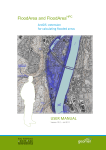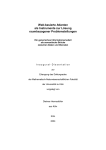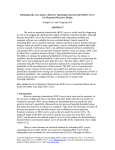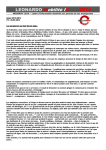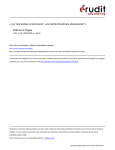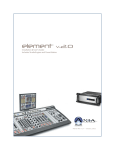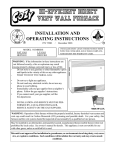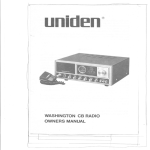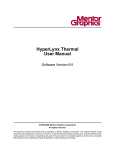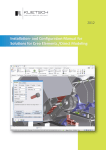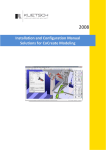Download FloodArea
Transcript
GSP FloodArea – ArcGIS extension for calculating flooded areas Version 9.0 – July 2005 User manual Content Content Preface ..................................................................................................1 What FloodArea Can Do For You ........................................................2 Installing and Loading FloodArea .......................................................3 System Requirements .................................................................................... 3 Installation....................................................................................................... 3 Demo data and –ArcMap project ......................................................................................... 3 Loading the Extension .................................................................................... 3 Step 1: Activating the FloodArea toolbar.............................................................................. 3 Step 2: Registering your license .......................................................................................... 4 Using FloodArea...................................................................................5 The FloodArea Main Menu ............................................................................. 5 Available memory ........................................................................................... 5 Smooth drainage network............................................................................... 7 Generate terrain model from contours............................................................ 8 Calculate flooded areas .................................................................................. 9 Prerequisites ....................................................................................................................... 9 Running a model ............................................................................................................... 11 Additional settings ............................................................................................................. 18 Display simulation info / Continue simulation ............................................... 19 Create / display animation ............................................................................ 21 Unify legend .................................................................................................. 22 Create shape of flow direction ...................................................................... 22 Summarise grid values ................................................................................. 24 Choose language.......................................................................................... 24 Info ................................................................................................................ 24 Metadata.............................................................................................. 26 Calculation Method ............................................................................ 28 Volume Budget ............................................................................................. 31 Dam Failure .................................................................................................. 31 Consideration of Model Edges...................................................................... 32 Examples ............................................................................................ 34 Delineation of Flooded Areas Based Upon Flood Marks ............................. 34 Dam Failure Scenarios ................................................................................. 34 Controlled Outlet of Flood Control Basins .................................................... 34 Limitations..................................................................................................... 34 Demo Version and Demo Data .......................................................... 35 Notice............................................................................................................ 35 Demo project................................................................................................. 35 References.......................................................................................... 36 Support ............................................................................................... 37 License Agreement ............................................................................ 38 Copyright © geomer GmbH / RUIZ RODRIGUEZ + ZEISLER, GbR 2003-2005 ESRI, ArcGIS, ArcView®, SpatialAnalyst are registered trademarks of Enviromental Systems Research Institute Inc. Windows 95, Windows 98, Windows NT, Windows 2000, Windows XP are registered trademarks of Mircosoft Corporation, Pentium is a registered trademark of Intel Corporation. - ii - Preface Preface Floods are natural processes. Urbanization and increasing population density as well as a concentration of economic values in flood prone areas have increased the risk in many regions. Natural flood plains all over the world are being settled or and used for industrial purposes. Perception of the flood hazard and the associated risks in many cases is low, if not inexistent, particularly in such areas considered to be safe, e.g. behind dams or levees. New planning approaches, though, try to counteract these developments and create suitable flood protection concepts. In this process, the delineation of flood prone areas is a very important first step. Additional information in this delineation process is achieved by the calculation of water levels at any given point at different times during a flood event. Such information delivers very important basic data for the determination of the risk potential. In addition the possibility to simulate the temporal dynamics of the flood event produces important information for disaster management plans. FloodArea enables the user to do both types of analysis. This manual explains in detail the application of the software. Relevant examples are being given. The particularities of the computational algorithms are also explained in detail. FloodArea is an ArcGIS extension, which is completely integrated in the graphical user interface of ArcGIS desktop, utilizing Spatial Analyst functionality. No details of ArcGIS or Spatial Analyst are explained here. The user is assumed to be familiar with the use of ArcGIS in general and ArcMap and Spatial Analyst in particular. Reference is given in the respective manuals or via online help. FloodArea is a joint product of geomer GmbH, Heidelberg, Germany, and Ingenieurgemeinschaft Ruiz Rodriguez + Zeisler, Wiesbaden, Germany. Copyright © geomer GmbH / RUIZ RODRIGUEZ + ZEISLER, GbR 2003-2005 ESRI, ArcGIS, ArcView®, SpatialAnalyst are registered trademarks of Enviromental Systems Research Institute Inc. Windows 95, Windows 98, Windows NT, Windows 2000, Windows XP are registered trademarks of Mircosoft Corporation, Pentium is a registered trademark of Intel Corporation. -1- What FloodArea Can Do For You What FloodArea Can Do For You The main purpose of FloodArea is the delineation of flooded (inundated) areas. Calculations are based upon • a drainage network grid with water levels assigned to it. Though the water levels can vary spatially (e.g. along a river stretch) they remain constant during the simulation process. The water levels can be changed, however, by modifying them between single model runs, or by • one or more hydrographs at user definable coordinates, or by • a rainstorm simulation over a wider area, specified by a weighted Grid. Model results are stored as Grids at user defined intervals, providing for the possibility to reproduce the temporal aspect of the flooding process. The values of the resulting Grids can be stored as absolute height levels or as values relative to the surface. If needed, the flow direction vectors can be output for each individual grid. Additional parameters can be specified for a simulation run. Flow barriers (e.g. road embankments), which are not represented by the elevation model, can be specified. Locations of dam failures can also be specified determining at which points flow barriers fail, making dike break scenarios possible. To adapt the flow velocities to real world conditions, the user can specify roughness values. -2- Installing and Loading FloodArea Installing and Loading FloodArea System Requirements Minimum requirements are ArcGIS ArcView 9 or higher and the Spatial Analyst extension, a Pentium-processor with Windows NT 4.0, 2000 or XP and 128 MB RAM. Recommended are 256 MB RAM and 100 MB free disk space. The maximum Grid size for FloodArea depends on free memory. Increasing the virtual memory is not an option because disk swapping will reduce processing speed tremendously. Disk space requirements depend directly on the number of intermediate simulation Grids. Installation The Installation of FloodArea will be accomplished by using the install-setup program. If the autorun option is switched off, you can start the installation by running floodarea_setup.exe. For de-installing FloodArea please use the function provided by the operating system. Demo data and ArcMap project The installation procedure will copy an ArcMap document (mxd-file) with associated data and also this manual to the selected installation directory path. Please read additional explanations in chapter Demo project on page 35. Activating the FloodArea toolbar After installing FloodArea a new toolbar can be activated in the cutomize dialog by clicking Tools, Customize and checking the FloodArea option. -3- Installing and Loading FloodArea Registering your license To be able to make full use of FloodArea with your own data you need to register your license. You will be asked to do so after any new start of ArcMap, until a valid license code is entered. If a valid license code is not entered FloodArea can still be used with it’s full functionality. However, it will not be possible to work with data other than the data provided with the demo project. After entering a valid license code, the dialog won’t show again. The dialog for entering a valid license code can also be activated by using the menu FloodArea, Info. -4- Using FloodArea Using FloodArea The FloodArea Main Menu After loading the FloodArea, its toolbar can be used just like any other toolbar. The available sub-menus are shown in the figure below. The most important entry Calculate flooded area is accessible also by the FloodArea button . new FloodAreabutton new toolbar Available memory Use this option to check if enough memory is available for the simulation. Please note that the given value is an estimate only, since all other running programs and the operating system itself use the available memory in concurrent operations. The given percentage is based on the physical memory only. Try to avoid using virtual memory. In this dialog you can select from a list of raster data layers from the active data frame or load one from disk. In the latter, the selected layer will be added to the data frame. -5- Using FloodArea After confirming by clicking the Calculate button, a message box appears showing memory requirements and the information whether it is sufficient to run your model. Choose Cancel to abort this estimation. Avoid simulation runs requiring memory above the available real memory. Using virtual memory may increase processing time tremendously. -6- Using FloodArea Smooth drainage network Use this option to smooth drainage networks generated from digital elevation models, or rasterized drainage networks derived from vector lines. In the context of FloodArea, smoothing means that intersecting the drainage network with the elevation model generates a continuously inclined water level in flow direction. This is useful because rasterized networks often do not follow drainage lines represented in digital elevation models, which contain sinks and gaps. The dialog for controlling this function is shown below and contains the described elements. A B C D E In listbox A specify the Elevation model from which the drainage network was generated or to which the resulting drainage will be intersected. As Drainage network (listbox B) a drainage network with elevation data must be chosen. Minimum slope (textbox D) specifies the minimum gradient in units of the elevations of the drainage network itself. The smallest acceptable value is 0.001. The Ratio of minimum/maximum curve (textbox E) defines how the two created curves are being intersected. The value must be chosen according to the errors assumed for the elevation grid. If, for example, the elevation model contains erroneous flow barriers near drainage lines produced by vegetation or bridges, it would make sense to “cut” only those elevations and use the minimum curve. If elevation errors are distributed irregularly, use a 1:1 ratio to preserve the characteristic features of the drainage vector profile. The resulting Grid will always be named “Smoothing”. It will be saved in the selected directory (textbox C) as a rasterized drainage network with elevation values. Click on Calculate to start. -7- Using FloodArea Generate terrain model from contours Use this function to create a digital elevation raster from rasterized contour lines. The approach on FloodArea differs from the standard interpolation routines provided by Spatial Analyst. Values for raster cells are interpolated between lines rather than along lines. This avoids negative effects like “stairs” in the resulting DEM. -8- Calculate flooded areas Calculate flooded areas This is the core option of FloodArea. Use this menu for hydrodynamic modeling of flood areas for given water levels. Prerequisites For calculating inundation areas using FloodArea a minimum of two input raster layers are needed: • • a digital elevation model a rasterized drainage network, or points with attached hydrographs, or a rainstorm distribution raster with attached hydrograph It is recommended to define the map units in the data frame properties. If not set, meters will be assumed. Please be aware, that wrong units will produce wrong flow volumes and velocities, and thus will lead to unusable results. However, map units can be set also later on in the main dialog of FloodArea. (Calculation of flooded areas) -9- Calculate flooded areas Before starting the calculation the analysis envrionment of Spatial Analyst should be defined. It is recommended to use the extent and cell size properties of the elevation model upon which the model run is based. To accomplish this, call the options dialog of Spatial Analyst as shown below. The model run will be done for the extent defined here. If not set or not peroperly set, an empty GRID could be the result of a simulation run. - 10 - Calculate flooded areas Running a simulation This option is available also through the FloodArea button . Start the simulation definition by activating the main dialog. The user has the choice between three variations of simulation. They differ in the way the water is input to the simulation model. Using the option Water level (elevation of drainage network) assumes that flooding is initialized by the entire drainage network, meaning from all grid cells other than NoData). Water levels can vary spatially but remain temporally constant during the simulation process. Using the option Hydrograph (input by single cell) water enters the model at defined locations. This option makes a temporal variation (hydrograph) of water levels possible (see below how to specify hydrograph data). The third option Rainstorm (areal input) is very similar to the second one. The difference between the second and the third option is that the water levels of this model are defined by a Grid. Press Cancel to abort the model run. - 11 - Calculate flooded areas Water level (elevation of drainage network) Using this model option requires at least the specification of the following layers: • a digital elevation model, which represents the surface upon which the flow process takes place, including its elevation units • a rasterized drainage network containing elevation values of water levels (above sea level or above surface) Both raster layers can be selected from a list of available layers or loaded from disk. In addition two fields for specifying elevation units and map units are available. Elevation units or the elevation models must be given. Elevation units for the drainage network are optional, they will be ignored in the case where a calculation is based on a constant flood level (e.g. 1.5 meter above surface). - 12 - Calculate flooded areas Additional optional Grids can be taken into account by clicking on optional . Modification: With this option it is possible to rise or lower the complete water level during the simulation process. The file to be selected here has to have the same format than the hydrographs used within the other options (see page 15). The values will always be interpreted as the difference to the original water level in centimeters. The values between the data in the input file will be interpreted linearly. With this function you can simulate for example the passing through of a flood wave within a bigger river and the effects on the connected retention areas. Flow barriers: All grid cells other than 0 (zero) or NODATA are considered to be flow barriers. The model algorithm uses diagonal transfer between grid cells. Thus, in order to function as a true flow barrier, grid cells must be edgeconnected. Grids generated by ArcViews’ rasterizing of line shape files meet this requirement. No heights of dams can be specified here. If these are available and to be used in the simulation, they must be part of the elevation model. Use the standard SpatialAnalyst functions to modify your elevation model accordingly. Dam failure: All Grid cells other than 0 (zero) or NODATA are considered to be superior to flow barriers. Superior means that at any given location (i.e. grid cell) where both flow barrier and dam failure are set, the dam failure Grid takes priority. You can use this option for the simulation of dam failures. Roughness: A Grid representing roughness values according to Manning. Values have to be given as 1/n, n in units of m1/3s. - 13 - Calculate flooded areas To specify water levels several options are available. D Water level (flood level elevations) is represented by the values of the input drainage network Grid (box A is checked). Water level (flood level elevations) is represented by the values of the input drainage network Grid, but in addition a constant value (specified in field c) is added. Box A and B must be checked for this method. Elevation units are the same as for the elevation model. All drainage network grid cells have a constant value. The values of the cells are ignored. In order to apply this method checkbox A must be deactivated and checkbox B must be activated. At least one of the checkboxes A and B must be activated! For all options the water level elevations can represent relative values above the ground, or absolute values, e.g. above sea level. Use option D to make your choice. Before actually starting the model run, the plausibility of the user input is being tested. In case of problems, the user is given some information about possible erroneous input. For example, FloodArea checks for missing or wrong specifications in the various input fields. It also checks for alignment problems between input Grids. Only after successfully testing the plausibility will the continue button be activated and clickable. After clicking the continue button, the dialog box “Additional Settings” will open, which will be explained on page 18 - 14 - Calculate flooded areas Hydrograph (input by single locations) Using this option implies that input for a drainage network with associated water level data is not required and can be ignored. Water is fed into the model through a hydrograph data file at one or more locations.. The name of this data file can be entered directly or selected from a file dialog. The hydrograph data file is simply an ASCII text file, that can be created with any text editor. It must have the extension “.txt” and must be organized according to the figure below. 1. Column: Time in hours To separate the columns the following tags are admitted: blank, tab, comma, semicolon or colon 0.00 0.05 0.17 0.33 0.50 0.67 0.83 1.00 - 15 - 20.1 22.8 25.2 24.3 25.3 26.2 23.9 24.8 2. Column: Discharge in m³/sec Decimal separator: dot Calculate flooded areas The file has at least two columns, one holding the time (in decimal hours), the second and all others holding the discharge (in m³/s). The decimal sign must be a dot, columns may be delimited by either a space, a tab stop, a comma, a semicolon or a colon. No empty lines or inline comments are allowed. Comments, though, may be added as separate columns. But they should not contain any numbers. Negative discharge values are valid, although their usage is not recommended. If values are negative, the corresponding amount of water at that point will be interpreted as being taken out from the model. The algorithm does not comply with situations, where the negative value is higher than the amount of water currently available at that particular raster cell. Such assumptions may produce errors in the overall budget. Time steps need not be regular. The program interpolates linearly between the specified time steps. If simulation time (see Additional settings) is reached before all hydrograph data are processed, the model stops. The hydrographs input locations are specified by the input coordinates. The hydrographs are assigned to the input coordinates of the digitizing tool in the same order as the columns of the input file. Note that the numbering of the coordinates starts with 0. If either the column or the input coordinate is missing, the corresponding input will be neglected. The input coordinate at which water is “fed” to the model are specified either by entering the easting and northing values directly in the respective fields or by using the digitizing tool. This tool is activated as soon as the user is typing in one of the fields. The cursor symbol will change to a cross and the message “Digitizing active” will appear in red color. A maximum of 50 coordinates can be digitized using the option add new. Each coordinate must have one column in the hydrograph file. The correct center of the raster cell will be in proper alignment with the elevation model. The digitizing mode will be disabled as soon as a different tool will be activated by the user. The amount of water leaving the model area at its edges is summed up for each time step of the hydrograph input file and written to an external file with the same name, but with a different file name extension (.out). Volumes are saved in units of m³. The third column of this file indicates the amount of water which left the model at the output location, also in units of m³. Please be aware that already existing files with the same filename will be overwritten. Please notice: the model stops either when the time specified in the dialog Additional settings has run out, or when the last record of the hydrograph data file has been processed, whatever comes first. Rainstorm (input by area) This option is almost identical to the one described above, the most important difference being that the hydrograph is not given for one input coordinate but - 16 - Calculate flooded areas for an area. This area is defined by a grid theme. Thus, only one column in the input data file can be considered. The format of the hydrograph data is the same as above. Values, though, must be given in units of mm/h. Output is calculated for the model edge only. An output file (*.out) is produced in the same way as described above. Values of the output file are in m³. Different from the option Hydrograph, instead of coordinates for input/output locations, a grid theme representing the area for the hydrograph data must be chosen. Grid cells containing the value “zero” or “NODATA” are considered to be “dry” cells, i.e. cells without water input. All other values given will be multiplied with the value in the hydrograph data file allowing for a weighted input. If a weighted input is not desired, all values must be set to 1. No negative values should be given. In general the two hydrograph options are the same. Using the areal input with a grid containing only a single cell, the results of the simulation are the same compared to using the normal hydrograph option. But before running the rainstorm option you have to consider the different input units. Pay attention to the fact that the conversion factor depends on the cell size. Here some examples: - 17 - Calculate flooded areas An input of 1 m³/sec at a cell size of: 5m*5m 10 m * 10 m 20 m * 20 m 25 m * 25 m 30 m * 30 m 40 m * 40 m 50 m * 50 m 100 m * 100 m is the same than an intensity of: 144 000 mm/h 36 000 mm/h 9 000 mm/h 5 760 mm/h 4 000 mm/h 2 250 mm/h 1 440 mm/h 360 mm/h If you want to use this function like the first you have also to divide the calculated intensity by the sum of the cell values of the weight grid. You also can make this correction by manipulation the weight grid, for example if you use 10 cells for input, apply to all of them a value of 0.1. Additional settings All simulation methods will be controlled by additional settings. The dialog for these will be activated after clicking the continue button. H I A B J C K D E L F G Output options Use this dialog to specify a directory (field A) for the temporary GRIDs produced during the model run. Also use this dialog to specify a name for the output GRIDs in field B. The name will be completed automatically by a sequence number, i.e. the first grid will be named floodarea1, the second floodarea2 etc.. Please be aware that already existing GRIDs with identical names will be overwritten without further warning. - 18 - Calculate flooded areas In the option field C, the model output values can be given in absolute elevation (in most cases this means above sea level) or it may indicate water depth above the surface. In any case the units will be the same as the units chosen for the elevation model. The interval of the time steps (i.e. the interval for which intermediate GRIDs will be saved) can be chosen in field D. One time unit accounts for approximately one hour of time. This value is only an estimate because the model is not calibrated. The check bock E Output of flow direction needs to be activated if you want to generate a shape file with the flow direction later on. Please note that this will generate three grids instead of one for each output time step, so provide enough disk space if you intend to use this option. Calculation options Simulation period (field F) is the total simulation time (approx.) in hours. If the model run is a continuation of a previous simulation, the simulation time will be extended by the given value. The maximum exchange rate (field G) defines the percentage of water volume present in the current grid cell, which is distributable to the neighboring cells. In order to meet this condition, the model decreases the internal iteration time step. Thus, the value has influence on the simulation speed. If values are high, a wave instability can be the result, which will not stop the model but may produce undesirable results. Values between 10 and 30 % have proven to be good choices. Metadata In order to save information about the GRIDs produced by model runs, FloodArea makes use of the metadata concept of ArcGIS. Some of the metadata will be saved automatically (e.g. the simulation period), other information can be specified by the user. There is the possibility to give an author name in field H and a comment in field I. Metadata will be explained in detail later in this manual. Legend In this section ArcMap specific legend options for the output raster layers can be specified. NODATA values are set transparent by default. Choose between a classified or continuous smooth legend in option J, and select a color ramp in J. If a classified legend is chosen, the number of classes can be given in field K. Display simulation info / Continue simulation With this dialog you can display information about previous model runs or continue a previous simulation run. The latter option is only available, if model input was done using a drainage network grid. - 19 - Calculate flooded areas The information is shown either for a grid layer present in the active view or for a grid stored on disk. In the input section the specifications made for producing the GRIDs will be displayed. In the output section specifications made in the additional setting (see above) are shown. Some notes for explanation. true means that a specific option was set. In case of a continued simulation the specified simulation duration (see additional settings) is added to the already passed simulation time for that particular grid. If a calculation is continued the program itself is searching for the correct time step in the hydrograph files. The simulation parameters can be changed to continue a simulation with different settings. - 20 - Calculate flooded areas Create / display animation Using this option a better visualization of model simulations can be achieved than using ArcMap. A series of JPG images and an additional animation in AVI format can be produced with FloodArea. A A F B G C A H D E I Raster layers to be included in an animation are managed in List A. Here, layers can be moved (buttons B)., added or deleted (buttons C). Specify JPG quality and resolution, and AVI speed in fields D. The list will only contain FloodArea layers. Other layers in the data frame will be displayed according to their visibility status automatically. Thus, if you want a particular background, switch off or on the layers you need. In field E the output directory for the images and movies can be defined. With button F, the option to include the simulation time of each individual raster layer in the image or movie is given. The time will taken from the metadata associated with each grid. If a movie is produced, this option will cerate the effect of a clock. Pressing button G will start the creation of JPG images without producing an avi movie. - 21 - Calculate flooded areas Pressing button H must be clicked for starting the creation of an animated movie. It can only be activated if the jpg images already exist. Various compression options can be chosen in the following dialog (in german only). Existing animations can be started by clicking on button I. Unify legend Use this option to assign an identical symbology legend to selected grids. First, in the left list select the FloodArea layers which should have the same legend, then select in the right selection box the raster layer with the desired symbology to be used as a template for all others. Create shape of flow direction By using this menu option one can generate a shape showing the direction of flow. To create such a shape you have to select two grids, one representing flow direction, and one representing discharge or velocity. These grids can be produced during the model run by checking this option in the additional settings. The grids can be loaded from disk if they are not already loaded in the current data frame. - 22 - Calculate flooded areas If the arrows showing the direction are displayed too large or small, this may be caused by the missing or wrong unit input within the Layer properties. Please refer to your ArcMap manual. The arrows are set to scale 1:1000 to fit to the demo data. For presenting the flow direction 16 directions can be shown, according to the internal relation of raster cells in FloodArea. This will produce a uniform flow direction picture. It must be considered that flow directions are snapshots of a dynamic process. Particularly in terrain with rapidly changing flow direction it is best to output several situations. - 23 - Calculate flooded areas Summarise grid values All values of the active grid theme are being summed up using this function. Given the case that for instance the flooding depth is given and horizontal and vertical units are identical, the present total volume of water is put out. Thus, reliable volume balancing can be realized. Choose language FloodArea offers the possibility to choose the language used for the dialogs, the help texts and the messages displayed during the model run. Currently available are German, English and Spanish, the default is German. Use OK to switch to the chosen language. You do not have to restart the program or reload the extension. Info Use the Info button to display the version number, license number and service addresses. - 24 - Calculate flooded areas - 25 - Metadata managment Metadata managment FloodArea makes use of the metadata concept of ArcGIS for storing information about utilized input data and produced model results. The XML definitions of the ISO standard have been extended with specific FloodArea elements. In order to view the metadata produced by FloodArea just select the FloodArea stylesheet in ArcCatalog. Additional Metadata produced or edited with standard ArcCatalog tools can still be added, without loosing any of the Metadata produced by FloodArea. - 26 - Metadata managment - 27 - Calculation Method Calculation Method The calculation of inundation areas is based upon a hydrodynamic approach. All eight neighbors of a raster cell are considered. The discharge volume to the neighboring cells is calculated using the Manning-Strickler formula. V = k St ⋅ rhy2 / 3 ⋅ I 1 / 2 , with rhy being the hydraulic radius and I the gradient. For looking up appropriate values of k St (roughness) reference tables can be used, which renders the use of this formula more practicable compared to others. The quality of simulation results depends very much on using appropriate roughness values since flow velocity is linearly related to roughness. The flow depth during an iteration interval is taken from the difference between water level and maximum terrain elevation along the flow path. flow _ depth = water _ level a − max(elevation a , elevationb ) The inclination and the direction of the water table is re-calculated in every iteration step and the steepest slope used as the inclination in the ManningStrickler formula. ∂z ∂z + ∂x ∂y 2 slope = aspect = 270 − 2 ∂z ∂z 360 ⋅ a tan 2 , 2π ∂y ∂x In cases of linear elements with a width of just one raster cell, this method will fail, because the steepest slope may be perpendicular to the actual direction of flow. This is the case when the inclination of the river bed (e.g. in a small ditch) is lower than the surrounding topography. To avoid such errors, slope calculations are internally tested for their plausibility by comparing the elevation of the central raster cell to the elevation cell of the slope direction (aspect). If the difference is exceeding a certain threshold, inclination is recalculated by comparing it with the lowest neighboring cell. - 28 - Calculation Method For illustration purposes examine the simplified elevation model shown below, depicting a ditch, which has an inclination lower than the surrounding terrain. 79.0 79.0 79.0 79.0 79.0 79.0 78.0 78.0 78.0 78.0 78.0 78.0 72.9 73.0 73.1 73.2 73.3 73.4 75.0 75.0 75.0 75.0 75.0 75.0 74.0 74.0 74.0 74.0 74.0 74.0 Slope direction derived by standard GIS Spatial Analyst. In the line of the ditch, slope values are wrong: Slope direction values in the ditch, as derived by FloodArea: Flow velocity as derived by the formula is multiplied by the flow cross section and the iteration time step in order to get the exchanged water volume between cells for the current iteration. The Manning-Strickler formula is usually valid only for normal discharge, where loss due to friction equals the gain in potential energy. In other cases calculated velocities values may be too high. To control this, the velocity values are checked for the threshold criterion: threshold_criterion V = g ⋅h Together with the volume also the velocity vectors are passed for the next iteration. Mean flow velocity is defined as the arithmetic mean of the current - 29 - Calculation Method velocity calculation and the vector addition. By this, sudden changes in flow behavior will be minimized and inertia effects rendered in a simplified way. The smallest iteration time step is adjusted dynamically. An important control criterion for this adjustment is the amount of water available. If the discharge rates become too large compared with the available volume, the iteration time step will be reduced. Only water level changes exceeding 1mm are considered by that control mechanism. If the volumes exchanged between cells are very small, the algorithm will increase the iteration time step. This permanent optimization keeps processing time at a minimum. calculation of ∆ t start actual ∆ t calculation of V Vakt > Vmax extension of ∆t V max = threshold yes no no calculation of ∆ water level reduction of ∆t - 30 - ∆ wl > threshold yes Calculation Method Volume Budget At the end of each iteration the computed discharge volumes are shifted between cells, thus no volume can be lost. To feed water to the model the three options • drainage network or • hydrograph • rain storm are available. Using the first option, the algorithm sets all cells of the initializing network back to their original values after each iteration. Using the second option the amount of water fed to the model is defined by the hydrograph. The amount of water taken out from the model is specified by selecting an output location. Using the rain storm option „pours“ water over the terrain with a temporal distribution defined by a file. Spatially the distribution is defined by a GRID representing the portion at each cell location. A value of 1 is equal to 100%. Dam Failure In terms of a dam failure grid not only potential physical obstacles must be „broken“, but also appropriate flow depth values must be calculated. The assumption is, that the lowest elevation in the area covered by the dam failure grid (red area) is the local elevation minimum. If water reaches that area, the elevation at that location will be reduced to that local minimum. If, during the simulation, an even lower elevation is detected, it will be considered as the new local minimum and will be applied also to the already flooded cells. - 31 - Calculation Method The figures show, in a schematic way, characteristic intermediate phases during a dam failure simulation. From figure 2 onwards, a reduction of the elevation values takes place, being one cell “ahead” of the water level (shown as a horizontal plane for simplification). From figure 4 onwards, the new, even lower minimum is applied also to the cells processed before. Figure 5 shows the final status. Consideration of Model Edges Considering the edges of a model area may cause a problem because no information is available for the area beyond the study area. FloodArea assumes a continuing gradient of the water surface beyond the edge of the model. Based upon this assumption, the water is being taken out of the model according to the discharge volumes calculated. A piling up at the model edges is not possible. If the model run is controlled by a hydrograph data file, the water volume taken out at the model edges is written to a separate file named “*.out”, “*” being the name of the hydrograph data file. The volume is specified in m³ since the last - 32 - Calculation Method iteration time step. If a high temporal resolution is desired, this needs to be accounted for in the hydrograph data file. No “*.out” file is created for the option “water level”. Since no defined water volume is fed into the model, an output hydrograph would be meaningless. - 33 - Examples Examples Delineation of Flooded Areas Based Upon Flood Marks Quite often historical floods are only registered at individual locations but not to their overall extent. The levels taken from these locations can be used to run FloodArea. The simulation model uses these points (or lines) as initialising cells to flood the surrounding terrain. Elevation differences are interpolated appropriately in terms of the hydraulic model. Dam Failure Scenarios Two possible scenarios can be modeled. The first describes a complete failure of a dam or a section of a dam. Using the option Water level (elevation of drainage network) it is assumed, that the dam failure will not influence the water level of the main stream. The second possibility describes a scenario with a defined inflow into the protected area (one or more cells) using a hydrograph. Only in the first case it is assumed that water continues to flow behind the dam. Controlled Outlet of Flood Control Basins Given the case that controlled outlet of a flood control basin is necessary, a flooding of other areas might occur. These areas can be delineated by using the design hydrograph data for that particular location. Limitations FloodArea is primarily intended to calculate areas affected by a flood. Essentially it is a simplified two-dimensional hydraulic model, integrated in a GIS. The simplifications made mainly affect the open channel hydraulics, which can be described only roughly with the available parameters (resolution of the elevation model in the channel, no cross sections). Furthermore the algorithms do not contain the impulse transfer, therefore some phenomenon such as the sloping of a water level in a river bend is not described correctly. - 34 - Demo Version and Demo Data Demo Version and Demo Data Notice The demo version is functional only when using the demo data that comes with it. The demo data comprises of: Demo project elevation: an elevation model (units are meters) with a horizontal resolution of 5 m, 200 rows and 200 columns, corresponding to an area of 1 km², drainage: a grid representing a drainage network, values represent water levels and are given in meters, rail: a grid representing flow barriers with interruptions, for example bridges in a railway dam, dam: an uninterrupted flow barrier, failure: a grid representing a failure area (adapted to the dam grid), manning: a grid representing roughness coefficients (values are in 1/n); landuse classifications upon which these values are based can be found in the legend (manning.avl), rain: a grid representing weight factors for the option Rainstorm (Areal Input), see page 16, Two hydrographs representing an artificial (hydrograph1.txt) and a natural hydrograph (hydrograph2.txt). - 35 - References References Assmann, A. (2005): Simulation von Überflutungsflächen und Deichbrüchen auf der Grundlage von Rasterdaten. In: Wittmann, J. und Xuan Thinh, N. (Hrsg.) (2005) - Simulation in den Umwelt- und Geowissenschaften, S. 109116. Assmann, A. & Jäger, S. (2003): GIS-Einsatz im Hochwassermanagment. In: Strobl, J., Blaschke, T. & Griesebner, G. (Hrsg.) (2003) - Angewandte Geographische Informationsverarbeitung XV, Beiträge zum AGITSymposium Salzburg 2003, S. 7-14. Assmann, A. (2003): GIS Einsatz bei der Planung des dezentraler Hochwasserschutzmaßnahmen. - arcaktuell 1/2003: 28-29. Assmann, A. & E. Ruiz Rodriguez (2002): Modellierung im GIS - Erfahrungen beim Einsatz eines rasterbasierten Modells für Überschwemmungssimulationen. - GeoBIT 7/2002: 14-16. Disse, M, Kamrath, P., Wilhelmi, J. und Köngeter, J. (2003): Simulation des Hochwasserwellenablaufes und der Ausbreitung von Überflutungsflächen unter Berücksichtigung von Deichbrüchen. - Wasserwirtschaft 5/2003: 2429 Disse, M. & Assmann, A. (2003): Bestimmung der Überflutungsflächen infolge von Deichbrüchen mit GIS-basierten Werkzeugen. - Hydrologie und Wasserbewirtschaftung 47, H.6: 228-233. Disse, M., Grätz D. & M. Hammer (2002):Auswirkungen von Deichbrüchen auf den Wellenablauf und die betroffenen Überflutungsflächen am Beispiel des Niederrheins. - 3. Forum Katastrophenvorsorge. Disse, M., Hammer, M. & J. Wilhelmi (2003): Quantifizierung der Hochwassergefährdung für die Rheinanlieger unter Berücksichtigung von Deichversagen. - 4. Forum Katastrophenvorsorge. Disse, M., Hammer,M., Merz, B., Thieken, A. & G. Blöschl (?):Vorsorgender Hochwasserschutz im Rheingebiet - welchen Beitrag leistet das DFNK? Ergebnisse aus dem Deutschen Forschungsnetz Naturkatastrophen Jäger, S. (2002): Ein neuer Rheinatlas - Hydrodynamische Modellierung für eine bessere Hochwasservorsorge. - arcaktuell 2/2002: 38-39. Gemmer, M. (2003): GIS/RS-Based Flood Risk Mapping for the Eastern Honghu Flood Diversion Area. – Journal of Lake Sciences 15: 166-172 Gemmer, M. (2003): Transferability of European Flood Impact Estimation Techniques to the Yangtze River Catchment and Possible Adaptations. Journal of Lake Sciences 15: 173-183 Ruiz Rodriguez, E., Zeisler, P. & A. Assmann (2003): GIS-Einsatz zur Gefahrenabwehr im Hochwasserfall. - Hochwasserschutz und Katastrophenmanagment 4/03: 28-30. - 36 - Support Support Support is given at the following addresses, according to your license agreement. geomer GmbH Redtenbacherstraße 5 69126 Heidelberg Germany Fon: Fax: eMail: Internet: +49 (0)6221-89458-0 +49 (0)6221-89458-79 floodarea@geomer .de www.geomer.de RUIZ RODRIGUEZ + ZEISLER + BLANK, GbR Ingenieurgemeinschaft für Wasserbau und Wasserwirtschaft Haselstraße 9 65191 Wiesbaden-Bierstadt Germany Fon: Fax: eMail: Internet: +49 (0)611-18 99 373 +49 (0)611-18 99 374 [email protected] www.rzb-gbr.de - 37 - License Agreement License Agreement Please read the following license terms prior to installing our software. By installing the software you irrevocably accept this License Agreement. § 1 Subject of the Contract 1. The following terms apply to software licenses granted by geomer GmbH (hereinafter called geomer). 2. Software in the sense of this GTB license includes data processing programs with or without accompanying software protection, data stocks or/and accompanying documentation in machine-readable and printed form, hereinafter referred to as licensed software. Licensed software also includes all copies made of this licensed software in its supplied or modified version. 3. We expressly point out that it is not possible with today's technology to rule out any errors in data processing programs under all application conditions. § 2 Scope of the License, Rights of Use 1. The licensed software is protected by copyright; protection by other legal provisions remains unaffected. 2. In accordance with the type of license purchased, geomer grants the licensee a non-transferable and non-exclusive right to simultaneous use of the licensed software in line with the number and functions agreed. The type of license defines the rights of use. There is a demo license (restricted use exclusively for test purposes) and a commercial license (unrestricted rights of use). If breach of the license terms is proven, twofold license fees are payable for wrongful use of the software licenses. 3. The right of use accrues on delivery of the licensed software. The licensee is entitled to use the licensed software for an unlimited period of time. 4. As per this GTB license, use includes copying the machine-readable licensed software permanently or temporarily, completely or in part, by loading, displaying, playing, transferring or saving it in order to process the instructions and data contained in it on appropriate hardware or to monitor, examine or test the program functions it includes. 5. The licensee is entitled to make a backup copy of the machine-readable licensed software, provided there is a need to do so. If the hardware on which the software has been installed is not operational, temporary use on different hardware is permitted. 6. The right of use does not include the right beyond the scope defined in §2. Clause 5 to copy the licensed software completely or in part, transfer or pass it on to third parties, disseminate it in any other way or grant licenses or sub-licenses to it. Third parties within the meaning of this Agreement are persons not employed by the licensee. § 3 Rights of Ownership and Secrecy 1. The rights to the licensed software, including the licensed software modified or copied by the licensee, remain with the holder of the right mentioned in the licensed software. 2. The copyright notes made by the holder of the right and contained in the delivered version of the machine-readable licensed software and its data carriers should be attached by the licensee to all copies of the machine-readable licensed software and its data carriers. 3. The licensor/copyright owner must be mentioned in all reports and publications concerning the application of the licensed software. 4. The licensee shall not make available the licensed software, including the copies made of it, to third parties for an unrestricted length of time, unless they are using the licensed software at the licensee's premises. The licensee undertakes to make his/her employees who are granted access to the licensed software aware of these terms and to put them under the same obligation as he/she is personally subject to. 5. The licensee shall delete any licensed software contained on any agreed hardware or other hardware or data carriers prior to giving it away or disposing of it. § 4 Performance 1. geomer fulfills its obligations to deliver the goods by handing over the data carriers with the machine-readable licensed software and, if available, the printed licensed software. 2. On dispatch, the risk passes to the licensee when the goods are transferred to the first carrier. § 5 Warranty 1. When delivering the licensed software to the licensee it is warranted that the programs have been thoroughly checked prior to delivery and are in line with the valid program specifications delivered to the licensee. However, geomer makes no warranty that the licensed software is without flaws for any specific instance of application. The responsibility for selecting and using the licensed software for any specific instance of application and the results achieved by it lies solely with the licensee. 2. The warranty does not cover defects caused by improper use of the licensed software. § 6 Liability 1. geomer is liable for damage caused by lack of specifications they have warranted as well as for damage caused willfully or by gross negligence. 2. geomer is not liable for damage caused by slight negligence. They are, however, liable for immediate damage caused by slightly negligent breach of significant contractual duties. - 38 - License Agreement 3. geomer is not liable for down times, damage and consequential damage caused by program errors, improper use of the licensed software or misinterpretation of the calculated results, regardless of the grounds to which they can be attributed. 4. The licensee is obliged to indemnify geomer against liability for all claims by third parties arising from the use of the licensed software. 5. Otherwise, the damages to be paid by geomer are limited to the agreed license fee and their applicability lapses after 6 months. § 7 Industrial Property Rights and Copyrights of Third Parties 1. geomer indemnifies the licensee against all claims by third parties made against him in the Federal Republic of Germany due to infringement of property rights by use of the licensed software in line with the contract, as long as the licensee has immediately notified geomer of such claims in writing and all protective measures and settlement negotiations are left to geomer. If such claims have been exercised or are anticipated, geomer can modify or replace the licensed material at the licensee's expense. 2. The provision as per § 7 Clause 1 does not apply, if claims of a third party can be attributed to the licensee modifying the licensed software. § 8 Miscellaneous 1. The place of jurisdiction for all disputes occurring due to and in the context of this Agreement is Heidelberg. 2. Should a provision of these General Terms of Business be or become null and void or anything be lacking, the validity of the remainder of the provisions remains unaffected. The parties to the Agreement agree to replace the invalid provision or make good the lack by means of a valid regulation which meets the economically desired purpose of the invalid provision as ideally as possible. Heidelberg, April 2005 geomer GmbH - 39 -