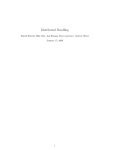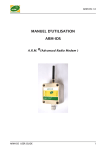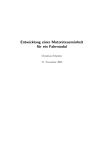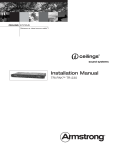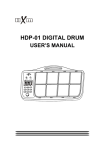Download Network IP Audio System Software User Manual
Transcript
Network IP Audio System Software User Manual (Software Version: ITCCAST.236) Network IP Audio System Content CONTENT1 ................................................................................................................................ 1 CHAPTER 1:SOFTWARE INSTALLATION ............................................................................... 6 One. system server software installation ............................................................................ 6 (1)system server software installation requirements:.................................................. 6 (2)system server software installation steps.................................................................. 6 Two.Relay server software installation ............................................................................... 9 (1) Relay server software installation requirements: .................................................. 9 (2) Relay server software installation steps ................................................................ 10 Three.Remote client software installation ........................................................................ 13 (1) Remote client software installation requirements: .............................................. 13 (2) Remote client software installation steps .............................................................. 14 Four、IP wireless remote control software installation .................................................... 18 (1):IP wireless remote control software installation requirements .............................. 18 (2)IP wireless remote control software installation steps............................................. 19 Five. IP fire alarm software installation ............................................................................. 23 (1):IP fire alarm software installation requirements .................................................... 23 (2)IP fire alarm software installation steps ................................................................... 24 CHAPTER 2 SYSTEM CONFIGURATION .............................................................................. 29 One.System server parameters configuration .................................................................. 29 Two.Login. ........................................................................................................................ 30 Three、System Configuration .......................................................................................... 30 1.Basic configuration ..................................................................................................... 33 (1)Basic configuration instruction ................................................................................ 33 1 Network IP Audio System (2)Coding server configuration instruction ................................................................... 34 2.Terminal Server IP configuration ................................................................................. 34 (1)Relay server IP address allocation.......................................................................... 34 ① Relay server Status windows ....................................................................................... 36 ② Relay server configuration window .............................................................................. 37 (2)Terminal server configuration-Add .......................................................................... 39 (3)Terminal server configuration- Edit ......................................................................... 42 (4)Terminal server configuration-Delete ...................................................................... 43 3.User configuration ....................................................................................................... 44 (1) User configuration-Add user ..................................................................................... 45 ① Add user window .......................................................................................................... 45 ② Add user step ............................................................................................................... 47 (2) User configuration-Edit user ..................................................................................... 48 (3)User configuration-Delete user ............................................................................... 48 4.Group configuration .................................................................................................... 49 (1)Group configuration-add ......................................................................................... 50 ① Group configuration- add window ................................................................................ 51 ② Group configuration add steps..................................................................................... 51 (2)Group configuration-Edit ......................................................................................... 51 (3)Group configuration-delete...................................................................................... 52 Four.Restart the software .............................................................................................. 53 2 Network IP Audio System CHAPTER:3 SYSTEM SERVER SOFTWARE INSTRUCTIONS ......................................... 55 One. Software registration 1 Registration Way. ......................................................................................................... 55 2 Registration steps. ......................................................................................................... 56 Two.Status monitoring ...................................................................................................... 57 1dialogue status. .............................................................................................................. 58 (1):Enter "dialogue ' entrance steps............................................................................ 58 (2):' dialogue state ' parameter instruction ............................................................... 58 (3)Dialogue monitoring ................................................................................................ 59 2 Terminal State. ............................................................................................................... 60 (1)terminnal state instruction ....................................................................................... 60 (2)Volumn control......................................................................................................... 61 1)system volumn control ................................................................................................ 62 2)Single volume adjustment ........................................................................................... 63 3)Remote client volume adjustment............................................................................... 64 Three.Real-time tasks ...................................................................................................... 64 1 Real-time Broadcasting. ................................................................................................ 64 (1)Broadcasting ........................................................................................................... 65 (2)"Terminal list" window instruction ............................................................................ 68 2 Program Broadcast. ...................................................................................................... 68 (1)Program Broadcast steps ........................................................................................ 68 (2)Program Broadcast instruction ................................................................................ 71 Four.Timing task ............................................................................................................ 76 1 Timing belling................................................................................................................. 76 (1)Crate belling solution ............................................................................................... 76 ① Crate belling solution steps .......................................................................................... 76 ②‘Creat task" window content instruction ........................................................................ 78 3 Network IP Audio System 2.Timing Tasks ............................................................................................................... 83 3.Timing acquisition ....................................................................................................... 88 Five.Program libraries .................................................................................................... 89 1.Program management ................................................................................................ 89 (1)Creat Program ......................................................................................................... 89 ① ‘creat conten or program" windows instruction ............................................................ 90 ②: create programs steps: ............................................................................................ 91 (2)Edit program ............................................................................................................ 92 (3)Delete program........................................................................................................ 92 (3) Delete program 2 Local media library......................................................................................................... 93 (1)Create media library ................................................................................................ 93 ①"Add content or program" windows content instruction ................................................ 94 ②: Create media library steps ...................................................................................... 95 (2)Edit media library .................................................................................................... 96 (3)Delete media library ................................................................................................ 97 (4)Re-Create media library .......................................................................................... 97 (5)Edit .......................................................................................................................... 98 SECTION 4:REMOTE CLIENT SOFTWARE INSTRUCTIONS ............................................ 99 One. Setting and landing: .............................................................................................. 99 Two.Remote client software functions instruction ........................................................ 100 1.【State monitoring】: ................................................................................................. 100 4 Network IP Audio System 2.【Real-time tasks】 : ................................................................................................... 100 3.【Real-tasks】 :........................................................................................................... 101 4. 【Program libraries】 : ............................................................................................... 101 Three.How to restart adopt service.............................................................................. 101 Four.How to manage programs ................................................................................... 101 Five.How to choose paging zones ............................................................................... 103 Six.How to broadcast a voice document ..................................................................... 104 Seven.How remotely adjust the radio regional volume ............................................... 105 Eight.How to make remote speech .............................................................................. 106 Nine.How to record program or pageing contents ....................................................... 107 Ten.How to set the time attribute timing task ............................................................... 107 Eleven.How to set timing task ........................................................................................ 108 Twelve.Fire operation. .................................................................................................... 110 Chapter 1 Software Installation One. System Server Software installation (1)System server software installation requirements: 1、 The PC Operating System: ITC network audio system only could be installed of 5 Network IP Audio System Windows XP operating system. 2、 The PC hardware requirement: CPU p4 2.0G/RAM 256M/HD 80G/nc 100-1000M,a dedicated server is strongly recommended for the network audio system for sake of reliability. 3、 Installation Requirements: Uninfected Disk C shall have above 1000M space, it is better to search and kill all virus and Trojan completely. (2)System server software installation steps Step 1. Insert the IP software CD to the computer driver, double-click the “IP.exe” file, then an installation guidance will pop up as below.(Figure 1.1) 。 (Figure 1.1) Click "next step" to continue the software installation, otherwise click “cancel” to exit.( Figure 1.2) 6 Network IP Audio System (Figure 1.2) Step 2. Input password: ITCCAST.236 Warning window will be pop up when wrong password is entered (Figure 1.3、 Figure 1.4) (Figure 1.3) 7 Network IP Audio System Figure 1.4 Step 3. As picture 1.4 shows installation directory, the default installation directory is "c: \ 236", ITCCAST. Keeping this default installation directory is recommended. Then click “next” to choose the right software as picture 1.5. Click "directory browsing" button to change the installation directory. (Figure 1.5) Step 4. As picture 1.5 shows, the installation kit includes "system server, remote client, relay server, IP fire alarm & IP wireless remote control", the default installation is system server software, then click the "next" button after choose the right software to continue.( Figure 1.6) (Figure 1.5) 8 Network IP Audio System (Figure 1.5) Step 5:The software file default name is ITC Intelligent Broadcast, click “next” to complete the software installation. Step 6: After the installation, please restart the computer. Two. Relay Server software installation (1)Relay server software installation requirements are as follows: 1、Software platform requirements: ITC intelligent network broadcasting system must be running on the Windows XP operating system platform. 2、Hardware platform requirements: CPU p4 2.0G/RAM 256M/HD 80G/nc 100-1000M, the server recommended the Lenovo brand. Recommended installation of a dedicated server as a host。 3、Installation Requirements: System C disk space left over in the 500m, the system must ensure that no viruses, no trojans 9 Network IP Audio System (2)Relay Server software installation steps The first step: the ITC intelligent network broadcasting system installation disk into your computer drive, the left mouse button double-click the CD-ROM root directory;IP.exe" file, the computer will bring up the Setup Wizard (Figure 1.7) Figure 1.7 The left mouse button click "Next" button, the installer pop-up Figure 1.8 installation interface, if you want to quit Setup, click Cancel button to the left mouse button, the installation program automatically terminated, to return to the windows XP system state. Figure 1.8 The second step: the installer pops up the password entry interface column, enter the 10 Network IP Audio System itccast.236. Password input error, the installer pop-up Figure 1.9 interface, prompt for password error, please re-enter the password. Enter the correct installation of the password, the left mouse button click Next to install the program interface, Figure 1.10 popup Figure 1.9 Figure 1.10 The third step: the interface in Figure 1.10, the system prompts you to select the 11 Network IP Audio System software installation directory, the system default installation directory is "c: \ ITCCAST.236", if for no other reason, please do not change this directory, click the left mouse button "Next" button, the system pop-up Figure 1.11 interface; If you want to select the system installed in another directory, click "Browse" button, select the software installation directory, and then click "Next" button, the system interface, Figure 1.11 Figure 1.11 Step four: the components in the setup options screen pops up, select the components you need to install, install components including “System server, the remote client, relay server, IP wireless remote control and IP fire alarm" in five parts”, The default installation of the system server; the mouse cursor to the drop-down arrow button at the top, left-click the arrow button, the system can choose the program part of the pop-up, the mouse cursor to the "relay server; at the top, "Relay server "option turns blue, left-click relay server option, select the column will show Relay server, replacing the original system server, left click the “Next button”, the installer pop-up Figure 1.12 Interface。 12 Network IP Audio System Figure 1.12 Step five: Connect the installer put the pop-up shortcut file directory, the system generates a default ITC intelligent network broadcasting ", if nothing else, please do not change this directory; any special requests, please click the Browse button, select installation directory you need.Left-click the Next button, the software installation is complete, will generate the ITC in the Start menu radio intelligent network ", and prompts you to install the complete system。 Three.Remote client software installation (1)Remote client software installation requirements are as follows: 1、Software platform requirements: ITC intelligent network broadcasting system must be running on the Windows XP operating system platform。 2、Hardware platform requirements: CPU p4 2.0G/RAM 256M/HD 80G/nc 100-1000M, the server recommended the Lenovo brand. Recommended installation of a dedicated 13 Network IP Audio System server as a host。 3、Installation Requirements: System C disk space left over in the 500m, the system must ensure that no viruses, no trojans。 (2)Remote client software installation steps The first step: the ITC intelligent network broadcast drive installation disk into your computer, the left mouse button double-click the CD-ROM root directory "IP.exe" file, the computer will bring up the Setup Wizard (Figure 1.13)。 Figure 1.13 The left mouse button click "Next" button, the installation program to install the pop-up Figure 1.14 interface, if you want to quit Setup, click Cancel button to the left mouse button, the installation program automatically terminated, to return to the windows XP system state。 14 Network IP Audio System Figure 1.14 The second step: the installer pops up the password entry interface column, enter the itccast.236。 Password input error, the installer pop-up Figure 1.15 interface, prompt for password error, please re-enter the password. Enter the correct installation of the password, the left mouse button click Next, Setup pop-up Figure 1.16 Interface。 Figure 1.15 15 Network IP Audio System Figure 1.16 The third step: the interface in Figure 1.16, the system prompts you to select the software installation directory, the system default installation directory is “c: \ ITCCAST.236”, if for no other reason, please do not change this directory, click the left mouse button "Next" button, the system pop-up Figure 1.17 interface; If you want to select the system installed in another directory, click "Browse; button, select the software installation directory, and then click "“Next button”, the system displays Figure 1.17 Interface. 16 Network IP Audio System Figure 1.17 Step four: the components in the setup options screen pops up, select the components you need to install, install components including System server, the remote client, relay server, IP wireless remote control and IP fire alarm, "five parts, the system server, the default installation of the system;Move the mouse cursor over the button drop-down arrow, left-click the arrow button, the system can choose the program part of the pop-up, the mouse cursor to the Way above the client, remote client option turns blue, left-click the remote client option, select the column will display the remote client replaces the original "System Servers", left click the Next button the installer pop-up Figure 1.18 Interface。 17 Network IP Audio System Figure 1.18 Step five: Connect the installer put the pop-up shortcut file directory, the system is generated by default “ITC intelligent network broadcasting”if nothing else, please do not change this directory; any special requests, please click the“Browse” button, select the installation directory you need.Left-click "Next" button, the software installation is complete, will be generated in the start menu“ITC intelligent network broadcasting” and prompts you to install the complete system。 Four. IP Wireless remote control software installation (1)IP Wireless remote control software installation requirements are as follows: 1、Software platform requirements: ITC intelligent network broadcasting system must be running on the Windows XP operating system platform。 2、Hardware platform requirements: CPU p4 2.0G/RAM 256M/HD 80G/nc 100-1000M, the server recommended the Lenovo brand. Recommended installation of a dedicated 18 Network IP Audio System server as a host。 3、Installation Requirements: System C disk space left over in the 500m, the system must ensure that no viruses, no trojans。 (2)IP Wireless remote control software installation steps The first step: ITC intelligent network broadcasting system installation disk into your computer drive, the left mouse button double-click the CD-ROM root directory "IP.exe" file, the computer will bring up the Setup Wizard (Figure 1.19)。 Figure 1.19 The left mouse button click "Next" button, the installation program to install the pop-up Figure 1.20 interface, if you want to quit Setup, click Cancel button to the left mouse button, the installation program automatically terminated, to return to the windows XP system state。 19 Network IP Audio System Figure 1.20 The second step: the installer pops up the password entry interface column, enter the itccast.236。 Password input error, the installer pop-up Figure 1.21 interface, prompt for password error, please re-enter the password. Enter the correct installation of the password, the left mouse button click Next to install the program interface, Figure 1.22 popup。 Figure 1.21 20 Network IP Audio System Figure 1.22 The third step: the interface in Figure 1.22, the system prompts you to select the software installation directory, the system default installation directory is “c: \ ITCCAST.236” if for no other reason, please do not change this directory, click the left mouse button “Next”button, the system pop-up Figure 1.23 interface; If you want to select the system installed in another directory, click “Browse”button, select the software installation directory, and then click”Next”button, the system interface pop-up Figure 1.23。 21 Network IP Audio System Figure 1.23 Step four: the components in the setup options screen pops up, select the components you need to install, install set includes "system server, the remote client, relay server, IP wireless remote control and IP fire alarm in five parts,The default installation of the system server; the mouse cursor to the drop-down arrow button at the top, left-click the arrow button, the system can choose the program part of the pop-up, the mouse cursor to the top of IP wireless remote control,IP Wireless remote control option turns blue, left-click IP wireless remote control options, select the column will display IP wireless remote control, replacing the original system server, left click the Next button, the installer pop-up Figure 1.24 Interface。 22 Network IP Audio System Figure 1.24 Step five: Connect the installer put the pop-up shortcut file directory, the system generates a default ITC intelligent network broadcasting, if nothing else, please do not change this directory; any special requests, please click the “Browse” button , select your desired installation directory.Left-click “Next ”button, the software installation is complete, will be generated in the start menu “ITC intelligent network broadcasting”, and prompts you to install the complete system。 Step Six: After installation is complete, restart the computer needs the software to normal use。 Five、IP fire alarm software installation (1)IP fire alarm software installation requirements are as follows: 1、Software platform requirements: ITC intelligent network broadcasting system must be running on the Windows XP operating system platform。 2、Hardware platform requirements: CPU p4 2.0G/RAM 256M/HD 80G/nc 100-1000M, the server recommended the Lenovo brand. Recommended installation of a dedicated 23 Network IP Audio System server as a host。 3、Installation Requirements: System C disk space left over in the 500m, the system must ensure that no viruses, no trojans。 (2)IP fire alarm software installation steps The first step: the ITC intelligent network broadcasting system installation disk into your computer drive, the left mouse button double-click the CD-ROM root directory "IP.exe" file, the computer will bring up the Setup Wizard (Figure 1.25) Figure 1.25 The left mouse button click "Next" button, the installation program to install the pop-up Figure 1.26 interface, if you want to quit Setup, click Cancel button to the left mouse button, the installation program automatically terminated, to return to the windows XP system state。 24 Network IP Audio System Figure 1.26 The second step:The installer pops up the password input interface column, itccast.236。 Password input error, the installer pop-up Figure 1.27 interface, prompt for password error, please re-enter the password. Enter the correct installation of the password, the left mouse button click Next, Setup pop-up Figure 1.28 Interface。 Figure 1.27 25 Network IP Audio System 图 1.28 The third step: the interface in Figure 1.28, the system prompts you to select the software installation directory, the system default installation directory is “c: \ ITCCAST.236”, if for no other reason, please do not change this directory, click the left mouse button“Next” button, the system pop-up Figure 1.29 interface; If you want to select the system installed in another directory, click “Browse” button, select the software installation directory, and then click “Next” button, the system interface pop-up Figure 1.29。 26 Network IP Audio System Figure 1.29 Step four: the components in the setup options screen pops up, select the components you need to install, install components including System server, the remote client, relay server, IP wireless remote control and four-part IP fire alarm,The default installation of the system server; the mouse cursor to the drop-down arrow button at the top, left-click the arrow button, the system can choose the program part of the pop-up, the mouse cursor to the top of the fire alarm IP,IP fire alarm option turns blue, left-click IP fire alarm options, select the column will display IP fire alarm, replace the original system server, left click the Next button, the installer pop-up Figure 1.30 Interface。 27 Network IP Audio System Figure 1.30 Step five: Connect the installer put the pop-up shortcut file directory, the system is generated by default “ITC intelligent network broadcasting” if nothing else, please do not change this directory; any special requests, please click the “Browse”button, select the installation directory you need.Left-click”Nex” button, the software installation is complete, will be generated in the start menu “ITC intelligent network broadcasting” and prompts you to install the complete system。 Step Six: After installation is complete, restart the computer needs the software to normal use。 28 Network IP Audio System Section 2: System Configuration One.System server parameters configuration Only after the complete correct setting, the system could be enabled. System server IP address: 1) Click the “Neighbohood” and choose the “local connection”,double click the “local connection” to see its”property” as below picture 2) Double-click “internet Protocol property to pop up the IP address settings window,enter the system server’s IP address as below picture and confirm 29 Network IP Audio System Two.Software login After software installation, a shortcut link “ipcast” will be available on the desktop. Click over it to pop up the system login interface. (As figure 2.1) 30 Network IP Audio System Figure 2.1 If this is your first time to open the software, click "Configure" button (Figure 2.2), the system will pop up the system sever IP interface as Figure 2.3. Figure 31 2.2 Network IP Audio System (Figure 2.3) As the figure 2.3 shows, the system sever IP address will be selectable, confirm after the selection to back the login interface. Default user: admin and default password: admin to log into the system management interface (Figure 2.4). figure2.4 System Management Interface Description: The system management includes: system configuration, status monitoring, real-time task, scheduled task and program library. 32 Network IP Audio System Three.System configuration System configuration includes 4 parts: basic configuration, terminal server configuration, user configuration and group configuration. These above 4 configurations are vital to the system setting. Detailed descriptions will be followed as below. 1. The basic configuration Basic configuration includes the 2 parts of the basic server settings and encoding server setting; move the mouse cursor to the basic configuration, left-click the basic configuration, the system will pop up the interface shown in Figure 2.5 : figure2.5 (1)Basic configuration 1. Server monitor address: The system server IP address, which is used to receive terminal server data. 2. Pre-set power On: Preset power on 6-10 seconds to warm-up the equipments before scheduled program. The unit is second. 33 Network IP Audio System 3. Digital Criteria Volume: The criteria volume is of 32 levels, the default level is 31, which is recommended to be kept. 4. Simulation criteria volume: The simulation criteria volume is of 56 levels, the default level is 40, which is recommended to be kept. The higher the level is, the louder the output is. The system will automatically adjust the simulation criteria volume for every newly added terminal server. (2) Coding server configuration instruction: This feature could be used to adjust the control speed (fast play and slow play) of the remote control during remote user program broadcast system. If the feature is needed, click “add” and input “name” and “system server IP address”, then click OK. No need to make the configuration when this feature is not required. 2. Terminal Server configuration: Notice: Terminal server configuration is key part of the system configuration. An overall plan is needed before the setting. The operator must write down and have a clear understanding of each terminal server’s IP address, and which relay server they belong to, the relay server’s IP address, terminal server’s name, gateway IP address and system server IP address. Terminal Server IP address: Enter the pre-configurated IP address available from the system server, detailed description see later. Relay Server IP Address: Forward server data to the terminal server, meanwhile some equipment information will be forwarded to the central server through the relay server, so the relay server IP address setting is must completed. (1) Relay server IP address allocation: Configuration Steps: Step 1: First step: click "relay server status" shortcut to pop up the window 34 Network IP Audio System (figure 2.6). Relay server window: Step 2: click "set" button to po The relay server window includes three parts: terminal server status, paging status and functional button. Terminal server status: The status bar will display each active terminal server’s status, the bar includes: terminal server address, enabled or disabled, real-on paging ID address, group broadcast and group broadcast ID. Paging status: The paging status bar will display each paging terminal server’s ID address, enabled or disabled, group broadcast ID and paging mode. p up the relay server configuration window (figure 2.7). 35 Network IP Audio System Figure 2.7 Relay server configuration window : 1) Host server IP address: Input the host server's IP address to ensure there is communication between the relay server and the host server. (The host server means the PC which had installed the system management software, so the host server IP address is the PC’s one) 2) Host server coupling end IP address: Here input the same host server IP address which is used for communication between the relay server and the system server. Left click the drop-down arrow buttons, choose the coupling end IP address which is same as the host server’s one. 3) Terminal Server Connection End IP address: Here input the same host server IP address which is used for communication between the relay server and the terminal server. Left click the drop-down arrow buttons, choose the terminal server connection end IP address which is same as the host server’s one. 36 Network IP Audio System Special instructions 1, Do not change the group broadcast IP address when there is no specified requirements. 2, Group Broadcast Permission: Select disable group broadcast option when some switcher does not support this function or group broadcast feature is not required. some old switches don't support multicast agreement or to use multicast protocols, The mouse click "add" button, input the IP address of terminals which don't need multicast, choose to "not allow" option, and then click the "ok" button, the system configuration of the relay server returns to the terminal window, a multicast licensing box will show just add the terminal IP address and whether licensing multicast state (figure 2.8). Multicast occupy network bandwidth is small, multicast was recommended when quantity of terminals is big. Figure 2.8 Step 3: After relay server system configuration, click "save" button, and then click click "closed" button, the system will be back to the window of sever state, click click "stop" button (See picture 2.9), relay server will automatically restarts. 37 Network IP Audio System Figure 2.9 After relay server configuration,it comes the system management interface, move the mouse cursor to "terminal configuration, left click " terminal configuration", it comes 2.10 window. Figure 2.10 38 Network IP Audio System Terminal configuration- Create In the window 2.10 shows, click teh"create"button on tools column, it comes the "system configuration-create" window Figure 2.11 In this window "name" column, enter the name which is corresponding to the terminal, input the IP address of the terminal" to the terminal address bar”, the IP address must have been" program "in the terminal allocation in the terminal (do not add repeated address), in" relay server "column, if it is the first time adding the terminal, it will be empty, then need left click on"..." Browse button (As picture 2.12), system results "relay server" add popup window (See picture 2.13), left click on add" button ". 39 Network IP Audio System Figure 2.12 Figure 2.13 Click "add" button, system pop-up "relay server - new window (2.14), enter the name of relay sever in the “name” column, input the IP address of the relay to be added in the “relay sever” column, and then click on the" ok "button, the system returns to the window. 2.13 Figure 2.14 In window 2.13,it will show the relay server name and IP address which has been added just now, click "closed" button, system returns to window 2.11 , in the window, move the mouse to "relay server" selection and click down arrow, moving the mouse and click the selected relay server, In "conversation" bar coding, setting a number, this number is the number neeed to be dialed when you need to call this terminal, (used in two-way intercom terminal type). In the "call center" column, setting a number (or number to # 40 Network IP Audio System "space more), this number represents terminal in" call center "of the corresponding functional operation, In "the terminal volume" column, can set up the volume of the terminal manually, also can use the mouse click the button up and down to adjust the volume, each click as a unit. In "the terminal version" column, three versions available and were one-way 2.3, one-way 3.2 and two-way 3.6 (as shown in the investigation. Left click on down arrow, moving the mouse choose corresponding terminal, click the selected edition versions. Special note: play single terminal choose 3.2, two-way choice intercom terminal choose two-way 3.6. Figure 2.15 "To all terminals (or apply volume configuration to all terminals)" refers to the current parameter will be applied to all Internet radio terminals, can make modification batch to batch, if this parameter modification, if you need to modify,click “√”, don't need then do not click “√”. Then click the "ok" button, the system returns to the window 2.10 . Terminal configuration – editor: In the terminal configuration window (figure 2.10), double-click the need terminal needs to be edited (or left click on toolbar button "edit"), system popup the "Terminal configuration -editor", moving the mouse content needs to be modified, input needed new configuration. 41 Network IP Audio System Figure 2.16 After you change the terminal configuration, move the mouse left click "OK" button, the system configuration edition finished. Terminal configuration - delete While some terminals need to be deleted from the system, enter "Terminal Configuration" window (Figure 2.10), move the mouse cursor to the terminal needs to be delected , left-click to the selected terminal, move the mouse cursor to the toolbar "delete" button, left-click the button, the system pop up the "confirmation" window (Figure 2.17). Figure 2.17 Left mouse click "Yes" button to remove the terminal from the system, if do not need 42 Network IP Audio System to delete, left click "No", the system returns "Terminal Configuration" window (Figure 2.10). User Configuration In this system, the user refers to: the person who is authorized by the system administrator and can use various functions of the system, which included leadership, broadcasters and management personnel. The radio system allows the system administrator users to use broadcast license. No limit on the number of authorized users. Allows authorized users to modify and delete. Specific authorization of the operation as follows: Login into the digital IP network broadcast system management interface, move the mouse cursor to "User Configuration", left-click "User Configuration", then comes the system user management interface (Figure 2.18) 图 2.18 43 Network IP Audio System In this interface, there are three buttons on the toolbar, you can "add user", "Edit user", "delete user." User Configuration - Add User Move the mouse cursor to the toolbar "Add User" button at the top, left-click the button, the system pop up "User Configuration - New window (Figure 2.19) Figure 2.19 Add User Window Content User Account: refers to log on to the Kangtong system through IP network broadcast the user name, the user client, the login window where the user name is here referring to user accounts.Support both Chinese and English and character. Password: refers to the required keys when user log on to the broadcast system, the 44 Network IP Audio System password can be empty. When Administrators add new users, it is recommended to set initialization code. Demand account number: users log on to the broadcasting system with remote controls must enter the user name, the name is not more than six digital code. Using the remote control and enter the complete IP address of the terminal, the remote control you are prompted for on-demand account number, then enter the account number and you can log in on-demand broadcasting system. If the system is not configured on-demand, or the user does not use the remote control, you do not configure the properties. Note: The on-demand account must be 0-9 digits, and can not use the same account number with the others. The account number must be requested on demand each user privacy. User Level: In this option, the user are divided into two types. One type for administrators, this user has all the features of management system, including new, delete, and edit terminals. The other type for the general user, this can only authorized users within the broadcast control terminal, and can not be on the end user to change other settings. General users are divided into 1-9 months level (Figure 2.20). Note: when more thant one users control of the terminal at the same time, the high level user has priority to control the terminal. Figure 2.20 To be selected terminal: means the system can control all terminals Has selected the terminal: means the terminals have been authorized to the users. Note: The administrator don’t need to select the terminal, the administrator can control all the terminals. 45 Network IP Audio System ① Add a new user steps Step 1: Enter to "User Configuration - Create" window (Figure 2.19) Step 2: Move the mouse cursor to the "User Account" column, input the user account Step 3: move the mouse cursor to the "user password" column, input the user password Step 4: move the mouse cursor to the "on-demand account number" column, input the account number, if the user does not allow for on-demand remote control, the column will be empty。 Step 5: Move the mouse cursor to the "user level" column, select the user level, move the mouse cursor to the down arrow at the top, left-click the arrow button, pop-up user-level option, move the mouse cursor to and left-click selected level Step 6: Move the mouse cursor to the "terminal to be selected" column, move mouse to the terminal need to be authorized, left-click the terminal, the terminal options becomes blue, and then move the mouse cursor to "left arrow "button at the top, left-click the button, then in the" Selected terminal "column shows the terminal has been authorized to the user, if need to delete authorized terminal, move the mouse cursor to" selected terminal"column, move the cursor to the need to the terminal need to be delete, left-click the terminal, the terminal color become blue, move the cursor to the" right arrow "button, left-click the button, the" terminal to be selected " column shows the terminal, "selected terminal" column does not show the terminal. 。 Step 7: After adding all the parameters, move the mouse cursor to "OK", click the button, the system returns to the user configuration interface (Figure 2.18), the interface will display the newly added users and parameters。 46 Network IP Audio System (2) User Configuration - Edit User When you need to change the user parameters, log on system, enter the "User Configuration" window (Figure 2.18), move the mouse cursor to the need to the user whose parameters needs to be changed, left double-click the user or move the cursor to the Toolbar "Edit" button at the top , left-click the button, the system pop up "User Configuration - Editor" window (Figure 2.21) Figure 2.21 In this window, you can change the parameters, the left mouse button click "OK" button, the system returns to the "User Configuration" window (Figure 2.18), in which the window will show you the user parameters you have just modified。 (3)User Configuration - Delete Users When the user no longer use the system, for the convenience of management, you can delete the user from the system. Login system, to enter "User Configuration" window, 47 Network IP Audio System move the mouse cursor to the the user needed to be removed, left-click the user, move the mouse cursor to the Toolbar "delete" button at the top, click the button, pop-up the " Confirm "window (Figure 2.22), left-click" Yes "button, the" User " disappear from the user column that shows the user has been removed from the system. Please noted that account with "Admin" user is the system administrator-defined user, can not be deleted。 Figure 2.22 4.Group configuration To facilitate the efficient management of the system terminal, the system introduces the concept of the group. Each group have a number of terminals, each terminal can belong to different group according to different demand; during the broadcast, you can easy control the terminals by adding radio objects to group, can improve the efficiency for the management of the terminal。 Login System Management window (Figure 2.4), move the mouse cursor to the "Group Configuration" at the top, left-click the option, the system pop-up "group configuration" window (Figure 2.23). 48 Network IP Audio System Figure 2.23 In the "Group Configuration" window toolbar, there are three buttons "Create", "Edit", "delete", left-click the button to achieve various functions。 (1)Group configuration - Create Login System Management window, enter the "Group Configuration" window, move the mouse cursor to the tool bar "Creat" button, left-click the button, the system pop-up "group configuration - Create" window (Figure 2.24) 49 Network IP Audio System Figure ①Group 2.24 configuration - New Window Content Name: create a name for the “group”, the name represent the terminals to be controlled。 Call Code: The corresponding number of the “group” in the PA system, when pageing this group you can just dial this number to call this group. ( Available for two-way type terminal)。 Terminals to be selected: Refers to all the terminals can be controlled by the systems。 elected terminals: means the terminals authorized to the users and can be controlled by the users。 50 Network IP Audio System ②"Group" establishment steps Step 1: Enter "group configuration - Create" window Step 2: Move the mouse cursor to the "name", enter the name of the “group” to be created。 Step: move the mouse cursor to the "call code", enter the Call number of the group。 Step 4: move the mouse cursor to the "terminals to be selected", move the cursor need to terminal need to be added to this group , left-click the terminal, the terminal becomes blue, and then move the mouse cursor to the middle of the "left arrow" button in the middle, left-click the button, then in the "Selected Terminals" column shows that the terminal has already been added to this group, and if we want to delete this terminal form this group, move the mouse cursor to the " Selected terminals "column, move the cursor to the one needed to be deleted, left-click the terminal, the terminal color becomes blue, move the cursor to the" right arrow "button, left click the button,then this terminal has been moved from “selected terminals” to “ Terminals to be selected’ (2)Group configuration - Edit If you need to change the parameter of the "group", enter the "Group Configuration" window (Figure 2.23), move the mouse cursor to the tool bar "Edit" button at the top, left-click the button or move the cursor to the top of the group, left double-click the group, the system pop-up "group configuration - Editor" window (Figure 2.25)。 51 Network IP Audio System Figure 2.25 Move the mouse to the need to the parameters need to be changed, after modification, left click "OK" button, the system returns to the "Group Configuration" window (Figure 2.23), in the window bar shows the revised parameters。 (3)Group configuration - Delete When the system does not need to use a particular group any more , for easy system management, this group can be removed from the system. Login system first, enter the group configuration window (Figure 2.23), move the mouse cursor to the group you want to delete, left-click the group you want to delete, and then move the mouse cursor to the toolbar "delete" butto, left-click the button, the system pop-up confirmation window (Figure 2.25) then move the mouse cursor to "Yes" button at the top, left-click the button, the system returns to the "Group Configuration" window, the group has disappear from the this window means that this group has been deleted from system。 52 Network IP Audio System Figure 2.26 四.Restart the network broadcasting system After any operation of Creat,Edit,Change or Delete to the 【system configuration】 including 【basic configuration】, 【user configuration】, 【terminal configuration】, 【group configuration】you must restart The broadcasting system. You need to stop the "System Services" and then re-start "system services" in order to update its internal configuration data. To save time, you can restart the system after all configurations have been done。 Restart the network broadcasting system follow these steps: 1. Login system with administrator account。 2. After completion of all configuration settings,click 3. Click button。 , enter the interface (Figure 2.27) of "system services"。 4. Click the “stop”button in "System Services" , wait for the “started” →”not start”。 5. Switch to【 site broadcasting services】window (Figure 2.28), click the button of "site broadcasting services", wait for“started” →”not start”。 6. Click the “start” button of "System Services" and "site broadcasting services", wait 53 Network IP Audio System for ”not start” →“started”。 7. Click”ok” button, to finish restarting the network broadcast system service。 Figure 2.27 Figure 2.28 54 Network IP Audio System Chapter 3 system server software for use One. Software Registration Digital IP network broadcast system in order to protect the interests of companies and users, the system can run properly only after registeration, piracy reserved。 1. Registration steps Move the mouse cursor to the windows XP desktop, double left click on "IP Network Radio" icon, login the digital IP network broadcast system window (Figure 2.4), left-click Management window menu bar "Help", the system pop-up drop-down menu (Figure 3.1)。 Figure 3.1 Move the mouse cursor to the "Software Registration" option, left-click the option, the system pop-up "system registration" window (Figure 3.2), the "User Serial Number" column, showing the serial number for this system, Please record of the number accuratly。 55 Network IP Audio System Figure 3.2 2. Registration Process Step 1: Write down the serial number user, and record the number in paper file。 Step 2: Please contact factory and request registration code。 Step 3: User need to feedback the user serial number to the factory, and ask for “system registration code” 。 Step 4: Write down the "system registration code", record both the "system registration code" and “user serial number” , and indicate the with usder information and registration time。 Step 5: In the " system registration code " column, enter the registration code given by the factory。 Step 6: Left-click "Register" button, the system will pop-up registration window shows the registration has been successfully finished (Figure 3.3), left-click "OK" button, the 56 Network IP Audio System system returns to the System Management window (Figure 2.4)。 Be noted that the "system registration code" associated with the system server host, if you replace of the host or the host part of the current hardwares (CPU, network card and hard drive), need to contact the supplier for the new "system of registration code."。 Figure 3.3 Two.Condition Monitoring In order to better manage the entire system, system design for monitoring the status of all terminals and all the playback status, or on-demand status monitoring, the monitoring process, the system administrator can play in real time to understand the content and the work of various states of the terminal。 First of all, explain a few terms: session, multicast / unicast.。 Session: Session is the first media data services (MediaService) provide data stream to the broadcast terminals, radio terminal will process the data back into voice. According to the initiator of the session, it can be divided into different sessions of on-demand broadcast and broadcast session. Broadcast session is initiated by the active media data services, which can simultaneously send data to the specified number of radio terminals;on-demand session actived by the remote control of the terminals, it only sends data to the remote-controlled radio terminal. The priority of the session, broadcast session has priority than on-demand session priority. Therefore, if the terminal is receiving data from a broadcast session, the user can not perform on-demand operations; the other hand, if the terminal is receiving data from an on-demand session may be a higher priority radio 57 Network IP Audio System conversation may inset, turn to receive a broadcast session data, after the broadcast seeion, on-demand sessions return to the previous programs. Thus, the important school notifications and the school bells will be able to broadcasted to every classes in time。 Multicast / Unicast: Multicast and unicast UDP packets are two means of transmission of UDP packets.Multicast is a one to many ways, a data packet can be sent to a number of network equipment, significantly saves network bandwidth; Unicast is a one-way. Broadcast sesson adopts multicast transmission of data and on-demand sessions adoptes unicast transmission of data。 1. Session State Session state is the system file broadcast, site broadcasting and on-demand real-time status monitoring. In the "session state" window, you can see the details of the broadcast data system。 (1)Enter "Session state"by following steps: Step 1: Login the "System Management" window。 Step 2: Move the mouse cursor to the "session state", left-click "session state", the system pop-up "session state" Management window (Figure 3.4) below。 (2)Session State Parameters: Name: is the name of the file is broadcasting, or track name, if it is real-time adoption of broadcast, sound card channel name will be displayed.。 Type: refers to the file playback, on-demand, real-time acquisition and others。 User: Who is playing, or who is operating。 58 Network IP Audio System Monitor state: refers to the way it has been monitoring the session.。 Remote Address: refers to the user who is play session。 Terminal list: the terminals are broadcasting the seeion。 Figure 3.4 (3)Session Monitor In order to regulate the use of the system better, the system administrator can monitor the content of each session: Step 1: Login the system management window。 Step 2: Move the mouse cursor to the "session state", left-click "session state", the system pop-up "session state" window (Figure 3.25)。 Step 3: Move the mouse cursor to the top to monitor the conversation, left click to 59 Network IP Audio System select the session, move the mouse cursor to the toolbar's "used monitor terminal" from the drop-down box, select the name for the terminal monitor , left-click "listen" button, then in the selected session "monitor status" column will display "monitoring."。 Step 4: After monitoring, to cancel you need to select the session which has been monitoring, left-click the toolbar to "monitor" button, the system will stop monitoring。 2. Terminal Status Terminal states includes: terminal name, terminal address, the volume, relay addresses, connectivity, work status, power status, session state. Login the System Management window (Figure 2.4), move the mouse to the "terminal state" at the top, left-click the option, the system pop-up "terminal state" window (Figure 3.5) Figure 3.5 60 Network IP Audio System (1)Terminal state instruction Terminal Name: In order to facilitate memory and management, to define the name of the terminal。 Terminal Address: refers to the IP address of the terminal.。 Volume: volume level of analog output from terminals。 Relay Address: refers to the IP address of the relay sever。 Connectivity: Whether the connection between server and the terminal is normal。 Work Status: terminal is at work or at leisure。 Power state: refer to the power state of the terminals, including automatic, forced open and open. "Automatic" refers to when broadcasting, the power of the terminal will automatically turn on the power of the amplifier, forced to open means when the amplifier has special requirements, such a situation used more common in outdoor terminal application, need to open an external amplifier power, you can select the terminal, the left-click "Force Power" button, the system makes the terminal immediately pass on to an external power amplifier, until once again left-click "Force Power" button, the system automatically return to the state ; open the task in time to run the terminal when the power state, which is designed for difference between ringing the system to work or regular work tasks。 Session state: display broadcast ways and the broadcast content of the terminals. In on-demand courseware, or listening to the broadcast, what the content is。 Special note In order to display the terminal state more intuitivly, there is a small icon before 61 Network IP Audio System the terminal, the meanings are as follows: Means the communication between the sever and terminals are mormal. Means the communication between the sever and terminals are Abnormal (2)Volume Control Audio quality varies from sound field environment, and sometimes need to adjust the broadcast volumn, in this system the volume control can be divided into single-point control, system volume control, and remote client volume adjustment。 1)System volume adjustment System volume control includes terminal initialization volumn control and session volume control, terminal initialization volumn means "Basic Settings" is consist of "digital reference volume" and "simulation benchmark volume,", these two values is the system volume When adding the initial value of the terminal, while adding the terminal window can also change the value; session is for file level control playback, or real-time adoption of multicast, the corresponding window can adjust the volume, the specific Refer to the previous adjustment, "File Play" and "real-time broadcast" content。 2)single-point volume control single point Volume control is the a significant advantage of IP digital network broadcasting system over and other broadcasting system, because different acoustic environment, the terminal need to output different volumes, the system can set different volume output of each terminal。 single-point volumn control steps 62 Network IP Audio System Step 1: Login the "System Management window。 Step 2: Move the mouse cursor to the "terminal state" at the top, left-click "terminal state", the system pop-up "terminal state" management window。 Step 3: Left-click the Toolbar's "volume control" button, the system pop-up "Volume Control" window (Figure 3.6) Figure 3.6 Step 4: move the mouse cursor to the "terminal selection" column, left-click drop-down button, select the terminal to adjust the volumn of it。 Step 5: Move the mouse cursor to the "Current volume:" column, left-click "up" or "down" button, change the current volume value。 Step 6: After modification, left-click the Close button " " at the upper right corner of the window.。 Notice When adjust the terminal adapater’s output volume, do not select the “apply all” option, otherwise, the previous adjusted volume of all terminal adapater will be changed into the current set level。 63 Network IP Audio System 3)Remote customer volume adjustment To meet different operation habit and requirements, the system support remote customer adjust the volume. Details see previous chapter: single point volume control。 Three.Realtime broadcasting Realtime broadcasting features most would be used by broadcaster or leader. The realtime broadcasting only could be accessed in the control room for traditional PA system. While the real time broadcasting could be accessed to anywhere wherever internet is available, the broadcaster and leadership through PC or intercom adapter could done this Realtime broadcasting includes: realtime announcement, program broadcasting and program transfer. Details see below descriptions。 1. Real time collecting broadcasting Realtime collecting broadcasting could be used when extra audio sources needs to be transferred through this system or leader would make some immediate announcement. For example: during listening examination, the program from the CD player would be broadcasted to different network audio adapter in different rooms。 64 Network IP Audio System (1)collecting broadcasting steps First, land the system administration. Second, move the cursor to “real-time adoption”, click left key stoke, there will be a real-time adoption window (as picture 3.7), the above on the window is toolbar control for adopt, the function button include 4 buttons: Soundcard configuration, Peripheral power, Terminal choosing, Broadcasting, Pause Soundcard configuration:make sound configuration on adopting music source card types.。 Peripheral power:prepared Terminal choosing:which power for peripheral music source。 terminal the Peripheral music source will be broadcasted to .。 Broadcasting: use this function button when adoption needed。 Pause:use this function button when pause needed。 65 Network IP Audio System Figure 3.7 Move the cursor onto the above of “Soundcard configuration”, click left key stoke, there will be “adoption sound card configuration” window (as picture 3.8), click left on accession, there will be “sound card configuration” window (as picture 3.9), input Sound card name in the display Name(Generally, it is automatically), on the “corresponding input” & “corresponding output”, click left following key stoke, choose input and output, then, click the “yes” button, the system will return to “adoption sound configuration” window (as picture 3.8), click the “save” button by left, then, click “quit” by left, the system return to “real-time adoption” window, the soundcard configuration finish. If digital soundcard, it can be set again, added sound card. Figure 3.8 66 Network IP Audio System Figure 3.9 Move the cursor onto the above of Terminal choosing, click left key stoke, there will be “Terminal choosing” window (as picture 3.10), please choose the terminal. Then it will be showed in the Terminal choosing blank. Figure 3.10 (2)"Terminal list" window Optional terminal list: a list of options for radio terminals. Divided into all the terminal (figure 3.11) and define group (as shown in the terminal 3.12). Terminal is defined in the "group" setting good grouping configuration, can choose here. 67 Network IP Audio System Figure 3.11 Figure 3.12 Chosen list: list for terminal has chosen radio terminals, namely to adopt the terminal. Auxiliary tool bar: the five button to select terminal operation button. Removes all: "the end" button. The selected terminal list "column display all terminals are moved to" optional terminal list "column. "Remove selection of terminal" button. A single " has chosen terminal list" column of the terminal to "optional terminal list" column. The mouse left click on "has chosen terminal list" column need to remove the terminal, also can achieve this button. "Just remove belongs to the grouping of terminal" button. From "has chosen terminal list" remove selection in the definition of the whole group terminals to "optional terminal list" column. Added: "the end" button to select. A single "optional" end item in the terminal to selected terminal list "column. The mouse double-click optional terminal list "of the column added to the terminal, also can function button. Added: "all terminal" button. "The optional terminals list" column display terminal has moved all selected terminal list "column. 68 Network IP Audio System "The terminal choice" procedures: In "optional terminal list" column, the first choice all terminal or terminal (figure 3.11 defined group), or as 3.12 mouse click whole terminal circle or defined groups of terminal circle, can choose from. 2 the mouse cursor movement to "optional terminal list" column, left click on add to choose the terminal, the choice of the terminal will be selected in the terminal list "column. Or left click on add to a single tool buttons selected terminal list "column. If you want to put "optional terminal list" column of all choose to add to the terminal selected terminal list "column, use the mouse click tool buttons," optional terminal list "column of all terminals are added to choose selected terminal list" column. If the selected terminal list "column added to a need not adopt the terminal, can use 3 button from selected terminal list "column removed to" optional terminal list "column. 3 after the completion of the mobile terminal to add the mouse cursor to the "ok" button and click the "ok" button. Terminal choice. 【Special Instruction】 You can select multiple Ctrl button on the Shift key alone or terminal select multiple continuous terminal. Step 5: if it need be collected or speech content for mp3 files, convenient backup after repeated use or archive. Just move your mouse cursor to adopt backup files "column, left click on"..." Browse button (figure 3.13), need backup files input path and filename (figure 3.14), after the input, the mouse click "save" button, "adopt backup file" will show you just choose the file path and file name (figure 3.15). 69 Network IP Audio System Figure 3.13 figure3.14 Figure 3.15 Step 6: choose ", namely, audio recording audio "here, the acquisition channel with computer configuration option card will have different variety, the correct choice you need recording the source. Step 7: if the need for multiple source, system function, in "mixes options" option mixing sound card to choose the right channel. Step 8: moving the mouse cursor to the toolbar "play" button and click this button above, system configuration parameters according to your will adopt the content, adopt broadcast in the process, "terminal volume", "recording options" and "mixing options" real-time adjustment, the parameter can also change the real-time transmission system parameters. Step 9: adopt after completion of the system needs to stop moving the mouse cursor toolbar "stop" button above, the system will immediately stop adopt. Special instruction After adopting, "adopt backup file" column of the path and filename, please click 70 Network IP Audio System "delete" button, the path and filename, this operation will not delete the file backup has speech. The reason for this is: in order to facilitate repeatedly to backup system have memory function, if not artificial delete, second, will adopt a backup files to cover for the first time, the file data backup. 2. Document Play Documents play is a radio announcer commonly, with traditional radio broadcasting, traditional to external audio source of support to broadcast, digital radio does not require an external audio source, and realize the digital audio source, storage quantity of limited (only with not too much computer's hard drive size), broadcast poems have greatly extended. Documents are digital broadcast system differs from the simulation system is an important symbol. (1)Files play steps Step 1: login system management. Step 2: moving the mouse cursor to play ", "file, click the button" play" system files popup window (figure 3.16) 71 Network IP Audio System Figure 3.16 Step 3: to move the mouse cursor to "play" document window toolbar "new" button and click this button above pop-up "file system, broadcasting - new window (figure 3.17). Figure 3.17 Step 4: left click on "add" or "add" button to add to file or files, broadcast songs can be 72 Network IP Audio System removed by ", "or" down "button to adjust the repertoire of order, or files on" control options "area, users can make playback of files or whether the circulation and random broadcast repertoire, operation only need to" "checkbox on it. Step 5: left click on "choose" button, terminals, terminal (set of documents method, please refer to "adopt" the window "terminal list"), after the selection, click "ok" button, return to play - new document "window (figure 3.17)。 Step 6: make sure the new files play, after left click on "ok" button, the system will be done just the content immediately executed (2)Document window shows broadcast Document window shows broadcast (figure 3.16) "The name" column: refers to the repertoire of playing now or file name and real-time broadcast schedule.。 "The terminal list" column: refers to the broadcast songs or file to now what terminal list. "Play list" column: refers to broadcast the file or the list of names in the repertoire。 "Progress" column: is that the document or the play of sliding progress bar, repertoire in progress bar above, have the repertoire of volume or documents, can play by the mouse to click the "up", "down" button or adjust the volume of the output value of the terminal. Here also can let play of files or whether the circulation and random broadcast repertoire, operation only need to play checkbox " ok In the process, such as file broadcast to adjust its broadcast content, and the parameters of the terminal, into play, play "window" file of mouse click edit button, can adjust its contents and various parameters, the influence of the content is not. If you don't need to play songs or documents, use the mouse to click the "delete" button, documents 73 Network IP Audio System will be removed from play task.。 In "the files play" column, the design of the software with the same operation MP3 player (see chart), can control documents 3.18 broadcast task pause, ff, stop, change, change before song after a song. If use the mouse click the corresponding function button。 Figure 3.17 Four.Timing task Timing task is this radio is an important part of the system, including timing rung, timing task and timing acquisition three parts, defined as follows: Timing can be customized rung: system in a particular time and place of specific requirements and ringing the bell response can be customized multiple ring tone scheme, need to use a different schemes, need not ring the bell, delete existing solutions to execute a need only, this scheme can only system administrators can control function。 Timing task: refers to the staff or system administrators need at a specific time and specific place can separate their need to broadcast content.。 Timing acquisition: refers to the system administrator can be collected at a specific time of specific to particular peripheral audio playback system to provide peripherals, control interface。 74 Network IP Audio System 1. timing ring a bell This system uses music ringing solutions。 (1)new ring Login system management, moving the mouse cursor window ", "top rung timing, left click on" timing ringing, "system" timing ring a bell "popup window (figure 3.18) management.。 Introduction: in the toolbar "timing rung" management tool box, the window is divided into solution and to plan to add two parts of the document includes "button, the plan", "the new scheme rename scheme" and "delete scheme" and "for the current scheme" four parts, Add documentation to plan includes "new" and "edit" and "delete" and "refresh" and "play", "stop" six parts. Figure 3.18 ①new timing rung steps 75 Network IP Audio System First step: enter "timing ring a bell" management, the mouse cursor movement to the window of the "new scheme toolbar button above," left click the button "new scheme, system pop-up Windows (figure lightly injured).。 Step 2: in the new scheme, moving the mouse cursor window "to" name "column, input scheme has been built, if the timing scheme, in" ringing from the following solutions copy "checkbox on" "in May, after having been built from a dozen bell scheme in duplicate (if there is more to build, can play the drop-down button and click select want to copy, and then click) solution to click the" ok "button, the system returns to the" timing rung "management (as shown in the window 3.18)。 Figure 3.19 Step 3: in the system of "timing ring a bell" management (as shown in the window, 3.18) move the mouse cursor selected just after the new scheme, moving the mouse cursor - toolbar "new" button and click this button above, this scheme "new task popup window (pictured), which is in the 3.20 to build different in different places and different ring a bell, the task of the scheme can create N. 76 Network IP Audio System Figure 3.20 ②"new tasks" window contents Name: refers to the task, for example: the name is "up", "at first class", "morning the first class recess" etc, the mouse cursor movement to the task of domestic vendee, input the name。 Documents: the bell to broadcast the task bar displays disk files is stored in a voice in the computer. Move the mouse cursor - ", click "add file above, click the button, the selection window popup browse system file. The bell Control options: this option is divided into five parts: "freeze", "only mission control power", "open source" and "repetitions," "random broadcast". "Freeze" refers to the task in this file is not ring and freeze "before" task on the checkbox bar ""," "until cancelled would 77 Network IP Audio System let this task in this scheme in operation, "The only point source" refers to the task need not only need rings documents, whether for external power control terminals, power supply power "options" only control the "appropriate" before playing on the part of the documents gray (not), "Open source" refers to the terminal is needed for external power amplifier opened ahead, for example: if power is 10 o 'clock bell documents, if this checkbox "" has played in the system, the basic set of" open source "setting time for" 0 ", if open source gets into "6" time Settings, terminal will be at 9:00 to external open power amplifier, 54, "When the bell repetitions file is too short, can choose the bell, mobile number of documents and the mouse cursor to pull button, can change the default value, is a" 1 "times, says not to repeat, the value of" 2 ", play twice, "Random broadcast" refers to the task of two above, is random ringtone file these files, or order broadcast on these files, play ", "said random broadcast," "don't play in order that play.。 Terminal choice: left click on "choose" button, the system of terminal window popup list "terminal (pictured). 3.10 Please refer to the "setting method of real-time adopts" the window "terminal list" 。 Setting: refers to the time when the bell files, left click on "set" button, the system of "time attribute" window popup 3.21 (see chart) 78 Network IP Audio System Figure 3.21 ③the time attribute "window" Start type: refers to the task to run way, are divided into four types, the first kind is "disposable", said the mission, run only run a task after termination, the second is ", every task, "said once every few days running every day or the task (see chart3.22). Figure 3.22 79 Network IP Audio System In the figure 3.22, the startup selection is "everyday", "the daily tasks in the column" is "2", says every two days will run again, this set the default value is 1, "said," every day, as long as the change in the bottom ", the time attribute "column can real-time display. The third is the "week", select the start task types, system shown 3.23 Figure 3.23 Choose "weekly", "weekly" column can choose a few weeks of every week to run this task in a few weeks, "each of the default value is 1, each week will run this is the task that nobody is 2, every 2 weeks running time this task. Each week at seven days, can choose any one of the few can run, will need to select the task in 7 days, checkboxes, "", then the" in the time attribute "box will show just setting value, A fourth is "monthly" task, start type selection "monthly" task, system shown 3.24. 80 Network IP Audio System Figure 3.24 In "monthly" column, can choose a year 12 months in which several months and months of number. how long or is this a few months in the first weeks of running this week. In the bottom of the "324 time attribute" column of the year in March, April, may, June, September, October, November, December 3 days to run to a task Mission start date: refers to the task to run from which, the default value is set on the task, generally do not need to change。 Mission start time: refers to the tasks of the day in which time running the mouse cursor movement, and the need to change the numerical values, left click on the need to install, the input value。 Task: refers to the date of termination task to run a day will no longer needed, according to the set。 Duration: refers to the bell files broadcast time can not meet the need of time, can install it broadcast duration. 81 Network IP Audio System Fourth step: setting up the task of "time attribute," left click on "ok" button, the system returns to "new tasks window, if there is no need to change the Settings, click the" ok "button, the system returns to the" timing rung "management (as shown in the window 3.18) Step 5: according to the third way to ring a bell scheme by adding to task。 The sixth step: add tasks such as immediately after the ringing of running just move your mouse cursor, refers to the toolbar "for the current program", in the name of the new plan would have a music mark ♪ scheme was system implementation.。 Special instructio Timing ringing in the system must be set on the server, add bell files are stored in the system of music files, and it will be mentioned below the timing task is the difference between the task execution timing: is the system, not system files repertoire. The difference is between storage system files needed to perform tasks on machine, if is repertoire, mission server startup。 2.Timing task Timing task is to give leadership and need to use this system for the staff, need not use tasks through the system administrator to add a management mode。 Timing task set steps First step: login "management system" the window, the mouse cursor movement ", "the timing task left click on" timing task, "system", "management tasks popup window of time (as shown in the 3.25) 82 Network IP Audio System Figure 3.25 Step 2: mouse the left key click toolbar "new" button, the system construction task "window popup" (figure 3.26), the timing of the new task "mission" add method, please refer to "the timing of the newly rung" window ", "added content that task 83 Network IP Audio System Figure 3.26 Step 3: if there is multiple timing tasks need to add, repeat the first step and the second step by step to add timing task. 3.timing acquisition Timing acquisition refers to the system can be collected at a specific time, such as the audio broadcast peripherals at 19: in every day, the system will be in charge of the radio to hear the news broadcast "and" collection of broadcast to need to play on the terminal.。 Timing acquisition Settings steps: First step: after login system, moving the mouse cursor - "timing acquisition" above, left click on "timing acquisition", "the timing acquisition system popup window" 84 Network IP Audio System management (figure 3.27)。 Step 2: left click on "new" button in the toolbar system, new tasks window popup "(figure 3.28) Figure 3.27 Figure 3.28 85 Network IP Audio System Step 3: in the name of "add" timing acquisition task name, for example: the news broadcast Step 4: in the "card", select the acquisition of audio data card。 Step 5: "the recording audio options bar, choose sound channel, for example: line input, In the column of "options" recording audio Settings, the system will automatically read sound, different types of sound channel name card, will not, if you have any questions, please refer to install on your computer soundcards specifications。 Step 6: in the control equipment "column, the mouse to click the"..." Browse button, and the control equipment system ", "popup window (figure 3.29) management.。 Figure 3.29 If you need to add external control equipment, left click on "new" button, the system of "control equipment - the popup window (as shown in the new" 3.30) Figure 3.30 86 Network IP Audio System In the "new" window control equipment - the "name" column, the name of the input control equipment, such as: digital radio. In "drivers" column, left click on "..." Browse button, choose external control device drivers. Click the "ok" button, return the equipment "window" (see chart), then click 3.29 "closed" button, "The new task system returns to" window (pictured), in the "outside 328m control equipment" column, choose just outside the input control equipment, Move the mouse cursor to "open" column, the manual input parameters, open, please refer to the numerical control equipment specifications or the request of the equipment manufacturer support Step 7: mouse the left key click "choose" button, choose terminal to the real-time broadcast acquisition terminal. Please refer to the "method of real-time adopts" the window "terminal list" Step 8: click, click "set" button, the setting time, the specific time timing acquisition method, and please refer to "the timing of the newly rung" mission "window" content. 。 Step 9: Settings, click "after" button, return to the "timing" management window, adopt in the window display has just set timing acquisition task and the detailed parameters.。 Five.Programs This system is the library management program in the digital broadcast system, an important sign of digital broadcasting systems, the program is stored, broadcast simulation are needed for control. Digital audio broadcast is realized, and the number of digital storage program storage confined to the computer disk space size, general computer can store thousands of mp3 programs. Remote terminal keys and show the program storage in program menu, only the mp3 library files to show, after the library can only be remote terminal keys and void. The user can also through remote workstation will add to the audio files, or from the repository show programs repository file download programs. Program using a tree structure, the library catalog and program with organizations, similar to a file system files. Program files into 87 Network IP Audio System public programs and private programs, public programs stored in the "public" list, all users can access, but only an administrator and program owners have modification and deletion of authority, Proprietary programs stored on a personal folder, only the administrator and program owners have access. 1.program management (1)The new program (add programs) Login to management system (as shown in the window, moving the mouse cursor 2.4) to "program management", click the mouse over options, system management "window popup" program 3.31) (see chart)。 figure3.31 Move the mouse cursor - "program management" window toolbar "new" button and click this button above pop-up "add directory, or show window 3.32 (see chart) 88 Network IP Audio System Figure 3.32 ①"add directory or show window contents Properties: refers to add directory or file is (as shown in a 3.33 earned). Figure 3.33 Figure 3.34 Authority: program into public programs and private programs (pictured), if add 3.34 directory and file is public, all the user can access and use the files and directories, if is private programs, only the administrator and program owners have access to and use of authority, which users to add directory and file is only the users and administrators can access and use. To add to the root directory: this checkbox on the "appropriate", said the folder or file added will add to the top of the program libraries, otherwise, it will add to the current path. The path that will add: the directory or file storage locations. Name: the name of the file or directory. File path: to add the files stored in the computer disk now. ②new programs (add) step program is as follows: First step: add directory or programs into the "window". 89 Network IP Audio System The second step: make sure to add or file is a catalogue. Step 3: to determine the folder or file permissions (public or private). Step 4: to determine whether the file or directory to add to the root directory. Step 5: input the name of the file or directory. Step 6: moving the mouse cursor - "the path of"..." Browse button mouse click this button, the files are stored in a computer program, determine the specific location (this step is only for adding files, add directory does not need this step). Step 7: click the "ok" button to complete the program. (2)Editing program In the existing system program to modify, will need to edit programs attributes. Login system, enter "program management" window (pictured), moving the mouse cursor 3.31 to you to edit programs, the above programs, move left click the mouse cursor to the toolbar "edit" column, left click on the button, rename "window popup" (figure 3.35). figure3.35 Move the mouse cursor to "name" column, enter the name of program needs to be changed, left click on "ok" button, the system returns to "program management" window (pictured 3.31) 。 (3)Delete programs The system of the program if no longer need to use, the administrator can delete them. Login to the system, enter "program management" window (pictured), moving the mouse cursor 3.31 to delete the program in the directory, click above or documents, 90 Network IP Audio System selected folder or file will be blue, moving the mouse cursor - toolbar "delete" button and click this button above, "confirmation popup window system has produced (FIG.3.36)。 figure3.36 Move the mouse cursor to "is" button above, click click the button, return to "program management system (as shown in the window, just selected 3.4) or document catalogue from the system. Note: the new or editing program, need to click the "refresh" button, the program will show just in the management of construction or editorial programs. 2. the local media "The local media library" only has the function of server system, remote client is not. "The local media library" can be fast large quantities of server system inside the audio files to show the repository. Like in the computer, including folders folder to copy the files are copied inside。 (1)The new media library Login to management system (as shown in the window, moving the mouse cursor 2.4) to the local media library ", click the mouse options, local media library system pop-up "(as shown in the window. Picture 3.37) 91 Network IP Audio System Figure 3.37 Move the mouse cursor - "the local media library toolbar" window "new media library" button and click this button above, local media library - the popup "new" window (figure 3.38) Figure 3.38 ①"Add directory or show window contents Media library name: the new media library's name. Media repository path: to add that the media library in computer hard disk position. The insertion point: the new media library connected to the program in the specified path has media library below. As the PC has built a new folders folder again. Representing the Numbers in the database。 92 Network IP Audio System ②new media library steps are as follows: First step: enter "local media library - new window. Step 2: input the name of new media library. Step 3: to move the mouse cursor - "media repository path" of the "..." Browse button, the mouse click the button to new media, the specific location in the computer. Step 4: moving the mouse cursor - "apt" of the "..." Brows button, the mouse click the button "program," the window popup list of 3.39 (figure)。 Figure 3.39 Step 5: the choice of the new media library connected to the program in the library media library which path, select well after some. (the first new media library or the new media library should place in the library, the upper program step 4 and 5 will not need operation), Step 6: click the "ok" button, the local media library building. Now choose media 93 Network IP Audio System library path of all selected repertoire elected local media. (2)Editing Media Library Existing in the system need to change the media library, the library will need to re-edit media properties. Log in, go to "local media library" window (see Figure 3.37), move the mouse cursor to the media library you want to edit the top, left-click the media library, move the mouse cursor to the toolbar in the "Edit Library" column, left-click the button, the system pop-up "local media library - Editor "window (Figure 3.40), change the parameters, left-click" OK "button, the system returns to the" local library "window (Figure 3.37)。 (3)Delete Media Library Figure 3.40 Media library system to use if no longer needed, the administrator can be deleted. Log on to the system, enter the "local library" window (shown in Figure 3.37), move the mouse cursor to the need to remove the media library at the top, left-click the media library, select the media library will turn blue, move the mouse cursor to the toolbar "Delete Media Library" button at the top, left button Click the button, the system pop-up "confirmation" window (Figure 3.41). 94 Network IP Audio System 图 3.41 Move the mouse cursor to "Yes" button at the top, left-click the button, the system returns to the "local library" window (Figure 3.37), just select the media library removed from the system. (4)Rebuild library The system is a media library of the contents of the path to increase or decrease, the administrator may not change the media library in the name and path and access by changing the situation after the contents of the path. Login to the system, enter "local media library window (pictured), moving the mouse cursor 3.37 to rebuild library above, left click on the media library, selected media library will be blue, the mouse cursor movement to the toolbar" rebuilding the media library "button and click this button above," confirmation popup window system (figure 3.42)。 Figure 3.42 Move the mouse cursor to "is" button above, click the button, the system returns to "local media library window (pictured), selected 3.37 library is to build up。 (5)edit 95 Network IP Audio System The media library path name to rename, just click click edit button, system pop-up "rename" window (figure higher 3.43)。 图 3.43 Move the mouse cursor to "name" column name change, left click on "ok" button, the system returns to "local media library window (pictured 3.37). Note: as with program management, new media library, editing media library, delete media library, the library and the reconstruction after the path name edit media library, need to click the "refresh" program management, management of button will show the changes of the content 96 Network IP Audio System Instruction Manual of Long-distance client side software One. Set and login: After installing it, long-distance client side need to be set before login broadcasting system: 1.Before logging: Getting user’s account number、code and IP address for logging from administrator。 2.Open the long-distance client-side, press [login] and input account number and code from administrator in pop-up window(Picture 4.1) 。 Figure 4.1 Figure 4.2 3.Press[configuration],input IP address of server in pop-up window, different from server, server address here need manual input. After input, press [sure] to escape, back to interface 4.Press [sure], you can login server。 97 Network IP Audio System Two.Menu description of long-distance client side software major function 1. 【Condition Monitoring】 : 【Terminal Status】Check connectivity of broadcasting area Indicating net connecting with broadcasting area, it can be used. Indicating net fail connecting with broadcasting area, it can’t be used and need to be reported to administrator. ②【Talk status】 :Check broadcasting status of broadcasting area. 2. 【Real-time task】 : ① 【 Real-time broadcasting 】 : Long-distance talk to broadcasting area or broadcasting show of local computer. 【Document play】:Play document of server program base or local voice-frequency 98 Network IP Audio System document. 3. 【Timing Task】 : ①【Timing task】 :Play document of server program base。 ②【Timing broadcasting】 :timing broadcasting show of local multimedia computer。 4. 【Program data】 : 【Program Management】 :远程添加自己私有或公有的节目库。 Three.How to restart broadcasting service? Control step: 1.Open client side software and press [service management],enter the interface of restarting broadcasting service 2.Press [stop], wait it turn into unstarted 3.Press [start], wait it turn into started; 4. Press [ok], restart broadcasting service has been completed Four.How to manage program base? Press【Program Management】to enter interface of management program base ,flip interface as follows:: 99 Network IP Audio System 1. 【attribute】 【Catalog】 :Use when starting program base Document:Add audio files for the program library to the server using. 2. 【Permission】 【Public】:Build program base or audio profile on demand for every user. 【Private】:Build program base or audio profile on demand only for yourself. [Add to root directory]: new program base or audio profile used as ‘root directory 【Name】 :Name of new program base。 【Document route】 :Route of audio profile when add to audio profile 1. How to build program base: press[start],choose[catalog]、[permission] as per Para instruction, check if choose add to root directory] and input name。 100 Network IP Audio System 2. How to add audio profile: press [add], and choose[catalog], [permission] and file root under guidance of parameter description, finally add the audio profile after browse and confirmation。 Five. How to select the broadcast area The terminal interface you will select as follows: 101 Network IP Audio System [The TI waiting yours choosing] the broadcast domain which is waiting for your choice。 [The TI you have chosen] the broadcast domain which has been selected by you The ways for adding the broadcast domain: Method 1.move the mouse cursor to the ‘waiting for select’ TI list box, double left clicks on the TI which you want to add. All these selects TI will appear in the ‘having selected’ TI list box automatically。 Method 2. Move the mouse and double left click on the broadcast domain which you will select and then use the ‘up and down’ icon to add Tips: 1.you can select the broadcast domain in the ‘whole terminal interface ‘list box 102 Network IP Audio System or in the partial list box 2. You can press on the Ctrl key to select many single broadcast domains, or you can press on the Shift key to select many continuous broadcast domains Six .How to broad a voice data file Single left click and enter into the [file playing], then single left click on the [new construction] the operation as follows: Select the radio file resource: Select the voice program file from the service database to broadcast Add file: select the audio file from the computer hard drives of the local media to broadcast。 Delete the tracks: remove the unwanted broadcast program from the program list。 2. Select the zone which you don’t want to broadcast: Reference to the previous chapter 5: “How to select the broadcast area” 。 103 Network IP Audio System 3. Select the control options: Selection control: select the cycle key or random play key。 Seven. How to remotely adjust the volume broadcast area The network broadcast system allows authorized users or the administrator changes the remote single or bulk volume of radio broadcasting area, improve management efficiency, the operation is as follows: 1. Login server in long distance, press [terminal status] enter [status monitor] to monitoring interface; 2. Press voice control of toolbar, window as follows will flip, 3. Choose terminal name which need to change volume through menu of [terminal choice]; 4. Press to adjust volume; 5. Press button [apply volume to all the terminal]if batches need to be changed.; 6. If changing speaker box with single terminal, press to close window. adjust broadcasting area volume in long distance to complete。 Eight. How to keep long-distance talk Press surface [real-time broadcasting],then operate as follows: 104 Network IP Audio System 2. Choose area which need to broadcast, press[terminal choice] on toolbar, refer to‘Five. How to select broadcasting area 。 3. Choose if coping talking content: if needed, press the key in the red circle on the next picture, then browse to saving position and input name, press [sure].。 4. Choose option of recording rightly, choose [microphone] in [record option]。 5. Talk control; press [play],long-distance talk begins; press [stop].long-distance talk ends.。 Nine.How to copy broadcasting and talking content During the process of real-time broadcasting, if keeping broadcasting and talk content for copy in case of next use or saving, you can use copy function of software, act as follows: 1. During the process of real-time broadcasting,like last section, set broadcasting option as per real situation; 2. choose if copying talking content; if needed, press the key in the red circle in the following picture ( ) 。Then browse until the position of saving and input name,press[sure]。 3After broadcasting, press ,delete the route(in this way copied audio profile will not be deleted),otherwise the previous copied profile would be covered, leading to the loss of copied profile data the first time if the route and name are not changed for the next time when broadcasting。 105 Network IP Audio System Ten.How to set time attribute of timing task Set the surface of timing as follows: Set step as follows: 1 Choose[start style]:available style[one-time task]、[every day] [every week]、 [every month],after choice, option available under the window, choose as per real situation.。 2. Choose start and ending time: choose as per real situation, if it is long periodic task, you don’t need to choose ending time.。 3. Choose start time: fill in as real situation, make sure not to set wrong。 4. Set duration: correspond with times of audio profile playing.。 5. Press[sure] 106 Network IP Audio System Eleven. How to set timing task 1. set timing broadcasting program control step as follows: 1) Enter set surface of start task, press [timing task] on menu, then press [start], enter task setting surface.; 2) input name of timing task: set [control option] ,keep default 3) Choose broadcasting program: press [program option],browse audio profile of program base.。 4) Choose broadcasting area: refer to chapter 5: “How to choose broadcasting area and choose” 5) Set time attribute of broadcasting: please refer to chapter 10: “How to set time attribute of timing task” 6) Press [sure]。 2. 2.set timing broadcasting task Control step as follows: 1) Setting surface after entering creating task: press [timing broadcasting] of menu, then press [create] and enter timing task to set surface; 2) Input name of timing task, choose sound card and record resource; 3) Set[control option]:keep default as per real situation; 4) Choose broadcasting area: please refer to chapter 5: “How to choose broadcasting area’ to choose”; 5) Set time attribute of broadcasting: please refer to chapter 10: “How to set timing time attribute”。 6) Press [sure] 107 Network IP Audio System Special instruction; all the operation of long-distance client side software is the same as that of system service software, for more detail, please refer to instruction manual of system service software. Twelve: firefighting linkage operation Press desktop‘IP broadcasting emergency alarm’ ,after it open,IP broadcasting emergency alarm system itself minimize to the right-below of server, then press right-below picture, maximize IP broadcasting emergency alarm system., l Trigger configuration Press set, flip the following picture 108 Network IP Audio System Move mouse to trigger, open trigger configuration to list Press add, set between trigger between route 1~16 You can set trigger name on your own, choose net point with telecommunication mode, let IP address point to the address of IP fire alarm. Connecting-wire point point to 109 Network IP Audio System Route 1~16 to input the point.: 图1 IF communication mode is serial port, please match trigger order for the trigger and close the order, at the same time it must connect corresponding equipment and alarm mainframe。 l Interlock configuration Press set, flip the following picture Move mouse to interlock, open interlock configuration to list 110 Network IP Audio System Press add, set between route1~4 of interlock You can set interlock name, communication mode choose internet point. IP address point to fire alarm address, connecting wire point to input point of alarm signal route 1~4,as following pictures: 111 Network IP Audio System 图2 If choosing serial port for communication mode, open and close the order for corresponding interlock configuration, connecting corresponding equipment and alarm mainframe through serial port。 l Serial port The system default set as follows, please adjust set number and port according to corresponding matching equipment.: l Net communication set Set listening address according to the real need, the address points to terminal place. 112 Network IP Audio System When alarm signal inputs, the terminal place will sound alarm Alarm event set Figure 3 Press “add” as figure 3, flip alarm event to set the picture frame as follows: 113 voice 。 Network IP Audio System Specific configuration as follows:: 114 Network IP Audio System Finish the configuration as follows;: 115 Network IP Audio System Figure 4 Event name: users can get name themselves; Trigger list: Press ‘add’, flip ‘add list’, press the list, sixteen numbers available, match the trigger route 1~16 Interlock action: Press ‘add’ flip ‘add list, you can choose 4 numbers, match the interlock of route 2.: 116 Network IP Audio System Play profile: Ring tone files user settings Broadcasting: specifies the terminal location ring files response. Optional alternative terminal area - the alarm bell response, the area, Selected areas - have choice of terminal, corresponding to have good alarm bell response area, Broadcast options: manual stop - artificial lift alarming signals, and the corresponding action or linkage end of ringtones files, as shown in figure 4, article 9 alarm by clicking the dialog box on the right side of the stop button achieve manually stop, Looping time -- in setting appropriate action and interaction of terminal, bell documents arrival time, linkage and corresponding broadcast terminal automatically stop ring 117 Network IP Audio System Special Instruction In the installation, advised by serial manner terminal parameters (Settings. Through the network Settings, or whether to write data, guarantee the IP address of the computer configuration and radio terminals IP address in the same segment. If successfully arranged through the network, but the IP address of the terminal rewrite the terminal after the IP address and configuration of computer IP address and not the same segment, it is not likely to be successful when querying terminal parameters。 118