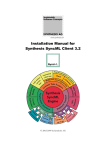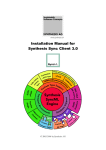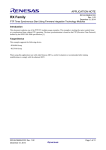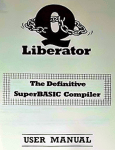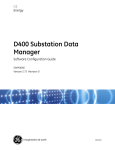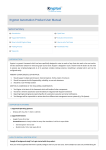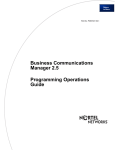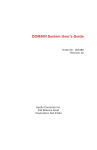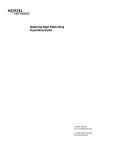Download Installation Manual for Synthesis SyncML Server 3.2
Transcript
Installation Manual for
Synthesis SyncML Server 3.2
© 2002-2009 by Synthesis AG
Page 2
This manual was written for Synthesis SyncML Server Version 3.2.0.11
This manual and the Synthesis Sync Server software described in it are copyrighted, with all rights
reserved. This manual and the Synthesis Sync Server software may not be copied, except as otherwise provided in your software license or as expressly permitted in writing by Synthesis AG
(http://www.synthesis.ch/).
Synthesis Sync Server uses parts of the following software:
expat - XML parser
(see http://expat.sourceforge.net/)
Copyright (c) 1998, 1999, 2000 Thai Open Source Software Center Ltd
SyncML toolkit
(see http://www.syncml.org and http://sourceforge.net/projects/syncml-ctoolkit/)
This product includes software developed by The SyncML Initiative.
Copyright (c) 2000 Ericsson, IBM, Lotus, Matsushita Communications Industrial Co., LTD, Motorola, Nokia, Palm, Inc., Psion, Starfish Software. All rights reserved.
Disclaimer
Use of the Synthesis Sync Server software and other software accompanying your license (the
"Software") and its documentation is at your sole risk. The Software and its documentation (including this manual), and software maintainance by Synthesis AG, if applicable, are provided "AS
IS" and without warranty of any kind and Synthesis AG EXPRESSLY DISCLAIM ALL WARRANTIES, EXPRESS OR IMPLIED, INCLUDING, BUT NOT LIMITED TO, THE IMPLIED WARRANTIES OF MERCHANTABILITY AND FITNESS FOR A PARTICULAR
PURPOSE, TITLE, AND NON-INFRINGEMENT. IN NO EVENT SHALL SYNTHESIS
AG BE LIABLE FOR ANY DIRECT, INDIRECT, INCIDENTAL, SPECIAL, EXEMPLARY, OR CONSEQUENTIAL DAMAGES (INCLUDING, BUT NOT LIMITED TO,
PROCUREMENT OF SUBSTITUTE GOODS OR SERVICES; LOSS OF USE, DATA, OR
PROFITS; OR BUSINESS INTERRUPTION) HOWEVER CAUSED AND ON ANY THEORY OF LIABILITY, WHETHER IN CONTRACT, STRICT LIABILITY, OR TORT (INCLUDING NEGLIGENCE OR OTHERWISE) ARISING IN ANY WAY OUT OF THE
USE OF THIS SOFTWARE, EVEN IF ADVISED OF THE POSSIBILITY OF SUCH
DAMAGE.
©2002-2005 by Synthesis AG, Zürich, Switzerland -www.synthesis.ch
Page 3
1. Introduction
Thank you for choosing Synthesis Sync Server as your SyncML server solution. It provides you
with a very efficient compliant SyncML server with many advanced features and especially a high
configurability.
If you have used earlier versions of the Synthesis SyncML server, please refer to Chapter 2 for a
quick overview of the changes and especially the Migration Guide for updating existing 2.1 installations to 3.0, see 3.4.
Synthesis Sync Server exists in different versions for different database interfaces. This manual
covers the SQL/ODBC with custom database adaptor plugin version of Synthesis Sync Server.
This manual covers installation based on the sample configuration provided by Synthesis. Please
refer to the Synthesis SyncML Config Reference document for details about all the configuration options.
Synthesis Sync Server – SQL/Plugin Version is designed to bring SyncML synchronisation
functionality to almost any SQL-accessible database using the ODBC or SQLite3 interface directly.
With the help of custom database adaptor plugins that can be developed using our SDK in
C/C++ or Java, any application or database backend can be SyncML enabled using Synthesis
SyncML Server (PRO version).
To allow using existing database layouts, the Synthesis Sync Server is highly configurable. With its
XML-based configuration file, the mapping between SyncML data formats (normally vCard and
vCalendar) and database tables can be defined on a field by field basis.
As this customized configuration to a specific database layout is not trivial and needs some time
to successfully be completed and tested, Synthesis Sync Server comes with sample files for creating a standard layout in common SQL databases like MySQL and MSSQL. This allows you to
set-up a working SyncML solution in a short time. It also provides a starting point for customizing the server to your specific needs.
Therefore, the setup guide in this manual describes how to use the standard layout (see 5.1). If
you are new to Synthesis Sync Server, we recommend that you first install and test a standard
layout before doing your own configuration.
Synthesis Sync Server - DEMO Version is a free demonstration version. It is available for free
and provides full SyncML functionality, but stores data in TAB-separated text files or in SQLite3
databases. While this version is not indended (nor suitable) for productive use, it is installed in
seconds and very useful to test SyncML clients or get an insight into Synthesis Sync Server's configuration capabilities.
See section 5.2 for how to install this version quickly.
©2002-2005 by Synthesis AG, Zürich, Switzerland -www.synthesis.ch
Page 4
Contents
1. Introduction .......................................................................................3
Contents .................................................................................................4
2. Changes between Version 3.0 and 3.2 .............................................6
3. Changes between Version 2.1 and 3.x .............................................6
3.1 Feature Matrix - 2.1 vs 3.0 and STD vs PRO .................................................... 6
3.2 Changes for end-users (clients) of the SyncML server...................................... 8
3.3 Changes in the new 3.x sample layout (ODBC version):................................... 8
3.4 Migration Guide – How to upgrade existing 2.1.x installations to 3.x................. 8
3.4.1 Overview..................................................................................................... 8
3.4.2 Updating a 2.1 installation for 3.x with full Suspend & Resume support ..... 9
4. Distribution Files..............................................................................12
4.1 ODBC Version - Windows / IIS........................................................................ 12
4.2 ODBC Version - Apache (Linux x86)............................................................... 13
4.3 Demo (text file based) Version ........................................................................ 17
5. Setup Guide......................................................................................18
5.1 ODBC Version with standard layouts .............................................................. 18
5.1.1 Database preparation ............................................................................... 18
5.1.1.1 Standard Layout overview.................................................................. 18
5.1.1.2 Database preparation for MS SQL Server.......................................... 19
5.1.1.3 Database preparation for MySQL/MyODBC....................................... 20
5.1.1.4 Database preparation for Interbase/Firebird SQL Server ................... 23
5.1.2 Installing and Using the Standalone Console Application......................... 24
5.1.2.1 Installing the Standalone Version....................................................... 24
5.1.2.2 Configuring the Standalone Version................................................... 25
5.1.2.3 Running the Standalone version ........................................................ 26
5.1.2.4 Connecting to the Standalone SyncML Server................................... 26
5.1.3 Installing and Using the IIS ISAPI Version (Windows) .............................. 28
5.1.3.1 Installing the ISAPI Version................................................................ 28
5.1.3.2 Multi-Server operation ........................................................................ 28
5.1.3.3 Configuring the ISAPI Version............................................................ 28
5.1.3.4 Running and stopping the ISAPI version............................................ 29
5.1.3.5 Connecting to the ISAPI based SyncML Server................................. 30
5.1.4 Installing and Using the Apache Module Version...................................... 32
5.1.4.1 Installing the Apache module Version ................................................ 32
5.1.4.2 Manually installing the Apache module Version ................................. 32
5.1.4.3 Multi-Server operation ........................................................................ 35
5.1.4.4 Configuring the Apache Version......................................................... 35
5.1.4.5 Running and stopping the Apache version......................................... 37
5.2 Demo Version - Windows, Linux, MacOS X .................................................... 39
5.2.1 Installing the demo version ....................................................................... 39
5.2.2 Running the demo version ........................................................................ 39
5.2.3 Connecting to the Demo SyncML Server.................................................. 39
5.3 Debug Log Files .............................................................................................. 41
6. Standalone SyncML server command line options ........................42
7. mod_sysync configuration directives reference ............................43
7.1 sysync_Debug - enable debugging ................................................................. 43
7.2 sysync_SessionProcess - Path to Session Process Executable ..................... 43
©2002-2005 by Synthesis AG, Zürich, Switzerland -www.synthesis.ch
Page 5
7.3 sysync_ConfigFile - Path to XML Server Config File....................................... 43
7.4 sysync_ConfigVars - Define config $(x) variable(s)......................................... 44
7.5 sysync_PipeDir - Path to Pipe Directory.......................................................... 44
7.6 sysync_BrowserPage - Page for Browser (GET) accesses ............................ 44
8. Error codes.......................................................................................46
8.1 SyncML Status Codes..................................................................................... 46
8.2 Internal Error Codes ........................................................................................ 47
©2002-2005 by Synthesis AG, Zürich, Switzerland -www.synthesis.ch
Page 6
2. Changes between Version 3.0 and 3.2
Version 3.2 is an update of the Synthesis SyncML engine which affects all products. So please
refer to paragraph "New in SyncML Engine 3.2 compared to 3.0" in the configuration reference
manual (SySync_config_reference.pdf).
Basically, existing 3.0 installations can be run with the new 3.2 server with no change to the
database layout and minor or even no updates (depending on the existing configuration) in the
configuration file. Instructions on how to update the configuration can be found in paragraph
"How to migrate from 3.0 to 3.2" in the configuration reference manual
(SySync_config_reference.pdf).
3. Changes between Version 2.1 and 3.x
This paragraph is indended for existing users of the previous 2.1 version of the Synthesis
SyncML server. It lists the most important differences between the two versions.
Basically, SyncML Server 3.0 (and 2.9.x) is upwards compatible with existing 2.1.x configurations. This means that most configuration files written for the 2.1.x release will also work with
version 3.0 and higher. There might be cases where minor adaptions are required.
Please note however, that the new sample database layouts provided for MySQL, MS-SQL and
Interbase with this 3.0 server release are not fully compatible with the old 2.1 sample layouts
(because they were update to include new features and datatypes).
3.1 Feature Matrix - 2.1 vs 3.0 and STD vs PRO
The following matrix shows the most important changes between 2.1 and the new 3.0 version
and also shows the difference between the STD and PRO versions. Note that this matrix is not
intended to be complete (it would get too long), it just lists the most important new features.
Feature Description
SyncML DS 1.2 / OMA DS 1.2: Supports SyncML 1.2 standard
required for newer devices.
Suspend & Resume: Full support for new SyncML DS 1.2 Suspend & Resume feature – if a sync session is interrupted intentionally or due to external conditions like network coverage loss etc., the sync will just continue at the point it was interrupted, and not restarted from beginning. Even if sync
stops while transferring a large item, the part of the item that
was already sucessfully transmitted will not be sent again.
This greatly enhances end user experience and reduces data
volume, especially for large syncs and instable mobile data
connections.
Note that Suspend & Resume support needs some adaptations in the database layout and the config file for
existing 2.1.x server. See Migration Guide in 3.4.
SyncML DS 1.2 filtering: Support for new SyncML DS 1.2 filter capabilities to restrict sync set to a subset based on a fil©2002-2005 by Synthesis AG, Zürich, Switzerland -www.synthesis.ch
STD
2.1 3.x
PRO
2.1 3.x
➼
➼
➼
➼
➼
Page 7
ter expression.
ODBC Datastores: Make data from SQL/ODBC databases
available for SyncML.
Plugin Datastores: Develop custom database adapters with our
Plugin SDK in C/C++ or Java to communicate with any
custom application layer. Can be mixed in the same server
with ODBC based datastores. Administrative data can be
managed in ODBC/SQL or plugins independently from
how the user data is handled. All combinations possible.
Built-in Textfile based plugin:A plugin for textfile based storage of administrative data and/or user data is built-in and
can be used in any mix with ODBC and custom plugins.
Resend failed items: Instead of aborting sync when a client
returns an error for a Add/Replace or Delete operation, the
item can now be marked for resend in the next session. This
helps a lot to overcome temporary problems in client databases without interrupting sync.
Hierachically structured HTML logs: Much easier to read
debug logs, as nicely colored (e.g. error conditions in bright
red to immediately catch the eye) and dynamically folding
HTML, as XML or structured plain text. Much faster log
writing, better detail control.
Support for BLOB data (PHOTO, email attachments):
Store BLOB (binary large object) data in the database and
map it to base 64 encoded binary properties like PHOTO in
vCard or email attachments.
On-request delayed BLOB reading for high efficiency: To
optimize efficiency, large BLOB fields can be fetched from
the database separately at the time they are required for
transferring to a remote party. This allows efficient handling
of large BLOBs such as email attachments.
Scripting: Gain much more flexibility in adapting SyncML to
your existing database - create fully custom value conversions, login procedures, data-comparison and merging algorithms and much more using the new built-in, highly efficient C/JavaScript-Style scripting language.
Macros in Scripts: Wrap script parts into a macro and use it in
multiple scripts across the configuration.
Email with Attachments: Use the built-in support for
RFC822/2822/MIME email encoding and decoding, including multipart bodies and attachments.
Full email implementation in sample config: The new sample
config now includes a full-featured sample of a email sync
datastore, including advanced functionality like Mark-ForDownload, attachments, size limiting etc.
Support for vBookmark: The new sample config contains support for vBookmark which is supported by some newer client devices.
Array Fields: For repeating items (such as storing an unlimited
number of telephone numbers per contact) the server now
supports dynamic array fields that can hold as many values
as required.
©2002-2005 by Synthesis AG, Zürich, Switzerland -www.synthesis.ch
➼
➼
➼
➼
➼
➼
➼
➼
➼
➼
➼
➼
➼
➼
➼
➼
➼
➼
➼
➼
➼
➼
➼
Page 8
Master-Detail database Table support: For storing array contents or other data not in the main (master) record but in a
related (detail) table, the server provides powerful mapping
options.
More than 30 (in 3.2: 50) new configuration tags: Many detail
enhancements and extended configuration options.
More than 10 (in 3.2: 40) new script functions: Many new
built-in functions for more scripting capabilities.
➼
➼
➼
➼
3.2 Changes for end-users (clients) of the SyncML server
•
•
•
SyncML DS 1.2 only clients (like some newer Symbian UIQ smartphones) now work with
the Synthesis SyncML Server. All SyncML 1.1.1, 1.1, 1.0 based clients are still supported.
Errors storing or modifying items in the client will no longer abort the sync. Instead, the
same item will be retried in the next session. This enhances overall experience also with older
(pre SyncML 1.2) clients, as a single problematic item in a sync will no longer make the entire
sync fail.
When using the new 3.0 sample layout / config, the server now supports email sync and
vBookmark sync with devices that support these data types.
3.3 Changes in the new 3.x sample layout (ODBC version):
•
•
•
•
•
SYNC_TARGETS and SYNC_MAPS have a number of new fields to support Suspend &
Resume (see 3.4.2 for details).
SYNC_LOGS has some additional fields for extra information such as number of errors.
The DEVICEID and DEVICEINFO fields in SYNC_DEVICES are now longer to make
sure even very long device IDs don't cause problems.
New tables SYNC_EMAILS, SYNC_EMAIL_ATTS and SYNC_BOOKMARKS have been
added to support email and bookmarks.
Data tables for contacts, events and tasks (SYNC_CONTACTS, SYNC_EVENTS,
SYNC_TASKS) have been enhanced to support some more fields like contacts picture, a
third postal address, categories, classification etc.
3.4 Migration Guide – How to upgrade existing 2.1.x
installations to 3.x
3.4.1 Overview
What needs to be done to upgrade an existing 2.1.x based installation to 3.x?
There are three possibilities:
1. Just use the new server version with your existing 2.1 config and database. This will
bring you basic SyncML DS 1.2 compatibility with almost no effort. However, a very
important advantage of SyncML DS 1.2, the Suspend & Resume feature, will not work
this way. You will also get some warnings about <linemap>s that should be moved into
<textprofile> when starting up the standalone server or testing the config syntax.
©2002-2005 by Synthesis AG, Zürich, Switzerland -www.synthesis.ch
Page 9
This is not recommended as a long term solution, but can be done as a first step towards
SyncML DS 1.2 support.
2. Apply minimal updates to enable full SyncML DS 1.2 Suspend & Resume. This
requires some changes in the config file and some new fields in the admin tables in the
databases, but does not touch anything related to your data tables, so it requires no
changes in your application. This is the recommended migration and is explained step by
step below (see 3.4.2).
3. Enhance your existing configuration with new features from the new 3.0 sample. The
new 3.0 server supports new things that were not possible with the 2.1. For example, support
for pictures in contacts is now easily possible and also part of the new 3.0 config sample. If
your application supports contact pictures, you should adapt your 2.1 config to support them
with your application. The new sample config now also contains sample support for an email
datastore and vBookmark.
3.4.2 Updating a 2.1 installation for 3.x with full Suspend &
Resume support
The following is a step by step guide how to update an existing Synthesis SyncML Server 2.1
installation to version 3.x to gain full SyncML DS 1.2 Suspend & Resume support.
1. Backup your database and config (of course). Or work on a copy of the current database.
2. For suspend and resume to work, the SYNC_TARGETS and SYNC_MAPS tables need
additional fields. In the sample_config directory of the 3.0 server distribution, there is a SQL
script for each supported database called XXXX _upgrade_2.1_to_3.0.sql (XXX = database
system). This script contains the necessary ALTER TABLE statements to add the required
fields to SYNC_TARGETS and SYNC_MAPS.
In addition, the size of the deviceID in SYNC_DEVICES is increased and two new fields are
added to SYNC_LOGS. These two changes are not absolutely needed, but strongly
recommended.
Execute this script on your sync database using your favorite SQL tool to apply the changes.
You can also apply them manually in a GUI table editor.
To summarize: The new fields are:
•
•
In SYNC_TARGETS:
LASTSUSPEND
DATETIME
RESUMEALERT
INTEGER
LISOURCE
VARCHAR(63)
LITARGET
VARCHAR(63)
LISTATUS
INTEGER
PISTATE
INTEGER
PITOTALSZ
INTEGER
PIUNCONFSZ
INTEGER
PISTOREDSZ
INTEGER
PIDATA
BLOB
In SYNC_MAPS:
ENTRYTYPE
INTEGER
FLAGS
INTEGER
16 bits required
16 bits required
8 bits required
32 bits required
32 bits required
32 bits required
(eventually called IMAGE or LARGEBLOB)
8 bits required – Part of Primary Key!!!
32 bits required
©2002-2005 by Synthesis AG, Zürich, Switzerland -www.synthesis.ch
Page 10
•
Note that it is essential that ENTRYTYPE becomes part of the primary key of the
map table (in addition to LOCALID and TARGETKEY).
In SYNC_LOGS:
LOC_ERRORS
INTEGER
REM_ERRORS
INTEGER
3. In your XML config file, immediately Before each occurrence of <synctargetgetsql> (there
is one for each <datastore>), add the following two new tags (add the bold red part) - these
enable Suspend and Resume functionality, for details see Config Reference Manual:
<resumesupport>yes</resumesupport>
<resumeitemsupport>yes</resumeitemsupport>
<synctargetsql>
…
4. Change all <synctargetgetsql> (there is one for each <datastore>, differing only in the
DSCODE="xx" part – but that's essential, make sure you leave that "xx" as it is for each
datastore!) in your XML config file as follows (add the bold red part):
SELECT TARGET_KEY, ANCHOR, LASTSYNC, LASTTOREMOTESYNC,
RESUMEALERT, LASTSUSPEND, LISOURCE, LITARGET, LISTATUS,
PISTATE, PITOTALSZ, PIUNCONFSZ, PISTOREDSZ, PIDATA FROM
SYNC_TARGETS WHERE DSCODE='xx' AND USERKEY=%u AND
FOLDERKEY=%f AND DEVICEKEY=%d AND DEVICEDBPATH='%P'
5. Change all <synctargetupdatesql> (one for each <datastore>, all identical) as follows: (add
the bold red part):
UPDATE SYNC_CONTACTS_TARGETS SET ANCHOR='%A', LASTSYNC=%L WHERE TARGET_KEY='%t'
UPDATE SYNC_TARGETS SET ANCHOR='%A', LASTSYNC=%L, LASTTOREMOTESYNC=%RL, RESUMEALERT=%SUA, LASTSUSPEND=%SU,
LISOURCE='%pSU', LITARGET='%pTU', LISTATUS=%pSt, PISTATE=%pM, PITOTALSZ=%pTS, PIUNCONFSZ=%pUS, PISTOREDSZ=%pSS, PIDATA=%pDAT WHERE TARGET_KEY=%t
6. Change all <selectmapallsql> (one for each <datastore>, all identical) as follows: (add the
bold red part):
SELECT LOCALID, REMOTEID, ENTRYTYPE, FLAGS FROM
SYNC_MAPS WHERE TARGETKEY=%t
7. Change all <insertmapsql> (one for each <datastore>, all identical) as follows: (add the
bold red part):
INSERT INTO SYNC_MAPS (LOCALID, REMOTEID, TARGETKEY,
ENTRYTYPE, FLAGS) VALUES (%k,'%r',%t, %e, %x)
8. Change all <updatemapsql> (one for each <datastore>, all identical) as follows: (add the
bold red part):
©2002-2005 by Synthesis AG, Zürich, Switzerland -www.synthesis.ch
Page 11
UPDATE SYNC_MAPS SET REMOTEID='%r', FLAGS=%x WHERE LOCALID=%k AND ENTRYTYPE=%e AND TARGETKEY=%t
9. Change all <deletemapsql> (one for each <datastore>, all identical) as follows: (add the
bold red part):
DELETE FROM SYNC_MAPS WHERE LOCALID=%k AND ENTRYTYPE=%e
AND TARGETKEY=%t
With these steps, your installation is now enabled for SyncML DS 1.2 suspend and resume.
Still, for making full use of the numerous improvements and new features in the 3.x server, have
a look at the new 3.x sample config and maybe use a difference viewer to compare your config to
the new 3.x – this way you'll probably see other changes that might be advantageous for your
installation. The config reference manual explains all config features in detail.
©2002-2005 by Synthesis AG, Zürich, Switzerland -www.synthesis.ch
Page 12
4. Distribution Files
4.1 ODBC Version - Windows / IIS
The distribution media (normally a .ZIP archive) contains the following files (note that depending on the version you have, not all of the listed files will be included):
SYNTHESIS SYNC SERVER
├───some read-me, license, disclaimer text files
├───docs
│
*.txt (read-me, history information etc. in plain text format)
│
*.pdf (documentation in Adobe PDF format)
├───bin_win32
│
sync.dll
(same name for all versions)
│
syncserv_xpt_odbc.exe
(PRO version)
│
syncserv_xpt_odbc_std.exe (STD version)
│
├───sample_config
│
├───interbase_firebird
│
│
interbase.sql
│
│
interbase_upgrade_2.1_to_3.0.sql
│
│
syncserv_odbc.xml
(for PRO version)
│
│
syncserv_odbc_std.xml (for STD version)
│
│
│
├───mssql
│
│
mssql.sql
│
│
mssql_upgrade_2.1_to_3.0.sql
│
│
syncserv_odbc.xml
(for PRO version)
│
│
syncserv_odbc_std.xml (for STD version)
│
│
│
└───mysql
│
mysql.sql
│
mysql_upgrade_2.1_to_3.0.sql
│
syncserv_odbc.xml
(for PRO version)
│
syncserv_odbc_std.xml (for STD version)
│
└───unsupported
admin.php
config.php
index.php
read_me.txt
logo.jpg
'docs' Directory
•
'SySync_Server_manual.pdf' : This file
©2002-2005 by Synthesis AG, Zürich, Switzerland -www.synthesis.ch
Page 13
•
•
'SySync_config_reference.pdf' : Detailed description of XML configuration options
Eventually some extra materials such as Synthesis SyncML product overviews etc.
'bin_win32' Directory
•
•
'sync.dll' : This is the ISAPI DLL. This must be installed in a IIS-accessible directory. Note
that the name is the same for all versions (STD and PRO).
'syncserv_xpt_odbcXXX.exe' where XXX is "_std" for STD: This is a console-based, standalone version of the server. This version is intended to be used for testing a configuration,
because it is easier to start up and shut down and displays informative messages on the console window. It is identical in functionality to the ISAPI version except that it can handle only
a single connection at a time. It is not indended for productive use, just for testing configurations and clients.
'sample_config' Directory
•
•
•
'interbase_firebird' : This directory contains a SQL set-up script for Interbase 6 or Firebird 1
SQL servers and sample config files for the ISAPI and standalone versions of the Synthesis
Sync Server. Note that you need to use the config files ending with "_std" when you are using
the STANDARD version.
'mysql' : This directory contains a SQL set-up script for MySQL server and sample config
files. Note that you need to use the config files ending with "_std" when you are using the
STANDARD version. Please note that this sample is primarily intended for use with
Linux and therefore sample file paths are in UNIX format (however you can just change
them to appropriate Windows paths)
'mssql' : This directory contains a SQL set-up script for MS SQL server and sample config
files. Note that you need to use the config files ending with "_std" when you are using the
STANDARD version.
'unsupported' Directory
•
•
'config.php', 'admin.php', 'index.php' and 'logo.jpg': These files provide a simple web-based
interface to access the data in the standard database layouts. You need to have PHP4 installed
on the web server which hosts these files (see. www.php.net). THESE FILES ARE PROVIDED AS IS AS A FREE ADD-ON FOR TESTING PURPOSES. SYNTHESIS AG
DOES NOT PROVIDE ANY SUPPORT FOR THESE FILES.
'read-me.txt' : Short explanation how to use the PHP files.
4.2 ODBC Version - Apache (Linux x86)
The distribution media (normally a gzipped tar archive - .tgz) contains the following files (note
that depending on the version you have, not all of the listed files will be included):
SYNTHESIS SYNC SERVER
├───install.sh
(shell script to install Apache 1.3)
├───install2.sh
(shell script to install Apache 2.0)
├───some read-me, license, disclaimer text files
├───docs
│
*.txt (read-me, history information etc. in plain text format)
©2002-2005 by Synthesis AG, Zürich, Switzerland -www.synthesis.ch
Page 14
│
*.pdf (documentation in Adobe PDF format)
├───bin_linux_x86
│
sysync_session_odbc
(PRO version)
│
sysync_session_odbc_std
(STD version)
│
syncserv_xpt_odbc
(PRO version)
│
syncserv_xpt_odbc_std
(STD version)
├───src
│
└───mod_sysync
│
compile.sh
(shell script to compile for Apache1.3)
│
compile2.sh
(shell script to compile for Apache2.0)
│
*.c, *.h
(actual source files)
│
├───sample_config
│
├───interbase_firebird
│
│
interbase.sql
│
│
interbase_upgrade_2.1_to_3.0.sql
│
│
syncserv_odbc.xml
(for PRO version)
│
│
syncserv_odbc_std.xml (for STD version)
│
│
│
├───mssql
│
│
mssql.sql
│
│
mssql_upgrade_2.1_to_3.0.sql
│
│
syncserv_odbc.xml
(for PRO version)
│
│
syncserv_odbc_std.xml (for STD version)
│
│
│
└───mysql
│
mysql.sql
│
mysql_upgrade_2.1_to_3.0.sql
│
syncserv_odbc.xml
(for PRO version)
│
syncserv_odbc_std.xml (for STD version)
│
│
└───unsupported
admin.php
config.php
index.php
read_me.txt
logo.jpg
distribution directory root
• 'install.sh': A shell script for installing the SyncML server for some supported Linux distribu•
tions. See 5.1.4.1 for details.
Read-me, disclaimer, license text files depending on version.
'docs' Directory
•
•
•
'SySync_Server_manual.pdf' : This file
'SySync_config_reference.pdf' : Detailed description of XML configuration options
Eventually some extra materials such as Synthesis SyncML product overviews etc.
©2002-2005 by Synthesis AG, Zürich, Switzerland -www.synthesis.ch
Page 15
'bin_linux_x86' Directory
•
•
'sysync_session_odbc' for the PRO and 'sysync_session_odbc_std" for STD version: This is
a special executable which contains the actual SyncML server engine. 'mod_sysync' (see
'src/mod_sysync' below) will call this program to perform SyncML sessions.
'syncserv_xpt_odbc' for the PRO and 'syncserv_xpt_odbc_std" for STD version: This is a
console-based, standalone version of the server. This version is intended to be used for testing a configuration, because it is easier to start up and shut down and displays informative
messages on the console window. It is identical in functionality to the Apache version except
that it can handle only a single connection at a time. It is not indended for productive use,
just for testing configurations and clients.
'src/mod_sysync' Directory
To run the SyncML server as a part of the Apache web server, the 'mod_sysync.so' Apache 1.3
plugin module or 'mod_sysync2.so' Apache 2.0 plugin module is required: This directory contains
the source code required to compile the module for your target system (as the binary form is
dependent on various target system factors, we do not provide a precompiled binary for it). It is
identical for both STD and PRO versions of the server (they only differ in the "sysync_session_xxx", see above) and serves as the interface between the Apache HTTP server and
the actual SyncML server session processes (see below).
• '*.c', '*.h' files: The actual source files
• 'compile.sh': a shell script, which compiles 'mod_sysyn.c' for Apache 1.3 (using the apache
'apxs' tool)
• 'compile2.sh': a shell script, which compiles 'mod_sysync2.c' for Apache 2.0 (using the apache
'apxs2' tool).
'sample_config' Directory
•
•
•
'mysql' : This directory contains a SQL set-up script for MySQL server and sample config
files. Note that you need to use the config files ending with "_std" when you are using the
STANDARD version.
'interbase_firebird' : This directory contains a SQL set-up script for Interbase 6 or Firebird 1
SQL servers and sample config files for the Apache and standalone versions of the Synthesis
Sync Server. Note that you need to use the config files ending with "_std" when you are using
the STANDARD version. Please note that this sample is primarily intended for use
with Windows and therefore sample file paths are in Windows format (however you can
just change them to appropriate Linux paths)
'mssql' : This directory contains a SQL set-up script for MS SQL server and sample config
files. Note that you need to use the config files ending with "_std" when you are using the
STANDARD version. Please note that this sample is primarily intended for use with
Windows and therefore sample file paths are in Windows format (however you can just
change them to appropriate Linux paths)
'unsupported' Directory
•
'config.php', 'admin.php', 'index.php' and 'logo.jpg': These files provide a simple web-based
interface to access the data in the standard database layouts. You need to have PHP4 installed
on the web server which hosts these files (see. www.php.net). THESE FILES ARE PRO-
©2002-2005 by Synthesis AG, Zürich, Switzerland -www.synthesis.ch
Page 16
•
VIDED AS IS AS A FREE ADD-ON FOR TESTING PURPOSES. SYNTHESIS AG
DOES NOT PROVIDE ANY SUPPORT FOR THESE FILES.
'read-me.txt' : Short explanation how to use the PHP files.
©2002-2005 by Synthesis AG, Zürich, Switzerland -www.synthesis.ch
Page 17
4.3 Demo (text file based) Version
The distribution media (normally a .ZIP archive) contains the following files:
•
•
•
•
•
•
'SySync_Server_manual.pdf' : This file
'SySync_config_reference.pdf': This extra manual contains detailed information for writing
config files.
'syncserv_demo.exe' : This is the demo sync server for Windows. It is a console-based, standalone version of the server using text files for storing data. It can handle only a single connection at a time.
'syncserv_demo' : For MacOSX and Linux, the executable file has no extension.
'syncserv_demo.xml' : Sample config file. This file contains everything you need to start up
the server.
Eventually some extra materials such as Synthesis SyncML product overviews etc.
©2002-2005 by Synthesis AG, Zürich, Switzerland -www.synthesis.ch
Page 18
5. Setup Guide
This setup guide consists of two main sections:
• Section 5.2 on Page 32 describes how to install the free textfile-based demo version.
• Section 5.1 describes the more complex set-up for the ODBC versions which store data in an
SQL database. The setup guide contains step-by-step instructions to install one of the standard configurations (MS-SQL, MySQL or Interbase/Firebird). The ODBC server comes as
an ISAPI DLL for productive use with IIS/Windows (see 5.1.3), or as an Apache module for
productive use on Linux/x86 (see 5.1.4) and as a standalone application for testing and developing configurations (see 5.1.2). We recommend that if you are new to Synthesis SyncML
Server, start testing with the standalone version as you have immediate visible feedback on
the console screen. If everything is working fine, then you can easily switch to the ISAPI or
Apache version.
5.1 ODBC Version with standard layouts
5.1.1 Database preparation
5.1.1.1 Standard Layout overview
You can skip reading this paragraph if you just want to install the standard layouts as quickly as
possible.
Synthesis Sync Server needs a database to read and write the synced objects (contact and calendar
data in the standard layout). The standard layouts provided as samples include the following features:
• Sync user authentication: A table named 'SYNC_USERS' contains usernames and passwords
for all users that are allowed to synchronize with the server. In addition, the user record also
contains a field named READONLY. If this field is non-zero, the user will not be able to
write any data to the server via SyncML.
• Sync folder management: The standard layout provides multiple 'folders' (separate datastores). This allows different users to have different data on the same server. The table named
'SYNC_FOLDERS' contains a folder ID (name which is used to access the folder with
SyncML) and a decriptive text.
• Permission management. The table named 'SYNC_PERM' links between users and folders. A
user can be granted permission to any folder by inserting a record in 'SYNC_PERM' containing the appropriate keys from 'SYNC_USERS' and 'SYNC_FOLDERS' resp.
• Device Management. The table named 'SYNC_DEVICES' is maintained by the SyncML
server and will get an entry for every device that successfully connects to the SyncML server.
This table can be useful to retrieve additional information about the devices that use a
SyncML server.
• Syncable database management: SYNC_TARGETS manages the so called Sync Targets.A
Sync Target is a remote database (one remote device often has more than one database)
which is performing synchronisation with a local database. The server uses the
SYNC_TARGETS records to remember the time of last sync and a few other items for every
Sync Target.
• Change Log Management. The table named 'SYNC_MAP' contains mapping data. Mapping
entries are needed to determine which items have been deleted on a per-device basis and for
©2002-2005 by Synthesis AG, Zürich, Switzerland -www.synthesis.ch
Page 19
•
•
associating server and client records to each other. All entries in SYNC_MAP are related to
an entry in SYNC_TARGET.
Sync Log. The table named 'SYNC_LOG' is used to log SyncML server activity. A new record is created for every started synchronisation of a Sync Target (so a device syncing contacts and events will create two entries, one for contacts, one for events). A log entry is created even if synchronisation fails with a Sync Target. Note that no log entry is created if the
sync session fails before any synchronisation is initialized (for example when a device tries to
connect with invalid credentials).
Data storage tables. These tables are named 'SYNC_CONTACTS' (for contact information)
and 'SYNC_EVENTS' (for events), 'SYNC_TASKS' (for todo-list items) and
SYNC_NOTES (for memos). While the layout of all the other tables will not need changes in
most applications, the data tables can be totally different from this sample layout. A common
customization will probably use all the other tables from the sample, but include customerspecific tables from an existing application for the data storage tables.
5.1.1.2 Database preparation for MS SQL Server
Note: This description is indended for using the Synthesis SyncML Server on the Windows platform. Using appropriate third-party drivers (such as those from www.openlinksw.com) MS SQL can also be accessed via ODBC
from a Linux or MacOS X hosted SyncML Server.
We assume that you are familiar with using MS SQL Server. The following step by step description is written just as an orientation and not as an introduction to SQL Server.
The steps are described for SQL Server 7, but are similar in SQL Server 2000.
You can install the sync tables into an existing database or create a new one. Skip the following
paragraph if you want to install into an existing database.
Creating a new Database
1.
2.
3.
4.
5.
6.
7.
Open "SQL Server Enterprise Manager"
Select the server you want to create the database on.
Right-click "Databases" and select "New Database" from the context menu.
Give it a name (e.g. "SyncDB").
Press "OK".
Open the "Databases" folder in the tree: the new database should appear there.
Add database users required access the database (For a quick test, you can just use existing
"dbo", but this is not a secure way to do it).
Creating the Sync Tables:
1.
2.
3.
4.
Open "SQL Query Analyzer".
Connect to the correct SQL Server.
In the query window, click the open button (folder icon).
Select the SQL script named "mssql.sql" provided in the Synthesis Sync Server distribution in
the "mssql" directory in the "sample_config" directory.
5. Make sure to select the correct database name in the "DB" popup in the toolbar of the query
window.
6. Execute the script (Press F5 or click the green right-pointing arrow)
Now you have the standard database tables for Synthesis Sync Server installed in MS SQL Server.
©2002-2005 by Synthesis AG, Zürich, Switzerland -www.synthesis.ch
Page 20
Setting up the ODBC Datasource
ODBC Datasources are configured using the "ODBC Datasources" (or similar) control panel. It
is hidden at different places on different versions of Windows. In older versions it can be found
among the other Control Panels ("Start->Settings->Control Panel"), in Windows 2000 and newer
it is under "Start->Applications->Administration").
The installation of a new datasource depends on the server used as well as on the ODBC driver
used. So the following procedure applies to SQL Server only (altough other drivers might behave
similar).
The ODBC data source to be used by the Synthesis Sync Server must be installed as "System
DSN", not "User DSN". User DSN are only accessible by the currently logged in user, and are
therefore not suitable for use by a server.
So installing the ODBC datasource for SQL Server consists of the following steps:
1.
2.
3.
4.
5.
6.
7.
8.
9.
10.
11.
12.
13.
14.
15.
16.
17.
18.
19.
20.
Open the "ODBC Datasources" control panel.
Select the "System DSN" tab.
Click the "Add..." button
From the list of available drivers select "SQL Server" for MS SQL (as if MS SQL was the
only SQL server in the world...).
Click "Finish"
Now the driver-specific installation dialogs appear.
Enter a name for the datasource. This name will be used to identify the datasource in the
Synthesis Sync Server config, so remember the name you use here.
Optionally enter a descriptive text for the datasource.
Enter (or select, if you have used it before) the server name.
Click "Next"
Select the appropriate authentification method. If you are not sure, use the second option and
enter the database username and password in the text fields at the bottom of the dialog.
Make sure the "connect to SQL server..." check box is checked.
Click "Client Configuration" and enter server parameters (normally just select TCP/IP and
set the computer name).
Click "Next".
Check "Change standard database..." checkbox.
Select the correct database from the popup list below.
Click "Next".
Click "Finish".
Click "Test Datasource..." to see if datasource works ok.
Click "OK" and close the "ODBC Datasources" control panel.
5.1.1.3 Database preparation for MySQL/MyODBC
Note: This description is primarily indended for using the Synthesis SyncML Server on the Linux platform.However, MySQL is and MyODBC are available for Windows as well - installation procedure might differ
slightly but using the SyncML server with MySQL on Windows is no problem.
Some information about MySQL: MySQL is a very popular open source SQL database server
which is widely used for web applications on many different platforms (Linux, MacOS X, Windows among them). MySQL sources and ready-to-install packages for most popular operating
©2002-2005 by Synthesis AG, Zürich, Switzerland -www.synthesis.ch
Page 21
systems are available from www.mysql.com. The same site also provides an ODBC driver for
MySQL named MyODBC.
Synthesis SyncML Server and the sample configuration delivered with it was tested with MySQL
Version 4.0.16 and MyODBC 3.51.06, but is expected to run with earlier (and future, of course)
versions of MySQL as well as the SyncML server does not make use of any special features of
newer MySQL versions.
We assume that you are familiar with using MySQL on the target platform of your choice (Linux,
Windows, Mac OS X). The following step by step description is written just as an orientation and
not as an introduction to MySQL or MyODBC.
You can install the sync tables into an existing database or create a new one. Skip the following
paragraph if you want to install into an existing database.
Creating a new Database
1. Start the mysql (mysql.exe under windows) client program with a username/password having
enough privileges to create a new database.
2. Enter "create database syncdb;"
3. MySQL will create a new database
4. quit the mysql client program by entering "exit"
Creating the Sync Tables
1. Start the mysql (mysql.exe under windows) client program with a username/password having
enough privileges to create tables in a database.
2. Enter "use syncdb;", assuming the database you want to install the sync tables into is called
“syncdb” (which is the case when you have created the database as in the example above).
3. Execute the "mysql.sql" script provided in the "sample_config/mysql" directory by entering
"source path/to/evaluationpackage/sample_config/mysql/mysql.sql;"
4. MySQL creates the database tables required for the SyncML server
5. Grant appropriate privileges to the user/password combination you want to use for accessing
the database from the SyncML server. For example, executing "GRANT USAGE ON *.*
TO syncml@localhost;" and then "GRANT SELECT,INSERT,UPDATE,DELETE ON
syncdb.* TO syncml@localhost IDENTIFIED BY 'mysecret';" will allow access from the local machine with user/password = syncml/mysecret.
6. quit the mysql client program by entering "exit"
Now you have the standard database tables for Synthesis Sync Server installed MySQL Server.
Linux/Unix: Installing ODBC
Unlike Windows, under Linux and other UNIX flavors ODBC is not a standard component of
the operating system. There are two well-known implementations of ODBC under non-Windows
platforms, one is called iODBC and the other is called UnixODBC. In order for ODBC to work,
one of them must be installed. Most Linux distributions contain one of them as ready-to-install
packages.
©2002-2005 by Synthesis AG, Zürich, Switzerland -www.synthesis.ch
Page 22
Setting up the ODBC Datasource
Under Linux, there might be no graphical interface to the ODBC configuration in all cases (but
iODBC features a graphical "iODBC Administrator"). In this case, you need to edit the odbc.ini
file with a text editor. This file is usually located at /etc (e.g. Debian) or /usr/local/etc (e.g. Redhat). To add a ODBC datasource for MySQL you need to add something like the following:
[mysql_sync_dsn]
Driver
= /usr/lib/odbc/libmyodbc.so
Description = SyncML DNS with MyODBC 3.51
SERVER
= localhost
PORT
= 3306
USER
= syncml
Password
= mysecret
Database
= syncdb
OPTION
= 3
Note that SOCKET is important only if SERVER is "localhost", as in this case clients connect
directly to the mysql.sock. If server is an IP address/name, TCP/IP is used on the PORT specified. Important: It seems that there is a problem in MyODBC 3.51 which causes that neither "database" nor "Socket" nor "Server" settings are properly read from odbc.ini. This
is why we recommed including them in the connection string as well (see below).
Under Windows, ODBC Datasources are configured using the "ODBC Datasources" (or similar)
control panel. It is hidden at different places on different versions of Windows. In older versions
it can be found among the other Control Panels ("Start->Settings->Control Panel"), in Windows
2000 and newer it is under "Start->Applications->Administration").
It is important to note that the ODBC data source to be used by the Synthesis Sync Server must
be installed as "System DSN", not "User DSN". User DSN are only accessible by the currently
logged in user, and are therefore not suitable for use by a server.
Installing the ODBC datasource for MySQL/MyODBC consists of the following steps on a
Windows system:
•
•
•
•
•
•
•
•
•
•
•
Install the MyODBC driver.
Open the "ODBC Datasources" control panel.
Select the "System DSN" tab.
Click the "Add..." button
From the list of available drivers select "MySQL ODBC 3.51" (or newer version).
Click "Finish"
The MySQL-specific set-up panel appears
Enter a name for the datasource, such as "syncml" - this will be used to refer to the datasource from within the SyncML server's config file.
You may also enter a description for the datasource
Now you can enter the host name (usually localhost if MySQL and the SyncML server are
running on the same machine)
To test the connection, you can enter username/password as well (would be
syncml/mysecret if database was set-up as shown in the example above) and click the "Test
Data Source" button to see if the datasource is defined ok.
©2002-2005 by Synthesis AG, Zürich, Switzerland -www.synthesis.ch
Page 23
•
•
If the test is ok, click the "OK" button to confirm the new datasource
Close the ODBC control panel.
5.1.1.4 Database preparation for Interbase/Firebird SQL Server
Note: This description is indended for using the Synthesis SyncML Server on the Windows platform. Firebird
itself is also available on Linux, so with appropriate third-party drivers (e.g. see www.ibdatabase.com) a SyncML
server using Firebird can also run on Linux.
Some information about Interbase/Firebird: Originally developed by Borland, Interbase 6 was
made Open Source mid 2000 (available in under
www.borland.com/devsupport/interbase/opensource). Further development of the open source
version are now named Firebird. Firebird is available for download under
firebird.sourceforge.net. Note that the GUI-Tool IBConsole used in the following description is
not included in the Firebird distribution, so you need to download it separately from
www.borland.com/devsupport/interbase/opensource.
Note that in order to use Interbase / Firebird, you need to have an ODBC driver for this server
before you can use it with Synthesis Sync Server. There are various ODBC drivers available for
Interbase, but not all of the same quality. We have tested Synthesis Sync Server successfully with
"Gemini InterBase ODBC Driver", which is a commercial product (see www.ibdatabase.com)
We assume that you are familiar with using Interbase 6 or Firebird. The following step by step
description is written just as an orientation and not as an introduction to Interbase or Firebird.
You can install the sync tables into an existing database or create a new one. Skip the following
paragraph if you want to install into an existing database.
Creating a new Database
7.
8.
9.
10.
11.
12.
13.
14.
15.
Open "IBConsole"
Doubleclick and login to the server you want to create the database on.
Right-click "Databases" and select "Create Database..." from the context menu.
Under "Filename(s)", enter the FULL PATH for the database file into the first field (e.g.
"C:\databases\syncdb.gdb").
Make sure the checkbox "Register Database" is checked.
Under "Alias", enter a descriptive name (e.g. "Sync DB")
Press "OK".
In the tree view, the new database is automatically opened.
Add database users required access the database (For a quick test, you can just use existing
"sysdba", but this is not a secure way to do it).
Creating the Sync Tables
1. Open "IBConsole".
2. Doubleclick and login to the server the database is on (you are already there if you just have
created the database).
3. Doubleclick the database you want to use to connect to it.
4. From the menu, select "Tools"->"Interactive SQL".
5. In the Interactive SQL window, select "Query"->"Load Script" from the menu.
6. Select the SQL script named "interbase.sql" provided in the Synthesis Sync Server distribution in the "interbase_firebird" directory in the "sample_config" directory.
©2002-2005 by Synthesis AG, Zürich, Switzerland -www.synthesis.ch
Page 24
7. Execute the script (Press Ctrl-E or click the yellow lightning icon)
Now you have the standard database tables for Synthesis Sync Server installed in Interbase 6 or
Firebird 1 Server.
Setting up the ODBC Datasource
ODBC Datasources are configured using the "ODBC Datasources" (or similar) control panel. It
is hidden at different places on different versions of Windows. In older versions it can be found
among the other Control Panels ("Start->Settings->Control Panel"), in Windows 2000 and newer
it is under "Start->Applications->Administration").
The installation of a new datasource depends on ODBC driver used, so we cannot provide details
here.
It is however important to note that the ODBC data source to be used by the Synthesis Sync
Server must be installed as "System DSN", not "User DSN". User DSN are only accessible by
the currently logged in user, and are therefore not suitable for use by a server.
So installing the ODBC datasource consists roughly of the following steps:
•
•
•
•
•
•
•
•
Install the Interbase/Firebird ODBC driver of your choice.
Open the "ODBC Datasources" control panel.
Select the "System DSN" tab.
Click the "Add..." button
From the list of available drivers select an ODBC driver for Interbase / Firebird.
Click "Finish"
Now the driver-specific installation dialogs appear. Usually, the only data that MUST be entered is the name of the datasource (you will need it for Synthesis Sync Server config) and the
specification of the database to be accessed (a protocol selection, normally TCP/IP, a server
name and the full path to the database file, like "C:\databases\syncdb.gdb" from the database
creation example above). Additionally, you need to enter a valid user/password to connect to
the database. Most drivers offer a "Test" button to test the connection and make sure the
ODBC Datasource will work ok. Important: Make sure that the same character set is
chosen in the ODBC settings for the datasource as defined when creating the database. Otherwise, using non-ASCII-chars will cause database acesses to fail.
Confirm the settings and close the control panel.
5.1.2 Installing and Using the Standalone Console
Application
5.1.2.1 Installing the Standalone Version
Installing the standalone version is simple:
1. Copy the file 'syncserv_xpt_odbc.exe' or 'syncserv_xpt_odbc_std.exe' (if you have the
STANDARD version from the 'bin_win32', 'bin_linux_x86' or 'bin_macosx' distribution directory to a directory of your choice. Note: on Linux and Mac OS X these files have no '.exe'
extension.
2. Copy the file 'syncserv_odbc.xml' (if you have the evaluation or PRO version) or
'syncserv_odbc_std.xml' (if you have the STANDARD version) from the appropriate distri©2002-2005 by Synthesis AG, Zürich, Switzerland -www.synthesis.ch
Page 25
bution directory (according to the database you are using) in 'sample_config' to the same directory where you put the '.exe' file.
5.1.2.2 Configuring the Standalone Version
1. Use a text editor of your choice (Windows Notepad is ok) to open the copied 'syncserv_odbc.xml' file. The beginning looks similar to the following:
<?xml version="1.0"?>
<sysync_config version="1.0">
<licensename>licensee name</licensename>
<licensecode>XXXX-XXXX-XXXX-XXXX</licensecode>
<debug>
<logpath platform="win32">D:\sync\logs</logpath>
<logpath platform="linux">/var/log/syncml</logpath>
<logpath platform="macosx">/var/log/syncml</logpath>
(... debug log options …)
</debug>
<transport type="xpt">
<protocol>HTTP</protocol>
<httpport>80</httpport>
</transport>
(... a lot of XML follows here, scroll down until you reach the <server> tag)
<server type="odbc">
(... some more XML follows here, please scroll down)
<logfile D:\sync\logs\synclog.txt</logfile>
(... some more XML follows here, please scroll down)
<datasource>DataSourceName</datasource>
<dbuser>dbuser</dbuser>
<dbpass>dbpassword</dbpass>
2. Modify the highlighted settings:
• <licensename>, <licensecode>: Enter the licensing information you have received from
Synthesis AG for your purchased product or evaluation package here. Note that demo
versions do not need any licensing information.
• <logpath>: Enter a full path that exists and is writable here. Sync Server uses this path to
store diagnostic log files here.
• <logfile>: Enter a full path to the desired log file and make sure the file can be created
there. Sync Server uses this path to store diagnostic log files here.
• <httpport>: If the machine you are using to run the standalone version has no web
server running, you can leave it at 80. Otherwise, you need to specify a port that is not
used by the web server.
©2002-2005 by Synthesis AG, Zürich, Switzerland -www.synthesis.ch
Page 26
•
•
•
<datasource>: This is the name of the datasource you have created above
<dbuser>/<dbpassword>: User and password used to access the database.
Note: some MySQL/MyODBC installations do not work correctly when only given the
datasource name - for some reason the driver will not use the database name configured
in the datasource, but expects that the database name is specified explicitly when connecting the datasource. In this case, you should use the <dbconnectionstring> tag instead of
<datasource> and <dbuser>. This is described in detail in the configuration reference
manual. For making it work quickly, just delete the <datasource> and <dbuser> tags
from the config file and insert something like:
<dbconnectionstring>DSN=syncml;UID=syncml;DATABASE=syncdb;</dbconnectionstring>
3. Save the config file.
5.1.2.3 Running the Standalone version
To start the standalone version, just doubleclick the 'syncserv_xpt_odbc.exe' file.
Under Linux and Mac OS X, start 'syncserv_xpt_odbc' from the command line. See Chapter 6
for available command line options.
If there is an error condition (such as bad config or already used HTTP port) the server does not
start up but only displays the error condition. If the error is "***** Terminated due to error: Error selecting protocol" this is normally because the selected port number is in use by another
application (e.g. a web server). See Chapter 8 for explanation of error codes.
After successful startup, the console window looks like:
SySync Server Win32 Desktop ODBC+plugin PRO Version 3.1.6.6
- Evaluation Version Expiring after 2003-10-15
- Config file read from 'D:\sync\syncserv_odbc.xml'
- Debug log path: D:\sync\logs\ (SEPARATE log file)
- starting HTTP server on port 80
Now the Server is waiting for a connection.
5.1.2.4 Connecting to the Standalone SyncML Server
The SQL script used to set-up the database automatically installs a test user and a test data folder.
So you can connect the SyncML server from any SyncML client with the following connection
settings:
•
Server URL: Of course, the machine you are running the SyncML server on must be accessible from the outside. Note that the standalone version does not examine the path in the
URL, so only the server name and port number are important. For the standalone version,
the following URLs are treated the same:
• http://www.yourserver.com:88/this/that/anything.dll
• http://www.yourserver.com:88/
Both refer to the server which must (in this case) be running on port 88.
Important Note: Some clients, such as the Nokia 9210 or 7650 devices, do not work correctly with SyncML Server URLs that do not contain a path (sync will abort after the second
answering message is sent to the client). So we recommend always using a path (first example
©2002-2005 by Synthesis AG, Zürich, Switzerland -www.synthesis.ch
Page 27
•
•
•
•
•
•
•
above) to avoid these problems. Note also that some devices (e.g. Siemens S55) do not work
properly with servers using a port other than 80 for HTTP.
Server user name: test
Server password: test
Contacts database path: contacts (note that in the 1.0.5 samples, this was called contact, singular)
Events database path (for clients such as T39m-T68i, S55): events
Tasks database path (for clients such as T39m-T68i, S55): tasks
Combined events/tasks (e.g. for 9210 or P800): calendar
Notes database path: notes
With these settings, you should be able to perform a sync session. The console output for a successful sync session (using a Nokia 9210, synchronizing contacts) looks like the following:
Started new SyncML session (server
id=7291327798616013976)
> SyncML message #1 received from 'IMEI:123456789123'
- Remote alerts (200): two-way normal sync for
'./contacts' (source='./D\System\Data\pretest.cdb')
< SyncML message #1 sent to 'IMEI:123456789123'
> SyncML message #2 received from 'IMEI:123456789123'
- Starting Sync with Datastore './contacts', slow sync
0 local items are new/changed/deleted for this sync
< SyncML message #2 sent to 'IMEI:123456789123'
> SyncML message #3 received from 'IMEI:123456789123'
- Sync Statistics for Datastore './contacts', normal sync
==================================================
on Server
on Client
Added:
0
0
Deleted:
0
0
Updated:
0
0
SlowSync Matches:
0
Server won Conflicts:
0
Client won Conflicts:
0
Conflicts with Duplication:
0
< SyncML message #3 sent to 'IMEI:123456789123'
Terminated SyncML session (server id=7291327798616013976)
©2002-2005 by Synthesis AG, Zürich, Switzerland -www.synthesis.ch
Page 28
5.1.3 Installing and Using the IIS ISAPI Version (Windows)
5.1.3.1 Installing the ISAPI Version
The ISAPI version of Synthesis Sync Server has to be installed like any other ISAPI extension:
1. Copy the file 'sync.dll' from the 'bin_win32' distribution directory to a directory which is published to the web via IIS. It is recommended to create a new directory for this purpose and
publish it by creating a new "Virtual Directory" in IIS for it. You can also use an already existing published directory.
2. Configure IIS to allow execution of ISAPI extensions in that directory. This can be done in
the "Properties" dialog of the virtual directory in IIS.
3. Copy the file 'syncserv_odbc.xml' (if you have the evaluation or PRO version) or 'syncserv_odbc_std.xml' (if you have the STANDARD version) from the appropriate distribution
directory (according to the database you are using) in 'sample_config' to the windows system
directory. Normally, this directory is 'C:\WINNT'. If you don't want to have the config file in
the windows directory, see next paragraph "Multi-Server operation".
4. Make sure that the Web server uses ISAPI caching. Synthesis Sync Server will not work with
ISAPI caching turned off (ASP applications won't work, either). This option can be found in
the "Properties" dialog of the root for the website, on the "root directory" tab, after clicking
the "Configuration" button, on the "application mappings" tab.
5.1.3.2 Multi-Server operation
This is a new feature of the 2.0 version. If you want to run more than one ISAPI-based SyncML
server on the same machine, you will probably want to use two different configuration files. By
default, the Synthesis SyncML server searches for the config file in the windows system directory,
as described above. To use different config files, a new (optional) mechanism has been added as
follows:
• If the SyncML server (ISAPI version only!) finds a file named 'syncconfig.txt' in the same
directory where the 'sync.dll' is located, it will read this file and interpret the first non-empty
line not starting with a # as a path name to the config file to be used. If the path name starts
with a period, it is interpreted as a relative path (relative to the 'sync.dll' location), otherwise it
must be a fully specified absolute path. Please note that the config file should always be
located outside the directory tree which is available via the web server as it contains
security relevant data such as database passwords etc.
• If no 'syncconfig.txt' is found, the SyncML searches for the default global config file in the
windows system directory.
• If 'syncconfig.txt' is found, but does not contain a valid pathname, the SyncML server will
not start and will not search for the default global config file.
Note that with this mechanism, it is also possible to give the config files custom names, such as
'syncml_config_server3.xml' etc. as long as they are correctly referred to from a 'syncconfig.txt'
file.
5.1.3.3 Configuring the ISAPI Version
1. Use a text editor of your choice (Windows Notepad is ok) to open the copied 'syncserv_odbc.xml' file. The beginning looks approximately as follows:
<?xml version="1.0"?>
<sysync_config version="1.0">
<licensename>licensee name</licensename>
©2002-2005 by Synthesis AG, Zürich, Switzerland -www.synthesis.ch
Page 29
<licensecode>XXXX-XXXX-XXXX-XXXX</licensecode>
<debug>
<logpath platform="win32">D:\sync\logs</logpath>
(... debug log options …)
</debug>
(... a lot of XML follows here, scroll down until you reach the <server> tag)
<server type="odbc">
(... some more XML follows here, please scroll down)
<logfile D:\sync\logs\synclog.txt</logfile>
(... some more XML follows here, please scroll down)
<datasource>DataSourceName</datasource>
<dbuser>dbuser</dbuser>
<dbpass>dbpassword</dbpass>
2. Modify the highlighted settings:
• <licensename>, <licensecode>: Enter the licensing information you have received from
Synthesis AG for your purchased product or evaluation package here. Note that demo
versions do not need any licensing information.
• <logpath>: Enter a full path that exists and is writable here. Sync Server uses this path to
store diagnostic log files here. Note that the path must be writable for the user under
which the server is running (normally called IUSR_xxx and/or IWAM_xxx).
• <logfile>: Enter a full path to the desired log file and make sure the file can be created
there. Sync Server uses this path to store diagnostic log files here.
• <datasource>: This is the name of the datasource you have created above
• <dbuser>/<dbpassword>: User and password used to access the database.
• Note: some MySQL/MyODBC installations do not work correctly when only given the
datasource name - for some reason the driver will not use the database name configured
in the datasource, but expects that the database name is specified explicitly when connecting the datasource. In this case, you should use the <dbconnectionstring> tag instead of
<datasource> and <dbuser>. This is described in detail in the configuration reference
manual. For making it work quickly, just delete the <datasource> and <dbuser> tags
from the config file and insert something like:
<dbconnectionstring>DSN=syncml;UID=syncml;DATABASE=syncdb;</dbconnectionstring>
3. Save the config file.
5.1.3.4 Running and stopping the ISAPI version
The ISAPI version of Synthesis Sync Server is started by accessing it via IIS (see the following
paragraph). It reads the config file when it is first accessed.
©2002-2005 by Synthesis AG, Zürich, Switzerland -www.synthesis.ch
Page 30
In order to apply changes made in the config file, you can either completely restart IIS (not recommended), or just "unload" the application. To unload, in IIS open the "Properties" dialog for
the (virtual) directory where the "sync.dll" file is located. On the "(virtual) directory" tab, click the
"Unload" button and confirm the unload operation. Note that the "unload" button might not be
available in older versions of IIS.
Unload completely stops the Synthesis Sync Server. You can now for example replace the
"sync.dll" file (in order to install a new version). When the next Sync request comes in, the config
file is read again, and changes you have made in the meantime are applied.
In some cases, strict Windows file access permissions do not allow the SyncML server to either
access the configuration file or write any logs. As the ISAPI version has no console to show
what's wrong, it returns a HTML error page when accessed with a browser and either config is
invalid or logfiles cannot be written. So, if you don't get any log files when accessing the Server
with a SyncML client, open a Web Browser and enter the SyncML URL. If there is a problem
with the configuration, a simple page titled "Synthesis SyncML Server Fatal Error" will show two
kind of error codes:
• The first code is an internal error code. If it is 0, config was read ok. Possible error codes are:
20010=config parse error, 20011=config read error, 20012=config not sufficient,
20013=config file not found. See Chapter 8 for explanation of other error codes.
• The second code is the Win32 error code caused by opening the shown logfile path for append. If it is not 0, the server cannot write log files at all and you should try to find out why.
Common error codes are: 5=no permission, 3=path not found (see Win32 reference for error code lists or use a tool like errlook.exe). You can also try to completely disable debug logs
by specifying <disable option="all"> in the <debug> section and see if the server works this
way.
As the ISAPI version has no console to show configuration error details, Synthesis Sync Server
tries to create a log file in the windows system directory (the same directory where the config file
is read from, usually "C:\WINNT"). The log file is named "sysync_isapi_odbc_cfgerr.log". It
contains the same error messages that would appear on the console when using the standalone
version, but prefixed with a timestamp.
All other log information is written to the path specified with <logpath>.
5.1.3.5 Connecting to the ISAPI based SyncML Server
The SQL script used to set-up the database automatically installs a test user and a test data folder.
So you can connect the SyncML server from any SyncML client with the following connection
settings:
•
•
•
•
•
Server URL: Of course, the machine you are running the SyncML server on must be accessible from the outside.
Important Note: Some clients (e.g. Siemens S55) do not work properly with servers using a
port other than 80 for HTTP.
Server user name: test
Server password: test
Contacts database path: contacts (note that in the 1.0.5 samples, this was called contact, singular)
Events database path (for clients such as T39m-T68i, S55): events
Tasks database path (for clients such as T39m-T68i, S55): tasks
©2002-2005 by Synthesis AG, Zürich, Switzerland -www.synthesis.ch
Page 31
•
•
Combined events/tasks (e.g. for 9210 or P800): calendar
Notes database path: notes
With these settings, you should be able to perform a sync session. To see error information, look
at the log files created (see 5.3).
©2002-2005 by Synthesis AG, Zürich, Switzerland -www.synthesis.ch
Page 32
5.1.4 Installing and Using the Apache Module Version
Note: This description is primarily indended for using the Synthesis SyncML Server on the Linux x86 platform.However, the Apache version is also available for other platforms - but installation might slightly differ.
5.1.4.1 Installing the Apache module Version
Important: Note that installing the Apache module Version of the SyncML server requires that the 'mod_sysync' (Apache 1.3 module) or 'mod_sysync2' (Apache 2.0 module)
is compiled for your Apache server. Therefore the Apache headers, the 'apxs' tool
('apxs2' for Apache 2.0 ) and a suitable C compiler must be installed on your system.
Please make sure you have the appropriate packages installed before proceeding with the
installation.
The Apache module version comes with a script called 'install.sh'. Use 'install2.sh' when working
with Apache2. This script knows a few Linux distributions ( Debian, SuSE, RedHat ) and Apple’s
MacOSX and its preferred paths to install the SyncML server. It also automatically compiles the
mod_sysync for you, if needed. If your distribution is supported, using 'install.sh' is the easiest
way to install. Simply type execute the script from a terminal window. If the script tells you that
your system is not supported, you need to do a manual install - please refer to 5.1.4.2.
‚install.sh‘ and ‚install2.sh‘ decide for each distribution, whether the older gcc 2.95 or the newer
gcc 3.3 will be chosen. Apple’s MacOSX up to 10.4 (Tiger) is based on Apache 1.3, 10.5 (Leopard) is based on Apache 2.
After running the script, the following things need to be done manually:
• Your httpd.conf must be modified to include a LoadModule directive for the SyncML server
plugin 'mod_sysync' (for Apache 1.3) or 'mod_sysync2' (for Apache 2.0) . The 'install.sh'
script (or 'install2.sh' for Apache2) outputs the information how to do that. Using the apxs
tool, this can be done automatically. However depending on how your httpd.conf is set up
(with Ifdefs etc.), manual edits might still be required. See Apache docs for details.
• Your syncserv_odbc.xml (or syncserv_odbc_std.xml) file must be edited to make sure the
<logpath> and <logfile> directives point to the the log directory created by 'install.sh'. In
addition, you need to configure the SyncML server for accessing the correct database etc. see 5.1.4.4.
• You need to add the appropriate Apache directives to have the SyncML server plugin actually
serve your SyncML URL. This can be done by adding a <Location> or <Directory> or
<Files> directive into your httpd.conf or even with an appropriate .htaccess file. See Apache
docs for details.
The 'install.sh' script produces a sample <Location> directive in the config directory in the
file 'sample_directives_for_httpd.conf'. You can simply copy and paste the contents of this
file to your httpd.conf to have the SyncML server activated at '/sync' on your web server. See
Chapter 7 for detailed descriptions for the mod_sysync / mod_sysync2 directive
5.1.4.2 Manually installing the Apache module Version
The Apache version of Synthesis Sync Server consists of two parts:
• an Apache plugin module 'mod_sysync.so' ( for Apache 1.3 ) or 'mod_sysync2.so' ( for
Apache 2.0 ) which serves as a communication interface between the Apache httpd and the
Synthesis SyncML sessions (which run as separate processes, see below). This module must
be compiled from source as its binary form depends on many parameters. Source is included
in the distribution in the 'src/mod_sysync' directory.
©2002-2005 by Synthesis AG, Zürich, Switzerland -www.synthesis.ch
Page 33
•
the actual server program ('sysync_session_odbc') which contains the actual SyncML engine.
A server programm is automatically started by the 'mod_sysync' / 'mod_sysync2' Apache
module for each SyncML session. This server program is provided in binary form in the
'bin_linux_x86' or 'bin_macosx' directory.
Note: the server program is the same for use with Apache 1.3 or Apache 2.0.
Technical Note: The probably uncommon sounding idea behind having a separate process for
each SyncML session is due to fundamental differences in ressource usage between normal
HTTP serving and running a SyncML session. Normal HTTP serving requires large amounts of
data to be delivered quickly in in high frequency, while the session context information is usually
small. SyncML sessions transfer small amounts of data in low frequency, but the session context
can be very large.
With server version 3.0.2.0, the server process can still be used as before (one server process per
sync session), but in addition it also allows a multithreaded operation, which runs multiple
sessions within the same server process. This can significantly increase efficiency for example
when using Java based plugins, as the Java VM must be instantiated once per process, but can be
shared among multiple threads in the same process. Please refer to the <transfer type="pipe">
description in the config reference manual (SySync_config_reference.pdf) for description of the
relevant <maxthreads> and <maxsessionruns> config options.
For the following examples, we assume that the Apache HTTP server is installed at
"/usr/local/httpd" (as the case in a standard RedHat 9 installation for example). Note that the
following is only an example for installing the SyncML server - you are free to choose different
locations to store files according to your needs. The example follows the strategy to have all files
(executables, config, logs...) belonging to one service or application within subdirectories of a
single common directory; however, some Linux distributions (e.g. Debian) use an entirely different strategy by keeping all the executables, all logfiles, all config files together in common places.
To install the Apache 1.3 or Apache 2.0 module version:
1. Compile the mod_sysync module for your Apache server. Provided that C compiler, Apache
headers and the apxs tool are properly installed, you can simply execute the script
"src/mod_sysync/compile.sh". The output file will be generated in "src/mod_sysync".
(use "src/mod_sysync/compile2.sh" for use with Apache 2.0)
2. Copy the file "mod_sysync.so" from the "src/mod_sysync" directory (where it should have
been created by compiling in step 1 above) to the 'libexec' directory of your Apache server
(e.g. "/usr/local/httpd/libexec/mod_sysync.so")
(the module is called "mod_sysync2.so" for use with Apache 2.0)
3. Make sure the file has sufficient execution permission to be executed by the httpd server user
(e.g. "nobody" or "wwwrun").
4. Create a new subdirectory "syncml" in "/usr/local/httpd". You can choose any other location of course. Make sure the subdirectory has sufficient permissions for the httpd server
user to access it for read and write (needed for log files)
5. Create the following subdirectories in "syncml": "bin", "conf", "pipes", "logs".
6. Make sure that "bin" can be accessed for execute, and "pipes" and "logs" can be accessed for
read and write by the httpd server user.
©2002-2005 by Synthesis AG, Zürich, Switzerland -www.synthesis.ch
Page 34
7. Copy the file "sysync_session_odbc" (or "sysync_session_odbc_std", if you are using the
STD version) from the "bin_linux_x86" or "bin_macosx" distribution directory to
"/usr/local/httpd/syncml/bin". Take the files from „bin_linux_x86_gcc33“, if you want to
use the newer GCC 3.3 compiled binaries.
8. Make sure the file has sufficient execution permission to be executed by the httpd server user.
NOTE: An activated SELinux (Security-Enhanced Linux) as in Fedora Core 3 distribution
does not allow creation of pipes for Apache2 by default, so either "setenforce 0" must be
called (to switch off SELinux) or the context for the pipes directory (usually the directory
"/usr/local/httpd/sysync/pipes") must be set accordingly (with the utility "chcon"). For details see the Apache2 and the SELinux documentation.
9. Copy the appropriate config file "syncserv_odbc.xml" (or "syncserv_odbc_std.xml") from
the "sample_config" distribution directory to "/usr/local/httpd/syncml/conf".
10. Now edit Apache's main configuration file 'httpd.conf" (usually found at
"/usr/local/httpd/conf/httpd.conf" or "/etc/httpd/httpd.conf") to include the
"mod_sysync" module: Search for "LoadModule" and append one line after the "LoadModule" directives that are already there:
LoadModule sysync_module /usr/local/httpd/libexec/mod_sysync.so
NOTE: Take "mod_sysync2.so" when using Apache 2.0.
Eventually, if your httpd.conf uses ClearModuleList/AddModule, you also need to add a
Addmodule directive as well - we also recommed adding after the "AddModule"s already
there:
AddModule mod_sysync.c
NOTE: Take "mod_sysync2.c" when using Apache 2.0.
Alternatively, you can also have the apache module installer tool apxs to (try to) do these
changes automatically - depending on how much the httpd.conf is already "IfDef"fed, this
might not always work as expected:
$ apxs -i -a /usr/local/httpd/libexec/mod_sysync.so
NOTE: Take "apxs2" when using Apache 2.0, under Fedora Core it is still called "apxs".
11. Now Apache should be able to load the mod_sysync.so / mod_sysync2.so when restarted.
This is the basic configuration needed to integrate the SyncML server into Apache httpd. To
actually create an URL on your server that serves SyncML, you must create a directory or file and
add the appropriate Apache configuration directives to have it handled by mod_sysync.so. There
are many ways to do this. The following describes one possibility which is using the <Location>
apache directive:
©2002-2005 by Synthesis AG, Zürich, Switzerland -www.synthesis.ch
Page 35
1. Edit your httpd.conf and insert the following directives for mod_sysync. These lines should
be inserted into your main server config section, or if you are using virtual servers, into the
appropriate virtual server section:
<Location /sync>
SetHandler sysync-handler
#SetEnv LD_ASSUME_KERNEL 2.4.1
sysync_Debug Off
sysync_SessionProcess /usr/local/httpd/syncml/bin/sysync_session_odbc
sysync_ConfigFile /usr/local/httpd/syncml/conf/syncserv_odbc.xml
sysync_PipeDir /usr/local/httpd/syncml/pipes
sysync_browserPage /how_to_use_sync_service.html
</Location>
Please refer to the mod_sysync directives reference in chapter 7 on page 43 for details about
the directives.
The above directives will make the SyncML server available under an URL like
'http://your.server.com/sync' (no slash at end!). If accessed with a browser, the SyncML
server will internally redirect to the URL specified with 'sysync_browserPage', so the file
'how_to_use_sync_service.html' should exist at the server's root to make this work (if it
doesn't SyncML server will still work, but users accessing it with a browser will get an error
message).
Important: The 'SetEnv LD_ASSUME_KERNEL 2.4.1' might be required for older
MyODBC drivers. Without this setenv, MyODBC might not find some of the required libraries. So if you encounter problems, try uncommenting the SetEnv directive above.
Important: Some SuSE distribution contain an error in the apxs2 script: 'APXS=apxs'
must be replaced by 'APXS=apxs2'.
2. For first tests, you might want to set sysync_Debug to On, as this will show much diagnostic
information in the Apache error log. Please make sure you turn sysync_Debug Off before going productive.
Now Synthesis SyncML Server is ready to work with your Apache server.
5.1.4.3 Multi-Server operation
Running multiple SyncML servers with different configuration files on the same server is as easy
as defining different URLs which access the SyncML server with a different 'sysync_ConfigFile'
directive in the <Location> directive.
5.1.4.4 Configuring the Apache Version
1. Use a text editor of your choice to open the copied 'syncserv_odbc.xml' file (if you followed
the example above, it's full path is '/usr/local/httpd/syncml/conf/syncserv_odbc.xml'). The
beginning looks approximately as follows:
<?xml version="1.0"?>
<sysync_config version="1.0">
<licensename>licensee name</licensename>
<licensecode>XXXX-XXXX-XXXX-XXXX</licensecode>
©2002-2005 by Synthesis AG, Zürich, Switzerland -www.synthesis.ch
Page 36
<debug>
<logpath platform="linux">/var/log/sync</logpath>
(... debug log options …)
</debug>
(... a lot of XML follows here, scroll down until you reach the <server> tag)
<server type="odbc">
(... some more XML follows here, please scroll down)
<logfile>/var/log/synclog.txt</logfile>
(... some more XML follows here, please scroll down)
<datasource>DataSourceName</datasource>
<dbuser>dbuser</dbuser>
<dbpass>dbpassword</dbpass>
<!-- for MySQL:
<dbconnectionstring>
DSN=DataSourceName; UID=dbuser;
DATABASE=yourdatabase; SOCKET=/tmp/mysql.sock;
</dbconnectionstring>
<dbpass>dbpassword</dbpass>
-->
1. Edit the config XML file and adjust the logfile paths: If you created the directories above as
recommended, <logpath> will be '/usr/local/httpd/syncml/logs' and <logfile> will be
'/usr/local/httpd/syncml/ logs/synclog.txt'.
2. Modify the highlighted settings:
• <licensename>, <licensecode>: Enter the licensing information you have received from
Synthesis AG for your purchased product or evaluation package here. Note that demo
versions do not need any licensing information.
• <logpath>: Enter a full path that exists and is writable here. Sync Server uses this path to
store diagnostic log files here. Note that the path must be writable for the user under
which the server is running (normally called "nobody" or "wwwrun", see 'user' and
'group' directives in 'httpd.conf').
• <logfile>: Enter a full path to the desired log file and make sure the file can be created
there. Sync Server uses this path to store diagnostic log files here.
• <datasource>: This is the name of the datasource you have created above
• <dbuser>/<dbpassword>: User and password used to access the database.
• Important Note: some MySQL/MyODBC installations do not work correctly when
only given the datasource name - for some reason the driver will neither use the database
name configured in the datasource, nor eventual SOCKET, SERVER or PORT parameters you might need to connect. Therefore the database name (and probably the
SOCKET, SERVER and PORT parameters) must be specified explicitly when connect©2002-2005 by Synthesis AG, Zürich, Switzerland -www.synthesis.ch
Page 37
ing the datasource. In this case, you should comment out <datasource> and <dbuser>
and use the <dbconnectionstring> tag instead. This is described in detail in the configuration reference manual.
3. Save the config file.
5.1.4.5 Running and stopping the Apache version
Please note that if your Linux distribution is not explicitly supported by us, there might be loading problems on
certain distributions due to missing libraries (these can be fixed sometimes by installing appropriate file links into
/usr/lib).If the SyncML server does not work on your desired target platform, please include the exact name and
version of the Linux distribution used, and if possible, the version of libc/glibc. This helps us to resolve problems.
The Apache version of Synthesis Sync Server is ready whenever Apache httpd is ready.
In non-multithreaded mode (<maxthreads> set to 0), a separate process will be started for
each sync session, and config will be read for each session. Therefore, changes made in the config
file while Apache server is running will affect new SyncML sessions started, but will not affect
already started sessions.
In multithreaded modes (<maxthreads> set to >0), multiple sessions will be run as threads in
the same process, and the process will not terminate when a session finishes. The config file is
only read once when the process starts, and will not be reloaded between sessions. Therefore, to
apply changes made in the config file, all syncml server processes must be stopped to force reloading the config. To stop a server process, simply terminate it using "kill" shell command.
To make sure your XML configuration file is valid, you can start the 'sysync_session_odbc' with
the '-t' special option to test config files:
$ /usr/local/httpd/syncml/sysync_session_odbc -t
/usr/local/httpd/syncml/conf/syncserv_odbc.xml
Configuration file syntax is OK.
If this tests returns an error code (See Chapter 8 for explanation of error codes), there is a problem in your config file (such as missing license code).
If you still encounter problems running the SyncML server, please consult the Apache server's
error log (in our example probably: /usr/local/httpd/logs/error_log). Most common problems
are access permission issues.
The httpd server user (normally called "nobody" or "wwwrun", see 'user' and 'group' directives in
your 'httpd.conf') must be able to:
• read the config file ('/usr/local/httpd/syncml/conf/syncserv_odbc.xml' in the example
above
• read and write to the directory configured with 'sysync_PipeDir'
('/usr/local/httpd/syncml/pipes' in the example above)
• write to the log directories specified with <logpath> and <logfile> in the xml configuration
file ('/usr/local/httpd/syncml/logs/' in the example above)
• Access the ODBC libraries (which must therefore be somewhere in the PATH for the httpd
server user).
©2002-2005 by Synthesis AG, Zürich, Switzerland -www.synthesis.ch
Page 38
To track down problems, you can also set ' sysync_Debug On' in the '.htaccess' file, this will write
a lot of additional diagnostic information into the Apache error_log.
Once the SyncML server is basically running, there might still be configuration related problems
(e.g. problems accessing the ODBC database) - in this case please consult the log files in the path
specified with <logpath> and <logfile> in the XML config file.
Connecting to the Apache based SyncML Server
The SQL script used to set-up the database automatically installs a test user and a test data folder.
So you can connect the SyncML server from any SyncML client with the following connection
settings:
•
•
•
•
•
•
•
Server URL: Of course, the machine you are running the SyncML server on must be accessible from the outside.
Important Note: Some clients (e.g. Siemens S55) do not work properly with servers using a
port other than 80 for HTTP.
Server user name: test
Server password: test
Contacts database path: contacts (note that in the 1.0.5 samples, this was called contact, singular)
Events database path (for clients such as T39m-T68i, S55): events
Tasks database path (for clients such as T39m-T68i, S55): tasks
Combined events/tasks (e.g. for 9210 or P800): calendar
Notes database path: notes
With these settings, you should be able to perform a sync session. To see error information, look
at the log files created (see 5.3).
©2002-2005 by Synthesis AG, Zürich, Switzerland -www.synthesis.ch
Page 39
5.2 Demo Version - Windows, Linux, MacOS X
5.2.1 Installing the demo version
Simply copy the executable ('syncserv_demo.exe' for Windows, 'syncserv_demo' for Linux and
MacOS X) and 'syncserv_demo.xml' file into a directory where you have write access.
5.2.2 Running the demo version
Make sure that no web server is running on the machine you are running the demo version (if
there is one, you need to change the port number for Synthesis Sync Server, see below). See
Chapter 6 for available command line options.
Then, start the executable:
• in Windows: just doubleclick the 'syncserv_demo.exe' file.
• in Linux: in a shell, change to the directory of the executable and type './syncserv_demo'
Call './syncserv_demo_gcc33' to run the newer GCC 3.3 compiled version.
• in Mac OS X: open a terminal window (Applications->Utilities->Terminal), change to the
directory of the executable and type './syncserv_demo'
After successful startup, the console window looks like:
Synthesis Sync Server 2.1.1.5 (standalone, textdb)
-
Demo Version Expiring after 2005-12-31
Config file read from 'D:\sync\syncserv_demo.xml'
Debug log path: D:\sync\ (SEPARATE log file)
starting HTTP server on port 80
Now you have a working SyncML server which can synchronize contact and calendar data with
any SyncML compliant client device.
If there is an error condition (such as bad config or already used HTTP port) the server does not
start up but only displays the error condition. If the error is "***** Terminated due to error: Error selecting protocol" this is normally because the selected port number is in use by another
application (e.g. a web server) or because you don't have the privileges to install a TCP/IP server
socket (in this case, use sudo to start the server under Linux/Mac OS X). See Chapter 8 for explanation of error codes.
5.2.3 Connecting to the Demo SyncML Server
The sample config file provided with the demo version provides a standard user named "test"
having the password "test".
The connection settings in your SyncML client will be:
•
Server URL: Of course, the machine you are running the SyncML server on must be accessible from the outside. Note that the demo version does not examine the path in the URL, so
only the server name and port number are important. For the demo version, the following
URLs are treated the same:
©2002-2005 by Synthesis AG, Zürich, Switzerland -www.synthesis.ch
Page 40
•
•
•
•
•
•
•
• http://www.yourserver.com/this/that/anything.dll
• http://www.yourserver.com/
Both refer to the SyncML server which must (in this case) be running on port 80.
Important Note: Some clients, such as the Nokia 9210 or 7650 devices, do not work correctly with SyncML Server URLs that do not contain a path (sync will abort after the second
answering message is sent to the client). So we recommend always using a path (first example
above) to avoid these problems. Note also that some devices (e.g. Siemens S55) do not work
properly with servers using a port other than 80 for HTTP.
Server user name: test
Server password: test
Contacts database path: contacts (note that in the 1.0.5 samples, this was called contact, singular)
Events database path (for clients such as T39m-T68i, S55): events
Tasks database path (for clients such as T39m-T68i, S55): tasks
Combined events/tasks (e.g. for 9210 or P800): calendar
Notes database path: notes
With these settings, you should be able to perform a sync session. The console output for a successful sync session (using a Nokia 9210, contacts) looks like the following:
Started new SyncML session (server
id=7291327798616013976)
> SyncML message #1 received from 'IMEI:123456789123'
- Remote alerts (200): two-way normal sync for
'./contacts' (source='./D\System\Data\pretest.cdb')
< SyncML message #1 sent to 'IMEI:123456789123'
> SyncML message #2 received from 'IMEI:123456789123'
- Starting Sync with Datastore './contacts', normal sync
0 local items are new/changed/deleted for this sync
< SyncML message #2 sent to 'IMEI:123456789123'
> SyncML message #3 received from 'IMEI:123456789123'
- Sync Statistics for Datastore './contact', normal sync
==================================================
on Server
on Client
Added:
0
0
Deleted:
0
0
Updated:
0
0
SlowSync Matches:
0
Server won Conflicts:
0
Client won Conflicts:
0
Conflicts with Duplication:
0
< SyncML message #3 sent to 'IMEI:123456789123'
Terminated SyncML session (server id=7291327798616013976)
©2002-2005 by Synthesis AG, Zürich, Switzerland -www.synthesis.ch
Page 41
If you want to have a look at the data files produced by the demo server, please refer to the description of <mapfilepath> and <datafilepath> in the config reference manual for details about
how data is stored.
5.3 Debug Log Files
Synthesis Sync Server can create a configurable amount of log information to help tracking down
problems. The log information is controlled by the <debug> section in the config file:
<debug>
<logpath>D:\sync\logs</logpath>
<enable option="extended"/>
<msgdump>no</msgdump>
</debug>
There are many options available (see description of the "<debug>" tag in the config reference
manual for details). For evaluation, we recommend to leave the settings as they are (extended log
information).
In addition, if you have problems with a certain client you want to report to Synthesis AG, you
can set <msgdump> to "yes". This will generate a separate file for every message sent or received
by the SyncML server.
The files generated are (where "xxxx" is "isapi_odbc" for the ISAPI ODBC version, "xpt_odbc"
for the ODBC standalone version, "pipe_odbc" for the Apache version and "demo" for the
Demo version).
• sysync_xxxx.log: This is a non-debug log file. It logs error conditions that cannot be reported to the SyncML client.
• xxxx.log: This is the main debug log file. It contains all the messages that cannot be related
to a certain SyncML session.
• xxxx_sYYYYYYYYYY.log: These are session-specific log files, where "YYYY" is the internal session ID. To see what happened in a Sync Session, look at these files.
• xxxx_reqNNN_incoming.sml and xxxx_reqNNN_outgoing.sml: These are 1:1 dumps
of the incoming and outgoing SyncML messages (when <msgdump> is set to "yes", see
above). "NNN" is a three digit request number, that starts counting at 1 when the server is
started. Note that these normally contain binary (WBXML) data, and cannot be viewed with
a text editor.
In case of reporting problems with Synthesis Sync Server, it helps a lot if you include the appropriate log files (main debug log file, log file for the session in question, and message dumps if
possible.
In case you want to do performance testing, please switch off debug logging completely (or reduce it to error reporting) because log writing is done in a safe way (log file opened and closed
for every log message) which may degrade performance a little. So use <disable option="all"/>
in the config to make performance tests.
©2002-2005 by Synthesis AG, Zürich, Switzerland -www.synthesis.ch
Page 42
6. Standalone SyncML server command line
options
The standalone SyncML server when started from a command line, has several command line
options:
-n
do not wait for keypress before exit (=Linux/MacOS X default)
-w
wait for keypress before exit (=Windows default)
-v
just show version info
-t
only test syntax of configuration file, but do not perform a sync session
-f <configpath>
specify config file path and name. By default, the config file is read from
the current directory and is named as described in this manual (see above for
details)
-D <configvar>[=<value>]
Define configuration variables (which can be used to insert
variable parts into config files, see "Configuration variables and conditional
configuration" in the Synthesis SyncML Config Reference manual.
-h
show a short help text for the command line options.
©2002-2005 by Synthesis AG, Zürich, Switzerland -www.synthesis.ch
Page 43
7. mod_sysync configuration directives
reference
Installing mod_sysync / mod_sysync2 makes a few extra configuration directives available for
use in apache config files (normally ".htaccess" and "httpd.conf"). See 5.1.4.2 for a sample configuration snippet that can be inserted in the a "httpd.conf" file.
All mod_sysync / mod_sysync2 specific directives begin with "sysync_". They are effective only
for locations and directories which are handled by "sysync-handler" (by including a "SetHandler
sysync-handler" in a <Directory>, <Files> or <Location> apache section)
7.1 sysync_Debug - enable debugging
Syntax:
Context:
Override:
Module:
sysync_Debug On|Off
server config, virtual host, directory, .htaccess
Options
mod_sysync
This directive is used to enable or disable debugging. Note that this does not affect debug logging
options of the SyncML server itself, but only enables mod_sysync to put some extra information
about communication with the session processes into the apache error log file. This might help to
track down problems if the SyncML server itself does not write any logfiles (probably because
mod_sysync could not start it due to permission problems). Make sure this is set to "Off" (the
default) in productive environments.
7.2 sysync_SessionProcess - Path to Session Process
Executable
Syntax:
Context:
Override:
Module:
sysync_ SessionProcess path_to_sysync_session_odbc
server config, virtual host, directory, .htaccess
Options
mod_sysync / mod_sysync2
This directive is used to specify where the SyncML server process executable (which is started by
mod_sysync for each sync session in progress) is stored.
NOTE: The module is called "mod_sysync2", when used with Apache2.
Example:
sysync_SessionProcess /usr/local/httpd/syncml/bin/sysync_session_odbc
7.3 sysync_ConfigFile - Path to XML Server Config File
Syntax:
Context:
Override:
Module:
sysync_ ConfigFile path_to_config_file.xml
server config, virtual host, directory, .htaccess
Options
mod_sysync / mod_sysync2
©2002-2005 by Synthesis AG, Zürich, Switzerland -www.synthesis.ch
Page 44
This directive is used to specify where the SyncML server reads its configuration file (XML format, see "SySync_config_reference.pdf" file for Details).
Example:
sysync_ConfigFile /usr/local/httpd/syncml/conf/syncserv_odbc.xml
7.4 sysync_ConfigVars - Define config $(x) variable(s)
Syntax:
Context:
Override:
Module:
sysync_ ConfigVars {<var>[=<value>]}
server config, virtual host, directory, .htaccess
Options
mod_sysync / mod_sysync2
The SyncML server’s config file can contain $(x) variables, which can be resolved with this directive. They will be passed directly with option –D to the SyncML server. See "Configuration variables and conditional configuration" in the Synthesis SyncML Config Reference manual for more
information.
Example:
sysync_ConfigVars logpath=/var/log/sysync x=yyy
7.5 sysync_PipeDir - Path to Pipe Directory
Syntax:
Context:
Override:
Module:
sysync_ PipeDir path_to_pipe_directory
server config, virtual host, directory, .htaccess
Options
mod_sysync / mod_sysync2
The SyncML server needs a directory where it can create pipe files for communication between
mod_sysync and the session processes. This directive specifies the location of this directory.
Note that the directory must be both writable and readable for the httpd server user (normally
"nobody" or "wwwrun").
NOTE: When running under SELinux (Security-Enhanced Linux), e.g. Fedora Core 3, Apache2
is not permitted to create pipes. Either switch off SELinux or set the pipe directories‘ context
attributes accordingly.
Example:
sysync_PipeDir /usr/local/httpd/syncml/pipes
7.6 sysync_BrowserPage - Page for Browser (GET)
accesses
Syntax:
Context:
Override:
Module:
sysync_ BrowserPage server_relative_URL_for_GET_accesses
server config, virtual host, directory, .htaccess
Options
mod_sysync / mod_sysync2
SyncML requests are always HTTP POST request. If someone uses a web browser to browse the
SyncML server URL, this will generate a GET request.
©2002-2005 by Synthesis AG, Zürich, Switzerland -www.synthesis.ch
Page 45
This optional directive can be used to redirect GET requests to a page that will be displayed in
the browser (e.g. some help about how to set-up SyncML).
The page should be specified as a location on the same server. Please make sure that you do not
redirect to a location that is already served by mod_sysync.
Example:
sysync_BrowserPage /help/how_to_use_syncml.html
©2002-2005 by Synthesis AG, Zürich, Switzerland -www.synthesis.ch
Page 46
8. Error codes
This section lists the error codes that can occur (normally visible in the logs or on the console).
8.1 SyncML Status Codes
These codes are defined by the SyncML standard. For details, see
http://www.openmobilealliance.org/release_program/ds_v12.html. Note that this list is not
complete, but only contains the codes that are important for the SyncML engine.
101
200
201
207
208
209
210
211
212
213
400
401
403
404
405
406
407
408
409
410
412
415
418
419
420
500
501
503
505
508
509
510
511
512
513
Server is busy (licensed number of connection limit reached)
OK, successful operation
Item added
Conflict resolved with merge
Conflict resolved - client wins
Conflict resolved by duplicating item
Deleted without archive
Item not deleted
Authentication accepted for entire session
Chunked item accepted and buffered (this status is sent for each non-final part
of a data item that has been split across multiple SyncML messages)
Bad request
Unauthorized (bad credentials)
Forbidden (e.g. attempt to write to a read-only database)
Object not found
Command not allowed
Optional feature not supported
Authentication required (no credentials found)
Timeout
Conflict, operation failed
Gone, requested object not here any more
Incomplete command
Unsupported media type or format
Object already exists
Conflict resolved with server data
Device full
Command failed
Command not implemented
Service unavailable
DTD version not supported
Slow sync required
Authentication required
Database error
Server error
Synchronisation failed
SyncML Version not supported
©2002-2005 by Synthesis AG, Zürich, Switzerland -www.synthesis.ch
Page 47
514
Cancelled
8.2 Internal Error Codes
0
10000..10999
20001
20002
20003
20004
20005
20006
20007
20008
20009
20010
20011
20012
20013
20014
20015
20016
20017
20018
20019
20020
20021
20022
20023
20025
20026
20027
20028
20029
20030
20031
20033
20034
20500..20599
No error
These have the same meaning as the SyncML Status Codes (see 8.1), but they
are offset by 10000 to make clear that they were generated internally, and not
sent or received via SyncML.
Bad or unknown transport protocol
Fatal problem with SyncML encoder/decoder
Cannot open communication
Cannot send data
Cannot receive data
Bad content type (message received with an unknown MIME-type)
Error processing incoming SyncML message (for example invalid XML or
WBXML formatting)
Cannot close communication
Transport layer authorisation (e.g. HTTP auth) failed
Error parsing XML config file
Error reading config file
No configuration found at all, or not enough for requested operation (client)
Config file could not be found
License expired or no license found
Internal fatal error
Bad handle
Session aborted by user
Invalid license
Limited trial version
Connection timeout
Connection SSL certificate expired
Connection SSL certificate invalid
incomplete sync session (some datastores failed, some completed)
Out of memory
Connection impossible (e.g. no network available)
Establishing connection failed (e.g. network layer login failure)
element is already installed
this build is too new for this license (need upgrading license)
function not implemented
this license code is valid, but not for this product (e.g. STD license used in PRO
product, or client license in server product)
this build is too old for this SDK/plugin
unknown subsystem
These represent SIG_xxx codes in Linux versions of the server.
Unexpected SIG_xxx will generate a error code of 20500+signal_code.
©2002-2005 by Synthesis AG, Zürich, Switzerland -www.synthesis.ch
Page 48
20998
20999
Internal unkown exception
Unknown error
21000...21999 Database plugin module specific error codes
©2002-2005 by Synthesis AG, Zürich, Switzerland -www.synthesis.ch