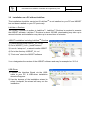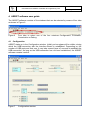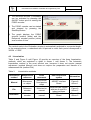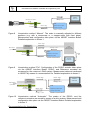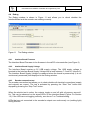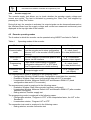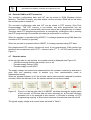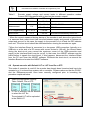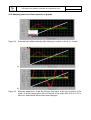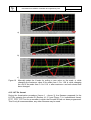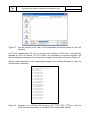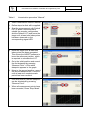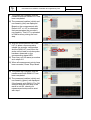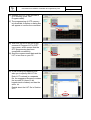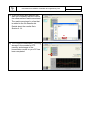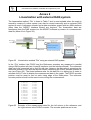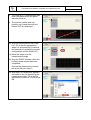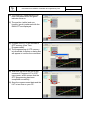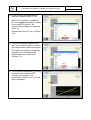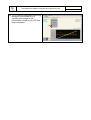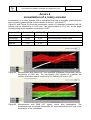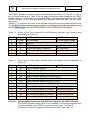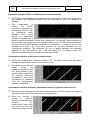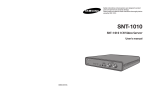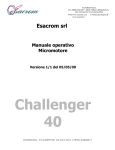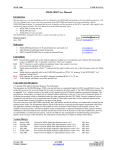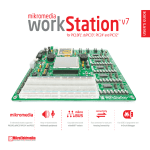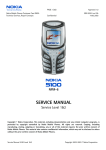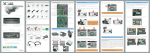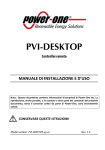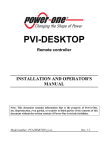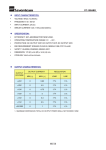Download User Manual for ASSIST Evaluation & Programming Tool
Transcript
User Manual for ASSIST Evaluation & Programming Tool EPT002 V2B Page 1 of 52 User Manual for ASSIST Evaluation & Programming Tool EPT002 User Manual for ASSIST Evaluation & Programming Tool EPT002 V2B Page 2 of 52 CONTENTS 1. Hardware ....................................................................................................................... 3 1.1 Contents................................................................................................................ 3 1.2 Interface Board ..................................................................................................... 4 1.3 Targets: codewheels and linear scales ................................................................. 4 1.4 LEDs ..................................................................................................................... 5 2. Operation without PC .................................................................................................... 6 3. Software installation ...................................................................................................... 7 3.1 Installation on a PC with LabViewTM ..................................................................... 7 3.2 Installation on a PC without LabView .................................................................... 8 4. ASSIST software user guide ......................................................................................... 9 4.1 Configuration......................................................................................................... 9 4.1.1 Measurement configuration ...................................................................... 10 4.1.2 Encoder configuration............................................................................... 10 4.1.2.1 Interpolation ............................................................................... 10 4.1.2.2 LookUp Table ............................................................................ 11 4.1.2.3 Encoder ID ................................................................................. 11 4.2 Evaluation ........................................................................................................... 11 4.3 Linearization........................................................................................................ 12 4.4 Debug ................................................................................................................. 15 4.4.1 Interface Board Firmware ......................................................................... 15 4.4.2 Interface Board Supply Voltage ................................................................ 15 4.4.3 Encoder connection test ........................................................................... 15 4.4.4 Encoder supply test .................................................................................. 16 4.5 Encoder operating modes ................................................................................... 16 4.6 Encoder RAM and OTP memories ...................................................................... 17 4.7 Encoder status .................................................................................................... 17 4.8 Operate encoder with Default LUT or LUT from file or OTP................................ 18 4.9 Measure linearity with Default LUT or LUT from file or OTP ............................... 19 4.10 Program a LUT directly into OTP ........................................................................ 21 4.11 Export linearity measurement data to spreadsheet ............................................. 21 4.12 Adapting scales and line properties in graphs..................................................... 22 4.13 LUT file format .................................................................................................... 23 4.14 Result file format ................................................................................................. 25 Annex 1 Manual linearization ............................................................................................ 26 Annex 2 Linearization with external DAQ system.............................................................. 31 Annex 3 Automatic linearization ........................................................................................ 36 Annex 4 Linearization of a rotary encoder......................................................................... 41 Annex 5 Schematics ......................................................................................................... 42 Annex 6 Electrical connections POSIC- and Reference-encoders .................................... 44 Annex 7 Troubleshooting .................................................................................................. 47 Annex 8 Glossary .............................................................................................................. 51 User Manual for ASSIST Evaluation & Programming Tool EPT002 V2B Page 3 of 52 1. Hardware 1.1 Contents The contents of the Evaluation and Programming Tool EPT002 is shown in Figure 1. Interface Board 2 Encoders USB cable USB cable Enclosure Target Holder Codewheel or Linear Scale Interface Board Figure 1 Evaluation and Programming Tool EPT002 (left) and the Programming Tool PT002 (right). The Evaluation and Programming Tool EPT002 is intended for “new customers”. It allows: - basic evaluation and demonstration (without a PC) - detailed evaluation and linearization using the ASSIST software on a PC - programming of the encoder’s volatile and non-volatile memories The Programming Tool PT002 is intended for customers who already have POSIC encoders and only need the Interface Board and its enclosure. The Programming Tool PT002 has the exact same functionality as the Evaluation and Programming Tool EPT002, but does not include the evaluation-encoders nor a target. User Manual for ASSIST Evaluation & Programming Tool EPT002 V2B Page 4 of 52 1.2 Interface Board The most important elements on the Interface Board are shown in Figure 2. The schematics are given in Annex 5. DIP switches POSIC Encoder Signal LEDs Reference Encoder Power LED “PWR” Encoder LED “ENC” USB System LED “SYSTEM” OTP Prog LED “PROG” Start/Stop button Reset button Scale RS422 Receiver Terminal block Signal TestPins “TP” Microcontroller Ground connection Target-holder Figure 2 The Interface Board. 1.3 Targets: codewheels and linear scales The Interface Board contains a target-holder, which holds the target and the encoder in the correct position with respect to each other. Target-holder Figure 3 Target-holder with codewheel. Codewheel EPT002 V2B User Manual for ASSIST Evaluation & Programming Tool Page 5 of 52 For rotary encoders, the target is a codewheel (Figure 3) with 64 periods, compatible to ID1101C, ID1301C and IT3401C. For linear encoders, the target is a 100 mm long 2-track linear scale with a centered indexpositon (Figure 4), compatible to ID1101L, ID1301L and IT3401L. If the scale contains a double period (location of Index-pulse for an IT3401L), the scale should be oriented as shown in Figure 4. Track with only single periods a) Target-holder Figure 4 Linear Scale Track with one double period b) a) Target-holder with linear scale. b) Orientation of the 2-track linear scale inside the target-holder. 1.4 LEDs The status of the LEDs in Figure 2 are explained in Table 1. Table 1 Status of the different LEDs during operation of the Interface Board. LED name and color PWR orange ENC orange SYSTEM orange PROG yellow Signal LEDs 1-8 red No supply off off off off off Supply to Interface Board on off off off off Supply to Encoder on on off off on/off Encoder in communication- or measurement-mode on on off or blinking off on/off Encoder in OTP programming mode on on on on on/off Status User Manual for ASSIST Evaluation & Programming Tool EPT002 V2B Page 6 of 52 2. Operation without PC For basic evaluation and demonstration purposes, the Interface Board can be operated without a PC. The operation without PC is described in the sequence below and is illustrated in Figure 5. Encoder signals Figure 5 PWR ENC Start/Stop button Operation of the Interface Board without PC. Operation without PC: 1) Connect the Interface Board to a USB power-source (not a PC). The LED “PWR” will light up. 2) Press the “start/stop” button on the Interface Board. The encoder is activated and the LED “ENC” lights up. The encoder is now active and the Signal LEDs show the encoder signals. 3) Place the encoder in front of the target and move the target gently. The A quad B encoder output signals are displayed by the Signal LEDs and can be measured on the Signal TestPins (see also Figure 2) 4) Press the “start/stop” button again. The encoder is stopped (LED “ENC” turns off and Signal LEDs turn off). The encoder and/or the USB power-supply may now be unplugged. User Manual for ASSIST Evaluation & Programming Tool EPT002 V2B Page 7 of 52 3. Software installation The ASSIST software has been developed for operation on a PC with a MicroSoft WindowsTM XP, 7 or 8 operating system. The ASSIST Software is either provided on a USB-key or can be downloaded from the POSIC website. Access to the download page is granted upon purchase of the Evaluation and Programming Tool EPT002. If LabView™ is installed on your PC or if a previous version of ASSIST has been installed, please carry out the installation according to Section 3.1. If LabView™ is not installed on your PC and if ASSIST has not been installed previously, please carry out the installation according to Section 3.2. 3.1 Installation on a PC with LabViewTM This installation should be carried out if LabViewTM is installed on your PC or if a previous version of ASSIST has been installed on your PC. ASSIST Installation 1) Download and unzip ASSIST_Vx.x.x.zip 2) Copy the directory ASSIST_Vx.x.x to the desired location in your PC. It is not necessary to carry out an installation or to reboot your PC. 3) In the directory ASSIST_Vx.x.x launch the application Posic.exe (it is recommended to create a shortcut on your desktop) Vx.x.x designates the version of the ASSIST software and may for example be: V0.0.4 USB Driver 1) Download and unzip the file driver.zip 2) Connect the Interface Board via the USBcable to your PC. A USB-driver installation wizard will appear. 3) Use the browser of the installation wizard to select “mchpcdc”,the wizard will carry out the installation. User Manual for ASSIST Evaluation & Programming Tool EPT002 V2B Page 8 of 52 3.2 Installation on a PC without LabView This installation should be carried out if LabViewTM is not installed on your PC and ASSIST has not been installed on your PC previously. LabViewTM Runtime The ASSIST Software is written in LabView™. LabView™ Runtime is required to execute the ASSIST software. LabView™ Runtime is about 250 MB, downloading may take up to several minutes and installation may take up to several tens of minutes. ASSIST installation including LabViewTM Runtime 1) Download and unzip ASSIST_Vx.x.x.zip 2) Go to \ASSIST_Vx.x.x_Install\Volume\ 3) Launch “setup.exe”, a wizard installs ASSIST 4) Go to the directory \ASSIST_Vx.x.x\ 5) “Posic.exe” starts the ASSIST software Vx.x.x designates the version of the ASSIST software and may for example be: V0.0.4 USB Driver 1) Connect the Interface Board via the USBcable to your PC. A USB-driver installation wizard will appear. 2) Use the browser of the installation wizard to select “mchpcdc”,the wizard will carry out the installation. User Manual for ASSIST Evaluation & Programming Tool EPT002 V2B Page 9 of 52 4. ASSIST software user guide The ASSIST software consists of four windows that can be selected by means of four tabs as shown in Figure 6. Figure 6 Four tabs to select one of the four windows Configuration, Evaluation, Linearization or Debug. 4.1 Configuration ASSIST starts up in the Configuration window. Initially an hourglass will be visible, during which the USB-connection with the Interface Board is established. Depending on the number of USB-ports and their use, it may take several (tens of) seconds to establish the USB-connection. As long as the USB-connection has not been established, the ASSIST software remains inactive. Figure 7 Configuration window. EPT002 V2B User Manual for ASSIST Evaluation & Programming Tool Page 10 of 52 The top-half of the configuration window defines the measurement configuration (Section 4.1.1), whereas the lower part defines the POSIC-encoder configuration (Section 4.1.2). 4.1.1 Measurement configuration 1) Select whether the system is linear or rotary. 2) Define the target of the POSIC encoder. Linear: scale period length (1.2 or 1.28 mm). Rotary: codewheel number of periods (standard codewheel: 64). 1 2 3 3) Define resolution of the Reference encoder. Linear: step size (e.g 0.1 um). Rotary: increments / revolution (e.g. 16’384 incr/rev if the encoder resolution is 14 bits = 4’096 CPR). 4.1.2 Encoder configuration When the ASSIST software is started and each time a new encoder is connected, the Read Encoder Configuration button must be pressed, so that ASSIST reads the encoder configuration stored in the encoder’s OTP memory. 4.1.2.1 Interpolation The interpolation factor is expressed in bits per period and in cycles per period (CPP). Table 2 explains the relation between the interpolation factor and the resolution for certain cases. The interpolation factors that are possible for a given encoder can be selected from a pulldown menu. Typically the interpolation factor can be set to either 3 – 8 bits or 10 – 12 bits. User Manual for ASSIST Evaluation & Programming Tool Table 2 EPT002 V2B Page 11 of 52 Resolution for a given target as a function of the adjusted interpolation value. Interpolation value Resolution depending on target (codewheel/scale) Bits Increments Per Period Cycles Per Period Resolution linear scale 1.2 mm period Resolution linear scale 1.28 mm period Resolution codewheel 64 periods 3 23 = 8 2 150 um 160 um 128 CPR 4 24 = 16 4 75 um 80 um 256 CPR 5 25 = 32 8 37.5 um 40 um 512 CPR 6 26 = 64 16 18.75 um 20 um 1’024 CPR 7 27 = 128 32 9.375 um 10 um 2’048 CPR 8 28 = 256 64 4.6875 um 5 um 4’096 CPR 10 210 = 1024 256 1.171875 um 1.25 um 16’384 CPR 11 211 = 2048 512 0.5859375 um 0.625 um 32’768 CPR 12 212 = 4096 1024 0.29296875 um 0.3125 um 65’538 CPR One A quad B cycle consists of 4 increments. The linear resolution is typically expressed as the length of one increment. The rotary resolution is typically expressed as the number of A quad B Cycles Per Revolution (CPR). 4.1.2.2 LookUp Table The encoder contains a LookUp Table (LUT) that can be used to correct the encoder’s non-linearities. One of three options can be selected: - Default: Default LUT-file stored in the ASSIST software. This LUT is a general-purpose LUT and does not compensate non-linearities of a specific target. - File: file selected using a browser. This could e.g. be a “typical LUT” for a specific target or the LUT previously generated in the Linearization window - OTP: the LUT stored in the encoder’s OTP memory will be used. 4.1.2.3 Encoder ID The Encoder Identification number consists of three 16-bit numbers. Each number can be programmed to a value between 0 and 65535. The encoder ID has no influence on the encoder operation. 4.2 Evaluation The evaluation window allows you to: - check whether the POSIC- and Reference-encoder are working correctly - operate the POSIC- (and Reference-) encoder in a closed-loop control system by using POSIC encoder signals available on the Interface Board. User Manual for ASSIST Evaluation & Programming Tool 1) The reference encoder (if available) can be activated by pressing the ON/OFF button prior to starting the POSIC encoder. 2 EPT002 V2B Page 12 of 52 1 2) The POSIC encoder can be started and stopped by pressing the Start/Stop button. 3) The graph displays the POSIC encoder position (white) and the Reference encoder position (white) as a function of time. 3 The vertical scale in the Evaluation window is automatically adjusted to one period-length. In the example above, a codewheel with 64 periods is used, each period corresponds to 360°/64 = 5.625°. 4.3 Linearization Table 3 and Figure 8 until Figure 10 provide an overview of the three linearizationmethods, which are explained in detail in Annex 1 until Annex 3. The Automatic linearization method is the most efficient one, because it does not require manual adjustment (method Manual) and does not require the preparation and transfer of a measurement file (method File). Table 3 Linearization methods. Linearization Measurement method reference Scale movement Data Acquisition system Information Manual Microscrew or caliper Manual with fixed precise steps ASSIST Interface Board Figure 8 Annex 1 File Reference encoder Motorized or manual External DAQ system with two A quad B + Index interfaces Figure 9 Annex 2 Automatic Reference encoder Motorized or manual ASSIST Interface Board Figure 10 Annex 3 EPT002 V2B User Manual for ASSIST Evaluation & Programming Tool Page 13 of 52 Meas. data ASSIST Software Config + LUT Movement of scale Position (mm) 0.000 USB POSIC Encoder Reference Encoder Meas. data POSIC Encoder Config + LUT Figure 8 ASSIST Interface Board Linearization method “Manual”. The scale is manually adjusted to different positions (e.g. with a microscrew or a stepper-motor with fixed steps). Measurement and configuration take place via the ASSIST Interface Board. Detailed explanation in Annex 1. Meas. data Movement Reference Encoder Config + LUT Meas. data of scales Data Acquisition (DAQ) System USB POSIC Encoder Reference Encoder Meas. file POSIC Encoder Config + LUT Figure 9 ASSIST Interface Board Linearization method “File”. Configuration of the POSIC encoder takes place via the ASSIST Interface Board. POSIC- and Reference encoders are measured by the customer’s DAQ system. Measurement data are transferred to ASSIST by means of a measurement file. Detailed explanation in Annex 2. Meas. data Movement ASSIST Software Meas. data ASSIST Software Reference Encoder Config + LUT of scales USB POSIC Encoder Meas. data Reference Encoder POSIC Encoder Config + LUT Figure 10 ASSIST Interface Board Linearization method “Automatic”. The scales of the POSIC- and the reference-encoders are moved by means of a drive system. Measurement and configuration take place via the ASSIST Interface Board. Detailed explanation in Annex 3. Recommendations for linearization User Manual for ASSIST Evaluation & Programming Tool EPT002 V2B Page 14 of 52 - Minimum range The absolute minimum range is one scale-period. It is recommended to linearize over multiple periods, the LUT will be calculated using the average values, thus reducing the influence of noise or target errors. For a linear application it is recommended to linearize over the complete range or at least over the range where the highest linearity is required. For a rotary application it is recommended to linearize over one full rotation (in order to take into account a potential runout) - Maximum range For a linear application: length of scale with a margin of 2 complete scale-periods at each end of the scale. For a rotary application: one complete rotation of the codewheel - Direction of movement During the linearization, the target must move in only one direction with respect to the encoder. This is a precaution to avoid potential problems with the hysteresis of the reference encoder. Changes in direction during the calibration are not allowed - Maximum speed It is recommended to stay at least a factor 10 below the maximum speed (lowest of the reference- and POSIC-encoder) in order to avoid effects due to bandwidth limitations. For the method “automatic”, the maximum speed is given in Annex 3. - Number of calibration-points It is recommended to use at least 20 calibration-points per target-period. For the manual linearization method with a linear scale, this corresponds to a step size of approximately 0.05 mm. The LUT is calculated using an 8th-order polynomial fitting-procedure: additional calibration points above 20 will not significantly improve the resulting LUT. - Spacing between calibration points For optimum linearization, it is recommended to use equidistant calibration points (e.g. 1.2 mm / 24 points = 0.05 mm between two calibration points). However, non-equidistant calibration points are acceptable as long as the maximum distance between two calibration points does not exceed the period length/20 (see previous point on the number of calibration points). Nonequidistant calibration points may occur due to non-constant speed of a linear actuator or due to non-constant readout-frequency of the reference- and POSICencoders. It is not required that the period length is an integer multiple of the calibration point spacing. Example: the combination of period length = 1.2 mm and calibration point spacing = 0.018 mm would be perfectly OK, although their ratio is not an integer number: 66.67. - Linearity of reference encoder The result of the linearization will by definition not be better than the linearity of the reference encoder. It is recommended to use a reference encoder with a linearity that is at least 10 times higher than the desired linearity of the POSIC encoder after linearization. User Manual for ASSIST Evaluation & Programming Tool EPT002 V2B Page 15 of 52 4.4 Debug The Debug window is shown in Figure 11 and allows you to check whether the InterfaceBoard and the encoder are working correctly. Figure 11 4.4.1 The Debug window. Interface Board Firmware The Interface Board Firmware is the firmware in the dsPIC microcontroller (see Figure 2). 4.4.2 Interface Board Supply Voltage The Interface Board receives a 5V USB supply voltage. The USB supply voltage is boosted to the Interface Board Supply Voltage with a level between 7.5 and 9 V (Annex 5). The Interface Board Supply Voltage is measured when the board is powered-up (it is not continuously measured) and displayed in the Debug window. 4.4.3 Encoder connection test The encoder connection test allows you to check whether all electrical connections (supply and outputs) are correct. The test is activated by pressing the “Start Test” button and stopped by pressing the “Stop Test” button. When the electric test is active, the outputs toggle on and off with a frequency around 1 Hz. This can be observed on the signal LEDs on the interface Board (Figure 2 in Section 1.2). If the LEDs are not toggling correctly, see Annex 7 on Troubleshooting. LEDs that are not connected to the encoder’s outputs are continuously on (emitting light) during this test. User Manual for ASSIST Evaluation & Programming Tool 4.4.4 EPT002 V2B Page 16 of 52 Encoder supply test The encoder supply test allows you to check whether the encoder supply voltage and current are correct. The test is activated by pressing the “Start Test” and stopped by pressing the “Stop Test” button. During this test, the encoder is activated, its output signals can be observed/measured on the Interface Board and the supply voltage and current are measured continuously and displayed at the top right side of the window. 4.5 Encoder operating modes The 4 modes in which the encoder can be operated using ASSIST are listed in Table 4. Table 4 Operating modes of the encoder. Mode Description In/outputs Communication mode 2-wire serial communication to read data from the encoder and to store configuration data and LUT in the encoder’s RAM (volatile memory) A = clock (input) B = data (bidirectional) Measurement mode Encoder measures incremental position and outputs via ABI interface A, B, I incremental encoder output signals Programming mode 2-wire serial communication to program configuration data and LUT in OTP (One Time Programmable non-volatile memory) A = clock (input) B = data (bidirectional) Connection test mode All outputs toggle on/off A, B, I toggle on/off (all outputs) The communication mode is employed in the following cases: - Configuration Window, Read Encoder Configuration (read data from encoder) - Evaluation Window, Start (send configuration data and LUT to encoder) - Linearization Window, Measure Default LUT and Measure RAM LUT (send configuration data and LUT to encoder) The measurement mode is employed in the following cases: - Evaluation Window, Start (after encoder has been configured) - Linearization Window, Measure Default LUT and Measure RAM LUT (after encoder has been configured) - Debug window, Encoder supply test The programming mode is employed in the following cases: - Configuration window, “Program in OTP” of the interpolation factor, the LUT or the EncoderID - Linearization window, “Program LUT in OTP” The connection test mode is employed in the following cases: - Debug window, encoder connection test EPT002 V2B User Manual for ASSIST Evaluation & Programming Tool Page 17 of 52 4.6 Encoder RAM and OTP memories The encoder’s configuration data and LUT can be stored in RAM (Random Access Memory). The RAM is volatile: any data written into the encoder’s RAM will be lost when the encoder-power is turned off. The encoder’s configuration data and LUT can be stored in OTP memory (One Time Programmable). The OTP memory is non-volatile: any data programmed into the encoder’s OTP memory is permanently stored and cannot be re-programmed or erased. Therefore each OTP programming sequence is preceded by a dialog-box with a warning that OTP programming is irreversible and asking a confirmation to continue. When the encoder is operated using ASSIST, it is always operated using RAM data (the contents of OTP memory is ignored). When the encoder is operated without ASSIST, it is always operated using OTP data. Non-programmed OTP memory contains all ones. A non-programmed 16-bit number has therefore the hexadecimal value FFFF = decimal value 216 -1 = 65’535 (see Encoder ID, Figure 7). 4.7 Encoder status At the top right side of each window, the encoder status is displayed (see Figure 12): - Indicator showing whether the encoder is on or off. - Encoder supply voltage (VDD) - Encoder supply current (IDD) The supply voltage and current are measured when the encoder is started up and when it goes from one operating mode to another (e.g. from communication mode to measurement mode). When the encoder indicator is off, the encoder can be disconnected (replaced by another encoder). While the indicator is on, the encoder should not be disconnected. a) Figure 12 b) c) d) e) Zoom-in of the top right side of all ASSIST windows showing the supply status of the encoder. a) Encoder has not been activated yet. b) Encoder has been activated, but is not powered at this moment. c) Encoder is working. d) OTP Programming ongoing. e) Short-circuit detected, encoder has been turned off. The typical supply voltage and current levels are listed in Table 5. User Manual for ASSIST Evaluation & Programming Tool Table 5 EPT002 V2B Page 18 of 52 Encoder supply voltage and current levels in different operation modes. Current IDD is measured with no load on the encoder outputs. Mode VDD IDD Communication 5V < 10 mA Measurement 5V OTP Programming Short circuit* Comment 10 – 15 mA ID1101, ID1301 20 – 30 mA IT3401 6 - 6.5 V < 10 mA <5V > 50 mA Encoder automatically turned off** * When the current measured during startup of the encoder is well above the typical level, it is assumed that a short-circuit has occurred between supply and ground or between an output and ground. In this case, the supply to the encoder is cut off and the IDD indicator turns red. The short-circuit should be eliminated before turning the encoder on again. **When the Interface Board is connected to a low-power USB connection (typically on a USB-hub or at the side of a PC-screen with current limited to 100 mA), the current drawn during the short-circuit may exceed the maximum current of the USB-connection and supply to the Interface Board may be cut off. In that case, the ASSIST software may be halted before it signals the short-circuit. If this happens, disconnect the Interface Board from the PC and close the ASSIST software. Eliminate the short-circuit, re-connect the Interface Board and re-start the ASSIST software. 4.8 Operate encoder with Default LUT or LUT from file or OTP This mode of operation is useful if the encoder has already been linearized and has to be operated e.g. in a closed-loop system with a controller. Please make sure that the POSICand the Reference-encoder have been correctly configured prior to launching the procedure explained below. 1) Select the appropriate LookUp Table: Default, File or OTP. 2) If “File” is selected, use the browser to select the LUT file. The selected LUT will be uploaded in the RAM LUT. 1 2 User Manual for ASSIST Evaluation & Programming Tool EPT002 V2B Page 19 of 52 3) If desired, turn on the reference encoder. 4) Start the POSIC encoder. 4 The POSIC and reference encoder remain working until the POSIC encoder is stopped. During operation, the results are continuously displayed in the graph and the encoder output signals can be measured on the Interface Board. 3 After step 4, ou can connect the A, B and I outputs of the encoder to another system (a counter, a controller or other equipment) using the Signal Test Pins or the Terminal Block, see Figure 2. 4.9 Measure linearity with Default LUT or LUT from file or OTP This mode of operation is useful if the linearity of the encoder has to be measured repeatedly or if a “general purpose” LUT has to be tested with several encoders. Prior to executing the steps in the table below, please make sure that the POSIC encoder (and the reference encoder if applicable) has been configured correctly in the configuration window (Section 4.1). 1) Select the appropriate LookUp Table: Default, File or OTP. 2) If “File” is selected, use the browser to select the LUT file. The selected LUT will be uploaded in the RAM LUT. 1 2 EPT002 V2B User Manual for ASSIST Evaluation & Programming Tool Page 20 of 52 3) Select Linearization Method Automatic. 4) Define number of periods (copper strips on the target) over which the linearity measurement has to be carried out. 5 3 4 5) Start the measurement with RAM LUT (do not activate “Measure Default LUT”); it takes a few seconds to upload the encoder configuration and the RAM LUT. 6) The green sign indicates that the measurement with RAM LUT has been completed. 7) The measured position (white) and non-linearity (green) are displayed. 6 7 7 EPT002 V2B User Manual for ASSIST Evaluation & Programming Tool Page 21 of 52 4.10 Program a LUT directly into OTP This method can be used if a LUT stored in a file has to be programmed into the OTP memory of one or more encoders without any linearity measurement. 1) Read Encoder Configuration. 2) Select the LookUp Table: File. 3) Use browser to specify the filename. 4) Program in OTP. 1 The programming of OTP memory is irreversible, therefore a dialog box will appear to confirm the command. 4 2 After completion of the OTP programming, the encoder can be disconnected and another encoder can be connected for programming. 3 4.11 Export linearity measurement data to spreadsheet 1) Right-click in the icon of the measurement that you want to export, see Figure 13 a. 2) Select Export 3) Select whether you want to export the date to the clipboard (so you can paste it in any application) or to Excel (Excel will be opened with the measurement data in the first worksheet), see Figure 13 b. 1 2 3 a) Figure 13 b) Export measurement data by right-clicking on the icon (a), selecting Export and then selecting your preferred export destination (b). User Manual for ASSIST Evaluation & Programming Tool EPT002 V2B Page 22 of 52 4.12 Adapting scales and line properties in graphs Figure 14 Automatically adapt scales by right-clicking on a value in the X- or Y-scale. a) b) Figure 15 Manually adapt the Y-scale by writing a new value at the top or bottom of the scale. a: while changing the value at the top of the scale from 0.05 to 0.01. b: after top- and bottom values have been changed. User Manual for ASSIST Evaluation & Programming Tool EPT002 V2B Page 23 of 52 a) b) c) Figure 16 Manually adapt the X-scale by writing a new value on the scale. a: while changing the maximum value of the scale from 1.5 to 1.28. b: while changing the unit of the scale from 0.1 to 0.16. c: after maximum- and unit-values have been changed. 4.13 LUT file format During the linearization procedure (Annex 1 - Annex 3), the filename proposed for the LUT-file contains the encoder-ID (Section 4.1.2.3 and Figure 7) in hexadecimal format: FFFF_FFFF_FFFF.txt for an encoder in which the Encoder-ID has not been programmed. This is only a recommendation, any other filename may be used. User Manual for ASSIST Evaluation & Programming Tool Figure 17 EPT002 V2B Page 24 of 52 Pop-up window at the end of the linearization procedure asking for the LUT filename. A LUT file contains the LUT of one encoder and consists of 258 lines: 2 header-lines followed by 256 LUT-values. The LUT-values are expressed in electrical degrees; 360 electrical degrees correspont to one period of a target. An example is shown in Figure 18. During a Save-operation in the Linearization-window: if an existing filename is used, the values will be overwritten. LUT_FFFF-FFFF-FFFF.txt LUT [deg] 0.57128906250 0.08789062500 -0.39550781250 -0.83496093750 -1.25244140625 -1.64794921875 -2.02148437500 -2.37304687500 -2.70263671875 -3.03222656250 -3.31787109375 -3.58154296875 -3.82324218750 -4.02099609375 -4.21875000000 -4.37255859375 -4.50439453125 -4.61425781250 -4.68017578125 -4.70214843750 … Figure 18 Example of a LUT-file with filename LUT_FFFF_FFFF_FFFF.txt. Only the initial 20 values are shown (a complete LUT contains 256 values). EPT002 V2B User Manual for ASSIST Evaluation & Programming Tool Page 25 of 52 4.14 Result file format During the linearization procedure (Annex 1 - Annex 3), the filename proposed for the Result-file is Result.dat. This is only a recommendation, any other filename may be used. Figure 19 Pop-up window at the end of the linearization procedure asking for the filename for the measurement results. The Result file contains the identification information and the measurement results of one or more encoders. Each row corresponds to one encoder. The data are stored as text and can easily be imported into a spreadsheet program. An example of a result file is shown in Figure 20. During a Save-operation in the Linearization-window: if an existing filename is used, the values will be added to the file as the last line (existing data will not be overwritten). It is recommended to use one result-file per production batch up to several thousand encoders, so that measurement results can easily be analysed using a spreadsheet program. Encoder ID1 Encoder ID2 Encoder ID3 NL Calibration [mm] 0 0 0 3.28E-02 0 0 1 4.64E-02 0 0 2 4.92E-02 Figure 20 NL Control [mm] 7.85E-03 6.30E-03 4.90E-03 NL Final [mm] 7.86E-03 6.30E-03 4.86E-03 File name result.dat result.dat result.dat Date jj.mm.aa 12.12.2013 12.12.2013 13.12.2013 Time hh.mm.ss 12:00:08 17:40:06 15:50:04 Commentary Example of a Result-file (result.dat) imported into a spreadsheet program. User Manual for ASSIST Evaluation & Programming Tool EPT002 V2B Page 26 of 52 Annex 1 Manual linearization The linearization method “Manual” is listed in Table 6 and is most suitable when the scale is moved by means of a manual system with fixed steps. An example with a microscrew is shown in Figure 21. Meas. data ASSIST Software Config + LUT Movement of scale Position (mm) 0.000 USB POSIC Encoder Meas. data Reference Encoder Config + LUT ASSIST Interface Board POSIC Encoder Figure 21 Linearization method “Manual” using a microscrew to adjust fixed steps. EPT002 V2B User Manual for ASSIST Evaluation & Programming Tool Table 6 Page 27 of 52 Linearization procedure “Manual”. 1) Select linearization method: Manual. 2) Define step size that will be applied. 3) Start the measurement with Default LUT (it takes a few seconds to upload the encoder configuration and the Default LUT) and move the target until at least one Index-pulse has been observed on the corresponding signal-LED. 4) Move the target until at least one index-pulse has been generated. This allows the ASSIST software to know the reference position, which is required to calculate the LUT. 1 3 2 5+6 5) Go to the initial position and record the first datapoint by pressing “Measure Point”. A first white datapoint appears in the graph. 6) Move to the second position, record the second datapoint etc. Continue until at least one complete scaleperiod has been covered. 7) If an error occurs, the last datapoint can be eliminated by pressing “Remove Point”. 8) When all measurement points have been recorded, Press “Stop Meas”. 8 7 EPT002 V2B User Manual for ASSIST Evaluation & Programming Tool Page 28 of 52 9) The green sign indicates that the measurement with Default LUT has been completed. 10) The measured position (white) and non-linearity (red) are displayed. Based on the measurement with Default LUT, a LUT is calculated that compensates the encoder’s non-linearity. This LUT is uploaded in RAM memory during the next step. 11) Start the measurement with RAM LUT (it takes a few seconds to upload the encoder configuration and the RAM LUT) and move the scale until at least one Index-pulse has been observed on the corresponding signal-LED. 9 10 10 12 11 13 1 12) Then carry out the same procedure as in steps 4-6. 13) When all measurement points have been recorded, Press “Stop Meas”. 14) The green sign indicates that the measurement with RAM LUT has been completed. 15) The measured position (white) and non-linearity (green) are displayed. If the linearity with RAM LUT is OK, continue with the next step; if the result is not OK, check your measurement setup and re-start with step 1. 14 15 15 EPT002 V2B User Manual for ASSIST Evaluation & Programming Tool Page 29 of 52 16) Program the LUT in the encoder’s OTP memory (One Time Programmable). 17) The programming of OTP memory is irreversible, therefore a dialog box will appear to confirm the command. 16 17 18) Wait until the box to the left of the command “Program LUT in OTP” turns green, which means that the OTP programming has been completed successfully. 19) Save the measurement data and the LUT in two files on your PC. 18 19 20) A first a dialog box appears that asks you to specify the LUT file. Each LUT is stored in a separate file, the suggested filename contains the encoder ID (three 16-bit hexadecimal numbers) and has the suffix .txt. Details about the LUT file in Section 4.13. 20 EPT002 V2B User Manual for ASSIST Evaluation & Programming Tool Page 30 of 52 21) A second dialog box appears that asks you to specify the file in which the measurement results are stored. The results are stored in a line that is added to the file Results.dat. Details about the results file in Section 4.14. 21 22) The complete linearization, including storage in the encoder’s OTP memory and storage of the linearization results on your PC has been completed. 22 EPT002 V2B User Manual for ASSIST Evaluation & Programming Tool Page 31 of 52 Annex 2 Linearization with external DAQ system The linearization method “File” is listed in Table 7 and is most suitable when the scale is moved by means of a drive system (can also be moved manually) and an external DAQ system is used. A reference encoder and a data acquisition system with two ABI-interfaces (other than the ASSIST Interface Board) are required. The linearization data are transferred from the DAQ system into the ASSIST software by means of a measurement data file (Meas. file in Figure 22). Meas. data Movement Reference Encoder Config + LUT Meas. data of scales Data Acquisition (DAQ) System USB POSIC Encoder Reference Encoder Meas. file POSIC Encoder Config + LUT Figure 22 ASSIST Interface Board ASSIST Software Linearization method “File” using an external DAQ system. In the “File” method, the POSIC and the Reference encoders are measured in parallel using a DAQ system with two A quad B interfaces (not the Interface Board). The measured data has to be converted into a text file with two columns, the first column containing the reference position in mm and the second column containing the POSIC encoder position in mm (see Figure 23). The Assist software asks for this data file in a dialog box in order to calculate the LUT and to display the measurement data in the graph. The POSIC encoder position must be reset to zero at each rising edge of the Index-pulse. The reference encoder position should not be reset to zero during the measurement. 2.923712 2.936015 2.948600 2.962975 2.975995 2.988247 3.003565 3.016359 3.030359 3.046360 3.060330 3.074860 3.086988 Figure 23 0.3184 0.3302 0.3422 0.3545 0.3665 0.3785 0.3902 0.4025 0.4143 0.4263 0.4383 0.4503 0.4623 Example of the measurement data file: the left column is the reference- and the right column is the POSIC-encoder. The encoder positions are in mm. EPT002 V2B User Manual for ASSIST Evaluation & Programming Tool Table 7 Page 32 of 52 Linearization procedure “File”. 1) Select linearization method: File. 2) Start the measurement with Default LUT (it takes a few seconds to upload the encoder configuration and the Default LUT). 1 2 3) Move the target over the measurement range. 4) Stop the POSIC encoder when the linearity measurement has been completed. 4 5) A dialog box appears that asks for the file containing the measurement data. This dialog box will be completed in step 7. 6) Convert the measurement results into a text file with two columns containing the reference encoder and POSIC encoder positions in mm, see Figure 23. 7) Fill in the measurement results filename in the dialog box. 7 EPT002 V2B User Manual for ASSIST Evaluation & Programming Tool 8) The Default LUT measurement has been completed when the green indicator turns on. Page 33 of 52 8 9) The position (white) and nonlinearity (red) measured with the Default LUT are displayed. 9 9 10) Start the measurement with RAM LUT. Fill in the file generated in steps 2-4 and press OK (it takes a few seconds to upload the encoder configuration and the RAM LUT). 12 10 11) Move the target over the measurement range. 12) Stop the POSIC encoder when the linearity measurement has been completed. Convert the measurement results into a text file as in step 6. 13) After step 12 a dialog box appears that asks for the file containing the measurement data. Fill in the file generated in steps 10-12 and press OK. 13 EPT002 V2B User Manual for ASSIST Evaluation & Programming Tool Page 34 of 52 14) The RAM LUT measurement has been completed when the green indicator turns on. 14 15) The position (white) and nonlinearity (green) measured with the RAM LUT are displayed. 15 15 16) Program the LUT in the encoder’s OTP memory (One Time Programmable). 17) The programming of OTP memory is irreversible, therefore a dialog box will appear to confirm the command. 16 17 18) Wait until the box to the left of the command “Program LUT in OTP” turns green, which means that the OTP programming has been completed succesfully . 19) Save the measurement data and the LUT in two files on your PC. 18 19 EPT002 V2B User Manual for ASSIST Evaluation & Programming Tool Page 35 of 52 20) A first a dialog box appears that asks you to specify the LUT file. Each LUT is stored in a separate file, the suggested filename contains the encoder ID (three 16-bit hexadecimal numbers) and has the suffix .txt. Details about the LUT file in Section 4.13. 20 21) A second dialog box appears that asks you to specify the file in which the measurement results are stored. The results are stored in a line that is added to the file Results.dat. Details about the results file in Section 4.14. 20 23) The complete linearization, including storage in the encoder’s OTP memory and storage of the linearization results on your PC has been completed. 23 User Manual for ASSIST Evaluation & Programming Tool EPT002 V2B Page 36 of 52 Annex 3 Automatic linearization The linearization method “Automatic” is listed in Table 8 and is most suitable when the scale is moved by means of a drive system (can also be moved manually) and no external DAQ system is used. A reference encoder is required. The method is illustrated in Figure 24. The requirements and remarks for this method are: - A reference encoder is required and must be connected to the Interface Board as explained in Annex 6. - During each measurement of the linearization procedure, the scale must be moving over the linearization trajectory, always in the same direction (in order to avoid problems related to the hysteresis of the reference encoder) - The maximum speed should not exceed 10 periods (of the POSIC scale/codewheel) per second. For a linear scale with period length 1.28 mm this corresponds to 12.8 mm/s. For a codewheel with 64 periods, this corresponds to 0.15 RPM. Meas. data Movement Meas. data ASSIST Software Reference Encoder Config + LUT of scales USB POSIC Encoder Meas. data Reference Encoder POSIC Encoder Config + LUT Figure 24 Linearization method “Automatic”. ASSIST Interface Board EPT002 V2B User Manual for ASSIST Evaluation & Programming Tool Table 8 Page 37 of 52 Linearization method “Automatic”. 1) Select linearization method: Automatic. 2) Define number of periods (copper strips on the target) over which the measurement will be carried out. 3 1 2 3) Start the measurement with Default LUT (it takes a few seconds to upload the encoder configuration and the Default LUT). 4) Move the target over the measurement range. 5) The measurement data are dynamically shown in the graph while the measurement takes place. 5 6) The green sign indicates that the measurement with Default LUT has been completed. 7) The measured position (white) and non-linearity (red) are displayed. Based on the measurement with Default LUT, a LUT is calculated that compensates the encoder’s non-linearity. This LUT will be uploaded in RAM memory during the next step. 6 7 7 EPT002 V2B User Manual for ASSIST Evaluation & Programming Tool 8) Start the measurement with RAM LUT (it takes a few seconds to upload the encoder configuration and the RAM LUT). Page 38 of 52 8 9) The measurement data are dynamically shown in the graph while the measurement takes place. 9 10) The green sign indicates that the measurement with RAM LUT has been completed. 11) The measured position (white) and non-linearity (green) are displayed. If the linearity with RAM LUT is OK, continue with the next step; if the result is not OK, check your measurement setup and re-start with step 1. 10 11 11 12) Program the LUT in the encoder’s OTP memory (One Time Programmable). 13) The programming of OTP memory is irreversible, therefore a dialog box will appear to confirm the command. 12 13 EPT002 V2B User Manual for ASSIST Evaluation & Programming Tool 14) Wait until the box to the left of the command “Program LUT in OTP” turns green, which means that the OTP programming has been completed successfully. 15) Save the measurement data and the LUT in two files on your PC. Page 39 of 52 14 15 16) A first a dialog box appears that asks you to specify the LUT file. Each LUT is stored in a separate file, the suggested filename contains the encoder ID (three 16-bit hexadecimal numbers) and has the suffix .txt. Details about the LUT file in Section 4.13. 16 17) A second dialog box appears that asks you to specify the file in which the measurement results are stored. The results are stored in a line that is added to the file Results.dat. Details about the results file in Section 4.14. 17 User Manual for ASSIST Evaluation & Programming Tool 18) The complete linearization, including storage in the encoder’s OTP memory and storage of the linearization results on your PC has been completed. 18 EPT002 V2B Page 40 of 52 User Manual for ASSIST Evaluation & Programming Tool EPT002 V2B Page 41 of 52 Annex 4 Linearization of a rotary encoder Linearization of a rotary encoder with a codewheel that has a negligible eccentricity will lead to linearity graphs similar to those shown in Annex 1 until Annex 3. Figure 25 and Figure 26 show the linearization results of a standard codewheel with 64 periods with an eccentricity of 0.021 mm. The readout-radius is 12.2 mm, so the angle corresponding to the maximum eccentricity is 0.20° Source of NL Default LUT RAM LUT Remark Noise 0.02° 0.02° Depends on filter, drive, mech. p lay etc. Eccentricity 0.20° 0.20° Not influenced by lineariz ation Periodic NL 0.12° 0° Total NL 0.34° 0.22° Eliminated by linearization Figure 25 Measurement with Default LUT with standard codewheel (64 periods) with an eccentricity of 0.021 mm. The non-linearity (NL) consists of a periodic NL (double sine-wave) and an eccentricity NL (vertical shift over 0.18°). Figure 26 Measurement with RAM LUT (green curve) after linearization. The linearization has eliminated the periodic NL, what remains is the NL due to the eccentricity of the codewheel. User Manual for ASSIST Evaluation & Programming Tool Annex 5 Schematics Figure 27 Schematic diagram of the Programming Board. EPT002 V2B Page 42 of 52 User Manual for ASSIST Evaluation & Programming Tool EPT002 V2B Page 43 of 52 The schematic diagram of the Interface Board is provided in Figure 27, a short explanation of the different components is given below. Integrated circuits: - The microcontroller uC U2 is a dsPIC33EP with two A quad B interfaces and a USB interface. In communication mode, the uC converts the USB-protocol to the serial communication protocol of the encoder. During encoder-operation, the uC reads out the POSIC-encoder (and a reference-encoder) and transfers the data via the USB connection to the PC. - The booster U8 increases the USB supply voltage to the Board Voltage between 7.5V and 9V. - The uC-regulator U11 provides a 3.3V supply voltage to the uC. - The encoder-regulator U7 provides a 5V supply during communication and normal operation and provides a 6.5V supply during OTP-programming of the encoder. The digital potentiometer U10 is controlled by the uC and is used to set the output voltage the encoder-regulator to the correct value. - The bidirectional level shifters U3, U4, U5, U9 interface between the uC (signal levels 0 - 3.3V) and the encoder (signal levels 0 - 5V or 0 - 6.5V). - The current measurement chip U6 is used to measure the encoder supply current (Figure 12). - The RS422 line receiver U12 receives the differential signals from the reference encoder and converts them to single-ended signals than are connected (via levelshifters) to the uC. Diodes and LEDs: - The red signal-LEDs D1 – D5 indicate the status of the POSIC encoder signals (IO0 – IO5 = TP3 – TP8) and D6 – D7 indicate the status for the reference encoder signals (IO6 – IO7 = TP9 – TP10). - The red LED D9 POWER ON (PWR on board) indicates whether the USB power supply is correct. - The red LED D11 SYSTEM is activated when the uC is reading the POSIC and/or reference encoder. - The red LED D10 ENCODER ON (ENC on board) indicates whether the encoder is powered. - The yellow LED D12 PROG ON (PROG on board) indicates that programming of the OTP memory of the encoder is ongoing. - The reference diode U1 provides a reference voltage to the uC. Connectors: - J1 is the USB-connector. - J2 is the connector for the Reference encoder. - J3 is the connector for the POSIC encoder. - J4 is the green terminal-block. - J5 is used by POSIC to load the code into the uC. EPT002 V2B User Manual for ASSIST Evaluation & Programming Tool Page 44 of 52 Annex 6 Electrical connections POSIC- and Reference-encoders DIP switches 8-pin connector for POSIC encoder Pin 1 12-pin green terminal block Pin 12 6-pin connector for Reference encoder Figure 28 Interface Board with the connectors for POSIC- and Reference-encoder, green terminal block and DIP-switches. Table 9 Pinout of the 8-pin connector for the POSIC encoder, see Figure 28 and schematics in Figure 27. Pin nr. Signal 1 VDD POSIC encoder supply voltage 2 GND Ground 3 A1 Signal A 4 B1 Signal B 5 I1 Signal I 6 A2 Signal A2 (only for IT3401) 7 B2 Signal B2 (only for IT3401) 8 I2 Signal I2 (only for IT3401) Comment User Manual for ASSIST Evaluation & Programming Tool EPT002 V2B Page 45 of 52 The POSIC Encoder is powered by the Interface Board (see Figure 27) via pin 1 of the 8pin connector according to Table 9. Do not apply an external supply voltage to the POSIC Encoder while it is connected to the Interface Board. Permanent damage may occur if the POSIC Encoder or the Interface Board are powered otherwise than via the USBconnection. Tables 9 - 11 provide the pinouts of the encoder connectors and the green terminal block. The POSIC Encoder connections are in green, the Reference Encoder connections in red and the GND in blue (common GND between POSIC and Reference Encoders). Table 10 Pinout of the 6-pin connector for the Reference encoder, see Figure 28 and schematics in Figure 27. Pin nr. Signal All DIP switches off (default) All DIP switches on 1 5Vusb Not connected 5V USB supply voltage 2 GND 3 A+ Differential signal A, positive Signal A 4 A- Differential signal A, negative Not connected 5 B+ Differential signal B, positive Signal B 6 B- Differential signal B, negative Not connected Ground Table 11 Pinout of the 12-pin green terminal block, see Figure 28 and schematics in Figure 27. Pin nr. Signal 1 A1 POSIC encoder signal A 2 B1 POSIC encoder signal B 3 I1 POSIC encoder signal I 4 A2 POSIC encoder signal A2 (only for IT3401) 5 B2 POSIC encoder signal B2 (only for IT3401) 6 I2 POSIC encoder signal I2 (only for IT3401) 7 GND 8 5Vusb 9 All DIP switches off (default) All DIP switches on Ground (common ground for POSIC and reference encoders) Not connected Supply for Ref encoder A+ Ref encoder diff signal A, positive Ref encoder signal A 10 A- Ref encoder diff signal A, negative Not connected 11 B+ Ref encoder diff signal B, positive Ref encoder signal B 12 B- Ref encoder diff signal B, negative Not connected Important: 5Vusb (terminal block pin 8) is NOT the supply for the POSIC encoder The POSIC-encoder supply VDD is not available on the green terminal block, it is only available on the POSIC encoder connector (pin 1 in Table 9) 5Vusb may be used to supply the Reference encoder, see Table 12. User Manual for ASSIST Evaluation & Programming Tool EPT002 V2B Page 46 of 52 Reference encoder configurations The DIP switches on the Interface Board allow you to configure the supply of the reference encoder and the type of outputs of the reference encoder according to the table below. Table 12 Configuration of the Reference Encoder by means of the DIP switches. DIP Switches 1 2 3 4 Reference encoder supply Reference encoder outputs off off off off External supply RS422 differential on off off off 5V USB supply to Ref enc. RS422 differential off on on on External supply 5V TTL single-ended on on on on 5V USB supply to Ref enc. 5V TTL single-ended When DIP switch 1 is off, the Interface Board does not provide a supply voltage to pin 1 of the Reference Encoder connector. When DIP switch 1 is on, the Interface Board provides the 5V USB supply voltage to pin 1 of the Reference Encoder connector. When DIP switches 2-4 are off, the RS422 line receiver on the Interface Board is enabled. When DIP switches 2-4 are on, the RS422 line receiver on the Interface Board is disabled, its inputs are connected to the corresponding outputs, thus allowing single-ended 5V TTL encoder signals to pass to the uC. User Manual for ASSIST Evaluation & Programming Tool EPT002 V2B Page 47 of 52 Annex 7 Troubleshooting USB-connections lost and re-established Q: During “Read Encoder Configuration” or other communication with the encoder, the USB-connection is lost and re-established (USB-connection and –disconnection sounds are heard), then the LabView program does not respond anymore. A: If there is a short-circuit between the encoder-connections, a large current (approx 100 mA) is drawn when the encoder is started. If the USB-cable is connected to a highcurrent USB connection (typically the USB connectors in a PC, max current 500 mA), the ASSIST software automatically turns off the encoder and provides a warning that a short-circuit has been detected (See Figure 12 in Section 4.7). However, if the USBcable is connected to a low-current USB connection (typically a USB-hub or a USBconnection at the side of a computer screen, max current 100 mA), the short-circuit current during startup exceeds the USB-current limit and the USB connection is lost (stopped by the PC). Directly after the USB connection has been lost, it is reestablished, but the ASSIST-software has not been re-initialized. First the ASSIST software should be stopped and the USB connection unplugged. Then the short-circuit should be eliminated. Finally the USB connection should be established and the ASSIST software re-started. Warning when launching Posic.exe Q: After launching Posic.exe, the warning shown to the right appears. A: The operating system on your PC does not recognize the publisher of the ASSIST software and therefore generates this warning. Press “Run” and the ASSIST software will start. Program not responding, impossible to close the window Q: The program is not responding and it is not possible to close the window. A: The LabView program has encountered a problem and has to be halted by pressing the stop-button as shown to the right. After pressing the stop-button, the execution of the program has been halted and the window can be closed by pressing the close-button at the right top side. User Manual for ASSIST Evaluation & Programming Tool EPT002 V2B Page 48 of 52 Evaluation window, POSIC- and Reference-encoder activated Q: The POSIC- and the Reference encoder are not synchronous. Each time the encoders are activated, the difference between the two encoders (in mm or in degrees) is different. A: This observation is correct. The POSIC encoder is operated as an incremental encoder with an index-pulse, which appears once every period. The Reference encoder is operated as a purely incremental encoder (if there is an index-pulse, it is ignored). Upon activation of the encoders, the counters for both encoders start at zero, so they are synchronized. As soon as the POSIC-encoder provides an index-pulse, it is reset to zero (in the example at X-value 110). From that moment on, the two encoders are not synchronous anymore. The difference (in mm or angle) between the encoders depends on the start-position. So if the start-position is not always equal, the difference between the two encoders won’t be equal either. Linearization window, white measurement curves Q: During the measurement “Measure Default LUT”, the white curves that are drawn during the measurement seem to be quite non-linear. A: The white curves that are drawn during the measurement with Default LUT show indeed a nonlinearity that is higher than the actually measured non-linearity. The correct non-linearity is displayed after the measurement has been completed. Linearization window, automatic linearization method, right-end value of scale Q: During linearity measurement, the white measurement curves are drawn from right to left and the right-end of the scale is at a very large value. A: When the encoder is moved in negative direction (of the reference encoder), the measurement starts with the counter at zero and then counts down. As the 429'496.74 User Manual for ASSIST Evaluation & Programming Tool EPT002 V2B Page 49 of 52 counter in the Interface Board is a 32-bit counter, it will count down from 232. If the reference encoder has a resolution of 0.1 um, the maximum value of the counter is 429’496.74 mm. This value will be the right-end of the scale when the movement is in the negative direction. Linearization window, automatic linearization method, wide scale Q: During linearity measurement, the white measurement curves are drawn drawn as vertical lines. A: See previous Q and A. When the counter starts at zero and then moves in the negative direction, the graph shows both the value at zero and at the maximum counter-value. Hence, the graph is automatically scaled to the full 32-bit counter-range and the curves appear as vertical lines. After completion of the measurement, the scale is adapted. Linearization window, automatic linearization method, number of curves Q: During linearity measurement, one more period is measured than indicated. A: The linearity measurement is always carried out over complete scale-periods from one index-pulse to the next. Hence, a linearity measurement is started upon the first indexpulse that is measured. For optimum measurement results, sometimes the first index is not taken into account and the measurement is only started upon the second indexpulse. In that case, the correct number of periods is measured, and the first complete period is discarded. Configuration window, modification of parameter Q: When I change a parameter in the configuration window (e.g. resolution of the reference encoder or number of periods of the codewheel), the value is not taken into account during measurement in the Evaluation and Linearization windows. A: The values that are typed into boxes (resolution, period length, number of codewheel periods etc) are only taken into account if the value has been completed by an “enter” or if the cursor has been put into another location. Debug window, electrical connection test Q: Some LEDs are toggling on and off, but not all. A: This behavior is correct, because not all signal LEDs are connected to encoder outputs. Check in Annex 6 which signal LEDs are connected to encoder outputs. The User Manual for ASSIST Evaluation & Programming Tool EPT002 V2B Page 50 of 52 signal LEDs that are not connected to encoder outputs are continuously on (emitting light) during the electrical connection test. Colors of text boxes Q: What is the meaning of the colors of the text boxes? A: The color scheme used in the ASSIST software is as follows: - Values displayed in a yellow box ( ) have been read from the encoder or have been measured and cannot be modified by the user. - Values displayed in a yellow box with up/down arrows ( ) have been read from the encoder’s OTP memory. These values cannot be re-programmed in OTP memory, but can be modified in the encoder’s RAM memory. - Values displayed in a blue box ( ) can be defined (or selected from a list) by the user. In some cases (e.g.Encoder ID, Section 4.1.2.3) these are unprogrammed values read from the encoder’s OTP memory. These unprogrammed values can be programmed into the encoder’s OTP memory by filling in the right number and pressing the “Program in OTP”-button ( ). Reference encoder Q: The reference encoder does not seem to work. A: Check whether the supply and the signal levels of the reference encoder are defined correctly according to Annex 6. POSIC Encoder supply Q: There is no POSIC Encoder supply connection on the green Terminal Block. A: The POSIC Encoder supply voltage VDD is provided by the Interface Board. Hence, no external encoder supply is required and therefore there is no encoder supply connection on the green Terminal Block. More detailed information on the schematic diagram in Annex 5 and on the encoder connectors in Annex 6. User Manual for ASSIST Evaluation & Programming Tool EPT002 V2B Page 51 of 52 Annex 8 Glossary ASSIST Name of the software that runs on a PC and communicates with the Interface Board Binary Binary 1111 1111 = Hexadecimal 0xFF = Decimal 255 Codewheel Disc or ring containing copper strips that is rotated on front of the encoder in order to measure the rotary position Decimal Binary 1111 1111 = Hexadecimal 0xFF = Decimal 255 Default LUT LUT that corrects electronic non-linearities, but does not correct nonlinearities due to the encoder and scale/codewheel. ENC Encoder: LED on the Programming Board indicating that the encoder receives its supply voltage Hexadecimal Binary 1111 1111 = Hexadecimal 0xFF = Decimal 255 LED Light Emitting Diode. The Programming Board contains red LEDs for the encoder signals, orange LEDs for the power supply and a yellow LED that lights up during OTP programming. LUT LookUp Table to linearize the encoder. OTP One Time Programmable memory. This non-volatile memory in a POSIC encoder contains the configuration and calibration data and can be programmed only once. OTP LUT LUT stored in the encoder’s OTP memory PROG Programming: warning LED that turns on during (irreversible) programming of the encoder’s OTP memory PWR Power: LED indicating that the Programming Board is powered via the USB-cable RAM LUT LUT calculated (by ASSIST software) from linearity-measurement (carried out by the user) that is stored in RAM for verification purposes. The RAM LUT is stored in volatile memory, which means that the RAM LUT is erased when the encoder supply is turned off. RESET Reset of the microcontroller on the Interface Board. This switch should not be used. User Manual for ASSIST Evaluation & Programming Tool EPT002 V2B Page 52 of 52 Scale Linear scale or ruler containing copper strips that is linearly moved in front of the encoder in order to measure the linear position START/STOP Start/stop button that allows to operate the encoder without PC SYSTEM System: LED indicating that the microcontroller is active Target Object that moves in front of an encoder. For rotaty applications, the target is a codewheel, for linear applications the target is a linear scale. USB Universal Serial Bus. Connection between the PC (with ASSIST software) and the Interface Board. The Interface Board receives its power supply from the PC via the USB.