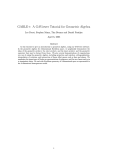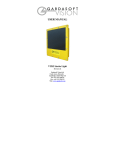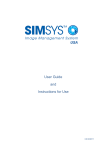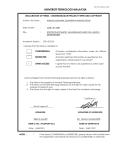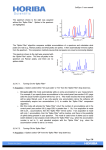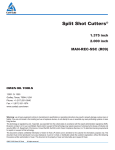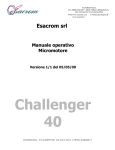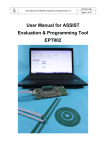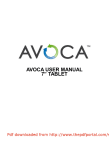Download Avoca-30 SPIDER unit User Manual
Transcript
1 Avoca-30 SPIDER unit User Manual 4119 Twilight Ridge, San Diego, CA 92130 USA Tel::858.876.3133 Fax::858.630.2376 2 Specifications Wavelength range 670 ÷ 960 nm Pulse duration 10 ÷ 40 fs `Minimum required input power 100 mW average for 100 MHz repetition rate; 3 mW for 1kHz repetition rate. Input polarization horizontal Input beam diameter 2 ÷ 4 mm Input beam height 110 ÷ 140 mm SP – 10 I. The principle of operation of AVOCA-30 The principle of operation of AVOCA-30 is a version of spectral shearing interferometry1,2 (SSI). This version is known as SPIDER – Spectral Phase Interferometry for Direct Electric field Reconstruction 3, 4. In SSI the pair of replicas of the tested ultrashort light pulse are shifted in frequency with respect to each other and then are interfered in spectrometer. A very simple noniterative algorithm of recorded spectral interferogram gives the spectral phase of ultrashort light pulse to be characterized . In addition with independently measured pulse spectrum after Fourier transform the time-dependent phase and intensity is obtained . The scheme of SPIDER apparatus is shown in Fig.1. Two identical pulse copies are delayed with respect to one another by time τ and frequency mixed with a stretched pulse in a nonlinear crystal. Each pulse replica is upconverted with a different frequency slice, and consequently, the upconverted pulses have a spectral shift. Note, that the central frequency of the upconverted pulses is near 2 ωo (ωo is the central frequency of measured pulse). 3 The output signal S (ωc) of spectrometer is related to the input pulse spectrum by S(ωc)=|Ẽ (ωc)|² + |Ẽ (ωc +Ω)|² + 2| Ẽ(ωc)||Ẽ(ωc +Ω)| х cos [Φω(ωc + Ω) - Φω(ωc) + ωcτ] Where Ẽ (ω) is the complex representation of the input pulse electric field, (1) Ω – is the frequency shift, τ is the time delay between the two replicas, and ωc is the variable center passband frequency of the spectrometer. The first two terms on the right side of (1) are the individual spectra of the test pulse and its frequency shifted replica, respectively. The third term provides the spectral phase in the form of the phase difference between spectral components separated by the shear Ω. One obtains the spectral phase for a set of discrete frequencies separated by Ω from the spectral phase difference by simply adding up the appropriate phase differences. The spectral amplitude at these frequencies is obtained from the square root of an independently recorded pulse spectrum. An example of the experimental spectral interferogram of a pair spectrally shifted pulses is shown on Fig.2. The nominal fringe spacing is 1/τ (in linear frequency units). Spectral phase of the tested pulse manifests itself as deviations from the nominal fringe spacing. To extract the spectral phase from the experimental interferogram the robust direct (noniterative) inversion procedure is used. This procedure is diagrammed schematically in Fig.3. The Fourier Transform of the experimental interferogram from Fig.2 is shown in Fig.4. The component centered near t = + τ is filtered and inverse transformed back into frequency domain. The next step of the phase reconstruction procedure is to remove the linear phase term τωc from (1). The most reliable method to do it is a direct measurement of τωc. The interferometer is calibrated by recording a spectral interferogram for the pair pulses without imparting the spectral shear. In this case, the interfered pulses are identical and therefore the only phase contribution is τωc. The linear phase obtained from calibration is simply subtracted from Φω (ωc) - Φω(ωc - Ω) + τωc. 4 On subtracting the term proportional to τ from the resulting phase distribution we are left with the relative phase, Φω(ωc + Ω) - Φω(ωc), between successive pairs of frequency components separated by Ω. The spectral phase for a discrete set of frequencies separated by Ω is constructed by concatenation. This inversion procedure is noniterative; the phase is directly retrieved from the data by a series of linear transformations. Thus, given appropriate data, the reconstruction error associated with the inversion routine is zero. Of course the accuracy of the reconstruction is limited by the signal-to-noise ratio of the experimental data, as it is for all methods. References: 1. V. A. Zubov and T. I. Kuznetsova, Laser Phys. 2, 73 (1992). 2. V. Wong and I. A. Walmsley, Opt. Lett. 19, 287 (1994). 3. C. Iaconis and I. A. Walmsley, Opt. Lett. 23, 792 (1998). 4. C. Iaconis and I. A. Walmsley, IEEE J. Quantum Electron. 35, 501 (1999). II. The description of AVOCA-30 apparatus The optical scheme of AVOCA-30 device is shown in Fig.5. The direction of the input horizontally polarized beam is fixed by the diaphragms D1 and D2. The reflections from the front and back sides of an uncoated fused silica etalon ET are used as the two time delayed replicas of the input pulse. Thickness of etalon is equal 83 microns, and time delay τ between these two reflections is approximately 825 fs. After the reflection by two-mirror Polarization Rotator PR the polarization of the replicas is changed from horizontal to vertical. Then with the help of the flat mirrors M1, M2, M3 and the spherical (radius of curvature 200mm) Focusing Mirror FM the test pair of replicas is focused into Nonlinear Crystal NC. The most part of the input pulse passed through the etalon and diaphragm D2 then stretched in the grating stretcher consisted of diffraction gratings G1, G2 and Roof Mirror RM. The stretched pulse leaves out the stretcher in exactly the opposite direction with 5 input beam but only higher so that it passes slightly above D2 and ET. Reflected by flat mirror M4 and focusing mirror FM it is also focused in NC. The parallelism of the stretched beam and the test pair beam falling on FM is providing by appropriate adjustment of the M2 and M3 mirrors. These two beams should be parallel and lay in vertical plane with the most possible accuracy. The optical paths of the stretched pulse and a pair of test pulses from the etalon to the focus of FM where NC is placed are equalized by Delay Line DL in the stretcher. Note that the stretcher beam and the test pair beam are polarized in the perpendicular directions. So, to upconvert the test pair with the stretched pulse Type II 40µm BBO crystal in non-collinear geometry is used. The NC is cut for phase matching at λo =800nm and λe =800nm ( θ≅43º) and oriented so, that the test pair of pulses polarized along the ordinary axis. For this orientation of NC its bandwidth is considerably broader then when rotated through 90º. The upconverted beam passes through Lens L1, Slit Diaphragm SD and focused by Lens L2 (both lenses with focal length 60mm) at the entrance slit- SL2 of “SIGNAL” SPECTROMETER. The input pulse spectrum is recorded by the “MAIN” SPECTROMETER. For this purpose the reflection of the input pulse from Beam Splitter BS is used. This reflection with the help of the three flat mirrors M6, M7 and M8 comes to the entrance slit SL1. These two SPECTROMETERS allows the simultaneous recording of the input pulse spectrum in the range 670÷960nm and the upconverted spectral interferograms in the range 360÷435nm. The recording of the spectra is carried out by two one- dimensional CCD arrays CCD1 and CCD2. The CCD1 array has 1024 pixel with pixel size 25µ (W)x 500µ(H). The CCD2 array has 2048 pixel with pixel size 14µ (W)x 200µ(H). 6 III. Software Installation Efrat Software Installation and Configuration Notes 1. REQUIREMENTS • IBM PC compatible computer • Processor > 600 MHz • RAM > 128 MB • HDD space for installation 10 MB • Video 1024x768 HighColor or better • Two USB ports • Microsoft Windows 98SE/ME/2000/XP 2. SOFTWARE INSTALLATION The software distribution consists of EfratSetup-3.3.1.0-Ormins_1.exe executable file and a set of files in Presets folder. These files contain the information on spectral calibrations and sensitivity for spectra registration system recorded during device fabrication. The folder Presets must be located in the same folder as setup executable. Also on CD there is the folder named Driver. This folder contains files required to install Operating System drivers for CCD registrators. 7 To install software: Run EfratSetup-3.3.1.0-Ormins_1.exe by double-clicking on it in Windows Explorer. (If you have CD distribution and autoplay for CD-ROM enabled then setup will start automatically after CD insertion). On Windows 2000/XP you must have administrator privileges to install software. The Setup Wizard will guide you for the software installation process. In the Components page of the Setup Wizard select 'OrminsCCD USB (Single Head) DAQ Driver' item to install spectra registration CCD interface driver on your system. Continue with the rest of Setup Wizard options. Most of these options are standard and can be left as is by default if you have no special preferences. Finish the software installation by clicking Install button in the last page of the Setup Wizard. The installation process takes a few seconds and in the end you have an option to launch Efrat immediately. You may use this option to check that software was installed correctly and read on-line help topics (it is highly recommended doing that before starting to use software). Now you can use Efrat to open files recorded elsewhere, but to do your own data acquisition you need to install spectra registration hardware (CCD devices). 8 3. HARDWARE INSTALLATION Disconnect your PC from Internet before installing hardware. If there is an available Internet connection, Windows XP will silently connect to the Windows Update website and install any suitable driver it finds for the device in preference to the driver manually selected. 1. Connect the CCD device to a spare USB port on your PC. This will launch the Windows Found New Hardware Wizard. 2. Select "Install from a list or specific location (Advanced)" and then click "Next" button. 3. Select "Search for the best driver in these locations" and enter the file path in the combo-box to point to the Drivers\USB2XP folder in your Efrat distribution or browse to it by clicking the browse button. Once the file path has been entered in the box, click "Next" button to proceed. 4. If Windows XP is configured to warn when unsigned (non-WHQL certified) drivers are about to be installed, click on "Continue Anyway" when warning is displayed to continue with the installation. If Windows XP is configured to ignore file signature warnings, no message will appear. 5. Now Windows will copy the required driver files to the system folders. 6. Click "Finish" to complete the installation. Repeat steps 1 to 6 for the second CCD device. The devices are now ready for use. NOTES: • Sometimes Windows tries to install the same CCD device twice. In this case just follow steps 1-6 to finish installation. 9 • Sometimes Windows asks to show it the location of files SLLOADER.SYS or usb2ph.sys. In this case you just navigate to the Drivers\USB2XP folder in your Efrat distribution and select appropriate file. Check that Windows correctly installed CCD USB drivers. Open the Device Manager (located in "Control Panel\System" then select the "Hardware" tab and click "Device Manger") and select "View > Devices by Type". The device appears as an Ormins CCD registration system connected to a USB port. To reinstall the device driver you right-click the device in the Device Manager and choose “Update driver…” in the popup menu. Repeat the procedure of driver installation described above. 4. HARDWARE CONFIGURATION 1. Launch Efrat using Windows Start menu or desktop shortcut. The main window of the application will be opened. 2. Under 'Acquisition' menu choose 'Configure drivers...' item. The Drivers List dialog box will be opened. 3. In Drivers List dialog box click the 'Add...' button. With the Open dialog box navigate to the folder where you've installed Efrat, and then to subfolder DRV\OrminsCCD. Select the file named OrminsCCD1.dll and click the 'Open' button. The OrminsCCD Configuration dialog box will be opened (the CCD devices must be connected to computer at that time). 4. In the ‘OrminsCCD Configuration’ dialog box you'll see devices serial numbers and selected check boxes to the left of it. Just click 'OK' button in this dialog box. Two spectra acquisition window will be opened. Now you click 'Close' button in the Drivers List dialog box (or you will be unable to access the application main window). 10 5. SETTING UP THE SPECTRAL CALIBRATION 1. In Spectra Acquisition window named by default 'Device:OrminsCCD<1>' click on the down arrow to the right of the 'Calibration...' button. Choose 'Load...' item in the popup menu. 2. Navigate the folder where you've installed Efrat and select the file named 'main_sp-10.SCL'. Click the 'Open' button. Now you have spectral calibration loaded in the fundamental spectrum acquisition channel. Repeat two previous steps with spectra acquisition window named 'Device:OrminsCCD<0>' but open the file named 'signal_sp-10.SCL'. Now you have spectral calibration loaded in the signal and reference spectra acquisition channel. NOTE: You may assign meaningful names to the spectra acquisition channels. Rightclick in the chart area and choose ‘Alias…’ from popup menu. For example, enter ‘Main’ for channel named initially as 'Device:OrminsCCD<1>' and ‘Signal’ for channel named initially as 'Device:OrminsCCD<0>'. 6. SETTING UP THE SPECTRAL SENSITIVITY EQUALISATION 1. In main window choose 'Sensitivity database...' under "Acquisition' menu. 2. Click the 'File' button and choose 'Merge...' item in the popup menu. 3. Navigate the folder where you've installed Efrat and select the file named 'main_sp10_spsens.SDB'. Click the 'Open' button. Now you have spectral sensitivity data loaded to the program. 11 In spectra acquisition window named 'Device:OrminsCCD<1>' click on the down arrow to the right of the 'Equalization...' button. Choose 'Setup...' item in the popup menu. In the 'Availabe Sensitivity Curves' list you select ''mainsp10specsens'' item and press '>' button to move it to the 'Selected Sensitivity Curves' list. Click 'OK' button to finish this setting. 7. END NOTE All settings you've made will be recorded in the program configuration file and will be restored when you launch Efrat again. For more information on the software operation see online help (available under 'Help' menu in the main window of Efrat) and other supplied documentation. IV. Unpacking of AVOCA-30 device. Carefully extract the device from the transportation box and very carefully mount it on your optical table. Use the height adjusting legs to mount the device horizontally and to choose the beam height you need. Reliably fix the legs to optical table by applied cramps. Lift the cover and accurately remove the transportation protector from MS (See Fig.6). V. Measuring Procedure Before you start Measuring Procedure, please look through Efrat-software Help. Also you should check the input pulse power. For the first time it should be: 100-200mW average for 100MHz repetition rate and 3-4mW for 1 kHz repetition rate. For single-shot operation the pulse energy must be <100 µJ. The beam diameter shouldn’t exceed 4mm 12 (at 1/e2 intensity level) . The better value 2-3mm. AVOCA-30 also expects a collimated beam without spatial chirp. 1. Using the outer fold mirrors let the input beam pass through the installed flip diaphragms D1 and D2 with the most accuracy. 2. Flip down the diaphragms D1 and D2. Attention! Be careful when flip down D2 – don't touch the ethalon ET! 3. Check the parallelism of the stretched and the test pair beams. For this purpose carefully flip down the focusing mirror FM in horizontal position and let these two beams pass through the double diaphragm DD (See Fig.5 and Fig.6). Remove the side cover just behind DD and check the beam spot separation at the distance 3÷4 meters far from DD. The beams should lie in vertical plane and beam separation at mentioned above distance should be the same as at DD – approximately 8 mm. Warning! The stretcher beam direction is factory maintained and need not for correction. Use only the alignment with the help of M2, M3 mirror. 4. Slowly return the focusing mirror FM in vertical position. 5. Set up the width of SL1 of the “Main” Spectrometer in the range 10 ÷20 µ . Turn on the “Autorun” mode on CCD<1> window of Efrat – software. Set up the exposition time of CCD 7ms and switch off the “Equalization” button. By changing the SL1 width and exposition time set up the maximum value of the input pulse spectrum signal in the range 10000÷14000 a.u. Switch on the “Equalization” button. Shut the input beam and correct the zero-line by “Baseline” button. This correction should be carried out every time you run Efrat and after every exposition time changing. 6. Unfix the adapter with Nonlinear Crystal NC and rotate it in the position for recording the Reference spectrum. In this position Red mark on NC-adapter should be matched with White mark on NC mount. Fix the adapter again. 13 7. Set up the width of SL2 in the middle position ~200µm. 8. Translate the Slit Diaphragm SD in the position allowing passing the test pair beam only – the lower beam spot after NC. 9. Check the maximum value of the CCD<0> signal (Reference spectrum). This signal shouldn’t be saturated. The saturation level is ~ 4000a.u. If the signal is saturated, then slowly close the SL2 width. Using M5 mirror adjustments try to get the maximal signal for the minimal SL2 width. This maximal signal value shouldn't exceed 30003200a.u. Note, that the signal level also depend on the central wavelength of the input pulse spectrum because NC is factory phase matched for the central wavelength λc =800nm. If the central wavelength of the input pulse spectrum differs of 800 nm, then you need to adjust NC for this wavelength. For this purpose use Nonlinear Crystal Adjustment Screw NC – A. After optimizing the Reference signal level record it to your Efrat reconstruction project. 10. Unfix the adapter NC and rotate it by 45˚ to the position for recording the SPIDER – signal interferogram or simply Signal as it named in Efrat – software. In this position the White mark on NC adapter should match with the White mark on NC mount . Fix NC adapter again. 11. Using Fig.7 maintain the Delay Line microscrew MS (See Fig.6) position according to the central wavelength of the input pulse spectrum. 12. Translate the SD in the position allowing to pass only noncollinear upconverted beam and simultaneously blocking the stretched and test pair beams. 13. Optimize the Signal value slightly adjusting M5 mirror and the SL2 width as it described in the Subsection 9 of Measuring Procedure. Check the parallelness of the stretched and the test pair beams slightly adjusting only M3 mirror and trying to maximize the Signal value. Then try to maximize the Signal by NC adjustment as it described in the subsection 9. If the adjustments of M3,M5 or NC is changed to compare with the recording Reference Signal it is necessary to record the new Reference signal with these new adjustments of the M3 and NC and then continue the Signal acquisition . 14 14. To reconstruct the input pulse you should introduce the Stretcher parameters. These are: Grating groove density – 600gr/mm, Grating separation distance – 0.0765m, Input incidence angle – 0.3683rad. Working with External Synchronization If the repetition rate of the tested laser pulses is 10Hz or less you should use the external synchronization for both CCDs. For this purpose connect the CCDs synchronization ports and the synchronization pulse source by means of supplied cables marked by the arrows directed from the synchronization source toward the CCD camera. The synchronization pulse should be positive, 5-20V in amplitude (the input impedance of the synchronization port is 11 kOhm) and precede the laser pulse by 2ms or more at the level 1-1.5V. Another synchronization cables (marked by arrows directed from the CCD camera) should be used if for some purpose you need the CCD cameras output synchronization pulses. 15 τ SPECTROMETER NC S( ) с Fig.1 Fig.1 1,0 Signal 1/τ 0,9 0,8 S (a .u.) 0,7 0,6 14,49 THz 0,5 0,4 0,3 0,2 0,1 0,0 768,82 THz 755 760 765 770 Frequency (THz) Fig.2 775 780 16 S(ωc) Fourier Transform Filter Inverse Fourier Transform Concatenate Φ(ω) Fig.3 Fourier Transforms of Interference Spectra 0,8 0,7 0,6 I (a .u .) 0,5 Filter 0,4 0,3 0,2 0,1 0,0 -0,1 0 500 1 000 1 500 Time (fs) Fig.4 2 000 2 500 17 CCD2 GS2 FMS "MAIN" SPECTROMETER CMS1 FMS1 M1S2 "SIGNAL" SPECTROMETER FM NC L1 SL2 M8 SD L2 SL1 MS1 GS1 DD M5 CCD1 RM G2 BS PR D2 D1 ET M4 DL G1 M7 M3 M6 M1 M2 Fig.5 Fig. 6 18 19 Fig.7