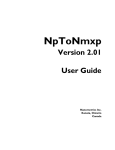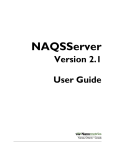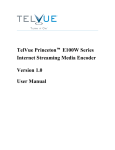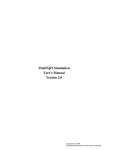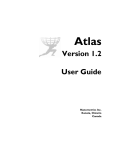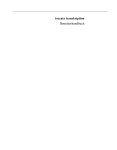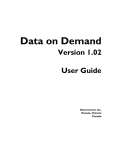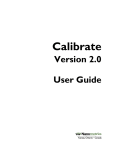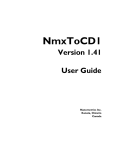Download General Utilities User Guide
Transcript
General Utilities Version 2.00 User Guide Nanometrics Inc. Kanata, Ontario Canada © 2000–2005 Nanometrics Inc. All Rights Reserved. General Utilities Version 2.00 User Guide The information in this document has been carefully reviewed and is believed to be reliable for Version 2.00.xx. Nanometrics, Inc. reserves the right to make changes at any time without notice to improve the reliability and function of the product. No part of this publication may be reproduced, stored in a retrieval system or transmitted, in any form or by any means, electronic, mechanical, photocopying, recording, or otherwise, without the prior written permission of Nanometrics Inc. Nanometrics, Inc. 250 Herzberg Road Kanata, Ontario, Canada K2K 2A1 Tel (613)592-6776 Fax (613)592-5929 Email [email protected] Part number 14831R2 Release date 2005-01-06 Contents Tables . . . . . . . . . . . . . . . . . . . . . . . . . . . . . . . . . . . . . . . . . . . . . . . . . . . . . . . . . . iii Chapter 1 NmxSC v1.0.0 . . . . . . . . . . . . . . . . . . . . . . . . . . . . . . . . . . . . . . . . . . . . . . . . . . . . 1 1.1 Description . . . . . . . . . . . . . . . . . . . . . . . . . . . . . . . . . . . . . . . . . . . . . . . . . . . . . . . . . . . . . 1.1.1 Synopsis. . . . . . . . . . . . . . . . . . . . . . . . . . . . . . . . . . . . . . . . . . . . . . . . . . . . . . . . . . . . . . 1.2 Operation . . . . . . . . . . . . . . . . . . . . . . . . . . . . . . . . . . . . . . . . . . . . . . . . . . . . . . . . . . . . . . 1.2.1 Creating a service . . . . . . . . . . . . . . . . . . . . . . . . . . . . . . . . . . . . . . . . . . . . . . . . . . . . . . 1.2.2 Deleting a service. . . . . . . . . . . . . . . . . . . . . . . . . . . . . . . . . . . . . . . . . . . . . . . . . . . . . . . 1.2.3 Managing a service . . . . . . . . . . . . . . . . . . . . . . . . . . . . . . . . . . . . . . . . . . . . . . . . . . . . . 1.2.3.1 Starting a service manually . . . . . . . . . . . . . . . . . . . . . . . . . . . . . . . . . . . . . . . . . . . . . . 1.2.3.2 Stopping a service manually . . . . . . . . . . . . . . . . . . . . . . . . . . . . . . . . . . . . . . . . . . . . . 1.2.3.3 Querying a service. . . . . . . . . . . . . . . . . . . . . . . . . . . . . . . . . . . . . . . . . . . . . . . . . . . . . 1.2.3.4 Changing service options . . . . . . . . . . . . . . . . . . . . . . . . . . . . . . . . . . . . . . . . . . . . . . . 1.3 Usage Summary . . . . . . . . . . . . . . . . . . . . . . . . . . . . . . . . . . . . . . . . . . . . . . . . . . . . . . . . . 1.4 Files . . . . . . . . . . . . . . . . . . . . . . . . . . . . . . . . . . . . . . . . . . . . . . . . . . . . . . . . . . . . . . . . . . 1.5 Environment . . . . . . . . . . . . . . . . . . . . . . . . . . . . . . . . . . . . . . . . . . . . . . . . . . . . . . . . . . . . 1 1 1 1 2 2 2 2 3 3 3 3 3 Chapter 2 NmxWatchdog v2.0.0. . . . . . . . . . . . . . . . . . . . . . . . . . . . . . . . . . . . . . . . . . . . . . . 5 2.1 Description . . . . . . . . . . . . . . . . . . . . . . . . . . . . . . . . . . . . . . . . . . . . . . . . . . . . . . . . . . . . . 2.2 Installation. . . . . . . . . . . . . . . . . . . . . . . . . . . . . . . . . . . . . . . . . . . . . . . . . . . . . . . . . . . . . . 2.3 Service configuration . . . . . . . . . . . . . . . . . . . . . . . . . . . . . . . . . . . . . . . . . . . . . . . . . . . . . 2.4 Operation . . . . . . . . . . . . . . . . . . . . . . . . . . . . . . . . . . . . . . . . . . . . . . . . . . . . . . . . . . . . . . 2.5 Configuration . . . . . . . . . . . . . . . . . . . . . . . . . . . . . . . . . . . . . . . . . . . . . . . . . . . . . . . . . . . 2.5.1 [ Watchdog.ini ] . . . . . . . . . . . . . . . . . . . . . . . . . . . . . . . . . . . . . . . . . . . . . . . . . . . . . . . . 2.5.2 [ WatchTiming ] . . . . . . . . . . . . . . . . . . . . . . . . . . . . . . . . . . . . . . . . . . . . . . . . . . . . . . . . 2.5.3 [ WatchEntry N ] . . . . . . . . . . . . . . . . . . . . . . . . . . . . . . . . . . . . . . . . . . . . . . . . . . . . . . . . 2.6 Example watchdog.ini file . . . . . . . . . . . . . . . . . . . . . . . . . . . . . . . . . . . . . . . . . . . . . . . 2.7 Files . . . . . . . . . . . . . . . . . . . . . . . . . . . . . . . . . . . . . . . . . . . . . . . . . . . . . . . . . . . . . . . . . . 2.8 Environment . . . . . . . . . . . . . . . . . . . . . . . . . . . . . . . . . . . . . . . . . . . . . . . . . . . . . . . . . . . . 5 5 6 6 6 7 7 8 9 9 9 i Contents ii Tables 1-1 Service options. . . . . . . . . . . . . . . . . . . . . . . . . . . . . . . . . . . . . . . . . . . . . . . . . . . . . . . . . . 1 2-1 [ WatchTiming ] section parameters. . . . . . . . . . . . . . . . . . . . . . . . . . . . . . . . . . . . . . . . . . 7 2-2 [ WatchEntry ] section parameters . . . . . . . . . . . . . . . . . . . . . . . . . . . . . . . . . . . . . . . . . . . 8 iii Tables iv Chapter 1 NmxSC v1.0.0 1.1 Description NmxSC service management software is a command-line utility that can create, delete, start, stop and query a Windows service. A Windows service is a special program which runs in the background to provide some service or computing capability on a continuous basis. Service programs usually cannot run on their own, but must be started, stopped, and managed through the Windows Service Control Manager. Service programs must therefore respond appropriately to commands and queries from the Service Control Manager. Services are normally managed using the Services Panel which is accessible through the Windows Control Panel. NmxSC allows you to create, delete, and manage services from the command line. 1.1.1 Synopsis NmxSC create servicename binPath= path\service.exe [options] NmxSC <start | stop | delete | query> servicename 1.2 Operation 1.2.1 Creating a service To create or install a service, enter this command at a command prompt: NmxSC create servicename binPath= path\service.exe [options] where path is the full absolute path of the directory containing the service program executable. Table 1-1 lists options that you may specify to control the behaviour of the service. The default option in each case is boldface. Table 1-1 Service options 14831R2 2005-01-06 Option Description type= <own | share> share means the service may be shared by other services; own means the service is used alone. interact= <yes | no> Indicates whether or not the service may interact with the desktop (for example, via dialogs). This does not affect child programs started by the service. General Utilities Version 2.00 User Guide 1 Chapter 1: NmxSC v1.0.0 Table 1-1 Service options (Continued) Option Description start= <auto | demand> Indicates whether the service should start automatically when the system boots (auto), or manually on demand. error= <normal | severe | critical | ignore> Specifies the type of error reported to the Windows event log if the service malfunctions. 1.2.2 Deleting a service In general, you should not have to delete a service unless the name or location of the executable file changes or the service is no longer needed. If a new service executable is created: a) Replace the old executable with the new one in the same location. b) Stop and restart the service. If the executable changes name or location: c) Stop the service. d) Delete the service with this command: NmxSC delete servicename e) Recreate the service specifying the new binPath and options. 1.2.3 Managing a service Once a service is created, the service may be started, stopped, deleted, or queried from the command prompt using NmxSC. Some of these operations (start, stop, query) may also be carried out using the Services Panel (accessible through the Windows Control Panel). 1.2.3.1 Starting a service manually To start a service, enter the following command: NmxSC start servicename If the service cannot be started, an error message will be written to the command window. Typical reasons that a service cannot be started include: The service is already running. The service is not installed. The Service Control Manager cannot find the specified executable file. A service-specific error has occurred (see log file for the specific service). 1.2.3.2 Stopping a service manually To stop a service, enter this command: NmxSC stop servicename If the service is already stopped or is not installed, an error message will be written to the screen. 2 General Utilities Version 2.00 User Guide 14831R2 2005-01-06 Chapter 1: NmxSC v1.0.0 1.2.3.3 Querying a service To determine the current status of a service, enter this command: NmxSC query servicename 1.2.3.4 Changing service options If you need to change the service properties (for example, change it from starting on demand to starting automatically on bootup), you can use either of these methods: Double-click on the service in the Services Panel to open a properties dialog. Delete and recreate the service with the desired options using NmxSC. 1.3 Usage Summary NmxSC will create, delete, start, stop, and query a named Windows service. To create or install a new service, use this syntax: NmxSC create servicename binPath= path\service.exe [options] where path specifies the full absolute path of the executable, and options may include any of these flags: type= <own | share> (default = own) interact= <yes | no> (default = yes) start= <auto | demand> (default = demand) error= <normal | severe | critical | ignore> (default = normal) To start, stop, delete or query an existing service, use this syntax: NmxSC <start | stop | delete | query> servicename 1.4 Files NmxSC.exe 1.5 Environment NmxSC runs on Windows NT, Windows 2000, and Windows XP Professional. 14831R2 2005-01-06 General Utilities Version 2.00 User Guide 3 Chapter 1: NmxSC v1.0.0 4 General Utilities Version 2.00 User Guide 14831R2 2005-01-06 Chapter 2 NmxWatchdog v2.0.0 2.1 Description NmxWatchdog is a Windows Service that starts and monitors tasks. It starts up one or more tasks specified in its configuration file, then monitors each task and restarts any task that stops running (or that stops pinging the NmxWatchdog semaphore). This maximizes the availability of critical data acquisition and communication programs by ensuring that they are always restarted after stopping for any reason. NmxWatchdog also monitors the disk space of the current drive. If the number of megabytes of free space falls below a user configured level, the watchdog will shut down and close all of its child processes. It is then up to the user to clear sufficient disk space and restart the watchdog. This is done to avoid corruption of the hard disk when the system runs out of disk space. NmxWatchdog must always be installed and run as a Windows Service. Like any service, it may be started and stopped manually using the Windows Services Panel, or from a command line using the Nanometrics Service Control Manager, NmxSC. However, it is normally configured to start automatically when the system boots up. In this mode, it remains running when users log on or off, but shuts down and closes its child processes on system shutdown. NmxWatchdog maintains a log of its activity in a date-stamped log file, watchdog.yyyymmdd.log, where yyyymmdd is the current date. Any unexpected termination of watchdog (or failure to start) is also written to the Windows Event log. 2.2 Installation To install NmxWatchdog as a service which starts automatically on bootup, enter this command in a command window: NmxSC create NmxWatchdog binPath= C:\nmx\bin\NmxWatchdog.exe start= auto NmxSC will check for the specified executable, verify that the service does not already exist, then create the service. The service will then appear in the Windows Services Panel. 14831R2 2005-01-06 General Utilities Version 2.00 User Guide 5 Chapter 2: NmxWatchdog v2.0.0 If you have made an error installing the service, you can delete the service using the command NmxSC delete NmxWatchdog and then recreate it. 2.3 Service configuration To configure the NmxWatchdog service options, open the Windows Services Panel (via the Control Panel), and double click on the NmxWatchdog icon to open its properties dialog. This will allow you to set the startup option (auto or manual) and other options. Alternatively, you may simply delete the service using NmxSC, then recreate it (using NmxSC) with the desired options. For maximum reliability, configure NmxWatchdog to start automatically on bootup. 2.4 Operation NmxWatchdog runs as a Windows Service. You may start, stop, or determine the status of the service using either of these methods: Use the Windows Services Panel. Use the command line using the following commands: To start NmxWatchdog: NmxSC start NmxWatchdog To stop NmxWatchdog: NmxSC stop NmxWatchdog To determine whether NmxWatchdog is running: NmxSC query NmxWatchdog Should the service fail to start, an error code will be written to the command window: If the error code is 1001-1008, the error is a failure to read the watchdog.ini file (described in Section 2.5). See the watchdog log file in the nmx\user directory for an explanation of the problem. Watchdog can be set to start and monitor third-party (non-Nanometrics) tasks: Set the PingSemaphore flag to FALSE for the appropriate WatchEntry (see also Section 2.5.3). 2.5 Configuration NmxWatchdog is configured by setting options in a plain text configuration file, c:\nmx\user\watchdog.ini. This file has three types of sections: [ Watchdog.ini ] [ WatchTiming ] [ WatchEntry N ] 6 General Utilities Version 2.00 User Guide 14831R2 2005-01-06 Chapter 2: NmxWatchdog v2.0.0 See Section 2.6 for an example watchdog.ini file. Each time the watchdog.ini file is edited, you should check to see that all watchdog tasks are started successfully. Any problems will be listed in the watchdog log file. 2.5.1 [ Watchdog.ini ] The [ Watchdog.ini ] section must be the first section in the file. It has no variables. 2.5.2 [ WatchTiming ] The [ WatchTiming ] section defines the start, restart, and ping timing for tasks. It must contain the parameters described in Table 2-1, in the order listed. Table 2-1 [ WatchTiming ] section parameters 14831R2 2005-01-06 Parameter Description LogFileDirectory The directory in which to store the watchdog log file. The directory name must be enclosed in double quotation marks. Watchdog will create the directory if it does not already exist. NumberEntries The number of tasks to start and monitor. You must have one WatchEntry section for each task that you want watchdog to monitor. If you have more WatchEntry sections than NumberEntries indicates, watchdog ignores the extra entries. Verbosity Parameter controlling how much log information is written to the log file. This should be one or more of the following choices, separated by the vertical bar "|" symbol: • Error – messages indicating errors with the NmxWatchdog service. • Warning – messages indicating changes of state of monitored tasks, or possible minor problems with the NmxXatchdog service. • Info – messages indicating the normal progress of the service. • Debug – detailed messages (usually useful only to the developer). SemPingInterval How often, in seconds, watchdog expects task to ping it. If a task has not pinged within this time then watchdog considers it in error and kills and restarts it. Default is 30 seconds. SemPingStartDelay The number of seconds watchdog waits after starting a task before expecting the first ping. Default is 60 seconds. ErrorExitRestartDelay The number of seconds watchdog waits before restarting a task that has shutdown improperly (either due to a crash or watchdog killing it). Default is 120 seconds. NormalExitRestartDelay The number of seconds watchdog waits before restarting a task that has shutdown properly. If a task shut downs with a exit code of 0, watchdog assumes it shut down properly. Default is 60 seconds. General Utilities Version 2.00 User Guide 7 Chapter 2: NmxWatchdog v2.0.0 Table 2-1 [ WatchTiming ] section parameters (Continued) Parameter Description MinimumDiskSpace(Megs) The minimum number of megabytes of disk space the watchdog program will allow on the current drive. If the disk space falls below this point, the watchdog exits shutting down all its child processes. 2.5.3 [ WatchEntry N ] Each WatchEntry section defines a single task to be started and monitored by NmxWatchdog. There must be a separate WatchEntry section for each task to be started: If there are 2 or more WatchEntry sections then each section must be numbered, starting at 1. That is, [ WatchEntry 1 ], [ WatchEntry 2 ], ..., [ WatchEntry n ]. If there is only one WatchEntry section, then the section header must not have a number. That is, the section header is [ WatchEntry ]. Each WatchEntry section must have the parameters described in Table 2-2, in the order listed. Table 2-2 [ WatchEntry ] section parameters 8 Parameter Description ProgramTitle Name of the task to start. Watchdog will refer to the task in the log file using this name. The parameter value must be enclosed in double quotation marks. ProgramPathName Filename of the program to start, with mandatory extension and full pathname, including drive, and directory if not in the path. Parameters to the program may be specified on the line as well. The entire parameter value must be enclosed in double quotation marks. WorkingDirectory Working directory in which this program is to run. The parameter value must be enclosed in double quotation marks. ExitAction Indicates what watchdog should do if the task stops. Options are: • Ignore – do not restart the task. • Restart – restart the task. PingsSemaphore Whether this task will ping the watchdog semaphore to indicate it is alive (TRUE or FALSE). If this flag is TRUE then watchdog will consider the process dead if it does not receive the ping within the [ WatchTiming ] SemPingInterval. (Watchdog can also be set to start and monitor third-party (nonNanometrics) tasks: Set the PingSemaphore flag to FALSE for the appropriate WatchEntry.) StartDelay The number of seconds to wait before starting this task. General Utilities Version 2.00 User Guide 14831R2 2005-01-06 Chapter 2: NmxWatchdog v2.0.0 2.6 Example watchdog.ini file Note All java programs should be started with the -Xrs command switch. This will ensure that the programs remain running when each user logs out. This example watchdog.ini file would configure NmxWatchdog to start two tasks: [ watchdog.ini ] [ WatchTiming ] LogFileDirectory = "c:\nmx\user\WatchdogLogs" NumberEntries = 2 Verbosity = Error|Warning SemPingInterval = 30s SemPingStartDelay = 1m ErrorExitRestartDelay = 10s NormalExitRestartDelay = 10s MinimumDiskSpace(Megs) = 100 [ WatchEntry 1 ] ProgramTitle = "NaqsServer" ProgramPathname = "java -Xrs -ms5m -cp c:\nmx\bin\NaqsServer.jar NaqsServer" WorkingDirectory = "c:\nmx\user" ExitAction = Restart PingsSemaphore = TRUE StartDelay = 6s [ WatchEntry 2 ] ProgramTitle = "DataServer" ProgramPathname = "java -Xrs -ms5m -cp c:\nmx\bin\DataServer.jar DataServer" WorkingDirectory = "c:\nmx\user" ExitAction = Restart PingsSemaphore = TRUE StartDelay = 6s 2.7 Files Watchdog.ini 2.8 Environment NmxWatchdog runs on Windows NT, Windows 2000, Windows XP Professional. 14831R2 2005-01-06 General Utilities Version 2.00 User Guide 9 Chapter 2: NmxWatchdog v2.0.0 10 General Utilities Version 2.00 User Guide 14831R2 2005-01-06