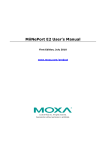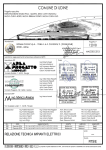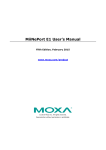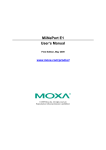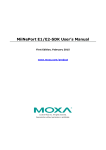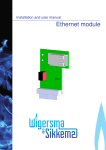Download MiiNePort W1 Series User's Manual
Transcript
MiiNePort W1 Series User’s Manual Third Edition, December 2012 www.moxa.com/product © 2012 Moxa Inc. All rights reserved. MiiNePort W1 Series User’s Manual The software described in this manual is furnished under a license agreement and may be used only in accordance with the terms of that agreement. Copyright Notice © 2012 Moxa Inc. All rights reserved. Trademarks The MOXA logo is a registered trademark of Moxa Inc. All other trademarks or registered marks in this manual belong to their respective manufacturers. Disclaimer Information in this document is subject to change without notice and does not represent a commitment on the part of Moxa. Moxa provides this document as is, without warranty of any kind, either expressed or implied, including, but not limited to, its particular purpose. Moxa reserves the right to make improvements and/or changes to this manual, or to the products and/or the programs described in this manual, at any time. Information provided in this manual is intended to be accurate and reliable. However, Moxa assumes no responsibility for its use, or for any infringements on the rights of third parties that may result from its use. This product might include unintentional technical or typographical errors. Changes are periodically made to the information herein to correct such errors, and these changes are incorporated into new editions of the publication. Technical Support Contact Information www.moxa.com/support Moxa Americas Moxa China (Shanghai office) Toll-free: 1-888-669-2872 Toll-free: 800-820-5036 Tel: +1-714-528-6777 Tel: +86-21-5258-9955 Fax: +1-714-528-6778 Fax: +86-21-5258-5505 Moxa Europe Moxa Asia-Pacific Tel: +49-89-3 70 03 99-0 Tel: +886-2-8919-1230 Fax: +49-89-3 70 03 99-99 Fax: +886-2-8919-1231 Table of Contents 1. Introduction ...................................................................................................................................... 1-1 Overview ........................................................................................................................................... 1-2 Package Checklist ............................................................................................................................... 1-2 Product Features ................................................................................................................................ 1-2 Product Specifications ......................................................................................................................... 1-3 2. Panel Layout and Pin Assignments .................................................................................................... 2-1 MiiNePort W1 Dimensions .................................................................................................................... 2-2 MiiNePort W1 Pin Assignments ............................................................................................................. 2-3 MiiNePort W1-ST LED Indicators ........................................................................................................... 2-4 Evaluation Board Layout ...................................................................................................................... 2-5 3. Getting Started.................................................................................................................................. 3-1 Wiring Requirements ........................................................................................................................... 3-2 Installing onto the MiiNePort W1 Evaluation Board .................................................................................. 3-3 Circuit Pad .................................................................................................................................. 3-3 Connecting to the Network................................................................................................................... 3-4 Connecting the Power ......................................................................................................................... 3-4 Connecting to a Serial Device ............................................................................................................... 3-4 DI/O Test Settings .............................................................................................................................. 3-4 WLAN Strength and Link status LEDs Circuit Design......................................................................... 3-6 4. Selecting an Operation Mode............................................................................................................. 4-1 Overview ........................................................................................................................................... 4-2 TCP Server Mode ................................................................................................................................ 4-2 TCP Client Mode ................................................................................................................................. 4-2 UDP Mode .......................................................................................................................................... 4-3 Real COM Mode .................................................................................................................................. 4-3 5. Initial IP Address Configuration ........................................................................................................ 5-1 Selecting an IP Address or Configuration ............................................................................................... 5-2 Assigning IP Address with ARP ............................................................................................................. 5-2 Assigning IP Address with Telnet Console .............................................................................................. 5-3 6. Utility Console and Driver Installation .............................................................................................. 6-1 NPort Search Utility............................................................................................................................. 6-2 Installing NPort Search Utility ....................................................................................................... 6-2 NPort Search Utility Configuration ................................................................................................. 6-3 NPort Windows Driver Manager ............................................................................................................ 6-5 Installing NPort Windows Driver Manager ....................................................................................... 6-5 Using NPort Windows Driver Manager ............................................................................................ 6-7 The Linux Real TTY Driver .................................................................................................................... 6-9 Mapping TTY Ports ....................................................................................................................... 6-9 Removing Mapped TTY Ports ....................................................................................................... 6-10 Removing Linux Driver Files........................................................................................................ 6-10 The UNIX Fixed TTY Driver ................................................................................................................. 6-10 Installing the UNIX Driver........................................................................................................... 6-10 Configuring the UNIX Driver ....................................................................................................... 6-11 Web Browser Settings ....................................................................................................................... 6-12 Navigating the Web Console ....................................................................................................... 6-13 7. Web Console Configuration ............................................................................................................... 7-1 Basic Settings .................................................................................................................................... 7-2 Network Settings......................................................................................................................... 7-3 Serial Port Settings ........................................................................................................................... 7-18 Operation Modes ....................................................................................................................... 7-18 Serial Parameter ....................................................................................................................... 7-34 System Management......................................................................................................................... 7-36 Misc. Network Settings ............................................................................................................... 7-36 Auto Warning Settings ............................................................................................................... 7-39 Maintenance ............................................................................................................................. 7-42 System Settings ........................................................................................................................ 7-46 Certificate ................................................................................................................................ 7-48 System Monitoring ............................................................................................................................ 7-51 Serial Status ............................................................................................................................. 7-51 System Status .......................................................................................................................... 7-53 Restart ............................................................................................................................................ 7-56 Restart System ......................................................................................................................... 7-56 Restart Ports............................................................................................................................. 7-57 A. Well-Known Port Numbers ................................................................................................................ A-1 B. DIO Commands ................................................................................................................................. B-1 C. Serial Command Mode ....................................................................................................................... C-1 Command/Reply Format ...................................................................................................................... C-1 Overview Commands .......................................................................................................................... C-2 Basic Commands ................................................................................................................................ C-3 Network Commands ............................................................................................................................ C-4 WLAN Profile Commands ..................................................................................................................... C-6 WLAN Security Commands ................................................................................................................... C-7 Advanced Commands ........................................................................................................................ C-12 OPMode Commands .......................................................................................................................... C-13 Data Packing Commands ................................................................................................................... C-19 Port Parameter Commands ................................................................................................................ C-21 MISC Network Commands ................................................................................................................. C-23 Auto Warning Commands .................................................................................................................. C-27 System Commands ........................................................................................................................... C-30 D. MiiNePort W1 MIB ............................................................................................................................. D-1 1 1. Introduction The MiiNePort W1 series provides serial to 802.11 b/g embedded wireless solution with compact size, and ultra low power consumption features. Numerous operation modes are designed to fulfill the requirements of embedded module application. Complete driver support reduces software redesign effort and accelerate time to market. The following topics are covered in this chapter: Overview Package Checklist Product Features Product Specifications MiiNePort W1 Series Introduction Overview The MiiNePort W1 series is a very compact module that installs in a serial device to connect it to a wireless LAN. With such a small size, around half the size of a credit card, it can be installed into almost any kind of serial device. The MiiNePort W1 series also comes with a built-in TCP/IP stack for fast integration with your serial devices. This means that your engineers can spend less time with the TCP/IP and wireless details, and more time on developing major features, shortening your product’s time to market. The reliable TCP/IP communication firmware can be configured easily using a Windows utility, a web browser, or Telnet console. An integration kit and a complete development kit are both available for evaluation and development use. The development kit contains a development board, documents, sample code, cables, and accessories. Package Checklist Package Checklist (modules) • MiiNePort W1 series wireless module Package Checklist (starter kits) • 1 MiiNePort W1 series wireless module • MiiNePort W1 evaluation board • Antenna - ANT-WDB-ARM-02 • Antenna - CRF-MHF/SMA(M)-14.2 • 1 cross-over Ethernet cable • 1 null modem serial cable • Universal power adaptor • Documentation and software CD • Quick installation guide • Warranty card Product Features The MiiNePort W1 series has the following features: • 802.11 b/g compatible • AES, WEP 64/128-bit, WPA, WPA2, PSK, 802.11i security support • 1 Serial port, up to 921.6Kbps • 1 Ethernet port, 10/100Mbps • HTTPS/SSH support for configuration • Fast roaming to enhance connection reliability 1-2 MiiNePort W1 Series Introduction Product Specifications Form Factor Type: Drop-in module Dimensions: 44.4 x 44.4 x 9.7 mm(1.75 x 1.75 x 0.38 in) System Information Ethernet Interface Number of Ports: 1 Speed: 10/100 Mbps, auto MDI/MDIX WLAN Interface Standard Compliance: IEEE 802.11b/g Network Modes: Infrastructure mode (b/g), Ad-Hoc mode (b/g) Spread Spectrum Technology: DSSS, CCK, OFDM Transmit Power: IEEE 802.11b: 16 dBm (typical) IEEE 802.11g: 14 dBm (typical) Receive Sensitivity: -71 dBm (Min) Transmission Rate: IEEE 802.11b: 11 Mbps IEEE 802.11g: 54 Mbps Transmission Distance: Up to 100 meters (in open areas) Wireless Security: AES, WEP 64/128-bit, WPA, WPA2, PSK, 802.11i Serial Interface Number of Ports: 1 Serial Standards: TTL Serial Communication Parameters Data Bits: 7, 8 Stop Bits: 1, 2 Parity: None, Even, Odd Flow Control: RTS/CTS, XON/XOFF Baudrate: 50 bps to 921.6 Kbps Serial Signals TTL: TxD, RxD, RTS, CTS, DTR, DSR, DCD, GND Digital I/O Pins: GPIO: 8 configurable I/O pins Software Network Protocols: ICMP, IP, TCP, UDP, DHCP, Telnet, DNS, SNMP V1/V2c/V3, HTTP, SMTP, SNTP, SSH, HTTPS Configuration Options: Web/Telnet/HTTPS/SSH/SNMP Console, Windows Utility, Serial command mode (configured through the data port) Windows RealCOM Drivers: Windows 95/98/ME/NT/2000, Windows XP/2003/Vista/2008/7 x86/x64, Embedded CE 5.0/6.0, XP Embedded Fixed TTY Drivers: SCO Unix, SCO OpenServer, UnixWare 7, UnixWare 2.1, SVR 4.2, QNX 4.25, QNX 6, Solaris 10, FreeBSD, AIX 5.x Linux Real TTY Drivers: Linux kernel 2.4.x, 2.6.x, 3.x Operation Modes: Real COM, TCP Server, TCP Client, UDP, RFC2217 Environmental Limits Operating Temperature: Standard Models: 0 to 55°C (32 to 131°F) Wide Temp. Models: -40 to 75°C (-40 to 167°F) Storage Temperature: -40 to 60°C (-40 to 140°F) 1-3 MiiNePort W1 Series Introduction Ambient Relative Humidity: 5 to 95% (non-condensing) Power Requirements Input Voltage: 3.3 VDC (±5%) Power Consumption: 360 mA Standards and Certifications Safety: UL 60950-1, EN 60950-1 EMC: CE, FCC, EN 301 489-1/17 EMI: EN 55022 Class A, FCC Part 15 Subpart B Class A EMS: EN 55024, EN 61000-4-2 (ESD), EN 61000-4-3 (RS), EN 61000-4-4 (EFT), EN 61000-4-5 (Surge), EN 61000-4-6 (CS), EN 61000-4-8, EN 61000-4-11 Radio: EN 300 328, EN 301 893, DSPR (Japan) Shock: IEC-68-2-27 Freefall: IEC-68-2-34, IEC-68-2-32 Vibration: IEC-68-2-6 Green Product: RoHS, CRoHS, WEEE Reliability Automatic Reboot Trigger: Built-in WDT (watchdog timer) MTBF (mean time between failures): 638,566 hrs Warranty Warranty Period: 5 years Details: See www.moxa.com/warranty 1-4 2 2. Panel Layout and Pin Assignments This chapter includes information about the panel layouts and pin assignments for MiiNePort W1 series. The layouts and reference circuit diagrams for the evaluation boards are also covered. The evaluation boards are used for evaluation and development of applications for MiiNePort W1 series. The following topics are covered in this chapter: MiiNePort W1 Dimensions MiiNePort W1 Pin Assignments MiiNePort W1-ST LED Indicators Evaluation Board Layout MiiNePort W1 Series Panel Layout and Pin Assignments MiiNePort W1 Dimensions Unit: mm (inch) 2-2 MiiNePort W1 Series Panel Layout and Pin Assignments MiiNePort W1 Pin Assignments Pin JP3 JP4 JP6 JP7 1 N.C. Eth_10M_LED PIO0 LTXD0 2 N.C. Eth_100M_LED PIO1 LRTS0 3 N.C. Eth_Rx+ PIO2 LDTR0 4 RDY_LED Eth_Rx- PIO3 LRXD0 5 FLT_LED Eth_center_tap PIO4 LCTS0 6 HW_RESET Eth_center_tap PIO5 LDSR0 7 SW_RESET Eth_Tx+ PIO6 LDCD0 8 WLAN_Link Eth_Tx- PIO7 N.C. 9 Vin GND LTXD1 LCTS1 10 Vin GND LRTS1 LRXD1 2-3 MiiNePort W1 Series Panel Layout and Pin Assignments MiiNePort W1-ST LED Indicators Location Type Color Status Meaning Power is off. Off 1 Steady On Off Fault 4 5 WLAN WLAN Strength Ethernet 6 Serial TXD 7 Serial RXD Blinking Off Steady On Red 3 Unit is booting or rebooting. IP error condition occurs. Ready Green 2 Off Blinking Unit is functioning normally. Unit is responding to software Locate function. Reset button is being held down. Power is off. Unit is functioning normally. Unit is booting or rebooting. IP conflict, DHCP or BOOTP server did not respond properly. Off Off Unit was booted with Ethernet cable plugged. Green Steady On Off Off Green/Off Steady On/Off Off Off Orange Steady On 10M Ethernet connected. Green Steady On 100M Ethernet connected. Off Off No data is being transmitted from unit. Green On Data is being transmitted from unit. Off Off No data is being transmitted to unit. Yellow On Data is being transmitted to unit. Wireless LAN is activated. (Unit was booted with Ethernet cable unplugged.) JP3 is opened. JP3 is shorted, each LED corresponds to 20% WLAN signal strength. Ethernet cable is unplugged. GPIO mode is input Off 8 Off DO1~DO8 JP2 DO is opened. GPIO mode is output, and state is high. Green Steady On 2-4 JP2 DO is shorted, GPIO mode is output, and state is low. MiiNePort W1 Series Panel Layout and Pin Assignments Evaluation Board Layout Number Function 1 HW Reset (Cold start) 2 SW Reset (Reset to factory default) 3 Ethernet RJ45 Connector 4 Power Jack 5 Power Switch 6 DB9 Male Connector 7 Serial Tx/Rx LED 8 RS-232 and RS-485 2W Select Jumper 9 Digital I/O Terminal Block 10 Digital Output LED 11 Digital Input/Output Mode 12 Digital Input Switch 13 Circuit Pad 2-5 3 3. Getting Started This chapter includes information about installing MiiNePort W1 series. The following topics are covered in this chapter: Wiring Requirements Installing onto the MiiNePort W1 Evaluation Board Circuit Pad Connecting to the Network Connecting the Power Connecting to a Serial Device DI/O Test Settings WLAN Strength and Link status LEDs Circuit Design MiiNePort W1 Series Getting Started Wiring Requirements ATTENTION Before connecting the hardware, follow these important wiring safety precautions: Disconnect power source Do not install or wire this unit or any attached devices with the power connected. Disconnect the power before installation by removing the power cord before installing and/or wiring your unit. Follow maximum current ratings Calculate the maximum possible current in each power wire and common wire. Observe all electrical codes dictating the maximum current allowable for each wire size. If the current goes above the maximum ratings, the wiring could overheat, causing serious damage to your equipment. Use caution - unit may get hot The unit will generate heat during operation, and the casing may feel hot to the touch. Take care when handling unit. Be sure to leave adequate space for ventilation. The following guidelines will help ensure trouble-free signal communication: • Use separate paths to route wiring for power and devices to avoid interference. Do not run signal or communication wiring and power wiring in the same wire conduit. The rule of thumb is that wiring that shares similar electrical characteristics can be bundled together. • If power wiring and device wiring paths must cross, make sure the wires are perpendicular at the intersection point. • Keep input wiring and output wiring separate. • Label all wiring to each device in the system for easier testing and troubleshooting 3-2 MiiNePort W1 Series Getting Started Installing onto the MiiNePort W1 Evaluation Board The MiiNePort W1 evaluation board is a tool to help you develop your MiiNePort W1 series application. The module must first be installed on the board before the power supply, network, and serial device are connected. Align the sockets on the MiiNePort W1 series module with the pins on the MiiNePort W1 series board, as shown in the following figure. Circuit Pad The circuit pad on the evaluation board can be used to develop additional application circuits. The row of pins is for connecting a 3.3V power supply. Digital I/O pins are located on the right side. The top row of pins is for grounding. 3-3 MiiNePort W1 Series Getting Started Connecting to the Network When developing your application, you may wish to use Ethernet to configure the MiiNePort W1, especially if your wireless LAN is not functional yet. You may connect to the network using the evaluation board’s RJ45 Ethernet port. In order to use the LAN connection, make sure the network cable is already plugged in before the unit is powered on. After power is connected in the next step, the RJ45 connector will indicate a valid connection to the Ethernet as follows: A green LED indicator indicates a valid 100 Mbps Ethernet network connection and will flicker as data is being transmitted. A yellow LED indicator indicates a valid 10 Mbps Ethernet network connection and will flicker as data is being transmitted. Connecting the Power Connect the 12 to 48 VDC power line to the power jack on the evaluation board. Connecting to a Serial Device Use a serial cable to connect the serial device to the data port, P2, on the evaluation board. (P1 is reserved) DI/O Test Settings The MiiNePort W1 includes 8 digital I/O channels. Each digital I/O channel is a GPIO (General Purpose I/O) channel that can be set to “digital output” or “digital input” mode by software. When developing your own applications, be aware of the voltage limits. The output current is 1 mA. Low-level input Maximum voltage when DI is set to voltage “Low” status. High-level Minimum voltage when DI is set to input voltage “High” status. Low-level input Maximum voltage when DO is set to voltage “Low” status. High-level Minimum voltage when DO is set to input voltage “High” status Min. Max. Unit ----- 0.8 V 2 ----- V ----- 0.4 V 2.4 ----- V Conditions The output current for each digital output channel carries only 1 mA. On the evaluation board, the DIO mode jumper selects whether a digital channel will be connected to the DIP switch for input testing, or to the LED for output testing. If DIO1 is set to digital input mode on the MiiNePort W1, you can use a jumper setting on the evaluation board to connect DIO1 to the DIP switch. Digit one on the DIP switch will then be the input device for DIO1. When you flip the switch on or off, you can see the status of DIO1 change on the web console or in the Windows utility. 3-4 MiiNePort W1 Series Getting Started 1. First, position the jumpers so they correspond with the input/output mode of each digital I/O channel. In the example below, channels 0 through 3 are output (DO) channels and channels 4 through 8 are input (DI) channels. 2. After setting the jumpers, use the DIP switches to set the status for input channels 0 through 3. You can set the status to either low (on) or high (off). In the example below, channel 0 is set to low, and channels 1 through 3 are set to high. Note that channel 0 corresponds to switch 1. 3. Use the web console to set the status of output channels. If you set channel 3’s status to “Low” and the others to “High,” the DO3 LED will glow and the other LEDs will remain dark. Please refer to Chapter 9 for more configuration details. 3-5 MiiNePort W1 Series Getting Started WLAN Strength and Link status LEDs Circuit Design GPIO0 485_EN 1 GPIO1 2 GPIO2 3 GPIO3 4 GPIO4 5 GPIO5 6 GPIO6 7 GPIO7 8 DEBUG_LTXD 9 DEBUG_LRTS 10 1 2 3 4 5 6 7 8 9 10 JP6 HD/1.27/M 1x10 DIP/180D 3V3 GPIO1 GPIO2 GPIO3 GPIO4 GPIO5 GPIO1 GPIO2 GPIO3 GPIO4 GPIO5 JP8 1 3 5 7 9 1 3 5 7 9 2 4 6 8 10 2 4 6 8 10 WLAN_STR_LED4 WLAN_STR_LED3 WLAN_STR_LED2 WLAN_STR_LED1 WLAN_STR_LED0 HEADER D11 330 RN3 GREEN_LED 8 7 D12 GREEN_LED 6 5 D13 GREEN_LED 4 3 D14 GREEN_LED 2 1 D15 GREEN_LED R11 330 WLAN_Link_LED D16 GREEN_LED R12 330 Short for WLAN Strength LED Note: For more information on circuit design, please refer to the MiiNePort W1 Schematic Design Guide. 3-6 4 4. Selecting an Operation Mode In this section, we describe the available operation modes for the MiiNePort W1. There is a mode that relies on a driver installed on the host computer, and other modes that rely on TCP/IP socket programming concepts. After determining the proper operation mode for your application, please refer to Chapter 8 for instructions on configuring that mode. The following topics are covered in this chapter: Overview TCP Server Mode TCP Client Mode UDP Mode Real COM Mode MiiNePort W1 Series Selecting an Operation Mode Overview The MiiNePort W1 series connects serial devices to the wireless LAN. It has a built-in TCP/IP stack that saves you the effort of programming networking protocols. Simply select the proper operating mode to allow your computer to access, manage, and configure your serial device over the Internet. Traditional SCADA and data collection systems collect data from various instruments over serial connections (RS-232/422/485). Since MiiNePort W1 series is designed to convert between serial and Ethernet signals, both local and remote devices can be connected to a standard TCP/IP network and made accessible to SCADA and data collection systems. Real COM and RFC2217 modes allow serial-based software to access the module’s serial port as if it were a local serial port on a PC. These modes are appropriate when your application relies on Windows or Linux software that was originally designed for locally attached COM or TTY devices. With these modes, you can access your devices from the network using your existing COM/TTY-based software, without investing in additional software. Three different socket modes are available for user-developed socket programs: TCP Server, TCP Client, and UDP. For TCP applications, the appropriate mode depends on whether the connection will be hosted or initiated from the module’s serial port or from the network. The main difference between the TCP and UDP protocols is that TCP guarantees delivery of data by requiring the recipient to send an acknowledgement to the sender. UDP does not require this type of verification, making it possible to offer speedier delivery. UDP also allows multi-unicasting of data to groups of IP addresses and would be suitable for streaming media or non-critical messaging applications such as LED message boards. TCP Server Mode In TCP Server mode, the module’s serial port is assigned an IP:port address that is unique on your TCP/IP network. It waits for the host computer to establish a connection to the attached serial device. This operation mode also supports up to four simultaneous connections, so multiple hosts can collect data from the attached device at the same time. Data transmission proceeds as follows: 1. A host requests a connection to the module’s serial port. 2. Once the connection is established, data can be transmitted in both directions—from the host to the device, and from the device to the host. TCP Client Mode In TCP Client mode, the module actively establishes a TCP connection to a specific network host when data is received from the attached serial device. After the data has been transferred, the module can automatically disconnect from the host computer through the Inactivity time settings. Please refer to Chapter 8 for details on these parameters. Data transmission proceeds as follows: 1. The module requests a connection from the host. 2. The connection is established and data can be transmitted in both directions between the host and device. 4-2 MiiNePort W1 Series Selecting an Operation Mode UDP Mode UDP is similar to TCP but is faster and more efficient. Data can be broadcast to or received from multiple network hosts. However, UDP does not support verification of data and would not be suitable for applications where data integrity is critical. It is ideal for message display applications. Real COM Mode Real COM mode is designed to work with drivers that are installed on a network host. COM drivers are provided for Windows systems, and TTY drivers are provided for Linux and UNIX systems. The driver establishes a transparent connection to the attached serial device by mapping a local serial port to the module’s serial port. Real COM mode supports up to four simultaneous connections, so multiple hosts can collect data from the attached device at the same time. ATTENTION Real COM drivers are installed and configured through the included Windows utility. Real COM mode allows you to continue using your serial communications software to access devices that are now attached to the MiiNePort W1 series module. On the host, the Real COM driver automatically intercepts data sent to the COM port, packs it into a TCP/IP packet, and redirects it to the network. At the other end of the connection, the MiiNePort W1 series accepts the Ethernet frame, unpacks the TCP/IP packet, and sends the serial data to the appropriate device. ATTENTION In Real COM mode, several hosts can have simultaneous access control over the serial port on the module. If necessary, you can limit access by using the Accessible IP settings. Please refer to Chapter 9 for additional information on Accessible IP settings. 4-3 5 5. Initial IP Address Configuration When setting up your MiiNePort W1 series module for the first time, the first thing you should do is configure the IP address. This chapter introduces the methods that can be used to configure the MiiNePort W1 series’ IP address. For more details about network settings, please refer to Chapter 7. The following topics are covered in this chapter: Selecting an IP Address or Configuration Assigning IP Address with ARP Assigning IP Address with Telnet Console MiiNePort W1 Series Initial IP Address Configuration ATTENTION Please refer to active interface . (chapter 7) Selecting an IP Address or Configuration For most applications, you will assign a fixed IP address to the module, which means that you set the IP address directly. However, for certain network environments, your module’s IP address will need to be assigned by a DHCP or BOOTP server. In this case, instead of directly assigning the module’s IP address, you will need to configure the module to receive its IP address from the appropriate DHCP or BOOTP server. If you are not sure whether you need to configure your module for a dynamic or static IP address, consult the administrator who set up the LAN. You will also need to consult the network administrator if you wish to use a fixed IP address in a DHCP or BOOTP environment. Factory Default IP Address Network Interface IP Configuration IP Address LAN Static 192.168.126.254 WLAN Static 192.168.127.254 If the module is configured to obtain its IP settings from a DHCP or BOOTP server but is unable to get a response, it will use the factory default IP address and netmask. The 192.168.xxx.xxx set of addresses are private IP addresses, since they cannot be directly accessed from a public network. You cannot ping a device with a 192.168.xxx.xxx address from an outside Internet connection. If your application requires sending data over a public network, such as the Internet, you will need to assign a valid public IP address, which can be leased from a local ISP. Assigning IP Address with ARP The ARP (Address Resolution Protocol) command can be used to assign an IP address to the module. The ARP command tells your computer to associate the module’s MAC address with the specified IP address. You must then use Telnet to access the module, at which point the module’s IP address will be reconfigured. This method only works when the module is configured with default IP settings. ATTENTION When using ARP to set the module’s IP address, be aware of the following items: • Your computer and your module must be connected to the same LAN or WLAN. You may use a cross-over Ethernet cable to connect the module directly to your computer’s Ethernet port. • Your module must be configured with the factory default IP address before executing the ARP command. When connected to a LAN, the default IP is 192.168.126.254. When connected to a WLAN, the default IP is 192.168.127.254. 5-2 MiiNePort W1 Series Initial IP Address Configuration 1. Select a valid IP address for your MiiNePort W1 series module. Consult with your network administrator if necessary. 2. Obtain the module’s MAC address from the label on the module. 3. From the DOS prompt, execute the arp -s command with the desired IP address and the module’s MAC address, as in the following example: arp -s 192.168.200.100 00-90-E8-xx-xx-xx In this example 192.168.200.100 is the new IP address that you wish to assign to the module, and 00-90-E8-xx-xx-xx is the module’s MAC address. 4. From the DOS prompt, execute a special Telnet command using port 6000, as in the following example: telnet 192.168.200.100 6000 In this example, 192.168.200.100 is the new IP address that is being assigned to the module. 5. You should see a message indicating that the connection failed. 6. The module will automatically reboot with the new IP address. You can verify that the configuration was successful by connecting to the new IP address with Telnet, ping, or another method. Assigning IP Address with Telnet Console Depending on how your computer and network are configured, you may find it convenient to use network access to set up your MiiNePort W1 series module’s IP address. This can be done using the Telnet program. 1. Select Run… from the Windows Start menu. 2. Enter the telnet command using your module’s current IP address and click OK. 3. Input login account name and password. W1 Login: admin Password: (default is empty) 5-3 MiiNePort W1 Series Initial IP Address Configuration 4. Select Network by pressing N or by using the cursor keys. Press ENTER after making the selection. 5. Select Ethernet or WLAN and press ENTER. 6. Use the cursor keys to navigate between the different fields. For IP address, Netmask, and Gateway, enter the desired values directly. For IP configuration and LAN speed, press ENTER to open a submenu and select between the available options. 7. Press ESC to return to the menu. Press ESC again to return to the main menu. When prompted, press Y to save the configuration changes. 5-4 MiiNePort W1 Series Initial IP Address Configuration 8. Select Restart and then press ENTER. 9. Select System and then press ENTER. 10. Press Enter to restart the module. It will reboot with the new IP settings. 5-5 6 6. Utility Console and Driver Installation This chapter describes the installation of utilities and drivers, which are used to perform simple configurations and driver installations The following topics are covered in this chapter: NPort Search Utility Installing NPort Search Utility NPort Search Utility Configuration NPort Windows Driver Manager Installing NPort Windows Driver Manager Using NPort Windows Driver Manager The Linux Real TTY Driver Mapping TTY Ports Removing Mapped TTY Ports Removing Linux Driver Files The UNIX Fixed TTY Driver Installing the UNIX Driver Configuring the UNIX Driver Web Browser Settings Navigating the Web Console MiiNePort W1 Series Utility Console and Driver Installation NPort Search Utility Installing NPort Search Utility 1. Click the INSTALL UTILITY button in the MiiNePort Installation CD to install NPort Search Utility. Once the program starts running, click Yes to proceed. 2. Click Next when the Welcome screen opens to proceed with the installation. 3. Click Browse to select an alternate location and then click Next to install program files to directory displayed in the input box. 4. Click Next to install the program’s shortcuts in the appropriate Start Menu folder. 6-2 MiiNePort W1 Series Utility Console and Driver Installation 5. The installer will display a summary of the installation options. Click Install to begin the installation. The setup window will report the progress of the installation. To change the installation settings, click Back and navigate to the previous screen. 6. Click Finish to complete the installation of NPort Search Utility. NPort Search Utility Configuration The Broadcast Search function is used to locate all MiiNePort modules that are connected to the same LAN as your computer. After locating a MiiNePort, you will be able to change its IP address. Since the Broadcast Search function searches by MAC address and not IP address, all MiiNePort modules connected to the LAN will be located, regardless of whether or not they are part of the same subnet as the host. 1. Start the NPort Search Utility and then click the Search icon. Note: Users running Windows Vista and Windows 7 will see a “User Account Control” popup and should allow the program. 6-3 MiiNePort W1 Series Utility Console and Driver Installation 2. The Searching window indicates the progress of the search. 3. When the search is complete, all MiiNePort modules that were located will be displayed in the NPort Search Utility window. 4. To modify the configuration of the highlighted MiiNePort, click the Console icon to open the web console. This will take you to the web console, where you can make configuration changes. Refer to Chapter 7: Web Console Configuration for information on how to use the web console. ATTENTION If you are looking for information related to TCP Server, TCP Client, Ethernet Modem, RFC2217, or UDP modes, you can ignore the following Driver sections, including NPort Windows Driver Manager and Linux Real TTY Driver, and instead jump directly to Chapter 7: Web Console Configuration for additional settings. 6-4 MiiNePort W1 Series Utility Console and Driver Installation NPort Windows Driver Manager Installing NPort Windows Driver Manager NPort Windows Driver Manager is intended for use with serial ports that are set to Real COM mode. The software manages the installation of drivers that allow you to map unused COM ports on your PC to your device through the MiiNePort’s serial port. The driver screenshots below were captured in Windows XP/2003/Vista/2008/7 (x86/x64) When the drivers are installed and configured, devices that are embedded with the MiiNePort will be treated as if they are attached to your PC’s own COM ports. 1. Click the INSTALL COM Driver button in the MiiNePort Installation CD to install the NPort Windows Driver. Once the installation program starts running, click Yes to proceed. 2. Click Next when the Welcome screen opens to proceed with the installation. 3. Click Browse to select the destination directory and then click Next to install program files to the directory displayed in the input box. 6-5 MiiNePort W1 Series Utility Console and Driver Installation 4. Click Next to install the program’s shortcuts in the appropriate Start Menu folder. 5. The installer will display a summary of the installation options. Click Install to begin the installation. The setup window will report the progress of the installation. To change the installation settings, click Back and navigate to the previous screen. 6. Click Finish to complete the installation of NPort Windows Driver Manager. 6-6 MiiNePort W1 Series Utility Console and Driver Installation Using NPort Windows Driver Manager After you install NPort Windows Driver Manager, you can set up the MiiNePort’s serial port, which is connected to your device’s main board, as remote COM ports for your PC host. Make sure that the serial port on your MiiNePort is already set to Real COM mode when mapping COM ports with the NPort Windows Driver Manager. NOTE Refer to Chapter 7: Web Console Configuration to learn how to configure your MiiNePort to Real COM mode. 1. Go to Start NPort Windows Driver Manager NPort Windows Driver Manager to start the COM mapping utility. 2. Click the Add icon. Note: Users running Windows Vista and Windows 7 will see a “User Account Control” popup and should allow the program. 3. Click Search to search for the MiiNePort modules. From the list that is generated, select the server to which you will map COM ports, and then click OK. 6-7 MiiNePort W1 Series Utility Console and Driver Installation 4. Alternatively, you can select Input Manually and then manually enter the MiiNePort module’s IP Address, 1st Data Port, 1st Command Port, and Total Ports to which COM ports will be mapped. Click OK to proceed to the next step. Note that the Add NPort page supports FQDN (Fully Qualified Domain Name), in which case the IP address will be filled in automatically. 5. COM ports and their mappings will appear in blue until they are activated. Activating the COM ports saves the information in the host system registry and makes the COM port available for use. The host computer will not have the ability to use the COM port until the COM ports are activated. Click Yes to activate the COM ports at this time, or click No to activate the COM ports later. 6. Ports that have been activated will appear in black. 6-8 MiiNePort W1 Series Utility Console and Driver Installation The Linux Real TTY Driver 1. Obtain the driver file from the included CD-ROM or the Moxa website, at http://www.moxa.com. 2. Log in to the console as a super user (root). 3. Execute cd / to go to the root directory. 4. Copy the driver file npreal2xx.tgz to the / directory. 5. Execute tar xvfz npreal2xx.tgz to extract all files into the system. 6. Execute /tmp/moxa/mxinst. For RedHat AS/ES/WS and Fedora Core1, append an extra argument as follows: # /tmp/moxa/mxinst SP1 The shell script will install the driver files automatically. 7. After installing the driver, you will be able to see several files in the /usr/lib/npreal2/driver folder: > mxaddsvr (Add Server, mapping tty port) > mxdelsvr (Delete Server, un-mapping tty port) > mxloadsvr (Reload Server) > mxmknod (Create device node/tty port) > mxrmnod (Remove device node/tty port) > mxuninst (Remove tty port and driver files) At this point, you will be ready to map the MiiNePort serial port to the system tty port. Mapping TTY Ports Be sure to set the operation mode of the serial port of the MiiNePort to Real COM mode. After logging in as a super user, enter the directory /usr/lib/npreal2/driver and then execute mxaddsvr to map the target MiiNePort serial port to the host tty ports. The syntax of mxaddsvr is as follows: mxaddsvr [MiiNePort IP Address] [Total Ports] ([Data port] [Cmd port]) The mxaddsvr command performs the following actions: 1. Modifies npreal2d.cf. 2. Creates tty ports in directory /dev with major and minor number configured in npreal2d.cf. 3. Restarts the driver. Mapping tty ports automatically To map tty ports automatically, execute mxaddsvr with just the IP address and number of ports, as in the following example: # cd /usr/lib/npreal2/driver # ./mxaddsvr 192.168.3.4 16 In this example, 16 tty ports will be added, all with IP 192.168.3.4, with data ports from 950 to 965 and command ports from 966 to 981. Mapping tty ports manually To map tty ports manually, execute mxaddsvr and manually specify the data and command ports, as in the following example: # cd /usr/lib/npreal2/driver # ./mxaddsvr 192.168.3.4 16 4001 966 In this example, 16 tty ports will be added, all with IP 192.168.3.4, with data ports from 4001 to 4016 and command ports from 966 to 981. 6-9 MiiNePort W1 Series Utility Console and Driver Installation Removing Mapped TTY Ports After logging in as root, enter the directory /usr/lib/npreal2/driver and then execute mxdelsvr to delete a server. The syntax of mxdelsvr is: mxdelsvr [IP Address] Example: # cd /usr/lib/npreal2/driver # ./mxdelsvr 192.168.3.4 The following actions are performed when executing mxdelsvr: 1. npreal2d.cf is modified. 2. Relevant tty ports in directory /dev are removed. 3. The driver is restarted. If the IP address is not provided in the command line, the program will list the installed servers and total ports on the screen. You will need to choose a server for deletion from the list. Removing Linux Driver Files A utility is included that will remove all driver files, mapped tty ports, and unload the driver. To do this, you only need to enter the directory /usr/lib/npreal2/driver, and then execute mxuninst to uninstall the driver. The following actions will be performed: 1. The driver is unloaded. 2. All files and directories in /usr/lib/npreal2 are deleted. 3. The directory /usr/lib/npreal2 is deleted. 4. The script file that initializes the system is modified. The UNIX Fixed TTY Driver Installing the UNIX Driver 1. Log in to UNIX and create a directory for the Moxa TTY. To create a directory named /usr/etc, execute the command: # mkdir –p /usr/etc 2. Copy moxattyd.tar to the directory you created. If you created the /usr/etc directory above, you would execute the following commands: # cp moxattyd.tar /usr/etc # cd /usr/etc 3. Extract the source files from the tar file by executing the command: # tar xvf moxattyd.tar The following files will be extracted: README.TXT moxattyd.c --- source code moxattyd.cf --- an empty configuration file Makefile --- makefile VERSION.TXT --- fixed tty driver version FAQ.TXT 6-10 MiiNePort W1 Series Utility Console and Driver Installation 4. Compile and Link For SCO UNIX: # make sco For UnixWare 7: # make svr5 For UnixWare 2.1.x, SVR4.2: # make svr42 Configuring the UNIX Driver Modify the configuration: The configuration used by the moxattyd program is defined in the text file moxattyd.cf, which is in the same directory that contains the program moxattyd. You may use vi, or any text editor to modify the file, as follows: ttyp1 192.168.1.1 950 For more configuration information, view the file moxattyd.cf, which contains detailed descriptions of the various configuration parameters. NOTE The “Device Name” depends on the OS. See the Device Naming Rule section in README.TXT for more information. Start the moxattyd daemon that you configured in moxattyd.cf. If you would like to set the connection timeout, you can add a “-t min” parameter to specify the connection timeout value in minutes. For example: # /usr/etc/moxattyd/moxattyd -t 1 NOTE You will now be able to use tty, which is configured in moxattyd.cf. To start the moxattyd daemon after system bootup, add an entry into /etc/inittab, with the tty name you configured in moxattyd.cf, as in the following example: ts:2:respawn:/usr/etc/moxattyd/moxattyd –t 1 Device naming rule For UnixWare 7, UnixWare 2.1.x, and SVR4.2, use: pts/[n] For all other UNIX operating systems, use: ttyp[n] Adding an additional server 1. Modify the text file moxattyd.cf to add an additional server. You may use vi or any text editor to modify the file. For more configuration information, look at the file moxattyd.cf, which contains detailed descriptions of the various configuration parameters. 2. Find the process ID (PID) of the program moxattyd. # ps -ef | grep moxattyd 6-11 MiiNePort W1 Series Utility Console and Driver Installation 3. Update configuration of the moxattyd program. # kill -USR1 [PID] (e.g., if moxattyd PID = 404, kill -USR1 404) Execute the moxattyd program again to activate the new settings, as follows: # /usr/etc/moxattyd/moxattyd -t 1 This completes the process of adding an additional server. Web Browser Settings In order to use the web console, you will need to have cookies enabled for your browser. Please note that the web console uses cookies only for password transmission. For Internet Explorer, cookies can be enabled by right-clicking the Internet Explorer icon on your desktop and selecting Properties from the context menu. On the Security tab, click “Custom Level…” Enable these two items: • Allow cookies that are stored on your computer • Allow per-session cookies (not stored) ATTENTION If you are not using Internet Explorer, cookies are usually enabled through a web browser setting such as “allow cookies that are stored on your computer” or “allow per-session cookies.” Cookies are used for password transmission only. 6-12 MiiNePort W1 Series Utility Console and Driver Installation Navigating the Web Console To open the web console, enter your module’s IP address in the website address line. If you are configuring the unit for the first time over an Ethernet cable, you will use the default LAN IP address, 192.168.126.254. Please refer to Chapter 5 for instructions on assigning the IP address. If prompted, enter the console password. You will only be prompted for a password if you have enabled password protection on the module. The password will be transmitted with MD5 encryption over the Ethernet. ATTENTION If you have forgotten the password, you can use the reset button to load factory defaults. This will erase all previous configuration information. The web console will appear as shown below. Settings are presented on pages that are organized by folder. Pages are selected in the left navigation panel. For example, if you click Basic Settings in the navigation panel, the main window will show a page of basic settings that you can configure. Certain folders can be expanded by clicking the adjacent “+” symbol. After you have made changes on a page, you must click Submit in the main window before jumping to another page. Your changes will be lost if you do not click Submit. After you have finished modifying the desired pages, you must save and restart the module for the new settings to take effect. You may complete this in one step by clicking Save/Restart after you submit a change. Changes will not take effect until they are saved and the unit is restarted. If you restart the module without saving your configuration, all configuration changes will be lost. ATTENTION You may use Web Console to export the configuration file when you have finished configuring the module. This way, you can restore your settings if you need to reset the module. Please refer to Chapter 9 for additional information about using the Export and Import functions. 6-13 7 7. Web Console Configuration The web console is the most user-friendly method available to configure your MiiNePort module. This chapter introduces the web console function groups and function definitions. The following topics are covered in this chapter: Basic Settings Network Settings Serial Port Settings Operation Modes Serial Parameter System Management Misc. Network Settings Auto Warning Settings Maintenance System Settings Certificate System Monitoring Serial Status System Status Restart Restart System Restart Ports MiiNePort W1 Series Web Console Configuration Basic Settings On the Basic Settings page, you can configure Server name, Server location, Time zone, Local time, and Time server. Server Name Default Options free text (e.g., “Server 1”) Description This is an optional free text field to help you differentiate one module from another. It does not affect operation of the module. Server Location Default Options free text (e.g., “Building 4, Level 2”) Description This is an optional free text field to help you differentiate one module from another. It does not affect operation of the module. Time Zone Default Options (GMT)Greenwich Mean Time (GMT)Greenwich Mean Time (GMT-01:00)Azores, Cape Verde Is. (GMT-02:00)Mid-Atlantic etc. Description This field shows the currently selected time zone and allows you to select a different time zone. Local Time Default 1970/01/01 00:00:00 Options Date (yy:mm:dd), Time (hh:mm:ss) ATTENTION When modifying the local time, select the time zone first. The time display will be updated to reflect the specified time zone. 7-2 MiiNePort W1 Series Web Console Configuration Time Server Default Options IP address or domain name (e.g., “192.168.1.1” or “time.nist.gov”) Description This optional field specifies your time server’s IP address or domain name, if a time server is used in your network. The module supports SNTP (RFC-1769) for automatic time calibration. The module will request time information from the specified time server every 10 minutes. Network Settings General Settings On the General Settings page in the Network Settings folder, you can modify DNS server 1 and 2. DNS Server 1 and 2 Default Options IP address (e.g., “192.168.1.1”) Description This field is for the DNS server’s IP address, if applicable. With the DNS server configured, the MiiNePort W1 series module can use domain names instead of IP addresses to access hosts. Domain Name System (DNS) is how Internet domain names are identified and translated into IP addresses. A domain name is an alphanumeric name, such as www.moxa.com, that it is usually easier to remember than the numeric IP address. A DNS server is a host that translates a text-based domain name into an IP address in order to establish a TCP/IP connection. When the user wants to visit a particular website, the user’s computer sends the domain name (e.g., www.moxa.com) to a DNS server to request that website’s numeric IP address. When the IP address is received from the DNS server, the user’s computer uses that information to connect to the website’s web server. The MiiNePort W1 series will play the role of a DNS client, actively querying the DNS server for the IP address associated with a particular domain name. 7-3 MiiNePort W1 Series Web Console Configuration Ethernet Settings On the Ethernet Settings page in the Network Settings folder, you can modify IP configuration, IP address, Netmask, Gateway, and Speed. You must assign a valid IP address to the MiiNePort W1 series before it will work in your network environment. Your network system administrator should provide you with an IP address and related settings for your network. The IP address must be unique within the network; otherwise the MiiNePort W1 series will not have a valid connection to the network. First-time users should refer to Chapter 5 for more information. IP Configuration Default Static Options Static, DHCP, DHCP/BOOTP, BOOTP Description This field determines how the MiiNePort W1 series’ IP address will be assigned. Static: IP address, netmask, and gateway are user-defined. DHCP: IP address, netmask, gateway, DNS, and time server are assigned by DHCP server. DHCP/BOOTP: IP address, netmask, gateway, DNS, and time server are assigned by DHCP server. IP address is assigned by BOOTP server if DHCP server does not respond. BOOTP: IP address is assigned by BOOTP server. IP Address Default 192.168.126.254 Options IP address (e.g., “192.168.1.1”) Description This field is for the IP address that will be assigned to your MiiNePort W1/MiiNePort W1-T module. An IP address is a number assigned to a network device (such as a computer) as a permanent address on the network. Computers use the IP address to identify and talk to each other over the network. Choose a proper IP address that is unique and valid in your network environment. If your module will be assigned a dynamic IP address, set the “IP configuration” parameter appropriately. 7-4 MiiNePort W1 Series Web Console Configuration Netmask Default 255.255.255.0 Options Netmask setting (e.g., “255.255.0.0”) Description This field is for the subnet mask. A subnet mask represents all of the network hosts at one geographic location, in one building, or on the same local area network. When a packet is sent out over the network, the MiiNePort W1 series module will use the subnet mask to check whether the desired TCP/IP host specified in the packet is on the local network segment. If the address is on the same network segment as the module, a connection is established directly from the module. Otherwise, the connection is established through the gateway as specified in the “Gateway” parameter. Gateway Default Options IP address (e.g., “192.168.1.1”) Description This field is for the IP address of the gateway, if applicable. A gateway is a network computer that acts as an entrance to another network. Usually, the computers that control traffic within the network or at the local Internet service provider are gateway nodes. The MiiNePort W1 series module needs to know the IP address of the default gateway computer in order to communicate with the hosts outside the local network environment. Consult your network administrator if you do not know how to set this parameter. ATTENTION In dynamic IP environments, the MiiNePort W1 series will send 3 requests every 30 seconds to the DHCP or BOOTP server until the network settings have successfully been assigned. The first request will time out after one second; the second request will time out after three seconds, and the third request will timeout after five second. If the DHCP or BOOTP server is unavailable, the MiiNePort W1 series will use the factory default network settings. 7-5 MiiNePort W1 Series Web Console Configuration WLAN Settings > WLAN The WLAN page is located under WLAN Settings in the Network Settings folder. You can modify IP configuration, IP address, Netmask, and Gateway for your WLAN. The MiiNePort W1 series support IEEE 802.11b/g wireless network interfaces. The supported IP configurations are static and dynamic (BOOTP, DHCP, or BOOTP+DHCP). Users can set up the IP configuration with the Web/Telnet consoles through the MiiNePort W1 series’ Ethernet interface. IP Configuration Default Static Options Static, DHCP, DHCP/BOOTP, BOOTP Description This field determines how the MiiNePort W1/MiiNePort W1-T’s IP address will be assigned. Static: IP address, netmask, and gateway are user-defined. DHCP: IP address, netmask, gateway, DNS, and time server are assigned by DHCP server. DHCP/BOOTP: IP address, netmask, gateway, DNS, and time server are assigned by DHCP server. IP address is assigned by BOOTP server if DHCP server does not respond. BOOTP: IP address is assigned by BOOTP server. IP Address Default 192.168.127.254 Options IP address (e.g., “192.168.1.1”) Description This field is for the IP address that will be assigned to your MiiNePort W1/MiiNePort W1-T module. An IP address is a number assigned to a network device (such as a computer) as a permanent address on the network. Computers use the IP address to identify and talk to each other over the network. Choose a proper IP address that is unique and valid in your WLAN environment. If your module will be assigned a dynamic IP address, set the “IP configuration” parameter appropriately. 7-6 MiiNePort W1 Series Web Console Configuration Netmask Default 255.255.255.0 Options Netmask setting (e.g., “255.255.0.0”) Description This field is for the subnet mask. A subnet mask represents all of the network hosts at one geographic location, in one building, or on the same local area network. When a packet is sent out over the network, the MiiNePort W1/MiiNePort W1-T module will use the subnet mask to check whether the desired TCP/IP host specified in the packet is on the local network segment. If the address is on the same network segment as the module, a connection is established directly from the module. Otherwise, the connection is established through the gateway as specified in the “Gateway” parameter. Gateway Default Options IP address (e.g., “192.168.1.1”) Description This field is for the IP address of the gateway, if applicable. A gateway is a network computer that acts as an entrance to another network. Usually, the computers that control traffic within the network or at the local Internet service provider are gateway nodes. The MiiNePort W1/MiiNePort W1-T module needs to know the IP address of the default gateway computer in order to communicate with the hosts outside the local network environment. Consult your network administrator if you do not know how to set this parameter. WLAN Settings > Profile The Profile page is located under WLAN Settings in the Network Settings folder. This is where you configure the MiiNePort W1 series for Ad-hoc or Infrastructure operation. Different settings are available depending on whether you select Ad-hoc Mode or Infrastructure Mode. 7-7 MiiNePort W1 Series Web Console Configuration Network Type Default Infrastructure Mode Options Infrastructure Mode, Ad-hoc Mode Description This field specifies whether the MiiNePort W1 series will operate in Ad-hoc or Infrastructure Mode. For all wireless networking devices, there are two possible modes for communication with another wireless device. Devices that are configured for Ad-hoc Mode automatically detect and communicate directly with each other and do not require a wireless access point (AP) or gateway. Wireless devices that are configured for Infrastructure Mode do not communicate directly with each other, but through a wireless access point (AP). Devices can only communicate with devices operating in the same mode. Devices in Ad-Hoc Mode cannot communicate with devices in Infrastructure Mode. Example of Ad-Hoc Mode Example of Infrastructure Mode After setting the Network type, you will need to adjust the General and Security settings for the profile. In Ad-hoc Mode, only one profile is available. In Infrastructure Mode, three profiles can be defined. 7-8 MiiNePort W1 Series Web Console Configuration General Settings for WLAN Profile The General page is opened through the Profile page, under WLAN Settings in the Network Settings folder. After selecting Ad-hoc or Infrastructure Mode, click General to view or modify the general properties for that profile. In Ad-hoc Mode 7-9 MiiNePort W1 Series Web Console Configuration In Infrastructure Mode On the General page, you can configure Profile name and SSID. Additional settings are also available depending on whether you select Ad-hoc Mode or Infrastructure Mode. Profile Name Default Ad-hoc (in Ad-hoc Mode) Infrastructure (in Infrastructure Mode) Options free text (e.g., “Primary Connection”) Description This is a free text field to help you differentiate one profile from another. It does not affect operation of the MiiNePort W1/MiiNePort W1-T. SSID Default Profile 1 (in Infrastructure Mode) Options free text (e.g., “Coffeeshop WLAN”) Description This field specifies the SSID, or name, of the wireless network (SSID) that will be used by the MiiNePort W1/MiiNePort W1-T. Wireless devices must use the same SSID in order to communicate with each other. 7-10 MiiNePort W1 Series Web Console Configuration Channel Default 4 Options 1,2,3,4,5,6,7,8,9,10,11 Description This field is for Ad-Hoc Mode only and specifies the radio channel to use for the wireless network. In Infrastructure Mode, the AP specifies the channel automatically. Security Settings for WLAN Profile The Security page is opened through the Profile page, under WLAN Settings in the Network Settings folder. After selecting Ad-hoc or Infrastructure Mode, click Security to open the Security page for that profile. In Ad-hoc Mode In Infrastructure Mode 7-11 MiiNePort W1 Series Web Console Configuration You will need to configure Authentication and Encryption. These settings must match the settings on the wireless device at the other end of the connection (such as the AP). Different settings and options are available depending on how Authentication and Encryption are configured. 7-12 MiiNePort W1 Series Web Console Configuration Authentication Default Open System Options Open System, Shared Key, WPA, WPA-PSK, WPA2, WPA2-PSK Description This field specifies how wireless devices will be authenticated. Only authenticated devices will be allowed to communicate with the MiiNePort W1 series. If a RADIUS server is used, this setting must match the setting on the RADIUS server. Open System: The MiiNePort W1 series will simply announce a desire to associate with another station or access point. No authentication is required. For Ad-hoc Mode, this is the only option for authentication, since Ad-hoc Mode was designed for open communication. Shared Key: This option is only available in Infrastructure Mode. Authentication involves a more rigorous exchange of frames to ensure that the requesting station is authentic. WEP encryption is required. WPA: This is a managed authentication option that is only available in Infrastructure Mode. WPA was created by the Wi-Fi Alliance, the industry trade group that owns the Wi-Fi trademark and certifies devices with the Wi-Fi name. It is based on Draft 3 of the IEEE 802.11i standard. Each user uses a unique key for authentication, distributed from an IEEE 802.1X authentication server, also known as a RADIUS server. This option is also referred to as WPA Enterprise Mode, since it is intended to meet rigorous enterprise security requirements. Tunneled authentication is supported, depending on the EAP method selected. WPA-PSK: This is an unmanaged authentication option that is only available in Infrastructure Mode. Instead of a unique key for each user, a pre-shared key (PSK) is manually entered on the access point to generate an encryption key that is shared among all users. Consequently, this method does not scale well for enterprise. A PSK that uses a mix of letters, numbers and non-alphanumeric characters is recommended. This option is also referred to as WPA Personal Mode, since it is designed for the needs and capabilities of small home and office WLANs. WPA2: This is a managed authentication option that is only available in Infrastructure Mode. WPA2 implements the mandatory elements of 802.11i. Supported encryption algorithms include TKIP, Michael, and AES-based CCMP, which is considered fully secure. Since March 13, 2006, WPA2 has been mandatory for all Wi-Fi-certified devices. This option may also be referred to as WPA Enterprise Mode. Tunneled authentication is supported, depending on the EAP method selected. WPA2-PSK: This is an unmanaged authentication option that is only available in Infrastructure Mode. It employs WP2 encryption algorithms but relies on a PSK for authentication. A PSK that uses a mix of letters, numbers and non-alphanumeric characters is recommended. This option can also be referred to as WPA Personal Mode. 7-13 MiiNePort W1 Series Web Console Configuration Encryption Default Disable Options Disable, WEP Description This field specifies the type of encryption to use during wireless communication. Different encryption methods are available depending on the Authentication setting. Also, each encryption method has its own set of parameters that may also require configuration. Disable: No encryption is applied to the data during wireless communication. WEP: Wired Equivalent Privacy (WEP) is only available for Open System and Shared Key authentication methods. Data is encrypted according to a key. The MiiNePort W1/MiiNePort W1-T supports both 64 and 128-bit keys. This method may deter casual snooping but is not considered very secure. Security Settings for WEP Encryption When Encryption is set to WEP on the Security page for the WLAN profile, you will be able to configure WEP key length, WEP key index, and WEP key source. Other settings will be displayed depending on how WEP key source is configured. WEP Key Length Default 64bits Options 64bits, 128bits Description This field specifies the length of the WEP key. 64bits is the industry standard for WEP, but 128bits provides better protection. WEP Key Index Default 1 Options 1 through 4 Description This field specifies the primary WEP key to use for the WLAN. WEP Key Source Default Manual Options Manual, Generate WEP keys by passphrase Description This field specifies whether the WEP key will be generated manually or through a user-specified passphrase. A passphrase is equivalent to a free-text password that will be used to generate the WEP key. A passphrase is typically easier to remember and enter than a long and complicated WEP key. WEP Key Format Default ASCII Options ASCII, HEX Description This field is only available if WEP key source is set to “Manual”. It specifies the format you will use to enter the WEP key. 7-14 MiiNePort W1 Series Web Console Configuration WEP Key 1 Through 4 Default Options free text in ASCII or HEX Description These fields are only available if WEP key source is set to “Manual”. Enter each WEP key in ASCII or HEX as specified in WEP key format. The number of characters required for each key depends on WEP key length and WEP key format. WEP Key Length 64bits 128bits WEP Key Format Key Length ASCII 5 characters HEX 10 characters ASCII 13 characters HEX 26 characters Fast Roaming 7-15 MiiNePort W1 Series Web Console Configuration Default Disable Options Disable, Enable Description This field is only available in Infrastructure Mode and is used to specify the MiiNePort W1 roaming behavior. Roaming is the ability to connect to different APs so wireless communication is not confined to one area or one particular AP. The MiiNePort W1 will only roam between APs, as specified by the SSID. Disable: Fast Roaming function will be disabled. MiiNePort W1 will scan all available channels and roam between APs as specified by the SSID. It scans the channel when booting up and will associate with the highest signal strength AP. Only when the associated AP is loses, then it will re-associate again. Enable: Fast Roaming function will be enabled. MiiNePort W1 will only scan the pre-defined " Scan Channels - 1, Scan Channels - 2 & Scan Channels – 3 " and roam between APs as specified by the SSID. It scans the channel and will associate with the highest signal strength AP. It also scans the channel regularly and will re-associate with the highest signal strength AP (if there is) by automatically. Scan Channels - 1, Scan Channels - 2 & Scan Channels - 3 Default N/A Options 1, 2, 3, 4, 5, 6, 7, 8, 9, 10, 11 Description This field is only available in Infrastructure Mode and is used to specify the MiiNePort W1 Fast Roaming scans channels. Advanced Settings On the Advanced Settings page in the Network Settings folder, you can modify Gratuitous ARP and Active interface. 7-16 MiiNePort W1 Series Web Console Configuration Gratuitous ARP Default Disabled Options Disabled, Enabled (default value: 300 sec.) Description This field specifies how often the MiiNePort W1/MiiNePort W1-T sends broadcast packets to update the ARP table. This may be required for certain applications. Disabled: The MiiNePort W1/MiiNePort W1-T will not send broadcast packets to update the ARP table. Enabled: The MiiNePort W1/MiiNePort W1-T will send periodically send broadcast packets at the time interval as specified in Send period. Active Interface Default Auto Detect Options Auto Detect, Select by DI6, Force Wired Ethernet, Force Wireless LAN Description This field specifies how the MiiNePort W1/MiiNePort W1-T will select whether to use the wired LAN connection or the wireless (WLAN) connection. Auto Detect: The LAN connection will be used if a valid connection is detected when the module is powered on. Otherwise, the module will use the WLAN connection. Select by DI6: The network connection will be determined by the signal from DIO channel 6. This channel must be set to DI mode. When the signal is low, the module will use the LAN connection. When the signal is high, the module will use the WLAN connection. Force Wired Ethernet: The module will only use the LAN connection. The WLAN connection will be ignored. Force Wireless LAN: The module will only use the WLAN connection. The LAN connection will be ignored. 7-17 MiiNePort W1 Series Web Console Configuration Serial Port Settings The Operation Modes page is where you configure the serial port’s operation mode and related settings. For an introduction to the different operation modes, please refer to Chapter 4. Operation Modes Before reading this section, refer to Chapter 3: Choosing the Proper Operation Mode to select the operation mode that best fits your device application. Click Operation Modes, located under the Main Menu, to display the operating settings for the MiiNePort’s two serial ports. Disable Mode When Mode is set to Disable, that particular port will be disabled. Check Apply the above settings to all serial ports to apply this setting to all ports. 7-18 MiiNePort W1 Series Web Console Configuration Real COM Mode ATTENTION To use Real COM mode, refer to Chapter 6: Utility Console and Driver Installation for instructions on how to install the Real COM driver on Windows or Linux machines. TCP alive check time Setting Factory Default Necessity 0 to 99 min 7 min Optional 0 min: The TCP connection is not closed due to an idle TCP connection. 1 to 99 min: The module automatically closes the TCP connection if there is no TCP activity for the given time. After the connection is closed, the module starts listening for another host’s TCP connection. Max connection Setting Factory Default Necessity 1, 2, 3, 4 1 Required Max connection is used when the device needs to receive data from different hosts simultaneously. The factory default only allows 1 connection at a time. When Max Connection is set to 1, the Real COM driver on the specific host has full control. Max connection 1: The module will only allow 1 host’s Real COM driver to open a connection to the module’s serial port. Max connections 2 to 4: When set to 2 or higher, Real COM drivers for up to the specified number of hosts may open this port at the same time. When Real COM drivers for multiple hosts open the port at the same time, the COM driver only provides a pure data tunnel with no control ability. The serial port parameters will use firmware settings instead of your application program (AP) settings. Application software that is based on the COM driver will receive a driver response of “success” when the software uses any of the Win32 API functions. The firmware will only send data back to the driver on the host. Data will be sent first-in-first-out when data is received by the MiiNePort from the Ethernet interface. ATTENTION When Max connection is greater than 1, the MiiNePort module will use a multiple connection application (i.e., 2 to 4 hosts are allowed access to the port at the same time). When using a multi connection application, the module will use the serial communication parameters as defined here in the web console, and all hosts connected to the port must use identical serial settings. If one of the hosts opens the COM port with different serial settings, data will not be transmitted properly. 7-19 MiiNePort W1 Series Web Console Configuration Ignore jammed IP Setting Factory Default Necessity Enable, Disable Disable Required when Max connection is greater than 1 This option determines how the port will proceed if multiple hosts are connected and one or more of the hosts stops responding as the port is transmitting data. If you select Disable, the port will wait until the data has been transmitted successfully to all hosts before transmitting the next group of data. If you select Enable, the port will ignore the host that stopped responding and continue data transmission to the other hosts. NOTE Ignore Jammed IP is only active when Max connection is greater than 1. Allow driver control Setting Factory Default Necessity Enable, Disable Enable Required when Max connection is greater than 1 This option determines how the port will proceed if driver control commands are received from multiple hosts that are connected to the port. If Disable is selected, driver control commands will be ignored. If Enable is selected, control commands will be accepted, with the most recent command received taking precedence. NOTE Allow driver control is only active when Max connection is greater than 1. Packet length Setting Factory Default Necessity 0 to 1024 bytes 0 byte Required The Packet length setting refers to the maximum amount of data that is allowed to accumulate in the serial port buffer before sending. When packet length is set to 0 (the default), a maximum amount is not specified and data in the buffer will be sent as specified by the delimiter settings or when the buffer is full. When a packet length between 1 and 1024 bytes is specified, data in the buffer will be sent as soon as it reaches the specified length. Delimiter 1 Setting Factory Default Necessity 00 to FF “0” for None Optional Setting Factory Default Necessity 00 to FF “0” for None Optional Delimiter 2 The Delimiter fields are used to specify a 1-character or 2-character sequence that acts as a marker to control packing of serial data. By default, delimiter characters are not defined, so the module transmits data as soon as it is received. When a delimiter character or characters are defined, the module will hold data in its buffer until it receives the delimiter character or 2-character sequence. When the delimiter is received, the module will pack the data into its buffer and send it out through the Ethernet port. Use Delimiter 1 to define the first delimiter character in hex. If only one delimiter character is used, Delimiter 2 should be set to “0”. If the delimiter is a two-character sequence, use Delimiter 2 to define the second character. To disable the use of delimiters, set both Delimiter 1 and Delimiter 2 to “0”. Note that data packing is controlled not only by the delimiter but is also influenced by the module’s buffer size and the Force transmit field. If the delimiter has not been received by the time the 1K buffer is full, the module will pack the data for network transmission and clear the buffer. In addition, the module will also pack data for network transmission if the next byte of data is not received within the Force transmit time. 7-20 MiiNePort W1 Series Web Console Configuration ATTENTION Delimiter 2 is optional. If left blank, then Delimiter 1 alone trips clearing of the buffer. If the size of the serial data received is greater than 1 KB, the MiiNePort will automatically pack the data and send it to the Ethernet. However, to use the delimiter function, you must at least enable Delimiter 1. If Delimiter 1 is left blank and Delimiter 2 is enabled, the delimiter function will not work properly. Delimiter process Setting Factory Default Necessity Do Nothing, Do Nothing (only effective when Delimiter is enabled) Optional Delimiter+1, Delimiter+2, Strip Delimiter The Delimiter process field determines how the data is handled when a delimiter is received. Delimiter 1 must be enabled for this field to have effect. If Delimiters 1 and 2 are both enabled, both characters must be received for the delimiter process to take place. [Do Nothing]: Data in the buffer will be transmitted when the delimiter is received. [Delimiter + 1] or [Delimiter + 2]: The data will be transmitted when an additional byte (for Delimiter +1), or an additional 2 bytes (for Delimiter +2) of data is received after receiving the Delimiter. [Strip Delimiter]: When the Delimiter is received, the Delimiter is deleted (i.e., stripped), and the remaining data is transmitted. Force transmit Setting Factory Default Necessity 0 to 65535 ms 0 ms Optional 0: The force transmit timeout is disabled. 1 to 65535: If the module does not receive the next byte of data within the time specified, it will pack the data in its buffer into the same data frame for network transmission. The Force transmit field is typically used in conjunction with the Delimiter fields to specify how data in the module’s buffer is packed for network transmission. When delimiters are used, the module accumulates data in its buffer as it waits to receive a delimiter. If there is a break in communication, data will be held in the buffer as the module continues to wait for a delimiter. The Force transmit field allows you to specify the maximum amount of time that the module will wait for data. With Force transmit enabled, the module will automatically pack the data in the buffer for network transmission if no data is received for the specified time. When set to 0, Force transmit is disabled, which means there is no time limit for how long the module will wait to receive data. When set between 1 and 65535, the module will pack data if serial data is not received in the specified time. The optimal force transmit time depends on your application, but it should be larger than one character interval within the specified baudrate to have any effect. For example, assume that the serial port is set to 1200 bps, 8 data bits, 1 stop bit, and no parity. In this case, the total number of bits needed to send one character is 10 bits, and the time required to transfer one character is (10 bits / 1200 bits/s) × 1000 ms/s = 8.3 ms. Since it requires about 9 ms to send one character, the Force transmit should be 10 ms or more to have any effect. At 9 ms or less, the module will simply pack every character as it is received, which would be the same as if delimiter characters or a Force transmit time were not specified. 7-21 MiiNePort W1 Series Web Console Configuration RFC 2217 Mode TCP alive check time Setting Factory Default Necessity 0 to 99 min 7 min Optional 0 min: TCP connection is not closed due to an idle TCP connection. 1 to 99 min: The MiiNePort automatically closes the TCP connection if there is no TCP activity for the given time. After the connection is closed, the MiiNePort starts listening for another host’s TCP connection. Local TCP port Setting Factory Default Necessity 1 to 65535 4001 Required The Local TCP port is the TCP port that the MiiNePort uses to listen to connections, and that other devices must use to contact the MiiNePort. To avoid conflicts with well known TCP ports, the default is set to 4001. Packet length Setting Factory Default Necessity 0 to 1024 0 Optional The Packet length setting refers to the maximum amount of data that is allowed to accumulate in the serial port buffer before sending. When packet length is set to 0 (the default), a maximum amount is not specified and data in the buffer will be sent as specified by the delimiter settings or when the buffer is full. When a packet length between 1 and 1024 bytes is specified, data in the buffer will be sent as soon as it reaches the specified length. Delimiter 1 Setting Factory Default Necessity 00 to FF None Optional Setting Factory Default Necessity 00 to FF None Optional Delimiter 2 The Delimiter fields are used to specify a 1-character or 2-character sequence that acts as a marker to control packing of serial data. By default, delimiter characters are not defined, so the module transmits data as soon as it is received. When a delimiter character or characters are defined, the module will hold data in its buffer until it receives the delimiter character or 2-character sequence. When the delimiter is received, the module will pack the data into its buffer and send it out through the Ethernet port. 7-22 MiiNePort W1 Series Web Console Configuration Use Delimiter 1 to define the first delimiter character in hex. If only one delimiter character is used, Delimiter 2 should be set to “0”. If the delimiter is a two-character sequence, use Delimiter 2 to define the second character. To disable the use of delimiters, set both Delimiter 1 and Delimiter 2 to “0”. Note that data packing is controlled not only by the delimiter but is also influenced by the module’s buffer size and the Force transmit field. If the delimiter has not been received by the time the 1K buffer is full, the module will pack the data for network transmission and clear the buffer. In addition, the module will also pack data for network transmission if the next byte of data is not received within the Force transmit time. Delimiter process Setting Factory Default Necessity Do Nothing, Do Nothing Optional Delimiter +1, Delimiter +2, Strip Delimiter The Delimiter process field determines how the data is handled when a delimiter is received. Delimiter 1 must be enabled for this field to have effect. If Delimiters 1 and 2 are both enabled, both characters must be received for the delimiter process to take place. [Do Nothing]: Data in the buffer will be transmitted when the delimiter is received. [Delimiter + 1] or [Delimiter + 2]: The data will be transmitted when an additional byte (for Delimiter +1), or an additional 2 bytes (for Delimiter +2) of data is received after receiving the Delimiter. [Strip Delimiter]: When the Delimiter is received, the Delimiter is deleted (i.e., stripped), and the remaining data is transmitted. Force transmit Setting Factory Default Necessity 0 to 65535 ms 0 ms Optional 0: The force transmit timeout is disabled. 1 to 65535: If the module does not receive the next byte of data within the time specified, it will pack the data in its buffer into the same data frame for network transmission. The Force transmit field is typically used in conjunction with the Delimiter fields to specify how data in the module’s buffer is packed for network transmission. When delimiters are used, the module accumulates data in its buffer as it waits to receive a delimiter. If there is a break in communication, data will be held in the buffer as the module continues to wait for a delimiter. The Force transmit field allows you to specify the maximum amount of time that the module will wait for data. With Force transmit enabled, the module will automatically pack the data in the buffer for network transmission if no data is received for the specified time. When set to 0, Force transmit is disabled, which means there is no time limit for how long the module will wait to receive data. When set between 1 and 65535, the module will pack data if serial data is not received in the specified time. The optimal force transmit time depends on your application, but it should be larger than one character interval within the specified baudrate to have any effect. For example, assume that the serial port is set to 1200 bps, 8 data bits, 1 stop bit, and no parity. In this case, the total number of bits needed to send one character is 10 bits, and the time required to transfer one character is (10 bits / 1200 bits/s) × 1000 ms/s = 8.3 ms. Since it requires about 9 ms to send one character, the Force transmit should be 10 ms or more to have any effect. At 9 ms or less, the module will simply pack every character as it is received, which would be the same as ifa delimiter characters or Force transmit time were not specified. 7-23 MiiNePort W1 Series Web Console Configuration ATTENTION If you want to send a series of characters in the same packet, the serial device attached to the MiiNePort should send that series of characters during a time interval less than the Force transmit timeout for the MiiNePort, and the total length of data must be less than or equal to the MiiNePort’s internal buffer size. The serial communication buffer size for the MiiNePort is 1 KB per port. TCP Server Mode TCP alive check time Setting Factory Default Necessity 0 to 99 min 7 min Optional 0 min: TCP connection is not closed due to an idle TCP connection. 1 to 99 min: The MiiNePort automatically closes the TCP connection if there is no TCP activity for the given time. After the connection is closed, the MiiNePort starts listening for another host’s TCP connection. Inactivity time Setting Factory Default Necessity 0 to 65535 ms 0 ms Optional 0 ms: TCP connection is not closed due to an idle serial line. 0-65535 ms: The MiiNePort automatically closes the TCP connection if there is no serial data activity for the given time. After the connection is closed, the MiiNePort starts listening for another host’s TCP connection. This parameter defines the maintenance status as Closed or Listen for the TCP connection. The connection is closed if there is no incoming or outgoing data through the serial port during the specific Inactivity time. If the Inactivity time is set to 0, the current TCP connection is kept active until a connection close request is received. Although Inactivity time is disabled, the MiiNePort will check the connection status between the MiiNePort and the remote host by sending “keep alive” packets periodically. If the remote host does not respond to the packet, the MiiNePort assumes that the connection was closed unintentionally. The MiiNePort will then force the existing TCP connection to close. 7-24 MiiNePort W1 Series Web Console Configuration ATTENTION The Inactivity time should be greater than the Force transmit timeout. To prevent the unintended loss of data due to the session being disconnected, it is highly recommended that this value is set large enough so that the intended data transfer is completed. ATTENTION Inactivity time is ONLY active when “TCP connect on” is set to “Any character.” Max connection Setting Factory Default Necessity 1, 2, 3, 4 1 Required Max connection is used when the device needs to receive data from different hosts simultaneously. The factory default only allows 1 connection at a time. When Max Connection is set to 1, the Real COM driver on the specific host has full control. Max connection 1: The module will only allow 1 host’s Real COM driver to open a connection to the module’s serial port. Max connections 2 to 4: When set to 2 or higher, Real COM drivers for up to the specified number of hosts may open this port at the same time. When Real COM drivers for multiple hosts open the port at the same time, the COM driver only provides a pure data tunnel with no control ability. The serial port parameters will use firmware settings instead of your application program (AP) settings. Application software that is based on the COM driver will receive a driver response of “success” when the software uses any of the Win32 API functions. The firmware will only send data back to the driver on the host. Data will be sent first-in-first-out when data is received by the MiiNePort from the Ethernet interface. Ignore jammed IP Setting Factory Default Necessity Enable, Disable Disable Optional This option determines how the port will proceed if multiple hosts are connected and one or more of the hosts stops responding as the port is transmitting data. If you select Disable, the port will wait until the data has been transmitted successfully to all hosts before transmitting the next group of data. If you select Enable, the port will ignore the host that stopped responding and continue data transmission to the other hosts. NOTE Ignore Jammed IP is only active when Max connection is greater than 1. Allow driver control Setting Factory Default Necessity Enable, Disable Disable Optional This option determines how the port will proceed if driver control commands are received from multiple hosts that are connected to the port. If Disable is selected, driver control commands will be ignored. If Enable is selected, control commands will be accepted, with the most recent command received taking precedence. NOTE Allow driver control is only active when Max connection is greater than 1. Local TCP port Setting Factory Default Necessity 1 to 65535 4001 Required 7-25 MiiNePort W1 Series Web Console Configuration The Local TCP port is the TCP port that the MiiNePort uses to listen to connections, and that other devices must use to contact the MiiNePort. To avoid conflicts with well known TCP ports, the default is set to 4001. Command port Setting Factory Default Necessity 1 to 65535 966 Optional The Command port is a “listen TCP port” for IP-Serial Lib commands from the host. In order to prevent a TCP port conflict with other applications, the user can set the Command port to another port if needed. IP-Serial Lib will automatically check the Command Port on the MiiNePort so that the user does not need to configure the program. Packet length Setting Factory Default Necessity 0 to 1024 0 Optional The Packet length setting refers to the maximum amount of data that is allowed to accumulate in the serial port buffer before sending. When packet length is set to 0 (the default), a maximum amount is not specified and data in the buffer will be sent as specified by the delimiter settings or when the buffer is full. When a packet length between 1 and 1024 bytes is specified, data in the buffer will be sent as soon as it reaches the specified length. Delimiter 1 Setting Factory Default Necessity 00 to FF None Optional Setting Factory Default Necessity 00 to FF None Optional Delimiter 2 The Delimiter fields are used to specify a 1-character or 2-character sequence that acts as a marker to control packing of serial data. By default, delimiter characters are not defined, so the module transmits data as soon as it is received. When a delimiter character or characters are defined, the module will hold data in its buffer until it receives the delimiter character or 2-character sequence. When the delimiter is received, the module will pack the data into its buffer and send it out through the Ethernet port. Use Delimiter 1 to define the first delimiter character in hex. If only one delimiter character is used, Delimiter 2 should be set to “0”. If the delimiter is a two-character sequence, use Delimiter 2 to define the second character. To disable the use of delimiters, set both Delimiter 1 and Delimiter 2 to “0”. Note that data packing is controlled not only by the delimiter but is also influenced by the module’s buffer size and the Force transmit field. If the delimiter has not been received by the time the 1K buffer is full, the module will pack the data for network transmission and clear the buffer. In addition, the module will also pack data for network transmission if the next byte of data is not received within the Force transmit time. ATTENTION Delimiter 2 is optional. If left blank, then Delimiter 1 alone trips clearing of the buffer. If the size of the serial data received is greater than 1 KB, the MiiNePort will automatically pack the data and send it to the Ethernet. However, to use the delimiter function, you must at least enable Delimiter 1. If Delimiter 1 is left blank and Delimiter 2 is enabled, the delimiter function will not work properly. Delimiter process Setting Factory Default Necessity Do Nothing, Do Nothing Optional Delimiter + 1, Delimiter + 2, Strip Delimiter 7-26 MiiNePort W1 Series Web Console Configuration The Delimiter process field determines how the data is handled when a delimiter is received. Delimiter 1 must be enabled for this field to have effect. If Delimiters 1 and 2 are both enabled, both characters must be received for the delimiter process to take place. [Do Nothing]: Data in the buffer will be transmitted when the delimiter is received. [Delimiter + 1] or [Delimiter + 2]: The data will be transmitted when an additional byte (for Delimiter +1), or an additional 2 bytes (for Delimiter +2) of data is received after receiving the Delimiter. [Strip Delimiter]: When the Delimiter is received, the Delimiter is deleted (i.e., stripped), and the remaining data is transmitted. Force transmit Setting Factory Default Necessity 0 to 65535 ms 0 ms Optional 0: The force transmit timeout is disabled. 1 to 65535: If the module does not receive the next byte of data within the time specified, it will pack the data in its buffer into the same data frame for network transmission. The Force transmit field is typically used in conjunction with the Delimiter fields to specify how data in the module’s buffer is packed for network transmission. When delimiters are used, the module accumulates data in its buffer as it waits to receive a delimiter. If there is a break in communication, data will be held in the buffer as the module continues to wait for a delimiter. The Force transmit field allows you to specify the maximum amount of time that the module will wait for data. With Force transmit enabled, the module will automatically pack the data in the buffer for network transmission if no data is received for the specified time. When set to 0, Force transmit is disabled, which means there is no time limit for how long the module will wait to receive data. When set between 1 and 65535, the module will pack data if serial data is not received in the specified time. The optimal force transmit time depends on your application, but it should be larger than one character interval within the specified baudrate to have any effect. For example, assume that the serial port is set to 1200 bps, 8 data bits, 1 stop bit, and no parity. In this case, the total number of bits needed to send one character is 10 bits, and the time required to transfer one character is (10 bits / 1200 bits/s) × 1000 ms/s = 8.3 ms. Since it requires about 9 ms to send one character, the Force transmit should be 10 ms or more to have any effect. At 9 ms or less, the module will simply pack every character as it is received, which would be the same as if delimiter characters or a Force transmit time were not specified. ATTENTION If you want to send a series of characters in the same packet, the serial device attached to the MiiNePort should send that series of characters during a time interval less than the Force transmit timeout for the MiiNePort, and the total length of data must be less than or equal to the MiiNePort’s internal buffer size. The serial communication buffer size for the MiiNePort is 1 KB per port. 7-27 MiiNePort W1 Series Web Console Configuration TCP Client Mode TCP alive check time Setting Factory Default Necessity 0 to 99 min 7 min Optional 0 min: The TCP connection is not closed due to an idle TCP connection. 1 to 99 min: The module automatically closes the TCP connection if there is no TCP activity for the given time. After the connection is closed, the module starts listening for another host’s TCP connection. Inactivity time Setting Factory Default Necessity 0 to 65535 ms 0 ms Optional 0 ms: TCP connection is not closed due to an idle serial line. 0-65535 ms: The MiiNePort automatically closes the TCP connection if there is no serial data activity for the given time. After the connection is closed, the MiiNePort starts listening for another host’s TCP connection. This parameter defines the maintenance status as Closed or Listen for the TCP connection. The connection is closed if there is no incoming or outgoing data through the serial port during the specific Inactivity time. If the Inactivity time is set to 0, the current TCP connection is kept active until a connection close request is received. Although Inactivity time is disabled, the MiiNePort will check the connection status between the MiiNePort and the remote host by sending “keep alive” packets periodically. If the remote host does not respond to the packet, the MiiNePort assumes that the connection was closed unintentionally. The MiiNePort will then force the existing TCP connection to close. ATTENTION The Inactivity time should be greater than the Force transmit timeout. To prevent the unintended loss of data due to the session being disconnected, it is highly recommended that this value is set large enough so that the intended data transfer is completed. 7-28 MiiNePort W1 Series Web Console Configuration ATTENTION Inactivity time is ONLY active when “TCP connect on” is set to “Any character.” Ignore jammed IP Setting Factory Default Necessity Enable, Disable Disable Optional This option determines how the port will proceed if multiple hosts are connected and one or more of the hosts stops responding as the port is transmitting data. If you select Disable, the port will wait until the data has been transmitted successfully to all hosts before transmitting the next group of data. If you select Enable, the port will ignore the host that stopped responding and continue data transmission to the other hosts. NOTE Ignore Jammed IP is only active when Max connection is greater than 1. Packet length Setting Factory Default Necessity 0 to 1024 0 Optional The Packet length setting refers to the maximum amount of data that is allowed to accumulate in the serial port buffer before sending. When packet length is set to 0 (the default), a maximum amount is not specified and data in the buffer will be sent as specified by the delimiter settings or when the buffer is full. When a packet length between 1 and 1024 bytes is specified, data in the buffer will be sent as soon as it reaches the specified length. Delimiter 1 Setting Factory Default Necessity 00 to FF “00” for None Optional Delimiter 2 Setting Factory Default Necessity 00 to FF “00” for None Optional The Delimiter fields are used to specify a 1-character or 2-character sequence that acts as a marker to control packing of serial data. By default, delimiter characters are not defined, so the module transmits data as soon as it is received. When a delimiter character or characters are defined, the module will hold data in its buffer until it receives the delimiter character or 2-character sequence. When the delimiter is received, the module will pack the data into its buffer and send it out through the Ethernet port. Use Delimiter 1 to define the first delimiter character in hex. If only one delimiter character is used, Delimiter 2 should be set to “0”. If the delimiter is a two-character sequence, use Delimiter 2 to define the second character. To disable the use of delimiters, set both Delimiter 1 and Delimiter 2 to “0”. Note that data packing is controlled not only by the delimiter but is also influenced by the module’s buffer size and the Force transmit field. If the delimiter has not been received by the time the 1K buffer is full, the module will pack the data for network transmission and clear the buffer. In addition, the module will also pack data for network transmission if the next byte of data is not received within the Force transmit time. ATTENTION Delimiter 2 is optional. If left blank, then Delimiter 1 alone trips clearing of the buffer. If the size of the serial data received is greater than 1 KB, the MiiNePort will automatically pack the data and send it to the Ethernet. However, to use the delimiter function, you must at least enable Delimiter 1. If Delimiter 1 is left blank and Delimiter 2 is enabled, the delimiter function will not work properly. 7-29 MiiNePort W1 Series Web Console Configuration Delimiter process Setting Factory Default Necessity Do Nothing, Do Nothing Optional Delimiter + 1, Delimiter + 2, Strip Delimiter The Delimiter process field determines how the data is handled when a delimiter is received. Delimiter 1 must be enabled for this field to have effect. If Delimiters 1 and 2 are both enabled, both characters must be received for the delimiter process to take place. [Do Nothing]: Data in the buffer will be transmitted when the delimiter is received. [Delimiter + 1] or [Delimiter + 2]: The data will be transmitted when an additional byte (for Delimiter +1), or an additional 2 bytes (for Delimiter +2) of data is received after receiving the Delimiter. [Strip Delimiter]: When the Delimiter is received, the Delimiter is deleted (i.e., stripped), and the remaining data is transmitted. Force transmit Setting Factory Default Necessity 0 to 65535 ms 0 ms Optional 0: The force transmit timeout is disabled. 1 to 65535: If the module does not receive the next byte of data within the time specified, it will pack the data in its buffer into the same data frame for network transmission. The Force transmit field is typically used in conjunction with the Delimiter fields to specify how data in the module’s buffer is packed for network transmission. When delimiters are used, the module accumulates data in its buffer as it waits to receive a delimiter. If there is a break in communication, data will be held in the buffer as the module continues to wait for a delimiter. The Force transmit field allows you to specify the maximum amount of time that the module will wait for data. With Force transmit enabled, the module will automatically pack the data in the buffer for network transmission if no data is received for the specified time. When set to 0, Force transmit is disabled, which means there is no time limit for how long the module will wait to receive data. When set between 1 and 65535, the module will pack data if serial data is not received in the specified time. The optimal force transmit time depends on your application, but it should be larger than one character interval within the specified baudrate to have any effect. For example, assume that the serial port is set to 1200 bps, 8 data bits, 1 stop bit, and no parity. In this case, the total number of bits needed to send one character is 10 bits, and the time required to transfer one character is (10 bits / 1200 bits/s) × 1000 ms/s = 8.3 ms. Since it requires about 9 ms to send one character, the Force transmit should be 10 ms or more to have any effect. At 9 ms or less, the module will simply pack every character as it is received, which would be the same as if delimiter characters or a Force transmit time were not specified. Destination IP address 1/2/3/4 Setting Factory Default Necessity IP address or Domain Name None Required (E.g., 192.168.1.1) Up to 4 Destination IP addresses (or domain names) can be specified. The MiiNePort will be able to actively connect to each of these remote addresses. 7-30 MiiNePort W1 Series Web Console Configuration ATTENTION The connection speed or throughput may be slow if one of the four connections is slow, since the 1 slow connection will slow down the other 3 connections. ATTENTION Both IP address and Domain Name can be used in the “Destination IP address” field. Designated Local Port 1/2/3/4 Setting Factory Default Necessity TCP Port No. 5011 (Port 1) Required 5012 (Port 2) 5013 (Port 3) 5014 (Port 4) Connection control Setting Factory Default Necessity Startup/None, Any Character/None, Startup/None Required Any Character/Inactivity Time, DSR ON/DSR OFF, DSR ON/None, DCD ON/DCD OFF, DCD ON/None The meaning of each of the above settings is given in the following table. In general, both the Connect condition and Disconnect condition are given. Connect/Disconnect Description Startup / None A TCP connection will be established on startup, and will remain active indefinitely. (default) Any Character / None A TCP connection will be established when any character is received from the serial interface, and will remain active indefinitely. Any Character / Inactivity A TCP connection will be established when any character is received from the serial Time interface, and will be disconnected when the Inactivity time out is reached. DSR On / DSR Off A TCP connection will be established when a DSR “On” signal is received, and will DSR On / None A TCP connection will be established when a DSR “On” signal is received, and will be disconnected when a DSR “Off” signal is received. remain active indefinitely. DCD On / DCD Off A TCP connection will be established when a DCD “On” signal is received, and will be disconnected when a DCD “Off” signal is received. DCD On / None A TCP connection will be established when a DCD “On” signal is received, and will remain active indefinitely. 7-31 MiiNePort W1 Series Web Console Configuration UDP Mode Destination IP address 1 Setting Factory Default Necessity IP address range Begin: Empty Required E.g., Begin: 192.168.1.1 End: Empty End: 192.168.1.10 Port: 4001 Destination IP address 2/3/4 Setting Factory Default Necessity IP address range Begin: Empty Optional E.g., Begin: 192.168.1.11 End: Empty End: 192.168.1.20 Port: 4001 Local listen port Setting Factory Default Necessity 1 to 65535 4001 Required The Local listen port is the UDP port that the MiiNePort listens to, and that other devices must use to contact the MiiNePort. To avoid conflicts with well known UDP ports, the default is set to 4001. Packet length Setting Factory Default Necessity 0 to 1024 0 Optional The Packet length setting refers to the maximum amount of data that is allowed to accumulate in the serial port buffer before sending. When packet length is set to 0 (the default), a maximum amount is not specified and data in the buffer will be sent as specified by the delimiter settings or when the buffer is full. When a packet length between 1 and 1024 bytes is specified, data in the buffer will be sent as soon as it reaches the specified length. Delimiter 1 Setting Factory Default Necessity 00 to FF “00” for None Optional Delimiter 2 Setting Factory Default Necessity 00 to FF “00” for None Optional 7-32 MiiNePort W1 Series Web Console Configuration The Delimiter fields are used to specify a 1-character or 2-character sequence that acts as a marker to control packing of serial data. By default, delimiter characters are not defined, so the module transmits data as soon as it is received. When a delimiter character or characters are defined, the module will hold data in its buffer until it receives the delimiter character or 2-character sequence. When the delimiter is received, the module will pack the data into its buffer and send it out through the Ethernet port. Use Delimiter 1 to define the first delimiter character in hex. If only one delimiter character is used, Delimiter 2 should be set to “0”. If the delimiter is a two-character sequence, use Delimiter 2 to define the second character. To disable the use of delimiters, set both Delimiter 1 and Delimiter 2 to “0”. Note that data packing is controlled not only by the delimiter but is also influenced by the module’s buffer size and the Force transmit field. If the delimiter has not been received by the time the 1K buffer is full, the module will pack the data for network transmission and clear the buffer. In addition, the module will also pack data for network transmission if the next byte of data is not received within the Force transmit time. ATTENTION Delimiter 2 is optional. If left blank, then Delimiter 1 alone trips clearing of the buffer. If the size of the serial data received is greater than 1 KB, the MiiNePort will automatically pack the data and send it to the Ethernet. However, to use the delimiter function, you must at least enable Delimiter 1. If Delimiter 1 is left blank and Delimiter 2 is enabled, the delimiter function will not work properly. Delimiter process Setting Factory Default Necessity Do Nothing, Do Nothing Optional Delimiter + 1, Delimiter + 2, Strip Delimiter The Delimiter process field determines how the data is handled when a delimiter is received. Delimiter 1 must be enabled for this field to have effect. If Delimiters 1 and 2 are both enabled, both characters must be received for the delimiter process to take place. [Do Nothing]: Data in the buffer will be transmitted when the delimiter is received. [Delimiter + 1] or [Delimiter + 2]: The data will be transmitted when an additional byte (for Delimiter +1), or an additional 2 bytes (for Delimiter +2) of data is received after receiving the Delimiter. [Strip Delimiter]: When the Delimiter is received, the Delimiter is deleted (i.e., stripped), and the remaining data is transmitted. Force transmit Setting Factory Default Necessity 0 to 65535 ms 0 ms Optional 0: The force transmit timeout is disabled. 1 to 65535: If the module does not receive the next byte of data within the time specified, it will pack the data in its buffer into the same data frame for network transmission. The Force transmit field is typically used in conjunction with the Delimiter fields to specify how data in the module’s buffer is packed for network transmission. When delimiters are used, the module accumulates data in its buffer as it waits to receive a delimiter. If there is a break in communication, data will be held in the buffer as the module continues to wait for a delimiter. The Force transmit field allows you to specify the maximum amount of time that the module will wait for data. With Force transmit enabled, the module will automatically pack the data in the buffer for network transmission if no data is received for the specified time. When set to 0, Force transmit is disabled, which means there is no time limit for how long the module will wait to receive data. When set between 1 and 65535, the module will pack data if serial data is not received in the specified time. 7-33 MiiNePort W1 Series Web Console Configuration The optimal force transmit time depends on your application, but it should be larger than one character interval within the specified baudrate to have any effect. For example, assume that the serial port is set to 1200 bps, 8 data bits, 1 stop bit, and no parity. In this case, the total number of bits needed to send one character is 10 bits, and the time required to transfer one character is (10 bits / 1200 bits/s) × 1000 ms/s = 8.3 ms. Since it requires about 9 ms to send one character, the Force transmit should be 10 ms or more to have any effect. At 9 ms or less, the module will simply pack every character as it is received, which would be the same as if delimiter characters or a Force transmit time were not specified. ATTENTION If you want to send a series of characters in the same packet, the serial device attached to the MiiNePort should send that series of characters during a time interval less than the Force transmit timeout for the MiiNePort, and the total length of data must be less than or equal to the MiiNePort’s internal buffer size. The serial communication buffer size for the MiiNePort is 1 KB per port. Serial Parameter Port Alias Setting Factory Default Necessity 1 to 15 characters None Optional (E.g., PLC-No.1) This function is designed for future use. You may enter a string to help in the module’s serial port from other serial ports. ATTENTION Refer to the serial communication parameters in your serial device’s user’s manual. The module’s serial parameters should be the same as the parameters used by your serial device. Baudrate Setting Factory Default Necessity 50 bps to 921.6 Kbps (supports 115.2 Kbps Required non-standard baudrates) The MiiNePort supports the Any Baudrate (non-standard baudrate) feature. If your baudrate is not listed, select Other from the drop-down list and type the baudrate in the input box. The MiiNePort will use the closest baudrate that is supported. 7-34 MiiNePort W1 Series Web Console Configuration Data Bit Setting Factory Default Necessity 5, 6, 7, 8 8 Required Setting Factory Default Necessity 1, 1.5, 2 1 Required Stop Bit Stop Bits will be set to 1.5 when Data Bits is set to 5 bits. Parity Setting Factory Default Necessity None, Even, Odd, None Required Space, Mark Flow control Setting Factory Default Necessity None, RTS/CTS, RTS/CTS Required DTR/DSR, XON/XOFF FIFO Setting Factory Default Necessity Enable, Disable Enable Required Each module’s serial port provides a 128-byte FIFO both in the Tx and Rx directions. Disable the FIFO setting when your serial device does not have a FIFO to prevent data loss during communication. Interface Setting Factory Default Necessity RS-232, RS-422/485 RS-232 Required 7-35 MiiNePort W1 Series Web Console Configuration System Management Misc. Network Settings Accessible IP List The Accessible IP List page is located under Misc. Network Settings in the System Management folder. This page is used this restrict access to the module by IP address. Only IP addresses on the list will be allowed access to the module. You may add a specific address or range of addresses by using a combination of IP address and netmask, as follows: To allow access to a specific IP address Enter the IP address in the corresponding field; enter 255.255.255.255 for the netmask. To allow access to hosts on a specific subnet For both the IP address and netmask, use 0 for the last digit (e.g., “192.168.1.0” and “255.255.255.0”). To allow access to all IP addresses Make sure that Enable the accessible IP list is not checked. Additional configuration examples are shown in the following table: Desired IP Range IP Address Field Netmask Field Any host Disable Disable 192.168.1.120 192.168.1.120 255.255.255.255 192.168.1.1 to 192.168.1.254 192.168.1.0 255.255.255.0 192.168.0.1 to 192.168.255.254 192.168.0.0 255.255.0.0 192.168.1.1 to 192.168.1.126 192.168.1.0 255.255.255.128 192.168.1.129 to 192.168.1.254 192.168.1.128 255.255.255.128 7-36 MiiNePort W1 Series Web Console Configuration SNMP Agent Settings The SNMP Agent page is located under Misc. Network Settings in the System Management folder. This page is used to configure the SNMP Agent on the MiiNePort W1/MiiNePort W1-T. SNMP: To enable the SNMP Agent function, select the Enable option, and enter a community name (e.g., public). Read community string (default=public): This is a text password mechanism that is used to weakly authenticate queries to agents of managed network devices. Write community string (default=private): This is a text password mechanism that is used to weakly authenticate changes to agents of managed network devices. Contact name: The optional SNMP contact information usually includes an emergency contact name and telephone or pager number. Location: Use this optional field to specify the location string for SNMP agents such as “Office A”. This string is usually set to the street address where the MiiNePort is physically located. SNMP agent version: The MiiNePort supports SNMP V1, V2c, and V3. Read-only and Read/write access control The following fields allow you to define user names, passwords, and authentication parameters for two levels of access: read-only and read/write. The name of the field will indicate which level of access it refers to. For example, Read only authentication mode allows you to configure the authentication mode for read-only access, whereas Read/write authentication mode allows you to configure the authentication mode for read/write access. For each level of access, you may configure the following: User name: Use this optional field to identify the user name for the specified level of access. Authentication mode (default=Disable): Use this field to select MD5 or SHA as the method of password encryption for the specified level of access, or to disable authentication Privacy mode (default=Disable): Use this field to enable to disable DES_CBC data encryption for the specified level of access. Password: Use this field to set the password for the specified level of access. Privacy: Use this field to define the encryption key for the specified level of access 7-37 MiiNePort W1 Series Web Console Configuration Community String Default public Options free text (e.g., “public community”) Description This field specifies the community string used for the SNMP Agent. This is a text password mechanism that is used to weakly authenticate queries to agents of managed network devices. Contact Name Default Options free text (e.g., “J Smith”) Description This is an optional free text field that can be used to specify the SNMP emergency contact name, telephone, or pager number. Location Default Options free text (e.g., “Building XYZ”) Description This is an optional free text field that can be used to specify the location for SNMP agents such as the module. Event Settings The Event Settings page is located under Auto Warning Settings in the System Management folder. This is where you specify how the MiiNePort W1/MiiNePort W1-T will notify you of system and configuration events. Depending on the event, different options for notification are available, as shown above. Mail refers to sending an e-mail to a specified address. Trap refers to sending an SNMP trap. Event Description Cold start The module was powered on, or was restarted after a firmware upgrade. Warm start The module restarted without powering off. Console login auth fail An attempt has been made to open the web, Telnet, but the password was incorrect. IP changed The IP address has been changed. Password changed The password to the console has been changed. 7-38 MiiNePort W1 Series Web Console Configuration Auto Warning Settings Serial Event Settings The Serial Event Settings page is located under Auto Warning Settings in the System Management folder. This is where you specify how the MiiNePort W1/MiiNePort W1-T will notify you of DCD and DSR events for each serial port. Mail refers to sending an e-mail to a specified address. Trap refers to sending an SNMP trap. A change in the DCD (Data Carrier Detect) signal indicates that the modem connection status has changed. If the DCD signal changes to low, it indicates that the connection line is down. A change in the DSR (Data Set Ready) signal indicates that the data communication equipment is powered off. If the DSR signal changes to low, it indicates that the data communication equipment is powered down. ATTENTION SNMP indicates a change in DCD or DSR signals but does not differentiate between the two. A change in either signal from “–” to “+” is indicated by “link up” and a change in either signal from “+” to “–” is indicated by “link down.” 7-39 MiiNePort W1 Series Web Console Configuration E-mail Alert The E-mail Alert page is located under Auto Warning Settings in the System Management folder. This is where you specify how and where e-mail is sent for automatic notification of system and serial port events. ATTENTION Consult your network administrator or ISP for the mail server settings to use for your network. If these settings are not configured correctly, e-mail notification may not work properly. Mail Server Default Options free text (e.g., “192.168.3.3”) Description This field specifies the IP address of the mail server that will be used when sending automatic warning e-mails. If the mail server requires authentication, select “My server requires authentication” and enter the username and password. From E-mail Address Default Options free text (e.g., “[email protected]”) Description This field specifies the e-mail address that will be listed in the e-mail’s “From” field. To E-mail Address 1 to 4 Default Options free text (e.g., “[email protected]”) Description These fields specify the destination e-mail address(es) for the automatic e-mail warnings. 7-40 MiiNePort W1 Series Web Console Configuration SNMP Trap The SNMP Trap page is located under Auto Warning Settings in the System Management folder. This is where you specify the SNMP trap settings to use for automatic notification of system and serial port events. SNMP Trap Server IP or Domain Name Default Options IP address (e.g., “192.168.5.5”) or domain name (e.g., "Trapserver 1") Description This field specifies the IP address or domain name of the SNMP trap server that will receive SNMP traps. Trap Version Default v1 Options v1, v2c Description This field specifies the SNMP trap version to use. 7-41 MiiNePort W1 Series Web Console Configuration Maintenance Console Settings The Console Settings page is located under Maintenance in the System Management folder. This is where you enable or disable access to the various module configuration consoles. You may modify HTTP console, HTTPS console, Telnet console, and SSH console. HTTP Console Default Enable Options Enable, Disable Description This field enables or disables access to the HTTP (web) console. HTTPS Console Default Enable Options Enable, Disable Description This field enables or disables access to the HTTPS (web) console. Telnet Console Default Enable Options Enable, Disable Description This field enables or disables access to the Telnet console. SSH Console Default Enable Options Enable, Disable Description This field enables or disables access to the SSH console. 7-42 MiiNePort W1 Series Web Console Configuration Ping The Ping page is located under Maintenance in the System Management folder. It provides a convenient way to test an Ethernet connection or verify an IP address. Enter the IP address or domain name in the Destination field and click Activate. The results will be displayed immediately. Firmware Upgrade The Firmware Upgrade page is located under Maintenance in the System Management folder. This is where you can update the MiiNePort W1/MiiNePort W1-T's firmware. After obtaining the latest firmware from www.moxa.com, select or browse for the firmware file in the Select firmware file field. Before clicking Submit, it is a good idea to save the configuration using the Configuration Export page, since the firmware upgrade process may cause all settings to revert to factory defaults. 7-43 MiiNePort W1 Series Web Console Configuration Configuration Import The Configuration Import page is located under Maintenance in the System Management folder. This is where you can load a previously saved or exported configuration. Select or browse for the configuration file in the Select configuration file field. If you also wish to import the IP configuration (i.e., IP address, netmask, and gateway), make sure that Import all configurations including IP configurations is checked. Configuration Export The Configuration Export page is located under Maintenance in the System Management folder. This is where you can save the module's current configuration to a file on the local host. Click Download to begin the process. A window should appear asking you to open or save the configuration text file. 7-44 MiiNePort W1 Series Web Console Configuration Load Factory Default The Load Factory Default page is located under Maintenance in the System Management folder. Click Submit to reset all settings to the factory defaults. You can preserve the module's existing IP settings (i.e., IP address, netmask, gateway, WLAN profile, and all certificates) by making sure Keep IP settings is checked before clicking Submit. Change Password The Change Password page is located under Maintenance in the System Management folder. To change the password, first enter the old password in the Old password field. Leave this blank if the module is not currently password-protected. Enter the new password twice, once in the New password field and once in the Confirm password field. Leave these fields blank to remove password protection. 7-45 MiiNePort W1 Series Web Console Configuration ATTENTION If you forget the password, the ONLY way to configure the module is by loading the factory defaults with the reset button on the evaluation board. All settings will be lost. Before setting the password, you may want to first export the configuration to a file. Your configuration can then be easily imported back into the module if necessary. System Settings Serial Command Mode The Serial Command Mode page is located under System Settings in the System Management folder. This is where you specify how Serial Command Mode will be enabled. For details on Serial Command Mode, please refer to Appendix C. Default Activate by characters Options Disable, H/W control pin DI7, Activate by characters, Activate by break signal Description This field specifies how to enter Serial Command Mode on the module. Disable: Serial Command Mode will be disabled on the module. H/W control pin (DIO7): Serial Command Mode will be activated according to the signal received on DIO channel 7. This is used to set up a hardware trigger through a switch connected to DIO 7. Activate by characters: Serial Command Mode will be entered when three trigger characters are received in rapid sequence. The trigger characters are specified by S/W trigger character. 7-46 MiiNePort W1 Series Web Console Configuration Digital IO The Digital IO page is located under System Settings in the System Management folder. This is where you configure the 8 built-in DIO channels. DIO0 through DIO7 Default Input (Mode), Low (State) Options Input, Output (for Mode) Low, High (for State) Description This field specifies the mode and state of the DIO channel. In "Input" mode, the DIO channel will operate as a digital input (DI) channel, and the State setting will be disregarded. The channel state will be controlled by the digital input device that is connected to the channel, such as a switch or a button. In "Output" mode, the DIO channel will operate as a digital output (DO) channel. The State setting will control the channel's state, allowing on/off control of a connected device such as an LED or alarm. All DIO Default Input (Mode), Low (State) Options Input, Output (for Mode) Low, High (for State) Description This field specifies the mode and state of all DIO channels, if desired. Any setting that is selected will be applied to all DIO channels at once. DIO Command Function Default Enable WLAN LED Options Enable/Disable WLAN LED Description This specifies whether the WLAN LEDs strength will be used. If enabled, DIO 1 through 5 will be reserved for use as WLAN LEDs strength. Manual settings for those DIO channels will thus be ignored. 7-47 MiiNePort W1 Series Web Console Configuration TCP Port Default 5001 Options 0 to 9999 Description This specifies the TCP port number that will be reserved for DIO commands. DIO commands may be used to control and obtain data from the module’s DIO channels. Please refer to Appendix C for additional information on DIO commands. Certificate Ethernet SSL Certificate Import The Ethernet SSL Certificate Import page is located under Certificate in the System Management folder. This is where you can load the Ethernet SSL certificate. Select or browse for the certificate file in the Select SSL certificate/key file field. 7-48 MiiNePort W1 Series Web Console Configuration WLAN SSL Certificate Import The WLAN SSL Certificate Import page is located under Certificate in the System Management folder. By default, the WLAN SSL certificate is automatically generated by the MiiNePort W1/MiiNePort W1-T based on the IP address of the wireless interface. You can also import a certificate. Select or browse for the certificate file in the Select SSL certificate/key file field. WPA User Certificate Import The WPA User Certificate Import page is located under Certificate in the System Management folder. This is where you can load the WPA user certificate. Select or browse for the certificate file in the Select WPA user certificate file field. 7-49 MiiNePort W1 Series Web Console Configuration The user certificate of the MiiNePort W1/MiiNePort W1-T must be installed in the RADIUS server when the MiiNePort W1/MiiNePort W1-T uses WPA (WPA2)/TLS. The trusted server certificate of the RADIUS server must also be installed in the MiiNePort W1/MiiNePort W1-T. WPA User Key Import The WPA User Key Import page is located under Certificate in the System Management folder. This is where you can load the WPA user key. Select or browse for the user private key file in the Select WPA user privacy key file field and enter the Password for the private key. The user private key of the MiiNePort W1/MiiNePort W1-T must be installed in the RADIUS server when the MiiNePort W1/MiiNePort W1-T uses WPA(WPA2)//TLS. The trusted server certificate of RADIUS server must also be installed on the MiiNePort W1/MiiNePort W1-T. 7-50 MiiNePort W1 Series Web Console Configuration Certificate/Key Delete The Certificate/Key Delete page is located under Certificate in the System Management folder. This page is where you can delete certificates or WPA keys that have been installed on the MiiNePort W1/MiiNePort W1-T. When you click Submit, any certificate or key that has been set to “Delete” will be deleted from the module. System Monitoring Serial Status Serial to Network Connections The Serial to Network Connections page is located under Serial Status in the System Monitoring folder. On this page, you can monitor the serial port's operation mode and host connection status. 7-51 MiiNePort W1 Series Web Console Configuration Serial Port Status The Serial Port Status page is located under Serial Status in the System Monitoring folder. On this page, you can monitor the serial signal and data transmission status. TxCnt: number of Tx packets (to device) for the current connection RxCnt: number of Rx packets (from device) for the current connection TxTotalCnt: number of Tx packets since the module was powered on RxTotalCnt: number of Rx packets since the module was powered on DSR: status of DSR signal DTR: status of DTR signal RTS: status of RTS signal CTS: status of CTS signal DCD: status of DCD signal Serial Port Error Count The Serial Port Error Count page is located under Serial Status in the System Monitoring folder. On this page, you can view the current number of frame, parity, overrun and break errors. 7-52 MiiNePort W1 Series Web Console Configuration Serial Port Settings The Serial Port Settings page is located under Serial Status in the System Monitoring folder. On this page, you can view the current serial communication settings. System Status Network Connections The Network Connections page is located under System Status in the System Monitoring folder. On this page, you can view the current status of any network connection to the MiiNePort W1/MiiNePort W1-T. 7-53 MiiNePort W1 Series Web Console Configuration WLAN Status The WLAN Status page is located under System Status in the System Monitoring folder. This is where you can view the current WLAN settings and status. WLAN Site Survey The WLAN Site Survey page is located under System Status in the System Monitoring folder. This is where you can view live data on wireless signal strength and characteristics. It is a useful tool to help you complete a wireless site survey without installing additional software. The goal of a WLAN site survey is to determine the number and placement of access points to provide enough coverage to the facility. For most implementations, "enough coverage" means that the data rate at all locations does not fall below a certain threshold. For most wireless sites, it is necessary to perform a WLAN site survey before access point installation in order to determine the behavior of radio waves at the site. 7-54 MiiNePort W1 Series Web Console Configuration Typical WLAN Site Survey Procedure 1. Download/install site survey software. 2. Run software on laptop. 3. Measure AP signal strength using software on laptop. Weakness • Signal strength is read from the laptop NIC rather than from the module WLAN Site Survey with MiiNePort W1/MiiNePort W1-T Procedure 1. Open web browser 2. Measure AP signal from web console. Advantages • Signal strength is read from module • Additional software not required Please note that Java must be enabled in your web browser for the WLAN Site Survey page to display properly. 7-55 MiiNePort W1 Series Web Console Configuration Digital IO State The Digital IO State page is located under System Status in the System Monitoring folder. This is where you can view the current settings and status for all DIO channels. Restart Restart System The Restart System page is located in the Restart folder. Click Submit to restart the MiiNePort W1 Series. Before restarting, be sure to save the configuration so the new settings will take effect upon restart. Configuration changes that have not been saved will be discarded when the MiiNePort W1 Series is restarted. 7-56 MiiNePort W1 Series Web Console Configuration Restart Ports The Restart Ports page is located in the Restart folder. Select port 1 and click Submit to restart the serial port. 7-57 A A. Well-Known Port Numbers This appendix is included for your reference. Listed below are Well Known Port Numbers that may cause network problems if you configure MiiNePort W1/MiiNePort W1-T for the same port. Refer to RFC 1700 for Well Know Port Numbers or refer to the following introduction from IANA. The port numbers are divided into three ranges: the Well Known Ports, the Registered Ports, and the Dynamic and/or Private Ports. • The Well Known Ports are those from 0 through 1023. • The Registered Ports are those from 1024 through 49151. • The Dynamic and/or Private Ports are those from 49152 through 65535. The Well Known Ports are assigned by IANA, and on most systems, can only be used by system processes or by programs executed by privileged users. Some of the most widely used ports are shown below. For more details, please visit the IANA website at http://www.iana.org/assignments/port-numbers. TCP Socket Application Service 0 reserved 1 TCP Port Service Multiplexor 2 Management Utility 7 Echo 9 Discard 11 Active Users (systat) 13 Daytime 15 Netstat 20 FTP data port 21 FTP CONTROL port 23 Telnet 25 SMTP (Simple Mail Transfer Protocol) 37 Time (Time Server) 42 Host name server (names server) 43 Whois (nickname) 49 (Login Host Protocol) (Login) 53 Domain Name Server (domain) 79 Finger protocol (Finger) 80 World Wibe Web HTTP 119 Netword news Transfer Protocol (NNTP) 123 Network Time Protocol 213 IPX 160 – 223 Reserved for future use MiiNePort W1 Series Well-Known Port Numbers UDP Socket Application Service 0 reserved 2 Management Utility 7 Echo 9 Discard 11 Active Users (systat) 13 Daytime 35 Any private printer server 39 Resource Location Protocol 42 Host name server (names server) 43 Whois (nickname) 49 (Login Host Protocol) (Login) 53 Domain Name Server (domain) 69 Trivial Transfer Protocol (TETP) 70 Gopher Protocol 79 Finger Protocol 80 World Wide Web HTTP 107 Remote Telnet Service 111 Sun Remote Procedure Call (Sunrpc) 119 Network news Tcanster Protocol (NNTP) 123 Network Time protocol (nnp) 161 SNMP (Simple Network Mail Protocol) 162 SNMP Traps 213 IPX (Used for IP Tunneling) A-2 B B. DIO Commands In this appendix, we present the DIO commands used to access the Digital I/O status of the MiiNePort W1/MiiNePort W1-T from an Ethernet network. The Digital I/O status can be accessed by a specific TCP port (default 5001) on the MiiNePort W1/MiiNePort W1-T. Command Packet Format Length (Bytes) Format 4 1 – 255 *Header Data Send the Command packet to the MiiNePort W1/MiiNePort W1-T. The “Data” field is command specific. ACK Packet Format Length (Bytes) Format 4 1 -255 *Header Data The MiiNePort W1/MiiNePort W1-T returns by ACK packet. You can determine a DIO channel's status and mode by checking the “Data” field of the packet. *Header Format Length (Bytes) Format 1 1 1 1 Command Version Command Status Length (for data) (must be 2) Check the “Command Status” to obtain the result after sending a Command packet. Command: This field specifies the command code. For example, 1 (hex) represents “read single D I/O.” Command codes are listed later in this appendix. Command Status: This field returns the status of the command. 0 – OK 1 – Command error; may be unknown 2 – Version error; not supported by this version 3 – Length error; the length member does not match the attached data 4 – Operation error; you cannot set the DIO mode to input mode, and set the DO status at the same time 5 – “Packet too short” error 6 – DIO number error; might not support request DIO number 0xFF – other unknown error Data Structure Definition: C code example: //define DIO Header format typedef struct _DIO_Header_Struct { char command; MiiNePort W1 Series char version; char status; char length; DIO Commands /* This specification is version 2 */ } DIOHeaderStruct, *pDIOHeaderStruct; //define DIO Packet format //Used for Command and ACK packet typedef struct _DIO_Packet_Struct { DIOHeaderStruct char header; data[255]; } DIOPacketStruct, *pDIOPacketStruct; Command Code Usage 1. Reading Single DIO Parameters: Command code: 1(hex) Version: 2(hex) Command Status: doesn’t matter Length of data: 1(hex), represents one byte. data[0]: Fill in the number of the DIO you wish to access. The DIO number starts from 0(hex). Return: Command Status: Check the Command Status code on the previous page. Length of data: 3(hex). Must be 3 bytes of return code in this mode. data[0]: The number of the DIO you wish to access. data[1]: DIO mode(hex), 0 for IN, 1 for OUT data[2]: DIO status(hex), 0 for LOW, 1 for HIGH C code example: BOOL ReadSingleDIO(int port, int *mode, int *status) { DIOPacketStruct packet; packet.header.command = 1; // read single DIO command packet.header.version = 2; // DIO protocol version packet.header.length = 1; // data length packet.data[0] = (char)port; // Number of the DIO send(SocketFd, (char *)&packet, sizeof(DIOHeaderStruct)+1, 0); //Send TCP Packet // Process the returned data here. return TRUE; } 2. Writing a Single DIO Parameters: Command code: 2(hex) Version: 2(hex) Command Status: doesn’t matter Length of data: 3(hex); represents three bytes. data[0]: The number of the DIO you wish to access. data[1]: DIO mode(hex), 0 for IN, 1 for OUT data[2]: DIO status(hex), 0 for LOW, 1 for HIGH Return: Command Status: Check the Command Status code on the previous page. Length of data: 3(hex). Must be 3 bytes of return code in this mode. data[0]: The number of the DIO you wish to access. data[1]: DIO mode(hex), 0 for IN, 1 for OUT data[2]: DIO status(hex), 0 for LOW, 1 for HIGH B-2 MiiNePort W1 Series DIO Commands C code example: void WriteSingleDIO(int port, int mode, int status) { DIOPacketStruct packet; packet.header.command = 2; // write single DIO command packet.header.version = 2; // DIO protocol version packet.header.length = 3; // data length packet.data[0] = (char)port; // number of the DIO packet.data[1] = (char)mode; // DIO mode packet.data[2] = (char)status; // DIO status; send(SocketFd, (char *)&packet, sizeof(DIOHeaderStruct)+3, 0); //Send TCP packet //Process the returned data here } 3. Reading Multiple DIOs Parameter: Command code: 5(hex) Version: 2(hex) Command status: doesn’t matter Length of data: 2(hex); represents two bytes. data[0]: Number of the DIO you wish to access first. data[1]: The last number of the DIO you wish to access. Return: Command Status : Check the Command Status code on the previous page. Length of data: (end-start+1)*2 data[0]: mode of start DIO data[1]: status of start DIO data[2]: mode of (start+1) DIO data[3]: status of (start+1) DIO …. data[(end-start)*2]: mode of end DIO data[(end-start)*2+1]: status of end DIO C code example: BOOL ReadMultipleDIO(int start, int end, int *mode, int *status) { DIOPacketStruct packet; packet.header.command = 5; // Read Multiple DIO Commands packet.header.version = 2; // DIO protocol command version packet.header.length = 2; // data length packet.data[0] = start; // start of the DIO number packet.data[1] = end; // end of the DIO number send(SocketFd, (char *)&packet, sizeof(DIOHeaderStruct)+2, 0); //Send TCP packet //Process the returned data here return TRUE; } 4. Writing Multiple DIOs Parameters: Command code: 6(hex) Version: 2(hex) Command status: doesn’t matter Length of data: (end-start+1)*2 + 2 data[0]: Number of the DIO you wish to access first. B-3 MiiNePort W1 Series DIO Commands data[1]: The last number of the DIO you wish to access data[2]: mode of start DIO data[3]: status of start DIO data[4]: mode of (start+1) DIO data[5]: status of (start+1) DIO …. data[(end-start)*2+2]: mode of end DIO data[(end-start)*2+3]: status of end DIO Return: Command Status: Check the Command Status code on the previous page. Length of data : (end-start+1)*2 data[0]: mode of start DIO data[1]: status of start DIO data[2]: mode of (start+1) DIO data[3]: status of (start+1) DIO …. data[(end-start)*2]: mode of end DIO data[(end-start)*2+1]: status of end DIO C code example: void WriteMultipleDIO(int start, int end, int* mode, int* status) { DIOPacketStruct packet; packet.header.command = 6; // Write Multiple DIO Command Codes packet.header.version = 2; // DIO protocol version packet.header.length = (end-start+1)*2+2; // data length packet.data[0] = start; // start DIO number packet.data[1] = end; // end DIO number int i, len; for ( i=0; i<(end-start+1);i++ ) { packet.data[i+2] = mode[i]; packet.data[i+3] = status[i]; } send(SocketFd, )(char*)&packet,( end-start+1)*2+2+sizeof(DIOHeaderStruct), 0); //Send TCP packet //Process the returned data here } A utility for testing DIO access commands is provided on the Document and Software CD-ROM. B-4 C C. Serial Command Mode Command/Reply Format Single Line Command Format Head Op Cmd Parameters Tail 1 byte 1 byte 2 bytes 0 to n bytes 1 or 2 bytes Single Line Reply Format Head Op Cmd Parameters Tail 1 byte 1 byte 2 bytes 0 to n bytes 1 or 2 bytes Head Tail 1 byte 1 or 2 bytes Head and Tail CR Command ? LF CR-LF Reply ! LF Operation Code Operation Code Meaning G Get configuration from MiiNePort’s RAM S Set configuration to MiiNePort’s RAM R Retrieve running configuration V View status C Control Status Codes Status Code Meaning E Enter Serial Command Mode 0 Command was executed successfully 1 Unrecognized format 2 Operation is not valid 3 Command is not valid 4 Parameter is incorrect 5 Parameter is too long MiiNePort W1 Series Serial Command Mode Restriction The total number of parameters in a single command cannot exceed 1024 characters. Overview Commands Name OP Command Code Code Parameter Example ?G@S View Serial G/R @S N/A Number !G@S0168 N/A ?G@V Description System requests MiiNePort’s serial number. MiiNePort reports serial number is 168. System requests MiiNePort’s firmware version. MiiNePort’s firmware View Firmware version. Version parts are G/R @V Version separated by a single dot, with at least two parts [email protected] MiiNePort’s firmware version is v1.0. (major.minor) and at most three parts (major.minor.rev). View Firmware G/R @B Build Time ?G@B MiiNePort’s firmware build !G@B01203 MiiNePort reports build number is number, eight digits. 1615 12031615. ?G@M View LAN MAC G/R @M N/A !G@M000:9 Address 0:E8:71:00: 10 ?G@W View WLAN MAC G/R @W System requests MiiNePort’s N/A N/A !G@W000:9 0:E8:71:00: Address 11 C-2 firmware build number. System requests MiiNePort’s LAN MAC address. MiiNePort reports LAN MAC address is 00:90:E8:71:00:10. System requests MiiNePort’s WLAN MAC address. MiiNePort reports WLAN MAC address is 00:90:E8:71:00:11. MiiNePort W1 Series Serial Command Mode Basic Commands Name OP Command Code Code Parameter Example ?GBN G/R Device N/A BN Name (character string, max. 40 S bytes) MiiNePort reports device name as rt_W1_Office ‘MiiNePort_W1_Office’. ?SBNMiiNePort System sets the device name as _W1_Office !SBN0 Time Zone N/A !GBZ050 BZ S ?SBZ49 0~63 (index) !SBZ0 G/R Local Time N/A BL S "(character string) year;month;day;hour;mi nute;second" G/R System requests configured device name for this MiiNePort !GBN0MiiNePo ?GBZ G/R Description ‘MiiNePort_W1_Office’. MiiNePort reports command executed successfully. System requests the device time zone MiiNePort reports device time zone as '(GMT+08:00)Taipei'. System sets the device time zone as '(GMT+08:00)Singapore'. MiiNePort reports command executed successfully. ?GBL System requests the device time !GBL02012/3/ MiiNePort reports device time as 1 9:30:12 '2012/3/1 9:30:12'. ?SBL2012;03; System sets the device time as 03;12;34;56 !SBL0 '2012/3/3 12:34:56'. MiiNePort reports command executed successfully. ?GBS System requests the time server !GBS064.147. MiiNePort reports the time server as 116.229 '64.147.116.229'. address or domain name ?SBSnist1-ny. System sets the time server as address. (character string, ustiming.org 'nist1-ny.ustiming.org'. N/A This parameter can be IP Time BS Server S max. 40 bytes)" N/A !SBS0 ?GBP G/R N/A !GBP0123456 Admin BP Password ?SBP654321 !SBP ?GBR N/A !GBR0abcdef User BR Password S System requests admin's console password for this MiiNePort. MiiNePort reports admin's console password as ‘123456’. (character string, max. 16 bytes) ?SBRfedcba !SBR0 C-3 password as ‘654321’ for this MiiNePort. bytes) G/R successfully. System sets admin's console (character string, max. 16 S MiiNePort reports command executed MiiNePort reports command executed successfully. System requests user's console password for this MiiNePort. MiiNePort reports admin's console password as ‘abcdef’. System sets user's console password as ‘fedcba’ for this MiiNePort. MiiNePort reports command executed successfully. MiiNePort W1 Series Serial Command Mode Network Commands Name OP Command Code Code The index (1 or 2) of DNS G/R DNS Server IP Parameter server. ND Address The index (1, 2) and DNS S server address, separated by a semicolon (;). N/A Example ?GND1 Description System requests DNS server 1 address for this MiiNePort. !GND0192.16 MiiNePort reports DNS server 1 8.1.2 address as ‘192.168.1.2’. ?SND1;192.16 System sets DNS1 as 8.1.123 ?SND0 ?GNC ‘192.168.1.123’. MiiNePort reports command executed successfully. System requests LAN IP configuration for this MiiNePort. "MiiNePort’s LAN IP configuration index as G/R shown in the following table: !GNC00 0: Static MiiNePort reports LAN IP configuration as ‘Static’. 1: DHCP LAN IP NC Configuration 3: BOOTP" "MiiNePort’s LAN IP configuration index as shown in the following table: ?SNC0 0: Static S System sets LAN IP configuration as ‘Static’. 1: DHCP 3: BOOTP" N/A !SNC0 ?GNI G/R LAN IP Address N/A NI MiiNePort’s LAN IP S address. LAN Netmask NM MiiNePort’s LAN Netmask S address. LAN Gateway as ‘192.168.127.254’. ?SNI192.168. System sets LAN IP address as 1.2 S ‘192.168.1.2’. MiiNePort reports command executed successfully. System requests LAN netmask address for this MiiNePort. !GNM0255.25 MiiNePort reports LAN netmask 5.255.0 as ‘255.255.255.0’. ?SNM255.255. System sets LAN Netmask as 255.0 !SNM0 N/A NG for this MiiNePort. MiiNePort reports LAN IP address ?GNG G/R System requests LAN IP address .127.254 !SNI0 N/A executed successfully. !GNI0192.168 ?GNM G/R MiiNePort reports command !GNG00.0.0.0 ‘255.255.255.0’. MiiNePort reports command executed successfully. System requests LAN gateway address for this MiiNePort. MiiNePort reports LAN gateway address as ‘0.0.0.0’. MiiNePort’s LAN Gateway ?SNG192.168. System sets LAN Gateway as address. 1.254 ‘192.168.1.254’. C-4 MiiNePort W1 Series Name Serial Command Mode OP Command Code Code Parameter Example !SNG0 N/A ?GWC Description MiiNePort reports command executed successfully. System requests WLAN IP configuration for this MiiNePort. "MiiNePort’s WLAN IP configuration index as G/R shown in the following table: !GWC00 0: Static MiiNePort reports WLAN IP configuration as ‘Static’. 1: DHCP WLAN IP WC Configuration 3: BOOTP" "MiiNePort’s WLAN IP configuration index as shown in the following table: ?SWC1 0: Static S System sets WLAN IP configuration as ‘DHCP’. 1: DHCP 3: BOOTP" N/A !SWC0 ?GWI G/R WLAN IP N/A WI Address MiiNePort’s WLAN IP S address. WLAN WM Netmask MiiNePort’s WLAN S Netmask address. address as ‘192.168.126.254’. ?SWI192.168. System sets WLAN IP address as 1.3 ‘192.168.1.3’. Gateway S MiiNePort’s WLAN Gateway address. C-5 executed successfully. System requests WLAN netmask address for this MiiNePort. MiiNePort reports WLAN netmask 5.255.0 as ‘255.255.255.0’. ?SWM255.255 System sets WLAN Netmask as .255.0 ‘255.255.255.0’. !SWM0 N/A WG MiiNePort reports command !GWM0255.25 !GWG00.0.0.0 WLAN address for this MiiNePort. .126.254 ?GWG G/R System requests WLAN IP MiiNePort reports WLAN IP !SWI0 N/A executed successfully. !GWI0192.168 ?GWM G/R MiiNePort reports command MiiNePort reports command executed successfully. System requests WLAN gateway address for this MiiNePort. MiiNePort reports WLAN gateway address as ‘0.0.0.0’. ?SWG192.168 System sets WLAN Gateway as .2.254 ‘192.168.2.254’. !SWG0 MiiNePort reports command executed successfully. MiiNePort W1 Series Serial Command Mode WLAN Profile Commands Name OP Command Code Code Parameter Example N/A ?GPN Description System requests WLAN profile network type. "MiiNePort’s WLAN network G/R type index as shown in the following table: !GPN01 0: Ad-hoc Mode Network PN Type 'Infrastructure Mode'. 1: Infrastructure Mode" "MiiNePort’s WLAN network type index as shown in the ?SPN1 following table: 0: Ad-hoc Mode S This WLAN profile network type is System sets WLAN profile network type to 'Infrastructure Mode'. 1: Infrastructure Mode" N/A !SPN0 0 (adhoc) or 1 (infrastructure) MiiNePort’s network type. G/R N/A Profile PP Name ?GPP0 !GPP0Adhoc separated by a semicolon ?SPP0;Adhoc !SPP0 0 (adhoc) or 1 (infrastructure) MiiNePort’s PD SSID S 'Adhoc'. System sets the adhoc mode's profile name to 'Adhoc'. MiiNePort reports write command executed successfully. System requests WLAN infrastructure mode's SSID The infrastructure mode SSID is d 'infra_ssid'. string. Parameters are ?SPD0adhoc_s System sets the adhoc mode's SSID separated by a semicolon sid to 'adhoc_ssid'. adhoc/infra, profile SSID N/A !SPD0 N/A ?GTB 0 (Disable) or 1 (Enable) Fast TB Setting MiiNePort’s fast roaming. 0 (Disable) or 1 (Enable) MiiNePort’s fast roaming. S N/A TH !GTB01 ?STB0 !STB0 Fast Scan The Adhoc mode profile name is (;). G/R G/R mode's profile name. !GPD0infra_ssi N/A Profile Roaming ?GPD1 network type . G/R Roaming System requests WLAN adhoc (;). N/A WLAN executed successfully. adhoc/infra, profile name string. Parameters are S MiiNePort reports write command The index (1 ~ 3) of fast roaming scan channels. Channel C-6 ?GTH1 !GTH01 MiiNePort reports write command executed successfully. System requests the fast roaming setting. The fast roaming setting is 'Enable'. System sets the fast roaming setting to 'Disable'. MiiNePort reports write command executed successfully. System requests the fast roaming scan channel 1. The fast roaming scan channel 1 is '1'. MiiNePort W1 Series Name Serial Command Mode OP Command Code Code Parameter Example Description The index (1 ~ 3) and fast roaming scan channels(0~14), separated S ?STH1;10 System sets the fast roaming scan channel 1 to '10'. by a semicolon (;). N/A !STH0 MiiNePort reports write command executed successfully. WLAN Security Commands Name OP Command Code Code Parameter Example 0 (adhoc) or 1 (infrastructure) ?GQA0 MiiNePort’s network type . Description System requests the adhoc mode's authentication setting. "The index of authentication as shown in the following: G/R 1: Open System 2: Shared Key !GQA01 3: WPA The adhoc mode's authentication setting is 'Open System'. 4: WPA-PSK 5: WPA2 Authentication QA 6: WPA2-PSK "(0)adhoc/(1)infra, authentication index. Parameters are separated by a semicolon (;). 1: Open System 2: Shared Key S System sets the adhoc mode's ?SQA0;1 authenticaiton setting to 'Shared Key'. 3: WPA 4: WPA-PSK 5: WPA2 6: WPA2-PSK N/A !SQA0 0 (adhoc) or 1 (infrastructure) ?GQE0 MiiNePort’s network type . MiiNePort reports write command executed successfully. System requests the adhoc mode's encryption. "The index of encryption Encryption G/R QE as shown in the following: 1: Disable !GQE01 2: WEP 3: TKIP 4: AES-CCMP C-7 The adhoc mode's encryption is 'Disable'. MiiNePort W1 Series Name Serial Command Mode OP Command Code Code Parameter Example Description "(0)adhoc/(1)infra, encryption index. Parameters are separated by a semicolon (;). 1: Disable S ?SQE0;2 System sets the adhoc mode's encryption to 'WEP' 2: WEP 3: TKIP 4: AES-CCMP N/A !SQE0 0 (adhoc) or 1 (infrastructure) ?GQL0 MiiNePort’s network type . G/R MiiNePort reports write command executed successfully. System requests the adhoc mode's key length. "The index of key length as shown in the following: 1: 64-bits !GQL01 The adhoc mode's key length is '64-bits'. 2: 128-bits" WEP Key QL Length "(0)adhoc/(1)infra, key length index. Parameters are separated by a semicolon (;). S ?SQL1;2 System sets the infrastructure mode's key length to '128-bits'. 1: 64-bits 2: 128-bits" N/A !SQL0 0 (adhoc) or 1 (infrastructure) G/R ?GQI0 MiiNePort’s network type . The key index: (1 ~ 4) WEP Key Index QI index. Parameters are ?SQI1;1 !SQI0 0 (adhoc) or 1 (infrastructure) ?GQR0 MiiNePort’s network type . G/R QR S mode's key index to '1'. MiiNePort reports write command executed successfully. System requests the adhoc mode's key passphrase. 'adhocphrase'. passphrase string. ?SQR0;adho System sets the adhoc mode's key Parameters are separated cphrase passphrase to 'adhocphrase'. (0)adhoc/(1)infra, key by a semicolon (;). !SQR0 ?GQF0 (infrastructure) G/R System sets the infrastructure The adhoc mode's key passphrase is 0 (adhoc) or 1 Format The adhoc mode's key index is '1'. phrase N/A WEP Key key index setting. !GQR0adhoc Key passphrase string Passphrase System requests the adhoc mode's (;). N/A WEP Key executed successfully. (0)adhoc/(1)infra, key separated by a semicolon S !GQI01 MiiNePort reports write command QF MiiNePort’s network type . "The index of Key format: 1: ASCII !GQF01 2: HEX" C-8 MiiNePort reports write command executed successfully. System requests the adhoc mode's key format. The adhoc mode's key format is 'ASCII'. MiiNePort W1 Series Name Serial Command Mode OP Command Code Code Parameter Example Description "(0)adhoc/(1)infra, key format index. Parameters are separated by a semicolon (;). S ?SQF0;1 System sets the adhoc mode's key format to 'ASCII'. 1: ASCII 2: HEX" N/A !SQF0 MiiNePort reports write command executed successfully. 0 (adhoc) or 1 (infrastructure) MiiNePort’s network type, the WEP key index (1 ~ 4). G/R ?GQK0;1 System requests the adhoc mode's WEP key 1. Parameters are separated by a semicolon (;) WEP Key QK The WEP key string. !GQK0wep_ The adhoc mode's WEP key 1 is key_1 'wep_key_1'. ?SQK0;1;w System sets the adhoc mode's WEP ep_key_1 key 1 to 'wep_key_1'. (0)adhoc/(1)infra, WEP key index (1 ~ 4), WEP key string. Parameters are separated by a semicolon S (;). N/A !SQK0 Only support 1 (infrastructure) ?GQS1 MiiNePort’s network type. G/R MiiNePort reports write command executed successfully. System requests the infrastructure mode's PSK passphrase. The PSK Passphrase !GQS0psk_p The infrastructure mode's PSK string. hrase passphrase is 'psk_phrase'. (1)infra, PSK passphrase PSK QS Passphrase string. Parameters are separated by a semicolon (;). Note the max. lenth:8~63 Bytes for S ?SQS1;psk_ phrase System sets the infrastructure mode's PSK passphrase to 'psk_phrase'. ASCII, 8~64 Bytes for HEX N/A !SQS0 Only support 1 (infrastructure) ?GQP1 MiiNePort’s network type. EAP Method G/R QP MiiNePort reports write command executed successfully. System requests the infrastructure mode's EAP method. "The index of EAP method: 1: TLS 2: PEAP !GQP01 3: TTLS 4: LEAP C-9 The infrastructure mode's EAP method is 'TLS'. MiiNePort W1 Series Name Serial Command Mode OP Command Code Code Parameter Example Description "(1)infra, EAP method index. Parameters are separated by a semicolon (;). ?SQP1;2 1: TLS S System sets the infrastructure mode's EAP method to 'PEAP'. 2: PEAP 3: TTLS 4: LEAP N/A !SQP0 Only support 1 (infrastructure) ?GQT1 MiiNePort’s network type. MiiNePort reports write command executed successfully. System requests the infrastructure mode's tunneled authentication. "The index of tunneled authentication: 1: GTC 2: MD5 G/R 3: MSCHAPV2 4: PAP !GQT01 5: CHAP The infrastructure mode's tunneled authentication is 'GTC'. 6: MSCHAP 7: MSCHAPV2 8: EAP_GTC 9: EAP_MD5 A: EAP-MSCHAPV2 Tunneled QT Authentication "(1)infra, tunneled authentication index. Parameters are separated by a semicolon (;). 1: GTC 2: MD5 System sets the infrastructure 3: MSCHAPV2 ?SQT1;1 4: PAP S mode's tunneled authentication to 'GTC'. 5: CHAP 6: MSCHAP 7: MSCHAPV2 8: EAP_GTC 9: EAP_MD5 A: EAP-MSCHAPV2 N/A !SQT0 MiiNePort reports write command executed successfully. Only support 1 (infrastructure) MiiNePort’s network type and (1)user WPA Username G/R QU name/(2)anonymous ?GQU1;1 System requests the infrastructure mode's user name. username. Parameters are separated by a semicolon (;). MiiNePort's WPA !GQU0wpa_ The infrastructure mode's user username string user name is 'wpa_user'. C-10 MiiNePort W1 Series Name Serial Command Mode OP Command Code Code Parameter Example Description (1)infra, (1)user name/(2)anonymous username, WPA username string. Parameters are S separated by a semicolon ?SQU1;2;w System sets the infrastructure pa_anony_u mode's anonymous user name to ser 'wpa_anony_user'. (;). N/A !SQU0 Only support 1 (infrastructure) ?GQW1 MiiNePort’s network type. G/R MiiNePort's WPA password WPA Password QW S password is 'wpa_password'. ?SQW1;wpa separated by a semicolon _password !SQW0 Only support 1 ?GQV1 MiiNePort’s network type. 0 (Disable) / 1 (Enable) the server certificate. Verify Server QV Certificate S !GQV00 (1)infra, certificate disable(0)/enable(1). Parameters are separated mode's WPA password to 'wpa_password'. MiiNePort reports write command executed successfully. System requests the infrastructure mode's server certificate setting. The infrastructure mode's server certificate is 'Disable'. mode's server certificate to 'Enable'. !SQV0 C-11 System sets the infrastructure System sets the infrastructure ?SQV1;1 by a semicolon (;). N/A mode's WPA password The infrastructure mode's WPA (;). G/R System requests the infrastructure password string. Parameters are (infrastructure) executed successfully. !GQW0wpa_ (1)infra, WPA password N/A MiiNePort reports write command MiiNePort reports write command executed successfully. MiiNePort W1 Series Serial Command Mode Advanced Commands Name OP Command Code Code Parameter N/A G/R ?GVA Reply parameters: 1 and send period if gratuitous ARP is Gratuitous VA ARP Example ARP is enable; otherwise, 0. S System requests gratuitous ARP status for alert mail server. MiiNePort reports gratuitous !GVA01;300 enabled; otherwise, reply 0. 1 and send period if gratuitous Description ARP as ‘Enable’ and send period as ‘300’ sec. System sets gratuitous ARP as ?SVA1;300 ‘Enable’ and send period as ‘300’ sec for this MiiNePort. N/A !SVA0 N/A ?GVI MiiNePort reports command executed successfully. System requests active interface. "Reply parameters: MiiNePort’s active interface index as shown in the following table: 0: Auto Detect G/R 1: Select by DI6 2: Force Wired Ethernet !GVI00 MiiNePort reports active interface as 'Auto Detect'. 3: Force Wireless LAN Note that active interface is only active when boot up. (DI6: Low Active VI Interface is for Ethernet, High is for WLAN) "Active interface index as shown in the following table: Note that active interface is only active when boot up. (DI6: Low is for Ethernet, High is for WLAN) S ?SVI1 0: Auto Detect System sets active interface as 'Select by DI6' 1: Select by DI6 2: Force Wired Ethernet 3: Force Wireless LAN N/A !SVI0 C-12 MiiNePort reports command executed successfully. MiiNePort W1 Series Serial Command Mode OPMode Commands Name OP Command Code Code Parameter Example Two numbers separated by a semicolon (;) denote port index and MCSC channel index. For the Description System requests for port 1’s ?GOM1;0 port itself, channel index is 0. Operation Mode for this MiiNePort. In this product, the second number always is 0. "Reply parameters: MiiNePort’s operation mode index as shown G/R in the following table: 0: Disable 1: Real COM !GOM04 2: RFC2217 MiiNePort reports Operation Mode is ‘TCP client’. 3: TCP Server 4: TCP Client 5: UDP Port Mode OM "Port index, MCSC channel index, and operation mode to set. Every parameter is separated by semicolon (;). For MCSC-disabled port, channel index shall be 0. The operation mode is as following: ?SOM1;0;2 0: Disable S System sets port 1’s operation mode as ‘RFC2217’. 1: Real COM 2: RFC2217 3: TCP Server 4: TCP Client 5: UDP N/A !SOM0 MiiNePort reports command executed successfully. Two numbers separated by a semicolon (;) denote port index and MCSC channel index. For an ?GRA1;0 MCSC-disabled port, the channel G/R System requests port 1’s TCP alive check time for port 1. index is 0. Reply parameters: MiiNePort’s RealCOM TCP alive check time. TCP Alive RA Check !GRA05 MiiNePort reports TCP alive check time as ‘5’ min. Port index, MCSC channel index, and TCP alive check time. Time Parameters are separated by a semicolon (;). For an S ?SRA1;0;5 System sets port 1’s TCP alive check time as ‘5’ for port 1. MCSC-disabled port, the channel index is 0. N/A !SRA0 MiiNePort reports command executed successfully. Two numbers separated by a RealCOM Max Connection semicolon (;) denote port index G/R RM and MCSC channel index. For an MCSC-disabled port, the channel index is 0. C-13 ?GRM1;0 System requests maximum connection number for port 1. MiiNePort W1 Series Name OP Command Code Code Serial Command Mode Parameter Example Reply parameters: MiiNePort’s TCP maximum connection !GRM04 number. Description MiiNePort reports maximum connection number as ‘4’. Port index, MCSC channel index, and maximum connection number. Parameters are separated by a semicolon (;). For S ?SRM1;0;4 System sets maximum connection number as ‘4’ for port 1. an MCSC-disabled port, the channel index is 0. N/A !SRM0 MiiNePort reports command executed successfully. Two numbers separated by a semicolon (;) denote port index and MCSC channel index. For an ?GRJ1;0 MCSC-disabled port, the channel G/R System requests jammed IP policy for port 1. index is 0. Reply parameters: 1 (Enable) or 0 (Disable) RealCOM !GRJ01 MiiNePort reports ignore jammed IP as ‘Enable’. Port index, MCSC channel index, Ignore RJ Jammed IP and ignore jammed IP setting. Parameters are separated by a semicolon (;). For an MCSC-disabled port, the channel S ?SRJ1;2;0 System sets ignore jammed IP policy as ‘Disable’ for port 1. index is 0. Ignore jammed IP setting is 1 (Enable) or 0 (Disable). N/A !SRJ0 MiiNePort reports command executed successfully. Two numbers separated by a semicolon (;) denote port index and MCSC channel index. For an ?GRD1;0 MCSC-disabled port, the channel G/R System requests allow driver control policy for port1. index is 0. Reply parameters: 1 (Enable) or 0 (Disable) RealCOM Allow RD Driver Control !GRD01 control as ‘Enable’. Port index, MCSC channel index, and match bytes. Parameters are separated by a semicolon (;). For an MCSC-disabled port, the ?SRD1;0;0 channel index is 0. Allow driver S MiiNePort reports allow driver System sets allow driver control policy as ‘Disable’ for port 1. control is 1 (Enable) or 0 (Disable). N/A !SRD0 MiiNePort reports command executed successfully. Two numbers separated by a semicolon (;) denotes port index RFC2217 TCP Alive Check Time and MCSC channel index. For G/R FA ?GFA1;0 MCSC-disabled port, channel System requests for alive check time for port1. index shall be 0. Reply parameters: 1 (Enable) or 0 (Disable) C-14 !GFA07 MiiNePort reports alive check time is ‘7’. MiiNePort W1 Series Name OP Command Code Code Serial Command Mode Parameter Example Description Port index, and MCSC channel index. Every parameter is separated by semicolon (;). For ?SFA1;0;5 MCSC-disabled port, channel S System sets port 1’s TCP alive check time as ‘5’ for port 1. index shall be 0. N/A !SFA0 MiiNePort reports command executed successfully. Two numbers separated by a semicolon (;) denotes port index and MCSC channel index. For ?GFP1;0 MCSC-disabled port, channel G/R System requests for RFC2217 local listen port for port 1. index shall be 0. Reply parameters: local listen port RFC2217 Local FP Listen Port !GFP01234 MiiNePort reports RFC2217 local listen port is ‘1234’. Port index, MCSC channel index, and TCP local port. Every S parameter is separated by ?SFP1;0;4 System sets TCP port as ‘4100’ for semicolon (;). For 100 port 1. MCSC-disabled port, channel index shall be 0. N/A !SFP0 MiiNePort reports command executed successfully. Two numbers separated by a semicolon (;) denote port index and MCSC channel index. For an ?GTA1;0 MCSC-disabled port, the channel G/R System requests TCP alive check time for port 1. index is 0. TCP Server Reply parameters: TCP alive TCP Alive TA Check check time !GTA05 MiiNePort reports TCP alive check time as ‘5’ minutes. Port index, MCSC channel index, Time and TCP alive check time. Parameters are separated by a S ?STA1;0;5 System sets port 1’s TCP alive check time to `5’ minutes. semicolon (;). N/A !STA0 MiiNePort reports command executed successfully. Two numbers separated by a semicolon (;) denote port index and MCSC channel index. For an ?GTV1;0 MCSC-disabled port, the channel G/R System requests inactivity time for port 1. index is 0. Reply parameters: TCP inactivity time. TCP Server Inactivity TV Time !GTV00 MiiNePort reports inactivity time as ‘0’. Port index, MCSC channel index, and inactivity timeout setting. S Parameters are separated by a ?STV1;0;1 System sets inactivity time as ‘10’ semicolon (;). For an 0 ms for port 1. MCSC-disabled port, the channel index is 0. N/A !STV0 C-15 MiiNePort reports command executed successfully. MiiNePort W1 Series Name OP Command Code Code Serial Command Mode Parameter Example Description Two numbers separated by a semicolon (;) denote port index and MCSC channel index. For an ?GTM1;0 MCSC-disabled port, the channel G/R connection number for port 1. index is 0. Reply parameters: MiiNePort’s TCP maximum connection TCP Server Max System requests maximum TM Connection !GTM04 number. connection number as ‘4’. Port index, MCSC channel index, and maximum connection number. Parameters are separated by a semicolon (;). For S MiiNePort reports maximum System sets maximum connection ?STM1;0;3 number as ‘3’ for port 1 and channel 1. an MCSC-disabled port, the channel index is 0. N/A !STM0 MiiNePort reports command executed successfully. Two numbers separated by a semicolon (;) denote port index and MCSC channel index. For an ?GTJ1;0 MCSC-disabled port, the channel G/R System requests jammed IP policy for port 1. index is 0. Reply parameters: 1 (Enable) or 0 (Disable) TCP Server Ignore TJ Jammed IP !GTJ01 IP as ‘Enable’. Port index, MCSC channel index, and ignore jammed IP setting (0 for disable and 1 for enable). Parameters are separated by a ?STJ1;0;0 semicolon (;). For an S MiiNePort reports ignore jammed System sets ignore jammed IP policy as ‘Disable’ for port 1. MCSC-disabled port, the channel index is 0. N/A !STJ0 MiiNePort reports command executed successfully. Two numbers separated by a semicolon (;) denotes port index and MCSC channel index. For ?GTD1;0 MCSC-disabled port, channel G/R System requests for allow driver control policy for port1. index shall be 0. Reply parameters: 1 (Enable) or TCP Server Allow TD Driver Control 0 (Disable) !GTD01 control is ‘Enable’. Two numbers separated by a semicolon (;) denotes port index and MCSC channel index. For ?STD1;0;1 MCSC-disabled port, channel S MiiNePort reports allow driver System sets allow driver control policy as ‘enable’ for port1. index shall be 0. N/A !STD0 MiiNePort reports command executed successfully. Two numbers separated by a TCP Server TCP Port semicolon (;) denote port index G/R TP and MCSC channel index. For an MCSC-disabled port, the channel index is 0. C-16 ?GTP1;0 System requests TCP port for port 1. MiiNePort W1 Series Name OP Command Code Code Serial Command Mode Parameter Reply parameters: TCP port Example !GTP04001 Description MiiNePort reports TCP port as ‘4100’. Port index, MCSC channel index, and TCP local port. Every S parameter is separated by ?STP1;0;4 System sets TCP port as ‘4100’ for semicolon (;). For 100 port 1. MCSC-disabled port, channel index shall be 0. N/A !STP0 MiiNePort reports command executed successfully. Two numbers separated by a semicolon (;) denotes port index and MCSC channel index. For ?GTO1;0 MCSC-disabled port, channel G/R System requests for TCP command port for port 1. index shall be 0. Reply parameters: Command TCP Server TO Cmd Port port MiiNePort reports TCP command port is ‘966’. Two numbers separated by a semicolon (;) denotes port index and MCSC channel index. For MCSC-disabled port, channel S !GTO0966 ?STO1;0;9 System sets TCP command port as 66 ‘966’ for port 1. index shall be 0. N/A !STO0 MiiNePort reports command executed successfully. "Three numbers separated by a semicolon (;) denote port index, MCSC channel index, and destination address index. For an MCSC-disabled port, the channel index is 0. The destination ?GTI1;0;0 address index is as follows: G/R System requests destination address for port 1. 0: Destination address 1: Alternated address 1 2: Alternated address 2 3: Alternated address 3 TCP Client Destination TI Reply parameters: TCP destination address and port Address !GTI0192. MiiNePort reports destination 168.1.2:40 address as ‘192.168.1.2’ and port 01 as ‘4001’. ?STI1;0;0; System sets destination address 192.168.1. as ‘192.168.1.2’ and port as 2:4001 ‘4001’ for port 1. Port index, MCSC channel index, destination address index (0 for destination address and 1 to 3 for alternated addresses). S Parameters are separated by a semicolon (;). For an MCSC-disabled port, the channel index is 0. N/A !STI0 C-17 MiiNePort reports command executed successfully. MiiNePort W1 Series Name OP Command Code Code Serial Command Mode Parameter Example Description Two numbers separated by a semicolon (;) denotes port index and MCSC channel index. For ?GTL1;0 MCSC-disabled port, channel G/R System requests for TCP client local port setting for port 1. index shall be 0. Reply parameters: TCP port. TCP Client Destination TL Port !GTL05002 MiiNePort reports TCP client local port is 5002. Port index, MCSC channel index, and TCP local port. Every S parameter is separated by ?STL1;0;5 System sets TCP client local port semicolon (;). For 002 as ‘5002’ for port 1. MCSC-disabled port, channel index shall be 0. N/A !STL0 MiiNePort reports command executed successfully. Two numbers separated by a semicolon (;) denotes port index and MCSC channel index. For ?GTC1;0 MCSC-disabled port, channel System requests TCP client connection control for port 1. index shall be 0. "Reply parameters: TCP client connection control index as G/R shown in the following table: 0: Start up / None 1: Any character / None 2: Any character / Inactivity time MiiNePort for TCP client !GTC01 connection control as ‘Any character / None’. 3: DSR On / DSR OFF 4: DSR On / None 5: DCD On / DCF OFF TCP Client Connection TC Control 6: DCD On / None "Port index, MCSC channel index, and client connection control setting. Every parameter is separated by semicolon (;). For MCSC-disabled port, channel index shall be 0. System sets TCP client connection 0: Start up / None ?STC1;0;1 1: Any character / None S control as ‘Any character / None’ for port 1. 2: Any character / Inactivity time 3: DSR On / DSR OFF 4: DSR On / None 5: DCD On / DCF OFF 6: DCD On / None N/A !STC0 MiiNePort reports command executed successfully. Three numbers separated by a semicolon (;) denote port index, UDP Destination Address G/R UD MCSC channel index, and destination address index from 1 to 4. For an MCSC-disabled port, the channel index is 0. C-18 ?GUD1;0;3 System requests UDP destination address 3 for port 1. MiiNePort W1 Series Name OP Command Code Code Serial Command Mode Parameter Example !GUD0192. Reply parameters: Begin 168.1.3-19 address – End address: port 2.168.1.8: 4001 Description MiiNePort reports UDP destination address is from ‘192.168.1.3’ to ‘192.168.1.8’ and port as ‘4001’. Port index, MCSC channel index, destination address index (1 to 4), and destination addresses. Parameters are separated by a semicolon (;). For an MCSC-disabled port, the channel S index is 0. The destination ?SUD1;0;3 System sets UDP destination ;192.168.1 address 3 is from ‘192.168.1.3’ to .3-192.168 ‘192.168.1.8’ and port as ‘4001’ .1.8:4001 for port 1. addresses is formatted as Begin address – End address: UDP port. N/A !SUD0 MiiNePort reports command executed successfully. Two numbers separated by a semicolon (;) denote port index and MCSC channel index. For an ?GUP1;0 MCSC-disabled port, the channel G/R System requests UDP local listen port for port 1. index is 0. Reply parameters: local listen UDP Local UP Listen Port port MiiNePort reports UDP local listen port as ‘4001’. Port index, MCSC channel index, and local UDP port. Parameters are separated by a semicolon (;). For an MCSC-disabled port, the S !GUP04001 ?SUP1;0;4 System sets UDP local listen port 001 as ‘4001’ for port 1. channel index is 0. N/A !SUP0 MiiNePort reports command executed successfully. Data Packing Commands Name OP Command Code Code Parameter Example Description Two numbers separated by a semicolon (;) denote port index and MCSC channel index. For an System requests port 1’s data ?GOL1;0 MCSC-disabled port, the channel G/R packing length for this MiiNePort. index is 0. Reply parameters: MiiNePort’s data Port Packet OL Length packing length as follows. MiiNePort reports data packing length as ‘256’. Port index, MCSC channel index, and data packing length to set. Parameters are separated by a S !GOL0256 semicolon (;). For an MCSC-disabled ?SOL1;0; System sets port 1’s data 256 packing length as ‘256’. port, the channel index is 0. N/A !SOL0 C-19 MiiNePort reports command executed successfully. MiiNePort W1 Series Name OP Command Code Code Serial Command Mode Parameter Example Description Two numbers separated by a semicolon (;) denote port index and MCSC channel index. For an System requests port 1’s ?GOD1;0 MCSC-disabled port, the channel MiiNePort. index is 0. G/R Reply parameters: MiiNePort’s MiiNePort reports delimiter 1 as delimiter setting. (delimiter1 !GOD01;1 ‘Enable’ and hex code as ‘10’, enable/disable; hex1; delimiter2 0;1;13 delimiter 2 as ‘Enable’ and hex enable/disable; hex2) Port Delimiter delimiter setting for this OD Enable code as ‘13’. Port index, MCSC channel index, delimiter1 enable/disable, delimiter character 1 by hex, delimiter 2 S System sets port 1’s delimiter 1 enable/disable, and delimiter ?SOD1;0; as ‘Enable’ and hex code as ‘10’. character 2 by hex. Parameters are 1;10;1;13 Delimiter 2 as ‘Enable’ and hex separated by a semicolon (;). For an code as ‘13’. MCSC-disabled port, the channel index is 0. N/A !SOD0 MiiNePort reports command executed successfully. Two numbers separated by a semicolon (;) denote port index and MCSC channel index. For an System requests port 1’s ?GOT1;0 MCSC-disabled port, the channel delimiter process for this MiiNePort. index is 0. G/R "Reply parameters: MiiNePort’s delimiter process. 0: Do nothing Port Delimiter OT Process !GOT02 1: Delimiter+1 MiiNePort reports delimiter process as ‘Delimiter+2’. 2: Delimiter+2 3: Strip Delimiter Port index, MCSC channel index, and delimiter process. Parameters are separated by a semicolon (;). For an MCSC-disabled port, the S ?SOT1;0; System sets port 1’s delimiter 2 process as ‘Delimiter+2’. channel index is 0. N/A !SOT0 MiiNePort reports command executed successfully. Two numbers separated by a semicolon (;) denote port index and MCSC channel index. For an System requests port 1’s force ?GOF1;0 MCSC-disabled port, the channel G/R transmit timeout for this MiiNePort. index is 0. Reply parameters: MiiNePort’s force Port Force OF Transmit transmit timeout. MiiNePort reports force transmit timeout as ‘0’ sec. Port index, MCSC channel index, and force transmit timeout. Parameters are separated by a S !GOF00 semicolon (;). For an MCSC-disabled ?SOF1;0; System sets port 1’s force 5 transmit timeout as ‘5’ (ms). port, the channel index is 0. N/A !SOF0 C-20 MiiNePort reports command executed successfully. MiiNePort W1 Series Serial Command Mode Port Parameter Commands Name OP Command Code Code Parameter Example ?GSA1 G/R Port index. !GSA0port1 Port Alias SA Port index and port alias, S ?SSA1;port 1 separated by a semicolon (;). !SSA0 Port index. G/R ?GSI1 0 (RS232) or 1 (RS422/RS485) !GSI00 MiiNePort’s Interface. Description System requests port 1's alias for this MiiNePort. MiiNePort reports Port alias as ‘port1’. System sets port 1’s alias name as ‘port 1’. MiiNePort reports command executed successfully. System requests port 1's Interface for this MiiNePort. MiiNePort reports Interface as ‘RS232’. "Port index and interface Port SI Interface separated by a semicolon (;). MiiNePort’s interface index as shown in the ?SSI1;0 following table: S System sets port1’s interface as ‘RS232’. 0: RS232 1: RS422/RS485" N/A !SSI0 ?GSB1 G/R Port index. !GSB0115200 Port SB BaudRate Port index and baudrate S separated by a semicolon (;). G/R Port Data !SSB0 ?GSD1 Port index. SD Bits ?SSB1;115200 S !GSD08 Port index and data bits separated by a semicolon (;). G/R ?SSD1;8 !SSD0 ?GSS1 Port index. MiiNePort reports command executed successfully. System requests port 1’s Baudrate for this MiiNePort. MiiNePort reports Baudrate as ‘115200’. System sets port 1’s baudrate as ‘115200’. MiiNePort reports command executed successfully. System requests port 1’s Data bits for this MiiNePort. MiiNePort reports Data bits as ‘8’. System sets port 1’s data bits as ‘8’. MiiNePort reports command executed successfully. System requests port 1’s Stop bits for this MiiNePort. !GSS00 MiiNePort reports Stop bits as ‘1’. ?SSS1;0 System sets port 1’s stop bits as ‘1’. "Port index and stop bits separated by a semicolon Port Stop Bits SS (;). MiiNePort’s Stop bits index as shown in the following table: 0: Stop bits is 1 2: Stop bits is 2" N/A !SSS0 C-21 MiiNePort reports command executed successfully. MiiNePort W1 Series Name Serial Command Mode OP Command Code Code G/R Parameter Example ?GSP1 Port index. !GSP00 Description System requests port 1’s Parity for this MiiNePort. MiiNePort reports Parity as ‘None’. "Port index and parity separated by a semicolon (;). MiiNePort’s Parity Port Parity SP index as shown in the following table: S ?SSP1;0 System sets port 1’s parity bit as ‘None’. 0: None 1: Odd 2: Even N/A !SSP0 ?GSL1 G/R Port index. !GSL01 MiiNePort reports command executed successfully. System requests port 1’s Flow control for this MiiNePort. MiiNePort reports Flow control as ‘RTS/CTS’. "Port index and flow control separated by a semicolon (;). MiiNePort’s Port Flow SL Control Flow control index as shown in the following ?SSL1;1 table: S System sets port 1’s flow control as ‘RTS/CTS’. 0: None 1: RTS/CTS 2: XON/XOFF N/A !SSL0 Port index. G/R ?GSF1 1 (Enable) or 0 (Disable) MiiNePort’s FIFO. !GSF01 MiiNePort reports command executed successfully. System requests port 1’s FIFO for this MiiNePort. MiiNePort reports FIFO as ‘Enable’. Port index and FIFO Port FIFO SF setting separated by a semicolon (;). FIFO S ?SSF1;1 setting is 1 (Enable) or 0 System sets port 1’s FIFO as ‘Enable’. (Disable). N/A !SSF0 C-22 MiiNePort reports command executed successfully. MiiNePort W1 Series Serial Command Mode MISC Network Commands OP Name Cod e Comman Parameter d Code Example Description System requests Enable/Disable ?GAS G/R Enable/Disabl e Accessible IP !GAS01 AS List Enable (1) or Disable (0) S MiiNePort’s accessible IP list. The index of accessible IP list (from 1 to 16) ?SAS1 !SAS0 ?GAI1 Reply parameters: Return G/R Accessible IP AI List Address S format Mode;IP;Netmask in !GAI01;192.1 the accessible IP list. If mode 68.1.2;255.25 equals to 1, it is active, 5.255.0 otherwise it is inactive. format is “index;mode;IP;Netmask”, ?SAI1;1;192.1 where index ranges from 1 to 68.1.2;255.25 16, mode is 1 if activated and 5.255.0 0 if not activated. N/A !SAI0 ?GMS G/R N/A !GMS01 SNMP Enable MS 1 (Enable) or 0 (Disable) S MiiNePort’s SNMP agent. ?SMS1 !SMS0 ?GMN G/R N/A !GMN0s_name SNMP Contact MN Name MiiNePort’s SNMP contact S name. ?SMNcontact !SMN0 ?GML G/R SNMP N/A ML Location list as ‘Enable’. System sets accessible IP list as ‘Enable’. MiiNePort reports command executed successfully. System requests 1st accessible IP list for this MiiNePort. MiiNePort reports 1st accessible IP list as ‘Active’, IP address as ‘192.167.1.2’, and Netmask as ‘255.255.255.0’. System sets accessible IP 1 as ‘active’, IP address as ‘192.168.1.2’ and netmask as ‘255.255.255.0’. MiiNePort reports command executed successfully. System requests Enable/Disable SNMP agent for this MiiNePort. MiiNePort reports SNMP agent as ‘Enable’. System sets SNMP agent as ‘Enable’. MiiNePort reports command executed successfully. System requests SNMP contact name for this MiiNePort. MiiNePort reports SNMP contact name as ‘s_name’. System sets SNMP contact name as ‘contatct’. MiiNePort reports command executed successfully. System requests SNMP location for this MiiNePort. MiiNePort reports SNMP location on as ‘s_location’. MiiNePort’s SNMP location. !SML0 C-23 MiiNePort reports accessible IP !GML0s_locati ?SMLlocation S accessible IP list for this MiiNePort. N/A System sets SNMP contact name as ‘location’. MiiNePort reports command executed successfully. MiiNePort W1 Series OP Name Cod e Serial Command Mode Comman Parameter d Code Example Description System requests SNMP read ?GMU G/R !GMU0public SNMP Read Community MU String ?SMUpublic MiiNePort’s SNMP Community S community string for this MiiNePort. N/A string. MiiNePort reports SNMP read community string as ‘public’. System sets SNMP read community string as ‘public’. MiiNePort reports read !SMU0 command executed successfully. System requests SNMP write ?GMW G/R !GMW0private SNMP Write Community MW String ?SMWprivate MiiNePort’s SNMP Community S community string for this MiiNePort. N/A string. MiiNePort reports SNMP write community string as ‘private’. System sets SNMP write community string as ‘public’. MiiNePort reports write !SMW0 command executed successfully. N/A ?GMV System requests SNMP agent version "MiiNePort's SNMP agent version index as shown in the G/R following: !GMV00 0: V1, V2c, V3 MiiNePort reports SNMP agent version as 'V1, V2c, V3'. 1: V1, V2c 2: V3 only" SNMP Agent MV Version "MiiNePort's SNMP agent version index as shown in the following: ?SMV1 0: V1, V2c, V3 System sets SNMP agent version as 'V1, V2c'. 1: V1, V2c S 2: V3 only" MiiNePort reports write N/A ?SMV0 command executed successfully. "The index of this command as shown in the following: 0: read only user name G/R SNMP Read ME User Name System requests SNMP read only user name 1: r/w user name" The user name string Only or R/W ?GME0 !GME0rouser The read only user name is 'rouser'. "MiiNePort's SNMP read only or R/W user index and name string separated by a S semicolon (;). The index of this command as shown in the following: 0: read only user name 1: r/w user name" C-24 ?SME1;rwuser System sets the r/w user name to 'rwuser'. MiiNePort W1 Series OP Name Cod e Serial Command Mode Comman Parameter d Code Example Description MiiNePort reports write N/A !SME0 command executed successfully. "The index of this command as shown in the following: 0: read only authentication ?GMA0 mode System requests read only authentication mode 1: r/w authentication mode" G/R "The authentication mode index of this command as shown in the following: 0: Disable !GMA00 The read only authentication mode is 'Disable'. 1: MD5 2: SHA" SNMP Read Only or R/W MA Authentication Mode "MiiNePort's SNMP read only or R/W user index and authentication mode separated by a semicolon (;). The authentication mode index of this command as ?SMA1;1 System sets the read/write authentication mode to 'MD5'. shown in the following: S 0: Disable 1: MD5 2: SHA" MiiNePort reports write N/A !SMA0 command executed successfully. "The index of this command as shown in the following: 0: read only password G/R ?GMP0 System requests the read only password. 1: r/w password" N/A !GMP012345 The read only password is '12345'. "MiiNePort's SNMP read only SNMP Read or R/W user index and Only or R/W MP Password password string separated by a semicolon (;). The index of this command as shown in ?SMP0;54321 System sets the read only password to '54321'. the following: S 0: read only password 1: r/w password" MiiNePort reports write N/A !SMP0 command executed successfully. "The privacy mode index of this command as shown in SNMP Read Only or R/W Privacy Mode G/R MM the following: ?GMM0 0: Disable 1: DES 2: AES C-25 System requests the read only privacy mode. MiiNePort W1 Series OP Name Cod e Serial Command Mode Comman Parameter d Code N/A Example !GMM00 Description The read only privacy mode is 'Disable'. "MiiNePort's SNMP read only or R/W user index and privacy mode separated by a semicolon (;). The privacy mode index of this command ?SMM0;1 as shown in the following: S System sets the read only privacy mode to 'DES'. 0: Disable 1: DES 2: AES MiiNePort reports write N/A !SMM0 command executed successfully. "The index of this command as shown in the following: 0: read only privacy G/R ?GMY0 System requests the read only privacy. 1: r/w privacy" !GMY0roprivac The read only privacy is y 'roprivacy'. semicolon (;). The index of ?SMY1;rwpriv System sets the read/write this command as shown in acy privacy to 'rwprivacy'. N/A "MiiNePort's SNMP read only SNMP Read or R/W user index and Only or R/W MY Privacy S privacy string separated by a the following: 0: read only privacy 1: r/w user privacy" MiiNePort reports write N/A !SMY0 command executed successfully. C-26 MiiNePort W1 Series Serial Command Mode Auto Warning Commands Name OP Command Code Code Parameter Example Description "The index of this command as shown in the following: 0: mail G/R EC Cold Start System requests the mail warning cold start setting. 1: trap" Enable (1) or Disable (0) Event Warning ?GEC0 MiiNePort’s event warning !GEC00 mail/trap, enable/disable. Parameters are separated by ?SEC1;0 a semicolon (;). S N/A !SEC0 The mail warning cold start is 'Disable'. System sets the trap warning cold start to 'Disable'. MiiNePort reports write command executed successfully. "The index of this command as shown in the following: 0: mail G/R EW Warm Start System requests the mail warm start setting. 1: trap" Enable (1) or Disable (0) Event Warning ?GEW0 MiiNePort’s event warning !GEW00 mail/trap, enable/disable. Parameters are separated by ?SEW1;0 a semicolon (;). S N/A !SEW0 The mail warning warm start is 'Disable'. System sets the trap warning warm start to 'Disable'. MiiNePort reports write command executed successfully. "The index of this command as shown in the following: 0: mail G/R Enable (1) or Disable (0) EA Failure MiiNePort’s event warning !GEA00 mail/trap, enable/disable. Parameters are separated by ?SEA1;0 a semicolon (;). S N/A !SEA0 "The index of this command as shown in the following: Enable (1) or Disable (0) EI IP Changed ?GEI0 0: mail" G/R Event Warning MiiNePort’s event warning !GEI00 mail, enable/disable. Parameters are separated by ?SEI0;1 a semicolon (;). S N/A !SEI0 "The index of this command as shown in the following: Event Warning Password Changed G/R System request the mail authentication failure setting. 1: trap" Event Warning Authentication ?GEA0 EP ?GEP0 0: mail" Enable (1) or Disable (0) MiiNePort’s event warning C-27 !GEP00 The mail warning authentication failure is 'Disable'. System sets the trap warning authentication failure to 'Disable'. MiiNePort reports write command executed successfully. System request the mail IP changed setting. The mail warning IP changed is 'Disable'. System sets the mail warning IP changed to 'Enable'. MiiNePort reports write command executed successfully. System request the mail password changed setting. The mail warning password changed is 'Disable'. MiiNePort W1 Series Name Serial Command Mode OP Command Code Code Parameter Example mail, enable/disable. Parameters are separated by ?SEP0;1 a semicolon (;). S N/A !SEP0 Description System sets the mail warning password changed to 'Enable'. MiiNePort reports write command executed successfully. "The index of this command as shown in the following: 0: mail G/R ED Change System requests the mail DCD change setting. 1: trap" Enable (1) or Disable (0) Event DCD ?GED0 MiiNePort’s event warning !GED00 mail/trap, enable/disable. Parameters are separated by ?SED1;0 a semicolon (;). S N/A !SED0 The mail warning DCD change is 'Disable'. System sets the trap warning DCD change to 'Disable'. MiiNePort reports write command executed successfully. "The index of this command as shown in the following: 0: mail G/R ES Change MiiNePort’s event warning !GES00 mail/trap, enable/disable. Parameters are separated by N/A G/R IS Mail Server S G/R !SES0 executed successfully. System requests the email The Email warning mail server address is '192.168.1.1'. The MiiNePort's email ?SIS192.1 warning mail server address 68.1.1 N/A !SIS0 N/A ?GIA !GIA00 authentication Enable (1) or Disable (0) ?SIA1 !SIA0 N/A !GIU0warn IU S MiiNePort reports write command 168.1.1 ?GIU User Name change to 'Disable'. warning mail server address N/A Email Warning System sets the trap warning DSR !GIS0192. authentication G/R 'Disable'. The MiiNePort's email MiiNePort’s email require S The mail warning DSR change is ?GIS Enable (1) or Disable (0) IA Authentication change setting. N/A MiiNePort’s email require Email Require ?SES1;0 a semicolon (;). S Email Warning System requests the mail DSR 1: trap" Enable (1) or Disable (0) Event DSR ?GES0 warning mail server address. System sets the email warning mail server address to '192.168.1.1'. MiiNePort reports write command executed successfully. System request the email require authentication setting. The Email require authentication is 'Disable'. System sets the email require authentication to 'Enable'. MiiNePort reports write command executed successfully. System requests the email warning user name. The Email warning user name is user 'warnuser'. The MiiNePort's email ?SIUwarnu System sets the email warning warning user name string ser user name to 'warnuser'. C-28 MiiNePort W1 Series Name Serial Command Mode OP Command Code Code Parameter Example !SIU0 ?GIP G/R Email Warning N/A !GIP0warn IP Password The MiiNePort's email S warning password string N/A Email Warning From Email IF Address S G/R N/A Email Warning To Email IT Address S password to 'warnpassword'. !SIP0 SNMP Trap MI mail.com Receive IP name S G/R MC Community S warning to email address 1. The Email warning to email address 1 is '[email protected]'. System sets the email warning to email address 2 to '[email protected]'. MiiNePort reports write command executed successfully. System requests the SNMP trap receive IP address. !GMI0192. The SNMP trap receive IP address 168.10.10 is '192.168.10.10'. ?SMI192.1 68.10.11 System sets the SNMP trap receive IP address to '192.168.10.11'. MiiNePort reports write command ?GMO System requests the trap version. !GMO00 The Trap version is 'V1'. V2c (1) or V1 (0) MiiNePort’s N/A Trap System requests the email N/A trap version G/R executed successfully. !SMI0 trap version S '[email protected]'. MiiNePort reports write command N/A V2c (1) or V1 (0) MiiNePort’s MO from email address to mail.com ?GMI The MiiNePort's SNMP trap System sets the email warning !GIT0to1@ !SIT0 receive IP address or domain Trap Version ?GIT1 @mail.com name warning from email address. address is '[email protected]'. string. Parameters are receive IP address or domain System requests the email @mail.com ?SIT2;to2 The MiiNePort's SNMP trap executed successfully. The Email warning from email separated by a semicolon (;). G/R MiiNePort reports write command !GIF0from Address and mail address N/A The Email warning password is assword The index (1 or 4) of To Email N/A warning password. 'warnpassword'. !SIF0 Address. System requests the email System sets the email warning warning from email address The index (1 or 4) of To Email executed successfully. password ?SIFfrom@ The MiiNePort's email MiiNePort reports write command ?SIPwarnp ?GIF G/R Description ?SMO1 !SMO0 executed successfully. System sets the trap version to 'V2c'. MiiNePort reports write command executed successfully. System requests the trap N/A ?GMC The MiiNePort's trap !GMCtrapc community string om The MiiNePort's trap ?SMCtrapc System sets the trap community community string om to 'trapcom'. C-29 community. The trap community is 'trapcom'. MiiNePort W1 Series Name Serial Command Mode OP Command Code Code Parameter N/A Example !SMC0 Description MiiNePort reports write command executed successfully. System Commands Name OP Command Code Code Parameter Example Description System requests serial N/A ?GCT command mode trigger method for this MiiNePort. "Reply parameters: serial command mode trigger index as G/R shown in the following table. 0: Disable MiiNePort reports serial !GCT01 1: H/W control pin(DIO1) command mode is triggered by DIO1. 2: Activated by characters 3: Activated by break signal SCM Trigger CT Mode "serial command mode trigger index as shown in the following table Note that this configuration is valid only if port 1’s operation mode is not set to MCSC. S System sets serial command ?SCT2 mode as ‘Activate by characters’. 0: Disable 1: H/W control pin(DIO1) 2: Activated by characters 3: Activated by break signal N/A !SCT0 MiiNePort reports command executed successfully. System requests serial N/A ?GCC command mode trigger characters for this MiiNePort. G/R Reply parameters: serial command mode trigger characters, in hex, separated by a semicolon (;). SCM !GCC058;5 8;58 MiiNePort reports serial command mode triggered by `XXX’ (0x585858). "serial command mode trigger Trigger CC Char characters, in hex, separated by a semicolon (;). Note that this configuration is valid only if serial command mode S ?SCC45;66 ;67 System sets serial command mode trigger characters as `ABC’ (0x656667). trigger method is set to `Activated by characters’." N/A !SCC0 MiiNePort reports command executed successfully. System requests serial N/A ?GCB Only Boot command mode for this MiiNePort. SCM G/R CB Reply parameters: 0 if serial command mode can be triggered at any time, or 1 if it can only be triggered at boot up. C-30 MiiNePort reports serial !GCB01 command mode can only be triggered by characters at boot up. MiiNePort W1 Series Name Serial Command Mode OP Command Code Code Parameter Example Description "0 if serial command mode can be triggered at any time, or 1 if it can only be triggered at boot up. Note that this configuration is valid System sets serial command ?SCB1 only if serial command mode S mode can only be triggered by characters at boot up. trigger method is set to `Activated by characters’." N/A !SCB0 MiiNePort reports command executed successfully. "DIO port index. For the MiiNePort, the index is as follows: 0: DIO 0 (PIN 1) 1: DIO 1 (PIN 2) 2: DIO 2 (PIN 3) ?GPM1 3: DIO 3 (PIN 4) System requests DIO1’s initial mode for this MiiNePort. 4: DIO 4 (PIN 5) G/R/C/V 5: DIO 5 (PIN 6) 6: DIO 6 (PIN 7) 7: DIO 7 (PIN 8) Reply parameters: 1 (output) or 0 (input); note that for the MiiNePort, this configuration is available if a !GPM01 MiiNePort reports DIO1’s initial mode as ‘output’. specific PIN function is set to DIO. "DIO port index and initial mode (0 Digital PM IO Mode for input and 1 for output), separated by semicolon (;). For MiiNePort W1, the index is as following: 0: DIO 0 (PIN 1) 1: DIO 1 (PIN 2) 2: DIO 2 (PIN 3) ?SPM0;1 3: DIO 3 (PIN 4) S System sets dio0 mode as ‘output’ for this MiiNePort. 4: DIO 4 (PIN 5) 5: DIO 5 (PIN 6) 6: DIO 6 (PIN 7) 7: DIO 7 (PIN 8) Note that this configuration is valid only if related PIN function is set to DIO. N/A !SPM0 MiiNePort reports command executed successfully. "DIO port index. For the MiiNePort, the index is as follows: 0: DIO0 (PIN15) ?GPS0 1: DIO1 (PIN16) Digital IO State G/R/C/V PS System requests DIO0’s initial state for this MiiNePort. 2: DIO2 (PIN17) 3: DIO3 (PIN18) Reply parameters: 1 (high) or 0 (low), note that this function is configuration only if specific DIO port is set to initial output. C-31 !GPS00 MiiNePort reports DIO0’s initial state is ‘low’. MiiNePort W1 Series Name Serial Command Mode OP Command Code Code Parameter Example Description "DIO port index and initial output state (0 for low and 1 for high). Note that this configuration is valid ?SPS0;1 only if DIO initial mode is set to S System sets dio0 state as ‘high’ for this MiiNePort. output." N/A !SPS0 N/A ?GBH Reply parameters: 1 and web G/R console TCP port separated by a semicolon (;) if web console is Web BH Console MiiNePort reports command executed successfully. System requests http console setting for this MiiNePort. MiiNePort reports http console !GBH01;80 as ‘Enable’ and http port as ‘80’. enabled, or a 0 if it is disabled. System sets http console as 1 and web console TCP port to S ?SBH1;80 ‘Enable’ and http port as ‘80’ enable web console, or 0 to disable for this MiiNePort. it. MiiNePort reports command !SBH0 executed successfully. System requests telnet N/A ?GBT console setting for this MiiNePort. G/R Reply parameters: 1 and telnet console TCP port separated by a Telnet BT Console semicolon (;) if telnet console is MiiNePort reports telnet !GBT01;23 port as ‘23’. enabled, or a 0 if it is disabled. 1 and telnet console TCP port to enable telnet console, or 0 to System sets telnet console as ?SBT1;23 disable it. S console as ‘Enable’ and telnet ‘Enable’ and telnet port as ‘23’ for this MiiNePort. !SBT0 MiiNePort reports command executed successfully. "Note that this command is not applied to the configuration until you save & restart the MiiNePort. Load Factory C LD Command parameters: ‘1’ for “All N/A !CLD0 1' for "Do Active & Restart", '0' for Active System requests to load factory default. setting”, ‘0’ for “Keep IP setting”." Default Do ?CLD0 "Do Active" C ?CSR1 SR System loads factory default successfully. System requests to active configuration and restart Your configuration is saved, N/A !CSR0 actived and restart MiiNePort ?CNPwww. System requests to PING moxa.com www.moxa.com. server now. Target host name or IP address. N/A Ping C NP !CNP010 Target host replies in 10 milliseconds. A single minus symbol indicates the target host did not reply in 1000 milliseconds. Otherwise, one ?CNP192.1 System requests to PING decimal number indicating the 68.1.1 192.168.1.1. reply latency in milliseconds is returned. C-32 MiiNePort W1 Series Name Serial Command Mode OP Command Code Code Parameter N/A Example !CNP0- C-33 Description Target host did not reply in 1000 milliseconds. D D. MiiNePort W1 MIB overview basicSetting networkSetting modelName serverName dnsServer1IpAddr serialNumber serverLocation dnsServer2IpAddr firmwareVersion timeZone ethIpConfiguration ethIPAddress localTime ethIpAddress ethMacAddress timeServer ethNetMask wlanIPAddress ethDefaultGateway wlanMacAddress wlanIpConfiguration wlanSSID wlanIpAddress wlanNetworkType wlanNetMask wlanSecurityMode wlanDefaultGateway activeNetworkPort gratuitousArp upTime gratuitousArpSendPeriod serialCmdMode activeInterface serialPort1 profileSetting adhocProfile infrastructureProfile networkType adhocProfileName profileIndex adhocWlanSSID profileName adhocChannel profileWlanSSID adhocAuthentication authentication adhocEncryption encryption adhocWepKeyLength wepKeyLength adhocWepKeyIndex wepKeyIndex adhocWepKeyPassphrase wepKeyPassphrase adhocWepKeyFormat wepKeyFormat adhocWepKey1 wepKey1 adhocWepKey2 wepKey2 adhocWepKey3 wepKey3 adhocWepKey4 wepKey4 pskPassphrase eapMethod tunneledAuth wpaUsername wpaPassword wpaAnonymousUsername trustedServerCert userCert userPrivateKey fastRoamingSetting fastRoamingScanChannels1 fastRoamingScanChannels2 fastRoamingScanChannels3 MiiNePort W1 Series MiiNePort W1 MIB dataPacking sysStatus sysManagement portPacketLength remoteIpIndex enableAccessibleIpList portDelimiter1Enable monitorRemoteIp accessibleIpListIndex portDelimiter1 monitorTxCount activeAccessibleIpList portDelimiter2Enable monitorRxCount accessibleIpListAddress portDelimiter2 monitorTxTotalCount accessibleIpListNetmask portDelimiterProcess monitorRxTotalCount snmpEnable portForceTransmit monitorDSR snmpContactName comParamSetting monitorDTR snmpLocation monitorRTS mailWarningColdStart portAlias monitorCTS mailWarningWarmStart portInterface monitorDCD mailWarningAuthFailure portBaudRate monitorErrorCountFrame mailWarningIpChanged portDataBits monitorErrorCountParity mailWarningPasswordChanged portStopBits monitorErrorCountOverrun trapServerColdStart portParity monitorErrorCountBreak trapServerWarmStart portFlowControl monitorBaudRate trapServerAuthFailure portFIFO monitorDataBits mailDCDchange monitorStopBits trapDCDchange activeSettings monitorParity mailDSRchange doActive monitorRTSCTSFlowControl trapDSRchange monitorXONXOFFFlowControl emailWarningMailServer restart monitorFIFO emailRequiresAuthentication restartPorts monitorInterface emailWarningUserName restartSystem wlanStatusActiveProfileName emailWarningPassword wlanStatusIpConfiguration emailWarningFromEmail wlanStatusIpAddress emailWarningFirstEmailAddr wlanStatusNetMask emailWarningSecondEmailAddr wlanStatusDefaultGateway emailWarningThirdEmailAddr wlanStatusNetworkType emailWarningFourthEmailAddr wlanStatusSSID snmpTrapReceiveIp wlanStatusChannel trapVersion wlanStatusAuthentication scmTriggerMode wlanStatusEncryption scmTriggerCh1 wlanStatusRegion scmTriggerCh2 wlanStatusSignalStrength scmTriggerCh3 wlanStatusConnectionSpeed scmOnlyBoot monitorDIOMode digitalIOMode monitorDIOState digitalIOState digitalIOFunctionWLANLedSetting digitalIOCommandTCPPort httpConsole httpsConsole telnetConsole sshConsole loadFactoryDefaultSetting D-2 MiiNePort W1 Series MiiNePort W1 MIB opModeSetting realCOM Mode rfc2217 Mode portIndex realCOMTcpAliveCheck rfc2217TcpAliveCheck portMode realCOMMaxConnection rfc2217TcpPort realCOMIgnoreJammedIp realCOMAllowDriverControl realCOMConnectionDownRTS realCOMConnectionDownDTR tcpServer tcpClient udp tcpServerTcpAliveCheck tcpClientTcpAliveCheck udpDestinationAddress1Begin tcpServerInactivityTime tcpClientInactivityTime udpDestinationAddress1End tcpServerMaxConnection tcpClientIgnoreJammedIp udpDestinationPort1 tcpServerIgnoreJammedIp tcpClientDestinationAddress1 udpDestinationAddress2Begin tcpServerAllowDriverControl tcpClientDestinationPort1 udpDestinationAddress2End tcpServerTcpPort tcpClientDestinationAddress2 udpDestinationPort2 tcpServerCmdPort tcpClientDestinationPort2 udpDestinationAddress3Begin tcpServerConnectionDownRTS tcpClientDestinationAddress3 udpDestinationAddress3End tcpServerConnectionDownDTR tcpClientDestinationPort3 udpDestinationPort3 tcpClientDestinationAddress4 udpDestinationAddress4Begin tcpClientDestinationPort4 udpDestinationAddress4End tcpClientDesignatedLocalPort1 udpDestinationPort4 tcpClientDesignatedLocalPort2 udpLocalListenPort tcpClientDesignatedLocalPort3 tcpClientDesignatedLocalPort4 tcpClientConnectionControl D-3