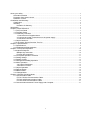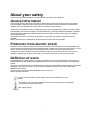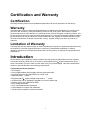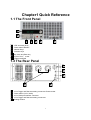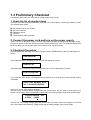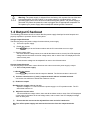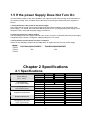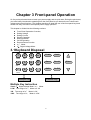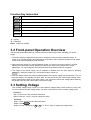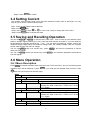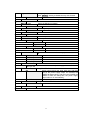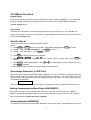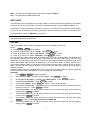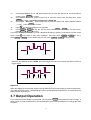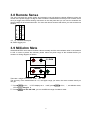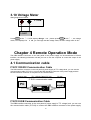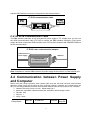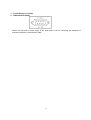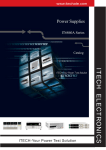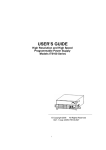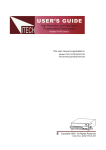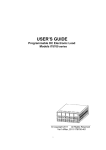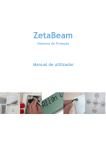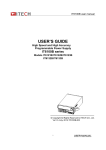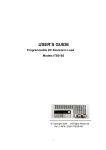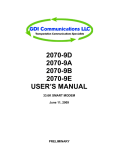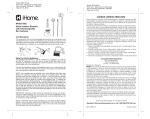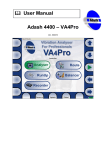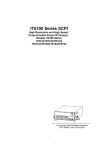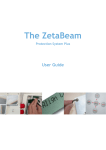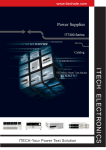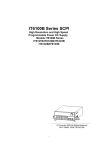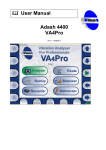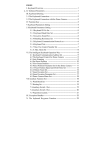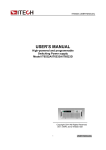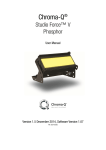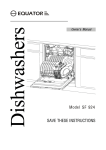Download IT6100 series user manual
Transcript
USER’S GUIDE High Resolution and High Speed Programmable Power Supply Models IT6160 Series © Copyright 2005 All Rights Reserved Ver1.1 /July, 2005/ IT6100-527 1 About your safety.............................................................................................................................................3 General information .................................................................................................................................3 Protection from electric shock .................................................................................................................3 Definition of users ....................................................................................................................................3 Certification and Warranty ..............................................................................................................................4 Certification...............................................................................................................................................4 Warranty ...................................................................................................................................................4 Limitation of Warranty ......................................................................................................................4 Introduction.......................................................................................................................................................4 Chapter1 Quick Reference .............................................................................................................................5 1.1 The Front Panel .................................................................................................................................5 1.2 The Rear Panel..................................................................................................................................5 1.3 Preliminary Checkout ........................................................................................................................6 1. Check the list of supplied items...................................................................................................6 2. Connect the power cord and turn on the power supply ............................................................6 3. Checkout Procedure ....................................................................................................................6 1.4 Output Checkout................................................................................................................................7 1.5 If the power Supply Does Not Turn On ............................................................................................8 Chapter 2 Specifications .................................................................................................................................8 2.1 Specifications .....................................................................................................................................8 2.2 Supplemental Characteristics ...........................................................................................................9 Chapter 3 Front-panel Operation .................................................................................................................10 3.1Keyboard Disposal............................................................................................................................10 Multiple Key Instruction..................................................................................................................10 Function Key Instruction ................................................................................................................11 3.2 Front-panel Operation Overview ....................................................................................................11 3.3 Setting Voltage .................................................................................................................................11 3.4 Setting Current .................................................................................................................................12 3.5 Saving and Recalling Operation .....................................................................................................12 3.6 Menu Operation ...............................................................................................................................12 3.6.1 Menu Description ..................................................................................................................12 3.6.2 Menu Function.......................................................................................................................15 3.7 Output Operation .............................................................................................................................18 3.8 Remote Sense .................................................................................................................................19 3.9 Milliohm Mete ...................................................................................................................................19 3.10 Voltage Meter .................................................................................................................................20 Chapter 4 Remote Operation Mode .............................................................................................................20 4.1 Communication cable......................................................................................................................20 IT-E131 RS232 Communication Cable.........................................................................................20 IT-E132 USB Communication Cable.............................................................................................20 IT-E135 GPIB Communication Cable ...........................................................................................21 4.2 Communication between Power Supply and Computer...............................................................21 2 About your safety Pease review the following safety precautions before operating our equipment. General information The following safety precautions should be observed before using this product and any associated instrumentations. Although some instruments and accessories would be used with non-hazardous voltages, there are situations where hazardous conditions may be present. This product is intended for use by qualified personnel who recognize shock hazards and are familiar with the safety precautions required to avoid possible injury. Read and follow all installation, operation, and maintenance information carefully before using the product. Refer to this manual for complete product specifications. If the product is used in a manner not specified, the protection provided by the product may be impaired. Before performing any maintenance, disconnect the line cord and all test cables. Protection from electric shock Operators of this instrument must be protected from electric shock at all times. The responsible body must ensure that operators are prevented access and/or insulated from every connection point. In some cases, connections must be exposed to potential human contact. Product operators in these circumstances must be trained to protect themselves from the risk of electric shock. If the circuit is capable of operating at or above 1000 volts, no conductive part of the circuit may be exposed. Definition of users Responsible body is the individual or group responsible for the use and maintenance of equipment is operated within its specifications and operating limits, and for ensuring that operators are adequately trained. Operators use the product for its intended function. They must be trained in electrical safety procedures and proper use of the instrument. They must be protected from electric shock and contact with hazardous live circuits. Service is only to be performed by qualified service personnel. Safety symbols and terms Connect it to safety earth ground using the wire recommended in the user manual. The symbol on an instrument indicates that the user should refer to the operating instructions located in the manual. High voltage danger 3 Certification and Warranty Certification We certify that this product met its published specifications at time of shipment from the factory. Warranty This instrument product is warranted against defects in material and workmanship for a period of one year from date of delivery. During the warranty period we will, at its option, either repair or replace products which prove to be defective. For warranty service, with the exception of warranty options, this product must be returned to a service facility designated by us. Customer shall prepay shipping charges by (and shall pay all duty and taxes) for products returned to the supplier for warranty service. Except for products returned to customer from another country, supplier shall pay for return of products to customer. Limitation of Warranty The foregoing warranty shall not apply to defects resulting from improper or inadequate maintenance by the Customer, Customer-supplied software or interfacing, unauthorized modification or misuse, operation outside of the environmental specifications for the product, or improper site preparation and maintenance. Introduction IT6100 Series power supplies are high resolution and high speed programmable DC power supplies. This series have very small size of 2U, and they are equipped with 5 12 digital voltage meter and m Ω meter. That means you don’t need to invest extra money to purchase digital. This series offer flexible solution to general laboratory and workshop requirement. Convenient bench-top features: • VFD display • Liner programmable power supply with low ripple and noise • Very high accuracy and resolution of 0.1mV/0.1mA • High rise speed ﹤30mS • Equipped with 5 12 digital voltage meter and m Ω meter • 4U small size can be installed in standard 19’’ rack or bench top • Remote control via USB/RS232/GPIB • Limit voltage protection • Over current/temperature protection • Free software for control and calibration • Can be used in parallel or series connection 4 Chapter1 Quick Reference 1.1 The Front Panel 1 2 3 1 2 3 4 5 6 7 4 5 6 7 VFD and rotary knob Power switch ON/OFF Number Keys Function Keys Up, down and Enter key Input of V/m Ω meter Output terminals 1.2 The Rear Panel 1 2 3 5 1 2 3 4 5 4 4-Pin Trigger and Remote sensing connectors Power socket Power switch (110V / 220V) 9-Pin COM port interface connector 4-Pin Trigger and Remote sensing connectors Cooling window 5 1.3 Preliminary Checkout The following steps help you verify that the power supply ready for use. 1. Check the list of supplied items Verify that you have received the following items with your power supply. If anything is missing, contact your nearest Sales Office. □ □ □ □ □ One power cord for your location One user’s manual Calibration Report CD-Rom Communication cable (optional) 2. Connect the power cord and turn on the power supply When you turn on the power supply, the front-panel display will light up briefly while the power supply performs its power-on self-test. All the VFD annunciators will light up at once. To review the display with all annunciators, you can check if there is any stroke loss on any annunciator. 3. Checkout Procedure If the EEPROM was damaged or the latest operation data in EEPROM is lost, the VFD will display as follows: ERR EEPROM If the calibration data in EEPROM is lost, the VFD will display as follows: ERROR CAL If the latest state of the power supply in EEPROM is lost, the VFD will display as follows: Error Config Data If you press the “shift” button, VFD displays the information of the product type, series number version of software. Sourc: XXV XA Meas: XXV Ver: 1.50 SN:5975002002 Press “Esc” to exit, VFD displays as follows: The first row is the actual output voltage value and current value, and the state of power supply; the second row is voltage value measured by voltage meter, and output voltage value set by power supply. 0.000V 0.00000A OFF 0.000V 3.000V The first row is the actual voltage value and current value, the state of the power supply. The second row is the voltage value tested by voltage meter and the setting voltage of the power supply. 6 Warning: The power supply is shipped from the factory with a power-line cord that has a plug appropriate for your location. Your power supply is equipped with a 3-wire grounding type power cord; the third conductor being the ground. The power supply is grounded only when the power-line cord is plugged into an appropriate receptacle. Do not operate your power supply without adequate cabinet ground connection. 1.4 Output Checkout The following procedures check to ensure that the power supply develops its rated outputs and properly responds to operation from the front panel. Voltage Output Checkout The following steps verify basic voltage functions without power supply. 1) Turn on the power supply. 2) Enable the outputs Press On/Off key to let the ON annunciator and the CV annunciator turn on to light. 3)Set the voltage value Set some different voltage values, then wait till the Meter mode to check if the VFD displayed voltage value is the same as the set voltage value, and to check if the VFD displayed current value is nearly zero. 4) Ensure that the voltage can be adjusted from zero to the full rated value. Current Output Checkout The following steps check basic current functions with a short across the power supply’s output. 1) ) Turn on the power supply. 2) )Disable the outout Press On/Off key to ensure that the output is disabled. The ON annunciator is turned off. 3) Connect a short across (+) and (-) output terminals with an insulated test lead. Use a wire size sufficient to handle the maximum current. 4) Enable the output. 5) Adjust the voltage value to 1.0 volt. Adjust the voltage to 1.0 volt to ensure the power supply is in CC operation mode. The CC annunciator will turn on. 6) Adjust the current value. Set some different voltage values, then wait till the Meter mode to check if the VFD displayed current value is the same as the set voltage value, and to check if the VFD displayed voltage value is nearly zero. 7) Ensure that the current can be adjusted from zero to the full rated value. 8) Turn off the power supply and remove the short wire from the output terminals. 7 1.5 If the power Supply Does Not Turn On Use the following steps to help solve problems you might encounter when turning on the instrument. If you need more help, refer to chapter 6 for instructions on returning the instrument to the supplier for service. 1. Verify that there is AC power to the power supply. First, verify that the power cord is firmly plugged into the power receptacle on the rear panel of the power supply. You should also make sure that the power source you plugged the power supply into is energized. Then, verify that the power supply is turned on. 2. Verify the power-line voltage setting. The line voltage is set to the proper value for your country (110VAC or 220VAC) when the power supply is shipped from the factory. Change the voltage setting if it’s not correct. 3. Verify that the correct power-line fuse is installed. If the fuse was damaged, please see the table below to replace the fuse for your power supply. Model IT6162 IT6163 IT6164 Fuse Description(110VAC) ) Fuse Description(220VAC) ) 15A 10A Chapter 2 Specifications 2.1 Specifications parameter Output Ratings ( 0 °C - 40 °C) IT6162 IT6163 IT6164 Voltage 0~20V 0~30V 0~60V Current 0~48A 0~32A 0~16A 0~21V 0~31V LVP <0.05%+25mV <0.05%+20mV 0~61V Load Regulation ±(%of output+offset) Voltage Current ≤0.05%+20mA ≤0.05%+10mA Line Regulation ±(%ofoutput+offset) Voltage <0.02%+1mV <0.02%+2mV Current <0.01%+1mA <0.01%+0.5mA Voltage 0.5mV 1mV Current 1mA 0.5mA Voltage 0.1mV 0.5mV Current 0.1mA 0.1mA Voltage ≤0.02%+10mV ≤0.02%+30mV Current ≤0.05%+10mA ≤0.05%+5mA Programming Resolution Readback Resolution Programming Accuracy ±(%of output+offset) 8 <0.05%+15mV Readback Accuracy ±(%of output+offset) Voltage 0.02%+15mV 0.02%+20mV Current 0.05%+10mA 0.05%+5mA Ripple (20Hz~20MHz) Voltage ≤5mVp-p ≤6mVp-p Current ≤10mArms ≤5mArms Temperature Coefficient ( 0 °C~40 °C) ±(%of output+offset) Voltage 0.02%+20mV 0.02%+30mV Current ≤0.05%+20mA ≤0.05%+10mA Readback Temperature Coefficient Voltage 0.02%+20mV 0.02%+30mV Current ≤0.05%+10mA ≤0.05%+5mA Dimension (mm) 444mmW*180mmH*539mmD 2.2 Supplemental Characteristics State Storage Memory Fifteen (50) user-configurable stored stable Recommended Calibration Interval Once a year AC Input Ratings (selectable via switch on the rear panel) Option Opt.01: 220VAC ± 10%, 47 to 63 Hz Option Opt.02: 110 VAC ± 10%, 47 to 63 Hz Cooling Fan cooled Operating Temperature 0 to 40 °C Storage Temperature -20 to 70 °C. Environmental Conditions Designed for indoor use in an installation category II, pollution degree 2 environment. Designed to operate at maximum relative humidity of 95% and at altitudes of up to 2000 meters. 9 Chapter 3 Front-panel Operation So far you have learned how to install your power supply and do quick start. During the quick start, you were briefly introduced to operating from the front panel as you learned how to check basic voltage and current functions. This chapter describes in detail the use of the front-panel keys and shows how they are used to accomplish power supply operation. This chapter is divided into the following sections: Front-Panel Operation Overview, Setting Voltage Setting Current Storing Operation Menu Operation On/Off Operation Remote Sense Function m Ω Meter 5 12 Digital Voltage Meter 3.1Keyboard Disposal 1 2 Menu List 3 Esc V-set I-set Save Recall Shift On/Off Trigger 4 5 6 0 V/m Ω 0.1W 1W 10W 7 8 9 · Local Multiple Key Function Key Multiple Key Instruction V/mΩ: 5 12 Digital Voltage Meter / m Ω Meter 0.1W: The range of m Ω Meter is 0.1W 1W: The range of m Ω Meter is 1W 10W: The range of m Ω Meter is 10W 10 Enter Function Key Instruction V-set I-set Save Recall Menu On/Off Shift Set the voltage value Set the current value Save the currently data of the power supply to internal register Recall the data from the internal register Set the parameter of power supply Set the output state of power supply Use it with multiple key ▲:Up key ▼:Down key Enter: Press it to confirm 3.2 Front-panel Operation Overview The following section describes an overview of the front-panel keys before operating your power supply. 1. The power supply is shipped from the factory configured in the front-panel operation mode. At power-on, the power supply is automatically set to operate in the front-panel operation mode. When in this mode, the front panel keys can be used. 2. When the power supply is in remote operation mode, you cannot use the front-panel. A change between front-panel and remote operation modes will not result in any change in the output parameters. You can change the front-panel and remote operation modes by computer. 3. The output of the power supply can be enabled or disabled from the front panel by pressing Out on/off key. When the output is on, the ON annunciator will turn on. 4. The VFD display shows the present operating status of the power supply with annunciators. Turn on the power supply, VFD displays two lines data. The first line shows the actual output voltage value, current value and the state of the power supply. The second line shows the voltage value tested by the voltage meter and the output value of the power supply. 3.3 Setting Voltage The constant voltage range is from 0V to the maximum voltage value of each model. It is very easy for you to set the constant voltage output. You have 2 solutions to set the constant voltage value. Solution1: : Step1: Power on the IT6100 series instrument Step2: Press the ▲ and ▼ keys to change the value Solution2: Step1: Power on the IT6100 series instrument Step2: Press V-set Step3: Use the numeric keys 0 to 9 or ▲ and ▼ keys to change the voltage value. 11 Step4: Press Enter to confirm. 3.4 Setting Current The constant current output range is from 0A to the maximum current value of each type. It is very easy for you to set the constant current output. Step1. Power on the IT6800 series instrument Step2. Press I-set key Step3. Use the numeric keys 0 to 9 or use ▲and ▼keys to change the current value Step4. Press Enter key to confirm the value 3.5 Saving and Recalling Operation You can use Save or Recall or use the SCPI order *SAV、*RCL to store up to 50 different output states in storage register locations(1 to 50). If the fast recall function is turned on, you can recall the saved settings by pressing numerical key (0~9). You can store the followings: voltage, current, the maximum output voltage value, the maximum voltage value, the constant voltage value, the constant current value and the step value of voltage. You can use Save and 0~50 numeric key,press Enter , and store the parameter of IT6100 series into the register. You can use Recall and 0~50 numeric key, press Enter , and recall the parameter stored before from the register. 3.6 Menu Operation 3.6.1 Menu Description Press MENU to indicate operation mode. View the menu in VFD, and use ▲ and ▼to scroll through the complete menu list as following. If press ESC ENTER , you could get the selected menu function. Press back to the previous menu selection page. MENU Config Config Init. Out Recall On Off<Default> PWR-ON Recall On Off<Default> Key Sound Set On<Default> Off Return to the factory default setup value. Setting Power-on state of power supply. When users turn on the power supply; its setup value will keep the state of last time as users turned off the power supply. Disable this function. Setting power-on parameter of power supply When users turn on the power supply; its setup value will keep the state of last time as users turned off the power supply. Disable this function. Keypad sound setting. Enable key sound. Disable key sound 12 Knob Lock Set Setup Rotary knob lock state. On Lock Rotary knob. Off< Default > Unlock Rotary knob. Remote Sense Setup voltage measurement Mode. On The power supply will measure voltage from the remote sense connector. Off< Default > The power supply will measure input value from the front panel connector. ShortCut Recall Quickly recall the data stored before On Enable this function Off<Default> Disable this function OVP Set Setting over voltage protection On Enable this function Off< Default > Disable this function Meter Rate Set Setting the speed of power supply High High speed Low< Default > Low speed Baudrate set Setting baud rate Baudrate 4800 < Default > Baudrate 9600 Baudrate 19200 Baudrate 38400 Comm. Parity Command parity setting. None< Default > Even Odd Address Set Setting communication address(range from 0to 254) Address=** ** Port Mode Select function of port Trigger< Def > RI/DIF DIGITAL I/O Trig Source Setting trigger mode Immediat<Def> Trigger signals from Shift + Trigger key External Trigger signals from the TRIG connector in the rear panel. Bus Communication command trigger mode. RI Mode Control the output mode Off< Default > Disable this function Latching Live DFI Source Discrete Fault Indicator Off< Default > QUES Question Bit OPER Operation Bit ESB Event State Bit RQS Require Bit 13 Key Lock Set Setting keypad password. Press Enter directly to disable the key lock function. Password= ﹡﹡﹡﹡ Exit System Set Max Volt. set Setup the Maximum Voltage. Max= ﹡﹡﹡﹡ Step Volt Set Set voltage step Step=﹡﹡﹡﹡ Exit List Set Call ListFile Recall list operation file. Edit ListFile Edit list operation file. Continuous Once Repeat Step Once Repeat Save Mode Set Users can choose 4 kinds of memory space to save the list file. 8 X 25 Steps 4 X 50 Steps 2 X 100 Steps 1 X200 Steps Exit Out On Timer Output timer,if you start this function, the power supply will turnoff after the time you set. Timer State Setting POWER ON timer state On When users choose the timer state ON, and then turn on the power supply output, the POWER ON TIMER will start working, and when the POWER ON TIMER is reach the setup time, the power supply output will turn off automatically,. Off< Default > Timer Set Setting time of POWER ON timer. Timer= ﹡﹡S Exit Exit 14 3.6.2 Menu Function Output Recall This function can help you set the output state when the power supply is powered on. If you select On, the power supply will keep the state of last time as it is turned off. If you select Off, this function is disabled. Default is On. Key Sound This instruction can switch on/off the buzzing sound when you press any key, if you select On, the buzzer will sound when any key was pressed. If you select Off, the buzzer will not sound when the keys were pressed. Default is On. ShortCut Recall This function can help you recall the data stored before. Option: 1) Press Shift + MENU into menu operation, VFD displays Config, press ENTER 2) Press▲、▼to select ShortCut Recall,press 3) Press▲、▼to select On 项,press ENTER ENTER to confirm. to confirm. to confirm. ESC 4) Press two times to escape menu operation. 5) Press V-set or I-set , select 1 to 9 to set voltage value or current value, press ENTER to confirm. 6) Press Save , VFD displays Store 1, select 1 to 9 to set the register number(range from 0 to 9), press ENTER to confirm. You can recall the data stored before by pressing the register number. Overvoltage Protection( (>OVP Set) ) When the output voltage exceeds the constant voltage by 5%, or the connection is unsuccessful under remote sense mode, the power supply will protect itself automatically. The power supply must be turned on again. When the power is in over voltage protection, the output is off, and buzzer is mooing. VFD displays as following: Over Voltage When the power supply with other power supply is in parallel connection, please disable this function. Setting Communication Baud Rate (>BAUDRATE) This function can help you set communication baud rate. There are 4 kinds of baud rate, 4800HZ, 9600HZ, 19200HZ and 38400HZ. Make sure that power’s baud rate is as the same as your computer before communication. Default baud rate is 4800HZ. Setting Address(>ADDRESS) This instruction can set the communication address for each power supply. The address range is from 0 15 to 30. Before the communication, you must make sure that there is same address between the power supply and the computer. Default address is 0. Option: 1) Press Shift confirm. + MENU into menu operation, VFD displays Config, press 2) Press▲、▼to select Address Set, press **, 3) VFD displays Address=** ** select 0 to ENTER 9 ENTER to to confirm. and set address, press ENTER to confirm. ESC 4) Press two times to escape menu operation. Port Mode The level of the port on the rear panel is TTL, and the port has 3 kinds of function as follows: TRIGGER: pin1 and pin 2 can be used as the external trigger source for power supply, and can control the list operation. RI/DFI:Inhibit Input can control the output state of power supply, Fault Output can find fault of power supply. DIGITAL I/O:It can read and control output and input state. Pinmode 1 2 3 4 Trigger RI/DFI DIGITAL I/O Trigger in GND No Use No Use Inhibit Input GND Fault Output GND Digital Input GND Digital Output GND Trigger Operation (Shift+Trigger) The power supply has 3 kinds of trigger mode. You must choose trigger source before trigger operating. Trigger Key: If this function is enabled, press Shift + Trigger , the power supply will start trigger operation once. External trigger signal(TTL): There is a trigger input port on the rear panel. When this function is enabled, please give this trigger input port a pulse about 5 mS, and the power supply will start trigger operation once. Bus: When this function is enabled, and the power supply receives order*TRG or TRIgger, the power supply will start trigger operation once. Remote Inhibit RI input has 3 modes: LATCHING、L IVE、OFF LATCHING:When the level of RI port changes from high to low, the output of power supply is off. LIVE:The output state of power supply changes along with the level of RI port. If the level of RI is high, the output is on; and the level of RI is low, the output of power supply is off. OFF: The level state of RI do not affect the output state of power supply. Discrete Fault Indicator DFI source contains QUES、OPER 、ESB、RQS、OFF. QUES:The output level of DFI changes along with the state of QUES bit. When QUES bit is 1, DFI outputs low level. When QUES bit is 0, DFI outputs high level. OPER:The output level of DFI changes along with the state of OPER bit. ESB:The output level of DFI changes along with the state of ESB bit. 16 RQS:The output level of DFI changes along with the state of RQS bit. OFF:The output level of DFI remains high. KEY LOCK This instruction can set a password (1 through 4 digits) to lock the function keys operation. After setting the password, all the function keys on the front panel will be locked except the OUT on/off key. You must enter the correct password to unlock them, then you can continue to do the function key operation. If you don’t want to lock the function keys, please don’t press any number key when you enter the >KEY LOCK instruction, just press ENTER key to unlock it. Note: When shipped from factory, there is no password and function keys are unlocked. The start bit of your desired password shouldn’t be 0. List Set Before you edit the list file, please set trigger source as “immediate” in the menu. Action: 1) Press Shift + Menu into the menu. 2) Press up or down key to select “Config”, press Enter to confirm. 3) Press up or down key to select “Trig Source”, press Enter to confirm. 4) Press up or down key to select “Immediat”, press Enter to confirm. You can make the output change order by editing every step value of list operation. The parameter of list operation includes the name of list file, output step (no more than 200 steps), step time (the minimum is 1mS) and every step value. The list file can be stored in ROM whose capacity is 4K, and it can be fast recalled. This store area is divided into A, B, C and D four areas. In area A, there is only 1 group whose capacity is 4Kb. In area B, there are 2 groups and each group’s capacity is 2Kb. In area C, there 4 groups and each group’s capacity is 1Kb. In area D, there are 8 groups and each group’s capacity is 512Kb. If the list operation mode is CONTINUOUS, when you receiving a trigger signal, the power supply will start list operation until the list operation is over or a trigger is received again. Operation: : Press Shift + Menu into menu operation. 1) 2) VFD displays Config,press▼to select List Set,press Enter to confirm. Enter to confirm. 3) VFD displays Call ListFile,press▼to select Edit ListFile, press 4) VFD displays Continuous,press 5) 6) VFD displays Repeat,press VFD displays List Count= _,press numeric key or move the rotary knob, set circle times( in this 7) 8) 9) 10) Enter to confirm. Enter to confirm,select circle operation. example, count is 2),press Enter to confirm. VFD displays1th= =*.****V, **** press numeric key or move the rotary knob, set the maximum voltage, press Enter to confirm. VFD displays 1th= =*.****A, **** press numeric key or move the rotary knob, set the maximum current, press Enter to confirm. VFD displays 1th= =*mS, press numeric key or move the rotary knob, set delay time, press Enter to confirm. The range of delay time is 25mS~6S. VFD displays 2th= =*.****V, **** press numeric key or move the rotary knob, set the maximum voltage, press Enter to confirm. 17 11) VFD displays 2th= =*.****A, **** press numeric key or move the rotary knob, set the maximum 12) current, press Enter to confirm. VFD displays 2th= =*mS,press numeric key or move the rotary knob, set delay time, press Enter to confirm. The range of delay time is 25mS~6S. 13) VFD display Store File_,press numeric key or move the rotary knob, set the register number (1 to 8), press 14) 15) Enter to confirm. Esc Press two times to escape menu operation. Press Shift + List to set the list file, then press Shift + Trigger to run the list file. Press Shift + List to stop. If you have edited several list files, you can call the list file that you need by “Call ListFile” function in the Esc Shift + List to set it, two times to exit menu operation. And then press menu. Press press Shift + Trigger to run the file that you call. press Shift + List to stop running. Trigger Trigger When the list operation mode is STEP, the power supply will come to next step only after it receive a trigger signal. Trigger Trigger Trigger Trigger Trigger Trigger Trigger Trigger Digital I/O When the digital port of the power supply mode is DIGITALI/O and power supply is under remote sense, you could send SCPI order (DIGital:INPut[:STATe?] and DIGital:OUTPut[:STATe?])to read and set the state of output and input port. 3.7 Output Operation If you control the power supply by front panel, you can press On/Off and switch the state of output. If power supply is under remote sense, you can send SCPI order (OUTPut ON|OFF) to change the state of output. 18 3.8 Remote Sense The wire connected the power supply and electronic load will produce voltage difference when the current of the power supply is so big. In order to make the measurement accuracy much accurate, there are 4 pin trigger and remote sensing connectors on the rear panel and you can use it to measure the output voltage of the tested instrument. You must set remote sense mode before you start remote test function. -S SENCE +S TR IN GND +S,-S:Remote sense port IN, GND: trigger port 3.9 Milliohm Mete SOURCE METER can measure resistant value accurately and the most resistant value it can measure is 10Ω. In order to protect the resistant, please select the power range of the resistant before you measure it. Wiring diagram as follows: 5 ½ DVM + - OUTPUT - + R There are 3 ranges to be chose: 0.1W、1W、10W. The accuracy of the measurement is <1%, the higher range you select, the more accurate result you can get. 1)Press Shift +V/m Ω (if VFD displays** **.* ** **V, press Shift +V/m Ω ), set milliohm meter, VFD displays Range:** ** 2)Press Shift +0.1W /1W /10W, you can set different range of milliohm meter. 19 3.10 Voltage Meter Wiring diagram as follows: 5 ½ DVM + - Load 待测物 Press Shift +V/m Ω (if VFD displays Range: **,please press Shift +V/m Ω ), set voltage ** meter, VFD displays** **.** ** **V, ** you can begin test the voltage value, the max voltage value is 40V. Chapter 4 Remote Operation Mode The DB9 interface connector on the rear panel of the power supply can be transferred to RS-232 interface, the following information will tell you how to use the computer to control the output of the power supply. 4.1 Communication cable IT-E131 RS232 Communication Cable The DB9 interface connector on the rear panel of power supply is TTL voltage level, you can use the communication cable (IT-E131) to connect the DB9 interface connector of the power supply and the RS-232 interface connector of computer for the communication. Computer side TTL→RS232 Cable (IT-E131) PS side IT-E131 communication cable Power Load supply COMPUTER IT RS232 IT-E131 ISOLATED COMMUNICATION CABLE ISOLATION RX TTL(5V) TX 859666668889942311 INSTRUMENT PC PC IT-E132 USB Communication Cable The DB9 interface connector on the rear panel of power supply is TTL voltage level, you can use the communication cable (IT-E132) to connect the DB9 interface connector of the power supply 20 and the USB interface connector of computer for the communication. IT-E131 communication communication cable IT-E132 cable Power Load supply COMPUTER IT RS232 IT-E131 ISOLATED COMMUNICATION CABLE ISOLATION INSTRUMENT PC PC RX TTL(5V) TX 859666668889942311 IT-E135 GPIB Communication Cable The DB9 interface connector on the rear panel of power supply is TTL voltage level, you can use the GPIB communication cable (IT-E135) to connect the DB9 interface connector of the power supply, and then connect the GPIB interface of the IT-E135 and computer with GPIB/IEEE 488 line for the communication. IT-E135 outer communication adapter COM interface of GPIB line Power supply IT-E135 ISOLATED Serial /IEEE 488 Controller Note: Forbidden to connect DB9 connector in power supply directly with PC or other RS232 port. 4.2 Communication between Power Supply and Computer Before using the remote operation mode, please make sure that the baud rate and communication address in power supply are the same as in the computer software, otherwise, the communication will fail, you can change the baud rate and communication address from the front panel or from computer. 1. Address: the range is from 0 to 254,default setting is 0 2. Baud rate: 4800,9600,19200 and 38400 are selectable, default setting is 4800 3. Data bit:8 bit 4. Stop bit:1 5. Parity:None Parity=None Start Bit 8 Data Bits Stop Bit 21 Stop Bit 1. 2. End of String is ’\n’(0x0a) DB9 Interface Details DB9 in the rear panel of power supply is TTL level signal. It can be connecting with standard PC interface through the communication cable. 22