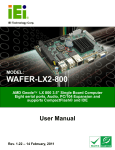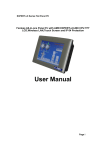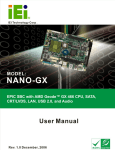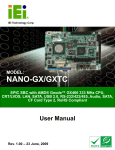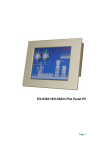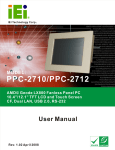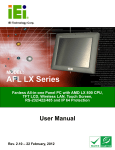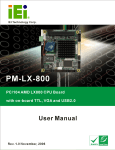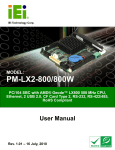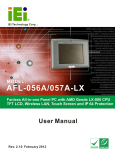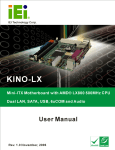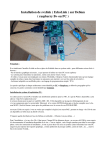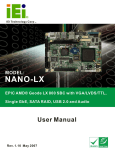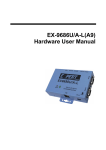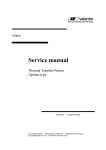Download EX-93817/EX-93819 User Manual
Transcript
EX-93817/EX-93819 User Manual REVISION HISTORY Title EX-93817/EX-93819 Flat Panel PC User Manual Revision Number Description Date of Issue 1.0 Initial release October 2006 ABOUT THIS MANUAL This document covers the description and installation instructions for the EX-93817 and EX-93819 flat panel PC. COPYRIGHT NOTICE This document is copyrighted 2006, by TOPSCCC Technology Corp. All rights are reserved. TOPSCCC Technology Corp. reserves the rights to alter the products described in this manual at any time without prior notice. This document contains proprietary information protected by copyright. All rights are reserved. No part of this manual may be reproduced by any mechanical, electronic, or other means in any form without prior written permission of the manufacturer. Information provided in this manual is intended to be accurate and reliable. However, TOPSCCC Technology manual, nor for Corp. assumes no responsibility for use of this any infringements upon the rights of third parties, which may result from such use. TRADEMARKS Intel is a registered trademarks of American herein are used trademark Megatrends of Intel Inc. Corporation. Other product AMI is registered names mentioned for identification purposes only and may be trademarks and/or registered trademarks of their respective owners. 2 Corp. TOPSCCC® Technology, EX-93817/EX-93819 Flat Panel PC PACKING LIST Before installing the Panel PC, please make sure that the following items have been shipped: 1 x IDE HDD cable 1 x SATA HDD cable 1 x PS/2 cable 1 x Screw kit 1 x Jumper pack 1 x Power cord 1 x Power adapter 1 x Panel mounting kit 1 x Wall mounting kit 1 x User Manual and Driver CD 1 x Touch screen driver CD and touch pen (T-R model only) If any of distributor these or items are missing or damaged, contact the sales representative immediately. PRECAUTIONS SAFETY PRECAUTIONS 1. Prior to installing, moving, and modifying the panel PC, make sure that the unit’s power is turned off and the power cord is disconnected. 2. Do not apply voltage levels that exceed the specified voltage range. Doing so may cause fire or an electrical shock. 3. Electric shock can occur if the panel is opened. Do not drop or insert any objects into the ventilation openings of the panel PC. 4. Only qualified engineers from certified system integrators or VARs are allowed to make necessary functional modifications to the panel PC, e.g., adding a touch screen. TOPSCCC offers the customization service on a pre-order basis. 5. If considerable amount of dust, water, or fluids entered the panel PC, turn off the power supply immediately, unplug the power cord, and contact the vendor. 6. Explosions may occur with installations in environments where flammable 3 X-93817/EX-93819 Flat Panel PC gases are present. 7. Fault-tolerant and failsafe designs should be implemented with the use of the series models on transportation vehicles, ships, safety/security devices, or medical devices not related to life-support functionalities. Users/integrators should take the responsibility for implementations with adequate levels of reliability and safety. 8. Preventive designs should be implemented so as to avoid the communications faults between the panel PC and the PC/workstation/terminals that controls it. HANDLING PRECAUTIONS 1. Do not drop the panel PC against a hard surface. Doing so may damage the display. 2. Do not strike or exert excessive force onto the touch panel. 3. Touching the touch panel using a sharp object may damage the LCD panel. 4. Avoid environments exposed to direct sunlight, dust, or chemical vapors. 5. The panel PC is actively cooled. In no circumstances should the panel PC operate with the openings obstructed by foreign objects. However, the ambient temperature of the installation site should be observed and controlled to avoid overheating the panel PC. 6. Condensation might form inside the panel PC chassis if exposed to sudden changes in temperature. 7. Carefully route the power cord so that people cannot step on it. Do not place anything over the power cord. 8. If the equipment should be left unused for an extended period of time, disconnect it from the power source to avoid damage by transient over-voltage. 9. If any of the following situations arises, get the equipment checked by service personnel: o o o o The power cord or plug is damaged. Liquid has penetrated into the equipment. The equipment has been exposed to moisture. The equipment does not work properly, or the user cannot get it to work according to the user manual. o 4 The equipment has been dropped and damaged. TOPSCCC® Technology, Corp. EX-93817/EX-93819 Flat Panel PC o The equipment shows obvious signs of breakage. WARNING! Any changes or modifications made to the equipment that are not expressly approved by the relevant standards could void the authority to operate the equipment. ADDITIONAL INFORMATION MAINTENANCE AND CLEANING Note the following precautions before beginning to clean the Panel PC. When read cleaning any single part or component of the computer, please and understand the details below fully. Except for the properly installed front LCD panel, never spray or squirt liquids directly onto any computer component. To clean the device, please rub it with a piece of dry and soft cloth or a slightly moistened cloth with the exterior casing. The interior of the Panel PC does not require cleaning. Keep fluids away from the Panel PC and the interior of it. Be cautious of the tiny removable components when using a vacuum cleaner to absorb the dirt on the floor. Turn the system off before cleaning up the Panel PC. Never drop any tiny objects through the openings of the Panel PC or get circuit board damp or wet. Be cautious of all kinds of cleaning solvents or chemicals when using it for the sake of cleaning. Some individuals may be allergic to the ingredients. Avoid any food, drink or cigarette around the Panel PC. 5 EX-93817/EX-93819 Flat Panel PC CLEANING TOOLS Although many companies have created products to help improve the process of cleaning the clean computer and peripherals, users can also use household items to their computers and peripherals. Below is a list of items to use while cleaning the computer or computer peripherals. Please keep in mind that some components in the computer may only be cleaned using a product designed for cleaning that component, if this is the case it will be mentioned in the cleaning tips. Cloth - A piece of cloth is the best tool to use when rubbing up a component. Although paper towels or tissues can be used on most hardware as well, it is recommended to rub it with a piece of cloth. Water or rubbing alcohol – Moisten a piece of cloth a bit with some water or rubbing alcohol and rub it on the computer. Unknown solvents may be harmful to the plastics parts. Vacuum cleaner - Absorb the dust, dirt, hair, cigarette particles, and other particles out of a computer can be one of the best methods of cleaning a computer. Over time these items can restrict the airflow in a computer and cause circuitry to corrode. Cotton swabs - Cotton swabs moistened with rubbing alcohol or water are excellent tools for wiping hard to reach areas in the keyboard, mouse, and other locations. Foam swabs - Whenever possible it is better to use lint free swabs such as foam swabs. ESD PRECAUTIONS Observe all conventional anti-ESD methods while handling the components contained within the LCD should the need arise for adding a functionality. The use of a grounded wrist strap and an anti-static work pad is recommended. Avoid dust and debris or other static-accumulating materials in the work area. 6 TOPSCCC® Technology, Corp. EX-93817/EX-93819 Flat Panel PC MANUAL CONVENTIONS WARNING! Warnings appear where overlooked details may cause damage to the equipment or result in personal easy injury. Warnings should be taken seriously. Warnings are to recognize. The word “warning” is written as “WARNING,” both capitalized and bold and is followed by text in italics. The italicized text is the warning message. CAUTION! Cautionary messages should also be heeded to reduce the chance of losing data or damaging the system. Cautions are easy to recognize. The word “caution” is written as “CAUTION,” both capitalized and bold and is followed by text in italics. The italicized text is the cautionary message. NOTE: These These messages inform the reader of essential but non-critical information. messages should be read carefully as any directions or instructions contained therein can avoid making mistakes. Notes are easy to recognize. The word “note” is written as “NOTE,” both capitalized and bold and is followed by text in italics. The italicized text is the cautionary message. Lists Bulleted Lists: Bulleted lists are statements of non-sequential facts that can be read in any order. Each statement is preceded by a black square “ ” or bullets in other shapes. Numbered Lists: Numbered lists describe sequential steps should be followed in order. 7 EX-93817/EX-93819 Flat Panel PC Table of Contents 1 INTRODUCTION................................................................................................... 17 1.1 EX-93817/EX-93819 FLAT PANEL PC OVERVIEW ................................................... 18 1.1.1 Model Variation................................................................................................ 18 1.1.2 Applications ..................................................................................................... 18 1.1.3 Standard Features ............................................................................................ 19 1.2 EXTERNAL OVERVIEW ............................................................................................. 19 1.2.1 General Description......................................................................................... 19 1.2.2 Front Panel ...................................................................................................... 19 1.2.3 Rear Panel ....................................................................................................... 20 1.2.4 Top Panel ......................................................................................................... 21 1.2.5 Bottom Panel.................................................................................................... 22 1.3 INTERNAL OVERVIEW............................................................................................... 23 1.4 SPECIFICATIONS ....................................................................................................... 23 1.4.1 Preinstalled Hardware Components ................................................................ 23 1.4.2 System Specifications ....................................................................................... 23 1.4.3 Motherboard Specifications ............................................................................. 25 1.4.4 Flat Panel Screen ............................................................................................. 26 1.4.4.1 EX-93817 Flat Panel Screen Specifications ............................................. 26 1.4.4.2 EX-93819 Flat Panel Screen Specifications ............................................. 27 1.5 DIMENSIONS ............................................................................................................ 28 1.5.1 EX-93817 Dimensions ..................................................................................... 28 1.5.2 EX-93819 Dimensions ..................................................................................... 29 2 EXPERT-LX MOTHERBOARD............................................................................ 31 2.1 INTRODUCTION ........................................................................................................ 32 2.2 CPU SUPPORT.......................................................................................................... 32 2.2.1 AMD→ Geode™ LX 800 500MHz Specifications............................................. 32 2.2.2 AMD→ Geode™ LX 800 500MHz Power Management................................... 33 2.3 SYSTEM CHIPSET ..................................................................................................... 33 2.4 GRAPHICS SUPPORT ................................................................................................. 34 2.5 ETHERNET CONTROLLER SPECIFICATIONS ............................................................... 35 2.5.1 Overview .......................................................................................................... 35 8 Corp. TOPSCCC® Technology, EX-93817/EX-93819 Flat Panel PC 2.5.2 Features ........................................................................................................... 36 2.6 PERIPHERAL DEVICE INTERFACES, CONNECTORS, AND SLOTS ................................. 36 2.6.1 OEM Options ................................................................................................... 37 2.6.2 Internal Slots .................................................................................................... 37 2.6.3 Internal Peripheral Device Connectors ........................................................... 37 2.6.4 External Peripheral Device Connectors .......................................................... 38 3 INSTALLATION AND CONFIGURATION ....................................................... 39 3.1 INSTALLATION PRECAUTIONS ................................................................................... 40 3.2 PREINSTALLED COMPONENTS .................................................................................. 40 3.3 INSTALLATION AND CONFIGURATION STEPS ............................................................. 40 3.4 UNPACKING.............................................................................................................. 41 3.4.1 Packing List ..................................................................................................... 41 3.5 JUMPER SETTINGS .................................................................................................... 42 3.5.1 Remove the Back Cover ................................................................................... 43 3.5.1.1 EX-93817 Back Cover Removal............................................................... 43 3.5.1.2 EX-93819 Back Cover Removal............................................................... 44 3.5.2 Remove the Fan Bracket .................................................................................. 45 3.5.2.1 EX-93817 HDD and Fan Bracket Removal .............................................. 45 3.5.2.2 EX-93819 Fan Bracket Removal .............................................................. 45 3.5.3 JP1: AT Power Select Jumper Settings ............................................................ 46 3.5.4 CN7: Clear CMOS Setup ................................................................................. 46 3.5.5 JP2: COM3 Setup Jumper Settings.................................................................. 47 3.6 HDD INSTALLATION ................................................................................................ 47 3.6.1 EX-93817 HDD Installation............................................................................ 47 3.6.2 EX-93819 HDD Installation............................................................................ 48 3.7 MEMORY MODULE INSTALLATION ........................................................................... 49 3.8 MOUNTING THE SYSTEM .......................................................................................... 50 3.8.1 Wall Mounting .................................................................................................. 51 3.8.2 Panel Mounting................................................................................................ 53 3.8.2.1 EX-93817 Panel Mounting ....................................................................... 53 3.8.2.2 EX-93819 Panel Mounting ....................................................................... 55 3.8.3 Arm Mounting .................................................................................................. 56 3.8.4 Cabinet and Rack Installation ......................................................................... 57 3.8.4.1 EX-93817 Cabinet and Rack Installation.................................................. 57 3.8.4.2 EX-93819 Cabinet and Rack Installation.................................................. 59 9 EX-93817/EX-93819 Flat Panel PC 3.8.5 DIN Mounting .................................................................................................. 60 3.9 REAR PANEL CONNECTORS ...................................................................................... 62 3.9.1 LCD Panel Connection .................................................................................... 62 3.9.2 Ethernet Connection ........................................................................................ 63 3.9.3 USB Connection............................................................................................... 63 3.9.4 Keyboard and Mouse Connection .................................................................... 63 3.10 SYSTEM MAINTENANCE ......................................................................................... 63 4 GASKET REPLACEMENT .................................................................................. 65 4.1 GASKET REPLACEMENT ........................................................................................... 66 5 AMI BIOS SETUP .................................................................................................. 67 5.1 INTRODUCTION ........................................................................................................ 68 5.1.1 Starting Setup ................................................................................................... 68 5.1.2 Using Setup ...................................................................................................... 68 5.1.3 Getting Help ..................................................................................................... 69 5.1.4 Unable to Reboot After Configuration Changes.............................................. 69 5.1.5 Main BIOS Menu ............................................................................................. 69 5.2 STANDARD CMOS FEATURES .................................................................................. 72 5.2.1 IDE Primary Master/Slave .............................................................................. 74 5.3 ADVANCED BIOS FEATURES .................................................................................... 76 5.4 ADVANCED CHIPSET FEATURES ................................................................................ 83 5.4.1 Flat Panel Configuration ................................................................................. 86 5.5 INTEGRATED PERIPHERALS ...................................................................................... 88 5.5.1 IT8888 ISA Decode IO ..................................................................................... 94 5.5.2 IT8888 ISA Decode Memory............................................................................ 97 5.6 POWER MANAGEMENT SETUP .................................................................................. 99 5.7 PNP/PCI CONFIGURATIONS ................................................................................... 102 5.8 PC HEALTH STATUS ............................................................................................... 106 A INTERFACE CONNECTORS ............................................................................ 109 A.1 PERIPHERAL INTERFACE CONNECTORS ..................................................................110 B BIOS CONFIGURATION OPTIONS .................................................................119 B.1 BIOS CONFIGURATION OPTIONS ........................................................................... 120 C SOFTWARE DRIVERS ....................................................................................... 125 10 Corp. TOPSCCC® Technology, EX-93817/EX-93819 Flat Panel PC C.1 INTRODUCTION ...................................................................................................... 126 C.2 DRIVER INSTALLATION .......................................................................................... 126 C.3 TOUCH PANEL DRIVER CONFIGURATION ............................................................... 133 D INDEX.................................................................................................................... 135 11 EX-93817/EX-93819 Flat Panel PC List of Figures Figure 1-1: EX-93817/EX-93819 Front View .............................................................20 Figure 1-2: EX-93817 Rear View ................................................................................20 Figure 1-3: EX-93819 Rear View ................................................................................21 Figure 1-4: EX-93817 Top View .................................................................................21 Figure 1-5: EX-93819 Top View .................................................................................21 Figure 1-6: EX-93817 Bottom View ...........................................................................22 Figure 1-7: EX-93819 Bottom View ...........................................................................22 Figure 1-8: EX-93817 Dimensions (units in mm) .....................................................28 Figure 1-9: EX-93819 Dimensions (units in mm) .....................................................29 Figure 3-1: Jumper Locations ....................................................................................43 Figure 3-2: EX-93817 Back Cover Retention Screws ..............................................44 Figure 3-3: EX-93819 Back Cover Retention Screws (Real Panel) ........................44 Figure 3-4: EX-93817 HDD and Fan Bracket Removal ............................................45 Figure 3-5: Fan Bracket Removal ..............................................................................46 Figure 3-6: EX-93817 HDD Bracket Retention Screws............................................48 Figure 3-7: EX-93819 HDD Bracket Retention Screws............................................49 Figure 3-8: SO-DIMM Module Installation .................................................................50 Figure 3-9: Wall-mounting Bracket............................................................................51 Figure 3-10: Chassis Support Screws.......................................................................52 Figure 3-11: Mount the Chassis .................................................................................53 Figure 3-12: EX-93817 Panel Opening ......................................................................54 Figure 3-13: EX-93817 Panel Mounting ....................................................................54 Figure 3-14: EX-93819 Panel Opening ......................................................................55 Figure 3-15: Tighten the Panel Mounting Clamp Screws........................................56 Figure 3-16: Arm Mounting Retention Screw Holes ................................................57 Figure 3-17: The Rack/Cabinet Bracket ....................................................................58 Figure 3-18: EX-93817 Rack and Cabinet Mounting................................................58 Figure 3-19: Install into a Rack/Cabinet ....................................................................59 Figure 3-20: The Rack/Cabinet Bracket ....................................................................59 12 Corp. TOPSCCC® Technology, EX-93817/EX-93819 Flat Panel PC Figure 3-21: Secure the Rack/Cabinet Bracket ........................................................60 Figure 3-22: DIN Rail Mounting Bracket....................................................................61 Figure 3-23: Screw Locations ....................................................................................61 Figure 3-24: Mounting the DIN RAIL..........................................................................62 Figure 3-25: Secure the Assembly to the DIN Rail...................................................62 Figure 4-1: Gasket Replacement ...............................................................................66 13 EX-93817/EX-93819 Flat Panel PC List of Tables Table 1-1: EX-93817 and EX-93819 Model Variation ...............................................18 Table 1-2: EX-93817/EX-93819 Specifications.........................................................24 Table 1-3: Motherboard Specifications .....................................................................26 Table 1-4: 6.5” TFT LCD Monitor Specifications ......................................................27 Table 1-5: 8.4” TFT LCD Monitor Specifications ......................................................28 Table 2-1: Geode LX Graphics Features ...................................................................35 Table 3-1: AT Power Select Jumper Settings ...........................................................46 Table 3-2: Clear CMOS Jumper Settings ..................................................................47 Table 3-3: COM3 Setup Jumper Settings..................................................................47 Table 5-1: BIOS Navigation Keys...............................................................................69 Table A-1: AT Power Connector Pinouts ............................................................... 110 Table A-2: ATX Power Connector Pinouts ............................................................ 110 Table A-3: ATX Power Button Connector Pinouts ................................................ 110 Table A-4: Audio Connector Pinouts ..................................................................... 110 Table A-5: Battery Connector Pinouts ................................................................... 111 Table A-6: Compact Flash Connector Pinouts...................................................... 111 Table A-7: Fan Connector Pinouts ......................................................................... 112 Table A-8: FDD Connector Pinouts ........................................................................ 112 Table A-9: GPIO Connector Pinouts....................................................................... 112 Table A-10: Secondary IDE Connector Pinouts .................................................... 113 Table A-11: Inverter Power Connector Pinouts .................................................... 113 Table A-12: Keyboard/Mouse Connector Pinouts ................................................ 114 Table A-13: LED Connector Pinouts ...................................................................... 114 Table A-14: Parallel Port Connector Pinouts ........................................................ 115 Table A-15: PC/104 Power Input Connector Pinouts............................................ 115 Table A-16: PC/104 Slot Connector Pinouts.......................................................... 116 Table A-17: Reset Button Connector Pinouts ....................................................... 116 Table A-18: RS-232/422/485 Serial Port Connector Pinouts ................................ 116 Table A-19: SATA Drive Connector Pinouts.......................................................... 117 14 Corp. TOPSCCC® Technology, EX-93817/EX-93819 Flat Panel PC Table A-20: TFT LCD LVDS Port Connector Pinouts............................................ 117 Table A-21: TFT LCD TTL Port Connector Pinouts............................................... 118 15 EX-93817/EX-93819 Flat Panel PC THIS PAGE IS INTENTIONALLY LEFT BLANK 16 Corp. TOPSCCC® Technology, EX-93817/EX-93819 Flat Panel PC Chapter 1 Introduction 17 EX-93817/EX-93819 Flat Panel PC 1.1 EX-93817/EX-93819 Flat Panel PC Overview The EX-93817/EX-93819 flat panel PC is a flexible, multi-functional flat panel PC that can be applied in diverse multi-faceted applications. a operational The high-performance motherboard environments EX-93817/EX-93819 and other peripheral interface a and comes host implemented fully kitted in with of connectors. The EX-93817/EX-93819 is designed for ease of use and easy installation. 1.1.1 Model Variation Eight TOPSCCC EX-938xx models are available. The models are listed in Table 1-1. EX-93817 CPU LCD Luminance GS/LX-800 AMD® Geode LX800 6.5” 400 cd/m² No GS/LX-800/T-R AMD® Geode LX800 6.5” 400 cd/m² Yes GHS/LX-800 AMD® Geode LX800 6.5” 500 cd/m² No GHS/LX-800/T-R AMD® Geode LX800 6.5” 500 cd/m² Yes EX-93819 CPU LCD GS/LX-800 AMD® Geode LX800 8.4” 220 cd/m² No GS/LX-800/T-R AMD® Geode LX800 8.4” 220 cd/m² Yes GHS/LX-800 AMD® Geode LX800 8.4” 450 cd/m² No GHS/LX-800/T-R AMD® Geode LX800 8.4” 450 cd/m² Yes Luminance Touch screen Touch screen Table 1-1: EX-93817 and EX-93819 Model Variation 1.1.2 Applications The EX-93817/EX-93819 flat panel PC is designed for rigorous industrial environments where it may be exposed to both heat and moisture. Its durability and strength also makes it an ideal choice for public access computers. Some possible applications include: Automated manufacturing processes 18 Corp. TOPSCCC® Technology, EX-93817/EX-93819 Flat Panel PC Public information gathering point 1.1.3 Standard Features Some of the standard features of the EX-93817 and EX-93819 flat panel PC include: Low power consumption and thermal distribution AMD® Geode LX-800 processor DDR 333/400 SO-DIMM memory support up to 1GB Aluminum die-casting IP65 industrial panel Dual 10/100Mbps Ethernet support One CompactFlash® Type I/II socket support Simplified installation process RoHS compliance 1.2 External Overview 1.2.1 General Description The EX-93817/EX-93819 flat panel PC is a rectangular cubic structure that comprises of a screen, rear panel, top panel, bottom panel and two side panels (left and right). An aluminum frame surrounds the front screen. The rear panel provides screw holes for a wall-mounting bracket, and a DIN rail mounting bracket. The bottom panel provides access to external interface connectors that include LAN, USB 2.0, audio, VGA port, serial port, keyboard/mouse connectors and power switch. 1.2.2 Front Panel The front side of the EX-93817/EX-93819 is a flat panel TFT LCD screen surrounded by an aluminum frame. 19 EX-93817/EX-93819 Flat Panel PC Figure 1-1: EX-93817/EX-93819 Front View 1.2.3 Rear Panel The rear panel provides access to a fan ventilation vent and retention screw holes that support the wall mounting (circled in red) and DIN rail mounting (circled in blue). Refer to Figure 1-2 and Figure 1-3. Figure 1-2: EX-93817 Rear View 20 TOPSCCC® Technology, Corp. EX-93817/EX-93819 Flat Panel PC Figure 1-3: EX-93819 Rear View 1.2.4 Top Panel The top panel of EX-93817 provides access to two retention screw holes that support to secure the back cover to the chassis. The retention screw holes are circled in Figure 1-4 below. The top panel of EX-93819 provides access to two retention screw holes that support to secure the power module to the chassis. The retention screw holes are circled in Figure 1-5 below. Figure 1-4: EX-93817 Top View Figure 1-5: EX-93819 Top View 21 EX-93817/EX-93819 Flat Panel PC 1.2.5 Bottom Panel The bottom panel of the EX-93817/EX-93819 has the following I/O interfaces (Figure 1-6 and Figure 1-7): 1 x Serial port (COM) connector 1 x PS/2 keyboard/mouse connector 1 x AC power adapter connector 1 x VGA connector 2 x RJ-45 10/100Mbps Ethernet connectors 2 x USB 2.0 connectors 1 x Power switch Audio jacks Figure 1-6: EX-93817 Bottom View Figure 1-7: EX-93819 Bottom View 22 Corp. TOPSCCC® Technology, EX-93817/EX-93819 Flat Panel PC 1.3 Internal Overview The EX-93817/93819 format. internal components are configured in a two level The motherboard and 2.5” HDD are installed on a metal sheet that protects the rear of the TFT LCD screen. Below the metal sheet is a circuit board that is connected to the screen and the motherboard. 1.4 Specifications 1.4.1 Preinstalled Hardware Components The EX-93817/EX-93819 flat panel PC has the following preinstalled components: 1 x Motherboard 1 x TFT LCD screen The technical specifications for these components and the system are shown in the sections below. 1.4.2 System Specifications The technical specifications for the EX-93817 and EX-93819 systems are listed in Table 1-2. SPECIFICATION EX-93817 EX-93819 Front Panel Aluminum Front Panel Chassis Heavy-duty Steel LCD Panel 6.5” TFT LCD 8.4” TFT LCD Resolution 640 x 480 (VGA) 800 x 600 (SXGA) Brightness 400 cd/m2 220 cd/m2 500 cd/m2 (GHS models only) 450 cd/m2 (GHS models only) Contrast Ratio 550:1 500:1 Viewing Angle (H-V) 140/120 120/100 23 EX-93817/EX-93819 Flat Panel PC SPECIFICATION EX-93817 EX-93819 Backlight MTBF 50,000 hrs Touch Screen Optional 4-wire resistive type touch screen Drive Bay One 2.5” SATA/IDE HDD bay I/O 20,000 hrs 2 x USB 2.0 ports 2 x USB 2.0 ports 1 x keyboard/mouse port 1 x keyboard/mouse port 1 x VGA port 1 x VGA port 2 x LAN 2 x LAN 1 x IDE 1 x IDE 2 x SATA 2 x SATA 1 x RS-232 2 x RS-232 (one for optional 1 x Audio jack touch screen) 3 x Audio jacks Power 60W AC adapter -Input: 90-264VAC @ 47-63 Hz -Output voltage: 12VDC Mounting Feature Panel, Wall, Arm, Stand, Rack or Din Color Silver (PANTONE PMS-8001) Operating Temperature 0~50ºC Relative Humidity 5 ~ 95%@ºC, non-condensing Vibration 5 - 17Hz, 0.1” double amplitude displacement. 17 - 640Hz, 1.5G acceleration, peak to peak. Shock 10G Acceleration, peak to peak (11ms) Dimension (W x H x D) 183 x 143 x 62.6 mm 244 x 178 x 67 mm Net/Gross Weight 1.4/3.4 Kg 2.2/4.4 Kg Front Panel Protection IP65 compliant Certificate Meets CB-60950-1/FCC/CCC-GB4943 Table 1-2: EX-93817/EX-93819 Specifications 24 TOPSCCC® Technology, Corp. EX-93817/EX-93819 Flat Panel PC 1.4.3 Motherboard Specifications The EX-93817 and EX-93819 both come with a EXPERT-LX motherboard. The technical specifications of the motherboard are listed in Table 1-3. Specification EXPERT-LX Form Factor 3.5” form factor CPU AMDâ Geode™ LX 800 500Mhz Southbridge Chipset AMDâ Geode™ CS5536 Display CRT integrated in AMDâ Geode™ LX800 TTL/LVDS 18-bit single channel TFT LCD Memory Supports one 1GB DDR 333/400 200-pin SO-DIMM SDRAM module BIOS Award BIOS SSD Compact Flash (CF) Super I/O W83627EHG Audio AC'97 Codec Realtek ALC203 LAN 10/100 Base-T dual RTL8100C COM One RS-232 One RS-232/422/485 IDE One 44-pin IDE connects to two Ultra ATA33/66/100 devices SATA Two SATA connectors with transfer rates up to 1.5Gb/sec KB/MS One on-board keyboard/mouse connector Watchdog Timer Software programmable 1-255 sec. by supper I/O Fan connector One CPU fan connector Power Supply +5V ± 5% AT/ATX power support 25 EX-93817/EX-93819 Flat Panel PC Temperature 0ºC - 60ºC Humidity (operating) 5%~95% non-condensing Dimensions 145mm x 102mm Weight (GW/NW) 670g/230g Table 1-3: Motherboard Specifications 1.4.4 Flat Panel Screen 1.4.4.1 EX-93817 Flat Panel Screen Specifications The EX-93817 comes with a 6.5” TFT LCD monitor at the front of the flat panel PC (see Figure 1-1). The specifications for the LCD monitor are shown in Table 1-4 below. SPECIFICATION 26 GS Model GHS Model Model Toshiba-LTA065B0D0F AUO-G065VN01 Size 6.5” 6.5” Resolution 640 x 480 (VGA) 640 x 480 (VGA) Active Area (mm) 132.48 x 99.36 132.5 x 99.4 Pixel Pitch (mm) 0.207 0.207 Mode TN TN View Angel (H/V) 140/120 140/120 Brightness (cd/m2) 400 500 Contrast Ratio 550:1 500:1 Response Time TON=15ms, TOFF=25ms 25ms (at 25°C) Power Consumption (W) 4.2 4.26 Supply Voltage (V) 3.3 3.3 Backlight Sidelight (2 CCFLs) 2 CCFL (replaceable) TOPSCCC® Technology, Corp. EX-93817/EX-93819 Flat Panel PC SPECIFICATION GS Model GHS Model Outline Dimensions (mm) 153.0 x 118.0 x 11.0Max 153.0 x 118.0 x 10.7 Weight (g) 250 210 Table 1-4: 6.5” TFT LCD Monitor Specifications 1.4.4.2 EX-93819 Flat Panel Screen Specifications The EX-93819 comes with an 8.4” TFT LCD monitor at the front of the flat panel PC (see Figure 1-1). The specifications for the LCD monitor are shown in Table 1-5 below. SPECIFICATION GS Model GHS Model Model AUO-G084SN03 Size 8.4” Resolution 800 x 600 (SVGA) Active Area (mm) 170.4 x 127.8 Pixel Pitch (mm) 0.213 Mode TN Number of Colors 262K Color Saturation (NTSC%) 45 View Angel (H/V) 130/110 120/100 Brightness (cd/m ) 220 450 Contrast Ratio 500:1 Response Time (ms) (at 25°C) 35 Power Consumption (W) 3.3 Interface 1ch LVDS Supply Voltage (V) 3.3 Backlight 1 CCFL 2 AUO-G084SN05 5.8 2 CCFL 27 EX-93817/EX-93819 Flat Panel PC SPECIFICATION GS Model GHS Model Outline Dimensions (mm) 203.0 x 142.5 x 5.7 203.0 x 142.5 x 8.0 Weight (g) 215 260 Table 1-5: 8.4” TFT LCD Monitor Specifications 1.5 Dimensions 1.5.1 EX-93817 Dimensions The dimensions of the EX-93817 flat panel PC are shown in Figure 1-8 below. 183 177.00 137.00 Figure 1-8: EX-93817 Dimensions (units in mm) 28 Corp. TOPSCCC® Technology, EX-93817/EX-93819 Flat Panel PC 1.5.2 EX-93819 Dimensions The dimensions of the EX-93819 flat panel PC are shown in Figure 1-9 below. Figure 1-9: EX-93819 Dimensions (units in mm) 29 EX-93817/EX-93819 Flat Panel PC THIS PAGE IS INTENTIONALLY LEFT BLANK 30 Corp. TOPSCCC® Technology, EX-93817/EX-93819 Flat Panel PC Chapter 2 EXPERT-LX Motherboard 31 EX-93817/EX-93819 Flat Panel PC 2.1 Introduction The EX-93817 and EX-93819 flat screen PC both contain the EXPERT-LX motherboard. The motherboard is transmitting, receiving onboard devices. the and heart of processing any data computer as well and as is responsible driving the for different This chapter gives a brief introduction to the EXPERT-LX motherboard. For more complete details on the connectors and the different implementations of the EXPERT-LX, please refer to the EXPERT-LX user guide. 2.2 CPU Support The EXPERT-LX series motherboards all come with a preinstalled AMD→ Geode™ LX 800 500MHz CPU. 2.2.1 AMD→ Geode™ LX 800 500MHz Specifications The specifications for the 500MHz AMD→ Geode™ LX 800 are listed below x86/x87-compatible core Processor frequency up to 500 MHZ 64K I/64K D L1 cache and 128K L2 cache Split I/D cache/TLB (Translation Look-Aside Buffer) 64-bit DDR Memory interface up to 400MHz (LX 800), up to 333MHz (LX 700) Integrated FPU that supports the Intel MMX® and AMD 3DNow!™ Technology instruction sets 9 GB/s internal GeodeLink™ Interface Unit (GLIU) Security Block o o 128-bit AES (CBC/ECB) True Random Number Generator High-resolution CRT and TFT outputs (simultaneous operation) o o Support for High Definition (HD) and Standard Definition (SD) standards Support 1920x1440 in CRT mode and 1600x1200 in TFT mode VESA 1.1 and 2.0 VIP/VDA support 0.13 micron process 481-terminal PBGA (Plastic Ball Grid Array) with internal heatspreader 32 TOPSCCC® Technology, Corp. EX-93817/EX-93819 Flat Panel PC 2.2.2 AMD→ Geode™ LX 800 500MHz Power Management The power management for the 500MHz AMD→ Geode™ LX 800 is listed below: 1.8W Typical (3.9W TDP) @ 500MHz GeodeLink active hardware power management Hardware support for standard ACPI software power management I/O companion SUSP#/SUSPA# power controls Lower power I/O Wakeup on SMI/INTR 2.3 System Chipset The EXPERT-LX series motherboards all have a preinstalled AMD→ Geode™ CS5536 system chipset. The system chipset features are listed below. GeodeLink™ Interface Unit o o 64-bit, 66MHz operation PCI VSM (Virtual System Module) that makes the interface transparent to applications software and BIOS o Programmable routing descriptors, use and activity monitors, and SSMI (Synchronous System Management Interrupt) ATA-6 Controller o 100 MB/second IDE Controller in UDMA mode per the ATA-6 specification o 5V interface Flash Interface o Multiplexed with IDE interface Connects to an array of industry standard NAND Flash and/or NOR Flash USB Controller o o o o 4 USB ports Supports both USB 1.1 and USB 2.0 3 host ports 1 host/device Audio Codec 97 (AC97) Controller o AC97 specification v2.3 compliant interface to multiple audio codecs: Serial In, Serial Out, Sync Out, Bit Clock In 33 EX-93817/EX-93819 Flat Panel PC o Legacy “PC Beep” support Diverse Device o o o o o o o o o 82xx Legacy Devices IR Communication Port System Management Bus (SMB) Controller LPC (Low Pin Count) Port General Purpose I/Os (GPIOs) 8 Multi-Function General Purpose Timers (MFGPTs) Real-Time Clock (RTC) with CMOS RAM Power Management Controller ACPI v2.0 compliant 2.4 Graphics Support The Geode LX processor’s Graphics Processor is a BitBLT/vector engine that supports pattern generation, source expansion, pattern/source transparency, 256 ternary raster operations, alpha blenders to support alpha- BLTs, incorporated BLT FIFOs, a GeodeLink interface and the ability to throttle BLTs according to video timing. New features added to the Graphics Processor include: Command buffer interface Hardware accelerated rotation BLTs Color depth conversion Paletized color Full 8x8 color pattern buffer Separate base addresses for all channels Monochrome inversion Table 2-1: Geode LX Graphics Features lists a complete list of Geode LX graphics features. For more details, please refer to the AMD website or the Geode LX series data book available from AMD. 34 Feature AMD Geode™ LX Processor Color Depth 8, 16, 32 bpp (A) RGB 4 and 8-bit indexed ROPs 256 (2-src, dest and pattern) BLT Buffers FIFOs in Graphics Processor TOPSCCC® Technology, Corp. EX-93817/EX-93819 Flat Panel PC BLT Splitting Managed by hardware Video Synchronized BLT/Vector Throttle by VBLANK Bresenham Lines Yes Patterned (stippled) Lines Yes Screen to Screen BLT Yes Screen to Screen BLT with mono expansion Yes Memory to Screen BLT Yes (throttled rep movs writes) Accelerated Text No Pattern Size (Mono) 8x8 pixels Pattern Size (Color) 8x8 pixels Monochrome Pattern Yes (with inversion) Dithered Pattern (4 color) No Color Pattern 8, 16, 32 bpp Transparent Pattern Monochrome Solid Fill Yes Pattern Fill Yes Transparent Source Monochrome Color Key Source Transparency Y with mask Variable Source Stride Yes Variable Destination Stride Yes Destination Write Bursting Yes Selectable BLT Direction Vertical and Horizontal Alpha BLT Yes (constant α, α/pix, or sep. α channel) VGA Support Decodes VGA Register Pipeline Depth Unlimited Accelerated Rotation BLT 8, 16, 32 bpp Color Depth Conversion 5:6:5, 1:5:5:5, 4:4:4:4, 8:8:8:8 Table 2-1: Geode LX Graphics Features 2.5 Ethernet Controller Specifications 2.5.1 Overview The Realtek chip Fast RTL8100C(L) is a highly integrated and cost-effective single- Ethernet controller. It is enhanced with an ACPI (Advanced Configuration Power Interface) 35 EX-93817/EX-93819 Flat Panel PC management management function for PCI for advanced (Operating System The RTL8100C(L) Packet™ network also maintenance to provide efficient with OSPM systems Directed Power Management). remote Wake-up wake-up frame) and management. notebook/motherboard-embedded 2.5.2 order operating supports and Microsoft® in to It (including increase is an AMD power Magic cost-efficiency ideal solution in for network designs. Features Integrates Fast Ethernet MAC, physical chip, and transceiver onto a single chip 10Mbps and 100Mbps operation Supports 10Mbps and 100Mbps N-way auto-negotiation Supports 25MHz Crystal or 25MHz OSC as the internal clock source Complies with PC99/PC2001 standards Supports ACPI power management Provides PCI bus master data transfer Provides PCI memory space or I/O space mapped data transfer Supports PCI clock speed of 16.75MHz-40MHz Advanced power saving mode Supports Wake-on-LAN and remote wake-up (AMD Magic Packet™, Link Change, and Microsoft® Wake-up frame) Half/Full duplex capability Supports Full Duplex Flow Control (IEEE 802.3x) Provides interface to 93C46 EEPROM to store resource configuration and ID parameters Provides PCI clock run pin Provides LED pins for network operation status indication 2.5/3.3V power supply with 5V tolerant I/Os 2.6 Peripheral Device Interfaces, Connectors, and Slots The peripheral device connectors, interfaces and slots on the EXPERT-LX motherboard are listed in the sections below. 36 TOPSCCC® Technology, Corp. EX-93817/EX-93819 Flat Panel PC 2.6.1 OEM Options Many of the peripheral device connectors listed below are not connected to any devices. These connectors are reserved for OEM customizations. For a customized option, please contact the vendor, reseller or TOPSCCC sales representative. 2.6.2 Internal Slots The slots listed below can all be found on the EXPERT-LX motherboard. 1 x 200-pin DDR SO-DIMM socket 1 x CFII slot 2.6.3 Internal Peripheral Device Connectors The peripheral EXPERT-LX device connectors listed below are located on the motherboard. Pinouts for these connectors can be found in Appendix A. 1 x AT power connector 1 x ATX power function connector 1 x Audio connector 1 x Battery connector 1 x Compact Flash (CF) connector (solder side) 1 x External LED connector 1 x Fan connector 1 x Floppy disk drive (FDD) connector 1 x General purpose input/output (GPIO) connector 1 x IDE Interface connectors (44-pin) 1 x Inverter power connector 1 x Keyboard/mouse connector 1 x Parallel port connector 1 x PC/104 slot 1 x PC/104 power connector 1 x Reset button connector 1 x RS-232/422/485 serial port connector 2 x SATA connectors 1 x Suspend power input connector 37 EX-93817/EX-93819 Flat Panel PC 1 x TFT LCD LVDS interface connector 1 x TFT LCD TFT interface connector 1 x USB connector 1 x SO-DIMM socket 2.6.4 External Peripheral Device Connectors The peripheral device connectors listed below are located on the rear panel of the EXPERT-LX motherboard. Pinouts for these connectors can be found in Appendix A. 2 x Ethernet connectors 2 x USB connectors 1 x Serial port connector 1 x VGA connector 38 TOPSCCC® Technology, Corp. EX-93817/EX-93819 Flat Panel PC Chapter 3 Installation and Configuration 39 EX-93817/EX-93819 Flat Panel PC 3.1 Installation Precautions When installing the flat panel PC, please follow the precautions listed below: Power turned off: When installing the flat panel PC, make sure the power is off. Failing to turn off the power may cause severe injury to the body and/or damage to the system. Certified Engineers: Only certified engineers should install and modify onboard functionalities. Mounting: The flat panel PC is a heavy device. When mounting the system onto a rack, panel, wall or arm please make sure that at least two people are assisting with the procedure. Anti-static Discharge: If a user open the rear panel of the flat panel PC, to configure the jumpers or plug in added peripheral devices, ground themselves first and wear and anti-static wristband. 3.2 Preinstalled Components The following components are all preinstalled. Motherboard TFT LCD screen Power module Power switch Preinstalled OEM customizations may include the following. Hard disk drive (HDD) Resistive type touch screen Installation of some of the components are described in the following sections. 3.3 Installation and Configuration Steps The following installation steps must be followed. 40 Step 1: Unpack the flat panel PC Step 2: Set the jumper settings TOPSCCC® Technology, Corp. EX-93817/EX-93819 Flat Panel PC Step 3: Install HDD Step 4: Install the SO-DIMM memory module Step 5: Mount the flat panel PC Step 6: Connect peripheral devices to the bottom panel of the flat panel PC Step 7: Configure the system 3.4 Unpacking To unpack the flat panel PC, follow the steps below: WARNING! The front side LCD screen has a protective plastic cover stuck to the screen. Only remove the plastic cover after the flat panel screen Step 1: PC is has been properly protected during installed. This ensures the the installation process. Use box cutters, a knife or a sharp pair of scissors that seals the top side of the external (second) box. Step 2: Open the external (second) box. Step 3: Use box cutters, a knife or a sharp pair of scissors that seals the top side of the internal (first) box. Step 4: Lift the monitor out of the boxes. Step 5: Remove both polystyrene ends, one from each side. Step 6: Pull the plastic cover off the flat panel PC. Step 7: Make sure all the components listed in the packing list are present. 3.4.1 Packing List The EX-93817/EX-93819 flat panel PC is shipped with the following components: 41 EX-93817/EX-93819 Flat Panel PC 1 x IDE HDD cable 1 x SATA HDD cable 1 x PS/2 cable 1 x Screw kit 1 x Jumper pack 1 x Power cord 1 x Power adapter 1 x Panel mounting kit 1 x Wall mounting kit 1 x User Manual and Driver CD 1 x Touch screen driver CD and touch pen (T-R model only) If any of these items are missing or damaged, contact the distributor or sales representative immediately. 3.5 Jumper Settings NOTE: These jumper settings and the jumper locations are described in detail in the User Manual that came with the EXPERT-LX motherboard. Please refer to this manual for a more detailed understanding of the jumper settings. NOTE: A jumper is a metal bridge that is used to close an electrical circuit. It consists of two metal pins and a small metal clip (often protected by a plastic cover) that slides over the pins to connect them. To CLOSE/SHORT a jumper means connecting the pins of the jumper with the plastic clip and to OPEN a jumper means removing the plastic clip from a 42 Jumper TOPSCCC® Technology, Corp. EX-93817/EX-93819 Flat Panel PC jumper. The EXPERT-LX comes with three jumpers. They are listed below. AT Power Select (JP1) COM 2 mode setup (JP2) Clear CMOS Memory (CN7) Figure 3-1: Jumper Locations 3.5.1 Remove the Back Cover 3.5.1.1 EX-93817 Back Cover Removal The back cover is secured to the chassis with six retention screws, two on the top panel, two on the rear panel, one on the right panel and one on the left panel (Figure 3-2). Remove the six retention screws and lift the cover off the EX-93817. 43 EX-93817/EX-93819 Flat Panel PC Figure 3-2: EX-93817 Back Cover Retention Screws 3.5.1.2 EX-93819 Back Cover Removal The back cover is secured to the chassis with seven retention screws on the rear panel (Figure 3-3). Remove the seven retention screws and lift the cover off the EX-93819. Figure 3-3: EX-93819 Back Cover Retention Screws (Real Panel) 44 Corp. TOPSCCC® Technology, EX-93817/EX-93819 Flat Panel PC 3.5.2 Remove the Fan Bracket 3.5.2.1 EX-93817 HDD and Fan Bracket Removal The HDD and fan bracket of the EX-93817 is secured to the chassis with three retention screws inside the chassis (Figure 3-4). Remove the three retention screws. Lift the HDD/fan bracket off the EX-93817 flat panel PC and disconnect the fan cable. Figure 3-4: EX-93817 HDD and Fan Bracket Removal 3.5.2.2 EX-93819 Fan Bracket Removal The fan bracket of the EX-93819 is secured to the chassis with two retention screws inside the rear panel (Figure 3-5). Remove the two retention screws. Lift the fan bracket off the EX-93819 flat panel PC and disconnect the fan cable. 45 EX-93817/EX-93819 Flat Panel PC Figure 3-5: Fan Bracket Removal 3.5.3 JP1: AT Power Select Jumper Settings The AT/ATX Power Mode Select jumper specifies the systems power mode. AT Power Select Description Short Use AT power Open Use ATX power Default Table 3-1: AT Power Select Jumper Settings 3.5.4 CN7: Clear CMOS Setup NOTE: The battery connector (CN7) is used as the clear CMOS jumper on the motherboard. 46 Corp. TOPSCCC® Technology, EX-93817/EX-93819 Flat Panel PC If the motherboard fails to boot due to improper BIOS settings, use this jumper to clear the CMOS data and reset the system BIOS information. To do this, use the jumper cap to close pins 2 and 3 for a few seconds then reinstall the jumper clip back to pins 1 and 2. If the “CMOS Settings Wrong” message displays during the boot up process, try to correct the fault by pressing the F1 to enter the CMOS Setup menu. Then do one of the following: Enter the correct CMOS setting Load Optimal Defaults Load Failsafe Defaults. After one of the above has been done, save the changes and exit the CMOS Setup menu. Clear CMOS Description Closed Keep CMOS Setup Open Clear CMOS Setup Default Table 3-2: Clear CMOS Jumper Settings 3.5.5 JP2: COM3 Setup Jumper Settings The COM3 port can be configured as an RS-422 serial port or as an RS-485 serial port. COM 2 Setup Description Short Pin 1 ~ Pin 2 RS-422 Short Pin 2 ~ Pin 3 RS-485 Default Table 3-3: COM3 Setup Jumper Settings 3.6 HDD Installation 3.6.1 EX-93817 HDD Installation To install the HDD into the EX-93817, please follow the steps below: Step 1: Remove the back cover. See Section 3.5.1.1 above. Step 2: Remove HDD bracket from the platform. See Section 3.5.2.1 above. 47 EX-93817/EX-93819 Flat Panel PC Step 3: Attach the HDD brackets to the HDD. To do this, align the four retention screw holes in the both sides of the HDD bracket with the retention screw holes on the sides of the HDD. Insert four retention screws into the HDD bracket (Figure 3-6). Figure 3-6: EX-93817 HDD Bracket Retention Screws Step 4: Connect the IDE/SATA cable from the IDE/SATA connector on the motherboard to the rear of HDD. Step 5: Install the HDD into the EX-93817 by aligning the retention screw holes in the HDD brackets with the retention screw holes on the chassis. Insert the three retention screws. 3.6.2 EX-93819 HDD Installation To install the HDD into the EX-93819, please follow the steps below: Step 6: Remove the back cover. See Section 3.5.1.2 above. Step 7: The HDD bracket is attached to the platform by four retention screws. Remove the four retention screws from the platform. Step 8: 48 Attach the HDD brackets to the HDD. To do this, align the four retention screw TOPSCCC® Technology, Corp. EX-93817/EX-93819 Flat Panel PC holes in the base of the HDD bracket with the retention screw holes on the bottom of the HDD. Insert four retention screws into the HDD bracket from the bottom (Figure 3-7). Figure 3-7: EX-93819 HDD Bracket Retention Screws Step 9: Connect the IDE/SATA cable from the IDE/SATA connector on the motherboard to the rear of HDD. Step 10: Install the HDD into the EX-93819 by aligning the retention screw holes in the base of the HDD brackets with the retention screw holes on the platform. Insert the four retention screws. 3.7 Memory Module Installation The flat panel PC embedded motherboard has one 200-pin SO-DIMM socket. To install the SO-DIMM module, follow the instructions below. Step 1: Remove the back cover. See Section 3.5.1 above. Step 2: Locate the SO-DIMM socket on the motherboard of the flat panel PC. Step 3: Push the SO-DIMM chip into the socket at an angle. (See Figure 3-8) Step 4: Gently pull the arms of the SO-DIMM socket out and push the rear of the 49 EX-93817/EX-93819 Flat Panel PC SO-DIMM module down. (See Figure 3-8) Step 5: Release the arms on the SO-DIMM socket. They clip into place and secure the SO-DIMM module in the socket. Figure 3-8: SO-DIMM Module Installation 3.8 Mounting the System WARNING! When mounting the flat panel PC onto an arm, onto the wall or onto a panel, it is better to have more than one person to help with the installation to make sure the panel PC does not fall down and get damaged. The five methods of mounting the EX-93817/EX-93819 are listed below. Wall mounting Panel mounting Arm mounting Rack mounting DIN mounting The four mounting methods are described below. 50 Corp. TOPSCCC® Technology, EX-93817/EX-93819 Flat Panel PC 3.8.1 Wall Mounting To mount the flat panel PC onto the wall, please follow the steps below. Step 1: Select the location on the wall for the wall-mounting bracket. Step 2: Carefully mark the locations of the four bracket screw holes on the wall. Step 3: Drill four pilot holes at the marked locations on the wall for the bracket retention screws. Step 4: Align the wall-mounting bracket screw holes with the pilot holes. Step 5: Secure the mounting-bracket to the wall by inserting the retention screws into the four pilot holes and tightening them (Figure 3-9). Figure 3-9: Wall-mounting Bracket Step 6: Insert the four monitor mounting screws provided in the wall mounting kit into the four screw holes on the real panel of the flat panel PC and tighten until the screw shank is secured against the rear panel (Figure 3-10). 51 EX-93817/EX-93819 Flat Panel PC Figure 3-10: Chassis Support Screws Step 7: Align the mounting screws on the monitor rear panel with the mounting holes on the bracket. Step 8: Carefully insert the screws through the holes and gently pull the monitor downwards until the monitor rests securely in the slotted holes (Figure 3-11). Ensure that all four of the mounting screws fit snuggly into their respective slotted holes. NOTE: In the diagram below the bracket is already installed on the wall. 52 TOPSCCC® Technology, Corp. EX-93817/EX-93819 Flat Panel PC Figure 3-11: Mount the Chassis 3.8.2 Panel Mounting 3.8.2.1 EX-93817 Panel Mounting To mount the EX-93817 flat panel PC into a panel, please follow the steps below. Step 1: Select the position on the panel to mount the EX-93817. Step 2: Cut out a section from the panel that corresponds to the rear panel dimensions of the EX-93817. Take care that the panel section that is cut out is smaller than the overall size of the metal frame that surrounds the EX-93817 but just large enough for the rear panel of the EX-93817 to fit through (Figure 3-12). 53 EX-93817/EX-93819 Flat Panel PC Figure 3-12: EX-93817 Panel Opening Step 3: Slide the EX-93817 through the hole until the aluminum frame is flush against the panel. Step 4: Secure the panel mounting clips to either side of the monitor using the retention screws supplied in the mounting kit pack (Figure 3-13). Step 5: Tighten the panel retention screws that pass through the panel mounting clips until the plastic caps at the front of all the screws are firmly secured to the panel (Figure 3-13). Figure 3-13: EX-93817 Panel Mounting 54 TOPSCCC® Technology, Corp. EX-93817/EX-93819 Flat Panel PC 3.8.2.2 EX-93819 Panel Mounting To mount the EX-93819 flat panel PC into a panel, please follow the steps below. Step 1: Select the position on the panel to mount the EX-93819. Step 2: Cut out a section from the panel that corresponds to the rear panel dimensions of the EX-93819. Take care that the panel section that is cut out is smaller than the overall size of the metal frame that surrounds the EX-93819 but just large enough for the rear panel of the EX-93819 to fit through (Figure 3-14). Figure 3-14: EX-93819 Panel Opening Step 3: Slide the EX-93819 through the hole until the aluminum frame is flush against the panel. Step 4: Insert the panel mounting clamps into the pre-formed holes along the edges of the chassis, behind the aluminum frame. There are a total of 8 panel mounting clamps. Step 5: Tighten the screws that pass through the panel mounting clamps until the plastic caps at the front of all the screws are firmly secured to the panel (Figure 3-15). 55 EX-93817/EX-93819 Flat Panel PC Figure 3-15: Tighten the Panel Mounting Clamp Screws 3.8.3 Arm Mounting The EX-93817/EX-93819 is VESA (Video Electronics Standards Association) compliant and can To mount Step 1: be mounted on an arm with a 100mm interface pad. the EX-93817//EX-93819 on an arm, please follow the steps below. The arm is a separately purchased item. Please correctly mount the arm onto the surface it uses as a base. To do this, refer to the installation documentation that came with the mounting arm. NOTE: When purchasing the arm please ensure that it is VESA compliant and that the arm has a 100mm interface pad. If the mounting arm is not VESA compliant it cannot be used to support the EX-93817/EX93819 flat panel PC. Step 2: Once the mounting arm has been firmly attached to the surface, lift the flat panel PC onto the interface pad of the mounting arm. Step 3: 56 Align the retention screw holes on the mounting arm interface with those in the TOPSCCC® Technology, Corp. EX-93817/EX-93819 Flat Panel PC flat panel PC. The flat panel PC arm mount retention screw holes are shown in Figure 3-16. 100.00 100.00 Figure 3-16: Arm Mounting Retention Screw Holes Step 4: Secure the flat panel PC to the interface pad by inserting four retention screws through the bottom of the mounting arm interface pad and into the flat panel PC. 3.8.4 Cabinet and Rack Installation The EX-93817/EX-93819 flat panel PC can be installed into a cabinet or rack. The installation procedures are similar to the panel mounting installation. To do this, please follow the steps below: NOTE: When sure panel purchasing it the is compatible PC and cabinet/rack with both installation the bracket, EX-93817/EX-93819 make flat the rack/cabinet into which the EX-93817/EX-93819 is installed. 3.8.4.1 EX-93817 Cabinet and Rack Installation Step 1: Slide the rear chassis of the EX-93817 flat panel PC through the rack/cabinet 57 EX-93817/EX-93819 Flat Panel PC bracket until the aluminum frame is flush against the front of the bracket (Figure 3-17). Figure 3-17: The Rack/Cabinet Bracket Step 2: Secure the mounting clips to either side of the flat panel PC using the retention screws supplied in the mounting kit pack (Figure 3-18). Step 3: Tighten the panel retention screws that pass through the mounting clips until the plastic caps at the front of all the screws are firmly secured to the rack/cabinet bracket (Figure 3-18). Figure 3-18: EX-93817 Rack and Cabinet Mounting Step 4: Slide the EX-93819 flat panel PC with the attached rack/cabinet bracket into a rack or cabinet (Figure 3-19). 58 TOPSCCC® Technology, Corp. EX-93817/EX-93819 Flat Panel PC Figure 3-19: Install into a Rack/Cabinet Step 5: Once the EX-93819 flat panel PC with the attached rack/cabinet bracket has been properly inserted into the rack or cabinet, secure the front of the rack/cabinet bracket to the front of the rack or cabinet (Figure 3-19). 3.8.4.2 EX-93819 Cabinet and Rack Installation Step 1: Slide the rear chassis of the EX-93819 flat panel PC through the rack/cabinet bracket until the aluminum frame is flush against the front of the bracket (Figure 3-20). Figure 3-20: The Rack/Cabinet Bracket 59 EX-93817/EX-93819 Flat Panel PC Step 2: Insert the rack mounting clamps into the pre-formed holes along the edges of the EX-93819, behind the metal frame. Refer to the mounting kit packing list for the required number of mounting clamps. Step 3: Tighten the screws that pass through the rack mounting clamps until the plastic caps at the front of all the screws are firmly secured to the bracket (Figure 3-21). Figure 3-21: Secure the Rack/Cabinet Bracket Step 4: Follow the Step 4 and Step 5 of the EX-93817 Cabinet and Rack Installation procedures to complete the whole installation process. 3.8.5 DIN Mounting To mount the EX-93817/EX-93819 flat panel PC onto a DIN rail, please follow the steps below. Step 1: Attach the DIN rail mounting bracket to the rear of the panel PC. Secure the bracket to the panel PC with the supplied retention screws (Figure 3-22). 60 TOPSCCC® Technology, Corp. EX-93817/EX-93819 Flat Panel PC Figure 3-22: DIN Rail Mounting Bracket Step 2: Make sure the inserted screw in the center of the bracket is at the lowest position of the elongated hole (Figure 3-23). Figure 3-23: Screw Locations Step 3: Place the DIN rail flush against the back of the mounting bracket making sure the edges of the rail are between the upper and lower clamps (Figure 3-24). 61 EX-93817/EX-93819 Flat Panel PC Figure 3-24: Mounting the DIN RAIL Step 4: Secure the DIN rail to the mounting bracket by turning the top screw clockwise. This draws the lower clamp up and secures the monitor to the DIN rail (Figure 3-25). Figure 3-25: Secure the Assembly to the DIN Rail 3.9 Rear Panel Connectors 3.9.1 LCD Panel Connection To connect the EX-93817/EX-93819 flat panel PC to a second monitor, a conventional CRT VGA monitor connector is located on the bottom panel. This panel is a 15-pin, female D-SUB connector. 62 TOPSCCC® Technology, Corp. EX-93817/EX-93819 Flat Panel PC 3.9.2 Ethernet Connection The two rear panel RJ-45 connectors can be connected to an external LAN and provide Internet connectivity to the flat panel PC. 3.9.3 USB Connection The rear external panel USB USB devices. connectors provide The panel rear easier USB and quicker connector is access a to standard connector and can easily be connected to other USB devices. 3.9.4 Keyboard and Mouse Connection One PS/2 connector on the bottom panel facilitates the connection of a mouse and a keyboard. To connect either device, plug the PS/2 connector at the end of the keyboard or mouse cable into the corresponding PS/2 connector on the external peripheral interface panel. 3.10 System Maintenance If the components of the EX-93817/EX-93819 fail they must be replaced. Please contact the system reseller or vendor to purchase the replacement Replacement instructions for the above listed components are described below. NOTE: A user cannot replace a motherboard. If the motherboard fails it must replaced. be Please shipped contact back to TOPSCCC to be the system vendor, reseller or an TOPSCCC sales person directly. parts. 63 EX-93817/EX-93819 Flat Panel PC THIS PAGE IS INTENTIONALLY LEFT BLANK 64 Corp. TOPSCCC® Technology, EX-93817/EX-93819 Flat Panel PC Chapter 4 Gasket Replacement 65 EX-93817/EX-93819 Flat Panel PC 4.1 Gasket Replacement A gasket used for a long time may gradually lose its ability to protect the monitor from fluids and vapors; scratches or dirt may also accumulate. It is recommended that the gasket be replaced yearly. NOTE: If the monitor is mounted vertically, first remove it and place it on a flat, level surface with the display screen facing down before changing the gasket. Step 1: Remove the old gasket from the sides of the monitor. Step 2: Attach the new gasket to the monitor. Make sure the gasket fits precisely into the groove along the edges of the monitor’s front panel (Figure 4-1). Figure 4-1: Gasket Replacement NOTE: Compliance with the IP65 standard depends on correct installation of the gasket. Be sure to check that the gasket is properly installed after changing it. 66 Corp. TOPSCCC® Technology, EX-93817/EX-93819 Flat Panel PC Chapter 5 AMI BIOS Setup 67 EX-93817/EX-93819 Flat Panel PC 5.1 Introduction A licensed copy of Phoenix Award BIOS is preprogrammed into the ROM BIOS. The BIOS setup program allows users to modify the basic system configuration. This chapter describes how to access the BIOS setup program and the configuration options that may be changed. 5.1.1 Starting Setup The Phoenix Award BIOS is activated when the computer is turned on. The setup program can be activated in one of two ways. 1. Press the DELETE key as soon as the system is turned on or 2. Press the DELETE key when the “Press Del to enter SETUP” message appears on the screen. If the message disappears, restart the computer and try again. 5.1.2 Using Setup Use the arrow keys to highlight items, press ENTER to select, use the PAGEUP and PAGEDOWN keys to change entries, press F1 for help and press ESC to quit. Navigation keys are shown below. Key Function Up arrow Move to the item above Down arrow Move to the item below Left arrow Move to the item on the left hand side Right arrow Move to the item on the right hand side +/Page up Increase the numeric value or make changes -/Page down Decrease the numeric value or make changes Esc Main Menu – Quit and do not save changes into CMOS Status Page Setup Menu and Option Page Setup Menu -Exit current page and return to Main Menu F1 General help, only for Status Page Setup Menu and Option Page Setup Menu F2 Item help 68 Corp. TOPSCCC® Technology, EX-93817/EX-93819 Flat Panel PC F5 Previous values for the page menu items F6 Fail-safe defaults for the current page menu items F7 Optimized defaults for the current page menu items F9 Menu in BIOS F10 Save changes and Exit BIOS Table 5-1: BIOS Navigation Keys 5.1.3 Getting Help When F1 is pressed a small help window describing the appropriate keys to use and the possible selections for the highlighted item appears. To exit the Help Window press ESC or the F1 key again. 5.1.4 Unable to Reboot After Configuration Changes If the system cannot be booted after changes are made, restore the CMOS defaults. The CPU card should come with a restore CMOS settings jumper. Refer to Section 3.5.4 for more information. 5.1.5 Main BIOS Menu Once the BIOS opens, the main menu (BIOS Menu 1) appears. 69 EX-93817/EX-93819 Flat Panel PC BIOS Menu 1: Award BIOS CMOS Setup Utility NOTE: The following sections will completely describe the menus listed below and the configuration options available to users. The following menu options are seen in BIOS Menu 1. Standard CMOS Features: Changes the basic system configuration. Advanced BIOS Features: Changes the advanced system settings. Advanced Chipset Features: Changes the chipset configuration features. Integrated Peripherals: Changes the settings for integrated peripherals. Power Management Setup: Configures power saving options. PnP/PCI Configurations: Changes the advanced PCI/PnP settings. PC Health Status: Monitors essential system parameters. The following user configurable options are also available in BIOS Menu 1: 70 TOPSCCC® Technology, Corp. EX-93817/EX-93819 Flat Panel PC Load Fail-Safe Defaults Use the Load Fail-Safe Defaults option to load failsafe default values for each BIOS parameter in the setup menus. Press F6 for this operation on any page. Load Optimized Defaults Use the Load Optimized Defaults option to load optimal default values for each BIOS parameter in the setup menus. Press F7 for this operation on any page. Set Supervisor Password Use the Set Supervisor Password option to set the supervisor password. By default, no supervisor password is set. To install a supervisor password, select this field and enter the password. After this option is selected, a red dialogue box appears “Enter Password: ”. Type the password and press ENTER. Retype the original with password into the “Confirm Password: ” dialogue box and press ENTER. To disable the password, simply press key ENTER in in the “Enter Password: ” dialogue box, then press any the “Password Disabled !!!” dialogue box. Set User Password Use default the Set no User Password option to set the user password. By user password is set. To install a user password, select this field and enter the password. After this option is selected, a red dialogue box appears with “Enter Password: ”. Type the password and press ENTER. Retype the original password into the “Confirm Password: ” dialogue box and press ENTER. To disable the password, simply press ENTER in the “Enter Password: ” dialogue box, then press any key in the “Password Disabled !!!” dialogue box. Save & Exit Setup Use the Save & Exit Setup option to save any configuration changes made and exit the BIOS menus. Exit Without Saving 71 EX-93817/EX-93819 Flat Panel PC Use the saving Exit Without Saving option to exit the BIOS menus without any configuration changes. 5.2 Standard CMOS Features Use the Standard basic BIOS CMOS Features BIOS menu (BIOS Menu 2) to set configuration options. BIOS Menu 2: Standard CMOS Features Date [Day mm:dd:yyyy] Use the Date option to set the system date. Time [hh/mm/ss] Use the Time option to set the system time. IDE Master and IDE Slave When entering setup, BIOS auto detects the presence of IDE devices. The Standard CMOS Features menu shows the status of the auto detected IDE devices. The following IDE devices are detected and shown in the Standard CMOS Features menu: IDE Primary Master 72 Corp. TOPSCCC® Technology, EX-93817/EX-93819 Flat Panel PC IDE Primary Slave IDE Secondary Master IDE Secondary Slave IDE device configurations are changed or set in the IDE Configuration menu. If an IDE device is detected, and one of the above listed two BIOS configuration options is selected, the IDE configuration options shown in Section 5.2.1 appear. Drive A [None] Use the Drive A/B configuration to specify the floppy drive type installed in the system. The floppy drive configuration options are: None 360K, 5.25 in. 1.2M, 5.25 in. 720K, 3.5 in. 1.44M, 3.5in (Default) 2.88M, 3.5 in. Halt On [All, But Keyboard] Use the Halt On option to specify what errors detected during the power up process stop the system. Whenever BIOS detects a non-fatal error the All Errors system is stopped and the user prompted. The system boot is not stopped for any errors No Errors that may be detected. All, But Keyboard (Default) The system boot does not stop for a keyboard error; it stops for all other errors. All, But Diskette The system boot does not stop for a disk error; it stops for all other errors. All, But Disk/Key The system boot does not stop for a keyboard 73 EX-93817/EX-93819 Flat Panel PC or a disk error; it stops for all other errors. Base Memory: The Base Memory is NOT user configurable. The POST determines the amount of base (or conventional) memory installed in the system. The value of the base memory is typically 512K for systems with 512K memory installed, or 640K for systems with 640K or more memory installed. Extended Memory The Extended Memory is NOT user configurable. The BIOS determines how much extended memory is present during the POST. This is the amount of memory above 1MB located in the memory address map of the CPU. Total Memory The Total Memory is NOT user configurable. 5.2.1 IDE Primary Master/Slave Use the IDE Primary master/slave IDE Master/Slave menu to set or change the configurations. IDE HDD Auto-Detection [Press Enter] Use the IDE HDD Auto-Detection option to enable BIOS to automatically detect the IDE settings. Select IDE HDD Auto-Detection and press ENTER. BIOS automatically detects the HDD type. Do not set this option manually. IDE Primary Master [Auto] Use the IDE Primary Master option to activate or deactivate the following drive channels: Channel 0 Master Channel 0 Slave Channel 1 Master Channel 1 Slave 74 TOPSCCC® Technology, Corp. EX-93817/EX-93819 Flat Panel PC If no drives are connected to the IDE channel select this None option. Once set, inaccessible it Auto (Default) this and IDE any channel drives becomes attached to are undetected. Setting this option allows the device to be automatically detected by the BIOS. Selecting this option allows manual configuration of the Manual device on the IDE channel in BIOS. Access Mode [Auto] The Access Mode option can only be configured if the BIOS configuration option is set to either Manual or Auto.. Use the Access Mode option to determine the hard disk BIOS translation modes. Most systems now use hard drives with large capacities and therefore either the LBA translation mode or auto mode should be selected. Select CHS this mode this mode if the HDD capacity is less than 504MB. LBA Select if the HDD capacity is more than 8.4GB. Large while it This mode is an extended ECHS mode and supports HDDs larger than 504MB, it is not recommended. Auto (Default) If you are unsure of what access mode to set, select this option. Capacity The Capacity specification indicates the storage capacity of the HDD installed in the system. 75 EX-93817/EX-93819 Flat Panel PC Cylinder The Cylinder specification indicates how many cylinders (tracks) are on the HDD installed in the system. Head The Head specification indicates how many logical heads are on the HDD installed in the system. Precomp The Precomp specification indicates on what track the write precompensation begins. Landing Zone The Landing Zone specification indicates where the disk head will park itself after the system powers off. Sector The Sector specification indicates how many logical sectors the HDD has been divided into. 5.3 Advanced BIOS Features Use the Advanced BIOS Features menu (BIOS Menu 3) to configure the CPU and peripheral device configuration options. 76 TOPSCCC® Technology, Corp. EX-93817/EX-93819 Flat Panel PC BIOS Menu 3: Advanced BIOS Features Virus Warning [Disabled] NOTE: Many disk diagnostic programs can cause the above warning message to appear when the program attempts to access the boot sector table. If you are running such a program, it is recommended that the virus protection function be disabled beforehand. Use the Virus Warning option to enable BIOS to monitor the boot sector and partition table of the HDD for any attempted modification. If a modification attempt is made, the BIOS halts the system and an error message appears. If necessary, an anti-virus program can then be run to locate and remove the virus before any damage is done. Enabled Activates automatically when the system boots up causing a warning message to appear when anything attempts to access the boot sector or HDD partition table. Disabled (Default) No warning message appears when there is an attempt 77 EX-93817/EX-93819 Flat Panel PC to access the boot sector or HDD partition table. CPU Internal Cache [Enabled] Use the CPU Internal Cache option to en Disabled Enabled able or disable the internal CPU cache. The intern (Default) The intern al CPU cache is Quick Power On Self Test [Enabled] o speed up the POST after the computer is Use the Quick Power On Self Test option t turned on. If enabled, BIOS shortens or skips Disabled Enabled (Default) Normal POST some POST check items. Quick POST o ccurs after the Boot From LAN Control [Disabled] o enable the system to be booted from a Use the BOOT From LAN Control option t remote system. Disabled (Default) Enabled The syste through t h em cannot be L A N . The syst through the LAN. SATA Boot ROM Control [Disabled] Use the SATA Boot ROM Control option t Disabled Enabled 78 Corp. (Default) o configure SATA IDE use in DOS mode. Disables S Enables SA A T IDE use in TOPSCCC® Technology, EX-93817/EX-93819 Flat Panel PC Boot Device Use the Boot Device options to select the order of the devices the system boots from. There are three boot device configuration options: First Boot Device [Default: HDD-0] Second Boot Device [Default: CDROM] Third Boot Device [Default: SCSI] Using the default values, the system first looks for a HDD to boot from. If it cannot find an HDD, it boots from a CD-ROM. If both The HDD and the CD-ROM are unavailable, the system boots from a SCSI drive. Boot Device configuration options are: Floppy LS120 HDD-0 SCSI CDROM HDD-1 HDD-2 HDD-3 ZIP100 USB-FDD USB-ZIP USB-CDROM USB-HDD LAN Disabled Boot Other Device [Enabled] Use the Boot Other Device option to determine whether the system uses a second or third boot device if the first boot device is not found. Disabled The system does not look for second and third boot 79 EX-93817/EX-93819 Flat Panel PC devices if the first one is not found. The system looks for second and third boot devices if the first one is not found. Boot Up Floppy Seek [Disabled] Use the Boot Up Floppy Seek option to ena drive installed has 40 or 80 tracks during th 760K, 1.2M and 1.44M FDDs all have 80 trac Disabled (Default) ble the BIOS to determine if the floppy disk e POST. 360K FDDs have 40 tracks while BIOS does not number. Note k s drive installed i s 3 6 tracks. Note that BIOS cannot tell the difference between Enabled BIOS searche 720K, 1.2M or 1.44M drives as they all have 80 tracks. Boot Up Numlock Status [On] o specify the default state of the numeric Use the Boot Up Numlock Status option t keypad. Off On The keys on th (Default) e Activates the k Gate A20 Option [Fast] Use the Gate A20 Option option to set if th the Gate A20 switching. Normal Fast 80 e keyboard controller or the chipset controls The keyboard c (Default) The chipset do e TOPSCCC® Technology, Corp. EX-93817/EX-93819 Flat Panel PC Typematic Rate Setting [Disabled] Use the Typematic Rate Setting configurati allowed to appear on the screen if a key is c enabled, the BIOS reports as before, but it the down, it key ha begins to report that the accelerates cursor movement with the arrow k Disabled (Default) Enabled Disables the ty Enables the ty on option to specify if only one character is ontinuously held down. When this option is n waits a moment, and, if the key is still held p Typematic Rate (Chars/sec) [6] The Typematic Rate option can only be configured if the Typematic Rate Setting is enabled. Use the Typematic Rate option to specify the rate keys are accelerated. 6 (Default) 6 characters per second 8 8 characters per second 10 10 characters per second 12 12 characters per second 15 15 characters per second 20 20 characters per second 24 24 characters per second 30 30 characters per second Typematic Delay (Msec) [250] The Typematic Rate option can only be configured if the Typematic Rate Setting is enabled. Use the Typematic Delay option to specify the delay time between when a key is first pressed and when the acceleration begins. 250 (Default) 250 milliseconds 81 EX-93817/EX-93819 Flat Panel PC 500 milliseconds 500 750 milliseconds 750 1000 milliseconds Security Option [Setup] Use the Security Option to limit access to Setup (Default) The system if the correct System both the system and Setup, or just Setup. ed password is a does not boot not the entered prompt. at The system he b t b t correct password is not entered at the prompt. NOTE: To disable security, select the password setting in the Main Menu. When asked to enter a password, don’t type anything, press ENTER and the security is disabled. Once the security is disabled, the system boots and Setup can be accessed. OS Select For DRAM > 64MB [Non-OS2] Use the OS Select For DRAM > 64MB Specifies Enabled Disabled option to specify the operating system. (Default) Select t is option whe perating system. Video BIOS Shadow [Enabled] Use the Video Bios Shadow option to enable video BIOS to be copied to RAM. 82 TOPSCCC® Technology, Corp. EX-93817/EX-93819 Flat Panel PC Video BIOS is not copied to RAM. Disabled Enabled (Default) Video BIOS is copied to RAM. Delay for HDD (secs) [3] Use the Delay for HDD option to specify the period of time the system should wait before the HDD is identified. If selected, the user is asked to enter a number between 0 and 15. The number specified is the number of seconds the system waits before the HDD is identified. Small Logo (EPA) Show [Disabled] to specify if the Environmental Protection Use the Small Logo (EPA) Show option Agency (EPA) logo appears during the syste process may be delayed. Disabled (Default) Enabled m boot-up process. If enabled, the b t a EPA logo does EPA logo appe 5.4 Advanced Chipset Features Use the change Advanced Chipset Features menu (BIOS Menu 4) to chipset configuration options. 83 EX-93817/EX-93819 Flat Panel PC BIOS Menu 4: Advanced Chipset Features CPU Frequency [500MHz] Use the CPU Frequency option to set the CPU frequency. The CPU Frequency options are: Auto 200MHz 333MHz 400MHz 433MHz 500MHz (Default) Memory Frequency [333MHz] Use the Memory Frequency option to set the frequency of the installed DRAM modules. The Memory Frequency options are: 200MHz 266MHz 333MHz (Default) 400MHz 84 Corp. TOPSCCC® Technology, EX-93817/EX-93819 Flat Panel PC CAS Latency [Auto] Use the CAS Latency Time option to set the Column Address Strobe (CAS) delay time. The CAS Latency Time options are: Auto (Default) 1.5 nanoseconds 2.0 nanoseconds 2.5 nanoseconds 3.0 nanoseconds 3.5 nanoseconds Interleave Select [LOI] Low order fy how the cache memory is interleaved. High order interleaving Use the Interleave Select option to speci (Default) LOI HOI Video Memory Size [8M] Use the Video Memory Size option to determine how much memory is allocated to the video graphics device. The Video Memory Size options are: None 8M (Default) 16M 32M 64M 128M 254M Output Display [Panel & CRT] Use the system Output Display configuration to specify the display devices the is connected to. The Output Display options are: Flat Panel 85 EX-93817/EX-93819 Flat Panel PC CRT Panel & CRT (Default) Flat Panel Configuration [Press Enter] Use the Flat Panel Configuration option to open the Flat Panel Configuration menu. The Flat Panel Configuration options are shown in Section 5.4.1. OnBoard Audio [Enabled] Use the OnBoard Audio option to e Disabled Enabled nable or disable the onboard codec. The o (Default) The o nboard codec is ed. 5.4.1 Flat Panel Configuration Use the Flat Panel Configuration menu (BIOS Menu 5) to set the configuration settings for the flat panel screen connected to the system. BIOS Menu 5: Flat Panel Configuration 86 Corp. TOPSCCC® Technology, EX-93817/EX-93819 Flat Panel PC Resolution [800 x 600] The Resolution option can only be configured if the Flat Panel Type option is not set to Auto. Use the Resolution option to set the resolution of the flat panel screen connected to the system. The Resolution options are: 320 x 240 640 x 480 800 x 600 (Default) 1024 x 768 1152 x 864 1280 x 1024 1600 x 1200 Data Bus Type [9 – 24 bits, 1 ppc] The Data Bus Type option can only be configured if the Flat Panel Type option is not set to Auto. Use the Data Bus Type option to set the bus type and the data bus width used to transfer data between the system and the flat panel screen connected to the system. The Data Bus Type options are: 9-24 bits, 1 ppc (Default) 18, 24 bits, 2 ppc Refresh Rate [60Hz] The Refresh Rate option can only be configured if the Flat Panel Type option is not set to Auto. Use the Refresh Rate option to set the screen refresh rate required by the panel connected to the system. Check the documentation that came with the panel before setting this option. The Refresh Rate options are: 60Hz (Default) 70Hz 72Hz 75Hz 85Hz 90Hz 100Hz 87 EX-93817/EX-93819 Flat Panel PC HSYNC Polarity [High] The HSYNC Polarity option can only be configured if the Flat Panel Type option is not set to Auto. Use the HSYNC Polarity option to set the polarity of the HSYNC signal to the panel. The HSYNC Polarity options are: High Low (Default) VSYNC Polarity Active [Low] The VGSYNC Polarity Active option can only be configured if the Flat Panel Type option is not set to Auto. Use the VGSYNC Polarity Active option to set the polarity of the VSYNC signal to the panel. The VGSYNC Polarity Active options are: High Low (Default) SHFCLK Active Period [Free Running] Use the SHFCLK Active Period option to set the SHFCLK. The SHFCLK Active Period options are: Active Only Free running (Default) LP Active Period [Free Running] Use the LP Active Period option to set the LDE/MOD signal to the panel. The LP Active Period options are: Active Only Free running (Default) 5.5 Integrated Peripherals Use the Integrated Peripherals menu (BIOS Menu 6) to change the configuration options for the attached peripheral devices. 88 TOPSCCC® Technology, Corp. EX-93817/EX-93819 Flat Panel PC BIOS Menu 6: Integrated Peripherals On-Chip IDE Channel 1 [Enabled] Use the On-Chip IDE Channel 1 option to primary IDE channel or not. The primary I Disabled Enabled specify if the system uses the integrated (Default) The primary I D Drive PIO Mode [Auto] Use the Drive PIO Mode options below to select the Programmed Input/Output (PIO) mode for the following HDDs: Master Drive PIO Mode Slave Drive PIO Mode Auto (Default) The computer selects the correct mode. Mode 0 PIO mode 0 selected with a maximum transfer rate of 3.3MBps. Mode 1 PIO mode 1 selected with a maximum transfer rate of 5.2MBps. 89 EX-93817/EX-93819 Flat Panel PC Mode 2 PIO mode 2 selected with a maximum transfer rate of 8.3MBps. Mode 3 PIO mode 3 selected with a maximum transfer rate of 11.1MBps. Mode 4 PIO mode 4 selected with a maximum transfer rate of 16.6MBps. Mode 5 PIO mode 5 selected with a maximum transfer rate of 22.2MBps. IDE UDMA [Auto] Use the IDE UDMA option below to select the Ultra DMA (UDMA) mode for the following HDDs: IDE Primary Master UDMA IDE Primary Slave UDMA (Default) Auto The computer selects the correct UDMA. The UDMA for the HDD device is disabled. Disabled IT8888 ISA Decode IO Use the IT8888 ISA Decode IO menu (BIOS Menu 7) to set the IO memory range for the onboard ISA. See Section 5.5.1. IT8888 ISA Decode Memory Use the IT8888 ISA Decode Memory (BIOS Menu 8) to set the resources for the onboard ISA bus. See Section 5.5.2. IDE HDD Block Mode [Enabled] If the drive connected to the system supports block mode, use the IDE HDD Block Mode option to enable the system to detect the optimal number of block read/writes per sector the system IDE drive can support. Block mode is also called block transfer, multiple commands, or multiple sector read/write. 90 TOPSCCC® Technology, Corp. EX-93817/EX-93819 Flat Panel PC Block mode is not supported. Disabled Enabled (Default) Block mode is supported. Onboard FDC Controller [Disabled] Use the option Onboard FDC to enable or disable the onboard floppy Controller controller. If the system is not connected to a floppy disk or uses an adapter for the FDD, this option can be disabled. Disabled (Default) Enabled The FDD con The FDD con t Onboard Serial Port 1 [3F8/IRQ4] Use the Onboard Serial Port 1 option to select the I/O address and IRQ for the onboard serial port 1. The serial port can be disabled or the I/O address and the IRQ can be automatically selected by the BIOS. The Onboard Serial Port 1 options are: Disabled 3F8/IRQ4 (Default) 2F8/IRQ3 3E8/IRQ4 2E8/IRQ3 Auto Onboard Serial Port 2 [2F8/IRQ3] Use the Onboard Serial Port 2 option to select the I/O address and IRQ for the onboard serial port 2. The serial port can be disabled or the I/O address and the IRQ can be automatically selected by the BIOS. The Onboard Serial Port 2 options are: Disabled 3F8/IRQ4 2F8/IRQ3 (Default) 3E8/IRQ4 2E8/IRQ3 91 EX-93817/EX-93819 Flat Panel PC Auto Onboard Serial Port 3 [Disabled] Use the Onboard Serial Port 3 option to select the I/O address and IRQ for the onboard serial port 2. The serial port can be disabled or the I/O address and the IRQ can be automatically selected by the BIOS. The Onboard Serial Port 3 options are: Disabled (Default) 3F8/IRQ4 2F8/IRQ3 3E8/IRQ4 2E8/IRQ3 Auto Onboard Parallel Port [378/IRQ7] Use the address Onboard Parallel Port option to specify a logical LPT port and corresponding interrupt for the physical parallel port. The Onboard Parallel Port options are: Disabled 378/IRQ7 (Default) 278/IRQ5 3BC/IRQ7 Parallel Port Mode [SPP] Use the Parallel Port Mode option to select parallel port operation mode. SPP (Default) The parallel port operates in the standard parallel port (SPP) mode. This parallel port mode works with most parallel port devices but is slow. EPP The parallel port operates in the enhanced parallel port mode (EPP). The EPP mode supports bi- directional communication between the system and the parallel 92 Corp. TOPSCCC® Technology, EX-93817/EX-93819 Flat Panel PC port device and the transmission rates between the two are much faster than the SPP mode. ECP The parallel port operates in the extended capabilities port (ECP) mode. bi-directional and the The communication parallel transmission port ECP mode between device supports the and system the rates between the two are much faster than the SPP mode. ECP+EPP The parallel port is compatible with both ECP and EPP devices. Normal EPP Mode Select [EPP1.7] The EPP Mode Select option is only availab EPP mode. Use the EPP Mode Select option the parallel port. EPP1.9 EPP1.7 (Default) le if the Parallel Port Mode option is set to EPP 1.9 is se to select the parallel port mode standard for EPP 1.7 is se lected as the ECP Mode Use DMA [1] The ECP Mode Use DMA option is only avai to ECP mode. Use the ECP Mode Us D parallel port must use in the ECP mode. 1 3 (Default) The parallel The parallel lable if the Parallel Port Mode option is set MA option to specify the DMA h l th o prt uses 93 EX-93817/EX-93819 Flat Panel PC 5.5.1 IT8888 ISA Decode IO NOTE: Five PCI-104 devices can be stacked onto the EXPERT-LX motherboard. If these devices are stacked onto the board, the ISA bus space should be enabled. If no PCI-104 devices are being used, disable all the buses. Disabling these buses frees up system resources that can be allocated to other system applications. Use the IT8888 ISA Decode IO menu (BIOS Menu 7 to set the IO memory range for the onboard ISA. 94 TOPSCCC® Technology, Corp. EX-93817/EX-93819 Flat Panel PC BIOS Menu 7: IT8888 ISA Decode IO The IT8888 ISA Decode IO menu has the following common options: Decode I/O Space N Decode I/O Speed N Decode I/O Addr. N [15:0] Decode I/O Size N Where N is an integer in the set [1, 2, 3, 4, 5] and represents a set for the PCI-104 devices that are attached to the system. Decode IO Space N [Enabled] Use the Decode IO Space N option to allocat enable the Nth PCI-104 to function correctly. Disabled e system resources to the ISA bridge and to The Nth IO s are reallocat Enabled (Default) The Nth edettoisother disabled applications. set is resources are allocated to the Nth ISA bus. 95 EX-93817/EX-93819 Flat Panel PC Decode IO Speed N [Fast Speed] Use the Decode IO Speed N option to specify the speed of the Nth ISA bus. The following options are available: Fast Speed Middle Speed Slow Speed Subtractive Speed Decode IO Address N 0:15 [xx] Use the Decode IO Address N 0:15 option to allocate an address to the ISA bus. The address may range from 0001 to FFFF. Decode IO Size N [Fast Speed] Use the Decode IO Size N option to specify the size of the ISA bus. The following options are available: 1 Byte 2 Bytes 4 Bytes 8 Bytes 16 Bytes 32 Bytes 64 Bytes 128 Bytes 96 TOPSCCC® Technology, Corp. EX-93817/EX-93819 Flat Panel PC 5.5.2 IT8888 ISA Decode Memory NOTE: Five PCI-104 devices can be stacked onto the EXPERT-LX motherboard. If these devices are stacked onto the board, the ISA memory should be enabled. If no PCI-104 devices are being used, disable all the memory allocations for these buses. Disabling the memory allocations frees up system resources that can be allocated to other system applications. Use the IT8888 ISA Decode Memory (BIOS Menu 8) to set the resources for the onboard ISA bus. BIOS Menu 8: IT8888 ISA Decode Memory The IT8888 ISA Decode IO menu has the following common options: Decode Memory Space N Decode Memory Speed N Decode Memory Addr. N [15:0] Decode Memory Size N 97 EX-93817/EX-93819 Flat Panel PC Where N is an integer in the set [1, 2, 3, 4, 5] and represents a memory set for the PCI-104 devices that are attached to the system. Decode Memory Space N [Enabled] Use the Decode IO Memory N option to alloc to enable the PCI-104 to function correctly. Disabled The Nth memory reso Enabled (Default) ate memory resources to the ISA bridge and urces areset to is emory reallocated other applications. The Nth mem memory resources are allocated to the ISA bus. Decode Memory Speed N [Fast Speed] Use the Decode Memory Speed N option to specify the memory speed of the ISA bus. The following options are available: Fast Speed Middle Speed Slow Speed Subtractive Speed Decode Memory Address N [xx] Use the Decode Memory Address N option to allocate an address to the memory of the ISA bus. The address may range from 0001 to FFFF. Decode Memory Size N [xx] Use the Decode Memory Size N option to specify the memory size of the ISA bus. The following options are available: 16 KB 32 KB 64 KB 128 KB 98 TOPSCCC® Technology, Corp. EX-93817/EX-93819 Flat Panel PC 256 KB 512 KB 1 MB 2 MB 5.6 Power Management Setup Use the Power Management Setup menu (BIOS Menu 9) to set the BIOS power management and saving features. BIOS Menu 9: Power Management Setup ACPI Function [Disabled] Use the ACPI Function to enable the ACPI (A function. ACPI function dis Disabled Enabled dvanced Configuratio n and Power Interface) (Default) ACPI function en a 99 EX-93817/EX-93819 Flat Panel PC ACPI Suspend Type [S1(POS)] Use the ACPI Suspend Type BIOS option t when not being used. S1 (POS) (Default) System o specify the sleep state the system enters app refreshed; the S3 (STR) system ars offis running in a The low power mode. System appe ars off. The CPU has no power; RAM is slow refresh; mode. modes are Both suspend S1 & S3 Power Management [ACPI] Use the Power Management option to set the power management type used by the system. Disabled All power ma Legacy APM (Default) ACPI user configu alarm settings nagement . Standby and suspend modes can be set Advanced po wer management (APM) is Advanced C onfiguration and activated. x Standby Mode [Disabled] The Standby Mode option can only be selected if the Power Management option is set to Legacy. The Standby Mode specifies the amount of time the system can be inactive before the system enters standby mode. The Standby Mode options are: Disabled (Default) 100 TOPSCCC® Technology, Corp. EX-93817/EX-93819 Flat Panel PC 1 Sec 5 Sec 10 Sec 15 Sec 30 Sec 45 Sec 1 Min 5 Min 10 Min 15 Min 30 Min 45 Min 60 Min 90 Min 120 Min x Suspend Mode [Disabled] The Suspend Mode option can only be selected if the Power Management option is set to Legacy. The Suspend Mode specifies the amount of time the system can be inactive before the system enters suspend mode. The Suspend Mode options are: Disabled (Default) 1 Sec 5 Sec 10 Sec 15 Sec 30 Sec 45 Sec 1 Min 5 Min 10 Min 15 Min 30 Min 45 Min 60 Min 101 EX-93817/EX-93819 Flat Panel PC 90 Min 120 Min Soft-Off by PWR-BTTN [Instant-Off] Use the option Soft-Off by to enabled the system to enter a very PWR-BTTN low-power-usage state when the power butto n Instant-Off (Default) Delay 4-sec i ss h u td o w n When the immediately To shutdown down longer than four seconds otherwise the system enters a low power usage state. 5.7 PnP/PCI Configurations Use the PnP/PCI Configurations menu (BIOS Menu 10) to set the plug and play, and PCI options. BIOS Menu 10: PnP/PCI Configurations 102 TOPSCCC® Technology, Corp. EX-93817/EX-93819 Flat Panel PC PNP OS Installed [No] ether the Plug and Play devices connected to The PNP OS Installed option determines wh the system are configured by the operating sy No (Default) s t OS e configures the devicesall in the system. If the operating specifications, BI Yes Set this option if t operating the systems. The operating system changes interrupt, I/O, and DMA settings. Reset Configuration Data [Disabled] Use the Reset Configuration Data option t Data (ESCD) when exiting setup if booting pro Disabled (Default) Enabled o reset the Extended System Configuration ESCD will n blems occur after a new add- ESCD will b e reconfigured Resources Controlled By [Auto (ESCD)] Use the Resources Controlled By option to either manually configure all the boot and plug and play devices, or allow BIOS to configure these devices automatically. If BIOS is allowed to configure the devices automatically IRQs, DMA and memory base address fields cannot be set manually. Auto(ESCD) (Default) BIOS automatically configures plug and play devices as well as boot devices. Manual Manually configure the plug and play devices and any other boot devices. 103 EX-93817/EX-93819 Flat Panel PC x IRQ Resources [Press Enter] The IRQ Resources option (BIOS Menu 11) can only be selected if the Resources Controlled By option is set to Manual. BIOS Menu 11: IRQ Resources The IRQ Resources menu has the following options: IRQ-3 assigned to IRQ-4 assigned to IRQ-5 assigned to IRQ-7 assigned to IRQ-10 assigned to IRQ-11 assigned to The above options all have the following default options. PCI Device (Default) The IRQ is assigned to legacy ISA for devices compliant with the original PC AT bus specification, PCI/ISA PNP for devices compliant with the Plug and Play standard whether designed for PCI or ISA bus architecture. 104 TOPSCCC® Technology, Corp. EX-93817/EX-93819 Flat Panel PC The IRQ is reserved by BIOS. x Memory Resources [Press Enter] The Memory Resources menu (BIOS Menu 12) can only be accessed if the Resources Controlled By option is set to Manual. Use Memory Resources to select a base address and the length for the memory area used by a peripheral that requires high memory. BIOS Menu 12: Memory Resources The menu has two configurable options: Reserved Memory Base Reserved Memory Length Reserved Memory Base [N/A] The Reserved Memory Base option specifies the base address for the peripheral device. The Reserved Memory Base options are: N/A (Default) C800 CC00 D000 105 EX-93817/EX-93819 Flat Panel PC D400 D800 DC00 x Reserved Memory Length [8K] The Reserved Memory Length option can only be accessed if the Reserved Memory Base option is not set to N/A. The Reserved Memory Length specifies the amount of memory reserved for the peripheral device. The Reserved Memory Length options: 8K (Default) 16K 32K 64K PCI/VGA Palette Snoop [Disabled] able the system to determine whether or not Use the PCI/VGA Palette Snoop option to en some special VGA cards, high-end hardware are allowed to look at the VGA palette on the MPEG decoders and other similar devices what colors are in use. This option is neede unless a video device specifically requires the Disabled (Default) video card so these devices GA can determine Does not palette on t Enabled h ed g ra p h Allows the g l on the graphics card. 5.8 PC Health Status The PC options, Health Status but shows menu system (BIOS operating Menu 13) parameters has no that are user configurable essential to the stable operation of the system. 106 TOPSCCC® Technology, Corp. EX-93817/EX-93819 Flat Panel PC BIOS Menu 13: PC Health Status The following system parameters are monitored by the PC Health Status menu. Shutdown Temperature Use the Shutdown Temperature option to set the temperature when the system should automatically shutdown. CPU Warning Temperature [Disabled] Use the optio CPU Warning Temperature automatically generate a warning. Disabled (Default) Enabled n to set the CPU temperature that would No warning When the CPU reaches ew warning is issued System Temperature The following temperatures are monitored: Current CPU Temperature 107 EX-93817/EX-93819 Flat Panel PC System Fan The following system fans are monitored: Current System Fan Voltages The following voltages are monitored: Vcore +3.3 V VccMem +5 V +12 V VBAT(V) 108 TOPSCCC® Technology, Corp. EX-93817/EX-93819 Flat Panel PC Appendix A Interface Connectors 109 EX-93817/EX-93819 Flat Panel PC A.1 Peripheral Interface Connectors The EX-93817/EX-93819 flat panel PC motherboard, the EXPERT-LX, comes with a number of peripheral interface connectors and configuration jumpers listed in Chapter 2. The pinouts for these connectors are listed below: PIN NO. DESCRIPTION 1 +12V 2 GND 3 GND 4 +5V Table A-1: AT Power Connector Pinouts PIN NO. DESCRIPTION 1 +5V_SB 2 NC (v1.10) 3 PS_ON Table A-2: ATX Power Connector Pinouts PIN NO. DESCRIPTION 1 PWRBTN# 2 GND Table A-3: ATX Power Button Connector Pinouts PIN NO. DESCRIPTION PIN NO. DESCRIPTION 1 Line Out Right 2 Line In Right 3 GND 4 GND 5 Line Out Left 6 Line In Left 7 GND 8 GND 9 MIC In 10 N/C Table A-4: Audio Connector Pinouts 110 TOPSCCC® Technology, Corp. EX-93817/EX-93819 Flat Panel PC PIN NO. DESCRIPTION 1 GROUND 2 DATA 3 Table A-5: Battery Connector Pinouts PIN NO. DESCRIPTION PIN NO. DESCRIPTION 1 GROUND 26 VCC-IN CHECK1 2 DATA 3 27 DATA 11 3 DATA 4 28 DATA 12 4 DATA 5 29 DATA 13 5 DATA 6 30 DATA 14 6 DATA 7 31 DATA 15 7 HDC_CS0# 32 HDC_CS1 8 N/C 33 N/C 9 GROUND 34 IOR# 10 N/C 35 IOW# 11 N/C 36 VCC_COM 12 N/C 37 IRQ15 13 VCC_COM 38 VCC_COM 14 N/C 39 CSEL 15 N/C 40 N/C 16 N/C 41 HDD_RESET 17 N/C 42 IORDY 18 SA2 43 SDREQ 19 SA1 44 SDACK# 20 SA0 45 HDD_ACTIVE# 21 DATA 0 46 66DET 22 DATA 1 47 DATA 8 23 DATA 2 48 DATA 9 24 N/C 49 DATA 10 25 VCC-IN CHECK2 50 GROUND Table A-6: Compact Flash Connector Pinouts 111 EX-93817/EX-93819 Flat Panel PC PIN NO. DESCRIPTION 1 Fan Speed Detect 2 +5V 3 GND Table A-7: Fan Connector Pinouts PIN NO. DESCRIPTION PIN NO. DESCRIPTION 1 +5V 14 STEP# 2 INDEX# 15 GND 3 +5V 16 WDATA# 4 DSA# 17 GND 5 +5V 18 WGATE# 6 DSKCHG# 19 GND 7 NC 20 TRACK0# 8 NC 21 GND 9 NC 22 WP# 10 MOTO0# 23 GND 11 NC 24 RDATA# 12 DIR# 25 GND 13 NC 26 HEAD# Table A-8: FDD Connector Pinouts PIN NO. DESCRIPTION PIN NO. DESCRIPTION 1 GND 2 5V 3 GPO0 4 GPO1 5 GPO2 6 GPO3 7 GPI0 8 GPI1 9 GPI2 10 GPI3 Table A-9: GPIO Connector Pinouts 112 TOPSCCC® Technology, Corp. EX-93817/EX-93819 Flat Panel PC PIN NO. DESCRIPTION PIN NO. DESCRIPTION 1 RESET# 2 GROUND 3 DATA 7 4 DATA 8 5 DATA 6 6 DATA 9 7 DATA 5 8 DATA 10 9 DATA 4 10 DATA 11 11 DATA 3 12 DATA 12 13 DATA 2 14 DATA 13 15 DATA 1 16 DATA 14 17 DATA 0 18 DATA 15 19 GROUND 20 N/C 21 IDE DRQ 22 GROUND 23 IOW# 24 GROUND 25 IOR# 26 GROUND 27 IDE CHRDY 28 GROUND 29 IDE DACK 30 GROUND–DEFAULT 31 INTERRUPT 32 N/C 33 SA1 34 N/C 35 SA0 36 SA2 37 HDC CS0# 38 HDC CS1# 39 HDD ACTIVE# 40 GROUND 41 VCC 42 VCC 43 GROUND 44 N/C Table A-10: Secondary IDE Connector Pinouts PIN NO. DESCRIPTION 1 ADJ (Def: GND) 2 GND 3 12V 4 GND 5 BL_EN Table A-11: Inverter Power Connector Pinouts 113 EX-93817/EX-93819 Flat Panel PC PIN NO. DESCRIPTION 1 +5V 2 MS DATA 3 MS CLK 4 KB DATA 5 KB CLK 6 GND Table A-12: Keyboard/Mouse Connector Pinouts PIN NO. DESCRIPTION 1 +5V 2 GND 3 Power LED+ 4 Power LED- 5 HDD LED+ 6 HDD LED- Table A-13: LED Connector Pinouts PIN NO. 114 DESCRIPTION PIN NO. DESCRIPTION 1 STB# 2 AFD# 3 PD0 4 ERR# 5 PD1 6 INIT# 7 PD2 8 SLIN# 9 PD3 10 GND 11 PD4 12 GND 13 PD5 14 GND 15 PD6 16 GND 17 PD7 18 GND 19 ACK# 20 GND 21 BUSY 22 GND 23 PE 24 GND 25 SLCT 26 N/C TOPSCCC® Technology, Corp. EX-93817/EX-93819 Flat Panel PC Table A-14: Parallel Port Connector Pinouts PIN NO. DESCRIPTION 1 -5V 2 GND 3 -12V Table A-15: PC/104 Power Input Connector Pinouts Pin No. Column A Column B Column C Column D 1 IOCHK- GROUND GROUND GROUND 2 SD7 RSTDRV SBHE- MCS16- 3 SD6 +5V SA23 IOCS16- 4 SD5 IRQ9 SA22 IRQ10 5 SD4 -5V SA21 IRQ11 6 SD3 DREQ2 SA20 IRQ12 7 SD2 -12V SA19 IRQ15 8 SD1 ZWS- SA18 IRQ14 9 SD0 +12V SA17 DACK0- 10 IOCHRDY GROUND MEMR- DREQ0 11 AEN SMEMW- MEMW- DACK5- 12 SA19 SMEMR- SD8 DRREQ5 13 SA18 IOW- SD9 DACK6- IOR- SD10 DREQ6 14 SA17 15 SA16 DACK3- SD11 DACK7- 16 SA15 DREQ3 SD12 DREQ7 17 SA14 DACK1- SD13 +5V 18 SA13 DREQ1 SD14 MASTER- 19 SA12 REFRESH- SD15 GROUND 20 SA11 ISACLK NC GROUND 21 SA10 IRQ7 115 EX-93817/EX-93819 Flat Panel PC 22 SA9 IRQ6 23 SA8 IRQ5 24 SA7 IRQ4 25 SA6 IRQ3 26 SA5 DACK2- 27 SA4 TC 28 SA3 BALE 29 SA2 +5V 30 SA1 ISA_OSC 31 SA0 GROUND 32 GROUND GROUND Table A-16: PC/104 Slot Connector Pinouts PIN NO. DESCRIPTION 1 NC 2 GND 3 12V 4 GND 5 EN_BL Table A-17: Reset Button Connector Pinouts PIN NO. DESCRIPTION PIN NO. DESCRIPTION 1 DCD# 2 DSR# 3 RXD 4 RTS# 5 TXD 6 CTS# 7 DTR# 8 RI#/Vout 9 GND 10 GND 11 TxD485+ 12 TxD485- 13 RxD485+ 14 RxD485- Table A-18: RS-232/422/485 Serial Port Connector Pinouts 116 TOPSCCC® Technology, Corp. EX-93817/EX-93819 Flat Panel PC PIN NO. DESCRIPTION 1 GND 2 TX+ 3 TX- 4 GND 5 RX- 6 RX+ 7 GND Table A-19: SATA Drive Connector Pinouts PIN NO. DESCRIPTION PIN NO. DESCRIPTION 1 GND 2 GND 3 D0+ 4 D0- 5 D1+ 6 D1- 7 D2+ 8 D2- 9 CLK+ 10 CLK- 11 NC 12 NC 13 GND 14 GND 15 NC 16 NC 17 LCD_Vcc 18 LCD_Vcc 19 LCD_Vcc 20 LCD_Vcc Table A-20: TFT LCD LVDS Port Connector Pinouts PIN NO. DESCRIPTION PIN NO. DESCRIPTION 1 LCD_Vcc 2 LCD_Vcc 3 GND 4 GND 5 LCD_Vcc 6 LCD_Vcc 7 NC 8 GND 9 B0 10 B1 11 B2 12 B3 13 B4 14 B5 15 B6 16 B7 17 G0 18 G1 117 EX-93817/EX-93819 Flat Panel PC 19 G2 20 G3 21 G4 22 G5 23 G6 24 G7 25 R0 26 R1 26 R2 28 R3 29 R4 30 R5 31 R6 32 R7 33 GND 34 GND 35 CLK 36 VSYNC 37 LCD_EN 38 HSYNC 39 NC 40 DISP_EN Table A-21: TFT LCD TTL Port Connector Pinouts PIN NO. DESCRIPTION PIN NO. DESCRIPTION 1 VCC 2 GND 3 DATAN- 4 DATA1M- 5 DATAN+ 6 DATAM+ 7 GND 8 VCC Table A-22: USB Port Connector Pinouts 118 TOPSCCC® Technology, Corp. EX-93817/EX-93819 Flat Panel PC Appendix B BIOS Configuration Options 119 EX-93817/EX-93819 Flat Panel PC B.1 BIOS Configuration Options Below is a list of BIOS configuration options described in Chapter 5. Load Fail-Safe Defaults .........................................................................................71 Load Optimized Defaults.......................................................................................71 Set Supervisor Password .....................................................................................71 Set User Password ................................................................................................71 Save & Exit Setup ..................................................................................................71 Exit Without Saving ...............................................................................................71 Date [Day mm:dd:yyyy] .........................................................................................72 Time [hh/mm/ss] ....................................................................................................72 IDE Master and IDE Slave .....................................................................................72 Drive A [None] ........................................................................................................73 Halt On [All, But Keyboard] ..................................................................................73 Base Memory: ........................................................................................................74 Extended Memory ..................................................................................................74 Total Memory..........................................................................................................74 IDE HDD Auto-Detection [Press Enter]................................................................74 IDE Primary Master [Auto] ....................................................................................74 Access Mode [Auto] ..............................................................................................75 Capacity ..................................................................................................................75 Cylinder...................................................................................................................76 Head ........................................................................................................................76 Precomp..................................................................................................................76 Landing Zone .........................................................................................................76 Sector ......................................................................................................................76 Virus Warning [Disabled] ......................................................................................77 CPU Internal Cache [Enabled] ..............................................................................78 Quick Power On Self Test [Enabled] ...................................................................78 Boot From LAN Control [Disabled] ......................................................................78 SATA Boot ROM Control [Disabled] ....................................................................78 Boot Device ............................................................................................................79 120 TOPSCCC® Technology, Corp. EX-93817/EX-93819 Flat Panel PC Boot Other Device [Enabled] ................................................................................79 Boot Up Floppy Seek [Disabled] ..........................................................................80 Boot Up Numlock Status [On] ..............................................................................80 Gate A20 Option [Fast] ..........................................................................................80 Typematic Rate Setting [Disabled].......................................................................81 Typematic Rate (Chars/sec) [6] ............................................................................81 Typematic Delay (Msec) [250]...............................................................................81 Security Option [Setup].........................................................................................82 OS Select For DRAM > 64MB [Non-OS2] .............................................................82 Video BIOS Shadow [Enabled] .............................................................................82 Delay for HDD (secs) [3] ........................................................................................83 Small Logo (EPA) Show [Disabled]......................................................................83 CPU Frequency [500MHz] .....................................................................................84 Memory Frequency [333MHz] ...............................................................................84 CAS Latency [Auto] ...............................................................................................85 Interleave Select [LOI] ...........................................................................................85 Video Memory Size [8M]........................................................................................85 Output Display [Panel & CRT] ..............................................................................85 Flat Panel Configuration [Press Enter]................................................................86 OnBoard Audio [Enabled] .....................................................................................86 Resolution [800 x 600] ...........................................................................................87 Data Bus Type [9 – 24 bits, 1 ppc]........................................................................87 Refresh Rate [60Hz] ...............................................................................................87 HSYNC Polarity [High]...........................................................................................88 VSYNC Polarity Active [Low] ................................................................................88 SHFCLK Active Period [Free Running]................................................................88 LP Active Period [Free Running]..........................................................................88 On-Chip IDE Channel 1 [Enabled] ........................................................................89 Drive PIO Mode [Auto]...........................................................................................89 IDE UDMA [Auto]....................................................................................................90 IT8888 ISA Decode IO ............................................................................................90 IT8888 ISA Decode Memory ..................................................................................90 121 EX-93817/EX-93819 Flat Panel PC IDE HDD Block Mode [Enabled] ...........................................................................90 Onboard FDC Controller [Disabled].....................................................................91 Onboard Serial Port 1 [3F8/IRQ4].........................................................................91 Onboard Serial Port 2 [2F8/IRQ3].........................................................................91 Onboard Serial Port 3 [Disabled] .........................................................................92 Onboard Parallel Port [378/IRQ7] .........................................................................92 Parallel Port Mode [SPP] .......................................................................................92 EPP Mode Select [EPP1.7] ....................................................................................93 ECP Mode Use DMA [1] .........................................................................................93 Decode IO Space N [Enabled] ..............................................................................95 Decode IO Speed N [Fast Speed] .........................................................................96 Decode IO Address N 0:15 [xx] ............................................................................96 Decode IO Size N [Fast Speed].............................................................................96 Decode Memory Space N [Enabled] ....................................................................98 Decode Memory Speed N [Fast Speed] ...............................................................98 Decode Memory Address N [xx]...........................................................................98 Decode Memory Size N [xx] ..................................................................................98 ACPI Function [Disabled]......................................................................................99 ACPI Suspend Type [S1(POS)].......................................................................... 100 Power Management [ACPI] ................................................................................ 100 x Standby Mode [Disabled] ................................................................................ 100 x Suspend Mode [Disabled] ............................................................................... 101 Soft-Off by PWR-BTTN [Instant-Off] ................................................................. 102 PNP OS Installed [No] ........................................................................................ 103 Reset Configuration Data [Disabled] ................................................................ 103 Resources Controlled By [Auto (ESCD)].......................................................... 103 x IRQ Resources [Press Enter].......................................................................... 104 x Memory Resources [Press Enter] .................................................................. 105 Reserved Memory Base [N/A]............................................................................ 105 x Reserved Memory Length [8K]....................................................................... 106 PCI/VGA Palette Snoop [Disabled].................................................................... 106 Shutdown Temperature...................................................................................... 107 122 TOPSCCC® Technology, Corp. EX-93817/EX-93819 Flat Panel PC CPU Warning Temperature [Disabled].............................................................. 107 System Temperature .......................................................................................... 107 System Fan .......................................................................................................... 108 Voltages ............................................................................................................... 108 123 EX-93817/EX-93819 Flat Panel PC THIS PAGE IS INTENTIONALLY LEFT BLANK 124 TOPSCCC® Technology, Corp. EX-93817/EX-93819 Flat Panel PC Appendix C Software Drivers 125 EX-93817/EX-93819 Flat Panel PC C.1 Introduction The touch panel controller enables analog resistive touch panels for four-wire, five-wire & eight-wire models. The controller directly communicates with the PC system through the touch panel communications interface. The controller design is superior in sensitivity, accuracy, and friendly operation. The touch panel driver emulates the left mouse button and the right mouse button functions. The touch panel driver supports the following operating systems: Microsoft Windows versions: o Microsoft Windows 95 o Microsoft Windows 98 o Microsoft Windows ME o Microsoft Windows 2000 o o o Microsoft Windows NT Microsoft Windows XP Microsoft Windows XP Tablet PC Edition Microsoft Windows CE versions: o Microsoft Windows CE 2.12 o Microsoft Windows CE 3.0 o Microsoft Windows CE. NET Linux IMac DOS. Driver installation is described below. C.2 Driver Installation To install the touch panel software driver, please follow the steps below. 126 Step 3: Insert the driver CD that came with the EX-93817/EX-93819 into the CD drive. Step 4: Once the CD drive is installed, the screen in Figure C-1 appears. TOPSCCC® Technology, Corp. EX-93817/EX-93819 Flat Panel PC Figure C-1: Driver CD Pop Up Screen Step 5: Select the operating system installed on the system from the menu on the left side of the screen. NOTE: The following description is for driver installation using a Windows 2000 OS. If a different OS is installed, please refer to the driver user manual for the relevant OS. The driver user manuals can be accessed by selecting “User Manual” from the menu on the left side of the “Driver CD Pop Up Screen”. Step 6: Once the OS system is selected, the touch kit setup will prepare the install shield wizard (Figure C-2). 127 EX-93817/EX-93819 Flat Panel PC Figure C-2: Install Shield Wizard Preparation Step 7: After the Install Shield Wizard is ready, a welcome screen appears (Figure C-3). Figure C-3: Welcome Screen Step 8: To continue the installation process click NEXT. Step 9: An Install PS/2 interface driver screen appears (Figure C-4). It is not necessary to install the PS/2 interface driver. To continue click NEXT. 128 TOPSCCC® Technology, Corp. EX-93817/EX-93819 Flat Panel PC Figure C-4: Install PS/2 Interface Driver Step 10: Four point calibration options are then selected. Four point calibrations can be done every time a user boots up, during the next time the system boots or never. Select if and when a four-point calibration should be done. Click NEXT to continue. 129 EX-93817/EX-93819 Flat Panel PC Figure C-5: Install PS/2 Interface Driver Step 11: The user is then prompted to ensure the touch monitor or the USB for the touch controller is plugged into the system (Figure C-6). Once the touch controller is plugged into the system, click “OK”. Figure C-6: Touch Monitor/USB Touch Controller Confirmation Step 12: The user is then prompted to select a file directory in which the touch kit controller is installed (Figure C-7). The default directory is “C:\Program Files\TouchKit.” If a different folder must be used, select browse and then select the folder. Once the folder is selected, click NEXT to continue. 130 TOPSCCC® Technology, Corp. EX-93817/EX-93819 Flat Panel PC Figure C-7: Controller Installation Directory Step 13: The user is then prompted to select a file directory in which the program icons are saved (Figure C-8). The default folder is “TouchKit.” If a different folder must be used, select a folder from the list shown. Once the folder is selected, click NEXT to continue. 131 EX-93817/EX-93819 Flat Panel PC Figure C-8: Program Icon Directory Step 14: The program then starts installing (Figure C-9). Figure C-9: Installing 132 TOPSCCC® Technology, Corp. EX-93817/EX-93819 Flat Panel PC Step 15: Once the program is finished installing, the user is prompted to restart the computer now or to restart the computer later (Figure C-10). Select when the computer should be restarted and click “FINISH” to complete the driver installation procedure. Figure C-10: Installation Complete C.3 Touch Panel Driver Configuration To configure the touch panel driver options, refer to the TouchKit user manual located on the driver installation CD. 133 EX-93817/EX-93819 Flat Panel PC THIS PAGE IS INTENTIONALLY LEFT BLANK 134 TOPSCCC® Technology, Corp. EX-93817/EX-93819 Flat Panel PC Index 135 EX-93817/EX-93819 Flat Panel PC 2.5” HDD, 22 IDE Interface connectors, 37 AC power adapter, 21 Inverter power connector, 37 ACPI power management, 36 IP65, 18, 23, 66 Active Area, 25, 27 Keyboard/mouse connector, 37 AMD® Geode LX-800, 18 LED connector, 37 AT power connector, 37 Memory, 9, 10, 24, 32, 35, 43, 49, 74, AT Power Select, 9, 14, 43, 46 84, 85, 90, 97, 98, 105, 106, 122, 123, AT/ATX Power Mode Select jumper, 46 124 ATX power connector, 37 NOTE, 66 Audio connector, 37 panel mounting clamps, 60 back cover, 20, 43, 44, 48, 49, 50 Panel mounting kit, 3, 42 battery connector, 37 Parallel port connector, 37 bracket, 18, 45, 48, 49, 51, 52, 53, 57, PC/104 power connector, 37 58, 59, 60, 61, 62 PC/104 slot, 37 Brightness, 22, 26, 27 Pixel Pitch, 26, 27 Certificate, 24 Power Consumption, 26, 27 Clear CMOS, 9, 14, 43, 46, 47 power module, 20 COM 2 mode setup, 43 power switch, 18 COM2 Setup, 47 Reset button connector, 37 Compact Flash connector, 37 Resolution, 22, 25, 27, 87, 123 Contrast Ratio, 22, 26, 27 Response Time, 26, 27 CS5536, 33 RoHS, 18 Dimensions, 8, 12, 25, 26, 27, 28, 29 RS-232/422/485 serial port connector, DIN rail, 18, 19, 60, 61, 62 38 DIN rail mounting, 60 SATA connector, 38 elevated platform, 49 Serial port connector, 38 Ethernet connectors, 38 Shock, 23 fan connector, 37 SO-DIMM, 12, 18, 24, 37, 38, 41, 49, Floppy disk drive, 37 50 Form Factor, 24 SO-DIMM socket, 38 Gasket Replacement, 65, 66 Super I/O, 24 Geode™ LX 800, 32 TFT LCD LVDS interface connector, 38 GPIO connector, 37 TFT LCD TFT interface connector, 38 Graphics Processor, 34 USB connector, 38 HDD, 48, 49, 75, 76 USB connectors, 38 136 TOPSCCC® Technology, Corp. EX-93817/EX-93819 Flat Panel PC Vibration, 23 Wall mounting kit, 3, 42 Viewing Angle, 23 wall-mounting bracket, 51 wall, 18, 19, 40, 50, 51, 52, 53 Weight, 23, 25, 26, 27 wall mounting, 52 137