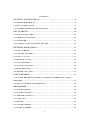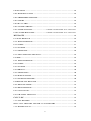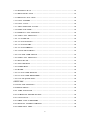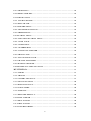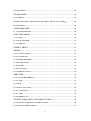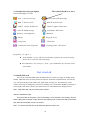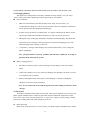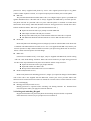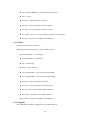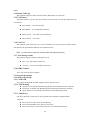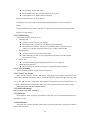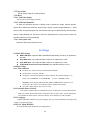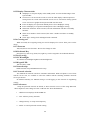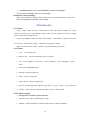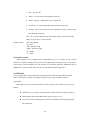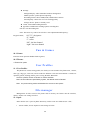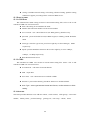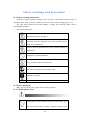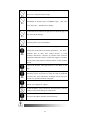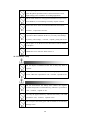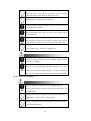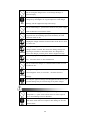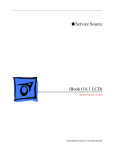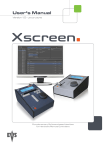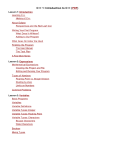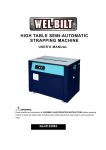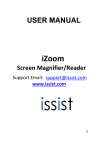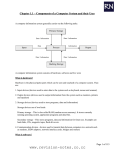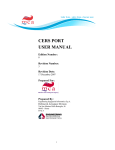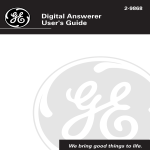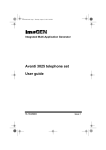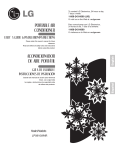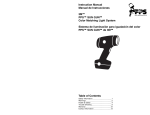Download User Manual - Altehandys.de
Transcript
Thanks for choosing the Lemon Duo 309 GSM/GPRS mobile . This mobile device is designed for the GSM/GPRS network environment. Except for general communication functions, it also provides PAD functions such as system language input, business card clip, Dual-cards-two-standby , customized 30 ringtones, caller ring tone, caller picture, Bluetooth, camera, MP3 player, Video player, Voice Recorder, Calculator, On-off timer, MMS, loud speaker and other useful functions to advance your work and leisure life. It‟s strongly recommended to read this user guide carefully before using the phone for better operation. Note: 1. The contents and adopted pictures herein are used for instructing the basic operation methods and steps. Take the material object as standard. 2. The functional design and specification of the product are subject to change without further notice. 1 CO NTENTS GENERAL INSTRUCTIONS . . . . . . . . . . . . . . . . . . . . . . . . . . . . . . . . . . . . . . . . . . . . . . . . . . . . . . . . . . . . . . . . . . 8 1. 1 PH O NE SK ETCH M AP . . . . . . . . . . . . . . . . . . . . . . . . . . . . . . . . . . . . . . . . . . . . . . . . . . . . . . . . . . . . . . . . . . . . . . . . . . 8 1. 2 K EY INSTRUCTIO NS . . . . . . . . . . . . . . . . . . . . . . . . . . . . . . . . . . . . . . . . . . . . . . . . . . . . . . . . . . . . . . . . . . . . . . . . . . . 8 1. 3 STANDBY INTERFAC E DESCR IPT IO N . . . . . . . . . . . . . . . . . . . . . . . . . . . . . . . . . . . . . . . . . . . . . . . 10 GET STARTED . . . . . . . . . . . . . . . . . . . . . . . . . . . . . . . . . . . . . . . . . . . . . . . . . . . . . . . . . . . . . . . . . . . . . . . . . . . . . . . . . . . . . 10 2. 1 INSTALL SIM CARD . . . . . . . . . . . . . . . . . . . . . . . . . . . . . . . . . . . . . . . . . . . . . . . . . . . . . . . . . . . . . . . . . . . . . . . . . . 10 2. 2 CH ARG ING B ATTERY . . . . . . . . . . . . . . . . . . . . . . . . . . . . . . . . . . . . . . . . . . . . . . . . . . . . . . . . . . . . . . . . . . . . . . . 11 2. 3 PASSWO RD . . . . . . . . . . . . . . . . . . . . . . . . . . . . . . . . . . . . . . . . . . . . . . . . . . . . . . . . . . . . . . . . . . . . . . . . . . . . . . . . . . . . . . . 11 2. 4 LO CK ING AND UNLO CK ING K EY PAD . . . . . . . . . . . . . . . . . . . . . . . . . . . . . . . . . . . . . . . . . . . . . . . 12 GENERAL OPERAT IONS . . . . . . . . . . . . . . . . . . . . . . . . . . . . . . . . . . . . . . . . . . . . . . . . . . . . . . . . . . . . . . . . . . . . 13 3. 1 DIAL NUM BER . . . . . . . . . . . . . . . . . . . . . . . . . . . . . . . . . . . . . . . . . . . . . . . . . . . . . . . . . . . . . . . . . . . . . . . . . . . . . . . . . . 13 3. 2 VO LUM E CO NTRO L . . . . . . . . . . . . . . . . . . . . . . . . . . . . . . . . . . . . . . . . . . . . . . . . . . . . . . . . . . . . . . . . . . . . . . . . . . 13 3. 3 END UP A CALL . . . . . . . . . . . . . . . . . . . . . . . . . . . . . . . . . . . . . . . . . . . . . . . . . . . . . . . . . . . . . . . . . . . . . . . . . . . . . . . . 13 3. 4 RECEIVE A CALL . . . . . . . . . . . . . . . . . . . . . . . . . . . . . . . . . . . . . . . . . . . . . . . . . . . . . . . . . . . . . . . . . . . . . . . . . . . . . . 13 3. 5 CALL H ISTO RY . . . . . . . . . . . . . . . . . . . . . . . . . . . . . . . . . . . . . . . . . . . . . . . . . . . . . . . . . . . . . . . . . . . . . . . . . . . . . . . . . 13 3. 6 CALLING O PTIO NS . . . . . . . . . . . . . . . . . . . . . . . . . . . . . . . . . . . . . . . . . . . . . . . . . . . . . . . . . . . . . . . . . . . . . . . . . . . 14 3. 7 READ M ESSAG E . . . . . . . . . . . . . . . . . . . . . . . . . . . . . . . . . . . . . . . . . . . . . . . . . . . . . . . . . . . . . . . . . . . . . . . . . . . . . . . . 14 3. 8 M ISSED CALL LO G . . . . . . . . . . . . . . . . . . . . . . . . . . . . . . . . . . . . . . . . . . . . . . . . . . . . . . . . . . . . . . . . . . . . . . . . . . . 14 INPUT METHOD . . . . . . . . . . . . . . . . . . . . . . . . . . . . . . . . . . . . . . . . . . . . . . . . . . . . . . . . . . . . . . . . . . . . . . . . . . . . . . . . . 14 4. 1 SWITCH B ETWEEN STRO K ES, LETTERS, NU MB ERS, ETC . INPUT M ETH O DS. . . . . . . . . . . . . . . . . . . . . . . . . . . . . . . . . . . . . . . . . . . . . . . . . . . . . . . . . . . . . . . . . . . . . . . . . . . . . . . . . . . . . . . . . . . . . . 14 4. 2 SPECIAL SY MB O LS DESCRIPTIO N . . . . . . . . . . . . . . . . . . . . . . . . . . . . . . . . . . . . . . . . . . . . . . . . . . . 14 PHONEBOOK . . . . . . . . . . . . . . . . . . . . . . . . . . . . . . . . . . . . . . . . . . . . . . . . . . . . . . . . . . . . . . . . . . . . . . . . . . . . . . . . . . . . . . . 14 5. 1 Q UICK SEARCH . . . . . . . . . . . . . . . . . . . . . . . . . . . . . . . . . . . . . . . . . . . . . . . . . . . . . . . . . . . . . . . . . . . . . . . . . . . . . . . . 14 5. 2 SEARCH CO NTACT . . . . . . . . . . . . . . . . . . . . . . . . . . . . . . . . . . . . . . . . . . . . . . . . . . . . . . . . . . . . . . . . . . . . . . . . . . . 15 5. 3 ADD NEW CO NTACT . . . . . . . . . . . . . . . . . . . . . . . . . . . . . . . . . . . . . . . . . . . . . . . . . . . . . . . . . . . . . . . . . . . . . . . . . 15 5. 4 CO PY ALL . . . . . . . . . . . . . . . . . . . . . . . . . . . . . . . . . . . . . . . . . . . . . . . . . . . . . . . . . . . . . . . . . . . . . . . . . . . . . . . . . . . . . . . . . 15 5. 5 DELETE . . . . . . . . . . . . . . . . . . . . . . . . . . . . . . . . . . . . . . . . . . . . . . . . . . . . . . . . . . . . . . . . . . . . . . . . . . . . . . . . . . . . . . . . . . . . 15 5. 6 CALLER G RO UPS . . . . . . . . . . . . . . . . . . . . . . . . . . . . . . . . . . . . . . . . . . . . . . . . . . . . . . . . . . . . . . . . . . . . . . . . . . . . . . 16 5. 7 EXTRA NUMB ERS . . . . . . . . . . . . . . . . . . . . . . . . . . . . . . . . . . . . . . . . . . . . . . . . . . . . . . . . . . . . . . . . . . . . . . . . . . . . . 16 2 5. 8 SETTING S . . . . . . . . . . . . . . . . . . . . . . . . . . . . . . . . . . . . . . . . . . . . . . . . . . . . . . . . . . . . . . . . . . . . . . . . . . . . . . . . . . . . . . . . . 16 5. 8. 1 M EMO RY STATUS . . . . . . . . . . . . . . . . . . . . . . . . . . . . . . . . . . . . . . . . . . . . . . . . . . . . . . . . . . . . . . . . . . . . . . . . . . 16 5. 8. 2 PREFERRED STO R AG E . . . . . . . . . . . . . . . . . . . . . . . . . . . . . . . . . . . . . . . . . . . . . . . . . . . . . . . . . . . . . . . . . . . 16 5. 8. 3 FIELDS . . . . . . . . . . . . . . . . . . . . . . . . . . . . . . . . . . . . . . . . . . . . . . . . . . . . . . . . . . . . . . . . . . . . . . . . . . . . . . . . . . . . . . . . . . . 16 5. 8. 4 MY VCARD . . . . . . . . . . . . . . . . . . . . . . . . . . . . . . . . . . . . . . . . . . . . . . . . . . . . . . . . . . . . . . . . . . . . . . . . . . . . . . . . . . . . . 16 5. 8. 5 VCARD VERSIO N . . . . . . . . . . . . . . . . . . . . . . . . . . . . . . . . . . . . . . . . . . . . . . . . . . . . . . . . . . . . . . . . . . . . . . . . . . . . 16 5. 9 CALLER PICTURE . . . . . . . . . . . . . . . . . . . . . . . . . . E RRO R! BOOKM ARK NOT DE FINE D. 5. 10 CALLER RING TO NE . . . . . . . . . . . . . . . . . . . . . E RRO R! BOOKM ARK NOT DE FINE D. MESS AGES . . . . . . . . . . . . . . . . . . . . . . . . . . . . . . . . . . . . . . . . . . . . . . . . . . . . . . . . . . . . . . . . . . . . . . . . . . . . . . . . . . . . . . . . . . . 16 6. 1 TEXT M ESSAG E . . . . . . . . . . . . . . . . . . . . . . . . . . . . . . . . . . . . . . . . . . . . . . . . . . . . . . . . . . . . . . . . . . . . . . . . . . . . . . . . 16 6. 1. 1 WRITE M ESSAG E . . . . . . . . . . . . . . . . . . . . . . . . . . . . . . . . . . . . . . . . . . . . . . . . . . . . . . . . . . . . . . . . . . . . . . . . . . . 16 6. 1. 2 INB O X . . . . . . . . . . . . . . . . . . . . . . . . . . . . . . . . . . . . . . . . . . . . . . . . . . . . . . . . . . . . . . . . . . . . . . . . . . . . . . . . . . . . . . . . . . . . 17 6. 1. 3 O UTB O X . . . . . . . . . . . . . . . . . . . . . . . . . . . . . . . . . . . . . . . . . . . . . . . . . . . . . . . . . . . . . . . . . . . . . . . . . . . . . . . . . . . . . . . . . 18 6. 1. 4 TEM PLATE . . . . . . . . . . . . . . . . . . . . . . . . . . . . . . . . . . . . . . . . . . . . . . . . . . . . . . . . . . . . . . . . . . . . . . . . . . . . . . . . . . . . . 18 6. 1. 5 TEXT M ESSAG E SETTING S . . . . . . . . . . . . . . . . . . . . . . . . . . . . . . . . . . . . . . . . . . . . . . . . . . . . . . . . . . . . 19 6. 2 MM S . . . . . . . . . . . . . . . . . . . . . . . . . . . . . . . . . . . . . . . . . . . . . . . . . . . . . . . . . . . . . . . . . . . . . . . . . . . . . . . . . . . . . . . . . . . . . . . . . . 19 6. 2. 1 WRITE M ESSAG E . . . . . . . . . . . . . . . . . . . . . . . . . . . . . . . . . . . . . . . . . . . . . . . . . . . . . . . . . . . . . . . . . . . . . . . . . . . 19 6. 2. 2 INB O X . . . . . . . . . . . . . . . . . . . . . . . . . . . . . . . . . . . . . . . . . . . . . . . . . . . . . . . . . . . . . . . . . . . . . . . . . . . . . . . . . . . . . . . . . . . . 19 6. 2. 3 O UTB O X . . . . . . . . . . . . . . . . . . . . . . . . . . . . . . . . . . . . . . . . . . . . . . . . . . . . . . . . . . . . . . . . . . . . . . . . . . . . . . . . . . . . . . . . . 20 6. 2. 4 DRAFTS . . . . . . . . . . . . . . . . . . . . . . . . . . . . . . . . . . . . . . . . . . . . . . . . . . . . . . . . . . . . . . . . . . . . . . . . . . . . . . . . . . . . . . . . . . 20 6. 2. 5 TEM PLATES . . . . . . . . . . . . . . . . . . . . . . . . . . . . . . . . . . . . . . . . . . . . . . . . . . . . . . . . . . . . . . . . . . . . . . . . . . . . . . . . . . . 20 6. 2. 6 M M S SETTING S . . . . . . . . . . . . . . . . . . . . . . . . . . . . . . . . . . . . . . . . . . . . . . . . . . . . . . . . . . . . . . . . . . . . . . . . . . . . . . 20 6. 3 VO ICEM AIL SERVER . . . . . . . . . . . . . . . . . . . . . . . . . . . . . . . . . . . . . . . . . . . . . . . . . . . . . . . . . . . . . . . . . . . . . . . . 20 6. 4 B RO ADCAST M ESSAG E. . . . . . . . . . . . . . . . . . . . . . . . . . . . . . . . . . . . . . . . . . . . . . . . . . . . . . . . . . . . . . . . . . . . . 21 6. 4. 1 RECEIVE MO DE . . . . . . . . . . . . . . . . . . . . . . . . . . . . . . . . . . . . . . . . . . . . . . . . . . . . . . . . . . . . . . . . . . . . . . . . . . . . . 21 6. 4. 2 READ MESS AG E . . . . . . . . . . . . . . . . . . . . . . . . . . . . . . . . . . . . . . . . . . . . . . . . . . . . . . . . . . . . . . . . . . . . . . . . . . . . . 21 6. 4. 3 LANG UAG ES . . . . . . . . . . . . . . . . . . . . . . . . . . . . . . . . . . . . . . . . . . . . . . . . . . . . . . . . . . . . . . . . . . . . . . . . . . . . . . . . . . 21 6. 4. 4 CH ANNEL SETTIN G S . . . . . . . . . . . . . . . . . . . . . . . . . . . . . . . . . . . . . . . . . . . . . . . . . . . . . . . . . . . . . . . . . . . . . . 21 CALL LOG . . . . . . . . . . . . . . . . . . . . . . . . . . . . . . . . . . . . . . . . . . . . . . . . . . . . . . . . . . . . . . . . . . . . . . . . . . . . . . . . . . . . . . . . . . . . 21 7. 1 CALL H ISTO RY . . . . . . . . . . . . . . . . . . . . . . . . . . . . . . . . . . . . . . . . . . . . . . . . . . . . . . . . . . . . . . . . . . . . . . . . . . . . . . . . . 21 SIM 1 CALL H ISTO RY A ND SIM 2 CALL H ISTO R Y . . . . . . . . . . . . . . . . . . . . . . . . . . . . . . . . . 21 7. 1. 1 M ISSED CALLS . . . . . . . . . . . . . . . . . . . . . . . . . . . . . . . . . . . . . . . . . . . . . . . . . . . . . . . . . . . . . . . . . . . . . . . . . . . . . . . 21 3 7. 1. 2 DIALED CALLS . . . . . . . . . . . . . . . . . . . . . . . . . . . . . . . . . . . . . . . . . . . . . . . . . . . . . . . . . . . . . . . . . . . . . . . . . . . . . . 21 7. 1. 3 RECEIVED CALLS . . . . . . . . . . . . . . . . . . . . . . . . . . . . . . . . . . . . . . . . . . . . . . . . . . . . . . . . . . . . . . . . . . . . . . . . . . 21 7. 1. 4 DELETE CALL LO G S . . . . . . . . . . . . . . . . . . . . . . . . . . . . . . . . . . . . . . . . . . . . . . . . . . . . . . . . . . . . . . . . . . . . . . 22 7. 1. 5 CALL TIMERS . . . . . . . . . . . . . . . . . . . . . . . . . . . . . . . . . . . . . . . . . . . . . . . . . . . . . . . . . . . . . . . . . . . . . . . . . . . . . . . . 22 7. 1. 6 CALL CO ST . . . . . . . . . . . . . . . . . . . . . . . . . . . . . . . . . . . . . . . . . . . . . . . . . . . . . . . . . . . . . . . . . . . . . . . . . . . . . . . . . . . . 22 7. 1. 7 TEXT M ESSAG E C O UNT . . . . . . . . . . . . . . . . . . . . . . . . . . . . . . . . . . . . . . . . . . . . . . . . . . . . . . . . . . . . . . . . . 22 7. 1. 8 G PRS CO UNTER . . . . . . . . . . . . . . . . . . . . . . . . . . . . . . . . . . . . . . . . . . . . . . . . . . . . . . . . . . . . . . . . . . . . . . . . . . . . . 22 7. 2 G ENERAL CALL SET TING S . . . . . . . . . . . . . . . . . . . . . . . . . . . . . . . . . . . . . . . . . . . . . . . . . . . . . . . . . . . . . . . 22 7. 2. 1 SIM 1 CALL SETT ING S . . . . . . . . . . . . . . . . . . . . . . . . . . . . . . . . . . . . . . . . . . . . . . . . . . . . . . . . . . . . . . . . . . . . 22 7. 2. 1. 1 CALLER ID . . . . . . . . . . . . . . . . . . . . . . . . . . . . . . . . . . . . . . . . . . . . . . . . . . . . . . . . . . . . . . . . . . . . . . . . . . . . . . . . . . 22 7. 2. 1. 2 CALL WAITING . . . . . . . . . . . . . . . . . . . . . . . . . . . . . . . . . . . . . . . . . . . . . . . . . . . . . . . . . . . . . . . . . . . . . . . . . . . 22 7. 2. 1. 3 CALL DIVERT . . . . . . . . . . . . . . . . . . . . . . . . . . . . . . . . . . . . . . . . . . . . . . . . . . . . . . . . . . . . . . . . . . . . . . . . . . . . . . 22 7. 2. 1. 4 CALL B ARRING . . . . . . . . . . . . . . . . . . . . . . . . . . . . . . . . . . . . . . . . . . . . . . . . . . . . . . . . . . . . . . . . . . . . . . . . . . . 23 7. 2. 1. 5 LINE SWITCH I NG . . . . . . . . . . . . . . . . . . . . . . . . . . . . . . . . . . . . . . . . . . . . . . . . . . . . . . . . . . . . . . . . . . . . . . . . 23 7. 2. 1. 6 CLO SE USER G RO UP . . . . . . . . . . . . . . . . . . . . . . . . . . . . . . . . . . . . . . . . . . . . . . . . . . . . . . . . . . . . . . . . . . . 23 7. 2. 2 SIM 2 CALL SETT ING S . . . . . . . . . . . . . . . . . . . . . . . . . . . . . . . . . . . . . . . . . . . . . . . . . . . . . . . . . . . . . . . . . . . . 23 7. 2. 3 B LACK LIST . . . . . . . . . . . . . . . . . . . . . . . . . . . . . . . . . . . . . . . . . . . . . . . . . . . . . . . . . . . . . . . . . . . . . . . . . . . . . . . . . . . 23 7. 2. 4 AUTO REDIAL . . . . . . . . . . . . . . . . . . . . . . . . . . . . . . . . . . . . . . . . . . . . . . . . . . . . . . . . . . . . . . . . . . . . . . . . . . . . . . . . 23 7. 2. 5 SPEED DIAL . . . . . . . . . . . . . . . . . . . . . . . . . . . . . . . . . . . . . . . . . . . . . . . . . . . . . . . . . . . . . . . . . . . . . . . . . . . . . . . . . . . 24 7. 2. 6 M O RE . . . . . . . . . . . . . . . . . . . . . . . . . . . . . . . . . . . . . . . . . . . . . . . . . . . . . . . . . . . . . . . . . . . . . . . . . . . . . . . . . . . . . . . . . . . . . 24 7. 2. 6. 1 CALL TIM E DI SPLAY . . . . . . . . . . . . . . . . . . . . . . . . . . . . . . . . . . . . . . . . . . . . . . . . . . . . . . . . . . . . . . . . . . 24 7. 2. 6. 2 CALL TIM E REM INDER . . . . . . . . . . . . . . . . . . . . . . . . . . . . . . . . . . . . . . . . . . . . . . . . . . . . . . . . . . . . . . . 24 7. 2. 6. 3 AUTO Q UICK E ND . . . . . . . . . . . . . . . . . . . . . . . . . . . . . . . . . . . . . . . . . . . . . . . . . . . . . . . . . . . . . . . . . . . . . . . 24 SETTINGS . . . . . . . . . . . . . . . . . . . . . . . . . . . . . . . . . . . . . . . . . . . . . . . . . . . . . . . . . . . . . . . . . . . . . . . . . . . . . . . . . . . . . . . . . . . . 24 8. 1 DUAL SIM SETTING S . . . . . . . . . . . . . . . . . . . . . . . . . . . . . . . . . . . . . . . . . . . . . . . . . . . . . . . . . . . . . . . . . . . . . . . . 24 8. 2 PH O NE SETUP . . . . . . . . . . . . . . . . . . . . . . . . . . . . . . . . . . . . . . . . . . . . . . . . . . . . . . . . . . . . . . . . . . . . . . . . . . . . . . . . . . . 24 8. 2. 1 TIM E AND DATE . . . . . . . . . . . . . . . . . . . . . . . . . . . . . . . . . . . . . . . . . . . . . . . . . . . . . . . . . . . . . . . . . . . . . . . . . . . . 24 8. 2. 2 SCH EDULE PO WER O N/ O FF . . . . . . . . . . . . . . . . . . . . . . . . . . . . . . . . . . . . . . . . . . . . . . . . . . . . . . . . . . . 24 8. 2. 3 LANG UAG E . . . . . . . . . . . . . . . . . . . . . . . . . . . . . . . . . . . . . . . . . . . . . . . . . . . . . . . . . . . . . . . . . . . . . . . . . . . . . . . . . . . . 24 8. 2. 4 PREF. INPUT M E TH O DS . . . . . . . . . . . . . . . . . . . . . . . . . . . . . . . . . . . . . . . . . . . . . . . . . . . . . . . . . . . . . . . . . 24 8. 2. 5 DISPLAY CH ARAC TERISTI C . . . . . . . . . . . . . . . . . . . . . . . . . . . . . . . . . . . . . . . . . . . . . . . . . . . . . . . . . . 25 8. 2 . 6 G REETING TEXT . . . . . . . . . . . . . . . . . . . . . . . . . . . . . . . . . . . . . . . . . . . . . . . . . . . . . . . . . . . . . . . . . . . . . . . . . . . . 25 4 8. 2. 7 SHO RTCUTS . . . . . . . . . . . . . . . . . . . . . . . . . . . . . . . . . . . . . . . . . . . . . . . . . . . . . . . . . . . . . . . . . . . . . . . . . . . . . . . . . . . 25 8. 2. 8 DEDICATED K EY . . . . . . . . . . . . . . . . . . . . . . . . . . . . . . . . . . . . . . . . . . . . . . . . . . . . . . . . . . . . . . . . . . . . . . . . . . . . 25 8. 3 PO WER SAVING . . . . . . . . . . . . . . . . . . . . . . . . . . . . . . . . . . . . . . . . . . . . . . . . . . . . . . . . . . . . . . . . . . . . . . . . . . . . . . . . 25 8. 3. 1 LCD B ACK LIGH T . . . . . . . . . . . . . . . . . . . . . . . . . . . . . . . . . . . . . . . . . . . . . . . . . . . . . . . . . . . . . . . . . . . . . . . . . . . 25 8. 3. 2 K EY PAD LED . . . . . . . . . . . . . . . . . . . . . . . . . . . . . . . . . . . . . . . . . . . . . . . . . . . . . . . . . . . . . . . . . . . . . . . . . . . . . . . . . . 25 8. 4 NETWO RK SETUP . . . . . . . . . . . . . . . . . . . . . . . . . . . . . . . . . . . . . . . . . . . . . . . . . . . . . . . . . . . . . . . . . . . . . . . . . . . . . 25 8. 4. 1 NETWO RK SELECT IO N . . . . . . . . . . . . . . . . . . . . . . . . . . . . . . . . . . . . . . . . . . . . . . . . . . . . . . . . . . . . . . . . . . 25 8. 4. 2 PREFERENCES . . . . . . . . . . . . . . . . . . . . . . . . . . . . . . . . . . . . . . . . . . . . . . . . . . . . . . . . . . . . . . . . . . . . . . . . . . . . . . . 25 8. 5 SECURITY SETUP . . . . . . . . . . . . . . . . . . . . . . . . . . . . . . . . . . . . . . . . . . . . . . . . . . . . . . . . . . . . . . . . . . . . . . . . . . . . . 26 8. 5. 1 SIM 1/ SIM 2 SECURITY SETUP . . . . . . . . . . . . . . . . . . . . . . . . . . . . . . . . . . . . . . . . . . . . . . . . . . . . . . . . . 26 8. 5. 1. 1 SIM 1 LO CK . . . . . . . . . . . . . . . . . . . . . . . . . . . . . . . . . . . . . . . . . . . . . . . . . . . . . . . . . . . . . . . . . . . . . . . . . . . . . . . . . . 26 8. 5. 1. 2 FIXED DIAL . . . . . . . . . . . . . . . . . . . . . . . . . . . . . . . . . . . . . . . . . . . . . . . . . . . . . . . . . . . . . . . . . . . . . . . . . . . . . . . . . 26 8. 5. 1. 3 B ARRED DIAL . . . . . . . . . . . . . . . . . . . . . . . . . . . . . . . . . . . . . . . . . . . . . . . . . . . . . . . . . . . . . . . . . . . . . . . . . . . . . 26 8. 5. 1. 4 CH ANG E PASSW O RD . . . . . . . . . . . . . . . . . . . . . . . . . . . . . . . . . . . . . . . . . . . . . . . . . . . . . . . . . . . . . . . . . . . 26 8. 5. 2 PHO NE LO CK . . . . . . . . . . . . . . . . . . . . . . . . . . . . . . . . . . . . . . . . . . . . . . . . . . . . . . . . . . . . . . . . . . . . . . . . . . . . . . . . . 26 8. 5. 3 AUTO K EY PAD LO CK . . . . . . . . . . . . . . . . . . . . . . . . . . . . . . . . . . . . . . . . . . . . . . . . . . . . . . . . . . . . . . . . . . . . . 26 8. 5. 4 CH ANG E PASSWO R D . . . . . . . . . . . . . . . . . . . . . . . . . . . . . . . . . . . . . . . . . . . . . . . . . . . . . . . . . . . . . . . . . . . . . . 26 8. 5. 5 M OB ILE TRACK ER . . . . . . . . . . . . . . . . . . . . . . . . . . . . . . . . . . . . . . . . . . . . . . . . . . . . . . . . . . . . . . . . . . . . . . . . . 26 8. 6 RESTO RE FACTO RY SETTING S . . . . . . . . . . . . . . . . . . . . . . . . . . . . . . . . . . . . . . . . . . . . . . . . . . . . . . . . 27 MULTIMEDIA . . . . . . . . . . . . . . . . . . . . . . . . . . . . . . . . . . . . . . . . . . . . . . . . . . . . . . . . . . . . . . . . . . . . . . . . . . . . . . . . . . . . . . 27 9. 1 CAM ERA . . . . . . . . . . . . . . . . . . . . . . . . . . . . . . . . . . . . . . . . . . . . . . . . . . . . . . . . . . . . . . . . . . . . . . . . . . . . . . . . . . . . . . . . . . . 27 9. 1. 1 PHO TO S . . . . . . . . . . . . . . . . . . . . . . . . . . . . . . . . . . . . . . . . . . . . . . . . . . . . . . . . . . . . . . . . . . . . . . . . . . . . . . . . . . . . . . . . . 27 9. 1. 2 CAM ERA SETTING S . . . . . . . . . . . . . . . . . . . . . . . . . . . . . . . . . . . . . . . . . . . . . . . . . . . . . . . . . . . . . . . . . . . . . . . 27 9. 1. 3 IM AG E SETTING S . . . . . . . . . . . . . . . . . . . . . . . . . . . . . . . . . . . . . . . . . . . . . . . . . . . . . . . . . . . . . . . . . . . . . . . . . . 28 9. 1. 4 WH ITE B ALANCE . . . . . . . . . . . . . . . . . . . . . . . . . . . . . . . . . . . . . . . . . . . . . . . . . . . . . . . . . . . . . . . . . . . . . . . . . . . 28 9. 1. 5 SCENE MO DE . . . . . . . . . . . . . . . . . . . . . . . . . . . . . . . . . . . . . . . . . . . . . . . . . . . . . . . . . . . . . . . . . . . . . . . . . . . . . . . . . 28 9. 1. 6 STO RAG E . . . . . . . . . . . . . . . . . . . . . . . . . . . . . . . . . . . . . . . . . . . . . . . . . . . . . . . . . . . . . . . . . . . . . . . . . . . . . . . . . . . . . . . 28 9. 1. 7 RESTO RE DEFAUL T . . . . . . . . . . . . . . . . . . . . . . . . . . . . . . . . . . . . . . . . . . . . . . . . . . . . . . . . . . . . . . . . . . . . . . . 28 9. 2 IM AG E VIEWER . . . . . . . . . . . . . . . . . . . . . . . . . . . . . . . . . . . . . . . . . . . . . . . . . . . . . . . . . . . . . . . . . . . . . . . . . . . . . . . . 28 9. 3 VIDEO PLAY ER . . . . . . . . . . . . . . . . . . . . . . . . . . . . . . . . . . . . . . . . . . . . . . . . . . . . . . . . . . . . . . . . . . . . . . . . . . . . . . . . . 28 9. 4 AUDIO PLAY ER . . . . . . . . . . . . . . . . . . . . . . . . . . . . . . . . . . . . . . . . . . . . . . . . . . . . . . . . . . . . . . . . . . . . . . . . . . . . . . . . 28 9. 5 SO UND RECO RDER . . . . . . . . . . . . . . . . . . . . . . . . . . . . . . . . . . . . . . . . . . . . . . . . . . . . . . . . . . . . . . . . . . . . . . . . . . . 29 5 9. 6 FM RADIO . . . . . . . . . . . . . . . . . . . . . . . . . . . . . . . . . . . . . . . . . . . . . . . . . . . . . . . . . . . . . . . . . . . . . . . . . . . . . . . . . . . . . . . . . 29 FUN&GAMES . . . . . . . . . . . . . . . . . . . . . . . . . . . . . . . . . . . . . . . . . . . . . . . . . . . . . . . . . . . . . . . . . . . . . . . . . . . . . . . . . . . . . . . 30 10. 1 G AM ES . . . . . . . . . . . . . . . . . . . . . . . . . . . . . . . . . . . . . . . . . . . . . . . . . . . . . . . . . . . . . . . . . . . . . . . . . . . . . . . . . . . . . . . . . . . . 30 ENTER TH E M ENU O PERA TIO N H ANDSET B UILT -IN G AM ES。 . . . . . . . . . . . . . 30 10. 2 TH EM ES . . . . . . . . . . . . . . . . . . . . . . . . . . . . . . . . . . . . . . . . . . . . . . . . . . . . . . . . . . . . . . . . . . . . . . . . . . . . . . . . . . . . . . . . . . 30 USER PROFILES . . . . . . . . . . . . . . . . . . . . . . . . . . . . . . . . . . . . . . . . . . . . . . . . . . . . . . . . . . . . . . . . . . . . . . . . . . . . . . . . . 30 11. 1 USER PRO FILES . . . . . . . . . . . . . . . . . . . . . . . . . . . . . . . . . . . . . . . . . . . . . . . . . . . . . . . . . . . . . . . . . . . . . . . . . . . . . . 30 FILE MANAGER . . . . . . . . . . . . . . . . . . . . . . . . . . . . . . . . . . . . . . . . . . . . . . . . . . . . . . . . . . . . . . . . . . . . . . . . . . . . . . . . . . 30 12. 1 O PEN . . . . . . . . . . . . . . . . . . . . . . . . . . . . . . . . . . . . . . . . . . . . . . . . . . . . . . . . . . . . . . . . . . . . . . . . . . . . . . . . . . . . . . . . . . . . . . . 30 12. 2 NEW FO LDER . . . . . . . . . . . . . . . . . . . . . . . . . . . . . . . . . . . . . . . . . . . . . . . . . . . . . . . . . . . . . . . . . . . . . . . . . . . . . . . . . . 31 12. 3 FO RM AT. . . . . . . . . . . . . . . . . . . . . . . . . . . . . . . . . . . . . . . . . . . . . . . . . . . . . . . . . . . . . . . . . . . . . . . . . . . . . . . . . . . . . . . . . . 31 LEMON TWIST . . . . . . . . . . . . . . . . . . . . . . . . . . . . . . . . . . . . . . . . . . . . . . . . . . . . . . . . . . . . . . . . . . . . . . . . . . . . . . . . . . . . 31 EXTRA . . . . . . . . . . . . . . . . . . . . . . . . . . . . . . . . . . . . . . . . . . . . . . . . . . . . . . . . . . . . . . . . . . . . . . . . . . . . . . . . . . . . . . . . . . . . . . . . . . 31 14. 1 CALCULATO R . . . . . . . . . . . . . . . . . . . . . . . . . . . . . . . . . . . . . . . . . . . . . . . . . . . . . . . . . . . . . . . . . . . . . . . . . . . . . . . . . 31 14. 2 CALENDAR . . . . . . . . . . . . . . . . . . . . . . . . . . . . . . . . . . . . . . . . . . . . . . . . . . . . . . . . . . . . . . . . . . . . . . . . . . . . . . . . . . . . . . 32 14. 3 EB OO K READER . . . . . . . . . . . . . . . . . . . . . . . . . . . . . . . . . . . . . . . . . . . . . . . . . . . . . . . . . . . . . . . . . . . . . . . . . . . . . . 32 14. 4 B LUETOO TH . . . . . . . . . . . . . . . . . . . . . . . . . . . . . . . . . . . . . . . . . . . . . . . . . . . . . . . . . . . . . . . . . . . . . . . . . . . . . . . . . . . 32 14. 5ALARM . . . . . . . . . . . . . . . . . . . . . . . . . . . . . . . . . . . . . . . . . . . . . . . . . . . . . . . . . . . . . . . . . . . . . . . . . . . . . . . . . . . . . . . . . . . . . 33 14. 6 TO DO LIST . . . . . . . . . . . . . . . . . . . . . . . . . . . . . . . . . . . . . . . . . . . . . . . . . . . . . . . . . . . . . . . . . . . . . . . . . . . . . . . . . . . . . 33 14. 7 WO RLD CLO CK . . . . . . . . . . . . . . . . . . . . . . . . . . . . . . . . . . . . . . . . . . . . . . . . . . . . . . . . . . . . . . . . . . . . . . . . . . . . . . . 34 SERVICES . . . . . . . . . . . . . . . . . . . . . . . . . . . . . . . . . . . . . . . . . . . . . . . . . . . . . . . . . . . . . . . . . . . . . . . . . . . . . . . . . . . . . . . . . . . . 34 15. 1 NETWO RK SERVICE . . . . . . . . . . . . . . . . . . . . . . . . . . . . . . . . . . . . . . . . . . . . . . . . . . . . . . . . . . . . . . . . . . . . . . . . 34 15. 1. 1 STK . . . . . . . . . . . . . . . . . . . . . . . . . . . . . . . . . . . . . . . . . . . . . . . . . . . . . . . . . . . . . . . . . . . . . . . . . . . . . . . . . . . . . . . . . . . . . . 34 15. 2 WAP . . . . . . . . . . . . . . . . . . . . . . . . . . . . . . . . . . . . . . . . . . . . . . . . . . . . . . . . . . . . . . . . . . . . . . . . . . . . . . . . . . . . . . . . . . . . . . . . 34 15. 3 DATA ACCO UNT . . . . . . . . . . . . . . . . . . . . . . . . . . . . . . . . . . . . . . . . . . . . . . . . . . . . . . . . . . . . . . . . . . . . . . . . . . . . . . 35 15. 3. 1 G SM DATA . . . . . . . . . . . . . . . . . . . . . . . . . . . . . . . . . . . . . . . . . . . . . . . . . . . . . . . . . . . . . . . . . . . . . . . . . . . . . . . . . . . . 35 15. 3. 2 G PRS . . . . . . . . . . . . . . . . . . . . . . . . . . . . . . . . . . . . . . . . . . . . . . . . . . . . . . . . . . . . . . . . . . . . . . . . . . . . . . . . . . . . . . . . . . . . 35 15. 4 SH O RTCUTS . . . . . . . . . . . . . . . . . . . . . . . . . . . . . . . . . . . . . . . . . . . . . . . . . . . . . . . . . . . . . . . . . . . . . . . . . . . . . . . . . . . . 35 SAFETY WARNINGS AND PRECAUTION . . . . . . . . . . . . . . . . . . . . . . . . . . . . . . . . . . . . . . . . . 36 16. 1 SAFETY WARNING S INSTRUCT IO NS . . . . . . . . . . . . . . . . . . . . . . . . . . . . . . . . . . . . . . . . . . . . . . . 36 16. 2 SAFETY O PERATIO NS . . . . . . . . . . . . . . . . . . . . . . . . . . . . . . . . . . . . . . . . . . . . . . . . . . . . . . . . . . . . . . . . . . . . . 36 6 16. 2. 1 M OB ILE PHO NE SAFETY . . . . . . . . . . . . . . . . . . . . . . . . . . . . . . . . . . . . . . . . . . . . . . . . . . . . . . . . . . . . . . 36 16. 2. 2 B ATTERY SAFET Y . . . . . . . . . . . . . . . . . . . . . . . . . . . . . . . . . . . . . . . . . . . . . . . . . . . . . . . . . . . . . . . . . . . . . . . . 38 16. 2. 3 SAFETY FO R CH ARG ING . . . . . . . . . . . . . . . . . . . . . . . . . . . . . . . . . . . . . . . . . . . . . . . . . . . . . . . . . . . . . . 39 16. 3 USER NO TES . . . . . . . . . . . . . . . . . . . . . . . . . . . . . . . . . . . . . . . . . . . . . . . . . . . . . . . . . . . . . . . . . . . . . . . . . . . . . . . . . . . 41 7 General Instructions 1.1Phone sketch map 1.2 key instructions Key name Left softkey Right softkey SIM1 dial key instructions Menu Names 1 card call or receive calls. In standby mode, this key can browse the phone records. SIM2 dial key 2 card call or receive calls. In standby mode, this key can browse the phone records. Hang up keys The end of Call. In a functional state, this button can return to the 8 standby interface. music key Direction OK key Shortcut to music 4-way navigation key Centre Button: Menu in idle mode OK button options identified function 1 2 3 Character input key : In input mode,key in number, character and symbol etc. 4 Long press the # key to switch to silent mode. 5 6 7 8 9 * 0 # 9 1.3 Standby interface description Icons at the upper of LCD: : sim 1 unrea d me ssa ge The symbol should be 2, not z : sim 2 unread message : sim 1 missed ca ll : sim 2 missed call : sim 1 signal indicat or : sim 2 signal ind icat or : unread PUSH message : earp ho ne indicat or :bat t er y consumpt ion :Bluetooth :alar m :keypad lock : r ing tone : vibrat ion : vibrat ion and r ing tone : r inging aft er vibrat io n Keypad key(0~9, , #): press and hold“1” key to call voice box directly.( operation for voice box setting, please refer to voice box of short message ) Press and hold “*” key to key in“+, P, W”;press and hold“#” key to power on/off “silent mode”. Get started 2.1 Install SIM card You can get an inserted SIM card from SIM card service when you apply for mobile phone number. SIM card stores all of the parameter which are needed for communication. You can also save your personal data.,such as PIN code, phone book, message etc. The SIM card‟s metal contacts can easily be damaged by scratches or bending, so be careful when handling, inserting, or removing the card. Please contact your SIM card service when SIM card is damaged or lost Note:Keep SIM card and phone away from children. SIM card installation steps: Turn to the back of the phone, remove the battery cover and take out the battery. Ensure that the SIM card is inserted in right direction that makes proper contact with SIM Card sockets, push SIM card backward to enter into socket. Note:To remove the SIM card, push SIM card upward to take it out. 10 Put the battery into battery slot from terminal side, put it in position, then lock the cover. 2.2 Charging battery This phone uses rechargeable li-ion battery (includes traveling charger). For your safety, please only use the battery and charger which is approved by our company. Notes on Battery 1. Make sure that the battery has charged fully before using. For new battery, it‟s recommended to charge for 12 hours for the first three times, the capability of the battery will be optimal after this charging and discharging 2. In order to keep the battery at optimal status, we suggest to discharge the battery at least one time per month. The method lets the battery to wear out till auto power off . 3. During the course of charging, both battery and phone are heated lightly. The phone has temperature protect setting to control temperature variation and charging process. The normal charging time of battery is about 3h. 4. “Low battery” message will be displayed on LCD when the battery is low. Charge the phone immediately. Note:the performance of battery (standby and call time) is different according to operation mode and network system. Battery charging process: 1. Put battery into battery house, connect the plug from the charger to the socket on the phone. 2. Connect the charger to AC power outlet for charging. The charging icon shows on screen even in phone power off status. 3. Battery consumption shows full capacity when charging is completed, Unplug the charger from electrical outlet and phone. Note:never connect the device with charger directly after taking out of battery from charger. 2.3 Password Your phone and SIM card has kinds of passwords. These passwords helps you to protect your phone against unauthorized use. When any password of below mentioned required to be input, press “enter” after correct password (shown in “*”) input. Use ”setting->security setting->change password” to change PIN code, PIN2 and phone password. Phone password Phone lock, phone password is used to protect your phone against unauthorized use. Phone 11 password is always supplied with phone by service. The original password pre-set by phone vendor is 0000. If phone is locked, it‟s required to input password when power on the phone. PIN code The personal identification number (PIN) code (4 to 8 digits) helps to protect your SIM card against unauthorized use. The PIN code is always supplied with SIM card by network operator. The phone will ask for your PIN code every time when the phone is switched on if PIN check function has been startup. SIM card should be locked if wrong password is entered three times. Unlock method as follows: PIN code(personal identification code). Input correct PUK code as per prompt to unlock SIM card Then input new PIN code and press confirm Re-input new PIN code press confirm button when new PIN code is required The SIM card should be unlocked if PUK is correct. PIN code has been reset PUK code PUK code(PIN code unlocking password, 8 digits)is used for unlocked PIN code. PUK code is attached with SIM card from network service. If it‟s not supplied with SIM card, contact your network operator for help. SIM card shall be invalid if you input wrong PUK code for ten times. Please contact network operator for card change. PIN2 code (Network service)PIN2 code(4 to 8 digits)may be supplied with SIM card, used for setting “call cost ”and “fixed dialing ”functions. PIN2 code will be locked if you input wrong password for three times. Input the PIN2 code password to unlock. Unlock setups as below: Input correct PUK2 code as per prompt indicates. Input and confirm new PIN2 code Re-input and confirm PIN code as screen indicates. PUK2 code(Network service) PUK2 code(PIN2 code unlocking password,8 digits)is required to change a blocked PIN2 code. If the code is not supplied with the SIM card, contact your service provider. PIN2 code function will be invalid if incorrect PUK2 is entered for ten times. Please contact network service for new card changing. Barring password (network service) Barring password is required while activating call barring function. It‟s obtained from network operator when you apply this network function 2.4 locking and unlocking Keypad Keypad lock function can protect the phone from making unexpected calls or operation. If the function is activated, as per prompt on screen to unlock it. 12 General operations 3.1 Dial number For international calls, press “+” prompt, enter the country code, the area code and phone number. Press call key to make call after number entered. The relative name will show on screen if the number is already saved in phone book. Returned tone can be heard from headphone after call making. Press call key to make call or receive call. In standby mode, you can view call history by pressing this key. Enter number in dialing interface, press left soft key to save the numbers, in the non-dialing interface, this key can be used as confirm or option key. 3.2 Volume control During the course of call, the volume of headphone or earphone can be adjusted by the volume key which is on right side of phone. 3.3 End up a call Press hang key to end call. You can also end call by pressing the key on earphone if earphone is being used. 3.4 Receive a call The phone will ring or vibrate, with lighting the backlight, when the call is incoming, displaying the incoming call prompt. If ring tone and vibration are turned off, only the incoming call prompt is displayed. 1. Press call key to receive a call. 2. Press hang key to reject a call. Note:You can receive call by pressing the key on earphone if earphone is plugged 3.5 Call history In standby mode, press call key to check recent calls. press “enter” and “option” to process the following operations: Dele te: del et e t hi s re c ord Save t o P honeb ook : sa ve t his recor d t o phone book Call: dia l t his re c or d Edi t: e dit t he s el ec te d r ec or d a nd sa ve t o cal l book Sen d t ext m essag e: sen d sms to th e n umb er Sen d m ultim edia m essag e : sen d mms t o t h e n umber 13 3.6 Calling options You can use many functions in the course of a call. Hands-free call Similar to the function of set phone, Hands-free speaker phone feature is a sound way of putting-call and receive calls for the inconvenient time to facilitate the hand-held phone. mute /resume This function can turn the microphone of mobile or the other microphone connected off or on. Mute function can avoid the caller to hear your voice. During the calling chose “option” → “mute/resume” to select mute function on/off. Other option during a call During a call, you can enter to the optional functions, such as: pause, end, new call, call book, message, record, DTMF(dual tone multi-frequency). Note :net wor k s ervic e is r eq uired for new call , DTMF(dual tone multi-frequency) functi on. 3.7 Read message SMS icon prompts when you receive SMS messages. The user can enter to SMS inbox to read the message (please refer to chapter5.2 messages for details); you can also press read icon to view the message directly. The message icon shown on screen will disappear after new message is read. 3.8 Missed call log Missed calls will be shown in standby mode directly if there are any missed calls. The user can select End key to exit or call back the caller. Input method The phone has a convenient, useful, efficient smart text input operation system, it supports letters, number input. 4.1 Switch between strokes, letters, numbers, etc .input methods. By pressing “#” key, you can switch between strokes, letters, numbers, etc. input methods. 4.2 Special symbols description Press the "*" button to display the punctuation marks, and direction key to select Phonebook You can save names and phone numbers (Contacts) in the phone memory and in the SIM card memory. The phone memory can save three hundred records. The memory of SIM card depends on the SIM card supplied by telecom operator. 5.1 Quick search This feature allows you to stroke alphabet by name, last name, first letter to the phone book when you need to find the phone number。 14 5.2 Search contact This function lets you to view phone book by name. To use this function, you can lookup the phone number when you need from phone book.. 1. Enter all the characters you want to find at “enter name”. You also can enter the first character of name. 2. Press “option” to select “find” after confirmation, it prompts all records which meet the requirement. 3. To process following operations after press “option” for your selected record : Send text message:To process SMS sending for this record View:To view this record Edit:To edit this record Delete:to delete this call record from phone book. Copy:You can copy the call history from SIM card to the phone. Or copy call history from the phone to SIM card. Move:This operation can move this record to the phone if it is stored in SIM card, and vice versa. Duplicate:copy and paste information between SIM Card and the phone Send vCard:To process vCard sending for this record. 5.3 Add new contact Add new phone number to phone book both to SIM card or phone. Operations are as follows: when “to SIM 1 ” is done, edit name and press “finish” , enter phone number by navigation key and select ”save” to save it to SIM 1. when “to SIM 2 ” is done, edit name and press “finish” , enter phone number by navigation key and select ”save” to save it to SIM 2. Select “to phone”, enter name first, edit it and confirm operation. Then select the requested message by navigation key: phone number, home number, company name, Email address, office number, fax number, Associate picture, Associate sound, caller group. 5.4 Copy all This function copies records between the phone and SIM card 5.5 Delete This function deletes all contents in phone or SIM card. (sim1 or sim2).It also can delete 15 the record one by one. 5.6 Caller groups This function sets group name, incoming call tone, incoming call picture and member list for different group. 5.7 Extra Numbers This function sets owner number and service dial number, SOS number . Two group numbers and name are available for input, edit or delete owner number. Use for line 1 and line 2 respectively. Select “confirm” to save it after editing is finished. You can enter service dial number at the condition of SIM card support. 5.8 Setting 5.8.1 Memory Status Shows total memory and used memory of phone book , SIM 1 and SIM 2. 5.8.2 Preferred Storage Select default status is SIM card or phone at storage of setting new entry. 5.8.3 Fields Select the needed field including home number, company name, Email address, office number, fax number, birthday , associate picture, associate video, associate sound, caller group. Note:if “in processing” message prompts after network searching, while viewing phone book after the phone is powered on, it indicates that phone book is initializing and won’t be available before finished. 5.8.4 My vCard Edit my card and send my card 5.8.5 vCard version Sel e ct vCa r d 2.1 or vCa r d 3.0 Messages 6.1 Text message 6.1.1 Write Message Current entered character and maximum allowed input character to are shown on the right upper of the window. Input method shown on the left upper of the window. You can press “#” bottom to shift. And also can insert image and ring tone (support EMS service) when you editing message. 1. Enter message content you want to send first, you may insert special symbol at any input methods. Select “option”, process following operations. SIM 1 Done:finish message editing SIM 2 Done:finish message editing 16 Use template:pre-save message of phone leave factory, allow you to insert this phrase. Insert object:allow you to insert picture, predefined animation, melody , predefined sound Format text : Set the text size, font, alignment, new paragraph. Insert number:allow you to insert numbers saved in phone or SIM card to message. Insert name:allow you to insert names saved in phone or SIM card to message. Insert bookmark:allow to insert your bookmarks Input method:shift input method is allowable 2. After finishing the first step, please process following options: Send only:send message Save and send:save this message to outbox and send it out Save:saves this message in outbox, keep message without sending. Send to many:send message to many Send by group:send message to a group 6.1.2 Inbox Message listed in inbox includes read and unread messages. The messages are arranged by time. The sender‟s number is shown behind the message icon. Sender‟s name will be shown if the number is already saved in the phone book. Icon in front of a number (or name) indicates a message: To process following operations after viewing message: reply:write message to sender delete:delete this message edit:edit original text message forward:forward message copy to phone/SIM card:copy this message to phone 17 move to phone/SIM card:move this message to phone chat: (omit) delete all:delete all messages in inbox copy all:copy all messages in outbox to phone move all:move all messages in inbox to phone use number:dial, save sender‟s number or number in text message. use URL:The direct use SMS in the landing site 6.1.3 Outbox Message icons of outbox as follows: Following operations can be process after viewing message: Send from SIM1:send message Send from SIM2:send message edit:edit message delete:delete message copy to phone/SIM:copy message to phone/SIM move to phone/SIM:move message to phone/SIM delete all:delete all messages in outbox copy all:Copy all messages in outbox to phone move all:Move all messages in outbox to phone use number:pick up receiver‟s phone number use URL:The direct use SMS in the landing site 6.1.4 Template Ten commonly used phrases supplied. User can edit or delete it. 18 6.1.5 Test message Settings Profile setting:Save or edit the number which is used for message sending, the number is required by message center, it also can be obtained from network operator. It also can set message storage duration. Common setting:Can set message report and reply path. You can get the sent status report showing success or not from message center. The function requires network service. Memory status:for message saved in SIM card and phone, view the percentage occupied in total memory. Real memory depends on message content and phone, SIM card status. Preferred storage:set message default preferred storage between SIM card and phone. 6.2 MMS 6.2.1 Write Message Enter to write message interface to process following edit: to:edit receiver, you can add number and email too. cc:edit person of carbon copy. Number and email also can be added. bcc:edit person of blind carbon copy. Number and email also can be added. subject:edit subject of MMS edit content : edit text, insert image, sound, attachment, slide etc Note:After editing MMS, send MMS need return to interface to choose “option” and “send”. 6.2.2 Inbox Open MMS in inbox, enter to options: view:image and ring tone in MMS can be saved to new file when you view MMS. Reply:reply to the sender who sent this message; Reply by SMS:reply message Reply all:reply MMS to carbon copy and blind carbon copy at the same time forward:forward this MMS delete:delete MMS 19 delete all:delete all MMS properties:details of MMS use details:MMS will use the numbers to write, or direct dial into the phone book 6.2.3 Outbox Save failed , sent message and sending message. You can view this MMS, forward, send or delete etc 6.2.4 Drafts Save undone, edit message and unsent message. You can view MMS, edit, send, delete etc 6.2.5 Templates Default MMS and a user-defined default 6.2.6 MMS setting compose: set edit mode, pictures shrink, auto-signature, signature. Send:set validity period, priority, delivery report, read report and slide times Retrieve:set receive, advertisement, delivery report, read report, Max size Filters: you can set whether you receive the return anonymously send information and advertising information. Server profile: Edit the settings file。 memory status:view MMS memory status. Note:Writing MMS before memory card unavailable, You should view the memory is enough or not. Such as: memory insufficient, “storage memory insufficient” will prompt when you writing MMS. User can write MMS after making enough room for it by remove some storage. 6.3 Voicemail server SIM1 Voice mail server and SIM2 Voice mail server Select “voice box” by press up and down key under “short message” menu, press “confirm” enter to this function. Edit:input or modify number of voice box Connect to voice:This function lets you hear the stored voicemail messages. Note:This is the service similar with leave word machine supplied by network. Allow the caller leave message when you cannot or unwilling to receive incoming call. Your voice mail number saved in this phone. Press and hold key 1 to dial voice mail number in the standby mode after voice mail number set. Please contact network operator for details. 20 6.4 Broadcast message. SIM1 Broadcast message and SIM2 Broadcast message Broadcast message is the text message sent by network on schedule for the same section, it provides such as local area code, weather forecast and traffic information etc. one message mark show one kind message . You can receive broadcast message you want by setting message mark. 6.4.1 Receive Mode Turn on/off broadcast message setting. 6.4.2 Read Message View broadcast message 6.4.3 Languages Select the language you want to display broadcast message. Note:language can be supported or not depends on network operator. 6.4.4 Channel Setting Set message number from received small section message. Call log 7.1 Call History SIM 1 Call History and SIM 2 Call History 7.1.1 Missed Calls Recent missed calls can be viewed by this function. Enter to this function, select one phone number by navigation key and press “option” to process following operations: Delete:delete this item from missed calls list. Save to Phonebook:save the selected number to SIM card or phone. Call:dial the selected phone number. Edit:edit the selected number and save it to SIM card or phone. Send text message:The number to send a SMS Send multimedia message:The number sent to the MMS 7.1.2 Dialed calls Recent dialed calls can be viewed by this function. Enter this function, select one dialed number to process operations of delete, save, dial and edit. Please refer to “missed calls” for details. 7.1.3 Received Calls Recent received calls can be viewed by this function. Enter this function, select one received number to process operations of delete, save, dial and edit. Please refer to “missed calls” for 21 details. 7.1.4 Delete Call Logs This function supports to delete all missed calls, dialed calls, received calls. 7.1.5 Call Timers Using this function, you can view last call time, total sent, total received calls and process all reset all time. Last call time:view last call time. Total dialled:view total dialled calls time. Total received:view total received calls time. Reset all time:reset timer. 7.1.6 Call Cost This function needs network service. You can calculate your call cost by this function. Please note that network operation has different cost as different time。 Note:To some calls, the function requires PIN2 code (network service). 7.1.7 Text message count This function supports setting of sent and received. sent:view sent number and reset it. received:view received number and reset it 7.1.8 GPRS Counter View visit network‟s flux by phone。 7.2 General call settings 7.2.1 SIM1 call settings 7.2.1.1 Caller ID Set by network, Hide ID, Send ID settings requires network service 7.2.1.2 Call Waiting Activate: to activate the Call Waiting operation (network permission is required). Deactivate: to disable Call Waiting operation (network permission is required). Query Status: to see about the current status of Call Waiting operation. 7.2.1.3 Call Divert Call divert function is used to divert the specified calls to another assigned number。 1.Options: Divert all voice calls: divert all calls directly Divert if unreachable: divert calls if out of reach Divert if no answer: divert calls if no answer at a defined call duration 22 Divert if busy: divert calls if busy Divert all data calls: divert all data calls(network service) Cancel all divert: to disable all divert function. 2.To select the call divert type from options。 3.To input the receiving number after activating this function; press OK to confirm the setting。 4.If activated Divert if no answer function, it‟s required to select network waiting time after setting receiving number。 7.2.1.4 Call Barring The function requires network service. 1. Outgoing calls All calls: activate to reject calls making International calls: activate to reject making international calls International except home: activate to reject making calls except calls to host country or to original country(network services country) when abroad 2. Incoming calls All calls: activate to reject all incoming calls When Roaming: activate to reject all incoming calls when out of the original network service areas. 3. Cancel All To cancel all barring(password from network service is required) 4. Change Barring password Before setting new password, it requires to input the original password 7.2.1.5 Line switching Circuit switching need the support of network operators. 7.2.1.6 Close User Group Enter into the interface, activate Add option, input group name, choose Option menu and select Done, add index and choose OK to confirm the operation. Select the made group in group list to edit、add、activate、deactivated、delete group. Group division requires network service, in a group, communication is restricted to make only between group members for money saving. Note: the function requires network service. 7.2.2 SIM2 call settings User can refer to the SIM1 call setting. 7.2.3 Black list Preset number, mode of opening, the number of calls, the system will automatically intercept the number of calls。 7.2.4Auto Redial To activate the call into automatic redial mode when make calls unless end up the operation or the call be answered 23 7.2.5 Speed dial set up number buttons 2-9 dial-up Quick 7.2.6 More 7.2.6.1 Call time display Turn on/off call time display function 7.2.6.2 Call time Reminder To alarm the specified call time in talking mode. Includes Off, Single, Periodic options. Select Off to disable the reminder; select Single, specify a period ranges between 1~3000 second, when the specified point met, the reminder will ring once automatically; select Periodic, specify a value between 30~60 second, when the specified point in every minute comes, the reminder will alarm once automatically. 7.2.6.3 Auto quick end Automatic switching and time limit set Settings 8.1 Dual SIM settings DUAL SIM open: supports SIM1 and SIM2 simultaneously to wait for an opportunity the work. Only SIM1 open: only supports SIM1 to wait for an opportunity to work. Only SIM2 open: only supports SIM2 to wait for an opportunity to work. Flight Mode (disconnect to the network): both SIM disconnection to net. 8.2 Phone setup 8.2.1 Time and Date Set home city: time of 57cities around world contained Set time/date: to set time and date Set format: time format contains 12 and 24 options; date format settings are as below: YYYY/MM/DD,YYYY-MM-DD, YYYY,DD/MM/YYYY, MM/DD/YYYY. Herein, DD means date, MM or MMM means month, YYYY means year. The relative screen display will be updated after setting Net clock: update time from net (use T card ). 8.2.2 Schedule Power On/Off Four timers contained here to schedule the power on and power off time automatically. Make sure enable the function before setting the timers. Select a timer, choose Edit option, select Enable at Status options, and select Power on/off, finally key in the schedule. 8.2.3 Language English and Hindi contained in system language. The user menu and indicate messages both display in assigned language. 8.2.4 Pref. Input Methods To set the default input method for text editing mode 24 8.2.5 Display Characteristic Wallpaper: to setup the display in the standby mode. To select default images from System folder. Screen saver: To activate the screen saver for the main display at Status options in setting menu. To set time after which the screen saver is activated at waiting options. To set screen saver graphic from System folder at Select menu. Power on display: For operation method please refer to Wallpaper setting. Power off display: For operation method please refer to Wallpaper setting. Show Date and Time: while activated, relevant information will show on standby interface. Show owner number: while activated, the owner‟s number will show on standby interface. Clock Type: Analog clock and Digital clock contained. 8.2.6 Greeting text While activated, the assigned greeting text will be displayed on screen when power on the device. 8.2.7 Shortcuts Add, edit, delete close shortcuts. We can also change its order. 8.2.8 Dedicated Key Navigator keys such as up, down, left, right keys can be assigned to be dedicated shortcuts. 8.3 Power saving 8.3.1LCD backlight To control LCD backlight brightness and backlight time 8.3.2Keypad LED Turn on/off key LED. 8.4 Network setup SIM1 Network setup and SIM2 Network setup 8.4.1 Network selection Two methods for network search are automatic and manual. When cell phone is out of local network service area, it‟s available to select the suitable network searching method if network service permission. In national boundary use Manual setting to avoid logging in the network of neighboring country. 8.4.2 Preferences Setup the preferred network. In default, it shows network service of the using SIM card. choose Option to start settings as below: Add from list: show all PLMN list: 1. Add from list: Displays all the PLMN list 2. New: add new priority networks 3. Change Priority: to setup network priority 4. Delete: to cancel preferred network setting. 25 8.5 Security Setup This feature provides some setup options which relate to the safe use of phone。 8.5.1 SIM1/SIM2 Security Setup SIM card installed SIM card security settings corresponding。 8.5.1.1 SIM1 lock It requires input the original PIN code to activate the function. After proper activating, it requires input PIN code every time power on the phone. It allows up to 3 trials; the PUK code (personal unlock code) will be required after 3 incorrect trials. Ask network service for support if no PUK code supplied or got lost。 8.5.1.2 Fixed Dial For outgoing calls limited (network service). After activated, the phone is limited to dial numbers in Fixed Dial List. It‟s required to input PIN2 code before setting. Note: For the first activation after power on the phone, if it‟s expected to keep the Fixed Dial List status, please reset the phone after setting, since it‟s not necessary to re-enter the PIN2 code when edit the list before power off the phone.。 8.5.1.3 Barred Dial For outgoing calls barred (network service). After activated, the phone will be barred to dial the numbers in Fixed Dial List. It requires inputting PIN2 code before setting。 8.5.1.4 Change Password For Pin Code、PIN2 code phone lock password changing 8.5.2 Phone lock The function set for turn on/off phone lock, which requires password when power on/off the phone. After activated, it requires for security code whenever a new SIM card inserted into the phone. 8.5.3Auto Keypad Lock To set the automatic keypad lock after a preset time delay when the phone is in the standby mode and no function of the phone is used. 4 timers are optional: 5s, 15s, 30s, 1min. The function is off in default. 8.5.4 Change password You can change phone lock password here 8.5.5 Mobile tracker You should input password to enter this menu first. The original password is 0000,and it can be changed. For prevent your private information from disclosing when the phone is lost, you can erase your information like contactor/sms/mms from the phone by sending the following messages to this phone. #CLOSE#password, such as “#CLOSE#0000” to poweroff the phone. #CPHB#password, such as “#CPHB#0000” to erase the contactors. 26 #CSMS#password, such as “#CSMS#0000” to erase the messages. You can receive message when sim card changed. 8.6 Restore Factory Settings Reset some of the menu settings to their original values. It requires the phone security code. Note: the original phone security code is “0000”. Multimedia 9.1 Camera Select “camera” from AV zone of main menu to enter into camera function. It‟s a great function that leads you to kaleidoscopic image world. You can capture brief time by digital camera and keep fancy photo forever. Camera has mightiness functions such as effect setting、 white balance、exposal value、photo size selection、photo quality setting、add frame. Its operation is simple. Enter to camera function, choose “options” to process following operations: 9.1.1 Photos 1. view:view an image file 2. Browse style:List style and matrix style are optional. 3. Use:use to wallpaper , screen saver, power on display, power off display, phone book; 4. Send: send to MMS,Bluetooth 5. Rename: rename an image file 6. delete:delete an image file 7. Delete all files:delete all image files 8. Sort by:sort all image files. Options are by name、by type、by time、by size and none. 9. storage:select to save the shot photo to phone or user‟s memory card. 9.1.2 Camera settings 1. EV:adjust EV to advance photo character. 2. AE meter:select Auto or Spot,Weight,Average. 3. Banding:50Hz and 60Hz are optional modes. Please set 50Hz for INDIA. 27 9.1.3 Image Settings 1. Image size:kinds of image size are optional. The more big size of image, the more memory should be occupied by image file. 2. Image quality:different quality are optional. The more super quality selected , the more memory should be occupied by image file 9.1.4 White Balance Optional way for automatic。 9.1.5 Scene Mode Auto and night modes are optional。 9.1.6Storage Select photo storage path between phone or memory card. 9.1.7 Restore Default Camera parameter will restore factory setting after select this operation 9.2 Image viewer Quick View available for you the function of the album documents. Specific reference to the use of the camera function in the operation of the album. 9.3 Video player Choose “option” icon to process the following operations after enter to flash video interface. 1. Play: Play video files specified; 2. Forward: can be sent to the phone book. 3. Rename: To specify a video file rename; 4. Delete: Delete the specified video file; 5. Delete all files: Remove all the video files; 6. Sort by: do all the video files sorted by name for an optional, depending on the type, according to time, depending on the size and none; 7. Storage: Storage in phone memory, and in external memory card. Keypad control, “ok”: play/pause “#”: mute “1”: switch full screen/window “#”: louder “*”: softer “right”: fast forward “left”: fast reverse “Right soft key”:stop 9.4 Audio player You can use music player to play the audio files collected in my music folder. You can also set your favorite song as caller ring tone. Choose “list” to enter play list, then select music from play list and process following operations: 28 play:play this file details:view the relative information of this file Add to ringtones:Adding this file to ring tone list refresh list:re-search and update the playable file in play list Settings:turn on or off auto create list, appearance of player, mode of play file and background play . Note:In my music folder and store downloaded songs lyrics files into this folder ,no lyrics file is not to be display. Keypad control, “ok”: play/pause “0”: stop “left”: the last song “right”: the next song “#”: louder “*”: softer 9.5 Sound recorder Phone supports two recording formats: WAV,AMR, You can set options for the selected function in a format recording; The call can also recording. When choosing "stop" save automatic; If you choose existed recording, press the option key to recording, playback, additional (only for AMR format), rename, delete, delete all, the creation and transmission operation.。 9.6 FM Radio This paragraph phone supports FM radio, through the media under the FM radio through the phone can allow you to listen to broadcast messages across, grasp around the advisory information。 FM Images can be associated shortcut keys on the operation. Press option cion, proceed as follows: Channel list: you can play, edit the channel. Storage channel will appear in the list; Manual input: Direct Input FM radio frequency, such as: 98.3; Preset auto search: automatically search for FM channel and automatically update the channel list; 29 Settings: Background play: Allow FM radio broadcast background. Mobile speaker: speaker phone outposting. Recording format: choose AMR, WAV, AWB in three formats. Sound Quality: Choose the level of recording quality. Storage devices: phone or memory card. record: enter FM Recording Interface append: For additional recording options recording files File list: View Recording File Note: The arrow keys can be left to before / after adjustment FM frequency。 Keypad control, “ok”/”0”: play/pause “#”: louder “*”: softer “left”: the last channel “right”: the next channel Fun & Games 10.1 Games Enter the menu operation handset built-in games。 10.2 Themes 3 Themes for option User Profiles 11.1 User Profiles The phone has various setting profile, for which you can customize the phone tones, volume, alert type, ring type, extra tone, answer mode for different events and environments. 6 modes are optional: general, meeting, indoor, power saving, Headset, Bluetooth. Scroll to a profile, choose “Activate” to confirm selection. Note: the 6 modes were specified by system, the default mode is General. Note:the power saving mode could darken the screen to save power. File manager Management for files stored in the phone and in memory card. Enter into the interface, choose “Option “for settings as below: 12.1 Open Enter into the user‟s space in phone & memory card to create new folder & user‟s file.。 1. Select a folder, choose Option to start settings as below: 30 Open: to open a folder Create folder: to create a new folder in current interface Rename: rename a folder Delete: delete a folder Sort: to sort the files in the folder by name、by time、by size、or none 2. Select a file, choose Option to edit the file as below: View(play): to view or play the file Forward: forward the file to user profile Detail: to show date and size information of the file Rename: rename file Copy: copy the file to a specified location, choose “Back” in sequence to cancel copy; if the free memory is not available, prompt message will show on the screen. Move: move the file to a new location Delete: cancel the file Delete all files: delete all files in current folder Sort: to sort the files in the folder by name, by time, by size or none. After setting, the files display will be re-arranged as defined. 12.2 New folder Create new folder in a specified location. 12.3 Format It is used to format all information stored in user‟s space and setting up an empty file system. The data won‟t be restored after format Special care must be taken before execute the operation. Note: in default mode, audio folder is assigned to storage audio files such as melody compose & sound recorder, photos for pictures, images for download pictures, video for video information, my music for download music files. It‟s available to add、edit the folder, or to copy、 delete、rename、move files. Special attention: the play list will be invisible after delete or modify My music folder if List auto Gen setting is activated in audio player. Lemon twist This menu provides shortcuts to use twitter, MSN, Facebook, Nimbuzz, yahoo, Buzz in town. Extra 14.1 Calculator To provide users with calculator functions, can be add, subtract, multiply, in addition to computing。 31 14.2 Calendar This function supports user to view and edit scheduled date and calendar. Select calendar, choose “option”, supply following functions: View tasks:view and edit daily schedule. Please refer to “to do list” for operation. Add task:Add new issues jump to date:jump to a specified date to view and edit daily schedule Week view: You can view the schedule in accordance with the way each week。 Lunar: Lunar New Year is set on or off and decided to check whether to display the Lunar calendar。 14.3Ebook reader Use phone reader to read .txt doc. 14.4 Bluetooth The phone supports Bluetooth technology, support for headset mode, the text transfer mode and other modes. To ensure mobile phones and other wireless technologies to support interoperability between devices, please use our equipment manufacturer recognized as applicable to this model phone accessories, contact device manufacturer to determine whether their equipment is compatible with this phone。 Bluetooth Settings menu: activate Bluetooth: on / off the Bluetooth function Hands-free Search: Search the current Bluetooth hands-free devices Remote control: by the remote device to connect to this machine my device: has been seized and the list of devices to establish a connection connection devices: the current device connection has been established settings: settings-related functions. Such as: search can be set up, file transfer settings, etc My Bluetooth: View current situation in the Bluetooth To establish Bluetooth connection Bluetooth opens, select the "Search-free device", or go to "My devices" - "Options" "Search new device" to search for Bluetooth devices within the valid range. The importation of equipment identified in consultation with the Bluetooth password in order to create the pairing between devices, then you can transfer data After the Bluetooth connection device connected devices can do the following: Online: Get connected device in the information resources。 Device Name: Change the name of the other equipment。 32 Delete: delete the selected device name。 Delete all: Delete all devices in the list of records。 service records: View the current can be of service。 Search for new devices: search for Bluetooth devices within the valid range。 Note: 1, using Bluetooth technology to mobile phone compatible with Bluetooth devices with a wireless connection. However, the Bluetooth wireless connection may be due to obstructions such as walls or other electronic devices received interference. 2, using Bluetooth wireless technology functionality required, or use other functions run in the background of these features, it will quickly consume phone battery power and shorten battery life. 14.5Alarm This mobile provides three alarms. You can set it as your demands. If the timer is activated, the alarm icon will show in front of alarm clock. Select edit to enter into alarm interface for setting. Select on Set alarm time Select ring method you want to alarm. Once、everyday、user defined one or several days of one week. ringing mode:Set the alarm to ring tones or FM radio。 Snooze Time:Set Snooze ringing time。 Ringing way:Set the alarm to ring, vibration or vibration and ringing。 14.6 To Do List The phone provides multi-To do list for using. User can view、add、edit、delete and delete all notes. Choose ”add” to next step add menu: Set started time Set ended time Enter remark tex Start-up alarm and alarm mode a way to set alarm。 Setting the location of to-do Do the priority setting Choose “done” 33 14.7 World clock Select view option to view time zone (city time) in world map, at the same time, date and time will be shown at the bottom of screen. Services 15.1 Network service Enter to network service submenu, WAP and accounts data two submenus are available. STK submenu requires network service。 15.1.1 STK STK is the extra service that requires network service. Note:Functional display menu depends on SIM card. 15.2 WAP Your phone supports WAP protocols service. You can visit multi-WAP browser. Such as news, weather forecast and aircraft schedule etc. These services are designed for mobile only. WAP requires network service for maintenance. WAP service requires network service. For permission, price, tax quota of WAP, please inquiry your network service. At network service menu, you can use extra service provided by network service. This menu includes following options: homepage, bookmark, link, history, setting, PUSH box Homepage: select “homepage”, login homepage .Homepage is the website you set in view setting. If no homepage is pre-set, please contact the mobile supplier Bookmark: select “bookmark”, display all bookmarks in bookmark list,select the one you want to use. You can go ahead, edit, delete, delete all, add new bookmark for this bookmark. Note:before usage, please make sure that bookmark list of your phone is not empty. The system preset normal used website as bookmark for your edit。 History:the submenu lists websites you visited recently for your convenient re-visit Saved pages: web pages that have been saved. Please enter the address: In this sub-menu, enter the URL needs to access WAP services, address, and then choose "Confirm" to complete, can be connected to the WAP site you want to connect. Thus bookmark information, web history, this supplies you a flexible way to access the network PUSH box:“service box” stored the received service message. Your phone can receive the message sent by network service. i.e. service message possible is notify of news headline and includes one character message or a kind of WAP service address. There have three kinds of manage modes: read、delete and delete all。 34 setting:it includes network setting、color setting、advanced setting、push box setting submenu to support you setting relative content of WAP service. 15.3 Data Account 15.3.1 GSM Data This submenu lists GSM visiting account of current WAP setting files. Select a file to edit contents in GSM visit account as below: name: edit setting for account data file name. number: dial connection number of current account data user‟s account:user‟s ID of dial server (not WAP gateway), default is wap. password:password for dial server(not WAP net gate) to identify your ID. Default is WAP. Line Type: select the type of line, press left or right key to select Analogue、ISDN respectively. Speed: speed of WAP data connection. Press left or right key to set to 4.8Kbps、 9.6Kbps、14.4Kbps respectively. DNS: Domain Name Server 15.3.2 GPRS This submenu list GPRS visit account of current WAP setting files. Select a file to edit contents in GSM visit account as below: Account name:edit name of account data file APN:input APN User name:user‟s ID of APN server. Default is blank. Password:password to identify your ID for APN server. Default is blank. Auth. Type:select type between Normal and Secure, confirm selection to finish setting. 15.4 shortcuts This menu provides shortcuts to use add new contact、search contact、caller groups、sim1 owner number、memory status、preferred storage、greeting text、tone setup、volume、alarm 35 Safety warnings and precaution 16.1 Safety warnings instructions Read these simple guidelines carefully before operation. The manual contains various of warnings to help ensure your own or others personal safety and to help avoiding property loss. The signs below indicate the possible damage or danger that caused by didn‟t observe safe-handling guidelines: Precautions instructions: Danger: Incorrect operations may cause serious accidents or malfunctions directly(Danger) “ Warning: Incorrect operations may cause possible serious accidents or malfunctions Caution: Incorrect operations may cause possible accident or malfunctions Prohibition: Operation prohibited Service prohibited: Do not disassemble。 Disconnect the plug from the electrical outlet Mandatory operation。 16.2 Safety operations Make sure to read the safety guide carefully before operation. 16.2.1 Mobile phone safety Do not impact、shock or dispose the device or the battery, for it may cause battery leakage、heating、explosion、damage or fire 36 It „s not safety to use phone during driving; make sure to park your car in a safe place before usage。 Protect your device from environmental hazards such as inflammable or explosive gas (i.e. Propane or gas) 、dust, since it may cause fire、malfunction or damage. Do not insert sheet metal or foreign object to the phone gap, or it may cause phone damage。 Keep the phone away from children。 Do not use the phone around sensitive equipments such as hearing aid、medical devices(contains pacemaker) 、fire alarm、 automatic door or other auto control devices, to avoid electronic interference, otherwise it possible cause electronic equipment malfunction. Please consult the supplier of medical devices before using phone around pacemaker or other medical devices. Connect the Headset with right position as the Mark on the plug Please comply with any special regulations in force in any area and always power off your device when its usage is prohibited or when it may cause interference or danger in area such as in aircraft or in specified location of hospital. If the phone smokes or smells, please turn it off immediately and ask your supplier for support.。 Do not attempt to service the device and accessories yourself, to help avoid possible damage or malfunction. Do not use the phone outside in electrical storm.。 37 If your phone gets wet, do not dry it on microwave oven. Never place the phone upon heat sources such as microwave oven, high-voltage power containers or cooking equipments. Do not rotate the device freely(special attention to keep it away from children), to avoid damage caused by impact or knock Protect the device from environmental hazards such as dust、 moisture、temperature extremes. Do not place or use the device in overexposure to sunlight (i.e. exposure in direct sunshine in the car), or it may cause damage by battery cells leakage、overheat、explode, posing risk of fire. Do not place or use the device near heat source such as radiator or fireplace. Handle the cover with care when remove it. 16.2.2 Battery safety Do not dispose of batteries in the fire as they may burn or explode. Do not place or use the battery near heating equipment or heat source, otherwise it possible be vent、overheat、explode or fire. Do not short-circuit the battery that connect the negative terminal and positive terminal directly, otherwise it possible be vent、overheat、explode or fire. Use only the approved battery, otherwise the battery cell could possible be vent、overheat、explode or fire. Do not replace the battery pack with wet hands to avoid battery damage or fire 38 It may cause visual injury if the electrolyte leak from cells enters into eyes, never rub eyes in the case. Clean eyes with clean water and ask the doctor for help if necessary. Do not dispose of used batteries as household waste, send it to Waste battery recycling centers if possible When the battery leaking or smells, keep it far away from fire to avoid burning or explode. Protect the battery from water, or it may cause battery rusting by heat reaction. Handle a damaged or leaking battery pack with extreme care. If the electrolyte leak from cells spatter on cloth or skin, please clean it with clean water, or it may cause personal (skin) injury Do not attempt to disassembly the cell yourself, or the battery cells could be vent、overheat、explode or fire. Install the battery properly, incorrect terminal connection may cause device damage Always keep the charging temperature between 5℃—35℃. Otherwise it will cause battery leakage、overheat、explode or fire, or it may shorten the battery life and lower its performance 16.2.3 Safety for charging Use only the approved power resource designated for the device; improper power resource may cause electric shock、fire or malfunction Do not short circuit the charger to protect it from damage of malfunction、electric shock、smoke and fire Do not insert sheet metal or foreign object to charger to protect it from possible damage 39 Do not swing the charger line to avoid charger damage or personal injury Disconnect the plug from electric outlet immediately if the charger drop from high or be in great impact to avoid charger damage; ask the supplier for help if necessary。 Do not touch charger、power line or outlet of AC power supply with wet hands to avoid electric shock Do not draw the charger line hardly, do not place heavy object on power line, do not change power line arbitrarily to avoid electronic shock or fire Unplug the charger from the electrical outlet or the device when it is not in use. Unplug the charger from electronic outlet immediately if the charger smokes or smells. Do not use the damage charger for any long to avoid fire or electronic shock. It‟s dangerous to service the charger yourself, please ask the supplier for help. If the charger gets wet, unplug it from electronic outlet to avoid fire、electronic shock or other malfunction. Do not connect the charger to a multi-burdened outlet to avoid overheat or fire. Unplug the charger from the electronic outlet when meeting electromagnetic storm, to avoid fire、electronic shock or damage Use only the approved charger that designated to the device, for possible damage may be caused using of any other charger. Do not make charging in overexposure to sunlight or extra high temperature, i.e. place close to heat source or in the exposed car, to avoid damage or to be distortion When remove a charger from outlet, hold it by its body, do not pull on the cable itself to avoid power line damage or fire and electric shock. 40 16.3 Use notes For the treatment of tricking Do not use phone in bathroom, never put the device into water Protect the device from the fall of rain If the device gets wet, please dry it with soft、clean cloth If the device gets wet, make sure it has been dried before charging Operating Environment Possible signal noise could be met during usage when passing by vehicles such as car or motorcycle Possible signal noise or off-line could be met when using phone around other electronic equipments Possible signal noise or off-line could be met when using phone near microwave oven since electromagnetic interference Possible signal noise or TV screen shaking could be met when using phone around TV set or radiogram Please use the device in areas which a good quality connection to the network is guaranteed, the RF signals are affected by surroundings such as walls or furniture Do not use phone near metal-surfaced furniture since it‟s possible that RF signals shielded by them. 41