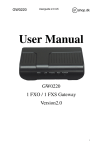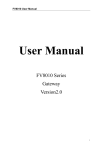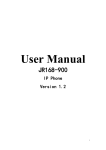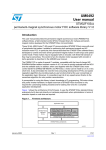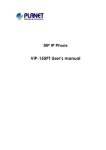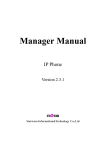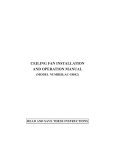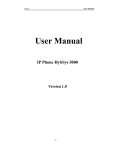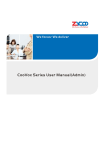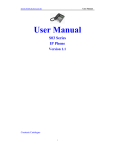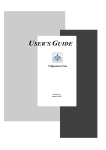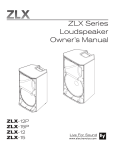Download User Guide
Transcript
User Guide IP0021 Phone Version 2.0 IP0021 Userguide -1- IP0021 Userguide Contents Catalogue 1 INTRODUCTION ........................................................................................................3 2 INSTALLATION ...........................................................................................................4 2.1 Appearance.........................................................................................................................4 2.2 Package List .......................................................................................................................4 2.3 Installation .........................................................................................................................5 2.4 Check installation by ICON of LCD................................................................................5 3 PRODUCT OVERVIEW .........................................................................................7 3.1 Software Features..............................................................................................................7 3.2 Hardware Specifications ...................................................................................................8 4 BASIC OPERATIONS ..............................................................................................9 4.1 Get familiar with Keypad .................................................................................................9 4.2 Dialing and Making Calls ...............................................................................................10 4.3 Answering Calls ...............................................................................................................12 4.4 Call hold ...........................................................................................................................12 4.5 Call Transfer ....................................................................................................................12 4.6 Three-way Calling ...........................................................................................................13 5 CONFIGURATION GUIDE ................................................................................14 5.1 Config IP Phone through Keypad ..................................................................................14 5.1.1 Menu structure and keypad introduction ..................................................................14 5.2 Configuration procedure for basic preparation............................................................14 5.3 Minimum configuration..................................................................................................12 5.3.1 Network configuration by keypad.........................................................................15 5.3.2 Common shortcut keys ..........................................................................................15 5.4 Save and Clear Configuration ........................................................................................17 5.5 Reboot IP Phone ..............................................................................................................17 6. WEB CONFIGURATION ........................................................................................18 6.1 Physical connection ......................................................................................................... 18 6.2 Preparation of web config.................................................................................................18 6.3 User verification.................................................................................................................20 6.4 Current state ......................................................................................................................20 6.5 Network configuration ......................................................................................................21 6.5.1 WAN configuration...................................................................................................21 6.5.2 LAN configuration ...................................................................................................23 6.6 VoIP configuraton..............................................................................................................24 6.6.1 H323 configuration .................................................................................................24 6.6.2 Public SIP account configuration (SIP1) ..............................................................26 6.7 Advance ..............................................................................................................................28 6.7.1 DHCP server .............................................................................................................28 -2- Userguide IP0021 6.7.2 NAT ..........................................................................................................................29 6.7.3 NAT service .............................................................................................................29 6.7.4 Firewall......................................................................................................................31 6.7.5 QOS 802.1P ............................................................................................................32 6.7.6 Private SIP configuration (SIP2) ...........................................................................32 6.7.7 Digital map ..............................................................................................................34 6.7.7.1 Fixed digital map .........................................................................................34 6.7.7.2 User define flexible digital map table ........................................................34 6.7.8 Call service ..............................................................................................................36 6.7.8.1 Hotline ..........................................................................................................36 6.7.8.2 Call feature .................................................................................................36 6.7.8.2.1 Call forware ..............................................................................................36 6.7.8.2.2 Call waiting .........................................................................................38 6.7.8.2.3 Call transfer ..............................................................................................38 6.7.8.2.4 Three way conference call........................................................................38 6.7.8.2.5 Black list ....................................................................................................39 6.7.8.2.6 Limit list ....................................................................................................39 6.7.9 MMI filter .................................................................................................................39 6.7.10 DSP ........................................................................................................................39 6.8 Dial peer .........................................................................................................................40 6.9 Config manage ...................................................................................................................43 6.9.1 Save config ..............................................................................................................43 6.9.2 Clear config .............................................................................................................44 6.10 Update ..............................................................................................................................45 6.10.1 Web Update...........................................................................................................45 6.10.2 FTP/TFTP update.................................................................................................45 6.11 System manage.................................................................................................................48 6.11.1 Account manage....................................................................................................48 6.11.2 Phonebook ...........................................................................................................49 6.11.3 Syslog ...................................................................................................................50 6.11.4 Timeset...................................................................................................................51 6.11.5 System reboot........................................................................................................52 7 DEFAULT FACTORY SETTING .....................................................................52 8 TELNET CONFIGURATION ............................................................................53 -3- IP0021 Userguide CHAPTER 1 Introduction About This Manual T his Manual provides basic information on how to install and connect IP Phone to the network. It also includes features and functions of IP phone components, and how to use them correctly. We sincerely hope you could enjoy the convenience and capabilities brought forward by our products. Before Getting Started Before you can connect the phone to the network and use it, you must have a high-speed Internet connection installed. A high-speed connection includes environments such as DSL, cable modem, and a leased line. IP Phone IP phone is a stand-alone device, which requires no PC to make Internet calls. IP phone supports both data and voice thru IP network, and also provides all the features and functionalities of conventional phone and more. Our IP phone guarantees clear and reliable voice quality on IP network, which is fully compatible with SIP and h.323 industry standard and able to interoperate with many other SIP or h.323 compliant devices and software on the market. Notice This publication describes the instruction for the IP phone functions only. We reserve the rights to do any changes or make enhancements of this publication without further notice. Thanks for your understanding and continuous support. -4- IP0021 Userguide CHAPTER 2 Installation 2.1 Appearance This IP phone are designed to look like the conventional telephones. The following photo illustrates the appearance of IP phone. 2.2 Package list 1) 2) 3) 4) One IP phone (Main body + Handset + Cord) One Straight Ethernet cable One universal power adapter One User Manual Warning: Although the adapter of IP Phone is compliant with UL standard, please do not attempt to use other difference power adapter or cut off power supply during configuration or updating phone. Using other power adapter may damage phone and will void the manufacturer warranty. Caution: All operations of our product must abide by the instructions provided by IP Phone manufacturer. Any Changes or modifications to this product without formal authorization by manufacturer, or operation of phone in any way other than the instructions stated on this user manual will void the manufacturer warranty. 2.3 Installation 1) Insert handset cord into the handset jack and left jack of IP Phone 2) Insert the power adapter’s plug into the phone front Power jack (DC 5V) and -5- Userguide IP0021 the 2-prong plug end of which into grounded power outlet 3) Start up the IP phone by turning the front switch stated ‘ON’ & ‘OFF’ to ‘ON’ 4) Remove the LAN cable for Internet connection from your PC and connect it to WAN port of phone, then follow below installation checking way 5) If need to set up small LAN network, find the LAN cable in the box and connect between LAN port and your PC (PC is not required to set up for making a call) 2.4 Check Installation by ICON of LCD IP Phone has a 74mmx28mm LCD that can display three lines of below characters each. Here is the display when all segments illuminate: The LCD is equipped with a backlight. When the phone is in the normal idle state, the backlight is off. Whenever an event occurs, the backlight turns on automatically and brings the user’s attention. The definitions for each character displayed on LCD described as below table. Icon LCD Icon Definitions Network Status Icon: FLASH in the case of Ethernet link failure or the phone is not registered properly. Network Status Icon: ON when Phone work on DHCP mode and FLASH when DHCP client is not registered successfully. OFF when Phone is work on another mode. Network Status Icon: ON when Phone work on Static mode and FLASH when IP address is disable. OFF when Phone is work on another mode. Network Status Icon: ON when Phone work on PPPoE mode and FLASH when PPPoE is not registered successfully. OFF when Phone is work on another mode. Message Status Icon: ON and Flash if Phone has new message include text message or voice record Missed call display ON and Flash if Phone has missed call and not be read. -6- Userguide IP0021 H323 register Status: FLASH when enable register and can not register successfully, ON when enable register and register successfully, OFF when disable register SIP1 (Public SIP server) register Status: Flash when enable register and can not register successfully, ON when enable register and register successfully, OFF when disable register SIP2 (Private SIP server) register Status Icon: Flash when enable register and can not register successfully, ON when enable register and register successfully, OFF when disable register Handset Status Icon: ON when off-hook OFF when on-hook Hand-free Status Icon: ON when phone work on hand-free mode OFF when IDLE or work on handset mode … Weekday Status Icon: Show the correct weekday according to the phone current date Numerical Numbers and Characters: 0 - 9 * # @ A, B, C, D, E, F, G, H, I, J, K, L, M, N, O, P, Q, R, S, T, U, V, W, X, Y, Z CHAPTER 3 Product Overview IP Phone is a next generation IP network telephone based on industry open standard SIP (Session Initiation Protocol). IP Phone offer customer superb sound quality and rich functionalities at mass-affordable price. 3.1 Software Features Support two modes: Bridge and Router (NAT&NAPT) Network Protocols: TCP/UDP/IP,,ICMP,,HTTP,,DHCP ( WAN Interface) ),DHCP Server(LAN Interface) ),DNS Client,, DNS Relay,, SNTP,, PPPoE,, FTP,,TFTP VOIP Protocols: Support H323 (V4)&SIP (RFC3261, RFC3262, RFC3264, RFC3265) synchronously Client Voice Codecs: G.711( (A-law/U-law) ),G.723.1(High/low),,G.729 NAT transversal: Support STUN client, etc. Can modify SIP register port,, HTTP server port,, Telnet server port and RTP port -7- Userguide IP0021 Support two SIP server synchronously: :Can register two different SIP server, and can make a call by either proxy Support standard voice features such as numeric Caller ID Display, Call Waiting, Hold, Transfer, Do-Not-disturb, Forward, in-band and out-of-band DTMF, Hotline (off-hook autodial), auto answer, ban outgoing Full duplex hand free speakerphone, redial, call log, volume control, voice record with indicator Support standard encryption and authentication (DIGEST using MD5, MD5-sess) Support Silence Suppression, VAD (Voice Activity Detection), CNG (Comfort Noise Generation), Line Echo Cancellation (G.168), and AGC (Automatic Gain Control) Provide easy configuration thru manual operation (phone keypad,, Web interface and Telenet) or automated centralized configuration file via TFTP or HTTP Support firmware upgrade via TFTP/FTP and HTTP Support syslog, can send event of phone to syslog server 3.2 Hardware Specifications The below table describes the hardware specifications of IP0021 Phone Item Power Adapter IP0021 Input: 100-240VAC 50~60Hz Output: +5VDC, 1200mA CPU Port Infineon PSB21553 150MHz WAN 10/100Base T RJ-45 for LAN LAN 10/100Base T RJ-45 for PC Power Consumption Idle:1.4W / Active:1.8W LCD size 3 inch (74×28mm) Operating Temperature 0~ ~40℃(32°~ ~104℉) Storage Temperature -10°~ ~60 (14°~ ~140℉) Relative Humidity 10~ ~65% (Non-condensing) Dimension (W×H×D) 11.6× 8× 3 inch (29.5×20.5×7.5cm) Weight (packaging included) 2.07 lb. (0.94kg) Certification CE / FCC Part 15 Class B -8- Userguide IP0021 CHAPTER 4 Basic Operations 4.1 Get Familiar with Keypad The phone has a 28-button keypad. Definitions of each state as below Key Button Mode 0 -9 In the dial-up mode In the keypad configure mode * In the dial-up mode In the call hold mode In the keypad configure mode In the dial-up mode # SYSINFO In the IDLE mode ENTER In the keypad configure mode In the keypad configure mode In the IDLE mode Exit MENU HOLD Transfer REDIAL/SEND SPEAKER UP In the keypad configure ode In the keypad configure mode In the dial-up mode In the IDLE mode In the keypad configure mode Definitions Decimal digit number 0-9, star and pound keys are usually used to make phone calls Rapid first button press display the digit number 0-9,rapid second button press display the English character or others As one part of phone number when call out Ready to call a third party’s number to make three-way (or conference) calling Equal to the dots notation when input IP address As one part of phone number if “#” is the first dialed number, otherwise as the ending symbol to end up dialing Continuous thrice press display assigned IP address of WAN Port, gateway’s IP address and the phone number registered on public server Confirm configuration or enter submenu mode Cancel configuration or exit submenu mode Enter menu mode and display the tree menu system Temporarily hold the active call Transfer the active call to another party or Enter three-way (or conference) calling. Redial the number last dialed, or force a call to go out immediately before timeout Enter hands-free mode Go back to previous menu item or increase handset/speakerphone volume -9- IP0021 DOWN Userguide REC In the keypad configure mode In the dial-up mode In the keypad configure mode In the IDLE mode In the keypad configure mode In the keypad configure mode In the IDLE mode PBOOK In the IDLE mode DEL MUTE OUT IN Go down to lower menu items or reduce handset/speakerphone volume Delete a key entry, call log, voice mail and etc. Modify the current configuration parameter or delete input info Mute an active call; Browse the outgoing call records (maximum saving 100 records) Browse the incoming call records(maximum saving 100 records) Enter voice mail submenu (maximum saving 5 records) Access to phone book.(maximum saving 100 records) Note: 1 Outgoing , Incoming ,Missed call support maximum 100 records, but power off will lose the record. 2 Support 5 records: one for local message ,one for welcome message ,three for incoming call leaving message 4.2 Dialing and Making Calls 4.2.1 Dialing general PSTN Phone or extension. There are three dialing modes: 1. Pick up handset or press SPEAKER button, and then enter the phone numbers, IP phone will send out the numbers with the DTMF tones. 2. In the off hook mode or Hands-free mode, Press the REDIAL/SEND button directly to redial the number last called. Once pressed, the last dialed number will be displayed on the LCD with DTMF tones and an outgoing call is sent. 3. Make use of Speed dialing mode: enter PBOOK→ →SPEED DIAL→ →INPUT INDEX submenu to input the index which correspond to the phone number you want to dial, then the phone could automatically dial the number. Process: PBOOKENTER—INPUT INDEX (1,2,3…) + # 4.2.2 IP to IP calling Making IP to IP calling is nearly same as dialing general PSTN Phone, there are three ways to set IP phone number and domain (more details please refer to 5.2.4) 1. “Peer to Peer” calling mode: direct make calls and no need to set phone number thru proxy server (user could refer to Dial peer setting on web configuration charter).The phone should be operated under following condition (satisfy one option) Requirement 1 both two phones are assigned the public IP address - 10 - IP0021 Userguide individually Requirement 2 both two phones using private IP address should be on the same LAN. 2. Dialing the IP number configured by public agency, both two phones should be already registered on the public server. 3. Dialing the IP number configured by private agency, both two phones should be already registered on the private server. Examples: To dial a number on the proxy, such as 1001, simply pick up handset or press speakerphone, dial 1001 and then press the REDIAL/SEND button. To dial a PSTN number such as 62281486, you might need to enter in some prefix number followed by the phone number. Please check with your VoIP service provider to get the information. If your phone is assigned with a PSTN-like number such as 62281493, most likely you just follow the rule to dial 62281486 as if you were calling from a regular analog phone, followed by pressing the REDIAL/SEND button. Example 1 If A dial number 187 , A can talk with B . If B dial number 155 , B can talk with A 4.3 Answering Calls There are three ways to receive incoming calls: Pick up handset to receive incoming calls Press the SPEAKER button to receive incoming calls Start-up the voice message function to record the incoming calls, afterwards listen to voice messages thru phone audio play . Operations: Enter REC→RECEIVED→NEW→UP OR DOWN to the LIST NO submenu (maximum is 3 message) 。 - 11 - IP0021 Userguide Precondition : must enable in Advance /Call service Note: User can switch from a hands-free call to handset by picking up the handset. To switch from a handset call to a hands-free call, press hands-free button, and then hang up the handset. 4.4 Call hold Pressing the HOLD button during current conversation enables you put an active calling on hold temporarily while a second call is answered or made, press this button again will go back to the previous call. Precondition : must enable in Advance /Call service 4.5 Call transfer Press the TRANSFER button enables users could transfer an incoming call to the third party’s number. When user A and user B both sides are on conversation, Users A press <TRANSFER > button ,and then dial the thid party user C . User A will hand up . User C ring , User B is on Hold state. User C pick up ,and talk with user B . Precondition : must enable in Advance /Call service Process: Transfer button + the third party number Example:A is talking with B , A press <Transfer> button and dial C number. A line break, then B will talk with C. 4.6 Three-Way Calling IP0021 IP phone support three-way (or conference) Calling. That is users could talk to more than one person (up to two) at the same time. Process: press HOLD button →Dial third party’s number->put through→ press HOLD button again →Press * button Once the three-way initiator concludes the three-way calling, the other two sides can not continue the conversation call and hand up automatically. - 12 - IP0021 Userguide Example:A are talking with B. A press HOLD button for holding B line , and dial the third party`s number , so A will talk with C . A press HOLD button again C line , A dial * , make three-way (or conference) calling successfully. for holding Procondition: enable the three function as below picture. Note: The function 4.4 & 4.5 & 4.6 could be started or closed thru system setting, so when you need to use above three functions please make sure of opening these functions. - 13 - IP0021 Userguide CHAPTER 5 ConfigurationGuide 5.1 Config IP Phone through Keypad 5.1.1Menu Structure: 5.1.2Keypad corresponding symbol table 5.2 configuration procedure for basic operations: Setup WAN Port IP Config VOIP Phone protocol (e.g. config SIP protocol) - 14 - IP0021 Userguide 5.3 Minimum configuration 5.3.1Network configuration by keypad Press MENU button→ →Input password “123””→Press ENTER button to confirm. Configure WAN Port IP address: NETWORK→ →WAN→ →STATIC NET→ →IP If using DHCP or PPPoE to get IP address dynamically, find user name on NETWORK WAN PPPoE USER NAME If using DHCP or PPPoE to get IP address dynamically, find password on NETWORK WAN PPPoE PASSWORD Configure WAN Netmask: Network WAN STATIC NET NETMASK Configure WAN Gateway: Network WAN STATIC NET GATEWAY Configure WAN DNS address: Network WAN STATIC NET DNS Finished all above network configuration, Users can connect IP phone to internet successfully. IP Phone supports to modify IP address using keypad; Users could refer to the following flow chart to get a clear picture. Configuration Example: Set IP address of Phone WAN port to 192.168.1.70 and lan port to 192.168.20.1 - 15 - Userguide IP0021 MENU IP 192.168.1.70 1.INPUT “123”+ ENTER Key 15.ENTER Network Input Value: 192.168.1.70 2. ENTER Key 14.Input 192.168.1.70 LAN Input Value: 3. ENTER Key 13.DEL Key IP IP 192.168.1.179 4. ENTER Key 12.ENTER IP 192.168.10.1 IP 5.DEL Key 11.ENTER Input Value: Static net 6.Input 192.168.20.1 Input Value: 192.168.20.1 10.ENTER IP 192.168.20.1 7.ENTER Key LAN 8.Press EXIT twice WAN 9.UP/DOWN Note: IP Phone must config the correct WAN port IP address and Gateway IP address before connecting to internet. Due to the Phone Default mode is router ,(brideg mode is disable ) so the WAN port IP could not be set to the same segment with LAN Port IP address when you modify WAN Port IP. Otherwise the phone can not get into internet. but if you had set wan port and lan port to same ip segment , you need to set the phone to factory default. Process: power off ,and press # ,then power on ,input *#168 , and restart the phone Default factory setting of WAN configuration is DHCP Client model Default LAN Port IP=192.168.10.1 (Users could get them by pressing SYSINFO Key) 5.3.2 Common Shortcut Keys Keep pressing 1 key for three seconds, phone transfer from internet connecting to Static mode Keep pressing 2 key for three seconds, phone transfer from internet connecting to - 16 - IP0021 Userguide DHCP mode Keep pressing 3 key for three seconds, phone transfer from internet connecting mode to PPPoE mode Keep pressing 5 key for three seconds, phone change default protocol to SIP 5.4 Save and Clear Configuration Enter MENU→SYSTEM→SAVE submenu to save the audit configuration Enter MENU→SYSTEM→SETFAULT submenu to clear the audit configuration setting.. and restore factory default setting Set factory process process by keypad: keypad: 5.5 Reboot IP Phone Enter MENU→SYSTEM→REBOOT submenu to reboot the IP Phone Note: if no responding on phone, please cut off power supply to reboot phone. - 17 - IP0021 Userguide 6.0 Web configuration CHAPTER 6.1 Physical connection 6.2 Preparation for Web configuration The IP Phone Web Configuration Menu can be accessed by the following URI: http://Phone-IP-Address. The IP address can be set to either WAN IP address or LAN IP address, default factory setting of WAN configuration is DHCP Client model, default LAN IP address is “192.168.10.1”. If connect PC with IP Phone LAN port and config to obtain IP address automatically, you could check the default gateway IP namely LAN IP address of IP Phone. The procedure as below a) Access to “Property of local area connection” dialog box b) Select “Internet Protocol (TCP/IP)”,click “Property” button c) Setting refers to below dialog box, and then click “OK” button, PC will obtain IP - 18 - IP0021 Userguide address automatically.( (or set your pc static ip 192.168.10.2) ) Method 1 Method2 d) Input “cmd” command on the RUN submenu under PC START, key in “ipconfig/all on the command lines dialog box to find the default gateway IP address, which is LAN IP address of IP Phone. 6.3 User verification Users are requested to make verification when config or browse the IP phone thru web pages, users can direct login the config menu by inputting username and password as below , Default username and password is: Administrator: Username: admin password: admin low level user interface User: Username: guest Username: guest high level user interface - 19 - IP0021 Userguide 6.4 Current State On this page user can gather information of each commonly-used parameter of the phone, it is shown as the following figure: Network section: Display the current WAN, LAN configurations of the phone VoIP section: Display the current default signaling protocol in use, ,and server parameter in use of each protocol Phone Number section: Display the phone number against each protocol The version number and date of issue have been shown at the end of this page 6.5 Network configuration Network configuration includes WAN Config and LAN Config. 6.5.1 WAN Configuration - 20 - IP0021 Userguide This web page displays the WAN parameter configuration. Display Display Display <valid MAC > , that means the phone had been certificated. <invalid MAC> , that means the phone need a Mac Authenticating Code .(get it from Favil or your provider ) <invalid MAC >,that means the phone can not work normally. Three models (Static /DHCP/PPPoE) are paratactic. Users can set the right model base on actual requirements. Connect network to internet thru Static mode Default network config is DHCP model; Users need to set below parameters IP Address Netmask Gateway DNS Domain Primary DNS Alter DNS WAN IP address Network mask Default gateway IP address Option configuration IP address for primary Domain Name Server Option configuration Click “Apply” button after finished above setting, IP Phone will save the setting automatically with immediate effect. If users visit IP Phone thru WAN, it need to input “ipconfig” command to get the new IP address and copy it to web browser bar to visit IP Phone. - 21 - IP0021 Userguide Connect network to internet thru DHCP mode Select “DHCP” on below single option, IP Phone will auto-config the WAN parameter with immediate effect. Connect network to internet thru PPPoE mode Select “PPPOE” on below single option, Set below parameter of PPPOE mode Server User Password If ISP no special requirements, remains default setting Provided by ADSL ISP Provided by ADSL ISP Click “Apply” button after finished above setting, IP Phone will auto-config the WAN parameter with immediate effect. The setting of WAN is still effective and enables IP Phone to connect to internet. 6.5.2 LAN Configuration This web page displays the LAN parameter configuration. Please note once the bridging mode is selected, the LAN configuration will be no longer effective. - 22 - Userguide IP0021 Configuration Example Config LAN: generally config one private IP address IP Netmask LAN IP address Network Mask Start LAN DHCP Service and NAT or not: default setting is start Start Bridge Mode or not( (transparent mode) ): Once start Bridge Mode, some parts of LAN config will be disabled, and the phone will no longer set IP address for LAN physical port, ,LAN and WAN will join in the same network; ; 6.6 VOIP Configuration This section is to config signaling protocol for the SIP Server and Client. 6.6.1 H.323 Configuration User can configure specific parameter of H323 signaling protocol on this page; ; Definition of each parameter described as below - 23 - IP0021 Userguide Definition of each parameter described as below H323[Unregistered] configuration Default GK Addr Alter GK Addr Default GK Port Alter GK Port Default GK ID Alter GK ID H323 ID Q931 Signal Port Phone Number GK Detect Interval RAS Port DTMF Mode Show H323 register state;if register successfully, show “Registered”, otherwise show “Unregistered” on bracket Set default gatekeeper IP address Set backup gatekeeper server IP address Set default gatekeeper port Set backup gatekeeper server port Set default gatekeeper ID, remains blank if no value Set backup gatekeeper ID, remains blank if no value Set H.323 ID, default is VOIP Set system initial Q931 signal port, default value is 1720 Set assigned phone number Set GK detection interval time,the unit is second; Set net gate RAS register port for the system Set DTMF mode,RTP mode,RFC2833 mode,H245-string mode and H245-signal mode; Permit call if not registered EARLY TALK Set permission for nor-registered call,allow to initiate call without net gate register; Set receiving IVR,such as the voice prompt, dialing of PSTN color ring; EARLY H245 Early245 configuration,when initiating a call, the 225 - 24 - IP0021 Userguide message transmission begins at the same time with 245 message transmission,default value is disable Fast Start Enable Register Auto Detect GK H245 Tunnel Set quick start mode to start H323 call Set enable/disable register Set the phone enables to detect gatekeeper automatically Set enable/disable to start H245 Tunnel function Select Multiplexing Set multiplexing of logical channel,the default is Disable; H323 Force G7231 Force to use codec G.723.1 when start H323 outgoing call Configure main and backup auto-swap server;if the phone GK Auto Swap enables main and backup server function,the automatic detection and auto-swap functions should both be chosen H323(Default Protocol) Set H323 as the default signaling protocol 6.6.2 SIP 1 configuration User can configure specific parameter of SIP1 on this page; ; - 25 - IP0021 Userguide Definition of each parameter described as below SIP[Unregistered] Configuration Register Server address Proxy Server addr Register Server Port Proxy Server Port Register Username SIP register state;if register successfully, show “Registered” in the square bracket,otherwise show Unregistered Set SIP register server IP address Set proxy server IP address(usually SIP will provide the same configuration of proxy server and register server, if different(such as different IP addresses), then each server's configuration should be modified separately) Set SIP register server signal port Set SIP proxy server signal port Set SIP register server account username(Usually it is the same with the config port number) Proxy Username Register Password Proxy Password Domain Realm Set the SIP proxy server account username Set password of SIP register server account Set password of SIP register account Enter the sip domain if any, otherwise IP0021 will use the proxy server address as sip domain. (Usually it is same with registered server and proxy server IP address). Local SIP Port Set local signal port,the default is 5060 Phone Number Register Expire Time Detect Interval Time RFC Protocol Edition Set assigned phone number Set expire time of SIP server register, default is 120 seconds Set detection interval time of server, default is 120 seconds Enable the phone to use protocol edition. When the phone need to communicate with phones using SIP1.0 such as CISCO5300 and so on, need to modify into RFC2543. the default is to RFC3261; DTMF Mode Set DTMF sending mode, support RFC2833, DTMF_RELAY (inband audio) and SIP info User Agent Enable Register Set the user agent if have, default is common Configure enable/disable register - 26 - Userguide IP0021 Auto Detct Server Co-work with Server Auto Swap and Detect Interval Time. Enable this option, the phone will periodically detect whether the public SIP server is available, if the server is unavailable, the phone will switch to the back-up SIP sever, and continue detecting the public sip server. The phone will switch back to the primary SIP server if the server is available again. Enable Proxy Configure to enable to use public outbound proxy,if you have no stun server , advise to enable the option Pub Outbound Server Auto Swap Configure main and backup auto-swap server;if the phone enables SIP (Default Protocol) main and backup server function , the automatic detection and auto-swap functions should both be chosen Set SIP as the default signaling protocol After finished the aforesaid network and VoIP configurations on the phone and network communication has been implemented, ,the user can make VoIP calls by the calling register and proxy server. Note: Some ISP internet may inhibit the phone to register and cancel the register in process, so user had better cancel apply or register soon and then submit registration repeatedly. Server may stop response of dialogue machine, then the phone receives no register/cancel login request and registration state will show incorrectness! Configuration Example Firstly users should get the account info from VOIP Operator (Including Server IP address, port, username, password etc.) and follow below procedure. Config registered server and proxy server IP address and signaling port. (Support DNS for registered server and proxy server) Config the username and password for registered server and proxy server. Config the phone number (Usually phone number is same with SIP account) Remark: due to the above register username is “client”, so the phone number is different from SIP account) Config the domain realm (Usually it is same with registered server and proxy server IP address, Let it be blank) - 27 - Userguide IP0021 Select below two option and registered in local outbound public proxy & Usually these two option need to be selected,when you want to use SIP1. 6.7 Advance 6.7.1 DHCP server configuration when the phone work as a router, this config is for phone LAN port network device DNS Relay : DNS relay acts as a forwarder between the DNS Clients and the DNS Servers,DNS relay is disigned for home/office networks where the users might want to dial into more than one Internet Service Provide (ISP) DHCP server manage page. User may trace and modify DHCP server information in this page. DNS Relay: enable DNS relay function. User may use below setting to add a new lease table. Lease Table Name: Lease table name. Lease Time: DHCP server lease time. Start IP: Start IP of lease table. End IP: End IP of lease table. Network device connecting to the phone LAN port can dynamic obtain the IP in the range between start IP and end IP. Netmask: Netmask of lease table. Gateway: Default gateway of lease table DNS: default DNS server of lease table. Notice: This setting won’t take effect unless you save the config and reboot the device 6.7.2 NAT Configuration This page is for NAT configuration ,such port forward ,DMZ . Network Address Translation (NAT) provides a mechanism for a privately addressed network to access registered networks, such as the Internet,without requiring a registered subnet address. This eliminates the need for host renumbering and allows the same IP address range to be used in multiple intranets. With NAT, the inside network continues to use its existing private or obsolete addresses. These addresses are - 28 - IP0021 Userguide converted into legal addresses before packets are forwarded onto theoutside network. Advance NAT setting. Maximum 10 items for TCP and UDP port mapping. IPSec ALG: Enable/Disable IPSec ALG; FTP ALG: Enable/Disable FTP ALG; PPTP ALG: Enable/Disable PPTP ALG; Transfer Type: Transfer type using port mapping. Inside IP: LAN device IP for port mapping. Inside Port: LAN device port for port mapping. Outside Port: WAN port for port mapping. Click Add to add new port mapping item and Delete to delete current port mapping item. 6.7.3 NAT service configuration 6.7.3.1 Configure web browse port, ,the default is 80 port, ,if you want to enhance system safety, ,you'd better change it into non-80 standard port; ; Example: The ip address is 192.168.1.70 . you change the port value to 8090, the accessing address is http://192.168.1.70:8090 But if the value is 0 ,that imply it can not be configured by web browser. 6.7.3.2 Configure telnet port, ,the default is 23 port. You can change the value to others . Example: The ip address is 192.168.1.70 . you change the port value to 8023, the accessing address is telnet 192.168.1.70:8023 6.7.3.3 - 29 - IP0021 Userguide Enable RTP initial port configuration. It is dynamic allocation; ; 6.7.3.4 Configure the maximum quantity of RTP port. The default is 200; ; Leased IPMAC correspondence table of DHCP.The table will display all device getting ip address from phone LAN port by DHCP . The configuration on this page needs to be saved after modified and will go into effect after restarting.If the Telnet, HTTP port will be modified, the port is better to be set as greater than 1024,because the 1024 port system will save ports. ※Set the HTTP port as 0,then the http service will be disabled. 6.7.4 Firewall - 30 - IP0021 Userguide Firewall setting page. User may set up firewall to prevent unauthorized Internet users from accessing private networks connected to the Internet (input rule), or prevent unauthorized private network devices to access the internet. Access list support two type limits: input_access limit or output_access limit. Each type support 10 items maximum. The phone firewall filter is base WAN port. So the source address or input destination address should be WAN port IP address. Configuration: in_access enable enable in_access rule out_access enable enable out_access rule Input/Output: specify current adding rule is input rule or output rule. Deny/Permit: specify current adding rule is deny rule or permit rule. Protocol Type: protocol using in this rule: TCP/IP/ICMP/UDP. Port Range: port range if this rule Src Addr: source address. can be single IP address or network address. Dest Addr: destination address.can be IP address or network address. Src Mask: source address mask. Indicate the source is dedicate IP if set to 255.255.255.255. Otherwise is network ID Des Mask: Destination address mask. Indicate the source is dedicate IP if set to 255.255.255.255. Otherwise is network ID 6.7.5 QOS 802.1p Configuration - 31 - IP0021 Userguide QoS Control based on 802.1p for different IP users.The QoS is used to mark the network communication priority in the data link/MAC sub-layer. The phone will sorted the packets using the QoS and sends it to the destination.QoS provides service classes for accessing traffics in Internet. QoS Enable: Enable QoS service. QoS Table : enable include QoS table, the phone will only provide QoS service to the network address included in the QoS table. Disable the option.The phone provides QoS service to the network address outside the QoS table. Delete Enter the IP/MASK configure and select delete to delete corresponding item Add: user can set the QoS Table using IP and Netmask. the IP can be network address (set netmask to 255.255.255.255) 6.7.6 Advance SIP Configuration To show the phone whether has been registered on public server or private server; ; SIP STUN Configuration; STUN can support SIP terminal's penetration to NAT in - 32 - IP0021 Userguide the inner-net. In this way, , as long as there is conventional SIP proxy and a STUN server placed in the public net, it will do; but STUN only supports three NAT modes: : FULL CONE, restricted, port restricted. IF you have stun server .please input stun server address here. The STUN server default port is 3478 The unit is minute. if you have STUN server .please input interval time for STUN`S detection on NAT type. Configure enable/disable SIP STUN; ;if you have stun server .please enabe the option. Public backup server configuration the specific configuration parameter has the same meaning with public server. It should be noted that the username and password should be the same with the public main server. Private server(SIP2) configuration. Specific configuration parameter has the same meaning with public server. Configure permit/deny private server register; ; - 33 - IP0021 Userguide Configure enable/disable private outbound proxy; ; if you have no stun server .advise to enable the option. Note: about how to use SIP ,Please refer to the Dial peer chapter. 6.7.7 Digital map configuration 6.7.7.1 Fixed digital map End With “#”: Fixed Length: Timeout: Use # as the end of dialing. When the length of the dialing match, the call will be sent. Specify the timeout of the last dial digit. The call will be sent after timeout 6.7.7.2 User define flexible Digital map table Digit map is a set of rules to determine when the user has finished dialing. Digital Map is based on some rules to judge when user end their dialing and send the number to the server.With digital map, users don’t have to press ‘#’ key or "call"key after dialing. If the number dialed matches some item in the digital map table, or it doesn’t match with any item, this number will be sent out immediately. It is not like using dial peer . Using digital map won’t change the number dialed, the number sent is the same as the number dialed. X represents any one number between 0 and 9. Tn represents the last digit timeout. here [ n ] represents the time from 0~9 second, it is necessary. Tn must be the last two digit in the entry. If Tn is not included in the entry, we use T0 as default, it means system will sent the number immediately if the number matches the entry. . (Dot) represents any number and no length limit. [ ] number location value range . It can be a number range(such as [1-4]), or number is separated by comma such as [1,3,5],, or use a list such as [234] Example: [1-8]xxx any 4 digits number between 1000 and 8999 sending out immediately 9xxxxxxx any 8 digits number starting with 9 sending out immediately 911 after finishing dialing 911 ,it will send out immediately 99T4 after finishing dial 911, it will send out in 4 second 9911x.T4 any more than 5 digits length starting with 9911, sending out in 4 second . - 34 - Userguide IP0021 Using digital map can be combined with dial peer . First digital map will determine when the user finished dialing, then convert this number to the number actually sent according to "use dial plan"and "inner line". When user dial 2887 immediately. or 98765432、 、 911 、 99 、 9911234, , they will send out 6.7.8 Call Service Configuration Value added service configuration On this page, user can set value added services such as hot-line, ,call forwarding, ,call - 35 - Userguide IP0021 transfer (CT), ,call-waiting service, ,three way call, ,blacklist, ,out-limit list and so on. 6.7.8.1 Hotline Configure hot-line number of the port. With this number of the port, ,this hot-line number will be dialed automatically as soon as off-hook and user can's dial any other number. If you do not use hotline , please let it be blank. Configuration example: 6.7. 8.2 6.7.8.2.1 Call feature Call forwarding. Call forward default is Disable.when is selected, ,if the number dialed is engaged after the phone has received a call, then it will automatically transfer to the configured number according to the following picture (CF001 forward ) configuration. when is selected, ,if the phone do not receive the incoming call .it will automatically in forward to the configured number according to the following picture (CF001 forward ) configuration.when is selected, ,then the - 36 - IP0021 Userguide phone will directly transfer all incoming call advance like the picture showing. to the number that had configured in Note: 1 Number can be sip server extension number or DID number (any PSTN number) 2 the function have no relationship with the option or disable that enable If it is enabled . the phone will not ring when there is a incoming call . DND, do not disturb, enable this option to refuse any calls. Enable this to forbid outgoing calls. If it is enabled , when there is a incoming call .the phone will automatically press SPEAKER button. If it is enabled. The phone can record the incoming call leaving voice message. It support only 3 leaving message . it can not record leaving message when it had reach the maximum . after restarting the phone ,the message will lose . or you can delete the record message by manual(on phone operation). If it is enabed, after playing the prompt message ,the phone will automatically press SPEAKER button and start to record leaving message. Generally, these four option are selected toghter If it is enabled , the caller will hear the phone automatically (welcome message.) play prompt message User can difine only one prompt message (welcome message ) that can be played someone call the phone. The second defined voice will cover the first one . Process: on phone operation - 37 - when IP0021 Userguide The unit is second. no answer call forward time setting. 6.7.8.2.2 Call Waiting configuration Configure enable/disable call waiting service; ;After it is enabled, user hold calls of the other party by <HOLD >button, by pressing <HOLD >button again, the call can go back to the previous call. If you want to use three way conference , this option must be enabled. 6.7.8.2.3 Call transfer configuration It is for enabling or disabling phone <TRANSFER> button transferring function.If it is enabled, when user A are talking with user B , A press <TRANSFER> button on the phone then dial the third party number (C user) directly. the phone will transfer the calls to C. The result is C phone will ring (user B LCD display HOLD ,A will hang up) . User C pick up phone then user B will talk with C. If it is disable, On phone operating transfer call will fail. 6.7.8.2.4 Three way conference call Configure enable/disable three way call; ;When user A are talking with user B as the call origination, ,user A click HOLD button to hold user B line and then dial the third party user C. User A click HOLD button again to recover the talk with user B. At this time user A press * key to make C into the three way conference . Operating process :HOLD button + third party number+ Example: A are talking with B . A click HOLD button (holding B line ) .then dial C number . A will talk with C . A click HOLD button again (holding C line ), A dial * A 、B、 、 C make the three party conference sucessfully now HOLD button+ * 6.7.8.2.5 Black List Incoming call in these phone numbers will be refused. It is for precluding incoming communication like Call ID. If user don't want to answer a certain phone number, - 38 - IP0021 Userguide please add this phone number to the list, and then this number will be unable to get through the phone. 6.7.8.2.6 Limit list Outgoing calls with these phone numbers will be refused for example, if user don't want the phone to dial a certain number, please add the number to this table, and the user will be unable to get through this number. 6.7.9 MMI Filter MMI filter is used to make access limit to the phone When MMI filter is enable. Only IP address within the start IP and end IP can access the phone. 6.7.10 DSP configuration On this page, user can set speech coding, ,IO volume control, cue tone standard, caller ID standard and so on. Configuration Explanation: : Configure Coding Rule according to network bandwidth; support G.711a/u G.729 ,G7.23 Congfigure Signal Standard according to country’s phone voice; - 39 - IP0021 Userguide Normally, G729 Payload Length don’t need be changed into 10 ms; Handset out volume. Handset in volume. Configure handfree volume; Configure handdown time, ,that is, if the hooking time is shorter than this time, then the gateway will not consider the user has handdown. VAD: Enable/disable Voice Activity Detection 6.8 Dial peer Number IP table configuration Function of number IP table is one way to implement the phone's calling online, and the calling of the phone will be more flexible by configurating the number IP table. For example, user know the other party's number and IP and want to make direct call to the party by point-to-point mode : the other party's number is 1234 , make a configuration of 1234 directly ,then the phone will send the called number1234 to the corresponding IP address; ; Or set numbers with prefix matching pattern, ,for example, user want to make a call to a number in a certain region( (010) ) ,user , can configure the corresponding number IP as 010T― protocol― IP, ,after that, whenever user dial numbers with 010 prefix( such as 010- -62201234),the call will be made by this rule. Bases on this configuration, ,we can also make the phone use different accounts and run speed calling without manual swap. When making deletion or modification, select the number first and click load, then click Modify and complete the operation. Display of calling number IP image list. - 40 - IP0021 Userguide Click Add , the following figure will be shown at the lower part of the page. It is to add outgoing call number, there are two kinds of outgoing call number setup: : One is exactitude matching, ,after this configuration has been done, when the number is totally the same with the user's calling number, the phone will make the call with this number's IP address image or configuration; Another is prefix matching ( be equivalent to PSTN's district number prefix function) ) ,if , the previous N bits of this number are the same with that of the user's calling number(the prefix number length), , then the phone will use this number's IP address image or configuration to make the call. When configurating the prefix matching, letter "T" should be added behind the prefix number to be distinguished from the exactitude matching. Configure the calling mode: :H323 and SIP. Configure destination address, , if it is point-to-point call, , then input the opposite terminal's IP address, it can also be set as domain name and resolved the specific IP address by DNS server of the phone. If no configuration has been made, then the IP will be considered as 0.0.0.0. This is an optional configuration item. Configure the other party's protocol signal port, this is optional configuration item: : when nothing is input, then the default of h323 protocol is 1720, ,the default of sip protocol is 5060; ;lifeline required no configuration of this item, shown as 0. Configure alias, ,this is optional configuration item: :it is the number to be used when the other party's number has prefix; ;when no configuration has been made, shown as no alias. - 41 - IP0021 Userguide Configure suffix, ,this is optional configuration item: :it is the additive dial-out number behind the number; when no configuration has been made, shown as no suffix; ; Example 1 T mean any length digit number. Destination is 255.255.255.255 that mean calling out through SIP2 server. Destination is 0.0.0.0 that mean calling out through SIP1server Config page Explaination Example That means Any digits number starting with 9 pass throught SIP2 server. User dial 93333 SIP2 server receive 3333 del Here alais is Delete Length is 1 that means the phone will delete the first number before send number to server It can be used for speed calling The number user dialed will be replaced fully : by the number that is behind all Here alias is ) all: (not all) It can be used to add local area or prefix.before sending out. It saves user dialing number . Here alias is User dial 8309 SIP1 server receive07558309 add: (not add) user want to dial PSTN(010 6228)by SIP1, while actually the called number should be 86106228,then we can configure called number as 010T, then rep : 8610 , and then set the replacing length as 3. So that when user make a call with 010 prefix, the number will be replaced as 8610 plus the number and then sent out. Relace the number that user dialed before sending to SIP1 server. Here alias is User dial 2 Sip1 server receive 33334444 rep:(not rep) - 42 - User dial 010 6228 SIP1 server receive8610 6228 IP0021 Userguide this is optional configuration item.it is to add User dial 147 number behind the number user had dialed. when Sip1 server receive 147 0011 no configuration has been made, shown as no suffix Example 2 When user dial 200 , It will pass through When user dial 2009 , It will pass through When user dial 20096, It will pass through When user dial 201, It will pass through When user dial 20, It will pass through SIP2 SIP2 SIP2 SIP1 SIP1 6.9 Config Manage (Save and Clear configuration) Notice: clear config in admin mode, all settings restores to factory default; clear config in guest modem, all settings except sip, advance sip restore to factory default. 6.9.1 Save Config Once change is made, Users should save the modified configuration to take effect, otherwise the IP Phone will go back to the last saved setting after phone reboot. The interface of “Save Config” as below, please follow the four steps below to config. Enter “Config Manage” Menu →“Save Config” Submenu→ Click “Save” Button→ Return to “Current State” Web page 6.9.2 Clear Config There are four method to clear config(set factory default), web 、telnet 、post mode、 、 keypad.If the IP Phone doesn’t work properly after modifying config, users can clear all modified config on “Clear Config” web page. The phone will clear all modified config and restore the default factory configuration. (Default network type for WAN is DHCP mode; default LAN IP address is 192.168.10.1) - 43 - IP0021 Userguide Process Please follow the below steps to clear config: Enter “Config Manage” Menu →“Clear Config” →Click “Clear” Button →show “Submit Success” info on screen →Click “Return” button 6.10 Firmware Upgrade 6.10.1 Web Update On this page, user can select the upgrade document (firmware or config file) from hard disk of the computer directly to run the system upgrade. After upgrade completed, ,reset the phone and it will be usable immediately. Firmware format is *.z as suffix - 44 - IP0021 Userguide STEP: Enter Update menu →WEB Update submenu→ click “browse” button→ download upgrade document from hard disk (firmware or config file provided by manufacturer) → click “Update” button →reboot IP phone to go into effect Note: Under system upgrade progress, IP Phone may not be restarted normally due to some system reason (e.g. electricity shut off), users can re-download under post mode. 6.10.2 FTP or TFTP Update Users can download upgrade documents or lead in configuration files thru FTP or TFTP mode. Please make sure export and import rights are authorized by FTP or TFTP server before using FTP update way. Definition of each parameter described as below Server Set IP address for upload or download FTP/ TFTP server - 45 - IP0021 Username Password File name Userguide Set username of the upload or download FTP server. If user select TFTP mode, no need to input username and password Set upload or download of FTP server password Set file name for system upgrade documents or system configuration files. system file take .Z as suffix , configuration files take .cfg as suffix; Type Protocol Config export/import/upgrade file type [three options]: “Application update” is system documents upgrade “Config file export” is export configuration files to server “Config file import” is import configuration files to gateway Set transport protocol type [two options]:FTP and TFTP STEP: Enter Update menu →FTP Update submenu→ Config FTP/TFTP server → Config username and password of FTP server (if select TFTP mode, please skip this step) →key in file name → choosing file type from the dropdown menu→ choosing protocol type Example: (export config file) 1 FTP <1> Copy Wftpd32 software and the phone Firmware into a new Folder ( example c:/tmp) <2> Run wftd32.exe. Set a user name and password for the phone ftp updateing The process is like the below picture showing from step 1 to setp 13. Update the firmware Download config file to you pc. - 46 - IP0021 Userguide After it update successfully. You will find After you click apply , you can find the the new version in Current State file that it had download to your pc <c:\temp> 6.11 System Manage 6.11.1 Account Manage (maximum 5 account ) Users can edit users (add or delete) account and modify existing users’ authority on this web page. - 47 - IP0021 Userguide Definition of each parameter described as below Keypad password User Name User Level Add Delete Modify Set keypad operation config password, default is 123,users can input new password then click “apply” button ,”submit success” info will show on screen, reset password successfully List existing phone user account name Show existing user account level [two option]:Root and General: Root level users have the right to modify config; General level users have the right to read-only Add user account to IP phone Delete increased user account Modify increased user level and password Operation Example Add one new account Click “Add” button →input User name (No-Modify) →Choosing User level from dropdown menu →set new user password →confirm password →submit the new account info by clicking “submit” button →show “submit success” on screen →return to account configuration interface by clicking “Return” button Delete increased account Choosing the account need to del from dropdown menu→ Delete account by pressing “Delete button” →show “Submit Success” on screen Modify increased account (For Root-level user account only) Choosing the modified account →enter below interface →modify user level or password →click “Submit” button to submit the modification - 48 - IP0021 Userguide Owing to the phone's default account: : accounts of the administrator level-admin account and the ordinary level- -guest account are all weak account and weak password, the username and password will be easily to guess on public network, so the user had better modify the administrator and ordinary user. Enter with manager level when making modification, ,create a administrator account and a browse account (you'd better not set the name as admin, administrator, guest, etc.), ,entering with new manager account, ,set password and then save configuration, delete default manager and browse account and save configuration, ,security will be enhanced! 6.11.2 Phone book configuration On this page, user can save and configure telephone book.( maximum 100 record) Add phone book record Click “Add” button →Input Name name, number and address→ click “Submit” button→ show “Submit Success” on screen Delete phone book record Choosing the record need to del from dropdown menu →Del account by pressing “Delete button” → →show “Submit Success” on screen Modify phone book record Choosing the record need to modify from dropdown menu→ pressing the “Modify” button→ key in the new phone number and Address → click “Submit” button → Return to “Phone Book” interface - 49 - Userguide IP0021 Application: please refer to 4.2.1 chapter 1. Syslog configuration Users can star or close syslog function and config syslog server IP address & port. 6.11.3 Syslog configuration Definition of each parameter described as below Enable Syslog Server IP Server Port Config enable/disable syslog function, choose it and then click “Apply” button to go into effect Config syslog server IP address Config syslog server port, click “ Apply” button after inputting server IP & server port to take effect 6.11.4 Time Set Setting time zone and SNTP (Simple Network Time Protocol) server according to users location, users could manual adjust date and time on this web page. - 50 - IP0021 Userguide Definition of each parameter described as below Server Time zone Timeout Manual Time set SNTP server IP address Set time zone according to users location, Beijing time zone is GMT:+8:00 use for socket calls which will block while doing the SNTP query, default value is 60 seconds Manual set date and time 6.11.System Reboot Once any change of phone configuration is made, users need to reset IP phone to go into effect. Users should save the modified configuration before system reboot, otherwise the phone system configuration will go back to last saved setting. The system reboot interface as below CHAPTER 7 Default Factory Setting - 51 - IP0021 Userguide Gain IP address thru DHCP mode, WAN Port static IP is 192.168.1.179, LAN port IP is 192.168.10.1.Default is to start the DHCP service and NAT function. Default communication protocol is to use SIP, SIP port is 5060 Default HTTP port is 80, Telnet port is 23 Default number end is “#” button Default user account is admin and guest Default phone time is to use SNTP protocol to get GMT 8.0 Telnet configuration CHAPTER 8.1 Config Procedure Input command “cmd” on Run submenu under PC START menu, and then key in “telnet phone-IP-address enables users to config IP phone thru telnet. Input username and password, both default username and password of Administrator account are “admin” Config IP Phone through command lines Note: 1. We suggest users to config IP Phone thru web browser instead of keypad or telnet. 2. After any change of configuration, please remember to make “write” command to save changes and then input “reload” command to reboot IP phone to take effect. 8.2 Telnet basic Introduction 8.2.1 Basic structure User may use telnet command to access and manage gateway. IP0021 adopts tree structure for telnet. Every node contains its sub-nodes or local command. User can type “help” or “?” whenever to see sub-nodes and all local command under current node. Besides local command, there are some global commands can be used in each node. 8.2.2 Basic command Logout: exit telnet mode. Write: save current settings. Type sub-nodes name in current node to switch to sub-node. - 52 - IP0021 Userguide Type “!” or “exit” in current node to return to parent-node. Type “help” or “?” can see all sub-nodes and all local command under current node, every help item has comments such as <command> or <node> to distinguish sub-nodes and local command. Type “help” or “?” in command can see all parameters using in this command. When typing node name or command, user no need to key the full name, use TAB button will make it more efficient. There are two types in command parameters: optional and required. “required” parameter use “-” as prefix and “optional” use “_” as prefix. User may type “-” or “_” then press TAB button for complementarily. - 53 - Userguide IP0021 8.3 Global Command Global command is available under all nodes, IP0021 support following commands. Command Name chinese clear english exit help history logout ping tree who Write Reload Command function Set the language of help prompt info to Chinese Clear screen Set the language of help prompt info to English Go back to upper level of node 1.Display help prompt info 2.Display all subnode under current node and local command Display the history info for inputting command Exit telnet config interface One test program using to check network or program availability Print out the tree structure of current node Display current users login to PC Save configuration to flash Reboot IP phone Example #chinese #clear #english #exit 1.#help ping 2.#help #history #logout #ping www.ipshop.dk #tree #who #write #reload Common Network command Command Name ping tracert show basic show ip route show ip arp show ip netstat telnet Set default Set all default Command function Example The same with above stated Print out the network path Print current configuration status table Print phone Router table Print phone arp table Run Netstat program telnet another user host Clean phone configuration modification and restore default except network configuration Clean all configuration and restore default manufacturing setting #ping www.ipshop.dk #tracert www.ipshop.dk #show basic #show ip route #show ip arp #show ip netstat #telnet 192.168.1.2 #setdefault - 54 - #setdefault all IP0021 Userguide 8.4 Net configuration 8.4.1 LAN interface settings Path: <config-interface-fastethernet-lan># Function [disable]enable bridge mode [disable]enable DHCP service [disable]enable NAT Show current DHCP rules Show LAN port IP address Show NAT info Change LAN port IP address Command [no]bridgemode [no]dhcp-server [no]nat dhcpshow ipshow natshow ip –addr x.x.x.x –mask x.x.x.x Example: #config interfact fastethernet lan <config-interface-fastethernet-lan>#ip –addr 192.168.1.10 –mask 255.255.255.0 8.4.2 WAN interface settings path: <config-interface-fastethernet-wan># Function [disable]enable dhcp client [disable]enable pppoe [disable]enable QOS Set default gateway IP Clear default gateway IP Set WAN port IP address Show WAN port settings Command [no]dhcp [no]pppoe [no]qos gateway x.x.x.x no gateway ip –addr x.x.x.x -mask x.x.x.x show Example: # config interface fastethernet wan <config-interface-fastethernet-wan>#ip –addr 202.112.241.100 –mask 255.255.255.0 You need to reconnect if the WAN port has been changed. 8.5 Netservice path: <config-netservice># Function Set DNS address Set alternate DNS address Set hostname Set http access port Show http access setting Set telnet access port Show telnet access port Set RTP initial port and quantity Add route rule Delete route rule Show route info Show netservice info Command dns -ip x.x.x.x _domain xxx alterdns -ip x.x.x.x _domain xxx hostname xxx http-port xxx http-port telnet-port xxx telnet-port media-port –startport xxx –number xxxx route –gateway x.x.x.x –addr x.x.x.x –mask x.x.x.x no route –gateway x.x.x.x –addr x.x.x.x –mask x.x.x.x Route show Example: #config netservice <config-netservice>#dns –ip 202.112.10.36 _domain voip.com <config-netservice>#media-port –startport 10000 –number 200 <config-netservice>#route –gateway 202.112.10.1 –addr 202.112.210.1 –mask 255.255.255.0 - 55 - IP0021 Userguide 8.6 Port settings path: <config-port># Function set callerid mode disable callerid Disable call forward [disable]enable call transfer [disable]enable call waiting Set DTMF gain [disable]enable3-way conference Show port settings Command callerid xxx no callerid no callforward [no]calltransfer [no]callwaiting dtmfvolume xxx [no]threetalk show 8.7 SIP settings path: <config-sip># Function [disable]enable registration [disable]enable auto detect server Set sip domain Set DTMF mode Set auto detect interval time [disable]enable auto swap server Set local SIP signal port Set proxy server Set register server info Set alter proxy info Set alter server info Show current sip info Command [no] register [no] detect-server default-domain xxx dtmf-mode xxx interval-time xxx [no]swap-server signalport xxx server proxy -ip x.x.x.x _port xxx _user xxx _password xxx server register -ip x.x.x.x _port xxx –user xxx _password xxx alter-server proxy –ip x.x.x.x _port xxx _user xxx _password xxx alter-server register –ip x.x.x.x _port xxx _user xxx _password xxx show Example: #config sip server <config-sip-server># server proxy ip 210.25.23.22 _port 5060 _user aaa _password 123456 8.8 User management path: <config-user># Function Change user right. Change user password Add new user Delete user entry Show current sip info Command access –user xxx –access xxx password –user xxx entry –user xxx –access 5 (or 12) no entry –user xxx show Example: #config user <config-user>#entry –user abc –access 7 Example:<config-user>#access –user aaa –access 7 - 56 - IP0021 Userguide Note: The command : –user xxx –access digit Here if the digit is less 10 , then the user level is guest If the digit is more that 10 ,then the user level is administrator 8.9 Debug (Level 0~7) path: <debug># Function show debug setting [disable]enable debug all modules [disable]enable debug app module [disable]enable debug cdr module [disable]enable debug sip module [disable]enable debug h323 module [disable]enable debug tel module [disable]enable debug dsp module Command show [no] all xxx [no] app xxx [no] cdr xxx [no] sip xxx [no] h323 xxx [no] tel xxx [no] dsp xxx 8.10 show system running info path: <show># Function show: accesslist (firewall) settings show network status show current call info show CODEC capability show debug info show LAN status and DHCP server info show digital-map info Command accesslist basic call active capability debugging dhcp-server dial-rule show LAN info show WAN info interface fastethernet lan interface fastethernet wan show arp table info Show DNS gateway info Show netstate info Show route info Show icmp packets Stat. Show igmp packets Stat. Show ip packets Stat Show RTP packets Stat. ip arp ip dns ip netstat ip route ip icmp ip igmp ip ip ip rtp Show TCP packets Stat. Show UDP packets Stat. show gateway memory show NAT information show caller-ID info show dsp info show hotline info show black list info ip tcp ip udp memory nat port callerID port dsp port hotline port in-limit show outgoing limit info show current phone number show current port status port out-limit port number port status - 57 - IP0021 Userguide show PPPoE info pppoe show QoS table info show sip info show UDP tunnel info show running time show gateway version qos sip udptunnel uptime version 8.11 Logout Usage: #telnet –target -port 8.12 Login:xxx Password:xxx # #logout tracert trace network path info usage: #tracert –host Example:#tracert www.google.com 8.13 update usage: # update ftp –user xxx –password xxx –ip x.x.x.x –file xxx # update tftp –ip x.x.x.x –file xxx Example: # update ftp –user abc –password 123 –ip 202.112.20.15 –file*** 8.14 upload configure file usage: # upload ftp –user xxx –password xxx –ip x.x.x.x –file xxx # upload tftp –ip x.x.x.x –file xxx 8.15 download configure to flash usage: #download tftp –ip x.x.x.x –file xxx #download ftp –user xxx –password xxx –ip x.x.x.x –file xxx Example: #download ftp –user abc –password 123 –ip 202.112.20.15 –file *** 8.16 password usage: #password Enter new password:xxx Confirm new password:xxx 8.17 reload usage: #reload Reboot system 8.18 Network Diagnosis There are some telnet commands for checking your network. Now - 58 - IP0021 Userguide Listing below for your information Command ping tracert show basic show ip route show ip arp show ip netstat telnet Function Check if the destination is accessible Show network path info Show network settings Show route table Show arp table Netstat programe Telnet to another device Example #ping www.google.com #tracert www.google.com #show basic #show ip route #show ip arp #show ip netstat #telnet 192.168.1.2 8.19 Restore to factory default #setdefault (clear gateway settings expect network part) #setdefault all (clear all settings.) 8.20 POST Mode(safe mode) 8.20.1 Access Post mode process 1 PC connect to IP0021 LAN port 2 power off 3 press # and power on till the LCD display POST MODE 4 telnet 192.168.10.1 5 config page is like below 8.20.2 Post mode clear Input 3 and enter for clear configuration 8.20.3 post mode FTP update firmware Input 2 for update firmware - 59 - IP0021 Userguide The phone provide safe mode. When there is booting problem because of setting problem or firmware problem. User can restore the factory setting or upgrade to a new firmware to solve this problem. - 60 -