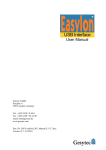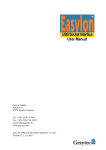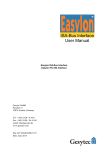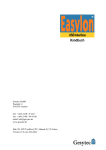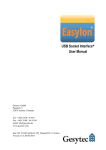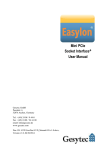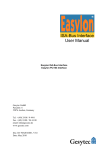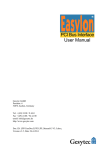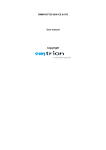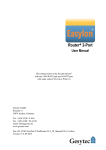Download RNI User Manual
Transcript
Remote Network Interface User Manual Gesytec Gesellschaft für Systemtechnik und Datenverarbeitung mbH Pascalstr. 6 52076 Aachen, Germany Tel. + (49) 24 08 / 9 44-0 Fax + (49) 24 08 / 94 4-100 email: [email protected] www.gesytec.com Doc. ID: RNI/UserDoc/RNI-Manual-E.doc, V1.1; May 2007 Easylon Remote Network Interface User Manual This manual … … provides you with all the information which you will need to use the Easylon® Remote Network (RNI) Interface software with Easylon PC-LONWORKS® interfaces (LonTalk® adapters). Usage with LonTalk adapters of other vendors is identical – apart from the licensing. This manual only covers installation and use of the RNI software. It neither explains aspects of Echelon's® LONWORKS® technology, nor the TCP/IP connection of the PC, or their internet communication. Installation and usage of the different Easylon Interface devices and drivers is described in the respective manuals. RNI/UserDoc/RNI-Manual-E.doc, V1.1, May 2007 After a general presentation of Easylon RNI in Chapter 1, Chapter 2 describes the necessary steps to install and parameterize the software. This documentation is subject to changes without notice. Gesytec assumes no responsibility or liability for any errors or inaccuracies that may appear in this document. Gesytec shall have no liability or responsibility to the original purchaser or any other person or entity with respect to any claim, loss, liability, or damage caused or alleged to be caused directly or indirectly by any Gesytec product or the accompanying documentation. Easylon is registered trademark of Gesytec GmbH. Echelon, LON, LONWORKS, and NEURON are registered trademarks of Echelon Corporation. Windows is a registered trademark of Microsoft. Other names may be trademarks of their respective companies. 2/17 Easylon Remote Network Interface Contents RNI/UserDoc/RNI-Manual-E.doc, V1.1, May 2007 Contents 1 Product Information..........................................................................................................4 2 Installation..........................................................................................................................5 3 2.1 Quick Setup............................................................................................................5 2.2 2.2.1 2.2.2 2.2.3 2.2.4 RNI Server .............................................................................................................6 RNI Server Installation ..........................................................................................6 Setting RNI Server Parameters ..............................................................................7 Third Party Interface Devices ................................................................................8 De-Installation .......................................................................................................8 2.3 2.3.1 2.3.2 2.3.3 2.3.4 2.3.5 RNI Client..............................................................................................................9 RNI Client Installation...........................................................................................9 Update ....................................................................................................................9 Setting Client Driver Parameters .........................................................................10 RNI Client Parameter Setting ..............................................................................12 De-installation......................................................................................................13 2.4 EasyCheck – Quick Interface Diagnosis .............................................................14 2.5 Windows 2000 / XP / Vista and 16 Bit Applications ..........................................14 2.6 2.6.1 2.6.2 2.6.2.1 2.6.2.2 2.6.3 Windows CE RNI Server.....................................................................................15 Use with Microsoft’s Startup Function................................................................15 Use with Startup Function of g2Shell..................................................................15 Registry Entry ......................................................................................................15 Entry in sys.ini File in GesyFlash Directory........................................................16 Setting EthLonSvr Parameters.............................................................................16 2.7 Linux RNI Server.................................................................................................16 Index..................................................................................................................................17 3/17 Easylon Remote Network Interface 1 Product Information Product Information Easylon Remote Network Interface –Easylon RNI in short– is a software realizing most simple access to LONWORKS network using TCP/IP communication. Easylon RNI consists of a server software installed on the PC directly connected to the LONWORKS network and a client software installed on a remote PC and simulating the existence of such a physical interface. Connection between client and server is realized as a standard TCP/IP or telecommunication connection between both PCs. Easylon RNI expands the capabilities of the Easylon LONWORKS Interfaces. The software is available together with the interface device drivers and can be used free of cost with all Easylon PC- LONWORKS Interfaces. Note Prior to installing the Easylon RNI software the drivers for the Easylon Interfaces must be updated. Appropriate drivers are available from the „Drivers and Documentation“ CD with Easylon RNI or can be downloaded from www.gesytec.de. There the latest version of the Remote Network Interface software will be available as well. Although the Easylon RNI software will run in trial mode for a limited time with LonTalk adapters of other vendors, a license fee is due for permanent use. The necessary procedure (cf. 2.2.3) requires an order to Gesytec stating as well the Neuron ID of the LONWORKS interface device used. Having received the payment Gesytec will transmit a registration key. Contact Gesytec by: [email protected] Fax +(49) 2408/944-100 Mail Gesytec GmbH, “Easylon”, Pascalstr. 6, 52076 Aachen, Germany RNI/UserDoc/RNI-Manual-E.doc, V1.1, May 2007 Email: 4/17 Easylon Remote Network Interface 2 Installation Installation Installation of the Easylon Remote Network Interface (RNI) software is carried out in three steps: 1. Installation of the RNI server 2. Installation of the RNI client driver and client software 3. Parameterization of RNI server and RNI client Requirements A Windows 98 /ME /NT / 2000 / XP 1 / Vista1 / CE PC with LONWORKS network interface at the LONWORKS network, the „RNI Server“ and a PC running Windows 98 / ME / 2000 / XP / Vista as „RNI Client“. Easylon RNI can be used with different operating systems. The installation of server and client is described in the following sections. RNI server for Windows 98 /ME /NT / 2000 / XP / Vista Chapter 2.2 for Windows CE (x86) Chapter 2.6 RNI client for Windows 98/ME/2000/XP/Vista Chapter 2.3 16-Bit driver under 2000/XP/Vista Chapter 2.5 This section also provides information concerning the „EasyCheck“ utility which can be installed during setup, as well as to the use of the 32-bit-drivers with 16bit-applications. For all who can’t wait, her comes the RNI/UserDoc/RNI-Manual-E.doc, V1.1, May 2007 2.1 Quick Setup • Install RNI server by running setup.exe into the RniLonSv directory • RNI server –Edit (right mouse button on icon in system tray): o Enable Interface o if necessary, enter ServerPort number (firewall?) 1 Including 64 bit versions 5/17 Easylon Remote Network Interface 2.2 Installation • Install RNI client into RniLonCl directory by running FastInst.exe. • Assign „Adapter Name“ in device manager • RNI Client –Edit: o Enter IP-address o if necessary enter Port-number RNI Server The RNI Server is currently running with Windows 98 / ME / NT / 2000 / XP / Vista operating systems, including the 64 bit versions. A version for Windows CE 3.0 is available as well (cf. chapter 2.6). Attention Prior to RNI installation please check the driver version of the Easylon Interface The RNI server requires at least the following versions: • Easylon USB Interface LonUsb driver V1.27 or later • Easylon PC and PC/104 Interface LPC driver V2.09 or later • Easylon PCI-Bus Interface LPP driver V2.09 or later The de-installation is described at the end of this section. 2.2.1 RNI Server Installation The setup can be run from the User help on the „Drivers and Documentation“ CD. Setup is started directly from the drivers-CD by running Setup.exe From the „RniLonSv“ directory. RNI/UserDoc/RNI-Manual-E.doc, V1.1, May 2007 During installation you will be asked for a directory to install the software in. Optionally, you can accept the suggested path or may specify your own. An Easylon-RNI-Server-Icon will be displayed in the system tray after installation. 6/17 Easylon Remote Network Interface 2.2.2 Installation Setting RNI Server Parameters In order to run correctly the RNI server parameters have to be set and the desired interface device has to be activated. With the right mouse button click on the Easylon-RNI-Server-Icon in the system tray and select „Edit“. If the driver of the interface device installed should not be displayed in the list (e.g. Windows NT drivers or non-Easylon drivers), click „Add Interface“. Then select the LON devices you want to assign to the server one after the other, enter the ServerPort (or use the default port 49152) and click „Enable Interface“, to activate the device driver for RNI. Note: The ports entered must allowed by any exiting firewall to gain access to the interface device and the connected LONWORKS network from outside. Installation of Layer 5 drivers RNI/UserDoc/RNI-Manual-E.doc, V1.1, May 2007 Currently the Layer 5 driver for Easylon VNI Interfaces is integrated into the RNI drivers. In order to activate the layer 5 emulation “VNI” has to be checked additionally to “Enable Interface”. Using more than one interface device If you want to use several interface devices of identical firmware (meaning NSI or MIP) at the same LONWORKS network, they can be set to the same port number. Then, at a RNI client’s access, the next interface device available will be used. 7/17 Easylon Remote Network Interface Note Installation Please be aware, that it may be a different device you will be working with after closing a driver and re-opening one. You, or your application, will always have to run a complete parameterization of the LON interface (e.g. domain table, etc) after opening a driver. If you enter separate port numbers for each device, you will be able to access a specific device from an application. 2.2.3 Third Party Interface Devices If you want to use the Easylon RNI server with interface devices other than Easylon, you will need a license key. Open the parameters window: 1. From the list select the desired device by its driver. 2. Activate the interface device by „Enable Interface“. The Easylon RNI server will read the corresponding Neuron ID. 3. Copy the Neuron ID and send it, together with your order for an Easylon RNI license, to Gesytec. You can use e-mail ([email protected]), fax (+(49)-2408-944-100) or mail(Gesytec GmbH, “Easylon”, Pascalstr. 6, 52076 Aachen, Germany). We will return a registration key. RNI/UserDoc/RNI-Manual-E.doc, V1.1, May 2007 4. Having received the registration key restart the RNI server. 5. Select your desired device from the list, enter the key and click “Apply”. For demonstration purposes the Easylon RNI server will run with interface devices of other vendors for 30 min. It then can be restarted after 10 min at earliest. 2.2.4 De-Installation The RNI server is de-installed using “software” under “system setting” Select the Easylon RNI server and click “de-install”. 8/17 Easylon Remote Network Interface 2.3 Installation RNI Client This section describes installation and setup of driver and client software for Easylon RNI. At client side the software is running with Windows operating systems 98 / ME / 2000 / XP and Windows Vista, including the 64 bit versions. The setup program will install the client driver as well as the RNI client software. The same driver will be installed for all operating systems (Windows Driver Model). Update and de-installation are described in this section as well. 2.3.1 RNI Client Installation The setup is started by selecting the directory “RniLonCl” on the “Drivers & Documentation" CD and starting the file FastInst.exe Client driver and software will be installed after a few seconds with the standard settings. After installation the Easylon-RNI-Client-Icon will be displayed in the system tray. If you intend to install several clients, run FastInst as many times. This will install several driver instances. The client however will only be installed once. Alternative Installation methods Alternatively you may use the Windows Hardware Assistant for driver installation. However, this may require stepping through lots of dialog boxes. If you are using this method anyway, please select the setup file „ LonIpDrv.inf“ and the „ Gesytec LonIpDrv WDM Driver TCP/IP“ driver in the „RniLonCl“ directory. 2.3.2 Update RNI/UserDoc/RNI-Manual-E.doc, V1.1, May 2007 If you just want to update an existing software version run FastUpd.exe from the“RniLonCl” directory on the “Drivers and Documentation” CD. The driver will be installed after a few seconds 9/17 Easylon Remote Network Interface 2.3.3 Installation Setting Client Driver Parameters Parameterization on client side applies to the drivers as well as to the client software. Certain operating conditions may require special settings for the Easylon Interfaces. In the Device Manager select the respective interface device under LON Adapters to modify the settings. RNI/UserDoc/RNI-Manual-E.doc, V1.1, May 2007 The „Advanced“ TAB allows setting of individual properties. 10/17 Easylon Remote Network Interface Installation Lon Adapter You can assign a name „LON1“ ... „LON9“ to the interface board, as some applications may require. ATTENTION The name chosen must not be in use by any other driver. The device will not start if a name is used twice (Code 10). Adapter Name Alternatively a name can be chosen freely (e.g. building 7). NOTE If names are given in both sections „Lon Adapter“ and „Adapter Name“ only the name defined under „Lon Adapter“ will be used. RNI/UserDoc/RNI-Manual-E.doc, V1.1, May 2007 Debug Flag This field contains a DWORD in hexadecimal notation of different flags for debug purposes. Usually it is set to 0 (= not existing). By setting the single bits certain debug features can be turned on. Bit 0: LON telegrams at the interface from and to the application are displayed in the debug output. 11/17 Easylon Remote Network Interface NOTE: Installation Bit 1: LON telegrams at the interface from and to the Neuron Chip are displayed in the debug output. Bit 2: LON telegrams at the interface from and to the Easylon Watcher are displayed in the debug output. Bit 3: CREATE and CLOSE) of the driver are displayed in the debug output. The debug output can be displayed using, for example, the program DebugView, available at www.sysinternals.com. Firmware The options MIP/NSI or EEBLANK are displayed. These settings are for future releases and do not have any effects now. Permitted Power Saving Usually Easylon Interfaces allow the standby mode as well as the hibernate mode. In certain operating conditions it can lead to errors if the PC, with a LON application running, changes to hibernate or standby mode. This can be turned off by selecting “None”. Dial-Up Connection, IP Port, IP Server Address, Phone Number These settings should not be modified in the Device Manager as they can be edited in the RNI Client Parameter setting much more comfortably. 2.3.4 RNI Client Parameter Setting RNI/UserDoc/RNI-Manual-E.doc, V1.1, May 2007 After installation setting of different RNI client parameters is necessary. In the system tray click on the Easylon-RNI-Clients-Icon (right mouse button) and select “Settings”. You can now cause the RNI client to automatically start at every start of Windows. This is the default setting. 12/17 Easylon Remote Network Interface Installation In a next step select „Edit“: Select all RNI client LON devices one after the other and enter the desired IP address or RNI server host name and the ServerPort (or use the default port 49152). The parameters „Dial-up Connection“ and „Telephone number“ are for future version with automatic dial-up communication. Status display In the field to the lower left of the Client Parameters window you can watch the communication status of the selected RNI LON devices. Test Connection The “Test Connection” button allows testing of the connection prior to opening the LON driver with an application. The test will show you if a connection can be established. Finally you must terminate the test with “disconnect”. RNI/UserDoc/RNI-Manual-E.doc, V1.1, May 2007 2.3.5 De-installation De-installation uses the Windows Device Manager. Select the driver „Gesytec LONIPx“ under „LON Adapters“ with the right mouse key and choose deinstall. 13/17 Easylon Remote Network Interface 2.4 Installation EasyCheck – Quick Interface Diagnosis The utility EasyCheck is a helpful means for investigating on interface problems. It has to be installed separately from the corresponding directory. EasyCheck will open the selected interface, check the driver version and display it. By sending a “query status” command the communication with the hardware is tested. Using the „read memory“ command the utility will show if the device is running MIP or NSI firmware. Properly installed Easylon Interfaces will send a corresponding answer. Furthermore EasyCheck will read or set the transceiver of the NSI variants. 2.5 Windows 2000 / XP / Vista and 16 Bit Applications The drivers of the Windows NT family also provide a 16 bit interface, unfortunately not supported by Microsoft for the 64 bit versions. To use it, the following entry has to be made in the file „config.nt“, usually found in the winnt\system32 directory: Device=%SystemRoot%\system32\ lpxdos.exe –Llpcwdm340 A more specific definition of the 32 bit LON device used is made by optional parameter: /Lname RNI/UserDoc/RNI-Manual-E.doc, V1.1, May 2007 name = Note: lonipdrv0 for device EasyLONIP with number 0 lpcwdm340 for device LPC with I/O port address 340 lppwdm0-14 for device LPP with PCI-Bus-number 0 and PCI device number 14 lonusb1-2 for device LONUSB at USB host controller 1 and with port number 2 at USB root hub. lpcdrv for device EasyLPC number 1 lpp1 for device EasyLPP number 1 Two subsequent “l” characters have to be entered, one indicating the parameter L, the second as first character of the name: –Llxxxx. 14/17 Easylon Remote Network Interface Installation A more specific definition of the 16 bit LON device used is made by optional parameter: /Dn with n = 1...9 for LON1 to LON9 Without this parameter, the interface will be assigned the first unused name starting with “LON1”. Windows 95/98/ME and 16 Bit Applications With Windows 95/98/ME 16 bit applications have no access to the Easylon RNI Interface. 2.6 Windows CE RNI Server The RNI Server “EthLonSvr.exe“ for Windows CE 3.0 is in the „Windows CE“ directory of the “Drivers and Documentation” CD. Possibilities for automatically starting an application. 2.6.1 Use with Microsoft’s Startup Function • Place “EthLonSvr.exe“ in the \Windows directory • Registry entry at key [HKEY_LOCAL_MACHINE\init] "LaunchXX"="EthLonSvr.exe" "DependXX"=hex:14,00, 1e,00 XX represents an arbitrary number. Depend states in hexadecimal notation which process has to be started before, i.e. hex:1e,00 in the example says that the process must not be started before Key Launch 30 was started. RNI/UserDoc/RNI-Manual-E.doc, V1.1, May 2007 2.6.2 Use with Startup Function of g2Shell For Gipsy Embedded PCs from Gesytec. 2.6.2.1 Registry Entry Place “EthLonSvr.exe“ in the \Windows directory [HKEY_LOCAL_MACHINE\Software\Gesytec\g2shell\AutoStart] "LaunchXX"="EthLonSvr.exe" 15/17 Easylon Remote Network Interface Installation "ParamsXX"="/p:MyParam" XX represents an arbitrary number. Params states the parameter by which the application shall be started. 2.6.2.2 Entry in sys.ini File in GesyFlash Directory Place “EthLonSvr.exe“ in the \GesyFlash directory sys.ini [Autostart] LaunchXX="EthLonSvr.exe" XX represents monotonously rising number (01, 02, 03,...). Launch will start the indicated file from the Gesyflash directory. 2.6.3 Setting EthLonSvr Parameters In this version of EthLonSvr (1.02) no parameters can be set. LON-Device is „LON1“ only. Port-address is the default address 49152. 2.7 Linux RNI Server RNI/UserDoc/RNI-Manual-E.doc, V1.1, May 2007 The RNI server “Rni.c“ for Linux is available on request.. 16/17 Easylon Remote Network Interface Index 3 de-installation 13 driver parameters 10 installation 9 parameters 12 RNI server CE 15 de-Installation 8 installation 6 Linux 16 parameters 7 status display 13 Test Connection 13 third party devices 8 Windows 2000 6, 9 98 6, 9 CE 15 ME 6, 9 NT 6 Vista 6, 9 XP 6, 9 RNI/UserDoc/RNI-Manual-E.doc, V1.1, May 2007 16 Bit Applications 14 Adapter Name 11 Debug Flag 11 driver Windows 2000 9 Windows 98 9 Windows ME 9 Windows Vista 9 Windows XP 9 EasyCheck 14 FastInst 9 FastUpd 9 Firmware 12 Gipsy 15 installation 5, 9 Lon Adapter 11 Permitted Power Saving 12 quick setup 5 registration key 8 RNI client Index 17/17