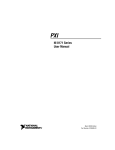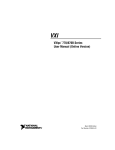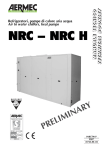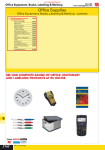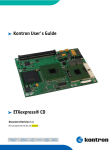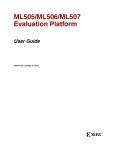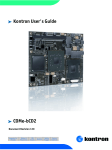Download MDR-42 Ruggedized POI PC Display User Manual ROTEC
Transcript
MDR-42 Ruggedized POI PC Display User Manual you ROTEC Preface MDR-42 Preface The purpose of this manual is to support the user during the installation, application, and modification of the hardware/software described in the following sections. The processes are explained from various technical aspects to simplify the individual steps. In case of problems, it is helpful to try to identify the error in a reproducible way, and to compare the settings of all DIP switches, jumpers, and connector pin assignments, as well as all parameter settings (software), etc., with the specifications in this manual, before you call us. The product you purchased is versatile and complex, and even a small oversight can affect overall performance. Although the information in this document has been carefully reviewed, ROTEC does not warrant it to be free of errors or omissions. In this case, we apologize and would greatly appreciate correction proposals. ROTEC reserves the right to make any changes to the hardware or software to improve functionality or simply operation. These changes will not be documented in all instances. No part of this manual may be reproduced, translated into other languages, or stored in data or word processing systems without the express written permission of ROTEC. © 2009 ROTEC technology GmbH, Rastatt This manual was written and printed by ROTEC technology GmbH Gutenbergstr. 15 * D-76437 Rastatt +49.7222 / 1008-0 Fax +49.7222 / 1008-10 Email: [email protected] http://www.rotec.de -1- ROTEC technology Instruction MDR-42 Revisions Revisions to the User’s Manual are briefly listed here by index: Index Revision Date Author Reason 00 First edit 8.12.2006 P. Walter preliminary version 01 V1 19.7.2008 P. Walter PS/2 changed in USB PC changed to rBaseETX Fan speed regulated MDR40 removed ROTEC technology -2- Content MDR-42 Content 1. INSTRUCTION ............................................................................................ 7 2. IMPORTANT SAFETY INFORMATION .......................................................... 8 3. UNPACKING ............................................................................................. 13 4. WALL MOUNTING .................................................................................... 14 5. CONNECTING ........................................................................................... 15 5.1. 5.2. 5.3. 5.4. 5.5. POWER CONNECTOR .......................................................................................................... 16 RS 485 IN ...................................................................................................................... 16 RS 485 OUT ................................................................................................................... 16 USB 1/2 ........................................................................................................................ 16 LAN .............................................................................................................................. 16 6. OPEN/CLOSE THE CABINET....................................................................... 17 7. START UP ................................................................................................. 18 7.1. 7.2. 7.3. 7.4. BLIND START UP ............................................................................................................... 18 AMBIENT LIGHT CONTROL ................................................................................................... 19 TEMPERATURE MANAGMENT .............................................................................................. 20 WATCHDOG .................................................................................................................... 21 8. MAINTENANCE ........................................................................................ 22 9. TECHNICAL DATA ..................................................................................... 23 9.1. 9.2. 9.3. 9.4. SUMMERY ....................................................................................................................... 23 BLOCKDIAGRAM ............................................................................................................... 25 MECHANICAL DIMENSIONS .................................................................................................. 26 BASEBOARD..................................................................................................................... 27 9.4.1. Power ......................................................................................................................... 27 9.4.2. Interfaces ................................................................................................................... 27 9.4.2.1. VGA interface ................................................................................................... 28 9.4.2.2. Ethernet ............................................................................................................ 28 9.4.2.3. UART interface COM1 ...................................................................................... 29 -3- ROTEC technology Instruction MDR-42 9.5. 9.6. 9.7. 9.8. 9.9. 9.10. 9.4.2.4. UART interface COM2 ...................................................................................... 29 9.4.2.5. USB Interface USB1/2 and USB 2/3.................................................................. 30 9.4.2.6. Keyboard and Mouse PS/2 interface................................................................ 30 9.4.2.7. IDE Interface for common 2.5'' hard disks ....................................................... 30 9.4.2.8. Usage of SATA hard disks ................................................................................. 31 9.4.2.9. Compact Flash Card ......................................................................................... 31 9.4.2.10. MiniPCI ............................................................................................................. 31 9.4.2.11. General purpose IO GPIO ................................................................................. 32 9.4.2.12. FAN1, FAN2, FAN3, FAN4, FAN5 ...................................................................... 33 9.4.2.13. Temperature Senor .......................................................................................... 33 9.4.2.14. LVDS Interface .................................................................................................. 34 9.4.2.15. Inverter support INV ......................................................................................... 36 9.4.2.16. Audio Interface ................................................................................................. 37 9.4.2.17. Feature front connector ................................................................................... 37 9.4.2.18. I2C interface (optional) .................................................................................... 37 CPU, CHIPSET AND SUPER I/O ........................................................................................ 38 9.5.1. CPU ............................................................................................................................ 38 9.5.2. Chipset ....................................................................................................................... 38 9.5.3. Super I/O.................................................................................................................... 38 SYSTEM MEMORY ........................................................................................................ 39 SPECIAL FEATURES ....................................................................................................... 39 9.7.1. Watchdog Timer ........................................................................................................ 39 9.7.1.1. Configuration ................................................................................................... 39 BLOCK DIAGRAM .......................................................................................................... 40 PROCESSOR PERFORMANCE CONTROL .................................................................................... 41 SYSTEM RESOURCES ..................................................................................................... 42 9.10.1. Interrupt Request (IRQ) Lines .................................................................................... 42 9.10.2. Direct Memory Access (DMA) Channels ................................................................... 45 9.10.3. Memory Area............................................................................................................. 45 9.10.4. I/O Address Map........................................................................................................ 46 9.10.5. Peripheral Component Interconnect (PCI) Devices................................................... 46 2 9.10.6. Inter-IC (I C) Bus ........................................................................................................ 46 9.10.7. System Management (SM) Bus ................................................................................. 47 9.11. BIOS OPERATION.......................................................................................................... 48 9.11.1. Setup Guide ............................................................................................................... 48 9.11.2. Start Phoenix BIOS Setup Utility ................................................................................ 48 9.11.3. Main Menu ................................................................................................................ 50 9.11.3.1. Master or Slave Submenus ............................................................................... 52 9.11.4. Advanced Menu......................................................................................................... 53 9.11.4.1. Advanced Chipset Control Submenu ................................................................ 53 9.11.4.2. PCI/PNP Configuration Submenu ..................................................................... 54 9.11.4.3. PCI Device, Slot # x Submenu ........................................................................... 54 9.11.4.4. PCI/PNP ISA IRQ Exclusion Submenu................................................................ 55 ROTEC technology -4- Content MDR-42 9.11.4.5. Memory Cache Submenu ................................................................................. 55 9.11.4.6. I/O Device Configuration Submenu .................................................................. 56 9.11.4.7. Keyboard Features Submenu ........................................................................... 57 9.11.4.8. Hardware Monitor Submenu ........................................................................... 57 9.11.4.9. Watchdog Settings Submenu ........................................................................... 59 9.11.4.10. Display Control Submenu........................................................................ 59 9.11.4.11. Miscellaneous Submenu ......................................................................... 60 9.11.5. Security Menu ........................................................................................................... 61 9.11.6. Power Menu .............................................................................................................. 62 9.11.6.1. ACPI Control Submenu ..................................................................................... 64 9.11.6.2. ACPI Resume Events ......................................................................................... 65 9.11.7. Boot Menu ................................................................................................................. 65 9.11.7.1. MultiBoot ......................................................................................................... 65 9.11.7.2. The Setup Boot Menu ....................................................................................... 65 9.11.7.3. Boot First Menu ................................................................................................ 66 9.11.8. Exit Menu................................................................................................................... 66 9.11.9. Updating or Restoring BIOS ....................................................................................... 67 9.11.10. Preventing Problems When Updating or Restoring BIOS ......................................... 68 10. DIMMING CONTROL ................................................................................ 69 10.1. 10.2. 10.3. 10.4. 10.5. GENERAL DESCRIPTION....................................................................................................... 69 TARGET VALUE BACKLIGHT BRIGTHNESS .................................................................................. 69 INSTALLATION .................................................................................................................. 70 START ............................................................................................................................ 70 SUPERVISION ................................................................................................................... 72 10.5.1. Watchdog .................................................................................................................. 72 10.5.2. Heartbeat................................................................................................................... 72 10.6. GUI DIMMING CONTROL .................................................................................................... 74 10.6.1. Startpage ................................................................................................................... 74 10.7. SETTINGS ........................................................................................................................ 76 10.8. PARAMETER FILE ............................................................................................................... 80 10.8.1. Characteristic actual temperatue value .................................................................... 80 10.8.2. Characteristic DA-converter ...................................................................................... 80 10.8.3. Characteristic ambient light / brightness backlight .................................................. 80 10.8.4. Characteristic temperature / brightness backlight ................................................... 81 10.8.5. Backlight power on .................................................................................................... 81 10.8.6. Minimal temperature ................................................................................................ 81 10.8.7. Maximum temperature ............................................................................................. 81 10.8.8. Fan group 1 ................................................................................................................ 82 10.8.9. Fan group 2 ................................................................................................................ 82 10.8.10. Temperature fan group 1 .......................................................................................... 82 10.8.11. Temperature fan group 2 .......................................................................................... 82 -5- ROTEC technology MDR-42 Instruction 10.8.12. Supervisor for application software .......................................................................... 83 10.8.13. Timeout for application software heartbeat............................................................. 83 10.8.14. Watchdog activ .......................................................................................................... 83 10.8.15. Timeout watchdog..................................................................................................... 83 10.8.16. Offset Backlight ......................................................................................................... 84 10.8.17. Backlight fix activ ....................................................................................................... 84 10.8.18. Value for backlight fix ................................................................................................ 84 10.8.19. Debug-Mode .............................................................................................................. 84 10.8.20. Debug-Mode SM-Bus ................................................................................................ 85 10.8.21. Host name ................................................................................................................. 85 10.9. MESSAGES ...................................................................................................................... 86 10.9.1. Messages - Commands .............................................................................................. 86 10.9.1.1. Application Dimming Control ..................................................................... 86 10.9.1.2. Dimming Control Application ..................................................................... 87 10.9.1.3. System state ..................................................................................................... 87 10.9.1.4. Sample sending commands ............................................................................. 88 ROTEC technology -6- Content 1. MDR-42 Instruction This manual will familiarize you with the installation and use of your Rotec MDR-/42 display. Please take the time to read these instructions even if you are familiar with monitors and computers. We have taken all possible care to ensure that this manual contains correct, accurate information. We reserve the right to make changes according to technical progress. However, the manufacturer cannot assume liability for any possible errors. In addition, the manufacturer cannot guarantee that the hardware will meet the purpose you require. We would appreciate reports of any errors, suggestions or criticism. -7- ROTEC technology Important Safety Information MDR-42 2. Important Safety Information This section contains: Important safety information Battery information This display has been tested for conformance to safety regulations and requirements, and has been certified for international use. Like any electronic device, however, the display should be used with care. To protect yourself from possible injury and to minimize the risk of damage to the display, read and follow these safety instructions. General Guidelines Read all of these instructions. Save these instructions for later use. Follow all warnings and instructions marked on the display. Except as explained elsewhere in this manual, do not attempt to service the display yourself. Opening or removing covers might expose you to dangerous voltage points or other risks. Refer all servicing in marked compartments to service personnel. If for any reason the cabinet cover needs to be removed, then the instructions given in this manual must be closely followed. Installation Restrictions Do not use the opened display near water. Do not place the display on an unstable cart, stand, or table. The display might fall and be seriously damaged. Do not block or cover the ventilation slots on the cover or cabinet of the display. Air must be allowed to circulate through these slots in order to ensure that the display operates properly and does not overheat. Install the display near an electrical outlet for ease of access. Use the plug on the power cord as the power disconnect device for the display. When your display is switched off, be aware that it still carries full line voltage, and consumes some electrical energy. To completely remove all voltages from the display and the auxiliary outlet, you must unplug the power cable from the wall outlet. Do not place the display near or over a radiator or heat register or in direct sunlight. Place the display in a small enclosure only if providing proper ventilation. To prevent fire, never place any type of candle or flames on the top or near the display. Do not permit anything to rest on the power cord. Do not locate the display where people can walk on its power cord. ROTEC technology -8- Important Safety Information -9- MDR-42 Do not plug the display into the same circuit with radio or television receivers. ROTEC technology Important Safety Information MDR-42 Electrical Restrictions Use the plug that is provided with the display. If you are unable to insert the plug into the outlet, contact your electrician to replace your obsolete outlet. Do not defeat the safety purpose of the grounding-type plug. For international installation with a power source of 88-264 VAC, use a minimum 0.75 mm2 PVC sheathed three-core flexible cord, type H05VV-F3G, with a green/yellow protective earthing conductor electrically connected to the protective earthing terminal within the equipment and connected to the protective earthing contact of the plug. The cable set should have safety approvals for the international installation and be marked HAR. For plugged equipment, the socket-outlet shall be installed near the equipment and shall be easily accessible. Operate the display from the type of power source indicated on the marking label. If you are unsure of the type of power available, consult your dealer or local power company. When your display is switched off, be aware that it still carries full line voltage. To completely remove all voltages from the display, you must unplug the power cable from the wall outlet. Operating and Maintenance Guidelines Keep the area around the display free from static electricity and magnetic fields. Before you touch the display, discharge static electricity on your body by touching a metallic surface. Operate the display only when the cover is in the closed position. Do not turn the display on and off in rapid succession. Doing so might damage the configuration files and other data on the hard disk. Adjust only those controls that are covered by the operating instructions. Improper adjustment of other controls might result in damage and often requires extensive work by a qualified technician to restore the product to normal operation. Unplug the display and the monitor from the electrical outlet before cleaning. Clean the display and the monitor periodically with a damp cloth. Prepare the display before moving it by taking the following actions: - Disconnect the display and the monitor from the wall outlet. - Close the cabinet. - Disconnect external peripheral devices. Unplug the display from the wall outlet and refer servicing to qualified service personnel under any of the following conditions: - The cord or plug is damaged or frayed. - The display does not operate normally when the operating instructions are followed. - The display has been dropped or the cabinet has been damaged. - The display exhibits a distinct change in performance, indicating a need for service. The LCD panel used in this product is made of glass. Therefore, it can break when the product is dropped or applied with impact. Be careful not to be injured by broken glass pieces in case the LCD panel breaks. The LCD panel is a very high technology product giving you fine picture ROTEC technology - 10 - Important Safety Information MDR-42 details. Occasionally, a few non-active pixels may appear on the screen as a fixed point of blue, green or red. When the MDR display is operated continuously for long hours, the residual image of a previous image may be observed. If a fixed image is displayed for a long period, this residual image may be observed permanently (image sticking). In order to prevent the fast development of image sticking, the following recommendations are suggested: - A fixed image should not be displayed for a long period; the image should be changed to other images with short cycles. - When the MDR display is not in use, please turn off the display. - When the MDR display is in idle, please use moving screen saver. Battery Information If the display has a battery that can be changed by the user, observe the following warning whenever you are handling the battery: Warning! Danger of explosion if battery is incorrectly replaced. The battery used in this device may present a fire or chemical burn hazard if mistreated. Do not recharge, disassemble, heat above 100°C (212°F), or incinerate. Do not expose the contents of the battery cells to water. Replace the battery with an approved battery only. Approved replacement batteries are available from your supplier. Use of another battery may present a risk of fire or explosion. Dispose of the old battery according to local recycling regulations. Note: Do not dispose batteries. Please return batteries to your supplier to ensure recycling and disposal according to the legal regulations. Note: The batteries used for timer backup or similar purposes, do not contain cadmium or mercury compounds. - 11 - ROTEC technology MDR-42 ROTEC technology Important Safety Information - 12 - Unpacking 3. MDR-42 Unpacking Carefully take the display out of the packaging and make sure that all of the following components are included: - Display - Power plug (optional) - 1 Keys - Set of retaining screws/bolts (for hooking the display in the mounting adapter) - This user manual - Windows XP licence including CD - 13 - ROTEC technology Wall mounting MDR-42 4. Wall mounting The Rotec MDR display can be mounted and operated in vertical or in horizontal position. That means that the display can hang either in “landscape” or in “portrait” orientation. The displayed picture can also be rotated to fit the desired orientation. Attention: For proper function of the display’s cooling system it is necessary that the airflow input with the filtercover is always located on the lower edge of the display. (Landscape operation: Air filter is in the lower left corner. Portrait operation: Air filter is in the lower right corner). Mount a mounting adapter to the wall that fits to the mounting holes of the display. Retaining screws for wall mounting 500 mm 850 mm Mount the four retaining screws to the rear side of the display. The display will always be hooked to the mounting adapter with the four screws. Hook the retaining screws of the display to the mounting adapter (already mounted to the wall). ROTEC technology - 14 - Connecting 5. MDR-42 Connecting The connectors of the ROTEC MDR display are located at the bottum of the switch box on the raer of the display. To connect the cables to the display, perform the following steps: Loosen and remove the covers of the connectors appropriate Plug the cable to the appropriate connectors Minimum, the power cable needs to be connected For PC operation the USB and LAN can be used USB 1 - 15 - USB 2 RS 485 In LAN RS485 Out Power ROTEC technology Connecting MDR-42 5.1. Power Connector Pin Description 1 AC L 2 NC 3 AC N 4 Frame Ground Table 1: Power 5.2. RS 485 In 1 NC 2 Signal transmit 3 Signal receive 4 NC 5 Ground 6 NC 7 NC Tabel 2: RS485 In RS485 is an Option. 5.3. RS 485 Out 1 NC 2 Signal receive 3 Signal transmit 4 NC 5 Ground 6 NC 7 NC Table 3: RS485 Out 5.4. USB 1/2 USB connector Type A 5.5. LAN Standard pin assignment ROTEC technology - 16 - Open/close the cabinet 6. MDR-42 Open/close the cabinet To open the cabinet use the two keys and turn them counter-clockwise. Lift the cover with the display to the end position and then downward until it engage. To close the cabinet lift the cover to the end position and the downward to the close position. Turn both keys clockwise and put them out. The keys can only put out when the cabinet is totally closed. Warning! Take care that power is off while doing some handlings in the open cabinet. If it is not possible to disconnect the powercord use the power switch inside the cabinet, to switch off the power. Power On/Off - 17 - ROTEC technology Start Up MDR-42 7. Start Up The ROTEC MDR will start up by connecting the power cable to the power connector on the rear side. Take care that the cable is supplied with power. The MDR will boot up the built-in PC. 7.1. Blind Start Up At factory the display is set to visual start up. For setting the display to blind start up, open the cabinet and locate the dimming board. Set the Jumper BL_Enable for Dark Boot. Set the jumper BL-Fix, the Backlight is always on (only for service an maintance) BL_ENABLE BL_Fix ROTEC technology - 18 - Start Up 7.2. MDR-42 Ambient Light Control The brightness of the display is controlled with an ambient light sensor, which is behind the little hole in the frontglass at the top. The characteristics can be programmed (Section 11). - 19 - ROTEC technology Start Up MDR-42 7.3. Temperature Managment The temperature inside the display is detected with an sensor inside the cabinet, which is located in the dimming board. The air circulation is divided in two parts, the primary and the secondary circulation. They are totally separated from each other. The temperature from the primary circulation is being transported to the secondary circulation with a heat exchanger. The fans are arranged in two groups: Group 1: Two fans for the secondary and the middle fan for the primary circulation. Group 2: Two fans for the primary circulation. Group 2 secondary Group 1fans At factory the temperature limits are set to: Group 1 on > 35°C Group 2 on > 45°C To protect the TFT panel, the backlight will be dimmed to the minimum value at 50°C and shut off at 70°C The characteristics can be programmed. See section 11. ROTEC technology - 20 - Start Up 7.4. MDR-42 Watchdog After the operating system is started up. the watchdog is activated (refer to Appendix B). If the watchdog will not retriggered every second, because the Dimming Task is corrupted or the PC stopped, the PC will reset. During the reset the backlight of the display is off only when the display is set to blind start up. - 21 - ROTEC technology Maintenance MDR-42 8. Maintenance Change the filter periodical. The period depend on the ambient conditions. It is recommend to change the filter element each 3 month. Clear the front glas not with routh material to avoid scrapper. ROTEC technology - 22 - Technical Data 9. Technical Data 9.1. Summery Product LCD Module Size LCD Module Model MDR-42 MDR-42 42“ 42“ CMO V420H1-L07 Visual Characteristics Panel Resolution Display Resolution Response time Contrast ratio Brightness 1920x1080 1920x1080(native), 1366 x 768, 1360 x 768, 1280 x 768, 1024 x 768, 852 x 480, 800 x 600 without scaling Tg = 6,5ms 1000:1 500 cd/m² Standard Input/Output Capabilities DVI (DVI-D) RGB-HV in Video (S-Video, Composite) Standard PC Input / Output No No No Yes (Output) Special Connectors Power Connector USB RS485 LAN Connector Amphenol male Connector 2 x Amphenol male Connector 2 x Amphenol male Connector Amphenol female Connector Control IR Remote On Screen Display (OSD) Manual Controls of OSD (Bottons on back of the monitor) Control over LAN Controled parameters - backlight brightness - backlight on/off - Fan on/off Software upgrade Watchdog Ambient Light Sensing Over Heating Protection Yes (Option) No No Yes / Additional Software Required Yes Yes Yes Yes Yes Yes Yes (Option) Other Specifications Protective Glass Cover Embedded PC System for 24H/7D usage Operating Temperature Range Product Warranty - 23 - Yes, Anti-glare Yes Yes 0 to 50 degree Celsius at 10-90% Hum. 18 months from the delivery date (Return To Base) ROTEC technology MDR-42 Technical Data Embedded PC Specification CPU Performance Memory LAN USB Serial Ports Parallel LVDS IDE Sound Audio Mass Storage Operating System Intel Celeron 800 MHz up to Intel Core2 Duo 256MB RAM (up to 1 Gbyte optional) 10/100 Base-T 2x USB 2.0 1x RS-232 1x LPT (Optional) 1x LVDS, 2ch, 24 Bit 2x enhanced IDE-Ports, SATA AC’ 97 Hard Disk 40GB (CFC-Card slot, PCMCIA Optional) Windows XP, Linux Power Supply Input Voltage [V] Input Current [A] Input Frequency [Hz] Inrush Current [A] Output Voltage [V] Output Current [A] Output Wattage [W] AC88-264 4A/115VAC 2A/230VAC 50/60 (47-63) 18/115VAC 36/230VAC 24 0-13 312 Mechanical Specification Fan with minimal noise Security Masking of the front glass Housing Size of Monitor (WxHxD) Size of Packaging (WxHxD) Weight of Monitor with Protection Glass (NET) Weight including Packaging (Cross) Yes / PC and entire monitor separately Yes Black / White Steanless steel natural or with Powder Coating 1045x637x149 1150x770x340 65 Kg 75 kg Mounting Fixation Points on the back of the monitor Landscape or Portrait mode use (L) 850 x (H) 500 mm VESA 600x200 Yes Classification Classification CE, UL and FCC certified ROTEC technology IP54 Compliant CE, FCC, prepared for UL - 24 - Technical Data 9.2. MDR-42 Blockdiagram CN3 CN2 Temp. 1 TFT-Display Temp. 2 CN1 (LVDS) Inside Fans Lightsensor rBaseETX BL On/Off BL Dimm ETX-PM Outside Fans miniPCI Videograbber Optional USB-Hub Optional 24 VDC DVB-T Powersupply 232 Optional WLAN Optional 485 90-240 CAC 232 Optional Power LAN RS485 In RS485 Out USB 1 USB 2 S-Video/FBAS Diagram 1: Schematic of Components - 25 - ROTEC technology Technical Data MDR-42 9.3. Mechanical dimensions ROTEC technology - 26 - Technical Data MDR-42 PC 9.4. Baseboard These section give an overview about the features of the baseboard rBaseETX. Details about the interfaces can you found in the next chapters. Some features depend on used ETX module. Graphic controller, ethernet controller, primary and or secondary IDE will be influenced by the ETX module. It's important to read the manual of the ETX module before using it with the rBase. 9.4.1. Power The rBaseETX has a two pin power socket with a wide input voltage range. Type of on board connector: PhoenixContact (type: MSTBA 2,5/ 2-G-5,08; order code: 175 72 42). Type of jacket: PhoenixContact MSTB 2,5/ 2-ST-5,08 (order code: 175 70 19). The assignemt is shown in the following table. PIN Description 1 GND 2 VCC Table 4: Power Type PWR IO Take attention to the right polarity of the power supply. Beside the connector a '+' for Vcc and '-' for GND is printed on the board to help for connecting with the right polarity. The electrical characteristics of the input power supply are shown in the next table: Parameter Symbol Supply Voltage VCC Supply Current ICC Table 5: Power consumption Min +9 Max +28 8 Unit V A The rBaseETX has internal high efficient switching voltage controllers for generating 12V, 5V and 3.3V. The internal supply current is 4A, 10A or 2A for the 12V, 5V respectively for the 3.3V line. The internal supply current was partly used for the electronics on board. So maximal supply current for external device is listed in the following table. Parameter Symbol Supply Current at 5V Stby Icc 5Vstdby Supply Current at 12V Icc 12V Supply Current at 5V Icc 5V Supply Current at 3.3V Icc 3.3V Table 6: Onboard supply current 9.4.2. - 27 - Max 0.5 2.5 8.5 2 Unit A A A A Interfaces ROTEC technology Technical Data MDR-42 9.4.2.1. VGA interface PIN Description Type 1 Red Out 2 Green Out 3 Blue Out 4 n.c. - 5 GND PWR 6 GND PWR 7 GND PWR 8 GND PWR 9 GND PWR 10 GND PWR 11 n.c. - 12 DDC-DATA IO 13 H-SYNC OUT 14 V-SYNC OUT 15 DDC-CLK OUT Table 7: VGA Pin assignment To connect a common VGA monitor rBaseETX board has a 15pin SUB-D high density connector at front side. The graphic resolutions depends on the used ETX boards. Please refer the manual of your ETX board which maximal resolutions are possible. 9.4.2.2. Ethernet rBaseETX supports a 10-Base-T/100 Base-TX ethernet interfaces. There are two LED for LINK and ACTIVITY. The left green one signals good link and the right yellow one signals the activity by blinking. ROTEC technology - 28 - Technical Data MDR-42 9.4.2.3. UART interface COM1 The serial interface COM1 is available as a 9pin SUB-D connector at the front. The pin assignment is according the following table. PIN Description Type 1 DCD IN 2 3 4 5 6 7 8 9 RXD TXD DTR GND DSR RTS CTS RING Input Output Output GND Input Output Input Input Table 8: UART1 Pin assignment 9.4.2.4. UART interface COM2 The UART interface COM2 is available through a 10pin IDC connector with 2,54mm pitch. The connector type is from ODU. The pin assignments is made use of flat ribbon cables, see also the following table. The signals have RS232 level. PIN 1 2 3 4 5 6 7 8 9 10 Description DCD DSR RXD RTS TXD CTS DTR RING GND NC Type IN IN IN OUT OUT IN OUT IN GND n.c. Table 9: UART1 Pin assignment - 29 - ROTEC technology Technical Data MDR-42 9.4.2.5. USB Interface USB1/2 and USB 2/3 The rBaseETX has 4 USB type A interfaces at the connector front side. Each USB port is short circuit protected. Also each USB port is available to deliver up to 500mA current at the +5V line. rBaseETX supports the highspeed mode, but if the maximal bus speed depends on applied ETX module. Refer your ETX module manual for details. PIN 1 2 3 4 Description VCC, +5V maximal 500mA DataData+ Ground Type PWR IO IO GND Table 10: USB Pin assignment 9.4.2.6. Keyboard and Mouse PS/2 interface To connect a PS/2 keyboard or mouse you may to order an adapter cable at ROTEC. The sockets for keyboard and mouse at the rBaseETX has the following pin assignments. PIN 1 2 3 4 Description Keyboard-CLK GND Vcc 5V Keyboard-DATA Type OC PWR PWR OC Table 11: Keyboard Pin assignment PIN 1 2 3 4 Description Mouse-CLK VCC +5V GND Mouse-DATA Type IO PWR PWR IO Table 12: Mouse Pin assignment 9.4.2.7. IDE Interface for common 2.5'' hard disks 2.5'' IDE hard disks can driven at the IDE connector. For connecting the hard disk with the rBaseETX use a common 44-pin flat ribbon cable with 1mm pitch. ROTEC technology - 30 - Technical Data MDR-42 9.4.2.8. Usage of SATA hard disks Some ETX modules have a SATA interface to connect SATA hard disks to the ETX modules. To support the usage of SATA hard disks the rBaseETX baseboard has a special power connector for supplying the power to the SATA hard disks. The pin assignment for the HD_PWR connector are shown in next table. Power chords for SATA hard disks can ordered from ROTEC technology. PIN Description 1 5V 2 GND 3 GND 4 12V Table 13: Connector HD_PWR Type PWR PWR PWR PWR 9.4.2.9. Compact Flash Card A commom CF card type I/II can inserted in the rBaseETX board. The CF card is used as IDE interface in true IDE mode and is connected to the primary IDE interface of the mounted ETX module. A slide switch allow to change between MASTER and SLAVE mode. For pin description please refer the specification “CF+ and CompactFlash specification revision 4.1”. 9.4.2.10. MiniPCI For extension purposes a MiniPCI card type III can inserted to the rBaseETX board. MiniPCI cards with pure modem functionality and with audio codec AC97 are not supported. - 31 - ROTEC technology Technical Data MDR-42 9.4.2.11. General purpose IO GPIO At the rBaseETX module there are up to 16 general purpose IO's available. They can individually configured as an input or an output. Each configured output can used in push-pull or in open-drain mode. Every input can be configured as trigger source which results finally in an IRQ11 event. All GPIO lines have a 100kOhm pull-down resistor for having a well defined input state when leaving the IO unconnected. Please refer the data sheet of the PCA9535 from NXP about possibilities and restrictions. PIN Description 1 VCC 5V 2 VCC 5V 3 IO-1-7 and BL_ENABLE if jumper is closed 4 IO-0-0 5 IO-1-6 6 IO-0-1 7 IO-1-5 8 IO-0-2 9 IO-1-4 10 IO-0-3 11 IO-1-3 12 IO-0-4 13 IO-1-2 14 IO-0-5 15 IO-1-1 16 IO-0-6 17 IO-1-0 18 IO-0-7 19 GND 20 GND Table 14: GPIO Pin assignment ROTEC technology Type PWR PWR IN,OUT, OC IN,OUT, OC IN,OUT, OC IN,OUT, OC IN,OUT, OC IN,OUT, OC IN,OUT, OC IN,OUT, OC IN,OUT, OC IN,OUT, OC IN,OUT, OC IN,OUT, OC IN,OUT, OC IN,OUT, OC IN,OUT, OC IN,OUT, OC PWR PWR - 32 - Technical Data MDR-42 9.4.2.12. FAN1, FAN2, FAN3, FAN4, FAN5 rBaseETX can control up to 5 DC fans. The fans can be controlled individually in speed. It will also be possible to speed up the fans with increasing temperature or vice versa. The control will be done through two ADT7476A devices. These devices allow several settings and features. For a detailed information about all possible settings and readings please refer the data sheet of ADT7474A. The electrical restriction can be found in the following table. According the given values it will be possible to drive 3 fans with a current consumption of 0.5A or to drive 5 fans with a current consumption of 0.3A. Parameter Symbol Vcc Supply voltage Icc Supply current FANx Icc_total Total supply current all FAN's Table 15: Electrical parameters for FANx Type 12 max 0.5 1.5 Unit V A A The total current supply Icc_FAN for all FANx connector are restricted to 1.5A. PIN Description Type 1 GND PWR 2 VCC +12V PWR 3 Speed signal IN Table 16: Fan Pin assignment 9.4.2.13. Temperature Senor Two additional temperature sensors can connected via the connector T1_SENS and T2_SENS. The ADT7476A controller measures the voltage at the pn exchange of a simple transistor. For detailed information about the possible transistors and how to connect them to the ADT7476A refer the data sheet. PIN Description Type 1 D+ Analog 2 DAnalog Table 17: Temp.Sensor Pin assignment - 33 - ROTEC technology MDR-42 Technical Data 9.4.2.14. LVDS Interface rBaseETX supports up to 2 channel LVDS interface with 18bit or 24bit color depth. The LCD pannel voltage can be set by placing a jumper between 12V, 5V or 3.3V. A wrong setting of the supply voltage can destroy your connected LCD pannel. Jumper setting LCD supply voltage Pin: 1-2 Vcc: 12V Pin: 3-4 Vcc: 5V Pin: 5-6 Vcc: 3.3V Table 18: Jumpersetting Voltage TFT-TC ROTEC technology - 34 - Technical Data Pin Description 1 GND 2 CH1-TX03 CH1-TX0+ 4 GND 5 CH1-TX16 CH1-TX1+ 7 GND 8 CH1-TX29 CH1-TX2+ 10 GND 11 CH1-CLK12 CH1-CLK+ 13 GND 14 CH1-TX315 CH1-TX3+ 16 GND 17 CH2-TX018 CH2-TX0+ 19 GND 20 CH1-TX121 CH1-TX1+ 22 GND 23 CH2-TX224 CH1-TX2+ 25 GND 26 CH2-CLK27 CH2-CLK+ 28 GND 29 CH2-TX330 CH2-TX3+ 31 GND 32 Contrast 33 GND 34 +5V 35 +5V 36 +3.3V 37 +3.3V 38 Vcc (ref table 18) 39 Vcc (ref table 18) 40 Vcc (ref table 18) 41 Vcc (ref table 18) Table 19: LVDS Pin assignment - 35 - MDR-42 Type PWR LVDS LVDS PWR LVDS LVDS PWR LVDS LVDS PWR LVDS LVDS PWR LVDS LVDS PWR LVDS LVDS PWR LVDS LVDS PWR LVDS LVDS PWR LVDS LVDS PWR LVDS LVDS PWR Analog PWR PWR PWR PWR PWR PWR PWR PWR PWR ROTEC technology Technical Data MDR-42 9.4.2.15. Inverter support INV A backlight inverter with no heave load can be driven by the rBaseETX board. Via the CHILI interface the dimming voltage vor the backlight inverter can be controlled. The BL_ON signal at the connector is driven from ETX module. The BL_ON signal can be additional controlled by the two jumpers BL_FIX_ON and BL_ENABLE. Please refer for understanding the following state table. With the IO-1-7 line from the GPIO the backlight can be enabled or disabled. This is useful for dark boot phases. In the table X means state don't cares, L means logical low level and H means logical high level. Please remark that the BL_ON_ETX signal which comes directly from ETX board is inverted, e.g. a low level at this line means backlight is on. BL_ON_ETX BL_FIX_ON BL_ENABLE X closed X H open open L open open X open closed H open closed L open closed Table 20: Function matrix BL_ON BL_ENABLE (GPIO) X X X IO-1-7 = L IO-1-7 = H IO-1-7 = H BL_ON H L H L L H PIN Description Type 1 Vcc +12V PWR 2 Vcc +12V PWR 3 Vcc +12V PWR 4 Vcc +12V PWR 5 BL_ON OUT 6 Brightness Analog 0-3.3V 7 GND PWR 8 GND PWR 9 GND PWR 10 GND PWR Table 21: Inverter Pin assignment ROTEC technology - 36 - Technical Data MDR-42 9.4.2.16. Audio Interface Common stereo loudspeakers with a minimum impedance of 8Ohm can connected to the rBaseETX board. The audio amplifier has about 5W rms power at each channel. For connecting use a common 3.5mm stereo plug. 9.4.2.17. Feature front connector For additional purposes a SMB_FRONT connector supports many features. This allows you to design you own pcb board at front side of your device. The connector has the following lines: PIN Description Type 1 GND PWR 2 IRTX IO 3 IRRX IO 4 LED2_STATUS OUT 5 LED1_STATUS OUT 6 LIGHT_SENSOR_ANALOG Analog Input 7 SMB_DATA IO 8 SMB_CLK IO 9 n.c. n.c 10 VCC +5V PWR Table 22: Feature connector Pin assignment LIGHT_SENSOR_ANALOG is a analog input. The input voltage can range between 0V and +5V. SMB_DATA and SMB_CLK have 5V level signals and are used for optional SMbus devices. SMBus devices can connected to the SMB_DATA and SMB_CLK line. LED1_SATUS with an 330Ohm series resistor drives a user LED when rBaseETX is running. LED2_STATUS with an 330Ohm series resistor drives a user LED when rBaseETX is powered but not running. 9.4.2.18. I2C interface (optional) Optional rBaseETX can ordered with an additional I2C interface for special purposes. The pin assignment of the additional I2C interface is given in the next table. PIN 1 2 3 4 Description GND I2C_DATA I2C_CLK +3.3V or +5V (depends on delivered rBaseETX) Table 23: I2C_BUS connector Type PWR PWR PWR PWR The I2C_DATA and the I2C_CLK line have 10kOhm pull-up resistior to supply voltage either +5V or +3.3V. This interface is useful for adding I2C devices under the control of the ETX module. - 37 - ROTEC technology Technical Data MDR-42 9.5. CPU, CHIPSET and SUPER I/O 9.5.1. CPU The central processing unit(CPU) consists of: ® ® Mobile Intel Pentium M, which includes such features as: 9.5.2. Supports Intel® Architecture with Dynamic Execution High performance, low-power core On-die, primary 32-kbyte instruction cache and 32-kbyte write-back data cache On-die, 1-Mbyte second level cache with Advanced Transfer Cache Architecture Advanced Branch Prediction and Data Prefetch Logic Streaming SIMD Extensions 2 (SSE2) 400-MHz, Source-Synchronous processor system bus Advanced Power Management features including Enhanced Intel SpeedStep® technology Chipset The chipset consists of: Intel® 855GM (north bridge) Intel® 82801DB (south bridge 9.5.3. Super I/O The super I/O device is a Winbond 83627HF ROTEC technology - 38 - Technical Data 9.6. MDR-42 SYSTEM MEMORY The ETX-PM uses 200-pin DDR Small Outline-Dual Inline Memory Modules (SO-DIMMs). One socket is available for a 2.5-volt, unbuffered PC-1600/2100 DDR-SDRAM with ECC, module of 128, 256, 512MB or 1GB capacity. 9.7. SPECIAL FEATURES 9.7.1. Watchdog Timer This feature is implemented in the Winbond 83627HF super I/O. You can configure the Watchdog Timer (WDT) in BIOS setup to start after a set amount of time after power-on boot. The application software should strobe the WDT to prevent its timeout. Upon timeout, the WDT resets and restarts the system. This provides a way to recover from program crashes or lockups. 9.7.1.1. Configuration You can program the timeout period for the watchdog timer in two ranges: 1-second increments from 1 to 255 seconds 1-minute increments from 1 to 255 minutes Contact ROTEC technical support for information on programming and operating the WDT. - 39 - ROTEC technology Technical Data MDR-42 9.8. BLOCK DIAGRAM ROTEC technology - 40 - Technical Data 9.9. MDR-42 Processor Performance Control The Pentium M processor can run in different performance states (multiple frequency/voltage operating points). The CPU performance can be altered while the computer is functioning. This allows the processor to run at different core frequencies and voltages depending on CPU thermal state and OS policy. Windows XP includes built-in processor performance control to operate the processor more efficiently when it is not fully utilized. Win2k, WinME and Win9x do not support processor performance control. Special software is required for Oses not capable of processor performance control. In Windows, the processor performance control policy is linked to the Power Scheme setting in the control panel power option applet. Notes: Windows always runs at the highest performance state when the “Home/Office” or “Always On” power scheme is selected. For a more detailed information about processor performance control, see: Chapter 8 of the ACPI Specification Revision 2.0c available at www.acpi.info Windows platform design note at http://www.microsoft.com/whdc/hwdev/tech/onnow/procperfctrl.mspx - 41 - ROTEC technology Technical Data MDR-42 9.10. SYSTEM RESOURCES 9.10.1. Interrupt Request (IRQ) Lines In 8259 PIC mode IRQ # Used For Available 0 Timer0 No 1 Keyboard No 2 Slave 8259 No 3 COM2 No Note (1) 4 COM1 No Note (1) 5 LPT2 Yes Note (2) 6 Floppy Drive Controller No Note (1) 7 LPT1 No Note (1) 8 RTC No 9 SCI No Note (3) 10 COM3 Yes Note (2) 11 COM4 Yes Note (2) 12 PS/2 Mouse No Note (1) 13 FPU No 14 IDE0 No Note (1) 15 IDE1 No Note (1) 1 Comment Notes: If the “Used For” device is disabled in setup, the corresponding interrupt is available for other devices. 2 3 Unavailable if baseboard is equipped with an I/O controller SMC FDC37C669, and the device is enabled in setup. Unavailable in Advanced Configuration and Power Interface (ACPI) mode. Used as System Control Interrupt (SCI) in ACPI mode. ROTEC technology - 42 - Technical Data MDR-42 In APIC mode: IRQ # Used For Available Comment 0 Timer0 No 1 Keyboard No 2 Slave 8259 No 3 COM2 No Note (1) 4 COM1 No Note (1) 5 PCI/LPT2 Yes Note (2) 6 Floppy Drive Controller No Note (1) 7 LPT1 No Note (1) 8 RTC No 9 SCI No System Control Interrupt (3) 10 COM3 Yes Note (2) 11 COM4 Yes Note (2) 12 PS/2 Mouse No Note (1) 13 FPU No 14 IDE0 No Note (4) 15 IDE1 No Note (4) 16 PIRQ[A] For PCI PCI IRQ line 1 + USB UCHI controller #1 + Graphics controller 17 PIRQ[B] For PCI PCI IRQ line 2 + AC97 Audio controller 18 PIRQ[C] For PCI PCI IRQ line 3 + USB UCHI controller #3 + Native IDE 19 PIRQ[D] For PCI PCI IRQ line 4 + USB UCHI controller #2 20 PIRQ[E] No Lan Controller 21 PIRQ[F] No 22 PIRQ[G] No 23 PIRQ[H] No USB EHCI controller 1 Notes: If the “Used For” device is disabled in setup, the corresponding interrupt is available for other devices. 2 Unavailable if baseboard is equipped with an I/O controller SMC FDC37C669, and the device is enabled in - 43 - ROTEC technology MDR-42 Technical Data setup. 3 Unavailable in Advanced Configuration and Power Interface (ACPI) mode. Used as System Control Interrupt (SCI) in ACPI mode. 4 IRQs are available if IDE controller is either disabled in setup or if in Native IDE mode. ROTEC technology - 44 - Technical Data 9.10.2. MDR-42 Direct Memory Access (DMA) Channels DMA # Used for Available 0 Yes 1 Yes Unavailable if Sound Blaster is enabled with default configuration. 2 FDC No If the “used-for” device is disabled in setup, the corresponding DMA channel is available for other devices. 3 LPT Yes Unavailable if LPT is used in ECP mode. 4 Cascade No 5 Yes 6 Yes 7 Yes 9.10.3. Memory Area Upper Memory Used for Available C0000h – CFFFFh VGA BIOS No D0000h – DFFFFh E0000h – FFFFFh - 45 - Comment Yes System BIOS Comment ISA bus or shadow RAM No ROTEC technology Technical Data MDR-42 9.10.4. I/O Address Map The I/O-port addresses of the ETX-PM are functionally identical with a standard PC/AT. The following I/O ports are used: I/O Address Used for Available Comment 2E8-2Efh COM4 No Available if external I/O controller not used. 370-371h Configuration space for SMC controller No 3E8-3Efh COM3 No 1000h > PCI No 9.10.5. Available if external I/O controller not used. Available if external I/O controller not used. I/O ports 1000h and above might be allocated by PCI devices or onboard hardware. Peripheral Component Interconnect (PCI) Devices PCI Device Busmaster Audio, USB and Ethernet PCI Interrupt Comment See IRQ resource tables above Integrated in the Intel chipset. No REQx/GNTx pair needed. You can use REQ0/GNT0, REQ1/GNT1, REQ2/GNT2, and REQ3/GNT3 pairs for external PCI devices. 2 9.10.6. Inter-IC (I C) Bus I2C Address Used For Available Comment A0h EEPROM No EEPROM for CMOS data. B0h Reserved No Reserved for internal use. 58h Reserved No Reserved for internal use. ROTEC technology - 46 - Technical Data 9.10.7. MDR-42 System Management (SM) Bus You can use the following SM bus addresses for external devices. SM Bus Address SM Device Comment 12h SMART_CHARGER Not to be used with any SM bus device except a charger 14h SMART_SELECTOR Not to be used with any SM bus device except a selector 16h SMART_BATTERY Not to be used with any SM bus device except a battery D2h Clock generator Do not use under any circumstances. The standard ETX-PM Power management BIOS does not support batteries. If you require further information about this topic, please contact Kontron Embedded Modules Technical Support. - 47 - ROTEC technology Technical Data MDR-42 9.11. BIOS OPERATION The module is equipped with a Phoenix BIOS, which is located in an onboard Flash EEPROM. The device has 8-bit access. Faster access (16 bit) is provided by the shadow RAM feature. You can update the BIOS using a Flash utility. 9.11.1. Setup Guide The PhoenixBIOS Setup Utility changes system behavior by modifying the BIOS configuration. The setup program uses a number of menus to make changes and turn features on or off. The BIOS setup menus documented in this section represent those found in most models of the ETXPM. The BIOS Setup for specific models can differ slightly. Note: Selecting incorrect values may cause system boot failure. Load setup-default values to recover by pressing <F9>. It might also be necessary to use the “reset configuration data” option in the BIOS setup and set it to “yes”. In certain circumstances this may also help to recover from system boot failure or a resource conflict. 9.11.2. Start Phoenix BIOS Setup Utility To start the PhoenixBIOS setup utility, press <F2> when the following string appears during bootup. Press <F2> to enter Setup The Main Menu then appears. ROTEC technology - 48 - Technical Data MDR-42 The Setup Screen is composed of several sections: Setup Screen Location Function Menu Bar Top Lists and selects all top level menus. Legend Bar Bottom Lists setup navigation keys. Item Specific Help Window Right Help for selected item. Menu Window Left Center Selection fields for current menu. General Help Window Overlay (center) Help for selected menu. Menu Bar The menu bar at the top of the window lists different menus. Use the left/right arrow keys to make a selection. Legend Bar Use the keys listed in the legend bar on the bottom to make your selections or exit the current menu. The table below describes the legend keys and their alternates. Key Function <F1> or <Alt-H> General Help window. <Esc> Exit menu. ← or → Arrow key Select a menu. ↑ or ↓ Arrow key Select fields in current menu. <Tab> or <Shift-Tab> Cycle cursor up and down. <Home> or <End> Move cursor to top or bottom of current window. <PgUp> or <PgDn> Move cursor to next or previous page. <F5> or <-> Select previous value for the current field. <F6> or <+> or <Space> Select next value for the current field. <F9> Load the default configuration values for this menu. <F10> Save and exit. <Enter> Execute command or select submenu. <Alt-R> Refresh screen. Selecting an Item - 49 - ROTEC technology Technical Data MDR-42 Use the ↑ or ↓ key to move the cursor to the field you want. Then use the + and – keys to select a value for that field. The Save Value commands in the Exit menu save the values displayed in all the menus. Displaying Submenus Use the ← or → key to move the cursor to the submenu you want. Then press <Enter>. A pointer ( ) marks all submenus. Item Specific Help Window The Help window on the right side of each menu displays the Help text for the selected item. It updates as you move the cursor to each field. General Help Window Pressing <F1> or <ALT-F1> on a menu brings up the General Help window that describes the legend keys and their alternates. Press <Esc> to exit the General Help window. 9.11.3. Main Menu Feature Option Description System Time HH:MM:SS Set system time. Use <Enter to move to MM or SS. System Date MM/DD/YYYY Set system date. Use <Enter to move to DD or YYYY. Legacy Diskette A 360 kB, 5 ¼ “ 1.2 MB, 5 ¼ “ 720 kB, 3 ½ “ 1.44/1.25 MB, 3 ½ “ 2.88 MB, 3 ½ “ Disabled Select type of floppy disk drive installed in system. Legacy Diskette B See above. Disabled See above. Autodetected drive Displays result of PM autotyping. Autodetected drive Displays result of PS autotyping. Autodetected drive Displays result of SM autotyping. Autodetected drive Displays result of SS autotyping. Disabled Enabled Turns on Self-Monitoring Analysis-Reporting Technology, which monitors the condition of the hard drive and reports when a catastrophic IDE failure is about to happen. Smart Device Monitoring ROTEC technology - 50 - Technical Data MDR-42 System Memory N/A Displays amount of conventional memory detected during bootup. Extended Memory N/A Displays amount of extended memory detected during bootup. Note: In the Option column, bold shows default settings. - 51 - ROTEC technology Technical Data MDR-42 9.11.3.1. Master or Slave Submenus Feature Option Description Type None IDE Removable ATAPI Removable CD-ROM Other ATAPI User Auto None = Autotyping is not able to supply the drive type or end user has selected None, disabling any drive that may be installed. User = End user supplies the hdd information. Auto = Autotyping, the drive itself supplies the information. CD-RO = CD-ROM drive. Cylinders 1 to 65,536 Number of cylinders. Heads 1 to 256 Number of read/write heads. Sectors 1 to 63 Number of sectors per track. Maximum Capacity N/A Displays the calculated size of the drive in CHS Total Sectors N/A Number of total sectors in LBA mode Maximum Capacity N/A Displays the calculated size of the drive in LBA Multi-Sector Transfer Disabled Standard 2 sectors 4 sectors 8 sectors 16 sectors Any selection except Disabled determines the number of sectors transferred per block. Standard is 1 sector per block. LBA Mode Control Disabled Enabled Enabling LBA causes Logical Block Addressing to be used in place of CHS. 32-Bit I/O Disabled Enabled Enables 32-bit communication between CPU and IDE card. Requires PCI or Local Bus. Transfer Mode Standard Fast PIO 1 Fast PIO 2 Fast PIO 3 Fast PIO 4 FPIO 3/ DMA 1 FPIO 4/ DMA 2 Selects the method for transferring the data between the hard disk and system memory. Ultra DMA Mode Disabled Mode 0 Mode 1 Mode 2 Mode 3 Mode 4 Mode 5 Selects the UDMA mode used for moving data to/from the drive. Autotype the drive to select the optimum transfer mode. SMART Device Monitoring Disabled Enabled Shows if SMART Device monitoring is supported by the drive. ROTEC technology - 52 - Technical Data 9.11.4. MDR-42 Advanced Menu Feature Control Option Description sub menu Opens Advanced Chipset Control sub menu. sub menu Opens PCI/PNP Config sub menu. sub menu Opens Cache Control sub menu. sub menu Opens Peripheral Config sub menu. sub menu Opens Keyboard Features sub menu. sub menu Shows hardware monitor current state. sub menu Opens Watchdog Config sub menu. sub menu Opens Display Control sub menu sub menu Opens sub menu with miscellaneous options. 9.11.4.1. Advanced Chipset Control Submenu Feature Option Description Enable Memory gap Disabled Enabled Allows enabling a 1MB memory gap for add-on cards at 15MB IGD – Device 2 Disabled Enabled Enable/Disable Internal Graphics Device. IGD – Device 2, Function 1 Disabled Enabled Enabled/Disabled Function 1 of the Internal Graphics Device IGD – Memory Size 1MB, 8MB, 16MB, 32MB UMA Select the amount of main memory that the Internal Graphics Device will use. Note: In the Option column, bold shows default settings. - 53 - ROTEC technology Technical Data MDR-42 9.11.4.2. PCI/PNP Configuration Submenu Feature Option Description Plug & Play OS No Yes If your system has a PnP OS (e.g. Win9x) select Yes to let the OS configure PnP devices not required for booting. No allows the BIOS to configure them. Reset Configuration Data* No Yes Yes erases all configuration data in ESCD, which stores the configuration settings for plug-in devices. Select Yes when required to restore the manufacturer’s defaults. Secured Setup Configuration Yes No Yes prevents a Plug and Play OS from changing system settings. sub menu Opens sub menu to configure slot x PCI device PCI IRQ line 1 PCI IRQ line 2 PCI IRQ line 3 PCI IRQ line 4 Onboard LAN IRQ line Onboard EHCI IRQ line Disabled Auto IRQ3, 4, 5, 7, 9, 10, 11, 12, 14,15 Select IRQs for external PIC interrupts A/B/C/D and the onboard LAN and USB2.0 host controller. Select Auto to let the BIOS assign the IRQ. PCI/PNP ISA IRQ Resource Exclusion sub menu Opens IRQ Exclusion sub menu. Default Primary Video Adapter AGP PCI In a system with an AGP and a PCI video adapter end user can select the adapter which will be initialized by the BIOS. Note: In the Option column, bold shows default settings. * Setting this option to “yes”, under certain circumstances, may help to recover from system boot failure or a resource conflict. 9.11.4.3. PCI Device, Slot # x Submenu Feature Option Description Option ROM Scan Disabled Enabled Initialize device expansion ROM. Enable Master Disabled Enabled Enables device in slot as a PCI bus master, not every device can function as a master. Check device documentation. Latency Timer 20h, 40h, 60h, 80h, A0h, C0h, E0h Minimum guaranteed time slice allocated for bus master in units of PCI bus clocks. A high-priority, high-throughput device may benefit from a greater value. ROTEC technology - 54 - Technical Data MDR-42 Note: In the Option column, bold shows default settings. 9.11.4.4. PCI/PNP ISA IRQ Exclusion Submenu Feature Option Description IRQ3 Available Reserved Reserves the specified IRQ for use by legacy ISA devices. IRQ4 see above see above IRQ5 see above see above IRQ7 see above see above IRQ9* see above see above IRQ10 see above see above IRQ11 see above see above IRQ12 see above see above IRQ14 see above see above (visible only if primary IDE disabled) IRQ15 see above see above (visible only if secondary IDE disabled) Note: In the Option column, bold shows default settings. * IRQ9 is used for SCI in ACPI mode. Do not use for legacy ISA devices. 9.11.4.5. Memory Cache Submenu - 55 - Feature Option Description Memory Cache Disabled Enabled Enables or Disables the L2 cache. Cache System BIOS area uncached Write Protected Controls caching of system BIOS area. Cache Video BIOS area uncached Write Protected Controls caching of system BIOS area. Cache Extended Base / Extended Memory area: uncached Write Through Write Protected Write Back Controls caching of system memory below 640k / above 1MB. ROTEC technology Technical Data MDR-42 D000 – D3FF D400 – D7FF D800 – DBFF DC00 – DFFF Disabled Write Through Write Protected Write Back Disabled: block is not cached. Write Through: Writes are cached and sent to main memory at once. Write Protect: Writes are ignored. Write Back: Writes are cached, but not sent to main memory until necessary. Notes: In the Option column, bold shows default settings. 9.11.4.6. I/O Device Configuration Submenu Feature Option Description Local Bus IDE adapter Disabled Primary Secondary Both Enables onboard PCI IDE device. Primary IDE UDMA66/100 Enabled Disabled Disabled limits max. transfer mode to UDMA33. Enabled allows UDMA66 and above. Secondary IDE UDMA66/100 Enabled Disabled Disabled limits max. transfer mode to UDMA33. Enabled allows UDMA66 and above. USB UHCI Host Controller 1 Enabled Disabled Enable/ Disable UHCI 1 HC = USB ports 0 and 1. USB UHCI Host Controller 2 Enabled Disabled Enable/ Disable UHCI 2 HC = USB ports 2 and 3. USB EHCI Host Controller ** Disabled Enabled Controls USB 2.0 functionality.** Legacy USB Support Disabled Enabled Enable support for USB keyboard and mice and boot from USB mass storage devices. AC97 Audio Controller Disabled Enabled Enable the AC97 Audio device. Onboard LAN Controller Disabled Enabled Enables the ICH4 internal LAN controller. Onboard LAN PXE ROM Disabled Enabled Enables the remote boot BIOS extension for the onboard LAN controller. *Onboard FDC Disabled Enabled Enables the onboard FDC controller. Serial port A Serial port B Disabled Enabled Auto OS Controlled Disabled turns off the port. Enabled requires end user to enter the base I/O address and the IRQ. Auto makes the BIOS configure the port. OS Controlled lets the PnP OS configure the port after bootup. ROTEC technology - 56 - Technical Data MDR-42 Mode Normal, IrDA Set the mode for serial port B. Base I/O address 3F8h, 2F8h, 3E8h, 2E8h Select I/O base of port. IRQ (port A and B) IRQ 3, IRQ 4 Select IRQ of port A and B *Onboard LPT Disabled Enabled Auto Disabled turns off the port. Enabled requires end user to enter the base I/O address and the IRQ. Auto makes the BIOS configure the port. *Mode Output only Bidirectional EPP ECP Set the mode for the parallel port. *Base I/O address 378h, 278h, 3BCh Select I/O base of port. *IRQ IRQ 5, IRQ 7 Select IRQ of parallel port. *DMA DMA1, DMA3 Select DMA channel of port if in ECP mode. Notes: In the Option column, bold shows default settings. The FDC and LPT settings marked with an asterisk () are mutually exclusive. The FDC or the LPT settings are visible, depending on a configuration resistor on the OEM backplane. If FDC is selected, the FDC signals are available at the LPT port (external floppy). Only Drive B (MOD1/DRV1) is supported, but the drives are internally swapped to let the drive appear as Drive A. **The USB ports are multiplexed between UHCI and EHCI. Ports are routed to EHCI if an USB 2.0 high-speed device is connected and an EHCI driver is loaded. If you want to use the USB boot feature, enable USB BIOS Legacy Support. 9.11.4.7. Keyboard Features Submenu Feature Option Description Numlock Auto On Off On or Off turns NumLock on or off at bootup. Auto turns NumLock on if it finds a numeric key pad. Key Click Disabled Enabled Turns audible key click on. Keyboard auto-repeat rate 30/sec, 26.7/sec, 21.8/sec, 13.3/sec, 10/sec, 6/sec, 2/sec Sets number of times to repeat a keystroke per second if you hold the key down. Keyboard auto-repeat delay ¼ sec, ½ sec, ¾ sec, 1 sec Sets delay time after the key is held down before it begins to repeat the keystroke. Note: In the Option column, bold shows default settings. 9.11.4.8. Hardware Monitor Submenu This submenu shows the current voltages and temperatures of the system. - 57 - ROTEC technology Technical Data MDR-42 Vcc (3.3) 3.3V power plane CPU core Core voltage (depends on CPU) 5Vsb 5V Standby plane V(5) 5V power plane Battery Backup battery voltage CPU Temp Temperature of CPU die ROTEC technology - 58 - Technical Data MDR-42 9.11.4.9. Watchdog Settings Submenu Feature Option Description Mode Disabled Reset Select watchdog operation mode. Delay 1s, 5s, 10s, 30s, 1min, 5min, 10min, 30min The time until the watchdog counter starts counting. Useful to handle longer boot times. Timeout 0.4s, 1s, 5s, 10s, 30s, 1min, 5min, 10min Maximum trigger period. Note: In the Option column, bold shows default settings. 9.11.4.10. Display Control Submenu Feature Option Description Display Mode CRT only LCD only CRT+LCD Select the display mode. JDA Revision 1.0 Displays the revision of the JILI data area image. Flat Panel Type VGA SVGA XGA XGA2 UXGA Enter PAID Enter FPID Auto Select Auto to let the BIOS automatically detect the panel type or use one of the predefined fixed panel types. Choose Enter PAID or Enter FPID to manually set JILI3 ID values. PAID/FPID1 0 – FFFF, default 0 Enter the JILI3 ID. Flat Panel Scaling Centered Stretched Stretched expands a low resolution video mode to full screen on a higher flat panel resolution. Flat Panel Backlight2 0 – 255, default 128 Enter a value to adjust backlight of the LCD. Flat Panel Contrast 3 0 – 63, default 32 Enter a value to adjust contrast of the LCD. 1 2 Notes: Only available if Flat Panel Type (Enter PAID) or (Enter FPID) are selected. Only available if the DAC (MAX5362) 3 is on the OEM backplane or the panel adapter. Only available if the digitally controlled potentiometer (Xicor X9429) is on the OEM backplane or the panel adapter - 59 - ROTEC technology Technical Data MDR-42 9.11.4.11. Miscellaneous Submenu Feature Option Description Floppy Check Disabled Enabled Enabled verifies floppy type on boot; disabled speeds boot. Summary Screen Disabled Enabled If enabled, a summary screen is displayed just before booting the OS to let the end user see the system configuration. QuickBoot Mode Disabled Enabled Allows the system to skip certain tests while booting. This will decrease the time needed to boot the system. Extended Memory Testing Normal Just zero it None Determines which type of tests will be performed on memory above 1MB. The option Normal is not visible if QuickBoot is enabled. Dark Boot Disabled Enabled If enabled, system comes up with a blank screen instead of the diagnostic screen during bootup. Halt On Errors Yes No Determines if post errors cause the system to halt. PS/2 Mouse Autodetect Enabled Disabled Selecting Disabled prevents any installed PS/2 mouse form functioning, but frees up IRQ12. Selecting Autodetect frees IRQ12 if no mouse was detected. Large Disk Access Mode DOS Other Select DOS if you have DOS. Select Other if you have another OS such as UNIX. A large disk is one that has more than 1024 cylinders, more than 16 heads or more than 63 sectors per track. ROTEC technology - 60 - Technical Data 9.11.5. MDR-42 Security Menu Feature Option Description Set User Password Up to seven alphanumeric characters Pressing <Enter> displays the dialog box for entering the user password. In related systems, this password gives restricted access to setup. Set Supervisor Password Up to seven alphanumeric characters Pressing <Enter> displays the dialog box for entering the user password. In related systems, this password gives full access to setup. Password on boot Disabled Enabled Enabled requires a password on boot. Requires prior setting of the supervisor password. If supervisor password is set and this option is disabled, BIOS assumes user is booting. Diskette access User Supervisor Enabled requires supervisor password to access floppy disk. Fixed disk boot sector Normal Write protected Write protect the boot sector on the hard disk for virus protection. Requires a password to format or Fdisk the hard disk. Virus check reminder System backup reminder Disabled Daily Weekly Monthly Displays a message during bootup asking (Y/N) if you backed up the system or scanned for viruses. Message returns on each boot until you respond with „Y“. Daily displays the message on the first boot of the day, Weekly on the first boot after Sunday, and Monthly on the first boot of the month. Notes: In the Option column, bold shows default settings. Enabling Supervisor Password requires a password for entering Setup. Passwords are not case sensitive. User and Supervisor passwords are related. A User password is possible only if a Supervisor password exists. - 61 - ROTEC technology Technical Data MDR-42 9.11.6. Power Menu A power management system reduces the amount of energy used after specified periods of inactivity. The setup menu supports: Full On state Standby state with partial power reduction Suspend state with full power reduction Use the Advanced Options menu to specify whether an activity can terminate a Standby or Suspend state and restore Full On. Feature Option Description *Enable ACPI No Yes *Enables/Disables ACPI BIOS (Advanced Configuration and Power Interface). IRQ9 is used for SCI (System Control Interrupt). Do not use for ISA bus devices. ACPI Control sub menu Opens the ACPI sub menu **Max CPU frequency ***1600MHz 1400MHz 1200MHz 1000MHz 800MHz 600MHz Warning! Selecting frequencies higher then the default may cause the system to reach “critical trip point” and shutdown if a proper cooling solution is not used. Always ensure that you use proper cooling when selecting higher frequency settings. ****Automatic Thermal Monitor Control Circuit Disabled TM1 TM2 Enables the thermal control circuit (TCC) of the thermal monitor feature of the Pentium-M CPU. TM1 = 50% duty cycle TM2 = Geyserville III Automatic TTC must be enabled to ensure that the processor operates within specification. Power Savings Disabled Customized Maximum Power Saving Maximum Performance Maximum options select predefined values. Select Customized to make your own selections from the following fields. Disabled turns off all power management. Standby Timeout Off, 1min, 2min, 4min, 8min Inactivity period required to put system in Standby mode (partial power shutdown). Auto Suspend Timeout Off, 5min, 10min, 15min, 20min, 30min, 40min, 60min Inactivity period required after Standby to Suspend mode (maximum power shutdown). Hard Disk Timeout Disabled, 10 sec – 15 min Inactivity period of hard disk required before standby (motor off). Video Timeout Disabled, 10 sec – 15 min Inactivity period of user input device before the screen is turned off. Resume on Modem Ring Off On Enabled wakes the system on incoming calls detected by mode (RI). Resume on Time Off On Enabled wakes the system at a specific time. Resume Time 00:00:00 Specifies the time when the system is to wake. ROTEC technology - 62 - Technical Data MDR-42 Feature Option Description Power Button Function Power Off Sleep Determines if the system enters suspend or soft off when the power button is pressed. Power Loss Control Stay Off Power On Last State Determines how the system behaves after a power failure. This only works in conjunction with a CMOS backup battery. Notes: In the Option column, bold indicates default setting. * The ISA bus is only available on Prev: x12 or later * See section 13 of this user’s guide for more details about ACPI. ** This option is only available when the module is equipped with BIOS version MODBx14.wph or later. ***The CPU frequency values shown in this example are taken from the ETX-PM 1.6GHz. The default CPU frequency for the ETX-PM 1.6GHz is 1200MHz. Please note that other ETX-PM variants capable of CPU frequency switching may have different possible values listed as well as different defaults. **** The ETX-PM Celeron M default setting for this value is TM1 (BIOS version MODBR115.wph and later) because the ETX-PM Celeron M does not support TM2. - 63 - ROTEC technology Technical Data MDR-42 9.11.6.1. ACPI Control Submenu Feature Option Description Active Trip Point Disabled 40 C – 100 C Determines the temperature of the ACPI Active Trip Point, the point at which the OS will turn on/off the CPU fan. Passive Trip Point Disabled 40 C – 100 C Determines the temperature of the ACPI Passive Trip Point, the point at which the OS will turn on/off CPU clock throttling. Passive TC1 Value 1, 2, 3, …15, 16 Determines the TC1 (temperature coefficient 1) value for the ACPI passive cooling formula. See section 13.6 for more details. Passive TC2 Value 1, 2, 3, 4, 5, …15, 16 Determines the TC2 (temperature coefficient 2) value for the ACPI passive cooling formula. See section 13.6 for more details. Passive TSP Value 2, 4, 6, 8, 10, … 28, 30 Determines the Tsp (sampling period) value for the ACPI passive cooling formula. See chapter 13.6 below for more details. Critical Trip Point 40 C – 110 C This value controls the temperature of the ACPI Critical Trip Point- the point at which the OS will shut the system off. APIC – IO APIC Mode Disabled Enabled This item is valid only for Windows XP. Also, a fresh install of the OS must occur when APIC Mode is desired Test the IO APIC by setting an item to Enabled. The APIC Table will then be pointed to by the RSDT, the Local APIC will be initialized, and the proper enable bits will be set in IHC4M. See section 14.1 Native IDE Support Disabled Enabled Enable Native IDE support for WINXP by setting this item. The NATA Package will be created if this item is set to Enabled. Changing this item will have no effect in WIN98, WINME, or WIN2K. See section 13.2 for more details. ROTEC technology - 64 - Technical Data MDR-42 9.11.6.2. ACPI Resume Events ETX-PM supports S1 state only, no S3 (S2R) and S4 (S2D). The following events resume the system from S1: Power button PME# PS/2 keyboard and mouse USB keyboard and mouse activity USB resume event 9.11.7. Boot Menu 9.11.7.1. MultiBoot Multiboot allows you to select the following boot devices: h Hard disk h Floppy disk h CD-ROM h Network card You can make the selections from Setup, or by selecting the boot device in the BootFirst Menu. Note: ETX-PM also supports booting from USB floppy and Mass Storage Device (MSD). MultiBoot consists of the 2 menus: h Setup Boot Menu h Boot First Menu 9.11.7.2. The Setup Boot Menu This menu allows selecting the order of the devices from which the BIOS attempts to boot the OS. During POST, if BIOS is unsuccessful at booting from one device, it will try the next one on the list. The Boot Menu shows two lists, the boot priority list and the exclude from boot order list. The sample below shows the default configuration. Boot Priority order: 1. IDE0: <primary master device> 2. IDE1: <primary slave device> 3. IDE2: <secondary master device> 4. IDE3: <secondary slave device> 5. IDE CD: <IDE CD-ROM> 6. USB Key: <USB stick> 7. USB CDROM: <USB CD-ROM device> Item Specific Help Keys used to view or configure devices: Up and Down arrows select a device. <+> and <-> moves the device up or down. <f> and <r> specifies the device fixed or removable. <x> exclude or include the device to boot. <Shift + 1> enables or disables a device. <1 – 4> Loads default boot sequence. 8. - 65 - ROTEC technology Technical Data MDR-42 Exclude from boot order: USB FDC: <USB Floppy drive> USB HDD: <USB Hard Drive device> USB ZIP: <USB ZIP drive> USB LS-120: <USB CDROM device> PCI BEV: <PCI LAN device> PCI SCSI: <PCI SCSI device> Bootable Add-in Cards Notes: The standard 1.44MB floppy drive is referenced as Legacy Floppy Drives. The BIOS only tries to boot from the devices (max 8) in the Boot Priority Order list. The above menu is only available on ETX-PM modules that have BIOS version MODBr111.wph or later. 9.11.7.3. Boot First Menu Display the Boot First Menu by pressing <Esc> during POST. In response, the BIOS displays the message Entering Boot Menu and then displays the Boot Menu at the end of POST. Use the menu to select one of the following options: Override the existing boot sequence (for this boot only) by selecting another boot device. If the specified device does not load the OS, the BIOS reverts to the previous boot sequence. Enter Setup. Press <Esc> to continue with the existing boot sequence. 9.11.8. Exit Menu The following sections describe the five options in Exit Menu. Pressing <Esc> does not exit this menu. You must select an item from the menu to exit. Exit Saving Changes Saves all selections and exits setup. Upon reboot, the BIOS configure the system according to the setup selection stored in CMOS. Exit Discarding Changes Use this option to exit Setup without storing new selections in CMOS. Previous selections remain in effect. Load Setup Defaults Select to display the default values for all Setup menus. Discard Changes ROTEC technology - 66 - Technical Data MDR-42 Discards changes made during a Setup session and revert to values previously saved in CMOS. Save Changes Saves all selections without exiting Setup. 9.11.9. Updating or Restoring BIOS Phoenix Phlash16 allows you to update or restore the BIOS with a newer version or restore a corrupt BIOS by using a floppy disk without having to install a new ROM chip. 1) Get the Phoenix Phlash16 compressed file, CRDxMODB.ZIP, from the Kontron Embedded Modules. It contains the following files: File Purpose MAKEBOOT.EXE Creates the custom boot sector on the Crisis Recovery Diskette. CRISBOOT.BIN Serves as the Crisis Recovery boot sector code. MINIDOS.SYS Allows the system to boot in Crisis Recovery Mode. PHLASH16.EXE Programs the Flash ROM. WINCRISIS.EXE Creates the Crisis Recovery Diskette from Windows. WINCRISIS.HLP Serves as the help file of WINCRISES.EXE. BIOS.WHP Serves as the actual BIOS image to be programmed into Flash ROM. BIOS.WPH is a file that contains the 1MB BIOS binary and flash interface code required by Phlash16.EXE 2) To install Phoenix Phlash16 on a hard disk, unzip the content of CRDxMODB.ZIP into a local directory such as C:\PHLASH. Note: Crisis Recovery requires either a floppy disk connected to the LPT interface (external floppy drive_1) or an USB floppy drive. 3) - 67 - To create a Crisis Recovery Diskette, insert a blank diskette into Drive A: or B: and execute WINCRISIS.EXE. This copies four files onto the Crisis Recovery Diskette. File Purpose MINIDOS.SYS Allows the system to boot in Crisis Recovery Mode. PHLASH16.EXE Programs the Flash ROM. ROTEC technology Technical Data MDR-42 BIOS.WPH Serves as the BIOS image to be programmed into Flash ROM. 4) If the BIOS image (BIOS.WPH) changes because of an update or bug fix, copy the new BIOS.WPH image onto the diskette. 5) Phoenix Phlash16 runs in one of two modes: Command Line or Crisis Recovery. Use the Command Line mode to update or replace a BIOS. To execute Phlash16 in this mode, move to the Crisis Recovery Disk and type PHLASH16. Phoenix Phlash16 will update the BIOS. Phlash16 can fail if the system uses memory managers. If this occurs, the utility displays the following message: Cannot flash when memory managers are present. If you see this message after you execute Phlash16, disable the memory manager or use parameter /x for Phlash16.exe. 9.11.10. Preventing Problems When Updating or Restoring BIOS Updating the BIOS represents a potential hazard. Power failures or fluctuations that may occur during updating the Flash ROM can damage the BIOS code, making the system unbootable. To prevent this potential hazard, many systems come with a boot-block Flash ROM. The boot-block region contains a fail-safe recovery routine. If the boot-block code finds a corrupted BIOS (checksum fails), it boots into the crisis recovery mode and loads a BIOS image from a crisis diskette (see above). Additionally, the end user can insert an update key into the serial port (COM1 only) to force initiating the recovery routine for the boot block. ROTEC technology - 68 - Dimming Control 10. Dimming Control 10.1. General Description MDR-42 the tool „Dimming Control“ has the purpose to controll the backlight of TFT displays. The backlight can be switched on/off the brightness of the backlight is controlled with ambient light sensor and an temperature sensor of the cabinet of the monitor. The temperatur managment is able to control two fan groups according to the cabinet temperature inside. Aall parameters are programmable with an .ini file. Communication to an application with message queues 10.2. Target value backlight brigthness The brightness of the backlight is determined on the following factors : Target backlight [%] = minimum value of temperature and ambient light The target value for brightness is the cross value of tempearature and ambient light table - 69 - ROTEC technology Dimming Control MDR-42 10.3. Installation The Programm „dimming.exe“ runs under Windows 2000/XP. For install copy the „dimming.zip“ to the target folder and unzip it. Then run the „install.bat“. Note : For autostart of dimming control the entries in Autostart necessary. 10.4. Start To start dimming.exe use the command dimmingtray –pathini=[ Pfad Inidatei ] example: dimmingtray.exe –pathini=C:\dimming\ The started programm is visible in the traybar as tray-icon. Symbol : By clicking the tray-icon with the right mouse button, the following dialogue appears : ROTEC technology - 70 - Dimming Control MDR-42 The follow selections are possible : About Dimming Control Dimming Show Dimming Hide Dimming Gui Exit - 71 - : : : : : Indicate the Dimming Version Get the Dimming Control window into the foreground Get the Dimming Control window hide Get the Gui for Dimming Control Terminate the Program Dimming Control ROTEC technology Dimming Control MDR-42 10.5. Supervision 10.5.1. Watchdog The dimming controll can be supervised with an hardware watchdog. To activate the watchdog set the according parameter in „dimming.ini“. Additional the supervising intervall can be adjust in the „dimming.ini“ Example: activate the watchdog with 60 seconds //--- Watchdog aktiv ( 1=aktiv / 0=inaktiv ) --[WDAKT] Count=1 Val=1 //--- TimeOut Watchdog ( sec ) --[WDTIMEOUT] Count=1 Val=60,0 10.5.2. Heartbeat The dimming controll is able to supervise an application software with an heartbeat mechanism . active the heartbeat supervisor with an entry in „dimming.ini“. additional the supervise time is adjustable in the INI-file. The heartbeat mechanism can be deactivate with an message from the application(WM_HEARDBEATOFF) . The mechanism starts after reveiving the first heartbeat. When the supervice time exceeds the first time, an soft reboot is startet. If it is not possible to perform an soft reboot then an hard reset is performed. Example: activate the heartbeat with 20 seconds supervise time //--- Ueberwachung externe Anwendung aktiv ( 1=aktiv / 0=inaktiv ) --[HOSTUEBAKT] Count=1 Val=1 ROTEC technology - 72 - Dimming Control MDR-42 //--- Timeout zur Ueberwachung einer externen Anwendung (sec) --[HOSTTIMEOUT] Count=1 Val=20,0 - 73 - ROTEC technology Dimming Control MDR-42 10.6. GUI Dimming Control By means of the tool " GUI Dimming Control " the Dimming Control can parametrize. Conditions and actual values are displayed. Furthermore there exists the possibility to execute diagnoses. 10.6.1. Startpage On this page conditions and actual values are displayed. In the field Commands the following actions can take place to the diagnosis o Backlight switch On / Off o Fan 1 switch On / Off o Fan 2 switch On / Off o Brightnes adjusting Note: After an action in the field Commands the adjust condition approx. 5 minutes remains. ROTEC technology - 74 - Dimming Control MDR-42 With the button "Settings" the page „Settings“ can be selected. The button "Exit" close of the tool. - 75 - ROTEC technology Dimming Control MDR-42 10.7. Settings Switches : - Backlight Power ON : This value determine if the backlight is switched on automaticaly after programm start of dimming control or the backlight will be switched on by the application via an message - Fan group 1 : For activate the fan group 1 - Fan group 2 : For activate the fan group 2 - Watchdog : Activate the watchdog - Backlight fix : Activate the mode for fixed value backlight brightnes. Backlight dimming is inactiv. - Supervisior : An application software can supervised with the dimming control. ROTEC technology - 76 - Dimming Control MDR-42 Single values : - Minimal temperature Backlight on : The backlight will not switch on of the actual temperature is under this minimal temperature. The backlight will not switch off when the actual temperature become lower then the minimal value during operation. - Maximal temperature Backlight off : The backlight is switched of when the temperature comes higher then the maximum temperature. - Temperature Fan group 1 : The fan group 1 is switch on when the actual temperature is higher then defined - Temperature Fan group 2 : The fan group 2 is switch on when the actual temperature is higher then defined - Timeout Watchdog : Intervall time of watchdog. The CPU will be reset if the watchdog will not triggered from Dimming Control - Timeout Aplication Software : This parameter defines the the intervall time the application software has to send an heartbeat (WM_HEARTBEAT). - Offset Backlight : Offset for backlight – brightnes ( 0 … 100 % ) - Fix Backlight : Value for backlight if backlight fix ist active ( 0 … 100 % ) - Temperature Range Fangroup 1 / 2 ( 0 … 15 ) : Temperature TRange for 100 % Fanspeed - 77 - ROTEC technology Dimming Control MDR-42 - TRange Values / Temperature ( °C ) Range 0 1 2 3 4 5 6 7 8 9 10 11 12 13 14 15 °C 2 2,5 3,3 4 5 6,6 8 10 13,3 16 20 26,6 32 40 53,3 80 - Temperature max Speed Fangroup 1 / 2 : Temperature Value for 100 % Fanspeed If the temperature greater this value, the fan speeds up to 100 %. ROTEC technology - 78 - Dimming Control MDR-42 Chart values : - D/A converter This characteristic adjust the output voltage of the DA converter for the backlight inverter. Input = Sollwert [%] / output = Digits DA converter - Light / brightnes This caracteristic adjust the value for brightness of backlight depending on the ambient light sensor Input = ambient light [Lux] / output = value brightness % - Temperature / brightnes This caracteristic adjust the value for brightness of backlight depending on the temperature sensor in the cabinet Input = temperature [°C] / output = value brightness % Buttons : - Save an activate Save and activate the input parameter - Undo Load the parameters which were active by the start Gui Dimming - Load saved values Load last saving values - Load default values Load default values - Load from file Load values from a file - Save to file Save values to a file - Exit Exit this page - 79 - ROTEC technology Dimming Control MDR-42 10.8. Parameter file The parameter file for Dimming Control is „dimming.ini“ All necessary definations for Dimming Control are in this INI-file. Structure of an defination : 10.8.1. a. [x] x:=Section b. Count=x x:=number of entries c. Val=x x:=Werte Characteristic actual temperatue value This characteristic adjust the the actual temperature value Input is the value of the analogic input in digits Output is the according temperature in °C Curve: [TEMPERATUR] Count=8 Val=-110,0;-55,0 Val=-50,0;-25,0 Val=-1,0;-0,5 Val=0,0;0,0 Val=1,0;0,5 Val=50,0;25,0 Val=250,0;125,0 Val=0,0;0,0 10.8.2. Input Output // Device value = -110,0 / Temperature = -55,0 Grd Celsius Characteristic DA-converter This characteristic adjust the output voltage of the DA converter for the backlight inverter. Input = Sollwert [%] / output = Digits DA converter Curve : [DAWANDLER] Count=3 Val=0,0;31,0 Val=100,0;0,0 Val=0,0;0,0 10.8.3. Input output // Setpoint = 0,0 % / Digits for DA converter = 31,0 Characteristic ambient light / brightness backlight This caracteristic adjust the value for brightness of backlight depending on the ambient light sensor Input = ambient light [Lux] / output = value brightness % Curve: [LUXSOLLPROZENT] Count=3 Val=0,0;15,0 Val=1950,0;100,0 Val=0,0;0,0 ROTEC technology Input Output // Brightnes = 0,0 Lux / Setpoint = 15,0 % - 80 - Dimming Control 10.8.4. MDR-42 Characteristic temperature / brightness backlight This caracteristic adjust the value for brightness of backlight depending on the temperature sensor in the cabinet Input = temperature [°C] / output = value brightness % Curve: [TEMPSOLLPROZENT] Count=4 Val=0,0;100,0 Val=50,0;100,0 Val=70,0;0,0 Val=0,0;0,0 10.8.5. Input Output // 0,0 Grd Celsius / Setpoint = 100,0 % Backlight power on This value determine if the backlight is switched on automaticaly after programm start of dimming control ort he backlight will be switched on by the application via an message (WM_BACKLON). 0= the backlight stay off until the message „WM_BACKLON“ is send. 1= the backlight is switched on after programm start of dimming control Definition: [GRUNDZUSBL] Count=1 Val=1 10.8.6. Minimal temperature The backlight will not switch on of the actual temperature is under this minimal temperature. The backlight will not switch off when the actual temperature drops under then the minimal value during operation. Definition: [MINTEMPBLON] Count=1 Val=-1,0 10.8.7. Maximum temperature The backlight is switched of when the temperature comes higher then the maximum temperature. Definition: [MAXTEMPBLON] Count=1 Val=70,0 - 81 - ROTEC technology Dimming Control MDR-42 10.8.8. Fan group 1 For activate the fan group 1 0 = fan group 1 not activ 1 = fan group 1 activ Definition: [FAN1AKT] Count=1 Val=1 10.8.9. Fan group 2 For activate the fan group 2 0 = fan group 2 not activ 1 = fan group 2 activ Definition: [FAN2AKT] Count=1 Val=1 10.8.10. Temperature fan group 1 The fan group 1 is switch on when the actual temperature is higher then defined Definition: [TEMPFAN1ON] Count=1 Val=30,0 10.8.11. Temperature fan group 2 The fan group 2 is switch on when the actual temperature is higher then defined Definition: [TEMPFAN2ON] Count=1 Val=30,0 ROTEC technology - 82 - Dimming Control 10.8.12. MDR-42 Supervisor for application software An application software can supervised with the dimming control. 0 = supervisor not activ 1 = supervisor activ Definition: [HOSTUEBAKT] Count=1 Val=0 10.8.13. Timeout for application software heartbeat This parameter defines the the intervall time the application software has to send an heartbeat (WM_HEARTBEAT). Definition: [HOSTTIMEOUT] Count=1 Val=20,0 10.8.14. Watchdog activ Activate the watchdog 0 = Watchdog not active 1 = Watchdog activ Definition: [WDAKT] Count=1 Val=0 10.8.15. Timeout watchdog Intervall time of watchdog. The CPU will be reset if the watchdog will not triggered from Dimming Control Definition: Count=1 Val=180,0 - 83 - ROTEC technology Dimming Control MDR-42 10.8.16. Offset Backlight Offset for backlight – brightnes ( 0 … 100 % ) Definition: [BACKLOFFSET] Count=1 Val=0,0 10.8.17. Backlight fix activ Activate the mode for fixed value backlight brightnes. Backlight dimming is inactiv. 0 = Backlight fix not active 1 = Backlight fix activ Definition: [BACKLFIX] Count=1 Val=0 10.8.18. Value for backlight fix Value for backlight if backlight fix ist active ( 0 … 100 % ) Definition: [BACKLVALFIX] Count=1 Val=50,0 10.8.19. Debug-Mode Print of general values on the console. 0 = no print / 1 = print Notice: not possible under Windows (Linux only) ROTEC technology - 84 - Dimming Control 10.8.20. MDR-42 Debug-Mode SM-Bus Print of SM-Bus value on the console. 0 = no print / 1 = print Notice: not possible under Windows (Linux only) 10.8.21. Host name The host name of the application software for exchange of messages Definition: [Hostname] Text=testprogramm - 85 - ROTEC technology Dimming Control MDR-42 10.9. Messages The Dimming Control communicate with the application software with Windows-Messages of the class CWnd. The name of the application software has to set in the section [Hostname] of INI-file dimming.ini. 10.9.1. Messages - Commands 10.9.1.1. Application Dimming Control Message Description WM_BACKLON Switch on backlight WM_BACKLOFF switch off backlight WM_FAN1ON Switch on Fangroup 1 WM_FAN1OFF Switch off Fangroup 1 WM_FAN2ON Switch on Fangroup 2 WM_FAN2OFF Switch off Fangroup 2 WM_WDOGTINI Activate supervisor for application software WM_WDOGTMAX Set watchdog to max. timeout (4 minutes); for service only WM_HEARTBEAT Heartbeat for supervisor application software WM_HEARTBEATOFF Deactivate supervisor application software WM_INIDATNEU Take over dimming.ini parameter after changing from application software WM_DIMMINGON Activate backlight dimming WM_DIMMINGOFF Deactivate backlight dimming WM_BRIGHTMAX Set backlight brigthness to maximum value WM_BRIGHTMIN Set backligh brightness to minimum value WM_BRIGHT Set backlight brigthness to value 0… 100 % (wParam = value) WM_ANFSYSZUS Inquire system status WM_ANFTEMPBRIGHT Inquire temperature and ambient light WM_ANFTEMPCPU Inquire temperature CPU ROTEC technology - 86 - Dimming Control MDR-42 10.9.1.2. Dimming Control Application Message Description WM_SYSZUS System state ( wParam = state ) / ( lParam = Errors ) Temperaure and Brightnes WM_TEMPBRIGHT wParam = Temperature [Grad Celsius] lParam = Brightnes [Lux] WM_TEMPCPU Temperature CPU wParam = Temperature CPU [Grad Celsius] 10.9.1.3. System state wParam Bit Bedeutung 0 1 = Dimming Control is running 1 1 = error 2 1 = Backlight is on 3 1 = Fan group 1 is on 4 1 = Fan group 2 is on 5 1 = Warning Temperature to hight 6 7 8 Watchdog is enabled 9 Supervisior for application software is enabled 10 Fangroup 1 is enabled 11 Fangroup 2 is enabled 12 Backlight fix is enabled lParam Bit Bedeutung 0 1 = error device ADC 1 1 = error device temperature 2 1 = error device ambient light 3 1 = error hardware initialization 4 1 = error reading hostname in „dimming.ini“ 19 1 = backlight off because of low temperature 20 1 = backlight off because of high temperature - 87 - ROTEC technology Dimming Control MDR-42 Note : after system status is changed from dimming control by itself the message „WM_SYSZUS“ is send automatically. 10.9.1.4. Sample sending commands command : WM_BACKLON Headerfile: commands.h 1. Registration of the Windows message sDimMessages.WM_BACKLON = RegisterWindowMessage( KENN_STRG_WM_BACKLIGHT_ON ); 2. get handle from application software hSendTo = FindWindow(NULL, Hostname) 3. send message SendMessage( hSendTo, sDimMessages.WM_BACKLON, 0, 0 ); ROTEC technology - 88 - Dimming Control MDR-42 Communications Regulations Information DECLARATION OF CONFORMITY According to ISO/IEC Guide 22 and EN 45014 Manufactturer’s Name: ROTEC technology GmbH Manufacturer’s Adress: Gutenbergstr. 15 D76437 Rastatt Germany Declares, that the product: Product Name: MDR-42 Conforms to the following Product Specifications: Safety: IEC 60950-1:2001 EN60950-1:2001 EMC: EN 55022:1998+A1:2000+A2.2003 Class B EN 55024:1998+A1:2001+A2:2003 EN 61000-3-2:2000 FCC Part 15-Class B/ICES-003, Issue 4 Supplemental Information: The product herewith complies with the requirements of the EMC Directive 89/336/EC and carries the CE-marking accordingly. The product is tested in a typical configuration. This device complies with Part 15 of teh FCC Rules. Operation is subject of teh following two Conditions: (1) this device may not cause harmful interferences, and (2) this device must accept any interference reveived, including Interference that may cause undesigned operation. - 89 - 76437 Rastatt, Germany December 2006 ROTEC technology