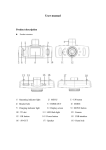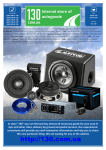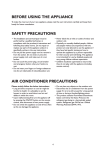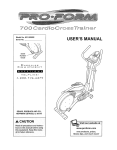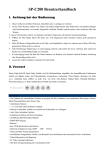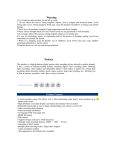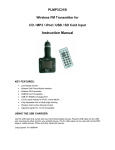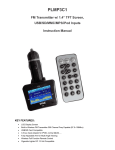Download User manual
Transcript
User manual Product description Product structure 1)Display screen 2)REC 3)UP 4)MODE 5)DOWN 6)TF Slot 7)USB interface 8)Reset 9)MIC 10)LED flash light 11)Camera 12)Speaker 13)Power button /MENU 14)Bracket Hole Button and interface function description: 1)Screen View photo and video 2)REC button Confirmation button for video recording and taking photo; In recording mode, press this mode to start video recording, re-press to stop; In photo mode, short press to take photo. Confirmation button for menu mode. 3)UP button Short press on this button in standby and recording status can zoom out digital. Choose up function in MENU item 4)MODE Short press on this button to shift among “photo mode-Recording mode –playback mode” 5)DOWN button Short press on this button in standby and recording status can zoom in digital. Choose down function in MENU item 6)TF slot Slot for memory card 7)USB data interface Connect PC for Data transfer Connect external power to charge battery or provide working power. 8)Reset slot Use this to restart when crash 9)MIC The tape receiving holes 10)LED flash light Night vision flash light which can be open by short press on “POWER” button. 11)Camera 120°wide-angle Len; 12)Speaker Video playback, voice monitor, operating sound warning 13)POWER ON/OFF MENU button Short press on this button to show function setting menu. Long press the shutdown shutdown; short according to boot 14)Bracket hole Install vehicle bracket hole Special function description G-sensor function When gravitational acceleration reach 6g(1g=9.80m/s), machine will save present video as undeletable files Automatic power on/off function Support recording Start and shutdown synchronization with Auto and save the video files After connect to the car power supply Seamless loop recording, don‟t leak second SOS Short press "MODE" to enforce saving the current video when video recording REC/photo operation specifications Power on/off Long press on “power on/off” button to start, Indicator light will shine when power on Then long press again on “power on/off” button to shutdown and the indicator light go out Notice: Machine will automatically power off after warning of low battery REC mode Short press on “MODE” button shift to REC mode, REC icon is on the top left corner Short press on “REC” mode to start recording, flashing red dot on REC icon indicate the recording is on the way Photo mode Short press on “MODE” button shift to photo mode, an photo icon is on the top left corner Then short press on “REC” button to take a photo, screen flash one time means photo completed Video/photo playback Short press on “MODE” button, shift to playback mode, playback icon is on the top left corner Short press on“ UP”key can choose files up Short press on “DOWN”key can choose files down Short press on “REC” button to play the selected video files Menu setting Short press on “menu” mode, enter video set status, and now the background color is yellow in “video icon” column; then press “M” button again shift to set status, the “set icon” column background is yellow. In the setting items, press on“UP” “DOWN” keys can make shift up and down in sub items, then press “REC” button to set sub items. Short press on “MENU” or “MODE” button can exit the setting status. Time settings Short press “MENU” button to enter “setting status”, here short press on „menu” button to set menu. Through“UP”“DOWN” keys to choose date time items, short press “REC” to enter, short press on “MODE” button can make shifts among y/m/d/h/m/s. Adjust figure through “UP”“DOWN”buttons, then press “REC” button to confirm modification. USB mode Separate USB cable and computer, press “power on” button, car DVR will automatically show USB menu, two mode are available: 1:USB-Disk In this mode we can access video files and photo files 2:PC-Camera In this mode USB video equipment are shown, can take photo or make video chat Battery instruction Battery indication image: Full battery slightly low battery low battery battery empty There are three methods to charge, the red indicator light up when charging, the entire charging time is about 180 minutes, and the red indicator light automatically off when charging completed. 1. Use power adapter to charge 2. Use PC-USB to charge 3. Use car power to charge Notice: DVR can only use 5V car power supply, otherwise it may cause device damage. This products Car power can only be used in 12V/14V Remark: when appear crash because of improper operation, press “reset” button to restart. Products specifications Features HD camera, HD video recording G-sensor Built-in (car accident case of emergency save, will not be deleted) LCD screen size camera 1.5LTPS 120 A + grade high-resolution ultra wide-angle len Russian, Japanese、French, Italian, German, spanish, English, Language Chinese (simplified), Chinese (Traditional), Korean, etc… Files format Resolution AVI 1920*1080 1280*720 Recording video format M-JPEG Color standard Continuous loop video Automatically power 1440*1080 720*480 seamless loop recording Support auto ignition boot, turn off shutdown on/off Motion Detection Time synchronization Carrier media support Support (Y/M/D/H/M) Built-in memory ( total:64MB) Photo mode 5million Photo format JPEG Memory card TF (max 32GB) MIC Support Built-in stereo Support Infrared night vision Support Video output nonsupport ; Video format PAL/NTSC Current frequency 50HZ/60HZ 1:USB-Disk USB function 2:PC-Camera Power interface 640*480 5V 800ma 1280*960 320*240 Battery Built-in 70mAh Trouble shooting: Any problems in normal operating situation ,please try these methods below: Can’t take photo and recording Check the if the TF card has enough space or locked. Change a card or Format the card befere recording. Automatically stop when recording Use the compatible high-speed TF card with SDHC, at least C4, better to be C10 Appear “files error” when replay photo or video Uncompleted files because of TF card storage error, please use formatting function to format your TF card Unclear video Checks if there are any dirt or fingerprint; and use lens paper to clear the camera Len. Black image when recording sky or water scene Scenes with big contrast will influence the automatic exposure function of camera; you can adjust “EV in setting mode to correct. Color is not perfect in cloudy day and outdoor light Set the “white balance” function to automatic Cross stripe interference in image Because of wrong “light frequency”, please set it to 50Hz or 60Hz according to the local power supply frequency Crash Restart by pressing shortly on” RESET” button after crash