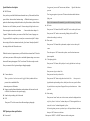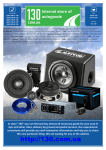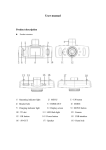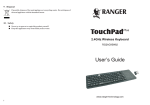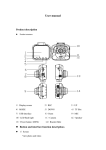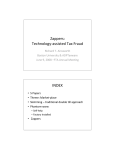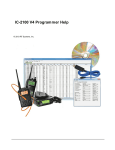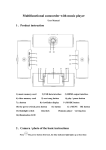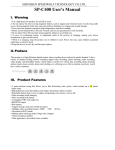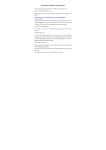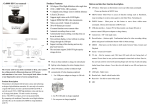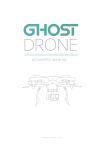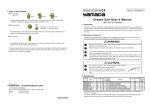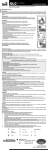Download here - Brands In Motion
Transcript
Button and interface function description: 6048 HD User manual l 1) UP button - Short press on this button to move up within menu commands Choose up function in MENU item l 2)MENU button- Short Press to access all function settings such as Resolution, Loop recording etc or press menu again to enter Date/Time, Formatting etc l 3)DOWN button - Short press on this button to move down within menu commands. Choose down function in MENU item l 4)USB data interface - Connect PC for Data transfer Connect external power to charge battery or provide working power. l 5)Camera lens - 160° wide-angle Lens; l 6)Speaker - Video playback, voice monitor, operating sound warning l 7)OK button - Confirmation button for video recording and taking photo; In recording mode, press this mode to start video recording, re -press to stop; In photo mode, short press to take photo. In menu mode means Confirmation button. 1)UP button 4)USB interface 7)OK button t 10)Display screen 13)Bracket hole 2)MENU 5)Camera 8)MODE 11)TF slot 14)Reset hole 3)DOWN button l Playback 6)Speaker 9)Power button 12)LED flash light 8) MODE - Short press on this button to shift modes between Video, Camera and l 10)Screen - 3.5cm LCD window l 11)TF slot - Slot for memory card . NB. Insert SD c ard with text facing front of 15)MIC camera. Do not force in case you have attempted to insert back to front. Once in, the card can easily be removed by pressing finger nail onto top o f card and spring loaded insert then releases. Cover this slot with hand in case SD card ejects too NB. If your LCD screen appears scratched or dirty, your camera has a thin protective film protecting your LCD screen and sometimes a lens cover. You can peel back either via tabs or use fingernail in corner of screen and peel back. quickly. l 12)LED light - Night vision l 13)Bracket hole - Install vehicle bracket hole l 14)Reset slot - Use this to restart when crash l 15)MIC Special function description Long press on “power on/off” button to start, Indicator l power on MENU button light will shine when Once you have pressed the Mode button and entered into say Video mode, then Short Then long press again on “power on/off” button to shutdown and the indicator press on Menu button to show function setting s. Within this setting you can now light go out update the default settings and adjust Resolution, Loop Record times, whether Motion Notice: video instrument will automatically power off after waning of low battery Detection is on or Off, whether you want G -Sensor setting to be high or low etc etc. Press menu again to enter the next window l Short press on “M” button shift to REC mode, REC icon is on the top left corner – Status window shows shape of a Short press on “OK” mode to start recording, flashing red dot on REC icon ‘Spanner’. Within this window, you can now set Date/Time, Format, Languages etc. indicate the recording is on the way If you pressed Mode a couple times, you may have a camera icon top left. To adjust these settings, follow above instructions but only if you haven’t already adjusted all REC mode l Photo mode Short press on “M” button shift to photo mode, an photo icon is on the top left the settings whilst in the Video mode menu. corner Then short press on “OK” button to take a photo, screen flash one time means Within this section, its important once your SD card has been inserted into TF slot that photo completed you Format your camera. Follow step above and within Spanner settings, move cursor l Video/photo playback down until Format option appears. Click Yes to format. This takes a couple seconds. Short press on “M” button, shift to playback Now your camera is Ok to begin recording,or taking photographs mode, playback icon is on the top left corner Short press on up key to choose files l G-sensor function Short press on down key to choose files When gravitational acceleration reach 6g(1g=9.80m/s), machine will save Short press on “OK” button to play the selected video files present video as undeletable files playback mode aqnd watching a video, should you wish to erase, press the Menu Automatic power on/off function l Support recording Start and shutdown synchronization with Auto and save the video files After connect to the car power supply l Seamless loop recording, don’t leak second l SOS Short press "M" to lock current video whilst recording or photograph . Once you are in key and a delete or save option will appear. Move up or down button an d then push Ok. l Menu setting Short press on “menu” mode, enter video set status, and now the background icon top left is yellow in “video icon” column; then press “M” button again shift to set status, the “set icon” column background is yellow. In the setting items, press on up or down keys to shift up and down in sub items , REC/photo operation specifications l Power on/off then press “OK” button to set sub items. Short press on “MENU” or “MODE” button can exit the setting status l Time settings Short press “MENU” button to enter “setting status”, here sh ort press on ‘m enu” button to set menu. Scroll up or down within menu settings to choose date time items, short press “OK” to enter, short press on “ l automatically off when charging completed. 1. Use USB power adapter to charge via 240 volt (not supplied) OK” button can make shifts among y/m/d/h/m/s. Press “OK” button to confirm modification. Camera settings Short press “Mode” button to enter Camera mode. Within this setting, if you haven’t already set some of your camera functions, press Menu and adjust any scroll up and down and of the default settings such as: Capture mode, resolution, quality, 2. Use PC-USB cable to charge (supplied) 3. Use car power to charge (supplied) Notice: Video instrument can only use 5V car power supply, or it may cause device sharpness, ISO, Anti shaking, Quick review etc etc . As you adjust each setting, then damage. press the Ok button to confirm and move to next menu option. This products Car charger can only be used in 12V/14V USB mode Remark: If involved in a crash or perhaps you drop camera and screen becomes static Separate USB cable and computer, press “power on” button, car DVR will automatically or malfunctioning, simply insert a paper clip into Reset hole on top of camera. Switch camera on and off. This usually fixes show USB menu, two mode areavailable: any issues unless camera broke on impact internally or externally Warranty would not apply. 1:USB-Disk In this mode we can access video files and photo files l Products specifications 2:PC-Camera In this mode USB video equipment are shown, can take photo or make video chat Features HD camera, HD video recording G-sensor Built-in (car accident case of emergency save, will not be deleted) Battery instruction l LCD screen size Battery indication image: camera 1.5LTPS 160 A + grade high-resolution ultra wide-angle len Russian, Japanese、French, Italian, German, spanish, English, Language Full battery slightly low battery low battery Chinese (simplified), Chinese (Traditional), Korean, etc… battery empty There are three methods to charge, the red indicator light up when charging, the entire charging time is about 180 minutes, and the red indicator light Files format AVI Resolution Max 1080P Recording video format M-JPEG Continuous loop video seamless loop recording, don’t le ak second Automatically power Support auto ignition boot, turn off shutdown on/off Motion Detection Time synchronization Carrier media Unclear video Checks if there are any dirt or fingerprint; and use lens paper to clear the camera Len. l Black image when recording sky or water scene Scenes with big contrast will influence the automatic exposure function of camera; you can adjust “EV in setting mode to correct. l Color is not perfect in cloudy day and outdoor light Set the “white balance” function to automatic l cross stripe interference in image Because of wrong “light frequency”, please set it to 50Hz or 60Hz according to the local power supply frequency l Crash Support (Y/M/D/H/M) Built-in memory ( total:64MB) 5million Photo format JPEG Memory card TF (max 32GB) MIC Support Built-in stereo Support Infrared night vision Support Video output AV-OUT/HDMI Video format PAL/NTSC Current frequency 50HZ/60HZ 1:USB-Disk USB function 2:PC-Camera Battery l supported Photo mode Power interface function to format your TF card 5V 800ma Built-in 800mAh Trouble shooting: Ø For problems in normal operating situation ,please try these methods below: l Can’t take photo and recording Check the if the TF card has enough space or locked l Automatically stop when recording Use the compatible high -speed TF card with SDHC bec ause of big HD video data, the high-speed TF card have identifying of C4 and C6 l Appear “files error” when replay photo or video Uncompleted files because of TF card storage error, please use formatting function to format your TF card Restart by pressing shortly on” RESET” button after crash