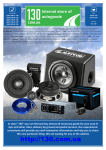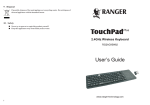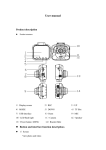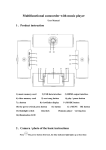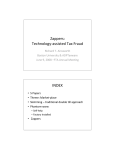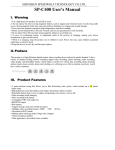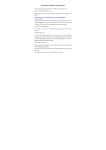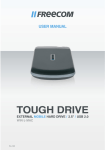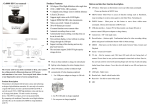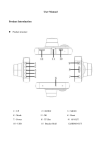Download User manual
Transcript
User manual Product description Product structure 1)Operating indicator light 2)MENU 3)UP button 4)Bracket hole 5)HDMI-OUT 6)MODE 7)Charging indicator light 8)Display screen 9)DOWN button 10)TF slot 11)LED flash light 12)Camera 13)OK button 14)Power button 15)USB interface 16)AV-OUT 17)Speaker 18)Reset hole Button and interface function description: 1)Operating indicator light Indicator light of taking photo , recording and replay, it will light up after power on. 2)MENU button Short press on this button to show function setting menu. 3)UP button Short press on this button in standby and recording status can zoom out digital. Choose up function in MENU item 4)Bracket hole Install vehicle bracket hole 5)HDMI-OUT HDMI-out interface to connect HD display device. 6)MODE Short press on this button to shift among “photo mode-REC mode –playback mode” 7)Charging indicator light This light will light up when connected to vehicle power, light off after charging completed. 8)Screen View window 9)DOWN button Short press on this button in standby and recording status can zoom in digital. Choose down function in MENU item 10)TF slot Slot for memory card 11)LED flash light Night vision flash light which can be open by short press on “POWER” button. 12)Camera 120°wide-angle len; 13)OK button Confirmation button for video recording and taking photo; In recording mode, press this mode to start video recording, re-press to stop; In photo mode , Short press to take photo. In menu mode means Confirmation button. 14)POWER ON/OFF Power switch: continuous press for power on/off, shortly press for flash light on/off. 15)USB data interface Connect PC for Data transfer Connect external power to charge battery or provide working power . 16)AV-OUT TV output, connect TV or video display devices through AV cable 17)Speaker video playback ,voice monitor, operating sound warning 18)Reset slot Use this to restart when crash Special function description G-sensor function When gravitational acceleration reach 6g(1g=9.80m/s), machine will save present video as undeletable files Automatic power on/off function Support recording Start and shutdown synchronization with Auto and save the video files After connect to the car power supply Seamless loop recording, don‟t leak second REC/photo operation specifications Power on/off Long press on “power on/off” button to start, Indicator light will shine when power on Then long press again on “power on/off” button to shutdown and the indicator light go out Notice: video instrument will automatically power off after waning of low battery REC mode Short press on “MODE” button shift to REC mode, REC icon is on the top left corner Short press on “OK” mode to start recording, flashing red dot on REC icon indicate the recording is on the way Photo mode Short press on “MODE” button shift to photo mode, an photo icon is on the top left corner Then short press on “OK” button to take a photo, screen flash one time means photo completed Video/photo playback Short press on “MODE” button, shift to playback mode , playback icon is on the top left corner Short press on key can choose files up Short press on key can choose files down Short press on “OK” button to play the selected video files Menu setting Short press on “menu” mode, enter video set status, and now the background color is yellow in “video icon” column; then press “MODE” button again shift to set status, the “set icon” column background is yellow. In the setting items, press on keys can make shift up and down in subitems, then press “OK” button to set subitems. Short press on “MENU” or “MODE” button can exit the setting status. Time settings Short press “MENU” button to enter “setting status”, here short press on „menu” button to set keys to choose date time items, short press “OK” to enter, short menu. Through press on “MENU” button can make shifts among y/m/d/h/m/s. Adjust figure through buttons, then press “OK” button to confirm modification. USB mode Separate USB cable and computer, press “power on” button, car DVR will automatically show USB menu , two mode are available : 1:USB-Disk In this mode we can access video files and photo files 2:PC-Camera In this mode USB video equipment are shown, can take photo or make video chat Battery instruction Battery indication image: Full battery slightly low battery low battery battery empty There are three methods to charge, the red indicator light up when charging, the entire charging time is about 180 minutes, and the red indicator light automatically off when charging completed. 1. Use power adapter to charge 2. Use PC-USB to charge 3. Use car power to charge Notice: Video instrument can only use 5V car power supply, or it may cause device damage. This products Car power can only be used in 12V/14V Remark: when appear crash because of improper operation, we can remove battery or press “reset” button to restart. Products specifications Features HD camera, HD video recording G-sensor Built-in (car accident case of emergency save, will not be deleted) LCD screen size camera 1.5LTPS 120 A + grade high-resolution ultra wide-angle len Russian, Japanese、French, Italian, German, spanish, English, Language Chinese (simplified), Chinese (Traditional), Korean, etc… Files format AVI Resolution Max 1080P Recording video format M-JPEG Color standard Continuous loop video Automatically power seamless loop recording, don‟t leak second Support auto ignition boot, turn off shutdown on/off Motion Detection support Function Time synchronization Carrier media Support (Y/M/D/H/M) Built-in memory ( total:64MB) Photo mode 5million Photo format JPEG Memory card TF (max 32GB) MIC Support Built-in stereo Support Infrared night vision Support Video output AV-OUT/HDMI Video format PAL/NTSC Current frequency 50HZ/60HZ 1:USB-Disk USB function 2:PC-Camera Power interface Battery 5V 800ma Built-in 800mAh Trouble shooting: For problems in normal operating situation ,please try these methods below: Can’t take photo and recording Check the if the TF card has enough space or locked Automatically stop when recording Use the compatible high-speed TF card with SDHC because of big HD video data, the high-speed TF card have identifying of C4 and C6 Appear “files error” when replay photo or video Uncompleted files because of TF card storage error, please use formatting function to format your TF card No image on HD TV screen To make sure that AV,HDMI cable plug have connected correctly, and TV have reset in the AV,HDMI condition Unclear video Check if there are any dirt or fingerprint; and use lens paper to clear the camera len. Black image when recording sky or water scene Scenes with big contrast will influence the automatic exposure function of camera, you can adjust “EV in setting mode to correct. Color is not perfect in cloudy day and outdoor light Set the “white balance” function to automatic cross stripe interference in image Because of wrong “light frequency” ,please set it to 50Hz or 60Hz according to the local power supply frequency Crash Restart by pressing shortly on” RESET” button after crash