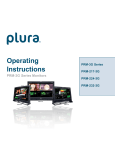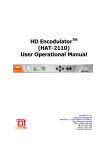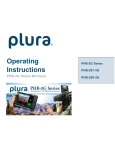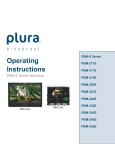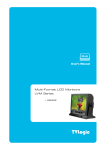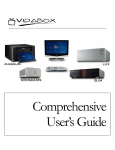Download Latinus(Multi Fromat Monitor) User's Manual
Transcript
High-Definition Serial Digital Interface Multi Format LCD Monitor User’s Manual BPM- Series PRECAUTION----------------------------------------------------------------------------------------------- 5 1. OVERVIE ----------------------------------------------------------------------------------------------- 9 2. GENERAL FEATURES ---------------------------------------------------------------------------------- 9 3. FUNCTIONAL EXPLANATION OF EACH PART------------------------------------------------------- 9 FRONT PANEL ------------------------------------------------------------------------------------------ 9 1) BPM-119-3G -------------------------------------------------------------------------------------- 9 BPM-123-3G ------------------------------------------------------------------------------------- 10 Front Keys Arrangements ------------------------------------------------------------------------ 10 Front Keys Operations --------------------------------------------------------------------------- 10 Front panel LED Operations --------------------------------------------------------------------- 11 REAR PANEL ------------------------------------------------------------------------------------------ 11 2) BPM-119-3G ------------------------------------------------------------------------------------- 11 BPM-123-3G ------------------------------------------------------------------------------------- 11 Connection Details ------------------------------------------------------------------------------- 12 Interface description ----------------------------------------------------------------------------- 12 MENU OVERVIEW ---------------------------------------------------------------------------------- 12 4. 1) TO SHOW AND REMOVE THE MENU --------------------------------------------------------------------- 13 2) TO GO TO THE NEXT LEVEL ----------------------------------------------------------------------------- 13 3) TO GO BACK TO THE PREVIOUS LEVEL -------------------------------------------------------------------- 13 4) TYPICAL MENU OPERATION ---------------------------------------------------------------------------- 13 BASIC OPERATION ---------------------------------------------------------------------------------- 13 5. 1) TURNING ON THE MONITOR --------------------------------------------------------------------------- 13 2) ON SCREEN MENUS L ANGUAGE SELECTION ------------------------------------------------------------- 13 ON SCREEN MENUS SELECTION AND ADJUSTMENT -------------------------------------------- 14 6. 1) HOW TO ADJUST THE OSD SCREEN --------------------------------------------------------------------- 14 SELECT VIDEO INPUT ------------------------------------------------------------------------------- 15 7. 1) HOW TO SELECT VIDEO SOURCE BY OSD --------------------------------------------------------------- 15 COLOR MENU --------------------------------------------------------------------------------------- 16 8. 1) ADJUST----------------------------------------------------------------------------------------------- 16 2) COLOR SELECT ---------------------------------------------------------------------------------------- 16 3) BACKLIGHT ADJUST ------------------------------------------------------------------------------------ 16 4) GAMMA SELECT --------------------------------------------------------------------------------------- 16 5) MONO/BLUE ONLY------------------------------------------------------------------------------------ 17 IMAGE MENU --------------------------------------------------------------------------------------- 17 9. 1) ASPECT RATIO ---------------------------------------------------------------------------------------- 17 2) SCAN ------------------------------------------------------------------------------------------------ 17 3) ZOOM ----------------------------------------------------------------------------------------------- 17 4) NR (NOISE REDUCTION) ------------------------------------------------------------------------------- 18 5) PC MENU (PC MODE ONLY) ---------------------------------------------------------------------------- 18 MARKER MENU OPTIONS ----------------------------------------------------------------------- 18 10. 1) MARKER & USER MARKER ----------------------------------------------------------------------------- 18 2) SAFETY MARKER -------------------------------------------------------------------------------------- 19 3) CENTER MAKER --------------------------------------------------------------------------------------- 19 4) MARKER WIDTH--------------------------------------------------------------------------------------- 19 5) MARKER COLOR--------------------------------------------------------------------------------------- 19 6) SAFETY MARKER COLOR ------------------------------------------------------------------------------- 20 SYSTEM MENU ----------------------------------------------------------------------------------- 20 11. 1) SETUP LOAD & SETUP SAVE ----------------------------------------------------------------------------20 2) FUNCTION KEY ---------------------------------------------------------------------------------------- 20 3) ON SCREEN DISPLAY ---------------------------------------------------------------------------------- 21 4) 12. OSD Option -------------------------------------------------------------------------------------- 21 Under Monitor Display (color: Tally R/G mode action ) ---------------------------------------- 21 ID Style ------------------------------------------------------------------------------------------- 21 SET ID & ACTIVE SET ID ------------------------------------------------------------------------------ 22 ADVANCED MENU ------------------------------------------------------------------------------- 22 1) ADVANCED ------------------------------------------------------------------------------------------- 22 2) INFORMATION----------------------------------------------------------------------------------------- 22 3) OPTION ---------------------------------------------------------------------------------------------- 23 4) SCREEN CONTROL ------------------------------------------------------------------------------------- 23 NETWORK CONFIG ------------------------------------------------------------------------------------ 23 5) PIP MENU (PICTURE IN PICTURE)--------------------------------------------------------------- 24 13. 1) PIP ON/OFF ----------------------------------------------------------------------------------------- 24 2) INPUT SOURCE ---------------------------------------------------------------------------------------- 24 3) ASPECT RATIO ---------------------------------------------------------------------------------------- 24 4) POSITION --------------------------------------------------------------------------------------------- 25 5) PIP BLEND ------------------------------------------------------------------------------------------- 25 6) PIP SWAP -------------------------------------------------------------------------------------------- 25 OSD TREE ----------------------------------------------------------------------------------------- 26 14. 1) COLOR ----------------------------------------------------------------------------------------------- 27 2) IMAGE------------------------------------------------------------------------------------------------ 27 3) MARKER ---------------------------------------------------------------------------------------------- 28 4) SYSTEM ---------------------------------------------------------------------------------------------- 29 5) ADVANCED ------------------------------------------------------------------------------------------- 29 6) PIP -------------------------------------------------------------------------------------------------- 30 SUPPORTED INPUT MODES --------------------------------------------------------------------- 31 15. 1) SUPPORTED SIGNALS ---------------------------------------------------------------------------------- 31 2) SUPPORTED TIMINGS ---------------------------------------------------------------------------------- 32 PC & DVI input ---------------------------------------------------------------------------------- 32 MECHANICAL DIMENSION------------------------------------------------------------------------------ 34 3) BPM-119-3G ------------------------------------------------------------------------------------- 34 BPM-123-3G ------------------------------------------------------------------------------------- 34 16. TROUBLE SHOOTING ---------------------------------------------------------------------------- 315 17 MAINTENANCE ---------------------------------------------------------------------------------- 315 Precaution Before operating the set, please read this manual carefully. WARNING: To reduce the risk of electric shock does not remove cover (or back). No user serviceable parts in side. Refer servicing to qualified service personnel. To prevent fire or shock hazard, do not expose the rear of the set to rain or moisture. Do not rub or strike the Active Matrix LCD with anything hard as this may scratch, mark, or damage the Active Matrix LCD permanently. CAUTION: Unauthorized tampering with the inside of the monitor invalidates the warranty. The manufacturer shall not warrant for any damage caused by improper maintenance and/or repair. Work by third parties. Important safeguards for you and your new product: Your product has been manufactured and tested with your safety in mind. However, improper use can result in potential electrical shock or fire hazards. To avoid defeating the safeguards that have been built into your new product, please read and observe the following safety points when insta lling and using your new product and save them for future reference. 1. Read Instructions 2. Follow Instructions All operating and use instructions should be followed. 3. Retain Instructions The safety and operating instructions should be retained for future reference. 4. Heed Warnings All warnings on the product and in the operating instructions should be adhered to. 5. Cleaning Disconnect the unit from the electricity supply before cleaning. Do not use abrasive cleaners. Use a damp cloth for cleaning. 6. Water and Moisture Do not use this apparatus near water. 7. Transporting Product A product and cart combination should be moved with care. Quick stops, excessive force and uneven surfaces may cause the product and cart combination to overturn. 8. Attachments Do not use attachments not recommended by Brexel Inc. as they may cause hazards. 9. Ventilation Do not block any of the ventilation openings. Install in accordance with the manufacturer’s instructions. 10. Power Sources This product should be operated only from the type of power source indicated on the marking label. If you are not sure of the type of power supply to your home, consult your supplying dealer. 11. Power Lead Polarization This product is equipped with a three-wire grounding-type cord. This is a safety feature. Do not defeat the safety purpose of the grounding-type cord. 12. Power Cord Protection Power-supply cords should be routed so that they are not likely to be walked on or pinched by items placed upon or against them, paying particular attention to cords at plugs, convenience receptacles and the point where they exit from the product. 13. Outdoor Cable Grounding If an outside antenna or cable system is connected to the product, be sure the antenna or cable system is grounded so as to provide some protection against voltage surges and builtup static charges. A “face plate” also needs to be installed with an isolating capacitor to prevent any damage from static. 14. Lightning For added protection for this product during a lightning storm, or when it is left unattended and unused for long periods of time, unplug it from the wall outlet and disconnect the antenna or cable system. This will prevent possible damage to the product due to lightning and power-line surges. 15. Power Lines An outside antenna system should not be located in the vicinity of overhead power lines or other electric light or power circuits, or where it can fall into such power lines or circuits. When installing an outside antenna system, extreme care should be taken to avoid contact with such power lines or circuits, as contact with them might be fatal. 16. Earthing the product This product must be earthed properly to comply with the safety regulations in the country of use. If you are unsure of these regulations, please consult a qualified electrician. 17. Servicing Do not attempt to service this product yourself as opening or removing covers may expose you to dangerous voltages or other hazards. Refer all servicing to qualified service personnel. If the Set does not operate properly, switch it off and call your dealer. 18. Damage Requiring Service Isolate this product from the mains supply and refer servicing to qualified service personnel under the following conditions: A. If the power-supply cord or plug is damaged. B. If the glass front has been damaged. C. If there is ingress of water between the glass and the LCD screen. D. If the product does not operate normally by following the operating instructions. Adjust only those controls that are covered by the operating instructions as an improper adjustment of other controls may result in damage and will often require extensive work by a qualified technician to restore the product to its normal operation. E. If the product has been dropped or the cabinet has been damaged. F. If the product exhibits a distinct change in performance. 19. Safety Check Upon completion of any service or repairs to this product, ask the service technician to perfor m safety checks to determine that the product is in proper operating condition and the front seal is intact. 20. Mounting The product should be mounted on a wall only as recommended in the instructions. 21. Power This set operates on an AC supply; the voltage is as indicated on the label on the Manual. This appliance must be earthed at all times through the chassis as well as through the power lead. 1. OVERVIEW This product is the multi-format Digital LCD Panel to display various kinds of digital video input signal as SDI Digital and analog signal such as Composite/GBR/PC-RGB/DVI/HDMI/Component. 2. GENERAL FEATURES • SDI 2 Input / 2 Output. • Color Temperature – User, VAR, 11000K, 9300K, 7500K, 6500K, 5000K and 3200K • Over Scan/Under Scan/ 1:1 scan/ Zoom • PIP (Picture In Picture)/PIP Blend • Supports VESA DDC2B and a subset of VESA standards. • Single board is suitable for mounting behind an LCD panel. • Supported ETHERNET/Firmware Upgrade. • OSD: Graphic based OSD, 6 Languages (UNICODE System). • LCD Dimming Control - Manual Dimming Level Control. • ETHERNET: Network System Controller / Update • Rack Mount. 3. Functional explanation of each part 1) Front Panel BPM-119-3G Center Maker Marker Front Key BPM-123-3G Center Maker Marker Front Key Front Keys Arrangements Front Keys Operations Key Name STANDBY SEL/INPUT DOWN UP MENU Operation ► Power ON/OFF Button. This button is operated after being pressed about 3 seconds. ► ► ► ► ► ► ► Activates OSD menu of input source selecting. Changes input source by selecting. Executes functions (by OSD help commands) in main OSD menu. Activates child menu. Decreases sound volume of speaker. Decreases values of user menu in main OSD menu. Executes function (by OSD help commands) in main OSD menu. ► ► ► Increases sound volume of speaker. Increases values of user menu in main OSD menu. Executes function (by OSD help commands) in main OSD menu. ► Activates main OSD menu. ► Navigates higher menu in main OSD menu. ► Stops auto frequency searching. ► FUNCTION SCAN MARKER Exits OSD menu. ► Executes functions of user selected UNDEF, Aspect, Zoom, Color tepm, Gamma select, PIP, PIP Source, PIP size, PIP Position, PIP Swap, Input Composite, Input PC, Input HDMI, Input DVI ► Executes Scan function ( Over-Scan -> Zero-Scan -> Under Scan-> Pixel to Pixel) ► Draw Marker on Screen ( Off -> 16:9 -> 4:3 … -> 2.35:1 ) SDI 1 ► Select SDI 1 source directly SDI 2 ► Select SDI 2 source directly ANALOG ► Select ANALOG source directly ( ‘Composite1’ ->‘Composite2’ ->‘Composite3’ -> ‘S-video’ -> ’G.B.R’ -> ‘Y.Pb.Pr’ -> ’PC’ ) Front panel LED Operations - Green Led turned on during execution of key Function and Power On 2) Rear Panel BPM-119-3G BPM-123-3G Connection Details Interface description Interface SDI 1 IN SDI 2 IN SDI 1 OUT SDI 2 OUT RS-232 IN HDMI DVI ETHERNET UPDATE VGA CVBS1/Pr/R In CVBS2/Y/G/Y In CVBS3/Pb/B/C In AC IN Description SDI Input SDI 1 Loop Through Output. SDI 2 Loop Through Output. Update/Multi Control/Auto color calibration High Definition Multimedia Input High Definition Multimedia Input Compatible ETHERNET/Firmware Upgrade Analog PC-RGB Video Input GBR (SOG sync) Input Y, Pb, Pr Component Video Input CVBS / Composite/S-Video Input AC 90V ~ 240V, 50Hz/60Hz 4. MENU OVERVIEW In this menu system, there are several ways to customize the menu settings provided. Most menus consist of three levels to set up the options, but some require greater depth for the variety of settings. If you press the MENU button, only the first and second level of the menu system will appear on the monitor screen. The third level can be displayed by pressing SEL/INPUT. If a menu has more than three levels, the pop-up dialogue box will be displayed as the fourth or fifth level. 1) To show and remove the Menu 2) To go to the next level 3) To go back to the previous level 4) Typical Menu Operation Press the MENU button to display the menu. A second press of the MENU button will take you back to monitor viewing. Press SEL/INPUT button. Press MENU button 1. 2. 3. 4. 5. 6. Press MENU button: The main menu will appear. Use UP/DOWN button to select the desired menu option (icon). While the desired menu option is selected, press SEL/INPUT to move to the second level. Use UP/DOWN button to select the second menu option. Press SEL/INPUT to move to the third level: Some menu options require additional steps. Press MENU to return to the previous menu to return to monitor viewing. 5. BASIC OPERATION 1) Turning On the Monitor 1. First, connect power cord correctly. At this moment, the monitor switches to standby or power on mode. In standby mode, in order to turn monitor on, press the ST-BY button. 2. Select the viewing source by using SEL/INPUT button on Keypad in front of monitor 2) On Screen Menus Language Selection - SETUP -> On Screen Display -> OSD Option -> Language - The menus can be shown on the screen in the selected language. - Supported Language: English, Spanish, Portuguese, German, French, Italian 6. On Screen Menus Selection and Adjustment 1) How to adjust the OSD screen 1. Press the MENU button and then UP/DOWN button to select each menu. 2. Press the SEL/INPUT button and then use UP/DOWN (SEL/INPUT)/MENU button to display the available menus. • Your monitor's OSD (On Screen Display) may differ slightly from what is shown in this manual 7. SELECT VIDEO INPUT 1) How to Select Video Source by OSD 1. Press the SET/INPUT button and then UP/DOWN button to select each video source. 2. Press the SET/INPUT button to go to desired video source. 3. If Input Name is enabled, The SET/INPUT button goes into input name edit mode instead of selecting source. 8. Color MENU 1) Adjust - Adjust the values of Brightness, Contrast, Color, Tint and Sharpness directly from -50 to 50 Contrast, Brightness, Sharpness, Color (All Sources), Tint (without PC, Component), Phase (Component). 2) Color Select - For Setting the Color temperature or adjusting RGB gain value directly - User (User setting RGB gain value), VAR(3200K ~ 11000K), Often used value(11000K, 9300K, 6500K, 5400K,3200K) 3) Backlight Adjust -Inverter dimming Level select (0~100) 4) Gamma select - Gamma Level Select (0.8 ~ 3.0) 5) Mono/Blue Only - Mono color: For selecting monochrome images - Blue Only: Images have only blue color expect red and green color 9. Image MENU 1) Aspect Ratio - For setting the aspect ratio. - Full Screen: The images are displayed with a panel size. - Full Screen, 16:9, 4:3, 14:9, 13:9, 1.85:1, 2.35:1: The images are displayed with each aspect ratio. - PC mode: Full Screen & 4:3 only - Function Aspect: For setting the Aspect to use by Function KEY controller. 2) Scan 1. Over Scan – 95% input size and fit the selected display size 2. Zero Scan – 100% Input size and fit the selected display size 3. Under Scan – 105% Input size and fit the selected display size 3. Pixel to Pixel – Display size is an input size. If input resolution is bigger than panel size, fit the panel size 3) Zoom - Can see the enlarged picture by (2X, 3X, 4X, 5X) ratios. - If user select the Zoom 2X, can see the below yellow box in picture. - Press Select or Enter button, user can see the enlarged picture. - Menu key escape the zoom mode. - Example (3X3) Zoom X position: Coordinate of video image’s column position. Zoom Y position: Coordinate of video image’s row position. 4) NR (Noise Reduction) Noise Reduction on/off (NR is for Video signal SD-SDI, Composite, S-Video, Y/Pb/Pr, DTV timing) 5) PC Menu (pc mode only) - Only operate PC input mode - Select Auto-adjust and adjust Phase, HV position, Frequency - Auto-Adjust automatically set the optimum values of Phase, HV position and Frequency. 10. Marker MENU OPTIONS 1) Marker & User Marker < Marker > < User Marker > 1. Marker : 16:9, 4:3, 14:9, 13:9, 1.85:1, 2.35:1, 1.85:1&4:3, User1, User2, User3 fitted panel size marker on screen. 2. User Marker: The user wants Marker size setting. (Below panel size) Example (1440x900 panel) 16:9 (16:9 Marker) 16:9 (4:3 Marker) 2) Safety Marker -Safety Area: Draw dotted line Marker on screen in case of images. (16:9 95/93/90/88/80%, 4:3 95/93/90/88/80%, EBU Action 16:9/14:9/4:3, EBU Graphic 16:9/14:9/4:3) 3) Center Maker - “+” Marker on center of screen 4) Marker Width -Marker line thickness setting. (0~10) 5) Marker Color - Marker Line Color: Select Marker line color (White, Yellow, Blue, RED, Black) 6) Safety Marker Color - Safety Line Color: Select Safety line color (White, Yellow, Blue, RED, Black) 11. System MENU 1) Setup Load & Setup Save - Setup Load: Load user saved values or default value - Setup Save: Save user setting values at user 1, 2, 3. 2) Function Key - Function Key: Select the function to be allocated to the FUNCTION buttons Function Key Description UNDEF Not set (no function allocated) Aspect Sets the aspect ratio of the images Zoom Zoom function is operated(Off, 2x, 3x, 4x, 5x) Color Temp User (User setting RGB gain value), VAR(3200K ~ 11000K), Often Gamma Select PIP PIP Source PIP size PIP Position PIP Swap used value(11000K, 9300K, 6500K, 5400K,3200K) Select Gamma curve PIP on/off PIP input Source can operate with different signal and type. Choose PIP size of Small/POP1/POP2 Choose the pip position on the each corner of the pane Using Swap option, you can exchange two programs or source at the same time. Input Input Input Input Switches the input source. Composite PC HDMI DVI 3) On Screen Display OSD Option Language: Select a language for the menus to appear in. (English, Spanish, Portuguese, German, French, Italian) OSD Position: L-T, R-T, C, L-B, R-B Message OSD: Input Source Message on/off. OSD Transparency: Disable blending OSD background with video image. Under Monitor Display (color: Tally R/G mode action ) Channel-12 UMD UMD: UMD display on/off UMD Character: UMD Character Select UMD Position: UMD display position select (L-T, C-T, R-T, L-B, C-B, R-B) UMD FG Color: UMD Character color Select (RGB_255_192_128_Transpareut) UMD BG Color: UMD BG color Select (RGB_255_192_128_Transpareut) ID Style Message OSD SDI1 1920 x 1080i 60Hz Input ID 00:00:00:00 Timecode -Input ID: source Message display. -ID Style: select “Input Format”/”Custom Label” -Input Label: Display user made name instead of input source name on source OSD and message OSD L-T C-T R-T L-B C-B R-B 4) Set ID & Active Set ID - If control each Board, must set ID numbers of each Board (01~99). - Set Active SET ID number Before Control each Board by Remote control or RS-232 - If control only 15th Board, Active SET ID must set 15. 12. Advanced MENU 1) Advanced - Information, Option, Screen Control, Network Config 2) Information - Model Name, Firmware Version, Release time, operating time, Monitor ID 3) Option - FRONT LED: Front LED on/off - Local Enable: Power, up and down key is only worked, if Local enable is off. - Blue Screen: Enables screen saver functions to avoid panel burning. - BG Gray: Select gray level on besides display picture - Power save Mode: Power Save Mode on/off 4) Screen Control -Reset Calibration Color Calibration Reset -I/P Mode Line Doubler/inter-Field/Field Merge function on/off -Dithering Dithering function on/off - Internal Pattern: 100% Color Bars, 75% Color Bars, Luma, RGB, White, Black, RED, Blue, Green 5) Network Config -Plura System Controller (PSC-400) Network setting. Load Network Settings: ETHERNET cable connected after “Enter”. (ID/IP Address/Gateway/Subnet Load) DHCP: DHCP on/off (Manual IP settings – DHCP on) * “Apply” enter all settings after. 13. PIP MENU (Picture IN Picture) - Watch two programs or source at the same time. And set up PIP size and position. - Only Dual Link model Select 1) PIP ON/OFF - Control PIP function On/Off. 2) Input Source - PIP input Source can operate with different signal and type. - Analog (Composite1, 2, 3, Y.Pb.Pr, GBR, PC) inputs + SDI (SDI1, SDI2) inputs -SDI + SDI input PIP Ex) AV + S-Video (X), AV +SDI2 (O) 3) Aspect Ratio - Choose PIP size of Small/POP1/POP2 PIP Small PIP1 POP2 4) Position - Choose the pip position on the each corner of the panel 5) PIP Blend -Blend to PIP size of Small 6) PIP Swap - Using Swap option, you can exchange two programs or source at the same time. 14. OSD TREE 1) Color 2) Image 3) Marker 4) System 5) Advanced 6) PIP 15. SUPPORTED INPUT MODES 1) Supported Signals Items LCM-119 LCM-123 Specifications Panel TFT LCD Panel 18.5 inch Resolution 1366(H) ×768(V) (Contrast 1000:1) Brightness 250 cd/m2 Viewing Angle R/L 85/85(Typ), U/D 80/80 (Typ) Panel TFT LCD Panel 23 inch Resolution 1920 horizontal. by 1080 vertical.(Contrast 1000:1) Brightness 250 cd/m2 Viewing Angle R/L 89/89(Typ), U/D 89/89 (Typ) SMPTE-425M 1920x1080P(50/60) Serial Digital Interface SMPTE-274M 1920x1080i (50/60), 1920x1080P(24/25/30) SMPTE-296M 1280x720P (50/59.94/60) SMPTE-125M(480i/59.94), ITU-R BT601(576i/50) H Frequency Range : 20~82 kHz V Frequency Range : 55 ~ 90 Hz HDMI DVI-D Maximum resolution :1920x1080 60Hz Maximum pixel rate : 162 MHz DTV mode support : 720P, 1080i, 1080p Supported Signals H Frequency Range : 20~82 kHz V Frequency Range : 55 ~ 90 Hz ANALOG RGB Maximum resolution : 1920x1080 60Hz Maximum pixel rate : 162 MHz DTV mode support: 720P/1080i/1080p SOG sync support ANALOG Component (DTV/DVD) CVBS 1080p 1080i 720P 480i / 576i 480P / 576P NTSC/PAL/SECAM 2) Supported Timings Section PC PC & DVI input Resolution H Frequency ( kHz ) V Frequency ( Hz ) Pixel Frequency ( MHz ) 640x400 37.861 85.08 31.5 640x350 31.469 70.087 25.175 640x350 37.861 85.08 31.5 640x480 31.469 59.94 25.175 640x480 35.000 66.667 30.24 640x480 34.940 69.884 28.513 640x480 37.861 72.809 29.765 640x480 37.500 75.0 31.5 640x480 43.269 85.008 36.0 640x480 45.540 90.0 37.889 720x400 31.469 70.087 28.322 720x400 37.927 85.039 35.5 800x600 35.156 56.25 36.0 800x600 37.879 60.317 40.0 800x600 43.764 70.02 45.513 800x600 48.077 72.188 50.0 800x600 46.875 75.0 49.5 800x600 53.674 85.061 56.25 800x600 56.880 90.0 60.065 832x624 49.726 74.551 57.284 1024x768 48.780 60.001 64.11 1024x768 48.363 60.004 65.0 1024x768 56.476 70.069 75.0 1024x768 57.703 72.039 78.476 1024x768 60.241 74.927 81.724 1024x768 60.030 75.029 78.75 1024x768 68.677 84.997 94.5 Comment DTV 1024x768 72.810 90.0 100.187 1152x864 53.700 60.0 81.624 1152x864 62.932 69.924 96.663 1152x864 67.500 75.0 104.993 1152x870 68.681 75.062 100.0 1152x900 61.846 66.0 94.787 1152x900 72.713 76.047 105.561 1280x720 47.760 60.0 74.481 1280x720 52.500 70.0 89.040 1280x720 54.072 72.0 91.706 1280x720 56.400 75.0 95.654 1280x768 60.150 75.0 102.977 1280x960 60.000 60.0 102.104 1280x960 59.640 60.0 102.104 1280x1024 63.337 59.978 108.18 1280x1024 63.981 60.02 108.0 1280x1024 64.754 60.06 108.992 1280x1024 63.600 60.0 108.883 1360x768 1600x1200 47.700 75.000 60.0 60.0 84.700 162.000 720x480 15.735 59.94 13.500 Interlaced 720x576 15.735 50.0 13.595 Interlaced 720x480 31.469 59.94 25.175 720x576 31.250 50.0 26.566 1280x720 44.964 59.94 74.176 1280x720 37.500 50.0 60.466 1920x1080 33.750 60.0 74.25 Interlaced 1920x1080 28.125 50.0 70.723 Interlaced 1920x1080 31.250 50.0 72.000 Interlaced 1920x1080 67.5 60 148.5 Progressive 3) Mechanical Dimension LCM-119 LCM-123 Trouble Shooting 16. Solutions to common problems related to the monitor are described here. If none of the solutions presented here solves the problem, unplug the monitor and consult an Authorized Dealer or Service Center. NO 1 Symptom Probable cause and corrective action • • No power 2 No picture with the power on 3 No sound Page Firmly insert the Power Cord. Check the power. (100V ~220V) • Connect the signal cable firmly. • Turn on the power of the connected component and set the output correctly. • Check if the input signal format is acceptable to the monitor. • • Connect the signal cable firmly. Adjust Volume Level. • 4 Wrong color, no color 5 Wrong picture position, wrong picture size 6 Menu does not appear on the screen or it is shaking 17. Check if the Hue is set up with basic value from the menu. • Check if the color temperature is in basic value. • • Check if Pixel to Pixel mode is on. Adjust the picture size (H/V Position) • Items which are not available for the current input or the current input signal are not displayed on the menu. Change input or the input signal. • Check if the input signal format is acceptable for the monitor. Maintenance ▪ When a still image is displayed for a long time, it may appear incorrectly due to heating on the screen. This is due to the characteristics of the LCD display and is not a malfunction. Power cycle the monitor, and the image will reset. ▪ Random fixed color dots (“stuck pixels”) on the panel surface are a normal characteristic of LCD displays, and are not a problem. The LCD display is built with very high precision technology. However, be aware that a few very small pixels may be affected by each other or lighting. ▪ Periodic maintenance inspection time of backlight is about 50,000 hours. ▪ Periodic maintenance inspection time of fan motor (option) is about 10,000 hours. #610, 123 Gasan Digital 2 Ro, Gumcheon Gu, Seoul, Korea Tel: +82-2-862-0334 Fax: +82-2-6918-4334 Email: [email protected]