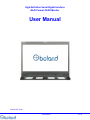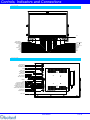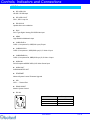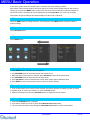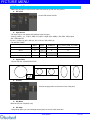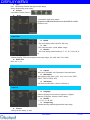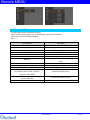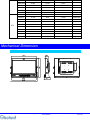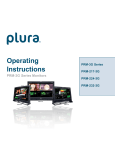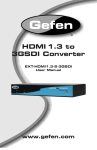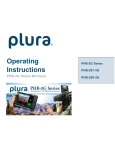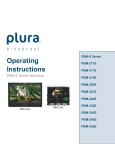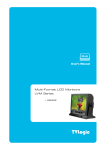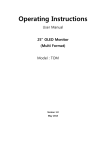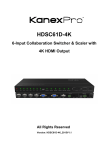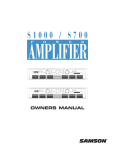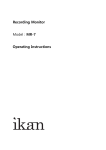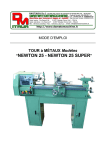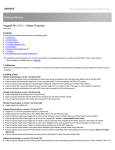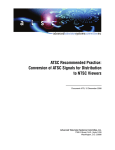Download User`s Manual - Boland Communications
Transcript
High-Definition Serial Digital Interface Multi Format OLED Monitor User Manual BVB(OLED) Series User Manual 1 of 24 CAUTION ...................................................................................................................................................... 3 FEATURES ................................................................................................................................................... 5 CONTROLS, INDICATORS AND CONNECTIONS ......................................................................................6 MENU BASIC OPERATION ......................................................................................................................... 9 PICTURE MENU ......................................................................................................................................... 11 AUDIO MENU ............................................................................................................................................. 15 DISPLAY MENU ......................................................................................................................................... 16 GPI MENU ................................................................................................................................................... 19 SETUP MENU ............................................................................................................................................. 20 INFO MENU ................................................................................................................................................ 22 INPUT SUPPORT MODE............................................................................................................................ 22 MECHANICAL DIMENSION ....................................................................................................................... 24 User Manual 2 of 24 Caution Before operating the set, please read this manual carefully. WARNING: To reduce the risk of electric shock does not remove cover (or back). No user serviceable parts inside. Refer servicing to qualified service personnel. To prevent fire or shock hazard, do not expose the rear of the set to rain or moisture. Do not rub or strike the Active Matrix LCD with anything hard as this may scratch, mark, or damage the Active Matrix LCD permanently. Unauthorized tampering with the inside of the monitor invalidates the warranty. The manufacturer shall not warrant for any damage caused by improper maintenance and/or repair. Work by third parties. Important safeguards for you and your new product: Your product has been manufactured and tested with your safety in mind. However, improper use can result in potential electrical shock or fire hazards. To avoid defeating the safeguards that have been built into your new product, please read and observe the following safety points when installing and using your new product and save them for future reference. Read Instructions Follow Instructions All operating and use instructions should be followed. Retain Instructions The safety and operating instructions should be retained for future reference. Heed Warnings All warnings on the product and in the operating instructions should be adhered to. Cleaning Disconnect the unit from the electricity supply before cleaning. Do not use abrasive cleaners. Use a damp cloth for cleaning. Water and Moisture Do not use this apparatus near water. Transporting Product A product and cart combination should be moved with care. Quick stops, excessive force and uneven surfaces may cause the product and cart combination to overturn. Attachments Do not use attachments not recommended by Boland as they may cause hazards. Ventilation Do not block any of the ventilation openings. Install in accordance with the manufacturer’s instructions. Power Sources This product should be operated only from the type of power source indicated on the marking label. If you are not sure of the type of power supply to your home, consult your supplying dealer. Power Lead Polarization This product is equipped with a three-wire grounding-type cord. This is a safety feature. Do not defeat the safety purpose of the grounding-type cord. Power Cord Protection Power-supply cords should be routed so that they are not likely to be walked on or pinched by items placed upon or against them, paying particular attention to cords at plugs, convenience receptacles and the point where they exit from the product. Outdoor Cable Grounding User Manual 3 of 24 Caution If an outside antenna or cable system is connected to the product, be sure the antenna or cable system is grounded so as to provide some protection against voltage surges and built-up static charges. A “face plate” also needs to be installed with an isolating capacitor to prevent any damage from static. Lightning For added protection for this product during a lightning storm, or when it is left unattended and unused for long periods of time, unplug it from the wall outlet and disconnect the antenna or cable system. This will prevent possible damage to the product due to lightning and power-line surges. Power Lines An outside antenna system should not be located in the vicinity of overhead power lines or other electric light or power circuits, or where it can fall into such power lines or circuits. When installing an outside antenna system, extreme care should be taken to avoid contact with such power lines or circuits, as contact with them might be fatal. Earthing the product This product must be earthed properly to comply with the safety regulations in the country of use. If you are unsure of these regulations, please consult a qualified electrician. Servicing Do not attempt to service this product yourself as opening or removing covers may expose you to dangerous voltages or other hazards. Refer all servicing to qualified service personnel. If the Set does not operate properly, switch it off and call your dealer. Damage Requiring Service Isolate this product from the mains supply and refer servicing to qualified service personnel under the following conditions: If the power-supply cord or plug is damaged. If the glass front has been damaged. If there is ingress of water between the glass and the LCD screen. If the product does not operate normally by following the operating instructions. Adjust only those controls that are covered by the operating instructions as an improper adjustment of other controls may result in damage and will often require extensive work by a qualified technician to restore the product to its normal operation. If the product has been dropped or the cabinet has been damaged. If the product exhibits a distinct change in performance. Safety Check Upon completion of any service or repairs to this product, ask the service technician to perform safety checks to determine that the product is in proper operating condition and the front seal is intact. Mounting The product should be mounted on a wall only as recommended in the instructions. Power This set operates on an AC supply; the voltage is as indicated on the label on the Manual. This appliance must be earthed at all times through the chassis as well as through the power lead. User Manual 4 of 24 Features This product is the multi-format Digital LCD Panel to display various kinds of digital video input signal as HD/SD-SDI/DVI/HDMI Digital and analog signal such as Composite/S-Video/RGB/PC-RGB/ Component. This is also High Definition Broadcasting Monitor which can make it available to do output of stable video signal with the menu of considering convenient user interface and the easy control for brightness and color, and by EQ function of HD-SDI input part. • HD/SD SDI 2Input / 2Output. • WAVEFORM / Vector Scope / Time code Display. - Dual waveform display available • 16 ch Audio Lever Meter Display. (SDI only) • Analog & Digital Signal Audio Lever Meter Display. - Lever Meter Position display selectable • Dual Link MODE & 1080p 60 Compatible • Closed Caption (Analog Signal only): CEA608, 708 • H/V Delay. • Audio Disembedder & Internal Speaker & Headphone out & Monitor out • Color Temperature – User, VAR, 9300K, 6500K, 5400K, 3200K • Over Scan/Zero Scan/Under Scan/Pixel to Pixel • PIP (Picture In Picture)/PIP Blend • Tally LED function (Green/Red/AMBER) • Integrated DVI (HDCP) function. • HDMI (HDCP) function. • Supports VESA DDC2B and a subset of VESA standards. • Single board is suitable for mounting behind an LCD panel. • Supported RS-232C, RS-422. • Supported External GPI Control (RJ-45). • OSD: Graphic based OSD, 7 Languages (UNICODE System). • UMD • Auto Calibration: CA-210, CA-310 (Minolta), K-10 (Klein) • 10bits 3D LUT Color Calibration (BT.709, SMPTE-C, EBU, NTSC, D-Cinema) • ETHERNET: Network System Controller / Update User Manual 5 of 24 Controls, Indicators and Connections BVB25 Front UP SPEAKER_L HEADPHONE STANDBY LED SID 1 SID 2 Composite DVI HDMI F1 F2 SPEAKER_R IR ADJUST SEL/INPUT DOWN MENU F6 F5 F4 F3 BVB25 Rear RS422 IN RS422 OUT ETHERNET GPI SDI 1 IN SDI 1 OUT SDI 2 IN SDI 2 OUT RS-232 IN RS-232 OUT HDMI DVI CVBS1/Pr/R IN CVBS1/Pr/R OUT CVBS2/Y/G/Y IN CVBS2/Y/G/Y OUT CVBS3/Pb/B/C IN CVBS3/Pb/B/C OUT AUDIO IN AUDIO OUT DC 28V User Manual 6 of 24 Controls, Indicators and Connections Front Keys Operations STANDBY Power ON/OFF Button. This button is operated after being pressed about 3 seconds. SDI 1 / SDI 2 Select SDI 1/ SDI 2 source directly Composite Select ANALOG source directly( ‘CVBS1’ ->‘CVBS2’ ->‘CVBS3’) DVI Select DVI source directly HDMI Select HDMI source directly FUNCTION 1 ~ 6 Executes functions of user selected (Undefined, Scan, Marker, Level Meter, Waveform, Aspect, H/V Delay, Time Code, Color Only, Audio Group, Audio Channel, Audio mute, Still image, Caption, False Color, Aspect/Area Marker, PIP func & Input, Zoom, Gamma Select, WFM Line Select) MENU Activates main OSD menu Navigates higher menu in main OSD menu Exits OSD menu DOWN Decreases sound volume of speaker Decreases values of user menu in main OSD menu Executes function (by OSD help commands) in main OSD menu UP Increases sound volume of speaker. Increases values of user menu in main OSD menu Executes function (by OSD help commands) in main OSD menu SEL/INPUT Activates OSD menu of input source selecting Changes input source by selecting Executes functions (by OSD help commands) in main OSD menu Activates child menu ADJUST Adjust Picture Menu (Brightness -> Contrast -> Color -> Sharpness->Phase & Tint) Turn Right (with ‘UP' button is same) Turn Left (with ‘DOWN' button is same) User Manual 7 of 24 Controls, Indicators and Connections REAR Panel SDI 1/SDI 2 IN HD SDI / SD SDI Input SDI 1/SDI 2 OUT SDI 1, SDI 2 Loop Out RS-232C IN Update /Auto color calibration DVI-I DVI-I Type Digital / Analog PC-RGB Video Input HDMI High Definition Multimedia Input CVBS1/Pr/R In CVBS 1, Component Pr, GBR(SOG sync) R Input CVBS2/Y/G/Y In CVBS 2, Component Y, GBR(SOG sync) G, S-Video Y Input CVBS3/Pb/B/C In CVBS 3, Component Pb, GBR(SOG sync) B, S-Video C Input AUDIO IN DVI-I/Component/GBR/CVBS1,2,3/S-Video Sound Input AUDIO OUT AUDIO MONITOR OUT ETHERNET Network System Control/ Firmware Upgrade GPI GPI 1 ~ 7 Control Port RS422 IN/OUT Monitor System Control DC 24V 1 4 2 3 PIN NO Description 1 2,3 4 GND User Manual + 24V 8 of 24 MENU Basic Operation In this menu system, there are several ways to customize the menu settings provided. Most menus consist of three levels to set up the options, but some require greater depth for the variety of settings. If you press the MENU button, only the first and second level of the menu system will appear on the monitor screen. The third level can be displayed by pressing SEL/INPUT. If a menu has more than three levels, the pop-up dialogue box will be displayed as the fourth or fifth level. To show and remove the Menu Press the MENU button to display the menu. A second press of the MENU button will take you back to monitor viewing. To go to the next level Press SEL/INPUT button. To go back to the previous level Press MENU button Typical Menu Operation 1. Press MENU button: The main menu will appear. 2. Use UP/DOWN button to select the desired menu option (icon). 3. While the desired menu option is selected, press SEL/INPUT to move to the second level. 4. Use UP/DOWN button to select the second menu option. 5. Press SEL/INPUT to move to the third level: Some menu options require additional steps. 6. Press MENU to return to the previous menu to return to monitor viewing. Turning On the Monitor 1. First, connect power cord correctly. At this moment, the monitor switches to standby or power on mode. In standby mode, in order to turn monitor on, press the ST-BY button. 2. Select the viewing source by using SEL/INPUT button on Keypad in front of monitor Volume Adjustment 1. Press the UP/DOWN button on Keypad. 2. If you want to switch the sound off, press the FUNCTION (Audio mute) button. 3. You can cancel this function by pressing the FUNCTION (Audio mute) or volume control button. User Manual 9 of 24 MENU Basic Operation On Screen Menus Language Selection - Display -> OSD Set -> Language - The menus can be shown on the screen in the selected language. - Supported Language: English, Spanish, Portuguese, German, French, Italian How to Select Video Source by OSD 1. Press the SET/INPUT button and then UP/DOWN button to select each video source. 2. Press the SET/INPUT button to go to desired video source. 3. If Input Name is enabled, The SET/INPUT button goes into input name edit mode instead of selecting source. User Manual 10 of 24 PICTURE MENU Video Menus of each Input modes < Video (NTSC) Picture menu> < PC Picture menu> < SDI, HDMI Picture menu> Adjust - Adjust the values of Brightness, Contrast, Color, Tint and Sharpness directly from -50 to 50 Contrast, Brightness, Sharpness, Color (All Sources), Tint (without PC, DVI, HDMI, Component), Phase (Component). Color Temperature Control - For Setting the Color temperature or adjusting RGB Gain/Offset value directly - User (User setting RGB gain value), VAR(3200K ~ 11000K), Often used value(11000K, 9300K, 6500K, 5400K,3200K) and 3D LUT Calibration value(D65 – 6504K/C-6774K/D-Cinema 6302K) -Color Space: Native/BT.709/SMPTE-C/EBU/NTSC/D-Cinema SCAN 1. Over Scan – 95% input size and fit the selected display size 2. Zero Scan – 100% Input size and fit the selected display size 3. Under Scan – 105% Input size and fit the selected display size 4. Pixel to Pixel – Display size is an input size. If input resolution is bigger than panel size, fit the panel size User Manual 11 of 24 PICTURE MENU Aspect Ratio - For setting the aspect ratio. - Full Screen: The images are displayed with a panel size. - Full Screen, 16:9, 4:3, 14:9, 13:9, 1.85:1, 2.35:1: The images are displayed with each aspect ratio. - Function-key operate Rotation, Full Screen, 16:9, 4:3, 14:9, 13:9, 1.85:1, 2.35:1 - AFD function Added - PC mode: Full Screen & 4:3 only Zoom - Can see the enlarged picture by (2X, 3X, 4X, 5X) ratios. - If user select the Zoom 2X, can see the below yellow box in picture. - Press Select or Enter button, user can see the enlarged picture. - Menu key escape the zoom mode. Picture Option I/P Mode Line Doubler/inter-Field/Field Merge function on/off Gamma Select Gamma Level Select (0.8 ~ 3.0) Back Light Inverter dimming Level select (0~100) Color Only Mono Color/Blue only Function on/off - Mono color: For selecting monochrome images. - Blue Only: Images have only blue color expect red and green color False Color False Color: on/off Patterns Auto Run, 100% Color Bars, 75% Color Bars, Luma, RGB, White, Black, RED, Blue, Green HV Delay Off/ / H / V / H+V Output Range Normal (16~235)/Full (0~255) Noise Reduction -Noise Reduction on/off. (NR is for Video signal (HD-SDI, CVBS, S-Video and Y.Pb.Pr) & DTV timing. NTSC Setup(Only Video mode) - IRE value under NTSC mode between 0 IRE and 7.5 IRE. User Manual 12 of 24 PICTURE MENU PIP (Picture IN Picture) - Watch two programs or source at the same time. And set up PIP size and position. PIP on/off - Control PIP function On/Off. Input Source - PIP input Source can operate with different signal and type. - Analog (CVBS 1, 2, 3, Y.Pb.Pr, GBR, PC) inputs + Digital (DVI, HDMI) + SDI (SDI1, SDI2) inputs -SDI + SDI input PIP Ex) AV + S-Video (X), DVI + SDI (O), PC + DVI (O), SDI1+SDI2 (O) - PIP MATRIX TABLE SDI 1 SDI 2 HDMI-DVI PC_YPbPr_RGB_YC_CVBS SDI 1 X O O O SDI 2 O X O O HDMI-DVI O O X O PC_YPbPr_RGB_YC_CVBS O O O X Aspect Ratio - Choose PIP size of Small/POP1/POP2 PIP POP1 POP2 Position - Choose the pip position on the each corner of the pane PIP Blend -Blend to PIP size of Small(0~100) PIP Swap - Using Swap option, you can exchange two programs or source at the same time. User Manual 13 of 24 PICTURE MENU PC Menu - Only operate PC input mode - Select Auto-adjust and adjust Phase, HV position, Frequency - Auto-Adjust automatically set the optimum values of Phase, HV position and Frequency. -Selects X768 native PC video timings. (Auto/1024x/1280x/1360x/1366x) Dual Link Mode (SDI only) -Dual Link Mode select. (Auto/Off/RGB444/YCbCr444/YCbCr422) Peaking Filter -Peaking Filter: Peaking Filter On/Off. -Peaking Color: Red/Blue/White/Violet. -Peaking Level: 0~100. User Manual 14 of 24 AUDIO MENU Audio Output - Select Internal Speaker out. (Auto/SDI1/SDI2/HDMI/Line in) Audio Selection -PIP & W/F Double mode only. Select the Main or Sub. SDI out -SDI Audio output Group & Channel source select SDI Gr/Ch - Audio output Group source select. (Group1, 2, 3, 4) - Audio output Channel source select. (Channel1~16, Channel1/2,3/4,5/6,7/8,9/10,11/12,13/14,15/16 off) SD2 Gr/Ch - Audio output Group source select. (Group1, 2, 3, 4) - Audio output Channel source select. (Channel1~16, Channel1/2,3/4,5/6,7/8,9/10,11/12,13/14,15/16 off) Volume - Adjust the speaker or headphone Volume level. User Manual 15 of 24 DISPLAY MENU Marker Aspect - 16:9, 4:3, 14:9, 13:9, 1.85:1, 2.35:1, 1.85:1&4:3, Custom fitted panel size marker on screen. Area - Area: Draw dotted line Marker on screen in case of images. (16:9 95/93/90/88/80%, 4:3 95/93/90/88/80%, EBU Action 16:9/14:9/4:3, EBU Graphic 16:9/14:9/4:3) Center Maker - “+” Marker on center of screen Aspect L. Color -Marker Line Color Select. (WHITE, YELLOW, BLUE, RED, BLACK) Area L. Color -Area Line Color Select. (WHITE, YELLOW, BLUE, RED, BLACK) Line Width - Marker line thickness setting. (0~10) Custom Marker -The user wants Marker size setting. (Below panel size) Waveform Enable - Off / Y+VT / Y+Cb+Cr/ G+B+R /Double Key Format - Press the W/F button to display the WAVEFORM Mode. (Rotation, Y+VC, Y+Cb+Cr, G+B+R, Double) Line Select - Select line WAVEFORM & Vector Scope display. Line Number -Line select: Input Resolution size. Line Display -off/on/5 sec Level Meter - Display the audio level meter on screen in SDI input. - Audio level meter cannot display with OSD. User Manual 16 of 24 DISPLAY MENU Type -Pair: Respectively Channel with right and left display -Group: Respectively group display Position - Level Meter Position selects. ( Scale ) - Level Meter Scale mode selects. (Digital/Nordic/BBC/EBU/DIN/Expanded DIN/SMPTE VU/EBU VU/France VU) Time code Enable - Time code Display (off/LTC/DVITC, SDI only) Size -Time code size select. (Small, Middle, Large) Position - Time code display position selects (L-T, C-T, R-T, L-B, C-B, RB) Transparency - Disable blending Time code background with video image. (0%, 25%, 50%, 75%, 100%) DVITC Line -Auto, Line 1 ~ 31 Caption Caption -608 Line21, 608 ANC, 608 Transcoded, 708 mode Select 608 Caption -608 Caption mode Select. (C/C1, C/C2, C/C3, C/C4, TEXT1, TEXT2, TEXT3, TEXT4, OFF) 708 Caption -708 Service mode Select. (Service 1/Service 2) OSD Set Language -Select a language for the menus to appear in. (English, Spanish, Portuguese, German, French, Italian) Position - L-T, R-T, C, L-B, R-B Transparency - Disable blending OSD background with video image. Timeout - OSD gone time setting. (3~200) User Manual 17 of 24 DISPLAY MENU U.M.D Channel-012 UMD Channel-012 Tally Red Channel-012 Tally Green UMD - UMD display on/off Character - UMD Character Select Position - UMD display position select. (L-T, C-T, R-T, L-B, C-B, R-B) FG Color - UMD Character color Select (RGB_255_192_128_0_Transpareut) BG Color - UMD BG color Select (RGB_255_192_128_0_Transpareut) Input I.D. Input ID - source Message display. ID Style - select “Input Format”/”Custom Label” Input Label - Display user made name instead of input source name on source OSD and message OSD. Video Range -Range Check: Range Check on/off. -Y Max: Maximum luminance level. -Y Min: Minimum luminance level. -C Max: Maximum chroma level. -C Min: Minimum chroma level. -Color: Black/Blue/Red/Green -Grid: Grid line on/off -Blink: Y/C Min-Max to blink.(0~7) User Manual 18 of 24 Remote MENU GPI Control & GPI# - For allocating functions to particular GPI pins. - When remote control operations are to be performed using the GPI Controller. - GPI Control: GPI function Enable/Disable - GPI 1 ~ 7 GPI Function Description Undefined Tally R, Tally G Marker On/Off Function 1~6 Scan Aspect Not set (no function allocated) For lighting up the Red or Green tally lamp. Displays the marker. Activates FUNCTION 1~6 buttons Over Scan/Zero Scan/Under Scan/ Pixel to Pixel Sets the aspect ratio of the images Activates WAVRFORM & Vector Scope (SDI Only) Marker size Select. Area Marker size Select. Displays the center marker. Waveform Aspect Marker Area Marker Center Marker Input CVBS 1,2,3, Input G.B.R, Input SDI 1, Input SDI 2, Input Y.Pb.Pr , Input PC , Input DVI, Input HDMI Menu Key, Enter Key, Up Key, Down Key Left Key, Right Key GPI 7 : Power Key(Fixed) Switches the input source. Use the key function by GPI. User Manual 19 of 24 SETUP MENU Setup Load & Setup Save - Setup Load: Load user saved values or default value - Setup Save: Save user setting values at user 1, 2, 3. Function Switch - Function 1~6 : Select the function to be allocated to the FUNCTION 1~6 buttons Function1&2 button Undefined Scan Marker Level Meter Waveform Aspect H/V Delay Time Code Color Only Audio Group Audio Channel Audio Mute Still image Caption False Color Aspect / Area Marker PIP func & Input Zoom Gamma Select WFM Line Select Description Not set (no function allocated) Over Scan/Zero Scan/Under Scan/ Pixel to Pixel Marker on/off Level Meter on/off Waveform on/off Sets the aspect ratio of the images H Delay -> V Delay -> HV Delay -> off Time Code on/off. Execute Mono color or Blue Only Select the extract the embedded audio group in SDI input. Select the extract the embedded audio channel in SDI input. Toggles sound status of speaker/headphone in mute. Toggles picture status between motion and still image. Caption on/off. False Color on/off Aspect/ Area Marker Select PIP func & input Select Zoom function on/off Gamma Select WFM Line select function on/off Control Front LED - Front LED on/off Local Enable -Power, up and down key is only worked, if Local enable is off. Remote Enable - Select the controller of local or remote. If remote controller is selected, both local (front key) and remote are worked. However select local, local key only operated. Auto Key Lock - If it does not work 10 minutes to lock automatically. Key button is operated after being pressed about 2 seconds User Manual 20 of 24 SETUP MENU Source Key (Front “Input” Button/ Remote Controller “Source” Button) -Menu: Select the input signals to the input menu OSD. -Rotate: Press Button to rotate the input source. Auto Source - When there is no input signal, Auto Source change. Communication Type -Select the Communication: RS-422 or Lan Baud Rate _ 422 Baud Rate - 2400/4800/9600/19200/38400/57600/115200 Serial Protocol_422/Lan Protocol -Basic / TSL 5.0 / TSL 4.0 / RDU/ Extension ID (01~99) - If control each Board, must set ID numbers of each Board IP Config Load Network Settings -ETHERNET cable connected after “Enter”. (ID/IP Address/Gateway/Subnet Load) DHCP -DHCP on/off (Manual IP settings – DHCP on) * “Apply” enter all settings after. Screen Saver Blue Screen - Enables screen saver functions to avoid panel burning. BG Gray - Select gray level on besides display picture. (0~7) Power Save - DPMS (Display Power Management Signaling) Power Save Mode. Fan Control Fan Control - Internal Fan Controls driving option by temperature sensor Auto / force on / force off Active Temp - Adjusts fan driving temperature by Celsius degree. It works only when the Fan Control setting is Auto. Hysteresis - Adjusts fan driving hysteresis temperature by Celsius degree. (1~10℃) Shutdown - For a monitor protection is above of 75℃, Power Off. Sync Check Period - Sync Check Period at when switching the input signal (10 ~ 300 ms) User Manual 21 of 24 Info MENU - Model, H/W Version, FPGA,F/W Release, Operating Time, Cal. ID Input Support Mode Support Signals Items Specifications Serial Digital Interface HD SDI- 2.970Gbps SD HDI- 270Mbps H Frequency Range : 20~82 kHz V Frequency Range : 55 ~ 90 Hz HDMI DVI-I (DVI+VGA_IN) Maximum resolution :1920x1080 60Hz Maximum pixel rate : 162 MHz DTV mode support : 720P, 1080i, 1080p Supported Signals H Frequency Range : 20~82 kHz V Frequency Range : 55 ~ 90 Hz Maximum resolution : 1920x1080 60Hz ANALOG RGB Maximum pixel rate : 162 MHz DTV mode support: 720P/1080i/1080p SOG sync support ANALOG Component (DTV/DVD) 1080p/1080i/720P/480i/576i/480P/576P CVBS NTSC/PAL/SECAM Support Timings SDI Input SMPTE-428.1M SMPTE-425M(3G) SMPTE-260M SMPTE-259M SMPTE-274M SMPTE-296M SMPTE-125M ITU-R BT.601 2048x1080P(24/25) 1920x1080P(50/60) 1920x1035i(60/59.94) 1920x1080i(50) 1920x1080i (50/59.94/60) 1920x1080P (30Psf/25Psf/24Psf/30/25/24) 1280x720P (24/25/30/50/59.94/60) 480i(59.94) 576i(50) User Manual 22 of 24 Input Support Mode Section PC PC & DVI Input Resolution H Frequency( kHz ) V Frequency( Hz ) Pixel Frequency( MHz ) 640x400 37.861 85.08 31.5 640x350 31.469 70.087 25.175 640x350 37.861 85.08 31.5 640x480 31.469 59.94 25.175 640x480 35.000 66.667 30.24 640x480 34.940 69.884 28.513 640x480 37.861 72.809 29.765 640x480 37.500 75.0 31.5 640x480 43.269 85.008 36.0 640x480 45.540 90.0 37.889 720x400 31.469 70.087 28.322 720x400 37.927 85.039 35.5 800x600 35.156 56.25 36.0 800x600 37.879 60.317 40.0 800x600 43.764 70.02 45.513 800x600 48.077 72.188 50.0 800x600 46.875 75.0 49.5 800x600 53.674 85.061 56.25 800x600 56.880 90.0 60.065 832x624 49.726 74.551 57.284 1024x768 48.780 60.001 64.11 1024x768 48.363 60.004 65.0 1024x768 56.476 70.069 75.0 1024x768 57.703 72.039 78.476 1024x768 60.241 74.927 81.724 1024x768 60.030 75.029 78.75 1024x768 68.677 84.997 94.5 1024x768 72.810 90.0 100.187 1152x864 53.700 60.0 81.624 1152x864 62.932 69.924 96.663 1152x864 67.500 75.0 104.993 1152x870 68.681 75.062 100.0 1152x900 61.846 66.0 94.787 1152x900 72.713 76.047 105.561 1280x720 47.760 60.0 74.481 1280x720 52.500 70.0 89.040 1280x720 54.072 72.0 91.706 1280x720 56.400 75.0 95.654 1280x768 60.150 75.0 102.977 1280x960 60.000 60.0 102.104 1280x960 59.640 60.0 102.104 User Manual Comment 23 of 24 DTV 1280x1024 63.337 59.978 108.18 1280x1024 63.981 60.02 108.0 1280x1024 64.754 60.06 108.992 1280x1024 63.600 60.0 108.883 1360x768 1600x1200 47.700 75.000 60.0 60.0 84.700 162.000 720x480 15.735 59.94 13.500 Interlaced 720x576 15.735 50.0 13.595 Interlaced 720x480 31.469 59.94 25.175 720x576 31.250 50.0 26.566 1280x720 44.964 59.94 74.176 1280x720 37.500 50.0 60.466 1920x1080 33.750 60.0 74.25 Interlaced 1920x1080 28.125 50.0 70.723 Interlaced 1920x1080 31.250 50.0 72.000 Interlaced 1920x1080 67.5 60 148.5 Progressive Mechanical Dimension BVB25 User Manual 24 of 24